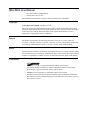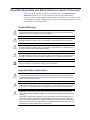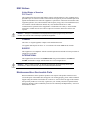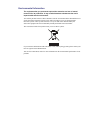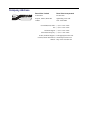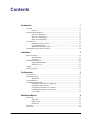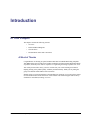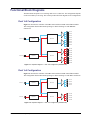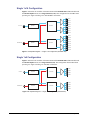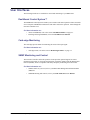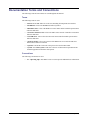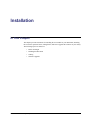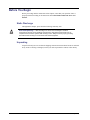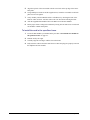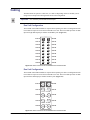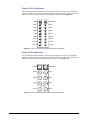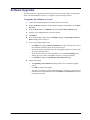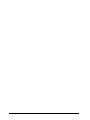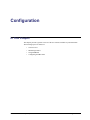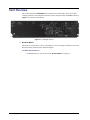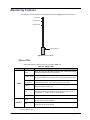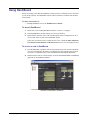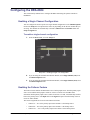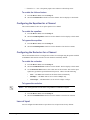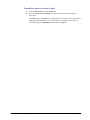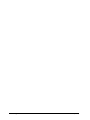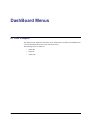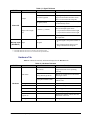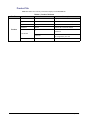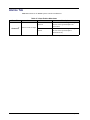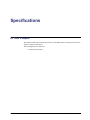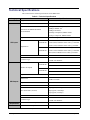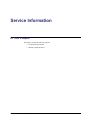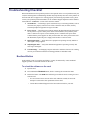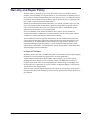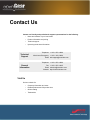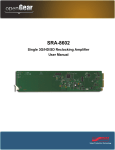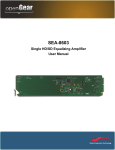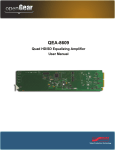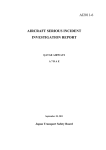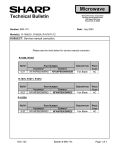Download Ross ASI-310 User manual
Transcript
DRA-8604 Dual 3G/HD/SD Reclocking Amplifier User Manual DRA-8604 User Manual • Ross Part Number: 8604DR-004-02 • Release Date: July 25, 2013. The information in this manual is subject to change without notice or obligation. Copyright © 2013 Ross Video Limited. All rights reserved. This work is proprietary and confidential to Ross Video Limited, its subsidiaries and its other affiliated corporations and may not be copied, distributed, sold or otherwise used or relied upon without the express written permission of Ross Video Limited. Reproduction or reverse engineering of copyrighted software is prohibited. Patents This product is protected by the following US Patents: 4,205,346; 5,115,314; 5,280,346; 5,561,404; 7,304,886; 7,508,455; 7,602,446; 7,834,886; 7,914,332. This product is protected by the following Canadian Patents: 2039277; 1237518; 1127289. Other patents pending. Notice The material in this manual is furnished for informational use only. It is subject to change without notice and should not be construed as commitment by Ross Video Limited. Ross Video Limited assumes no responsibility or liability for errors or inaccuracies that may appear in this manual. Trademarks • is a registered trademark of Ross Video Limited. • Ross, ROSS, ROSS®, and MLE are registered trademarks of Ross Video Limited. • openGear® is a registered trademark of Ross Video Limited. • DashBoard Control System™ is a trademark of Ross Video Limited. • All other product names and any registered and unregistered trademarks mentioned in this manual are used for identification purposes only and remain the exclusive property of their respective owners. Important Regulatory and Safety Notices to Service Personnel Before using this product and nay associated equipment, refer to the “Important Safety Instructions” listed below to avoid personnel injury and to prevent product damage. Product may require specific equipment, and/or installation procedures to be carried out to satisfy certain regulatory compliance requirements. Notices have been included in this publication to call attention to these specific requirements. Symbol Meanings This symbol on the equipment refers you to important operating and maintenance (servicing) instructions within the Product Manual Documentation. Failure to heed this information may present a major risk of damage to persons or equipment. Warning — The symbol with the word “Warning” within the equipment manual indicates a potentially hazardous situation, which, if not avoided, could result in death or serious injury. Caution — The symbol with the word “Caution” within the equipment manual indicates a potentially hazardous situation, which, if not avoided, may result in minor or moderate injury. It may also be used to alert against unsafe practices. Notice — The symbol with the word “Notice” within the equipment manual indicates a potentially hazardous situation, which, if not avoided, may result in major or minor equipment damage or a situation which could place the equipment in a non-compliant operating state. ESD Susceptibility — This symbol is used to alert the user that an electrical or electronic device or assembly is susceptible to damage from an ESD event. Important Safety Instructions Caution — This product is intended to be a component product of the DFR-8321 and OG3-FR series frames. Refer to the DFR-8321 and OG3-FR Series Frame User Manual for important safety instructions regarding the proper installation and safe operation of the frame as well as its component products. Warning — Certain parts of this equipment namely the power supply area still present a safety hazard, with the power switch in the OFF position. To avoid electrical shock, disconnect all A/C power cords from the chassis’ rear appliance connectors before servicing this area. Warning — Service barriers within this product are intended to protect the operator and service personnel from hazardous voltages. For continued safety, replace all barriers after any servicing. This product contains safety critical parts, which if incorrectly replaced may present a risk of fire or electrical shock. Components contained with the product’s power supplies and power supply area, are not intended to be customer serviced and should be returned to the factory for repair. To reduce the risk of fire, replacement fuses must be the same time and rating. Only use attachments/accessories specified by the manufacturer. EMC Notices United States of America FCC Part 15 This equipment has been tested and found to comply with the limits for a class A Digital device, pursuant to part 15 of the FCC Rules. These limits are designed to provide reasonable protection against harmful interference when the equipment is operated in a commercial environment. This equipment generates, uses, and can radiate radio frequency energy and, if not installed and used in accordance with the instruction manual, may cause harmful interference to radio communications. Operation of this equipment in a residential area is likely to cause harmful interference in which case the user will be required to correct the interference at their own expense. Notice — Changes or modifications to this equipment not expressly approved by Ross Video Limited could void the user’s authority to operate this equipment. CANADA This Class “A” digital apparatus complies with Canadian ICES-003. Cet appariel numerique de la classe “A” est conforme a la norme NMB-003 du Canada. EUROPE This equipment is in compliance with the essential requirements and other relevant provisions of CE Directive 93/68/EEC. INTERNATIONAL This equipment has been tested to CISPR 22:1997 along with amendments A1:2000 and A2:2002, and found to comply with the limits for a Class A Digital device. Notice — This is a Class A product. In domestic environments, this product may cause radio interference, in which case the user may have to take adequate measures. Maintenance/User Serviceable Parts Routine maintenance to this openGear product is not required. This product contains no user serviceable parts. If the module does not appear to be working properly, please contact Technical Support using the numbers listed under the “Contact Us” section on the last page of this manual. All openGear products are covered by a generous 5-year warranty and will be repaired without charge for materials or labor within this period. See the “Warranty and Repair Policy” section in this manual for details. Environmental Information The equipment that you purchased required the extraction and use of natural resources for its production. It may contain hazardous substances that could impact health and the environment. To avoid the potential release of those substances into the environment and to diminish the need for the extraction of natural resources, Ross Video encourages you to use the appropriate take-back systems. These systems will reuse or recycle most of the materials from your end-of-life equipment in an environmentally friendly and health conscious manner. The crossed out wheelie bin symbol invites you to use these systems. If you need more information on the collection, re-use, and recycling systems, please contact your local or regional waste administration. You can also contact Ross Video for more information on the environmental performance of our products. Company Address Ross Video Limited Ross Video Incorporated 8 John Street P.O. Box 880 Iroquois, Ontario, K0E 1K0 Ogdensburg, New York Canada USA 13669-0880 General Business Office: (+1) 613 • 652 • 4886 Fax: (+1) 613 • 652 • 4425 Technical Support: (+1) 613 • 652 • 4886 After Hours Emergency: (+1) 613 • 349 • 0006 E-mail (Technical Support): [email protected] E-mail (General Information): [email protected] Website: http://www.rossvideo.com Contents Introduction 1 Overview.............................................................................................................................. 1-2 Features.................................................................................................................. 1-2 Functional Block Diagrams ................................................................................................. 1-3 Dual 1x8 Configuration......................................................................................... 1-3 Dual 1x4 Configuration......................................................................................... 1-3 Single 1x16 Configuration .................................................................................... 1-4 Single 1x8 Configuration ...................................................................................... 1-4 User Interfaces ..................................................................................................................... 1-5 DashBoard Control System™ ............................................................................... 1-5 Card-edge Monitoring ........................................................................................... 1-5 SNMP Monitoring and Control ............................................................................. 1-5 Documentation Terms and Conventions.............................................................................. 1-6 Installation 2 Before You Begin ................................................................................................................ 2-2 Static Discharge..................................................................................................... 2-2 Unpacking.............................................................................................................. 2-2 Installing the DRA-8604...................................................................................................... 2-3 Supported Rear Modules ...................................................................................... 2-3 Installing a Card .................................................................................................... 2-3 Cabling................................................................................................................................. 2-5 Software Upgrades............................................................................................................... 2-7 Configuration 3 Card Overview ..................................................................................................................... 3-2 Monitoring Features............................................................................................................. 3-3 Status LEDs ........................................................................................................... 3-3 Using DashBoard ................................................................................................................. 3-4 Configuring the DRA-8604 ................................................................................................. 3-5 Enabling a Single Channel Configuration............................................................. 3-5 Enabling the Failover Feature ............................................................................... 3-5 Configuring the Equalizer for a Channel............................................................... 3-6 Configuring the Reclocker for a Channel.............................................................. 3-6 Loss of Input.......................................................................................................... 3-6 DashBoard Menus 4 Status Tabs ........................................................................................................................... 4-2 Signal Tab.............................................................................................................. 4-2 Hardware Tab ........................................................................................................ 4-3 Product Tab ........................................................................................................... 4-4 Setup Tab ............................................................................................................................. 4-5 Alarms Tab .......................................................................................................................... 4-6 DRA-8604 User Manual (Iss. 02) Contents • i Specifications 5 Technical Specifications ...................................................................................................... 5-2 Service Information 6 Troubleshooting Checklist ................................................................................................... 6-2 Bootload Button..................................................................................................... 6-2 Warranty and Repair Policy ................................................................................................. 6-3 ii • Contents DRA-8604 User Manual (Iss. 02) Introduction In This Chapter This chapter contains the following sections: • Overview • Functional Block Diagrams • User Interfaces • Documentation Terms and Conventions A Word of Thanks Congratulations on choosing an openGear DRA-8604 Dual 3G/HD/SD Reclocking Amplifier. Your DRA-8604 is part of a full line of products within the openGear Terminal Equipment family of products, backed by Ross Video’s experience in engineering and design expertise since 1974. You will be pleased at how easily your new card fits into your overall working environment. Equally pleasing is the product quality, reliability and functionality. Thank you for joining the group of worldwide satisfied Ross Video customers! Should you have a question pertaining to the installation or operation of your card, please contact us at the numbers listed on the back cover of this manual. Our technical support staff is always available for consultation, training, or service. DRA-8604 User Manual (Iss. 02) Introduction • 1–1 Overview Your DRA-8604 is a 3G Multi-Definition SDI distribution amplifier, capable of equalizing and reclocking all common serial digital signals. Each channel of your DRA-8604 equalizes the incoming SDI signal, compensating for greater than 400m of cable at 270MHz, greater than 150m of cable at 1.485GHz, and greater than 100m of cable at 2.97GHz. An LED indicator at the front of the card identifies the presence of incoming video simplifying system troubleshooting. Each DRA-8604 equalizes the incoming SDI signal, which is then reclocked, with automatic rate detection for all popular data rates. The outputs are non-inverting making it an excellent ASI distribution amplifier. A special feature of the DRA-8604 is the ability to operate in a number of different channel configurations. Dual channel mode is ideal for applications requiring only a few outputs, such as mid-cable signal boosters, router expansion, or signal cleanup. Up to 20 SDI distribution channels can be housed in a 2RU space using the DRA-8604. Features The DRA-8604 includes the following features: 1–2 • Introduction • Equalizes and reclocks SDI signals of 270Mbps, 1.485Gbps, and 2.97Gbps • Equalizes up to 400m of cable at 270Hz, greater than 150m of cable at 1.485GHz, and greater than 100m of cable at 2.97GHz • Accepts DVB-ASI and SMPTE 310 signals • Flexible channel configurations where the card can operate as a: › Dual 1x8 (requires the 8320AR-302 Full Rear Module) › Dual 1x4 (requires the 8320AR-300 Full Rear Module) › Single 1x16 (requires the 8320AR-302 Full Rear Module) › Single 1x8 (requires the 8320AR-300 Full Rear Module) • Configure and monitor via the DashBoard Control System™ • Automatic detection of incoming data rate • Automatically mutes the channel output when a loss of input occurs • Automatically performs a failover switch between the two SDI inputs • LED indicators for input signal presence • Excellent input and output return loss • Fits DFR-8321 series and OG3-FR series frames • Fully compliant with openGear specifications • 5 year transferable warranty DRA-8604 User Manual (Iss. 02) Functional Block Diagrams The DRA-8604 can operate as a reclocking dual 1x8 or as a dual 1x4. The configuration depends on the rear module you are using. This section provides the block diagrams for all configurations. Dual 1x8 Configuration Figure 1.1 describes the workflow of the DRA-8604 with the 8320AR-302 Full Rear module. This configuration has the DRA-8604 operating as a dual reclocking 1x8 with HD-BNC connections. OUT 1A OUT 2A OUT 3A OUT 4A IN CH A Equalizer Reclocker OUT 5A OUT 6A OUT 7A OUT 8A OUT 1B OUT 2B OUT 3B OUT 4B IN CH B Equalizer Reclocker OUT 5B OUT 6B OUT 7B OUT 8B Figure 1.1 Simplified Diagram — Dual 1x8 Configuration (8320AR-302) Dual 1x4 Configuration Figure 1.2 describes the workflow of the DRA-8604 with the 8320AR-300 Full Rear module. This configuration has the DRA-8604 operating as a dual reclocking 1x4 with BNC connections. OUT 1A OUT 2A IN CH A Equalizer Reclocker OUT 3A OUT 4A OUT 1B OUT 2B IN CH B Equalizer Reclocker OUT 3B OUT 4B Figure 1.2 Simplified Diagram — Dual 1x4 Configuration (8320AR-300) DRA-8604 User Manual (Iss. 02) Introduction • 1–3 Single 1x16 Configuration Figure 1.3 describes the workflow of the DRA-8604 with the 8320AR-302 Full Rear module and the Channel Option menu set to Single Channel (1x16). This configuration has the DRA-8604 operating as a single reclocking 1x16 with HD-BNC connections. OUT 1 OUT 2 OUT 3 IN CH A OUT 4 Equalizer Reclocker OUT 5 OUT 6 OUT 7 OUT 8 OUT 9 OUT 10 OUT 11 OUT 12 BACKUP IN Equalizer Reclocker OUT 13 OUT 14 OUT 15 OUT 16 Figure 1.3 Simplified Diagram — Single 1x16 Configuration (8320AR-302) Single 1x8 Configuration Figure 1.4 describes the workflow of the DRA-8604 with the 8320AR-300 Full Rear module and the Channel Option menu set to Single Channel (1x8). This configuration has the DRA-8604 operating as a single reclocking 1x8 with BNC connections. OUT 1 OUT 2 IN CH A Equalizer Reclocker OUT 3 OUT 4 OUT 5 OUT 6 BACKUP IN Equalizer Reclocker OUT 7 OUT 8 Figure 1.4 Simplified Diagram — Single 1x8 Configuration (8320AR-300) 1–4 • Introduction DRA-8604 User Manual (Iss. 02) User Interfaces The following interfaces are available for control and monitoring of your DRA-8604. DashBoard Control System™ The DashBoard Control System™ enables you to monitor and control openGear frames and cards from a computer. DashBoard communicates with other cards in the openGear frame through the Network Controller Card. For More Information on... • menus in DashBoard, refer to the section “DashBoard Menus” on page 4-1. • installing and using DashBoard, refer to the DashBoard User Manual. Card-edge Monitoring The card-edges provide LEDs for monitoring the status of the input signal. For More Information on... • card-edge LEDs, refer to the section “Monitoring Features” on page 3-3. SNMP Monitoring and Control The Network Controller card in the openGear frame provides optional support for remote monitoring and control of your frame and openGear cards using Simple Network Management Protocol (SNMP), which is compatible with many third-party monitoring and control tools. For More Information on... • SNMP controls on your card, refer to your DRA-8604 Management Information Base (MIB) file. • SNMP Monitoring and Control, refer to your MFC-8300 Series User Manual. DRA-8604 User Manual (Iss. 02) Introduction • 1–5 Documentation Terms and Conventions The following terms and conventions are used throughout this manual. Terms The following terms are used: • “Board” and “Card” both refer to the card, including all components and switches. • “DashBoard” refers to the DashBoard Control System™. • “DFR-8321 series” refers to the DFR-8321 series frames and all available options unless otherwise indicated. • “Network Controller Card” refers to the MFC Series Network Controller Cards unless otherwise indicated. • “OG3-FR series” refers to the OG3-FR series frames and all available options unless otherwise indicated. • “openGear frame” refers to all versions of the DFR-8321 series and OG3-FR series frames unless otherwise indicated. • “Operator” and “User” both refer to the person who uses the DRA-8604. • “System” and “Video system” both refer to the mix of interconnected production and terminal equipment in which the card operates. Conventions The following conventions are used: • 1–6 • Introduction The “Operating Tips” and “Note” boxes are used to provide additional user information. DRA-8604 User Manual (Iss. 02) Installation In This Chapter This chapter provides instructions for installing the rear module for your DRA-8604, installing the card in the openGear frame, cabling details, and how to upgrade the software on your card(s). The following topics are discussed: • Before You Begin • Installing the DRA-8604 • Cabling • Software Upgrades DRA-8604 User Manual (Iss. 02) Installation • 2–1 Before You Begin Before proceeding with the instructions in this chapter, ensure that your openGear frame is properly installed according to the instructions in the DFR-8300 and OG3-FR Series User Manual. Static Discharge Throughout this chapter, please heed the following cautionary note: ESD Susceptibility — Static discharge can cause serious damage to sensitive semiconductor devices. Avoid handling circuit boards in high static environments such as carpeted areas and when synthetic fiber clothing is worn. Always exercise proper grounding precautions when working on circuit boards and related equipment. Unpacking Unpack each card you received from the shipping container and ensure that all items are included. If any items are missing or damaged, contact your sales representative or Ross Video directly. 2–2 • Installation DRA-8604 User Manual (Iss. 02) Installing the DRA-8604 The procedure for installing the rear module and card in your openGear frame is the same regardless of the rear module used. The DRA-8604 can be installed in the DFR-8321 series frames and the OG3-FR series frames using one of the supported rear modules. Supported Rear Modules Notice — Ensure that you install the DRA-8604 using one of the supported rear modules listed below. Installing the DRA-8604 with an unsupported rear module can damage the card, the rear module, or both. The rear module depends on the configuration you wish to use. • Dual 1x8 configuration — The 8320AR-302 Full Rear Module is required. • Dual 1x4 configuration — The 8320AR-300 Full Rear Module is required. • Single 1x16 configuration — The 8320AR-302 Full Rear Module is required. • Single 1x8 configuration — The 8320AR-300 Full Rear Module is required. Installing a Card You must first install the rear module in the frame and then install the card in the appropriate slot within an openGear frame. This section outlines how to perform both tasks. To install the rear module in the openGear frame 1. Refer to the DFR-8300 and OG3-FR Series User Manual to ensure that the frame is properly installed. 2. On the rear of the frame, locate the card frame slot. 3. Remove the Blank Plate from the rear of the slot you have chosen for card installation. 4. As shown in Figure 2.1, seat the bottom of the rear module in the seating slot at the base of the frame’s back plane. Screw Hole Module Seating Slots Figure 2.1 Rear Module Installation in an OG3-FR Series Frame (Cards not shown) DRA-8604 User Manual (Iss. 02) Installation • 2–3 5. Align the top hole of the rear module with the screw hole on the top edge of the frame back plane. 6. Using a Phillips screwdriver and the supplied screw, fasten the rear module to the back plane. Do not over-tighten. 7. Verify whether your Rear Module Label is self-adhesive by checking the back of the label for a thin wax sheet. You must remove the wax sheet before affixing the label. 8. Affix the supplied Rear Module Label to the BNC area of the Rear Module. 9. Ensure proper frame cooling and ventilation by having all rear frame slots covered with rear modules or blank metal plates. To install the card in the openGear frame 1. Locate the Rear Module you installed in the procedure “To install the rear module in the openGear frame” on page 2-3. 2. Hold the card by the edges. 3. Carefully align the card edges with the slots in the frame. 4. Fully insert the card into the frame until the rear connection plugs are properly seated on the midplane and rear modules. 2–4 • Installation DRA-8604 User Manual (Iss. 02) Cabling The DRA-8604 can operate as a dual 1x8, or a dual 1x4 depending on the rear module you are using. This section provides cabling details based on the configuration. Important — It is necessary to terminate unused outputs. Dual 1x8 Configuration The 8320AR-302 Full Rear Module is required when operating in a dual 1x8 configuration. Each rear module occupies two slots and accommodates one card. This rear module provides one SDI input and eight SDI outputs per channel on HD-BNC jacks. (Figure 2.2) Card 1 IN CH A OUT 1A OUT 2A OUT 3A OUT 4A OUT 5A OUT 6A OUT 7A OUT 8A Card 2 1 2 3 4 5 6 7 8 9 10 11 12 13 14 15 16 17 18 IN CH B OUT 1B OUT 2B OUT 3B OUT 4B OUT 5B OUT 6B OUT 7B OUT 8B Figure 2.2 Cable Connections for the 8320AR-302 Full Rear Module Dual 1x4 Configuration The 8320AR-300 Full Rear Module is required when operating in a dual 1x4 configuration. Each rear module occupies two slots and accommodates one card. This rear module provides one SDI input and four SDI outputs per channel on BNC jacks. (Figure 2.3) Card 1 Card 2 IN CH A IN CH B 1 2 OUT 1A OUT 1B 3 4 OUT 2A OUT 2B 5 6 OUT 3A OUT 3B 7 8 9 10 OUT 4A OUT 4B Figure 2.3 Cable Connections for the 8320AR-300 Full Rear Module DRA-8604 User Manual (Iss. 02) Installation • 2–5 Single 1x16 Configuration The 8320AR-302 Full Rear Module is required when operating in a single 1x16 configuration. Each rear module occupies two slots and accommodates one card. This rear module provides one SDI input, one backup input, and sixteen SDI outputs on HD-BNC jacks. (Figure 2.4) Card 1 SDI IN OUT 1 OUT 3 OUT 5 OUT 7 OUT 9 OUT 11 OUT 13 OUT 15 Card 2 1 2 3 4 5 6 7 8 9 10 11 12 13 14 15 16 17 18 BACKUP IN OUT 2 OUT 4 OUT 6 OUT 8 OUT 10 OUT 12 OUT 14 OUT 16 Figure 2.4 Cable Connections for the 8320AR-302 Full Rear Module Single 1x8 Configuration The 8320AR-300 Full Rear Module is required when operating in a single 1x8 configuration. Each rear module occupies two slots and accommodates one card. This rear module provides one SDI input, one backup input, and eight SDI outputs on BNC jacks. (Figure 2.5) Card 1 Card 2 SDI IN BACKUP IN 1 2 OUT 1 OUT 2 3 4 OUT 3 OUT 4 5 6 OUT 5 OUT 6 7 8 9 10 OUT 7 OUT 8 Figure 2.5 Cable Connections for the 8320AR-300 Full Rear Module 2–6 • Installation DRA-8604 User Manual (Iss. 02) Software Upgrades The DRA-8604 can be upgraded in the field via the Network Controller Card in your openGear frame. Note that DashBoard version 5.1.0 or higher is required for this procedure. To upgrade the software on a card 1. Contact Ross Technical Support for the latest software version file. 2. Display the Device View of the card by double-clicking its status indicator in the Basic Tree View. 3. From the Device View, click Upload to display the Select file for upload dialog. 4. Navigate to the *.bin upload file you wish to upload. 5. Click Open. 6. If you are upgrading a single card, click Finish to display the Uploading to Selected Devices dialog. Proceed to step 8. 7. If you are upgrading multiple cards: • Click Next > to display the Select Destination menu. This menu provides a list of the compatible cards based on the card selected in step 2. • Specify the card(s) to upload the file to by selecting the check box(es) for the cards you wish to upload the file to. • Verify that the card(s) you wish to upload the file to. The Error/Warning fields indicate any errors, such as incompatible software or card type mismatch. • Click Finish to display the Uploading to Selected Devices dialog. 8. Monitor the upgrade. • The Uploading to Selected Devices dialog enables you to monitor the upgrade process. • Click OK to complete the upgrade. • The card(s) are temporarily taken offline during the re-boot process. The process is complete once the status indicators for the Card State and Connection fields return to their previous status. DRA-8604 User Manual (Iss. 02) Installation • 2–7 2–8 • Installation DRA-8604 User Manual (Iss. 02) Configuration In This Chapter This chapter provides a general overview of the user controls available on your DRA-8604. The following topics are discussed: • Card Overview • Monitoring Features • Using DashBoard • Configuring the DRA-8604 DRA-8604 User Manual (Iss. 02) Configuration • 3–1 Card Overview This section describes the Bootload button located on each card surface. There are no other card-edge controls as all configuration and setup is done using the menus in DashBoard. Refer to Figure 3.1 for location of this button. Figure 3.1 Card-edge Controls 1. Bootload Button This button is used for factory service in the unlikely event of a complete card failure. Do not use this button unless advised by Ross Technical Support. For More Information on... • 3–2 • Configuration the Bootload process, refer to the section “Bootload Button” on page 6-2. DRA-8604 User Manual (Iss. 02) Monitoring Features The following sections describe the card-edge LEDs. Refer to Figure 3.2 for LED locations. PWR LED INPUT A LED INPUT B LED Bootload Button Figure 3.2 LED Locations Status LEDs Basic LED displays and descriptions are provided in Table 3.1. Table 3.1 Status LEDs LED PWR Color Green When lit green, this LED indicates that the card is functioning normal and that no anomalies have been detected. Flashing Green When flashing green, this LED indicates that the Bootload button was pressed, and the card is receiving a new software load from the frame. Flashing Green and Orange When lit green with flashing orange, this LED indicates a signal or configuration problem. Verify the signal status and settings. Amber When lit amber, this LED indicates the card is running internal diagnostics while powering up. Red When lit red or flashing red, this LED indicates the card is not operational. Re-seat card in frame, check the rear module type and connections, or call Ross Video Technical Support. Off When unlit, this LED indicates there is no power to the card. Green When lit green, this LED indicates that a valid SDI input signal is present for the specified channel. Red When lit red, this LED indicates that the SDI input signal is missing or invalid for the specified channel. INPUT #a a. Display and Description The INPUT A LED reports on the Channel A source and the INPUT B LED reports on the Channel B (or Backup when enabled in DashBoard) source. DRA-8604 User Manual (Iss. 02) Configuration • 3–3 Using DashBoard Before proceeding, ensure that the DashBoard Control System™ is installed on a PC connected to your facility network. The DashBoard software and user manual are available from the Ross Video website. For More Information on... • installing DashBoard, refer to the DashBoard User Manual. To launch DashBoard 1. Ensure that you are running DashBoard software version 5.1.0 or higher. 2. Launch DashBoard by double-clicking its icon on your desktop. 3. Ensure that the openGear frame with your DRA-8604 card(s) is displayed in the Tree View located on the left-side of the DashBoard window. It may take 30 seconds or more to update the Tree View. Consult the MFC-8300 Series User Manual and DashBoard User Manual should the Tree View not display the card. To access a card in DashBoard 1. From the Tree View, expand the node for the openGear frame your cards are installed in. A list of cards installed in the frame is now displayed. In the example below, the node for Frame 6 is expanded to show a list of installed cards including the DRA-8604. 2. Double-click the node for a card to display its menus in the Device View of DashBoard (right-side of the DashBoard window). Example of a DRA-8604 in DashBoard 3–4 • Configuration DRA-8604 User Manual (Iss. 02) Configuring the DRA-8604 This section briefly outlines how to configure the DRA-8604 using the options available in DashBoard. Enabling a Single Channel Configuration You can configure the card to operate in a single channel configuration via the Channel Options menu in the Setup tab. The options in the menu vary depending on the full rear module that you are using. The channels are automatically re-named as Channel A-1 and Channel A-2 on the Setup and Signal tabs. To enable a single channel configuration 1. From the Device View, select the Setup tab. Setup Tab — Enabling a Single 1x16 Configuration 2. If you are using the 8320AR-300 Full Rear Module, select Single Channel (1x8) from the Channel Options menu. 3. If you are using the 8320AR-302 Full Rear Module, select Single Channel (1x16) from the Channel Options menu. Enabling the Failover Feature The failover feature enables the DRA-8604 to use a backup input source when the primary input source is lost and the backup input is stable for at least 3 seconds. Once the DRA-8604 determines that the primary input source is stable for at least 3 seconds, it automatically switches back to the primary source. The Input field on the Signal tab reports when the backup source is in use for either channel. The source assignments are fixed for each channel as follows: • Channel A — IN 1 is the primary input source and IN 2 is the backup source. • Channel B — IN 2 is the primary input source and IN 1 is the backup source. • Channel A-1 — IN 1 is the primary input source and IN 2 is the backup source. DRA-8604 User Manual (Iss. 02) Configuration • 3–5 • Channel A-2 — IN 1 is the primary input source and IN 2 is the backup source. To enable the failover feature 1. From the Device View, select the Setup tab. 2. Select the Enable Failover check box for the channel. The box displays a check-mark. Configuring the Equalizer for a Channel This section summarizes how to set up the equalizer for a channel. To enable the equalizer 1. From the Device View, select the Setup tab. 2. Select the Enable Equalizer check box for the channel. The box displays a check-mark. To bypass the equalizer 1. From the Device View, select the Setup tab. 2. Select the Enable Equalizer check box for the channel to clear the box contents. Configuring the Reclocker for a Channel This section summarizes how to configure the reclocker for each input using the options available in DashBoard. Note that the reclocker for each channel is enabled by default. To enable the reclocker 1. From the Device View, select the Setup tab. 2. Select the Enable Reclocker check box for the channel. The box displays a check-mark. 3. Use the Reclocker Rate menu to select a data rate for the reclocker. This sets the input signal rate type that the specified channel will process. Choose from the following: • Auto — The DRA-8604 reclocks at the detected rate automatically. • 270 Mbps — The DRA-8604 is set to reclock 270Mbps only. • 1.5/3.0 Gbps — The DRA-8604 is set to reclock 1.5Gbps or 3Gbps. To bypass the reclocker Note — You must bypass the reclocker when using DVB-ASI or SMPTE 310 signals. 1. From the Device View, select the Setup tab. 2. Select the Enable Reclocker check box for the channel to clear the box contents. Loss of Input You can configure the DRA-8604 to report when a loss of input occurs for any channel. 3–6 • Configuration DRA-8604 User Manual (Iss. 02) To enable an alarm for a loss of input 1. From the Device View, select the Alarms tab. 2. Select the Alarm on Loss of Input check box for the channel. The box displays a check-mark. The Status fields in the Signal tab now report when the card detects an invalid or absent input signal for that channel. To verify which BNC to troubleshoot, refer to the rear module labelling or the Input BNC status field in the Setup tab. DRA-8604 User Manual (Iss. 02) Configuration • 3–7 3–8 • Configuration DRA-8604 User Manual (Iss. 02) DashBoard Menus In This Chapter This chapter briefly summarizes the menus, items, and parameters available from DashBoard for your card. Default parameters are noted with an asterisk (*). The following topics are discussed: • Status Tabs • Setup Tab • Alarms Tab DRA-8604 User Manual (Iss. 02) DashBoard Menus • 4–1 Status Tabs This section summarizes the read-only information displayed in the Status tabs. The fields in the Signal tab vary in severity from green (valid), yellow (caution), to red (alarm). DashBoard reports the most severe alarm for a single field. Alarm colors are noted within the tables as text set in brackets next to the menu parameter name. Signal Tab Table 4.1 outlines the read-only information displayed in the Signal tab. Table 4.1 Signal Tab Items Tab Title Item Parameters Description The reclocker is enabledb, an input signal is present and it is locked OK (Green) No input (Red) Input signal is not present. The Alarm on Loss of Input for this channel is enabled. No input (Green) Input signal is not present. The Alarm of Loss of Input for this channel is disabled. Unlocked (Red) Reclocker is enabled and unlocked for the indicated channel. The Alarm on Loss of Input for this channel is enabled. Unlocked (Green) Reclocker is enabled and unlocked for the indicated channel. The Alarm on Loss of Input for this channel is disabled. No signal Input signal is not present SD signal A valid SD input signal is present SD signal (backup) A valid SD input signal is present from the backup channel HD/3G signal A valid HD or 3G input signal is present HD/3G signal (backup) A valid HD or 3G input signal is present from the backup channel Equalizer bypassed Input signal is present and the equalizer is bypassed (the Enable Equalizer check box is not selected in the Setup tab) Equalizer bypassed (backup) Input signal is present and the equalizer is bypassed from the backup channel (the Enable Equalizer check box is not selected in the Setup tab) Locked - 270M Reclocker locks at 270Mbps data rate Locked - 1.5G Reclocker locks at 1.485Gbps data rate Locked - 3.0G Reclocker locks at 2.97Gbps data rate Status Channel #a Input Output 4–2 • DashBoard Menus The reclocker is bypassedc, but the input signal cannot be detected. The Output field for the channel reports “Reclocker bypassed”. DRA-8604 User Manual (Iss. 02) Table 4.1 Signal Tab Items Tab Title Item Output Parameters Unlocked (muted) Reclocker is enabled and unlocked Reclocker bypassed Input signal is present but the reclocker is bypassed (the Enable Reclocker check box is not selected in the Setup tab) No signal (muted) Input signal is not present and the output is automatically muted Channel # Input Cable Length (m) x (1694A) / y (1855A) Input Indicates the approximate cable length used for the input signal where: • x represents the Belden 1694A length • y represents the Belden 1855A length A valid input source was not detected on the input BNC N/A Backup Input (HD-BNC 2) Description No signal • A valid signal is not present on BNC 2 or • The Channel Options menu is set to Single Channel in the Setup tab a. If the fields are labeled as Channel A-1 and Channel A-2, the Channel Options menu is set to Single Channel. b. The Enable Reclocker check box is selected for the specified channel. c. The Enable Reclocker check box is not selected for the specified channel. Hardware Tab Table 4.2 outlines the read-only information displayed in the Hardware tab. Table 4.2 Hardware Tab Items Tab Title Item Description OK (Green) The rear module installed with the card is supported and the card is operating correctly Wrong Board Type (Red) Board type on flash does not match the board type resistor Incomp Rear Module (Red) An unsupported rear module is installed with the card Voltage (mV) # Supply Voltage Current (mA) # Current consumption of card CPU Headroom # Processing power available RAM Available # On-board processing memory available Uptime (h) # Displays the number of hours since the last reboot of the card Configuration Bank # Storage count HW Status Hardware Parameters DRA-8604 User Manual (Iss. 02) DashBoard Menus • 4–3 Product Tab Table 4.3 outlines the read-only information displayed in the Product tab. Table 4.3 Product Tab Items Tab Title Item Parameters Description Product DRA-8604 Displays the card model Supplier Ross Video Ltd. Indicates the manufacturer of your card Board Rev ## Indicates the version of the PCB Board S/N ###### Indicates the card serial number # Indicates the rear module the card is installed in Unknown Indicates that the installed rear module is not recognized by the card ##.## Indicates the software version Product Rear Module Software Rev 4–4 • DashBoard Menus DRA-8604 User Manual (Iss. 02) Setup Tab Table 4.4 summarizes the Setup options available in8320AR-302 DashBoard. Table 4.4 Setup Menu Items Menu Title Item Parameters Single Channel (1x16)a Dual Channel (2x8)a Configures the card to operate as a dual channel with 8 outputs per channel Single Channel (1x8)b Configures the card to operate as a single channel with 8 outputs Dual Channel (2x4)b Configures the card to operate as a dual channel with 4 outputs per channel # (read-only) Indicates the BNC on the rear module that is assigned as the input source for the specified channel N/C Indicates that no BNCs are currently used as inputs for the channel # (read-only) Indicates the BNC on the rear module that are assigned as the outputs for the specified channel N/C Indicates that there are no outputs in this channel Selected The specified channel will use the backup input when the primary input of the channel is lost. The backup input signal must be stable for 3 seconds. Note that the card returns to the primary input once the primary input signal is stable for 3 seconds. Cleared* Disables this feature Selected* Equalizer is always enabled Cleared Sets the equalizer in bypass mode Selected* Reclocker is always enabled Cleared Sets the reclocker in bypass mode Auto* Card automatically detects the incoming data rate and reclocks at that rate 270Mbps Reclocker is set to 270Mbps 1.5/3.0Gbps Reclocker is set to 1.5Gbps and 3Gbps Unlocked* All configurable menu options are editable Locked All configurable menu options, except this one, are locked and are read-only Reset Resets all editable parameters to the factory default values Channel Options Input BNC Output BNCs Enable Failover Channel #c Enable Equalizer Enable Reclocker Reclocker Rate Edit Permissions Factory Defaults Description Configures the card to operate as a single channel with 16 outputs a. This option only available when using the 8320AR-302 Full Rear Module. b. This option only available when using the 8320AR-300 Full Rear Module. c. If the fields are labeled as Channel A-1 and Channel A-2, the Channel Options menu is set to Single Channel. DRA-8604 User Manual (Iss. 02) DashBoard Menus • 4–5 Alarms Tab Table 4.5 summarizes the Alarms options available in DashBoard. Table 4.5 Alarm Enables Menu Items Menu Title Channel #a Item Parameters Description Selected* The Status fields in the Signal tab reports the loss of the specified input as an error/alarm Cleared The Status fields in the Signal tab reports the loss of the specified input as information only Alarm on Loss of Input a. If the fields are labeled as Channel A-1 and Channel A-2, the Channel Options menu is set to Single Channel. 4–6 • DashBoard Menus DRA-8604 User Manual (Iss. 02) Specifications In This Chapter This chapter includes the technical specifications for the DRA-8604. Note that specifications are subject to change without notice. The following topics are discussed: • Technical Specifications DRA-8604 User Manual (Iss. 02) Specifications • 5–1 Technical Specifications This section lists the technical specifications for the DRA-8604. Table 5.1 Technical Specifications Category Rear Modules Parameter Specification Supported Rear Modules 8320AR-300, 8320AR-302 Number of Inputs 2 270Mbps, 525/625 Component, SMPTE 259M Data Rates and SMPTE Standards Accommodated 270Mbps, SMPTE 310 270Mbps, DVB-ASI 1.485Gbps Component, SMPTE 292M 2.97Gbps Component, SMPTE 424M Impedance 75Ω terminating >400m (1300ft) of Belden 1694A cable @ 270MHz SDI Inputs 8320AR-300 >150m (490ft) of Belden 1694A cable @ 1.485GHz >100m (325ft) of Belden 1694A cable @ 2.97GHz Equalization >225m (740ft) of Belden 1855A cable @ 270MHz 8320AR-302 >100m (325ft) of Belden 1855A cable @ 1.485GHz >80m (260ft) of Belden 1855A cable @ 2.97GHz Return Loss >15dB to 3GHz 8320AR-300: BNC Connector Type 8320AR-302: HD-BNC 8320AR-300 Number of Outputs 8320AR-302 Impedance Return Loss SDI Outputs 4 per channel (2 channels) 8a 8 per channel (2 channels) 16a 75Ω >15dB to 1.485GHz >10dB to 2.97GHz Signal Level 800mV ±10% DC Offset 0V ±50mV 700ps typical (270Mbps) Rise & Fall Time (20-80%) 120ps typical (1.485Gbps) 135ps typical (2.97Gbps) Overshoot Connector Type Environment Power a. <10% 8320AR-300: BNC 8320AR-302: HD-BNC Maximum Ambient Temperature 40°C (104°F) Total Power Consumption 2.7W If the Channel Option menu is set to Single Channel. 5–2 • Specifications DRA-8604 User Manual (Iss. 02) Service Information In This Chapter This chapter contains the following sections: • Troubleshooting Checklist • Warranty and Repair Policy DRA-8604 User Manual (Iss. 02) Service Information • 6–1 Troubleshooting Checklist Routine maintenance to this openGear product is not required. In the event of problems with your card, the following basic troubleshooting checklist may help identify the source of the problem. If the frame still does not appear to be working properly after checking all possible causes, please contact your openGear products distributor, or the Technical Support department at the numbers listed under the “Contact Us” section at the end of the manual. 1. Visual Review — Performing a quick visual check may reveal many problems, such as connectors not properly seated or loose cables. Check the card, the frame, and any associated peripheral equipment for signs of trouble. 2. Power Check — Check the power indicator LED on the distribution frame front panel for the presence of power. If the power LED is not illuminated, verify that the power cable is connected to a power source and that power is available at the power main. Confirm that the power supplies are fully seated in their slots. If the power LED is still not illuminated, replace the power supply with one that is verified to work. 3. Input Signal Status — Verify that source equipment is operating correctly and that a valid signal is being supplied. 4. Output Signal Path — Verify that destination equipment is operating correctly and receiving a valid signal. 5. Card Exchange — Exchanging a suspect card with a card that is known to be working correctly is an efficient method for localizing problems to individual cards. Bootload Button In the unlikely event of a complete card failure, you may be instructed by a Ross Technical Support specialist to reload the software on the card. To reload the software on the card 1. Eject the card. 2. Press and hold the Bootload button, while re-inserting the card into the frame. 3. Release the button. The PWR LED will flash green while the card is waiting for a new software load. 6–2 • Service Information • If a new software load is not sent to the card within 60 seconds, the card will attempt to restart with its last operational software load. • Contact Ross Technical Support for the latest software load for your card. DRA-8604 User Manual (Iss. 02) Warranty and Repair Policy The DRA-8604 is warranted to be free of any defect with respect to performance, quality, reliability, and workmanship for a period of FIVE (5) years from the date of shipment from our factory. In the event that your DRA-8604 proves to be defective in any way during this warranty period, Ross Video Limited reserves the right to repair or replace this piece of equipment with a unit of equal or superior performance characteristics. Should you find that this DRA-8604 has failed after your warranty period has expired, we will repair your defective product should suitable replacement components be available. You, the owner, will bear any labor and/or part costs incurred in the repair or refurbishment of said equipment beyond the FIVE (5) year warranty period. In no event shall Ross Video Limited be liable for direct, indirect, special, incidental, or consequential damages (including loss of profits) incurred by the use of this product. Implied warranties are expressly limited to the duration of this warranty. This User Manual provides all pertinent information for the safe installation and operation of your openGear Product. Ross Video policy dictates that all repairs to the DRA-8604 are to be conducted only by an authorized Ross Video Limited factory representative. Therefore, any unauthorized attempt to repair this product, by anyone other than an authorized Ross Video Limited factory representative, will automatically void the warranty. Please contact Ross Video Technical Support for more information. In Case of Problems Should any problem arise with your DRA-8604, please contact the Ross Video Technical Support Department. (Contact information is supplied at the end of this publication.) A Return Material Authorization number (RMA) will be issued to you, as well as specific shipping instructions, should you wish our factory to repair your DRA-8604. If required, a temporary replacement frame will be made available at a nominal charge. Any shipping costs incurred will be the responsibility of you, the customer. All products shipped to you from Ross Video Limited will be shipped collect. The Ross Video Technical Support Department will continue to provide advice on any product manufactured by Ross Video Limited, beyond the warranty period without charge, for the life of the equipment. DRA-8604 User Manual (Iss. 02) Service Information • 6–3 Notes: Notes: Contact Us Contact our friendly and professional support representatives for the following: • Name and address of your local dealer • Product information and pricing • Technical support • Upcoming trade show information Technical Support Telephone: +1 613 • 652 • 4886 After Hours Emergency: +1 613 • 349 • 0006 Email: [email protected] Telephone: +1 613 • 652 • 4886 General Information Fax: +1 613 • 652 • 4425 Email: [email protected] Website: http://www.rossvideo.com Visit Us Visit our website for: • Company information and news • Related products and full product lines • Online catalog • Testimonials