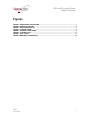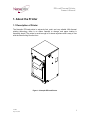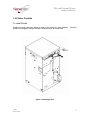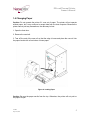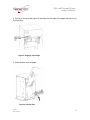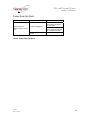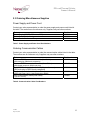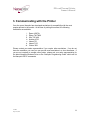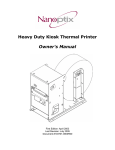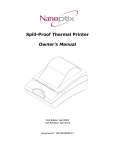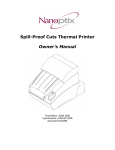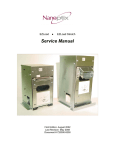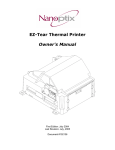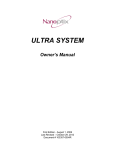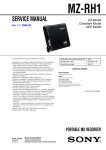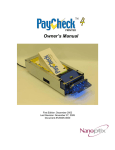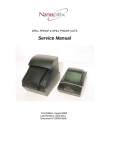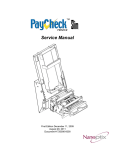Download Epson EZ-Load Owner`s manual
Transcript
EZ-Load Thermal Printer Owner's Manual First Edition: August 2002 Last Revision: Sept 21, 2005 Document # 101049 EZ-Load Thermal Printer Owner’s Manual Legal Notices Disclaimer Information in this document is subject to change without notice. Consult your Nanoptix Inc. sales representative for information that is applicable and current. Nanoptix Inc. reserves the right to improve products as new technology, components, software, and firmware become available. No part of this document may be reproduced or transmitted in any form or by any means, electronic or mechanical, for any purpose without the express written permission of Nanoptix Inc. Copyright Copyright 2003 by Nanoptix Inc. Dieppe, New Brunswick Canada All rights reserved Printed in Canada Confidential, Unpublished Property of Nanoptix Inc. Trademarks Epson is registered trademark of Epson Corporation. Windows is registered trademark of Microsoft Corporation. Nanoptix is a trademark. Other trademarks and registered trademarks are the property of their respective holders. Federal Communications Commission (FCC) Radio Frequency Interference Statement Warning Changes or modifications to this unit not expressly approved by the party responsible for compliance could void the user’s authority to operate the equipment. Note This equipment has been tested and found to comply with the limits for a Class A digital device, pursuant to Part 15 of the FCC Rules. These limits are designed to provide reasonable protection against harmful interference when the equipment is operated in a commercial environment. This equipment generates, uses, and can radiate radio frequency energy and, if not installed and used in accordance with the instruction manual, may cause harmful interference to radio communications. Operation of this equipment in a residential area is likely to cause harmful interference in which case the user will be required to correct the interference at his own expense. Information to the User This equipment must be installed and used in strict accordance with the manufacturer's instructions. However, there is no guarantee that interference to radio communications will not occur in a particular commercial installation. If this equipment does cause interference, which can be determined by turning the equipment off and on, the user is encouraged to contact Nanoptix Inc. immediately. 101049 Sept. 21, 2005 ii EZ-Load Thermal Printer Owner’s Manual Nanoptix Inc. is not responsible for any radio or television interference caused by unauthorized modification of this equipment or the substitution or attachment of connecting cables and equipment other than those specified by Nanoptix Inc. The correction of interferences caused by such unauthorized modification, substitution or attachment will be the responsibility of the user. In order to ensure compliance with the Product Safety, ICES, FCC and CE marking requirements, you must use the power supply, power cord, and interface cable which were shipped with this product or which meet the following parameters: Power Supply UL Listed power supply with standard 60Hz-50Hz, 100-240VAC input and 24VDC output equipped with AC line filtering, over-current and short-circuit protection. Use of this product with a power supply other than the Nanoptix Inc. power supply will require you to test the power supply and Nanoptix Inc. printer for FCC and CE mark certification. Communication Interface Cable An approved Nanoptix interface cable must be used with this product. Using a cable other than Nanoptix approved product will require that you test the cable with the Nanoptix Inc. printer and your system for FCC and CE mark certification. Power Cord A UL listed, detachable power cord must be used. A power cord with Type SVT marking must be used. For applications outside the North America, power cords that meet the particular country’s certification and application requirements should be used. Use of a power cord other than described here may result in a violation of safety certifications that is in force in the country of use. Industry Canada (IC) Radio Frequency Interference Statement This Class A digital apparatus meets all requirements of the Canadian Interference-Causing Equipment Regulations. Cet appareil numérique de la classe A respecte toutes les exigences du Règlement sur le matériel brouilleur du Canada. 101049 Sept. 21, 2005 iii EZ-Load Thermal Printer Owner’s Manual Table of Contents 1. About the Printer ........................................................................ 1 1.1 Description of Printer ...................................................................................1 1.2 General specifications..................................................................................2 1.3 Printer Controls.............................................................................................3 To reset Printer ........................................................................................................................ 3 Paper Feed Button................................................................................................................... 4 1.4 Changing Paper ............................................................................................5 1.5 Testing the Printer ........................................................................................8 1.6 Troubleshooting the Printer.........................................................................9 Printer LED .............................................................................................................................. 9 Printing Problems .................................................................................................................... 9 Printer Does Not Work........................................................................................................... 10 2. Media and Supplies Guide....................................................... 11 2.1 Thermal Paper Specifications....................................................................11 2.2 Ordering Thermal Paper .............................................................................11 2.3 Ordering Miscellaneous Supplies .............................................................12 Power Supply and Power Cord.............................................................................................. 12 Ordering Communication Cables........................................................................................... 12 Communication Cables Pin-Out ............................................................................................ 13 3. Communicating with the Printer ............................................. 14 APPENDIX A: Mechanical Drawings............................................. 15 101049 Sept. 21, 2005 iv EZ-Load Thermal Printer Owner’s Manual Figures FIGURE 1: NANOPTIX EZ-LOAD PRINTER ................................................................................................. 1 FIGURE 2: RESETTING PRINTER ................................................................................................................ 3 FIGURE 3: PAPER FEED BUTTON .............................................................................................................. 4 FIGURE 4: LOADING PAPER ....................................................................................................................... 5 FIGURE 5: ALIGNING PAPER EDGE .......................................................................................................... 6 FIGURE 6: CLOSING DOOR ......................................................................................................................... 6 FIGURE 7: TEST TICKET .............................................................................................................................. 8 FIGURE 8: MECHANICAL DIMENSIONS.....................................................................................................15 101049 Sept. 21, 2005 v EZ-Load Thermal Printer Owner’s Manual Tables TABLE 1: SPECIFICATION ........................................................................................................................... 2 TABLE 2: TROUBLESHOOTING WITH THE STATUS LED......................................................................... 9 TABLE 3: TROUBLESHOOTING PRINTING PROBLEMS ........................................................................... 9 TABLE 4: PRINTER DOES NOT WORK ......................................................................................................10 TABLE 5: THERMAL PAPER DIMENSIONS ...............................................................................................11 TABLE 6: ORDERING THERMAL PAPER...................................................................................................11 TABLE 7: POWER SUPPLY AND POWER CORD PART NUMBERS ........................................................12 TABLE 8: COMMUNICATION CABLES PART NUMBERS .........................................................................12 TABLE 9: RS-232 INTERFACE PIN-OUT.....................................................................................................13 101049 Sept. 21, 2005 vi EZ-Load Thermal Printer Owner’s Manual 1. About the Printer 1.1 Description of Printer The Nanoptix EZ-Load printer is extremely fast, quiet, and very reliable. With thermal printing technology, there is no ribbon cassette to change, and paper loading is extremely simple. The printer is small enough to fit almost anywhere and is easy to use with the ticket exiting from the front. Figure 1: Nanoptix EZ-Load Printer 101049 Sept. 21, 2005 1 EZ-Load Thermal Printer Owner’s Manual 1.2 General specifications Print Method Resolution Print Width Paper Width Max Roll Diameter Operating Temperature Storage Temperature Operating Relative Humidity Communication Interface Options Memory/Firmware Resident Character Sets Integrated Bar Codes Speed Sensors Human Interface Dimensions Weight Immunity Emission Standards Direct Thermal 8 dot/mm (203 dpi) 80mm 80mm or 82.5 mm 115mm 0 to 50 C -40 C to +65 C 20% to 85% RH at 50C (non-condensing) USB, RS-232C, RS-485, IEEE1284 1 Mbit of SRAM, 4 Mbit of flash and 128kbit of EEPROM Arial Bold (6 sizes) Note: Other Character sets can be programmed quickly UPC-A, UPC-E, interleaved 2 of 5, 3 of 9, Code 128, EAN 8, EAN 13. Note: Other Bar Codes can be programmed quickly Up to 130 mm/second • Paper out • Door open • Knife not homed • Paper low • Top of form (optional) Drop-in paper loading, status LED, paper feed button 148mm width x 255mm height x 155mm depth 3.5 Kg EN-55024 United States - FCC Part 15 Subpart B Canada - Industry Canada ICES-003 Europe – EN 55022 Class A. Table 1: Specification 101049 Sept. 21, 2005 2 EZ-Load Thermal Printer Owner’s Manual 1.3 Printer Controls To reset Printer Simply plug and unplug the printer to reset in the event of a fault condition. Once the printer is re-plugged, it will go through a startup routine and reset itself. Figure 2: Resetting Printer 101049 Sept. 21, 2005 3 EZ-Load Thermal Printer Owner’s Manual Paper Feed Button Use the Paper Feed Button to advance the paper. Paper Feed Figure 3: Paper Feed Button 101049 Sept. 21, 2005 4 EZ-Load Thermal Printer Owner’s Manual 1.4 Changing Paper Caution: Do not operate the printer if it runs out of paper. The printer will not operate without paper, but it may continue to accept data from the host computer. Because the printer cannot print any transactions, the data may be lost. 1. Open the front door. 2. Remove the used roll. 3. Tear off the end of the new roll so that the edge is loose and place the new roll into the paper bucket with a few inches of loose paper. Figure 4: Loading Paper Caution: Be sure the paper unrolls from the top. Otherwise, the printer will not print or the paper will jam. 101049 Sept. 21, 2005 5 EZ-Load Thermal Printer Owner’s Manual 4. Pull up on the top of the paper roll and align the left edge of the paper with the line on the front label. Figure 5: Aligning Paper Edge 5. Close the door onto the paper. Figure 6: Closing Door 101049 Sept. 21, 2005 6 EZ-Load Thermal Printer Owner’s Manual 6. Advance the paper by pressing on the paper feed button and tear off the excess paper. Note: In the event of a paper jam, remove the roll, tear a new clean edge, and replace it in the paper bucket, as described above. Be sure that the paper unrolls from the bottom of the roll. 101049 Sept. 21, 2005 7 EZ-Load Thermal Printer Owner’s Manual 1.5 Testing the Printer Run this test to check the printer. The test prints and cuts a resident test ticket. Verify this ticket to judge the printing quality. Model: Firmware: TITANIA TIT-2.41G-61UCS COMMUNICATION Interface: Baud: Data Bits: Parity: Handshaking: Print Mode: Aux Port: IEEE1284 (0) or Serial 9600 8 NONE NONE NTL Disabled PRINT CONTROL Darkness Control: Voltage: Temperature: Speed: Black Bar Index: -1% 24.2 Volts 26 Celcius 4 IPS Disabled SYSTEM RESOURCES FLASH -Used: -Free: 0 24576 LIBRARY INVENTORY Templates: 0,1,2 Print Regions: 1,2,3,4,5,6,7,8, h,9,A,B,C,D,E,F,G, I,J,K,L,N,O,P,Q,R, S,T,U,Z,X,a,b,c,d, e,f,g,i,j,k,l,m,n, o,p,q, Graphics: Fonts: None 0,3,5,7,8 MANUFACTURING INFORMATION Printer ID: Date Code: PWM Setting: A to D: Resets: Tickets: Status: TIT-2.41G-40-40-40-40-40-P 5465789 20184 7F7F7F7FFFFFFF DE7AA400FD000000 9 00001336 Figure 7: Test Ticket To print the test ticket, power-on the printer while pressing and holding the Paper Feed Button for approximately 3 seconds. A test ticket similar to above will be printed approximately 5 seconds after. Press the paper feed button once more and the ticket will feed. Pressing the button again will result in blank tickets. 101049 Sept. 21, 2005 8 EZ-Load Thermal Printer Owner’s Manual 1.6 Troubleshooting the Printer The printer is simple and generally trouble-free, but from time to time minor problems may occur. Follow these procedures to determine the cause and resolution of any problems the printer may be having. If the procedures in this section do not correct the problem, contact a service representative. Printer LED Condition LED Status Unit ready Unit is in Reset or Booting Unit in standby (powered off) Paper Out Door Open Paper Jam Missing Black Index Mark Temperature Error Voltage Error Print Head Error ON OFF OFF Slow Blink Fast Blink Fast Blink Fast Blink Med Blink Med Blink Med Blink Table 2: Troubleshooting with the status LED Printing Problems Problem Receipt does not come out all the way. Possible Causes Paper is jammed. Printer starts to print, but stops while the receipt is being printed. Paper is jammed. Paper is jammed. Receipt is not cut. Print is light or spotty. Vertical column of print is missing. One side of receipt is missing. The printer is not configured for a knife. Paper roll loaded incorrectly. Thermal printhead is dirty. This indicates a serious problem with the printer electronics. This indicates a serious problem with the printer electronics. What to Do Open the receipt cover, inspect the knife, and clear any jammed paper. Open the receipt cover, inspect the knife, and clear any jammed paper. Open the receipt cover, inspect the knife, and clear any jammed paper. Contact your authorized service representative. Check that the paper is loaded properly. Use recommended thermal receipt paper. Contact your authorized service representative. Contact your authorized service representative. Table 3: Troubleshooting Printing Problems 101049 Sept. 21, 2005 9 EZ-Load Thermal Printer Owner’s Manual Printer Does Not Work Problem Printer Does Not Function When Turned On. Possible Causes Printer not plugged in. Door not fully closed. What to Do Check that printer cables are properly connected on both ends. Check that the host or power supply is switched on. Check Printer LED. Close the door. Table 4: Printer Does Not Work 101049 Sept. 21, 2005 10 EZ-Load Thermal Printer Owner’s Manual 2. Media and Supplies Guide 2.1 Thermal Paper Specifications The printer requires qualified thermal paper with the following dimensions: Width 80 mm ± .2 mm (3.15 in. ± .008 in.) 82.5 mm ± .2 mm (3.25 in. ± .008 in.) Diameter 115 mm max. (4.5 in.) 115 mm max. (4.5 in.) Outside Core Diameter 45mm (1.75 inches) 45mm (1.75 inches) Table 5: Thermal Paper Dimensions The paper should not be attached to the core. If Top of Form Option is installed, paper with a colored stripe at the end can be used to indicate that the paper is running low. 2.2 Ordering Thermal Paper We recommend the following paper grades produced by their respective manufacturers. There are a number of paper converters qualified to supply this paper, provided the thermal paper rolls are from these recommended grades. Manufacturer Kanzaki Specialty Papers (USA) Kanzan Spezialpapiere GMBH (Germany) Appleton Papers, Inc. (USA) Blumberg GMBH Mitsubishi Paper Grade Lotto 480 Paper Thickness 83 g/m2 – 3.3mil KLS 36 KLS 46 Optima T-886 B (now Heatsafe 200-3.2) 79g/m2 – 3.1mil 81g/m2 – 3.2mil 82g/m2 – 3.2mil T49-32 TP8065 88 g/m2 – 3.5mil 80g/m2 – 3.1mil Table 6: Ordering Thermal Paper Additional grades can be qualified and made available. Contact your sales representative for more information. 101049 Sept. 21, 2005 11 EZ-Load Thermal Printer Owner’s Manual 2.3 Ordering Miscellaneous Supplies Power Supply and Power Cord Contact your sales representative to order the power supply and power cords listed in the table. The numbers are for reference only. Suppliers may use other numbers. Part Power Supply (24VDC, 2.5A max., 60W) Power Cord – North American Power Cord – Continental Europe Part Number 102048 102080 102086 Table 7: Power Supply and Power Cord Part Numbers Ordering Communication Cables Contact your sales representative to order the communication cables listed in the table. The numbers are for reference only. Suppliers may use other numbers. Part Standard RS232 communication cable (Host Cable) Part Number 102082 (DB9 male plug, DB9 female receptacle) Standard RS232 communication cable (Host Cable) 102106 (DB9 female receptacle, DB25 male plug) Serial RS232 communication harness (Adapter Harness) (DB9 male plug to DB25 female receptacle) Parallel communication cable (Host Cable) 102042 102083 (IEEE 1284 Type A to B - Large Centronics to DB25) USB communication cable (Host Cable) 102085 (Type A to mini B) Table 8: Communication Cables Part Numbers 101049 Sept. 21, 2005 12 EZ-Load Thermal Printer Owner’s Manual Communication Cables Pin-Out The tables below detail the connection pin-out for the RS-232 interface (Female Receptacle DB-9). Pin Signal Name 1 n/a 2 3 4 5 PRT_RS232_TXD PRT_RS232_RXD n/a Signal Ground 6 RS232_DSR Output Input 7 Input Output Output Input Handshake 9 PRT_RS232_CTS (host RTS) PRT_RS232_RTS (host CTS) n/a Data transmit Data receive None Signal Ground Printer Ready (Connected to PRT_RS232_ RTS Pin 8) Handshake Input None Shell Frame Ground always driven high (low on RS232 side) Frame Ground Frame Ground Shield 8 Printer I/O always driven low (high on RS232 side) Output Input No connect Signal Ground Host I/O Input Input Output Output Signal Ground Printer Function None Table 9: RS-232 Interface Pin-Out 101049 Sept. 21, 2005 13 EZ-Load Thermal Printer Owner’s Manual 3. Communicating with the Printer Over the years, Nanoptix has developed emulations for compatibility with the most popular printers in the market. At the time of printing this manual, the following emulations are available: i. ii. iii. iv. v. vi. vii. Epson LQ570+ Epson TM-T88III Star TUP-400 Axiohm A722 Ithaca P70 Ithaca P170 Citizen 3551 Please contact your sales representative if you require other emulations. If we do not have the emulation you need, we can provide most emulations in a short timeframe. If you are not required to emulate other printer, please ask your sales representative for the latest Nanoptix Windows Driver or the “Nanoptix Programming Guide” which will list the Nanoptix ESC/P commands. 101049 Sept. 21, 2005 14 EZ-Load Thermal Printer Owner’s Manual APPENDIX A: Mechanical Drawings Figure 8: Mechanical Dimensions (in mm) 101049 Sept. 21, 2005 15