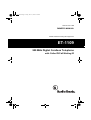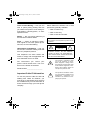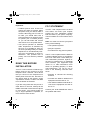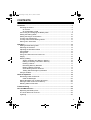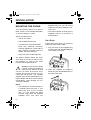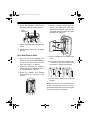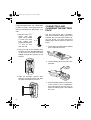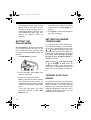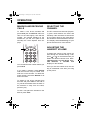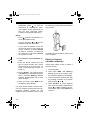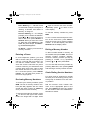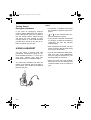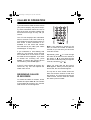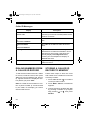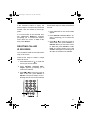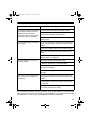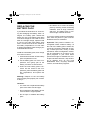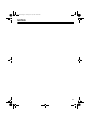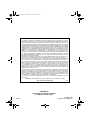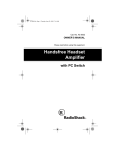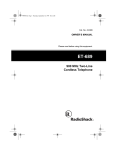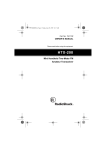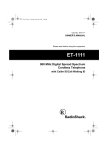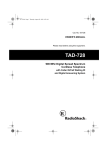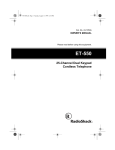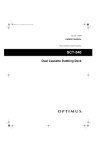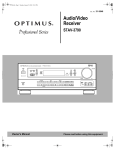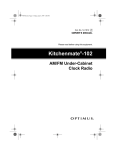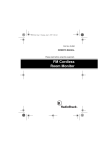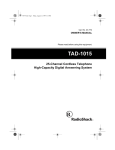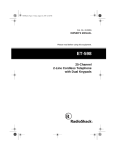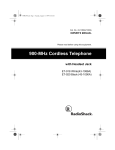Download Radio Shack ET-1109 Owner`s manual
Transcript
43-1109.fm Page 1 Friday, June 18, 1999 10:26 AM Cat. No. 43-1109 OWNER’S MANUAL Please read before using this equipment. ET-1109 900 MHz Digital Cordless Telephone with Caller ID/Call Waiting ID 43-1109.fm Page 2 Friday, June 18, 1999 10:26 AM FEATURES Your RadioShack ET-1109 900 MHz Digital Cordless Telephone uses advanced technology to give you superior audio quality and extended range. The ET-1109’s Caller ID unit records each caller’s telephone number (and name, if available in your area) and the date and time of the call, as provided by your local phone company to Caller ID service subscribers. If you subscribe to Call Waiting with Caller ID, the ET-1109 can show you the incoming caller information, even when you are already talking on the phone. Your ET-1109 has these features: 900 MHz Operation — Provides longer range and less interference than many other cordless phones. Page — lets you send a signal from the base to the handset to page someone or to help you locate the handset. Volume Control — lets you adjust the volume you hear through the handset. Adjustable Ringer/Tone Volume— lets you choose between two volumes and tones for the ET-1109’s ringer. Facedown or Faceup Handset Charging — you can place the handset on the base facedown or faceup (to show the Caller ID display, for example). Wall Mountable — you can mount the ET-1109 on a wall to save surface space. Caller ID Memory — stores up to 50 Caller ID records. Ample Talk and Standby Time — the supplied battery (when fully charged) provides about 7 hours of talk time or 7 days of standby time. Headset Jack — lets you connect an optional headset (available from your local RadioShack store) for hands-free convenience. Security Access-Protection Code — automatically prevents other cordless phone users from using your phone line while the handset is off the base. 3-Line Liquid Crystal Display — lets you view an entire Caller ID record on one screen. Autotalk — you can set the ET-1109 so you can answer a call simply by lifting the handset from the base. 20-Number Memory Dialing — lets you store up to 20 numbers in memory for easy dialing. © 1999 Tandy Corporation. All Rights Reserved. RadioShack is a registered trademark used by Tandy Corporation. 2 43-1109.fm Page 3 Friday, June 18, 1999 10:26 AM Tone or Pulse Dialing — lets you use tone or pulse (rotary) dialing and lets you switch from pulse to tone dialing for long-distance, bank-by-phone, or other special services. Redial — lets you quickly redial any of the last three numbers dialed. Flash — sends an electronic switchhook signal for use with special phone services, such as Call Waiting. Hearing-Aid Compatibility — lets you use the ET-1109 with hearing aids that have a T (telephone) switch. This telephone has been tested and found to comply with all applicable and FCC standards and is UL listed. Where Caller ID is offered, one or more options are generally available: • caller’s number only • caller’s name only • caller’s name and number. WARNING: To reduce the risk of fire or shock hazard, do not expose this product to rain or moisture. CAUTION RISK OF ELECTRIC SHOCK. DO NOT OPEN. CAUTION: TO REDUCE THE RISK OF ELECTRIC SHOCK, DO NOT REMOVE COVER OR BACK. NO USER-SERVICEABLE PARTS INSIDE. REFER SERVICING TO QUALIFIED PERSONNEL. This symbol is intended to alert you to the presence of uninsulated dangerous voltage within the product’s enclosure that might be of sufficient magnitude to constitute a risk of electric shock. Do not open the product’s case. We recommend you record your phone’s serial number here. The number is on the bottom of the base. Serial Number __________________ Important Caller ID Information To use the phone’s Caller ID and Call Waiting with Caller ID features, you must be in an area where those services are available and you must subscribe to those services through your local phone company. ! ! This symbol is intended to inform you that important operating and maintenance instructions are included in the literature accompanying this product. 3 43-1109.fm Page 4 Friday, June 18, 1999 10:26 AM Important: • Cordless phones such as this one require AC power to operate. When the power is off, you cannot make or receive calls using your ET-1109. To be safe, you should also have a phone that does not need AC power to operate (not a cordless phone), so you can still make and receive calls if there is an AC power failure. • Your phone operates on standard radio frequencies as allocated by the FCC. It is possible for other radio units operating nearby on similar frequencies to unintentionally intercept your conversation or cause interference. This possible lack of privacy can occur with any cordless phone. READ THIS BEFORE INSTALLATION Your ET-1109 conforms to federal regulations, and you can connect it to most telephone lines. However, each device that you connect to the telephone line draws power from the line. We refer to this power draw as the device’s ringer equivalence number, or REN. The REN is on the bottom of the base. If you are using more than one phone or other device on the line, add up all the RENs. If the total is more than five (three in rural areas), your phones might not ring. If ringer operation is impaired, remove a device from the line. 4 FCC STATEMENT Your ET-1109 complies with Part 68 of FCC Rules. You must, upon request, provide the FCC registration number and the REN to your phone company. These numbers are on the bottom of the base. Note: You must not connect your phone to any of the following: • coin-operated systems • party-line systems • most electronic key phone systems The ET-1109 complies with the limits for a Class B digital device as specified in Part 15 of FCC Rules. These limits provide reasonable protection against radio and TV interference in a residential area. However, your equipment might cause TV or radio interference even when it is operating properly. To eliminate interference, you can try one or more of the following corrective measures: • Reorient or relocate the receiving antenna. • Increase the distance between the equipment and the radio or TV. • Use outlets on different electrical circuits for the equipment and the radio or TV. Consult your local RadioShack store if the problem still exists. 43-1109.fm Page 5 Friday, June 18, 1999 10:26 AM CONTENTS Installation ............................................................................................................ 6 Mounting the Phone ........................................................................................ 6 On a Desk ................................................................................................. 6 On a Wall Plate or Wall ............................................................................. 7 Connecting and Charging the Battery Pack .................................................... 8 Setting the Dialing Mode ............................................................................... 10 Setting the Ringer Tone/Volume .................................................................... 10 Turning Auto Talk On/Off ............................................................................... 10 Turning Caller ID/Call Waiting On/Off ............................................................ 11 Storing Your Area Code ................................................................................ 11 Operation ............................................................................................................ Making and Receiving Calls .......................................................................... Selecting the Channel ................................................................................... Adjusting the Handset Volume ...................................................................... Using Redial .................................................................................................. Using Flash ................................................................................................... Using Tone Services on a Pulse Line ............................................................ Paging ........................................................................................................... Memory Dialing ............................................................................................. Storing a Number and Name in Memory ................................................ Editing or Deleting a Number in Memory ................................................ Entering a Pause .................................................................................... Reviewing Memory Numbers .................................................................. Dialing a Memory Number ...................................................................... Chain-Dialing Service Numbers .............................................................. Testing Stored Emergency Numbers ...................................................... Using a Headset ............................................................................................ 13 13 13 13 14 14 14 15 15 15 16 17 17 17 17 18 18 Caller ID Operation ............................................................................................ Reviewing Caller ID Records ........................................................................ Caller ID Messages ................................................................................ Dialing Numbers from a Caller ID Record ..................................................... Storing a Caller ID Record to Memory .......................................................... Deleting Caller ID Records ............................................................................ 19 19 20 20 20 21 Troubleshooting ................................................................................................. 22 Care and Maintenance ....................................................................................... Replacing the Battery Pack ........................................................................... The FCC Wants You to Know ........................................................................ Lightning ........................................................................................................ 24 25 26 26 5 43-1109.fm Page 6 Friday, June 18, 1999 10:26 AM INSTALLATION MOUNTING THE PHONE You can place the phone on a desk or table, mount it on a standard wall plate, or mount it directly on a wall. Select a location that is: • near an AC outlet dioShack store. Or, you can let the telephone company update the wiring for you. • The USOC number of the jack to be installed is RJ11C, or RJ11W for a wall plate jack. On a Desk • near a telephone line jack • out of the way of normal activities • away from electrical machinery, electrical appliances, metal walls or filing cabinets, wireless intercoms, alarms, and room monitors Follow these steps when you place the base on a desk, shelf or table. 1. Plug one end of the supplied long modular cord into the TEL LINE jack on the back of the base. • away from other cordless phones The base’s location affects the handset’s range. If you have a choice of several locations, try each to see which provides the best performance. Caution: You must use a Class 2 power source that supplies 9 volts DC and delivers at least 210 mA. Its center tip must be set to positive and its plug must fit the ET1109's DC IN 9V jack. The supplied adapter meets these specifications. Using an adapter that does not meet these specifications could damage the ET1109 or the adapter. ! Notes: • Your telephone connects directly to a modular phone line jack. If your phone line jack is not a modular jack, you can update the wiring yourself, using jacks and adapters available from your local Ra6 2. Insert the supplied AC adapter’s barrel plug into the DC IN 9V jack on the back of the base. 43-1109.fm Page 7 Friday, June 18, 1999 10:26 AM 3. Route the adapter’s cord through the strain relief slot on the bracket. Strain Relief Slot 4. Plug the modular cord’s other end into the wall plate jack, then align the bracket’s keyhole slots with the wall plate studs and slide the base downward to secure it. 4. Plug the adapter into a standard AC outlet. 5. Lift the base’s antenna to a vertical position. On a Wall Plate or Wall 1. Plug one end of the supplied short modular cord into the TEL LINE jack on the back of the base as in “On a Desk Top,” Step 1, on Page 6. 5. Plug the adapter into a standard AC outlet. 6. Press and lift out the handset holder. Rotate it 180°, then snap it back into place so it holds the handset. 2. Insert the supplied AC adapter’s barrel plug into the DC IN 9V jack as in “On a Desk Top,” Step 3. 3. Route the adapter and modular cords through the grooves on the bracket. 7. Lift the base’s antenna to a vertical position. Note: To mount the ET-1109 directly on a wall, you need two screws (not supplied) with heads that fit into the keyhole slots on the bottom of the base. 7 43-1109.fm Page 8 Friday, June 18, 1999 10:26 AM Follow the steps under “On a Wall Plate or Wall” on Page 7, then apply these additional instructions for placement on a wall. 15 1. Drill two holes 3 /16 inches (100 mm) apart. Then thread a screw into each hole, letting the heads extend about 5 /16 inch (5 mm) from the wall. 5 /16 3 15/16 CONNECTING AND CHARGING THE BATTERY PACK The ET-1109 comes with a rechargeable nickel-cadmium battery pack in the handset, but not connected. Before using your phone, you must connect the battery pack, then charge it for about 24 hours. 5 /16 1. Press down and slide off the battery pack compartment cover. 2. Plug one end of the supplied long modular cord into the TEL LINE jack on the back of the base and route adapter through the grooves on the bracket. 2. Lift the battery pack out of the compartment. 3. Align the bracket’s keyhole slots with the mounting screws and slide the base downward to secure it. 3. Plug the battery pack’s connector into the socket in the compartment, (the connector fits only one way), replace the battery pack, and replace the cover. 8 43-1109.fm Page 9 Friday, June 18, 1999 10:26 AM To charge the battery pack, place the handset either faceup or facedown on the base. The CHARGE/IN USE indicator on the base lights and Total:00 appears on the handset display. The handset does not lose its security access-protection code even if the battery pack is completely discharged. • Using a pencil eraser, clean the charging contacts on the handset and base about once a month. CHARGE/IN USE Indicator Recharge the battery pack when Low Battery flashes on the display. Important: Be sure the battery pack is properly connected before you try to charge it. The CHARGE/IN USE indicator lights when the handset is on the base, even if the battery pack is not connected. Notes: • When you first use the phone after charging or recharging the battery pack, the phone might not work and you might hear an error tone when you press TALK. Return the handset to the base for about 5 seconds to reset the security access-protection code. • If the base loses power for about 30 minutes while the handset is away from it, the security access-protection code might be lost. To reset the code, return the handset to the base for about 5 seconds. • If the battery pack becomes weak during a call, the handset beeps every 3 seconds and Low Battery flashes. When this happens, you cannot make a call until you recharge the battery pack. • About once a month, fully discharge the battery by keeping the handset off the base until Low Battery flashes on the display. Otherwise, the battery pack loses its ability to fully recharge. • If the display is blank and the phone does not work, recharge the battery pack. (The battery power might be too low to light the display.) • If you are not going to use your phone for an extended period of time, disconnect the battery pack. This increases the battery pack’s usable life. 9 43-1109.fm Page 10 Friday, June 18, 1999 10:26 AM • The supplied battery pack should last for about a year. When it loses its ability to fully recharge, order a replacement battery pack from your local RadioShack store (see “Replacing the Battery Pack” on Page 25). SETTING THE DIALING MODE Set DIAL MODE on the back of the base for the type of service you have. If you are not sure which type you have, after you charge the handset battery pack, do this test. 1. Set DIAL MODE to T (tone). If the dial tone continues, you have pulse service. Set DIAL MODE to P (pulse). 4. Press TALK or place the handset on the base to hang up. SETTING THE RINGER TONE/VOLUME You can select one of four different ringer tone/volume settings on the handset. At any time, except during a call, press or to select the desired ringer setting. Each time you press the button, the phone rings at the selected setting and the display shows Ringer A High, Ringer A Low, Ringer B High, or Ringer B Low. at Ringer A High Note: Pressing or at Ringer B Low does not change the setting. Press the opposite arrow key to change the setting up or down when at the highest or lowest level. 2. Lift the handset, press TALK, and listen for a dial tone. 3. Press any number other than 0. Note: If your phone system requires that you dial an access code (9, for example) before you dial an outside number, do not dial the access code either. If the dial tone stops, you have touch-tone service. Leave DIAL MODE set to T. 10 TURNING AUTO TALK ON/OFF Your phone is preset so you must press TALK when you lift the handset from the base to answer a call. With auto talk turned on, you can answer a call by just lifting the handset from the base. If the handset is away from the base, you can answer by pressing any key. 43-1109.fm Page 11 Friday, June 18, 1999 10:26 AM 3. Press SELECT to change the Caller ID/Call Waiting setting. On or Off appears indicating the selected setting. CALL ID Follow these steps to turn auto talk on or off. 1. Lift the handset and hold down CALL ID. A menu appears with 1 Auto Talk selected. 2. Press SELECT to change the auto talk setting. On or Off appears indicating the selected setting. 3. Return the handset to the base or press CALL ID to store the new setting. TURNING CALLER ID/ CALL WAITING ON/OFF If you subscribe to Call Waiting with Caller ID service, you can set the ET1109 to show Caller ID information for an incoming call even while you are using the phone. Follow these steps to turn the Caller ID/ Call Waiting feature on or off. 1. Lift the handset and hold down CALL ID. 2. Press 2 or to select 2 (Caller ID/Call Waiting). CIDCW: 4. Return the handset to the base or press CALL ID to store the new setting. STORING YOUR AREA CODE To quickly dial a number from a Caller ID record (see “Dialing Numbers from a Caller ID Record” on Page 20) or to correctly store a number from a record into a memory dialing location (see “Storing a Caller ID Record to Memory” on Page 20), you must store your local area code in the ET-1109’s memory. Then, when you dial from a Caller ID record, the ET-1109 skips the area code if it matches the one you stored. Follow these steps to store your area code. 1. Lift the handset and hold down CALL ID. 2. Press 3 or Code:. to select 3 Area 11 43-1109.fm Page 12 Friday, June 18, 1999 10:26 AM 3. Press SELECT, then enter your three-digit area code. If you make a mistake, repeatedly press or to move the cursor over the incorrect digit, then enter the correct number. Note: If an area code is already stored, it appears on the display after you press and hold CALL ID. To delete the area code, press DELETE three times. Then enter your area code. 4. Press SELECT to store the area code, then press CALL ID or return the handset to the base to clear the display. 12 43-1109.fm Page 13 Friday, June 18, 1999 10:26 AM OPERATION MAKING AND RECEIVING CALLS SELECTING THE CHANNEL To make a call, lift the handset and press TALK (the CHARGE/IN USE indicator on the base lights), then dial the number. The number displays on the handset as you dial, then (after a few seconds) the call’s elapsed time displays. The ET-1109 has 30 channels (frequency pairs used between the base and handset). If the call seems to disconnect for no reason during a call, press CH on the handset to select a different channel. The display shows Scanning as your phone searches for a clear channel. T A L K M E M F L A S H T O N E You can also dial the number before you press TALK. If you make a mistake, press DELETE until the incorrect entry is erased, then enter the correct number. To delete the entire number, hold down DELETE for at least 2 seconds. ADJUSTING THE HANDSET VOLUME To adjust the volume of the sound you hear through the handset during a call, press or on the handset until you obtain the desired volume level. Volume Maximum, Volume High, Volume Medium, or Volume Low displays on the handset. Once you set the volume level, the setting is maintained even after you hang up the phone. To answer a call, lift the handset from the base and press TALK. If auto talk is on, just lift the handset from the base. If the handset is away from the base, press any key. To end a call, place the handset on the base or press TALK. 13 43-1109.fm Page 14 Friday, June 18, 1999 10:26 AM USING REDIAL You can quickly dial any of the last three numbers you dialed recently. Lift the handset and repeatedly press REDIAL/ PAUSE until the number you wish to dial displays. Then press TALK and the phone dials the number. For example, if you have Call Waiting, press FLASH to answer an incoming call without disconnecting the current call. Press FLASH again to return to the first call. Note: If you do not have any special phone services, pressing FLASH might disconnect the current call. USING TONE SERVICES ON A PULSE LINE Some special services require tone signals (such as bank-by-phone). If you have pulse dialing, you can still use these special tone services by following these steps. Notes: • You can also press REDIAL/PAUSE after pressing TALK to dial the last number dialed. • The redial memory holds up to 32 digits, so you can redial longdistance as well as local numbers. 1. Be sure DIAL MODE is set to P (pulse). 2. Dial the service’s main number. 3. When the service answers, press TONE ( ). Any additional numbers you dial are sent as tone signals. • The redial memory also holds pause entries. See “Entering a Pause” on Page 17. USING FLASH FLASH performs the electronic equiva- lent of a switchhook operation for special services, such as Call Waiting. 14 4. The ET-1109’s dial mode resets to pulse when you make or receive a call. 43-1109.fm Page 15 Friday, June 18, 1999 10:26 AM PAGING To send a page from the base to the handset or to locate the handset, when the phone is not in use, press PAGE/ FIND on the base. The handset beeps for 5 seconds. Storing a Number and Name in Memory Notes: • An error tone sounds and the phone exits the storing process if you wait more than 20 seconds between each key press. • If you receive a call during memory entry, the phone exits the storing process. 1. Lift the handset. To locate the handset using a continuous beep, press and hold PAGE/FIND longer than 5 seconds. Press any key or place the handset on the base to stop the page. 2. Hold down MEM until Memory Store and a list of memory location numbers appears. T A L K M E M F L A S H Note: The phone rings when a call comes in while you are using the page feature. 3. Press a number (01–20) to choose a two-digit memory location. Precede a single digit location number with 0 – 01, 02, 03, and so on. MEMORY DIALING 4. To store a name, press SELECT. Store Name appears. You can store up to 20 phone numbers and names in memory, then dial a stored number by entering its memory location number. If you do not want to enter a name, skip to Step 6. <Memory n> appears to identify the number (n is the location number you selected). Each number can be up to 20 digits, and each name can be up to 13 characters. 5. To enter a name, press or to select the characters and or to move the cursor. 15 43-1109.fm Page 16 Friday, June 18, 1999 10:26 AM Repeatedly press to view the characters in alphabetical order. (The display shows uppercase letters first, then lowercase letters, numbers, and special characters.) the backing from the sticker and attach it to the phone. Notes: • Press to see the characters in reverse alphabetical order. • You can hold down or to scroll rapidly through the characters. • If you make a mistake, move the cursor over the error, then enter the correct character, or press DELETE to delete a character. To delete all the characters, hold down DELETE for at least 1 second. 6. Press SELECT. Store Number appears. 7. Enter the phone number and any tone or pause entries (see “Using Tone Services on a Pulse Line” on Page 14 and “Entering a Pause” on Page 17). 8. Press SELECT. The phone beeps and Memory n Stored appears. After 2 seconds, Memory Store appears. Repeat Steps 3–8 to store more numbers. 9. When you finish, press MEM to exit the Memory Store display. For each stored number, write the person’s or company’s name next to the appropriate location number on the supplied memory directory sticker. Peel 16 To replace a stored number, store a new one in its place. Editing or Deleting a Number in Memory Follow these steps to edit or delete a memory number. 1. Lift the handset. 2. Hold down MEM until Memory Store and a list of memory location numbers appear on the display. 3. Choose a memory location (01-20) by pressing a number or by repeatedly pressing or . 4. Press SELECT. A menu appears with the three options listed below. Press or to highlight the desired option then press SELECT to choose it. 43-1109.fm Page 17 Friday, June 18, 1999 10:26 AM Edit Memory n — edit the record as described in Steps 5 through 8 of “Storing a Number and Name in Memory” on Page 15. Delete Memory n — the display prompts you to confirm the deletion. Press or to move the cursor to Yes or No, then press SELECT or DELETE. When you move the cursor to Yes and press SELECT or DELETE, the phone beeps, and Memory n Deleted appears. Go Back — returns you to the list of memory numbers. Entering a Pause In some telephone systems, you must dial an access code (9, for example) and wait for a second dial tone before you can dial an outside number. You can store the access code with the phone number. However, you should also store a pause after the access code to allow the outside line time to connect. To enter a 2-second pause, press REDIAL/ PAUSE. You can add more pause entries for a longer pause. Reviewing Memory Numbers To review your memory numbers, press MEM. The list of memory location numbers (01-20) appears with the name stored with each number (or <Memory n> if you did not store a name). again to see the rest of the number. Repeatedly press to return to the name display. To exit the memory number list, press MEM. To see a stored name and phone number at the same time, press SELECT when the cursor is by a memory location number. To exit this display, hold down DELETE until the display clears. Dialing a Memory Number To dial a number stored in memory, lift the handset and press MEM. The list of memory location numbers appears. Choose a memory location (01–20) by pressing a number or by repeatedly pressing or , then press TALK. You can also dial a memory number by pressing TALK first, then pressing MEM and entering a memory location number. Chain-Dialing Service Numbers For quick recall of numbers for special services (such as bank-by-phone), store each group of numbers in its own memory location. Dial the service’s main number first. Then, at the appropriate place in the call, press MEM and enter the number for the location where the additional information is stored. To see the stored phone numbers, press . An arrow to the right of the number means it is longer than 13 digits. Press 17 43-1109.fm Page 18 Friday, June 18, 1999 10:26 AM Testing Stored Emergency Numbers If you store an emergency service’s number (police department, fire department, ambulance) and you choose to test the stored number, make the test call during the late evening or early morning hours to avoid peak demand periods. Also, remain on the line to explain the reason for your call. Notes: • Connecting a headset disconnects the handset’s earpiece and microphone. • or on the handset also controls the headset’s volume. • If you place the handset on the base to recharge it while the headset is connected, be sure the handset seats properly. USING A HEADSET • With a headset connected, you can make or answer calls as usual using the keys on the handset. You can make or answer calls with hands-free convenience using an optional headset that has a 3/32-inch (2.5mm) plug. Contact your local RadioShack store for a suitable headset. • You can use a handset holder (available from your local RadioShack store) to hang the handset on your belt for greater convenience. To connect the headset, pull open the rubber cover marked on the side of the handset, then insert the headset’s plug into the jack. 18 • When you finish using the headset, disconnect it from the handset and close the rubber cover to protect the jack. 43-1109.fm Page 19 Friday, June 18, 1999 10:26 AM CALLER ID OPERATION If you subscribe to Caller ID service from your phone company, the phone company sends information about the call, as well as the time and date, between the first and second rings of every call you receive. The ET-1109 displays this information when it receives a call, and it stores up to 50 Caller ID records for later review. It also shows if caller information is unavailable or if the name and number were blocked by the caller (see “Caller ID Messages” on Page 20). If you subscribe to Call Waiting with Caller ID, you will hear a tone through the handset when a call comes in, then the Caller ID record appears. If you want to answer the incoming call, press FLASH. To resume the previous phone conversation, press FLASH again. Note: If the handset is faceup on the base, it shows the number of Caller ID records, so you can see if you have new records to review. Repeatedly press to scroll through the Caller ID records from the newest to the oldest, or to scroll back through the records. To scroll quickly through the records, hold down or . If the ET-1109’s Caller ID memory becomes full, any new call replaces the oldest call’s record. When you scroll past the last record, End appears. When you scroll past the first record, the record totals appear. REVIEWING CALLER ID RECORDS The top line of each record shows the date, time and the number of calls from that number. The second line shows the caller’s name, and the third line shows the caller’s phone number. To review the Caller ID records, lift the handset and press CALL ID. The number of new Caller ID records, if any, and the total number of records appears. 19 43-1109.fm Page 20 Friday, June 18, 1999 10:26 AM Caller ID Messages Display Description New:XX Total:XX Shows the number of new Caller ID records (records you have not reviewed) and the total number of records. Private Name The caller has blocked the Caller ID information or Private Number Unknown Name or Unknown Number Incomplete Data End The caller is not within a Caller ID service area. Appears if there was an error during the transmission of Caller ID information. Occasional errors are normal. If the phone frequently displays Incomplete Data, contact your local telephone company or RadioShack store. Appears when you scroll past the oldest Caller ID record. DIALING NUMBERS FROM A CALLER ID RECORD STORING A CALLER ID RECORD TO MEMORY To dial a local number stored in a Caller ID record, recall the record, then press TALK. If it is a long distance call, press 1 (1 appears before the displayed number) before you press TALK. Follow these steps to store the name and number from a Caller ID record into a memory location. Note: If a Caller ID record does not contain a phone number (if it was blocked by the caller, for example) you cannot dial from that record. 2. Press MEM. Select Location appears. 20 1. Press CALL ID then to recall the record you want to store. 3. Choose a memory location (01-20) by pressing a number or by repeatedly pressing or , then press SELECT. 43-1109.fm Page 21 Friday, June 18, 1999 10:26 AM If the selected location is empty, the phone beeps to confirm that it stored the number, then the Caller ID record appears. If a record exists in the selected location, Replace Memory? appears, prompting you to confirm the replacement. Move the cursor to Yes or No, then press SELECT. DELETING CALLER ID RECORDS You can delete Caller ID records individually or all at once. Follow these steps to delete all Caller ID records. 1. Press CALL ID so the record totals appear. 2. Press DELETE. Delete All? appears, prompting you to confirm the deletion. 3. Press or to move the cursor to Yes or No, then press SELECT or DELETE. When you move the cursor to Yes and press SELECT or DELETE, the phone beeps once and TOTAL:00 appears indicating that all Caller ID records were deleted. Follow these steps to delete a single Caller ID record. 1. Press CALL ID then to recall the record you want to delete. 2. Press DELETE. Delete Message? appears, prompting you to confirm the deletion. 3. Press or to move the cursor to Yes or No, then press SELECT or DELETE. The phone beeps once indicating that the record was deleted. 21 43-1109.fm Page 22 Friday, June 18, 1999 10:26 AM TROUBLESHOOTING We do not expect you to have any problems with your ET-1109, but if you do, these suggestions might help. Problem The phone does not work or works poorly. Suggestion Be sure the base’s phone line cord and AC adapter are correctly and securely connected. Be sure the battery pack in the handset is connected and charged. Return the handset to the base for about 5 seconds to reset the security access-protection code. The display flashes slowly when the handset is faceup on the base. Make sure the battery pack in the handset is properly connected. The handset stops working or works poorly during a call. Move the handset closer to the base. Lift the base’s antenna to a fully vertical position. Be sure the handset’s battery pack is charged. (If the battery pack power is too low, the handset cannot display Low Battery.) Low volume or unusual sounds. Someone has picked up another phone on the same line. Hang up the other phone. Dropout or mute. Keep the handset away from computers, remote control toys, wireless microphones, alarm systems, intercoms, room monitors, fluorescent lights, and electrical appliances. Move to another location or turn off the source of interference. Press CH to change the channel. Hang up and redial the number. 22 43-1109.fm Page 23 Friday, June 18, 1999 10:26 AM Problem Suggestion The phone cannot be operated at a useful distance from the base because the signal becomes weak or noisy (handset’s range has decreased). Lift the base’s antenna to a vertical position. The handset battery pack does not charge. Check the charging contacts on the handset and base. If they are dirty, clean them with a pencil eraser. Be sure neither the handset’s nor base’s antenna is touching a metal surface. Return the handset to the base and recharge the battery pack. Be sure the battery pack is connected correctly. Be sure the handset is properly seated on the base. Replace the battery pack (see “Replacing the Battery Pack” on Page 25). The handset does not ring or receive a page. Move the handset closer to the base. Lift base’s antenna to a vertical position. Be sure the battery pack in the handset is connected and charged. Move the base away from other electrical devices. You have an incoming call, but do not receive any Caller ID information. Let the phone ring twice before you answer so the system has time to record the Caller ID information. Check that the system is correctly and securely connected. Check with your phone company to verify that you Caller ID service is active. If you still have problems, disconnect the ET-1109. If other phones on the same line work properly, the fault is in this phone or its installation. If you cannot find the problem, take the ET-1109 to your local RadioShack store for assistance. 23 43-1109.fm Page 24 Friday, June 18, 1999 10:26 AM CARE AND MAINTENANCE Your RadioShack ET-1109 900 MHz Digital Cordless Telephone is an example of superior design and craftsmanship. The following suggestions will help you care for your ET-1109 so you can enjoy it for years. Keep the ET-1109 dry. If it gets wet, wipe it dry immediately. Liquids might contain minerals that can corrode the electronic circuits. Use and store the ET-1109 only in normal temperature environments. Temperature extremes can shorten the life of electronic devices, damage batteries, and distort or melt plastic parts. Keep the ET-1109 away from dust and dirt, which can cause premature wear of parts. Handle the ET-1109 gently and carefully. Dropping it can damage circuit boards and cases and can cause the ET-1109 to work improperly. Use only fresh batteries of the required size and recommended type. Batteries can leak chemicals that damage your ET-1109’s electronic parts. Wipe the ET-1109 with a damp cloth occasionally to keep it looking new. Do not use harsh chemicals, cleaning solvents, or strong detergents to clean the ET-1109. Modifying or tampering with the ET-1109’s internal components can cause a malfunction and might invalidate its warranty and void your FCC authorization to operate it. If your ET-1109 is not performing as it should, take it to your local RadioShack store for assistance. If the trouble is affecting the telephone lines, the phone company can ask you to disconnect your ET-1109 until you have resolved the problem. 24 43-1109.fm Page 25 Friday, June 18, 1999 10:26 AM REPLACING THE BATTERY PACK If you follow the instructions in “Connecting and Charging the Battery Pack” on Page 8, the battery pack should last about one year. If the battery pack does not hold a charge for more than 2 hours after an overnight charge, replace it with a new 3.6-volt, 600 mAh battery pack with a connector that fits the socket in the battery compartment. You can order a replacement battery pack through your local RadioShack store. Install the new battery pack, then charge it for about 24 hours. 1. Press down and slide off the battery pack compartment cover. 2. Lift the battery pack out of the compartment, then gently pull on the battery connector to disconnect it. • Be careful not to short the battery pack by touching it with conducting materials, such as rings, bracelets, and keys. The battery pack or conductor might overheat and burn. If you have trouble replacing the battery pack, take the phone to your local RadioShack store for assistance. Important: This product contains a rechargeable nickel cadmium battery. At the end of the battery pack’s useful life, it must be recycled or disposed of properly. Contact your local, county, or state hazardous waste management authorities for information on recycling or disposal programs in your area. Some options that might be available are: municipal curb-side collection, drop-off boxes at retailers such as your local RadioShack store, recycling collection centers, and mail-back programs. 3. Insert the new battery pack’s connector into the socket in the compartment, place the battery pack into the compartment, and replace the cover. Warning: Dispose of the old battery pack promptly and properly. Do not burn or bury it. Cautions: • You must use a replacement battery pack of the same size and type. • Do not dispose of the battery pack in a fire because it might explode. • Do not open or mutilate the battery pack. 25 43-1109.fm Page 26 Friday, June 18, 1999 10:26 AM THE FCC WANTS YOU TO KNOW In the unlikely event that your phone causes problems on the phone line, the phone company can temporarily discontinue your service. If this happens, the phone company attempts to notify you in advance. If advance notice is not practical, the phone company notifies you as soon as possible and advises you of your right to file a complaint with the FCC. Also, the phone company can make changes to its lines, equipment, operations, or procedures that could affect the operation of this telephone. The telephone company notifies you of these changes in advance, so you can take the necessary steps to prevent interruption of your telephone service. Your phone might cause TV or radio interference even when it is operating properly. To determine whether your phone is causing the interference, turn off your phone. If the interference goes away, your phone is causing it. Try to eliminate the interference by: • moving your phone away from the receiver • connecting your phone to an AC outlet that is on a different electrical circuit from the receiver • contacting your local RadioShack store for help 26 If you cannot eliminate the interference, the FCC requires that you stop using your phone. Some cordless phones operate at frequencies that might cause interference to nearby TVs and VCRs. To minimize or prevent such interference, the base of the cordless phone should not be placed near or on top of a TV or VCR. LIGHTNING Your telephone has built-in lightning protection to reduce the risk of damage from surges in phone line and power line current. This lightning protection meets or exceeds FCC requirements. However, lightning striking the telephone or power lines can damage your phone. Lightning damage is not common. Nevertheless, if you live in an area that has severe electrical storms, we suggest you unplug your phone during storms to reduce the possibility of damage. 43-1109.fm Page 27 Friday, June 18, 1999 10:26 AM NOTES 27 43-1109.fm Page 28 Friday, June 18, 1999 10:26 AM Limited One-Year Warranty This product is warranted by RadioShack against manufacturing defects in material and workmanship under normal use for one (1) year from the date of purchase from RadioShack company-owned stores and authorized RadioShack franchisees and dealers. EXCEPT AS PROVIDED HEREIN, RadioShack MAKES NO EXPRESS WARRANTIES AND ANY IMPLIED WARRANTIES, INCLUDING THOSE OF MERCHANTABILITY AND FITNESS FOR A PARTICULAR PURPOSE, ARE LIMITED IN DURATION TO THE DURATION OF THE WRITTEN LIMITED WARRANTIES CONTAINED HEREIN. EXCEPT AS PROVIDED HEREIN, RadioShack SHALL HAVE NO LIABILITY OR RESPONSIBILITY TO CUSTOMER OR ANY OTHER PERSON OR ENTITY WITH RESPECT TO ANY LIABILITY, LOSS OR DAMAGE CAUSED DIRECTLY OR INDIRECTLY BY USE OR PERFORMANCE OF THE PRODUCT OR ARISING OUT OF ANY BREACH OF THIS WARRANTY, INCLUDING, BUT NOT LIMITED TO, ANY DAMAGES RESULTING FROM INCONVENIENCE, LOSS OF TIME, DATA, PROPERTY, REVENUE, OR PROFIT OR ANY INDIRECT, SPECIAL, INCIDENTAL, OR CONSEQUENTIAL DAMAGES, EVEN IF RadioShack HAS BEEN ADVISED OF THE POSSIBILITY OF SUCH DAMAGES. Some states do not allow the limitations on how long an implied warranty lasts or the exclusion of incidental or consequential damages, so the above limitations or exclusions may not apply to you. In the event of a product defect during the warranty period, take the product and the RadioShack sales receipt as proof of purchase date to any RadioShack store. RadioShack will, at its option, unless otherwise provided by law: (a) correct the defect by product repair without charge for parts and labor; (b) replace the product with one of the same or similar design; or (c) refund the purchase price. All replaced parts and products, and products on which a refund is made, become the property of RadioShack. New or reconditioned parts and products may be used in the performance of warranty service. Repaired or replaced parts and products are warranted for the remainder of the original warranty period. You will be charged for repair or replacement of the product made after the expiration of the warranty period. This warranty does not cover: (a) damage or failure caused by or attributable to acts of God, abuse, accident, misuse, improper or abnormal usage, failure to follow instructions, improper installation or maintenance, alteration, lightning or other incidence of excess voltage or current; (b) any repairs other than those provided by a RadioShack Authorized Service Facility; (c) consumables such as fuses or batteries; (d) cosmetic damage; (e) transportation, shipping or insurance costs; or (f) costs of product removal, installation, set-up service adjustment or reinstallation. This warranty gives you specific legal rights, and you may also have other rights which vary from state to state. RadioShack Customer Relations, 200 Taylor Street, 6th Floor, Fort Worth, TX 76102 We Service What We Sell 04/99 RadioShack A Division of Tandy Corporation Fort Worth, Texas 76102 06A99 UCZZ0617ZZ Printed in the Philippines