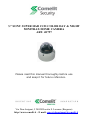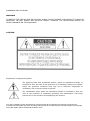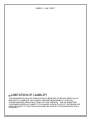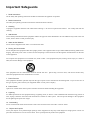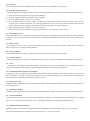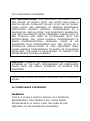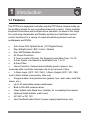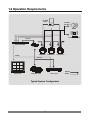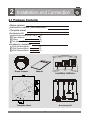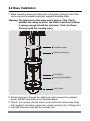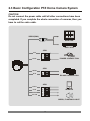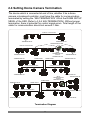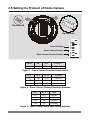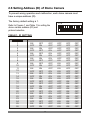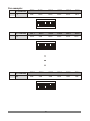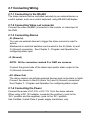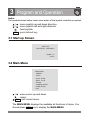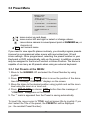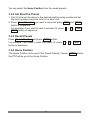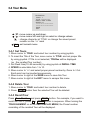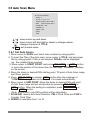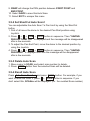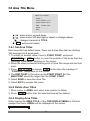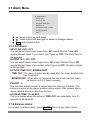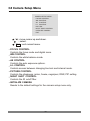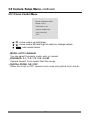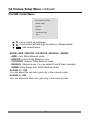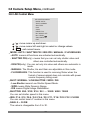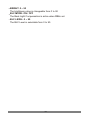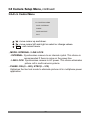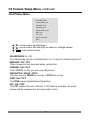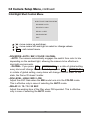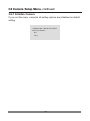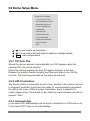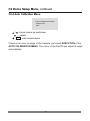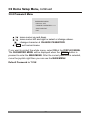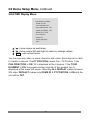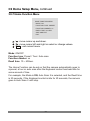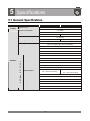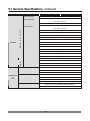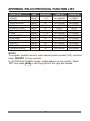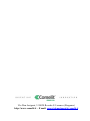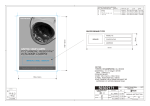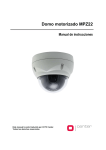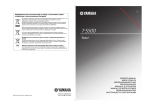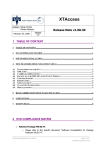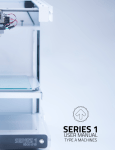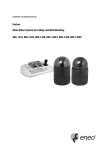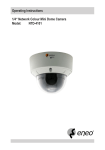Download Comelit Security 40797 Operating instructions
Transcript
INSTR ¼” SONY SUPER HAD CCD COLOR DAY & NIGHT MINITRAX DOME CAMERA ART. 40797 Please read this manual thoroughly before use and keep it for future reference. Via Don Arrigoni, 5 24020 Rovetta S. Lorenzo (Bergamo) http://www.comelit.it – E mail: [email protected] WARNINGS AND CAUTIONS WARNING TO REDUCE THE RISK OF FIRE OR ELECTRIC SHOCK, DO NOT EXPOSE THIS PRODUCT TO RAIN OR MOISTURE. DO NOT INSERT ANY METALLIC OBJECT THROUGH THE VENTILATION GRILLS OR OTHER OPENINGS ON THE EQUIPMENT. CAUTION Explanation of graphical symbols The lightning flash with arrowhead symbol, within an equilateral triangle, is intended to alert the user to the presence of uninsulated “dangerous voltage” within the product’s enclosure that may be of sufficient magnitude to constitute a risk of electric shock to person. The exclamation point within an equilateral triangle is intended to alert the user to the presence of important operating and maintenance (servicing) instructions in the literature accompanying the product. The user is obliged to inform himself and to conform himself to the national and local rules concerning the monitoring and the audio and video recording. Nobody else will consequently be held responsible for an improper use of this system which could break the laws in force. ISSUE 1 - JULY 2007 LIMITATION OF LIABILITY THE INFORMATION IN THIS PUBLICATION IS BELIEVED TO BE ACCURATE IN ALL RESPECTS, HOWEVER, WE CANNOT ASSUME RESPONSIBILITY FOR ANY CONSEQUENCES RESULTING FROM THE USE THEREOF. THE INFORMATION CONTAINED HEREIN IS SUBJECT TO CHANGE WITHOUT NOTICE. REVISIONS OR NEW EDITIONS TO THIS PUBLICATION MAY BE ISSUED TO INCORPORATE SUCH CHANGES. Important Safeguards 1. Read Instructions All the safety and operating instructions should be read before the appliance is operated. 2. Retain Instructions The safety and operating instructions should be retained for future reference. 3. Cleaning Unplug this equipment from the wall outlet before cleaning it. Do not use liquid aerosol cleaners. Use a damp soft cloth for cleaning. 4. Attachments Never add any attachments and/or equipment without the approval of the manufacturer as such additions may result in the risk of fire, electric shock or other personal injury. 5. Water and/or Moisture Do not use this equipment near water or in contact with water. 6. Placing and Accessories Do not misplace this equipment other than upright position. This equipment has an open frame SMPS (Switching Mode Power Supply), which may cause a fire or electric shock if anything is inserted into the unit through the ventilation holes on the side of the equipment. Do not place this equipment on an unstable cart, stand or table. The equipment may fall, causing serious injury to a child or adult, and serious damage to the equipment. This equipment and cart combination should be moved with care. Quick stops, excessive force, and uneven surfaces may cause the equipment and cart combination to overturn. 7. Power Sources This equipment should be operated only from the type of power source indicated on the marking label. If you are not sure of the type of power, please consult your equipment dealer or local power company. 8. Power Cords Operator or installer must remove power and TNT connections before handling the equipment. 9. Lightning For added protection for this equipment during a lightning storm, or when it is left unattended and unused for long periods of time, unplug it from the wall outlet and disconnect the antenna or cable system. This will prevent damage to the equipment due to lightning and power-line surges. 10. Overloading Do not overload wall outlets and extension cords as this can result in the risk of fire or electric shock. 11. Objects and Liquids Never push objects of any kind through openings of this equipment as they may touch dangerous voltage points or short out parts that could result in a fire or electric shock. Never spill liquid of any kind on the equipment. 12. Servicing Do not attempt to service this equipment yourself. Refer all servicing to qualified service personnel. 13. Damage requiring Service Unplug this equipment from the wall outlet and refer servicing to qualified service personnel under the following conditions: A. B. C. D. When the power-supply cord or the plug has been damaged. If liquid is spilled, or objects have fallen into the equipment. If the equipment has been exposed to rain or water. If the equipment does not operate normally by following the operating instructions, adjust only those controls that are covered by the operating instructions as an improper adjustment of other controls may result in damage and will often require extensive work by a qualified technician to restore the equipment to its normal operation. E. If the equipment has been dropped, or the cabinet damaged. F. When the equipment exhibits a distinct change in performance — this indicates a need for service. 14. Replacement Parts When replacement parts are required, be sure the service technician has used replacement parts specified by the manufacturer or that have the same characteristics as the original part. Unauthorized substitutions may result in fire, electric shock or other hazards. 15. Safety Check Upon completion of any service or repairs to this equipment, ask the service technician to perform safety checks to determine that the equipment is in proper operating condition. 16. Field Installation This installation should be made by a qualified service person and should conform to all local codes. 17. Correct Batteries Warning: Risk of explosion if battery is replaced by an incorrect type. Dispose of used batteries according to the instructions. 18. Tmra A manufacturer’s maximum recommended ambient temperature (Tmra) for the equipment must be specified so that the customer and installer may determine a suitable maximum operating environment for the equipment. 19. Elevated Operating Ambient Temperature If installed in a closed or multi-unit rack assembly, the operating ambient temperature of the rack environment may be greater than room ambient. Therefore, consideration should be given to installing the equipment in an environment compatible with the manufacturer’s maximum rated ambient temperature (Tmra). 20. Reduced Air Flow Installation of the equipment in the rack should be such that the amount of airflow required for safe operation of the equipment is not compromised. 21. Mechanical Loading Mounting of the equipment in the rack should be such that a hazardous condition is not caused by uneven mechanical loading. 22. Circuit Overloading Consideration should be given to connection of the equipment to supply circuit and the effect that overloading of circuits might have on over current protection and supply wiring. Appropriate consideration of equipment nameplate ratings 23. Reliable Earthing (Grounding) Reliable grounding of rack mounted equipment should be maintained. Particular attention should be given to supply connections other than direct connections to the branch circuit (e.g., use of power strips). FCC COMPLIANCE STATEMENT. FCC INFORMATIONS: THIS EQUIPMENT HAS BEEN TESTED AND FOUND TO COMPLY WITH THE LIMITS FOR CLASS A DIGITAL DEVICE, PURSUANT TO PART 15 OF THE FCC RULES. THESE LIMITS ARE DESIGNED TO PROVIDE REASONABLE PROTECTION AGAINST HARMFUL INTERFERENCE IN A RESIDENTIAL INSTALLATION. THIS EQUIPMENT GENERATES, USE AND CAN RADIATE RADIO FREQUENCY ENERGY AND, IF NOT ISTALLED AND USED IN ACCORDANCE WITH THE INSTRUCTIONS, MAY CAUSE HARMFUL INTERFERENCE TO RADIO COMMUNICATIONS. HOWEVER, THERE IS NO GUARANTEE THAT INTERFERENCE WILL NOT OCCUR IN A PARTICULAR INSTALLATION. IF THIS EQUIPMENT DOES CAUSE HARMFUL INTERFERENCE TO RADIO OR TELEVISION RECEPTION, THE USER IS ENCOURAGED TO CORRECT THE INTERFERENCE TO OWN EXPENSES. CAUTION: CHANGES OR MODIFICATIONS NOT EXPRESSLY APPROVED BY THE PARTY RESPONSIBLE FOR COMPLIANCE COULD VOID THE USER’S AUTHORITY TO OPERATE THE EQUIPMENT. THIS CLASS A DIGITAL DEVICE COMPLIES WITH CANADIAN RULES. CE COMPLIANCE STATEMENT WARNING: THIS IS A CLASS A DIGITAL DEVICE. IN A DOMESTIC ENVIRONMENT THIS PRODUCT MAY CAUSE RADIO INTERFERENCE, IN WHICH CASE THE USER MAY BE REQUIRED TO TAKE ADEQUATE MEASURES. 1 Introduction 1.1 Features The PTZ Dome keyboard controller and the PTZ Dome camera make up the building blocks for any surveillance/security system. Using multiple keyboard controllers and multiple dome cameras, no place is too large for monitoring. Extensible and flexible architecture facilitates remote control functions for a variety of external switching devices such as multiplexers and DVRs. • Auto focus 22X Optical Zoom (11X Digital Zoom) • Day & Night (Auto / BW / Color / Global) • Pan 360° Endless Rotation • 60 Preset Positions • 4 Tours consist of Preset, the Speed is selectable from 1 to 10 • 4 Auto Scans, the Speed is selectable from 1 to 10 • 8 Area Titles • Home Function. Camera automatically goes to preset, tour, autoscan after controller has been die for an amount of time • 1 Alarm Input (OFF / NC / NO), 1 Alarm Output (OFF / NC / NO) and 2 Alarm states (momentary, time out) • Programmable user preferences (preset, tour, auto scan, area title, alarm, etc.) • Up to 63 selectable camera addresses • Built-in RS-485 receiver driver • Clear bubble with black liner (shelter) for concealing the camera • Optional tinted bubble, wall mount • AC 24V or DC 12V • Use Certified/Listed Class 2 power supply transformer only 1 1.2 Operation Requirements ALARM INPUT ALARM OUTPUT SENSOR SIREN FLASHING LIGHT RS-485 MULTIPLEXER J-BOX VIDEO CAMERA.1 CAMERA.2 CAMERA.3 ...... RS-485 MONITOR CONTROLLER DVR / VCR Typical System Configuration 2 RS-485 VIDEO 2 Installation and Connection 2.1 Package Contents Dome camera Instruction manual (This document) Template sheet Accessory kit 1 2 3 4 Mounting screws (PH 6 x 35.0) Plastic anchors O-Ring Torx wrench (T-25) (4) (4) (4) (1) Accessory connector 1 2PIN Terminal Block 2 3PIN Terminal Block 3 4PIN Terminal Block (1) (1) (1) G AI G AO AC+ AC R+ R 1 Dome Camera 2 3 Manual Accessory connector 1 2 3 Accessory kit Template sheet 3 4 2.2 Base Installation 1. Make mounting holes and cable hole in the place (ceiling) to wich this dome camera is installed using the supplied template sheet. Warning: The total mass of the main unit is approx 1.3kg. Check whether the ceiling to which the Dome Camera is installed is strong enough to hold the unit mass. If not, the Dome Camera could fall, causing injury. Template sheet Plastic Anchor(4x) O-Ring(4x) Mounting Screw(4x) Torx Screw 2. Extract each wire through the cable hole, and connect the supplied power, RS-485 and alarm-in-out Terminal Block. 3. Unlock torx screws (4x) the dome cover and fix the dome base firmly with supplied mounting screws (4x), plastic anchors (4x), O-Rings (4x) 4. Lock the housing cover with torx screws (4x). 4 2.3 Basic Configuration PTZ Dome Camera System CAUTION Do not connect the power cable until all other connections have been completed. If you complete the whole connection of cameras, then you have to cut the extra cable. VIDEO(BNC) MONITOR DVR / VCR 3PIN AC WHITE AC+ RED POWER CONNECTION 2PIN BLUE R+ R GREEN RS-485 CONNECTION 4PIN GRAY BRAWN YELLOW G AI G AO BLACK SENSOR SIREN, FLASHING LIGHT 5 2.4 Setting Dome Camera Termination The device which is connected at end of line, whether it be a dome camera or keyboard controller, must have the cable for communication terminated by setting the “485-TERMINATION” ON at the DOME SETUP MENU of the OSD (Refer to 3.9-2 485-TERMINATION). Without proper termination, there is potential for control signal errors. Total length of the cable for communication should not exceed 1.2km. Cable for communication TERMINATION ON TERMINATION ON 1.2km REPEATER/SPLITTER 1.2km Cable for communication INPUT TERMINATION ON OUTPUT TERMINATION ON TERMINATION ON TERMINATION ON DOME1 PORT DOME2 PORT Cable for communication TERMINATION ON Cable for communication TERMINATION ON TERMINATION ON DOME2 PORT TERMINATION ON TERMINATION ON INPUT TERMINATION ON OUTPUT TERMINATION ON TERMINATION ON DOME1 PORT Cable for communication Cable for communication TERMINATION ON TERMINATION ON TERMINATION ON Termination Diagram 6 2.5 Setting the Protocol of Dome Camera Dip Switch2 Dip Switch1 Dome ID Setting Dome Camera Function Dome Camera Protocol Function S/W-No. ON OFF Function 7 NTSC PAL NTSC/PAL Figure 1 - Dome Camera Function Select Switch No. 8 No. 9 No. 10 Protocol OFF ON OFF Fastrax-ll OFF OFF OFF Pelco-D ON OFF OFF Pelco-P Figure 2 - Dome Camera Protocol Selection Switches No. 1 No. 2 BPS OFF OFF 2400bps 4800bps ON OFF OFF ON 9600bps ON ON 19200bps Figure 3 - Dome Camera Baud Rate Setting Switches 7 2.6 Setting Address (ID) of Dome Camera To prevent wrong operation and malfunction, each dome camera must have a unique address (ID). Refer to Figures 1 and Table 1 for setting the dome camera address (ID) and protocol selection. 1 2 3 4 5 6 7 8 9 0 O N The factory default setting is 1. TABLE1 : ID SETTING 1 2 3 4 5 6 7 8 9 10 11 12 13 14 15 16 17 18 19 20 21 22 23 24 25 26 ON OFF ON OFF ON OFF ON OFF ON OFF ON OFF ON OFF ON OFF ON OFF ON OFF ON OFF ON OFF ON OFF OFF ON ON OFF OFF ON ON OFF OFF ON ON OFF OFF ON ON OFF OFF ON ON OFF OFF ON ON OFF OFF ON OFF OFF OFF ON ON ON ON OFF OFF OFF OFF ON ON ON ON OFF OFF OFF OFF ON ON ON ON OFF OFF OFF 8 OFF OFF OFF OFF OFF OFF OFF ON ON ON ON ON ON ON ON OFF OFF OFF OFF OFF OFF OFF OFF ON ON ON OFF OFF OFF OFF OFF OFF OFF OFF OFF OFF OFF OFF OFF OFF OFF ON ON ON ON ON ON ON ON ON ON ON OFF OFF OFF OFF OFF OFF OFF OFF OFF OFF OFF OFF OFF OFF OFF OFF OFF OFF OFF OFF OFF OFF OFF OFF OFF OFF 27 28 29 30 31 32 33 34 35 36 37 38 39 40 41 42 43 44 45 46 47 48 49 50 51 52 53 54 55 56 57 58 59 60 61 62 63 ON OFF ON OFF ON OFF ON OFF ON OFF ON OFF ON OFF ON OFF ON OFF ON OFF ON OFF ON OFF ON OFF ON OFF ON OFF ON OFF ON OFF ON OFF ON ON OFF OFF ON ON OFF OFF ON ON OFF OFF ON ON OFF OFF ON ON OFF OFF ON ON OFF OFF ON ON OFF OFF ON ON OFF OFF ON ON OFF OFF ON ON OFF ON ON ON ON OFF OFF OFF OFF ON ON ON ON OFF OFF OFF OFF ON ON ON ON OFF OFF OFF OFF ON ON ON ON OFF OFF OFF OFF ON ON ON ON 9 ON ON ON ON ON OFF OFF OFF OFF OFF OFF OFF OFF ON ON ON ON ON ON ON ON OFF OFF OFF OFF OFF OFF OFF OFF ON ON ON ON ON ON ON ON ON ON ON ON ON OFF OFF OFF OFF OFF OFF OFF OFF OFF OFF OFF OFF OFF OFF OFF OFF ON ON ON ON ON ON ON ON ON ON ON ON ON ON ON ON OFF OFF OFF OFF OFF ON ON ON ON ON ON ON ON ON ON ON ON ON ON ON ON ON ON ON ON ON ON ON ON ON ON ON ON ON ON ON ON For example : ID Address SW1 SW2 SW3 SW4 SW5 SW6 ON OFF OFF OFF OFF OFF 1 2 3 4 5 6 7 8 9 0 O N 1 ID Address SW2 SW3 SW4 SW5 SW6 OFF ON OFF OFF OFF OFF 1 2 3 4 5 6 7 8 9 0 O N 2 SW1 SW1 SW2 SW3 SW4 SW5 SW6 63 ON ON ON ON ON ON 1 2 3 4 5 6 7 8 9 0 O N ID Address 10 2.7 Connecting Wiring 2.7-1 Connecting to the RS-485 The dome camera can be controlled remotely by an external device or control system, such as a control keyboard, using RS-485 half-duplex. 2.7-2 Connecting Video out connector Connect the video out(BNC) connector to the monitor or video input of the DVR. 2.7-3 Connecting Alarms AI (Alarm In) You can use external devices to trigger the dome camera to react to events. Mechanical or electrical switches can be wired to the AI (Alarm In) and G (Ground) connectors. See Chapter 3 - Program and Operation for configuring alarm input. G (Ground) NOTE: All the connectors marked G or GND are common. Connect the ground side of the alarm input and/or alarm output to the G (Ground) connectors. AO (Alarm Out) The dome camera can activate external devices such as buzzers or lights. Connect the device to the AO (Alarm Out) and G (Ground) connectors. See Chapter 3 - Program and Operation for configuring alarm output. 2.7-4 Connecting the Power Connect the power of AC 24V or DC 12V 1A to the dome camera. When using a DC 12V adapter, connector the positive(+) pole to the ‘AC+’ position and the negative(-) pole to the ‘AC-’ position. Use Certified / Listed Class 2 power supply transformer only. 11 3 Program and Operation Notice The symbols shown below mean some action of the joystick controller is required. / / KEY : move joystick up and down direction. : move joystick left and right direction. : twist joystick. : push defined key. 3.1 Start up Screen START UP PROTOCOL : FASTRAX-II DOME : 01 VX.XX 3.2 Main Menu MAIN MENU PRESET TOUR AUTO SCAN AREA TITLE ALARM CAMERA SETUP DOME SETUP EXIT / : move cursor up and down. : select. / ESC : exit current menu. The MAIN MENU displays the available all functions of dome. You should press MENU key to display the MAIN MENU. 12 3.3 Preset Menu PRESET MENU NUMBER: 01 TITLE: ========== 0/1234567890 1/1234567890 * * * 2/1234567890 3/1234567890 4/1234567890 5/1234567890 HOME POSTION: 07 EXIT 306.2 017.4 / / : move cursor up and down. : move cursor left and right or select or change values. : move dome camera to saved preset point at NUMBER:xx, or character at / ESC : exit current menu. If you need to view specific places routinely, you should program presets. A preset is a programmed video scene with memorized pan, tilt and zoom settings. Once programmed, selecting the preset number in your Keyboard or DVR automatically calls up the preset. In addition, presets may be assigned to the Home Function or Home Position. The dome is capable of as many as 60 presets when using an external keyboard. 3.3-1 Set Presets at the MENU 1. Move to the NUMBER: 01 and select the Preset Number by using joystick. 2. Press IRIS OPEN or CTRL button to move the position of the dome then the message “CONTROL” displays on the screen. 3. Move the dome to the desired position using joystick and set the zoom level using the zoom in or zoom out. 4. Press IRIS CLOSE or release CTRL button then the message of “CONTROL” disappears on the screen. 5. The ‘*’ mark is appeared then the Preset is saving automatically. To insert title, move cursor to TITLE: and set proper title by joystick. If you don’t select the Title of the preset, the PRESETxx will be displayed. (xx : the recalled Preset Number) 13 You can select the Home Position from the saved presets. 3.3-2 Set ShortCut Preset 1. First of all move the dome to the desired position using joystick and set the zoom position using the zoom in or zoom out. 2. Press Preset Number you want to save and press PGM and PRST button in sequence. For example, if you want to save to number 23, press 2 + 3 + PGM + PRST button in sequence. 3.3-3 Recall Presets Press Preset Number and press PRST button. For example, if you want to recall the Preset 13, press 1 + 3 + PRST button in sequence. 3.3-4 Home Position The Home Position is the one of the Saved Presets. If press HOME button, the PTZ will be go to the Home Position. 14 3.4 Tour Menu TOUR MENU TOUR : 1 TITLE: ========== DWELL TIME: 10 SEC SPEED: 07 == == == == == == == == == == == == == == == == SAVE EXIT / / : move cursor up and down. : move cursor left and right or select or change values. : change character at TITLE: or change the saved preset number on the ‘==’ mark / ESC : exit current menu. 3.4-1 Set Tours 1. Move cursor to TOUR: and select tour number by using joystick. 2. To insert the Title of the Tour, move cursor to TITLE: and set proper title by using joystick. If Title is not selected, TOURxx will be displayed. (xx : the recalled Tour number) 3. Set Dwell time(10~99 seconds) by using joystick at DWELL TIME. 4. SPEED is selectable from 1 to 10. 5. Move cursor to ‘==’ and select proper preset number by Zoom In / Out. Each point can be inserted progressively. 6. Move cursor to right at the SAVE menu to save this Tour. 7. Move cursor to right at the EXIT menu to escape this menu. 3.4-2 Delete Tour 1. Move cursor to TOUR: and select tour number to delete. 2. Press HOME button then the selected Tour will be deleted. 3.4-3 Recall Tour Press Tour Number and press TOUR button. For example, if you want to recall the Tour 3, press 3 + TOUR button in sequence. When turning the TOUR ELEMENT on at the OSD DISPLAY MENU, the Preset number consisting of the recalled Tour will be displayed. 15 3.5 Auto Scan Menu AUTO SCAN MENU SCAN: 1 TITLE: ========== START POINT: 000.0 000.0 END POINT: 000.0 000.0 SCAN DIR. : CW SPEED: 07 SWAP: OFF SAVE EXIT / / : move cursor up and down. : move cursor left and right or select or change values. : change character at TITLE: / ESC : exit current menu. 3.5-1 Set Auto Scans 1. Move cursor to SCAN: and select scan number by using joystick. 2. To insert the Title of the Auto scan, move cursor to TITLE: and set proper title by using joystick. If title is not selected, SCANxx will be displayed. (xx : the recalled Scan number) 3. Move cursor to START POINT: and press IRIS OPEN or CTRL button to move the position of the dome then the message “CONROL” displays on the screen. 4. Move the dome to desired PAN starting point, Tilt point of Auto Scan range and Zoom postion. 5. Press IRIS CLOSE or release CTRL button then the message of “CONTROL” disappears on the screen. It is saved automatically. 6. Move cursor to END POINT: Move the dome to desired PAN end point of Auto Scan range and set end position by pressing IRIS OPEN or CTRL button. When the setting is completed, press IRIS CLOSE or release CTRL button. (Note. At this point, only PAN position will be adjustable.) 7. SCAN DIR. means Auto Scan Direction. CW is Clock Wise and CCW is Counter Clock Wise. 8. SPEED is selectable from 1 to 10. 16 9. SWAP will change the PAN position between START POINT and END POINT. 10. Select SAVE to save this Auto Scan. 11. Select EXIT to escape this menu. 3.5-2 Set ShortCut Auto Scan1 You can adjustable the Auto Scan 1’s Pan Limit by using the ShortCut button. 1. First of all move the dome to the desired Pan Start position using Joystick. 2. Press 6 + 5 + PGM + PRST button in sequence. Then “SAVING: PAN LEFT AND TILT” is displayed and the message will be disappeared after a few seconds. 3. To adjust the Pan End Point, move the dome to the desired position by using the Joystick. 4. Press 6 + 6 + PGM + PRST button in sequence. Then “SAVING: PAN RIGHT” is displayed and also the message will be disappeared after a few seconds. 3.5-3 Delete Auto Scan 1. Move cursor to SCAN: and select scan number to delete. 2. Press HOME button then the selected Scan will be deleted. 3.5-4 Recall Auto Scan Press Auto Scan Number and press SCAN button. For example, if you want to recall the Scan 2, press 2 + SCAN button in sequence. If you don’t select title, SCANxx will be displayed. (xx : the recalled Scan number) 17 3.6 Area Title Menu AREA TITLE MENU AREA: 1 TITLE: AREA1====== START POINT: 000.0 END POINT: 045.0 SAVE EXIT / / : move cursor up and down. : move cursor left and right or select or change values. : change character at TITLE: / ESC : exit current menu. 3.6-1 Set Area Titles Each area title has default value. There are 8 Area titles that are dividing 360 degrees into 8 equal parts. 1. To modify to another value, move to START POINT: and press IRIS OPEN or CTRL button to move the position of the dome then the message “CONTROL” displays on the screen. 2. Move the dome to desired starting point of Area Title range and set start point. 3. Press IRIS CLOSE or release CTRL button then the message of “CONTROL” disappears on the screen. 4. The END POINT is the same as the START POINT. But the END POINT should be larger than the START POINT. 5. Select SAVE to save this Area Title. 6. Select EXIT to escape this menu. 3.6-2 Delete Area Titles 1. Move cursor to AREA: and select area number to delete. 2. Press HOME button then the selected Area will be deleted. 3.6-3 Display Area Titles When turning the AREA TITLE: of the OSD DISPLAY MENU to ON and escape this menu, AREAx will be displayed at the screen. 18 3.7 Alarm Menu ALARM MENU INPUT: NC OUTPUT: NO OPTION: TIME OUT PRESET: 01 HOLDING TIME: 10 SEC SAVE AND EXIT EXIT / : move cursor up and down. / : move cursor left and right or select or change values. / ESC : exit current menu. 3.7-1 Set Alarm INPUT: NC / NO / OFF You can select alarm input types here. NC means Normal Close, NO means Normal Open. If you select input types as OFF, the alarm input is disregarded. OUTPUT: NC / NO / OFF You can select alarm output types here. NC means Normal Close, NO means Normal Open. If you select output types as OFF, the alarm output is disregarded. OPTION: TIME OUT / MOMENTARY - TIME OUT: The alarm is automatically reset after the alarm duration time has completed. - MOMENTARY: When alarm is triggered, the dome will maintain alarm activation until it is reset manually. PRESET: xx The selected preset number is called when the alarm is activated. The camera remains at the preset position during alarm. After release alarm, dome camera returns to previous function. HOLDING TIME: 10~99 SEC This is activated when the option is TIME OUT and selectable from 10 seconds to 99 seconds. 3.7-2 Release Alarm If you want to release alarm, press ALRM button at any alarm option. 19 3.8 Camera Setup Menu CAMERA SETUP MENU FOCUS CONTROL WB CONTROL AE CONTROL L/L CONTROL PICTURE NIGHT SHOT CONTROL INITIALIZE CAMERA EXIT / : move cursor up and down. : select. / ESC : exit current menu. FOCUS CONTROL Controls the focus mode and digital zoom. WB CONTROL Controls the white balance mode. AE CONTROL Controls the auto exposure options. L/L CONTROL Controls access between changing line lock and internal mode. PICTURE CONTROL Controls the sharpness, mirror, freeze, nega/posi, DNR, PIP setting. NIGHT SHOT CONTROL Controls the IR cutoff filter. INITIALIZE CAMERA Resets to the default settings for the camera setup menu only. 20 3.8 Camera Setup Menu, continued 3.8-1 Focus Control Menu FOCUS CONTROL MENU MODE: AUTO DISTANCE: 0.1M DIGITAL ZOOM: OFF SAVE AND EXIT EXIT / / / : move cursor up and down. : move cursor left and right or select or change values. ESC : exit current menu. MODE: AUTO / MANUAL You can select focussing mode, auto or manual. DISTANCE: 0.1 / 1.0 / 1.5 / 2.5 / 6.0 M Camera doesn’t focus nearer than this range. DIGITAL ZOOM: ON / OFF When this is set to OFF, camera zoom uses only optical zoom mode. 21 3.8 Camera Setup Menu, continued 3.8-2 WB Control Menu WB CONTROL MENU MODE: AWB RGAIN: BGAIN: SAVE AND EXIT EXIT / / / : move cursor up and down. : move cursor left and right or select or change values. ESC : exit current menu. MODE: AWB / INDOOR / OUTDOOR / MANUAL / WAWB - AWB : Auto White Balance mode. - INDOOR: Indoor White Balance mode. - OUTDOOR: Outdoor White Balance mode. - MANUAL: Manual mode. You can adjust R and B Gain manually. - WAWB: Wide Range Auto White Balance mode. R-GAIN: 0 ~ 255 You can adjust the red color gain only in the manual mode. B-GAIN: 0 ~255 You can adjust the blue color gain only in the manual mode. 22 3.8 Camera Setup Menu, continued 3.8-3 AE Control Menu AE CONTROL MENU MODE: AUTO SHOT: NORMAL SHUTTER: IRIS: GAIN: BRIGHT: 30 BLC MODE: OFF BLC LEVEL: SAVE AND EXIT EXIT / / / : move cursor up and down. : move cursor left and right or select or change values. ESC : exit current menu. MODE: AUTO / SHUTTER PRI / IRIS PRI / MANUAL / FLICKERLESS - AUTO: means all functions are activated automatically. - SHUTTER PRI(ority): means that you can set only shutter value and others are controlled automatically. - IRIS PRI(ority): You can set only iris value and others are automatic in mode. - MANUAL: The Shutter, Iris and Gain are adjustable in this mode. - FLICKERLESS: This function is used to removing flicker when the format of camera signal does not coincide with power source frequency being used. SHOT: NORMAL / LOW-SHUTTER / WDR / DIS - Low-Shutter means Low Shutter Speed Mode. - WDR means Wide Dynamic Range - DIS means Digital Image Stabilization. SHUTTER: X60 / X32 / X16 / X8 / ... / 2000 / 4000 / 10000 You can set shutter speed in this menu. IRIS: F1.6 / F2 / F2.8 / F4 / F5.6 / F8 / F11 / F16 / F22 / F32 / CLOSE You can control lens’s F number in this menu. GAIN: 0 ~ 30 DB The value is changeable from 0 to 30. 23 BRIGHT: 0 ~ 90 The brightness value is changeable from 0 to 90. BLC MODE: ON / OFF The Back Light Compensation is active when ON is set. BLC LEVEL: 0 ~ 90 The BLC Level is selectable from 0 to 90. 24 3.8 Camera Setup Menu, continued 3.8-4 L/L Control Menu L/L CONTROL MENU SYNC: INTERNAL PHASE: SAVE AND EXIT EXIT / / / : move cursor up and down. : move cursor left and right or select or change values. ESC : exit current menu. MODE: INTERNAL / LINE LOCK - INTERNAL: Synchronizes camera to an internal crystal. This choice is recommended if there is noise on the power line. - LINE LOCK: Synchronizes camera to AC power. This choice eliminates picture roll in multi-camera systems. PHASE: PAL(0 ~ 620), NTSC(0 ~ 519) Optimizes the line lock mode to eliminate picture roll in multiphase power application. 25 3.8 Camera Setup Menu, continued 3.8-5 Picture Menu PICTURE MENU SHARPNESS: 08 MIRROR: OFF FREEZE: OFF NEGA/POSI: POSI DNR: ON PIP: OFF SAVE AND EXIT EXIT / / / : move cursor up and down. : move cursor left and right or select or change values. ESC : exit current menu. SHARPNESS: 0 ~ 15 The Sharpness can be controlled from 0 to 15 and the default value is 8. MIRROR: ON / OFF Video image can be reversed along vertical line. FREEZE: ON / OFF The FREEZE is ON, you can see still picture. NEGA/POSI: NEGA / POSI You can see the NEGAtive screen or POSItive screen. DNR: ON / OFF The DNR means Digital Noise Reduction. PIP: ON / OFF The PIP means Picture In Picture. If ON state is selected, the small screen will be appeared at the lower right corner. 26 3.8 Camera Setup Menu, continued 3.8-6 Night Shot Control Menu NIGHT SHOT CONTROL MENU D/N MODE: AUTO D/N LEVEL: HIGH DELAY: 10 SEC SAVE AND EXIT EXIT / / / : move cursor up and down. : move cursor left and right or select or change values. ESC : exit current menu. D/N MODE: AUTO / BW / COLOR / GLOBAL - AUTO: The camera automatically engages the switch from color to b/w depending on the ambient light, allowing the camera to be effective in day/night environments. - GLOBAL: If you press 888 + ENTR(GLBL) in a state of global setting, every dome will change BW state. And if you press 999 + ENTR(GLBL) in a state of global setting, every dome will change COLOR state. At this state, the Dome ID doesn’t matter. D/N LEVEL: HIGH / MID / LOW Adjust the AGC Gain when the BW mode turns into the COLOR mode. This is effective only in case of selecting the AUTO mode. DELAY: 0 / 10 / 15 / 20 SEC Adjust the working time of the filter when D/N operated. This is effective only in case of selecting the AUTO mode. 27 3.8 Camera Setup Menu, continued 3.8-7 Initialize Camera If you run this menu, camera's all setting options are initialized as default setting. CAMERA W ILL BE INITIALIZED!! ARE YOU SURE? NO YES 28 3.9 Dome Setup Menu DOME SETUP MENU TILT AUTO FLIP: ON 485-TERMINATION: OFF ACKNOWLEDGE: ON AUTO CALIBRATION PASSWORD OSD DISPLAY HOME FUNCTION INITIALIZE DOME DOME INFORMATION SAVE AND EXIT EXIT / / / : move cursor up and down. : move cursor left and right or select or change values. ESC : exit current menu. 3.9-1 Tilt Auto Flip Allows the dome camera to automatically turn 180 degrees when the camera tilts to its lowest position. When the camera reaches the floor 90 degree tilt down, it will stop. Release the joystick handle instantly and then pull down to run the flip function. The tracking speed will be the same as previous. 3.9-2 485-Termination The device which in connected at end of line, whether it be a dome camera or keyboard controller, must have the cable for communication terminated by setting this menu. Without proper termination, there is potential for control signal errors. Total length of the cable for communication should not exceed 1.2km. 3.9-3 Acknowledge If you select ON, acknowledge will be send to Keyboard or DVR and so on. If you select OFF, there is no acknowledge. 29 3.9 Dome Setup Menu, continued 3.9-4 Auto Calibration Menu AUTO CALIBRATION MENU EXECUTION EXIT / : move cursor up and down. : select. / ESC : exit current menu. If there is an error on angle of the Camera, just select EXECUTION of the AUTO CALIBRATION MENU. The motor of the Pan/Tilt will adjust its angle automatically. 30 3.9 Dome Setup Menu, continued 3.9-5 Password Menu PASSWORD MENU DISPLAY: OFF CHANGE PASSWORD: ==== SAVE AND EXIT EXIT / / : move cursor up and down. : move cursor left and right or select or change values. : change character at CHANGE PASSWORD: / ESC : exit current menu. If you want to protect the whole menu, select ON at the DISPLAY MENU. The PASSWORD MENU will be displayed when the MENU button is pressed to enter the MAIN MENU. After the correct password is selected, move the joystick right then you can see the MAIN MENU. Default Password is ‘1234’. 31 3.9 Dome Setup Menu, continued 3.9-6 OSD Display Menu OSD DISPLAY MENU DOME ID: ON PT POSITION: ON PAN DIRECTION: OFF TOUR ELEMENT: OFF AREA TITLE: OFF ALL DISPLAY DEFAULT SAVE AND EXIT EXIT / / / : move cursor up and down. : move cursor left and right or select or change values. ESC : exit current menu. You can see only video or some character with video. Each element is able to handle in several. The PT POSITION means Pan / Tilt Position. If the PAN DIRECTION is ON, ‘N’ is displayed at the 0 degree. If the TOUR ELEMENT is ON, the preset number consists of the recalled tour is displayed at the lower left corner. Selecting ALL DISPLAY makes all menu ON state. DEFAULT makes only DOME ID & PT POSITION to ON and the rest will be OFF. 32 3.9 Dome Setup Menu, continued 3.9-7 Home Function Menu HOME FUNCTION MENU MODE: ON FUNCTION TYPE: PRESET FUNCTION NUMBER: 01 DWELL TIME: 010 SEC SAVE AND EXIT EXIT / / / : move cursor up and down. : move cursor left and right or select or change values. ESC : exit current menu. Mode: ON/OFF Function type: Preset / Tour / Auto scan Function number: xx Dwell time: 10 ~ 600sec. The Home Function can be set so that the camera automatically goes to a preset, a tour or auto scan after the Keyboard control has been idle for some amount of time. For example, the Mode is ON, Auto Scan 2 is selected, and the Dwell time is 20 seconds. If the Keyboard control is idle for 20 seconds, the camera goes to Auto Scan 2 until stop. 33 3.9 Dome Setup Menu, continued 3.9-8 Initialize Dome INITIALIZE DOME MENU PRESET DATA TOUR DATA AUTO SCAN DATA AREA TITLE DATA DOME SETUP DATA ALL DOME DATA EXIT / : move cursor up and down. : select. / ESC : exit current menu. You can initialize all data separately. Selecting ALL DOME DATA will initialize all dome data (preset, tour, auto scan, area title, dome setup) except camera setting. 3.9-9 Dome Information DOME INFORMATION VERSION: VX.XX EXIT This menu just displays dome's software version information. 34 4 Troubleshooting and Maintenance 4.1 Troubleshooting If you experience difficulties operating your camera, refer to the following. If the guidelines do not enable you to solve the problem, contact an authorized technician. PROBLEM Nothing appears on the screen. Check all cable connections and the power of the interface unit. CHECK The image on the screen is dim. Is the lens dirty? If so, clean the lens with a soft, clean cloth. The camera is not working properly and the surface of the camera case is hot. Is the camera connected to the proper power? The contrast on the screen is too weak. Adjust the contrast feature of the monitor. Is the camera exposed to strong light? If so, change the camera position. The image on the screen is flickers. Does the camera face directly into the sun or fluorescent lighting? If so, reposition camera. Check for flickerless setting of the camera. 35 4.2 Preventive Maintenance Following the preventive maintenance schedule allows detection and correction of minor faults before they become serious and cause equipment failure. Periodically perform the following: 1. Inspect all connecting cables for deterioration or other damage. 2. Wipe housing with a clean damp cloth. Clean P.C. dome/windows with an approved P.C. cleaner.* 3. Verify that all the mounting hardware is secure. * (plastic polish cleaner) 36 5 Specifications 5.1 General Specifications MODEL POWER NTSC Power Source PAL DC12V / AC24V ±10% Power Consumption 12.0 Watts Image Sensor Total Pixels 1/4" SONY Super HAD CCD 811(H) x 508(V) Scanning System Scanning Frequency 15.734KHz(H), 59.94Hz(V) Sync. System 480 TV lines(COLOR), 530 TV lines(B/W) 0.5 lux (Color), 0.05 lux (B/W), 0.001 lux (Low-shutter) ideo Output 1.0 Vp-p (75 ohm, composite) S/N Ratio more than 50dB (AGC off) Camera Control RS485 (FastraxII, Pelco-D, Pelco-P) Focus Mode Auto / Manual Distance 0.1M / 1.0M / 1.5M / 2.5M / 6.0M Digital Zoom GENERAL F U C N T I O N C A M E R A 15.625KHz(H), 50Hz(V) Internal / Line Lock Resolution Min. illumination 795(H) × 596(V) 2:1 interlace Off / On White Balance AWB / Indoor / Outdoor / Manual / WAWB Auto Exposure Auto / Shutter PRI / Iris PRI / Manual / Flickerless Shot Shutter Speed Normal / DIS / WDR / Low Shutter 1/60 ~ 1/10,000 sec. [x2 ~ x60 (Low Shutter)] Iris Control Auto / Manual (F1.6 ~ F32, Close) Gain Control Auto / Manual (0 ~ 30dB) BLC Off / On Brightness 0 ~ 90 steps Sharpness 0 ~ 15 steps Picture D&N Control 1/50 ~ 1/10,000 sec. [x2 ~ x60 (Low Shutter)] Mirror, Freeze, Nega/Posi, DNR, PIP Auto / BW / COLOR / GLOBAL [Mechanical IR cut filter] 37 5.1 General Specifications, continued MODEL NTSC PAL 360°continuous rotation Panning Angle Manual : Max. 150°/sec. Panning Speed Auto : Max. 375°/sec. 0°~ 90° [Auto Flip : Off / On] Tilting Angle Manual : Max. 150°/sec. Tilting Speed F U C N T I O N GENERAL D O M E Auto : Max. 375°/sec. 60 Positions Preset Courses (1~4 x 16 Preset) Tour Courses (4) Auto Scan Courses (8) Area Title Alarm Input Off / NC / NO (1 Channel) Alarm Output Off / NC / NO (1 Channel) Time out / Momentary Alarm State 485-Termination Off / On Auto Calibration Execution Off / On (OSD setup protection) Password Protection Off / On (Preset, Tour, Auto Scan) Home Function 63 ID (DIP switch) Dome ID L E N S Baud Rate 2400 / 4800 / 9600 / 19200 bps (DIP switch) Zoom Ratio Optical x22, Digital x11 Zoom (Video AF) Focus Length f = 3.9 mm ~ 85.8 mm Aperture Ratio F1.6 (wide) ~ F3.7 (tele) 3-pin terminal block Power Input BNC connector Video Output 2-pin terminal block RS485 Control 4-pin terminal block Alarm Input/Output CONNECTOR & Operating Temperature ETC. Operating Humidity -10 C ~ +50 C 0 ~ 96% (non-condencing) -20 C ~ +60 C Storage Temperature External Dimension Ø154.0 x 130 (H) mm (Bubble diameter Ø110.0) Weight 1300g 38 5.2 Dimensions TOP VIEW SIDE VIEW BOTTOM VIEW 39 APPENDIX. PELCO PROTOCOL FUNCTION LIST FUNCTION PRESET PRESET shortcut saving RUN PAN ZERO SCAN SCAN LEFT LIMIT SCAN RIGHT LIMIT TOUR ALARM RESET RUN HOME DOME MENU ESC KEY CTRL_KEY(In Menu) VERSION DISPLAY KEY Preset No. How To. EXAMPLE PRESET NOTE1 PRESET PRESET NOTE1 NOTE1 PRESET PRESET PRESET PRESET PRESET PRESET PRESET 1 - 60 1- 60 34 61 - 64 65 66 71 - 74 90 91 95 96 95 99 No.+PRESET NOTE1 No.+PRESET No.+PRESET NOTE1 NOTE1 No.+PRESET No.+PRESET No.+PRESET No.+PRESET No.+PRESET No.+PRESET No.+PRESET 1+PRESET NOTE1 34+PRESET 61+PRESET NOTE1 NOTE1 71+PRESET 90+PRESET 91+PRESET 95+PRESET 96+PRESET 95+PRESET 99+PRESET NOTE1 To program, position camera, enter desired preset number(1-60), and hold down PRESET for two seconds. In Cm6700 and Cm6800 modes, a label appears on the monitor. Select ‘SET’ and press ACK or tap the joystick to the right and release. 40 Via Don Arrigoni, 5 24020 Rovetta S. Lorenzo (Bergamo) http://www.comelit.it – E mail: [email protected] 50302171A