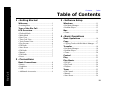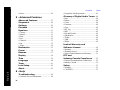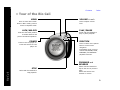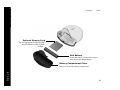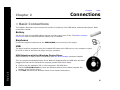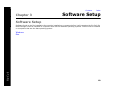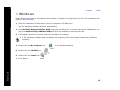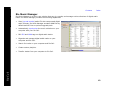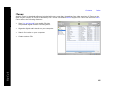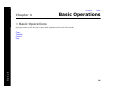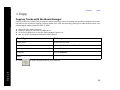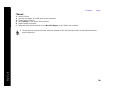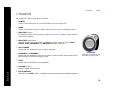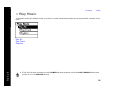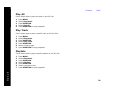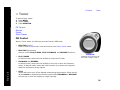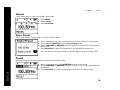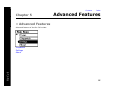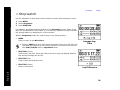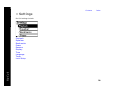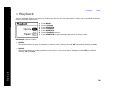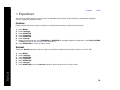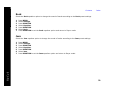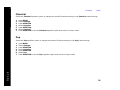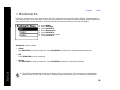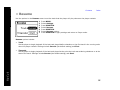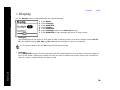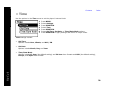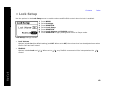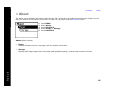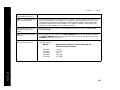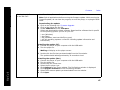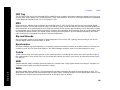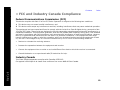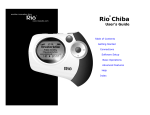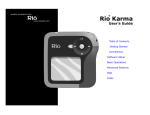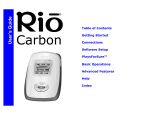Download Rio Cali User`s guide
Transcript
® Rio Cali User’s Guide Table of Contents Getting Started Connections Software Setup Basic Operations Advanced Features Help Index Contents Package Contents • Earphones • Installation CD • Mini USB Cable • Quick Start Poster • Rio Cali • Rio Cali Holster Copyright/Trademarks © 2003 Digital Networks North America, Inc. All rights reserved. Digital Networks North America, Inc. shall not be liable for any errors contained herein or for any damages arising out of or related to this document or the information contained herein, even if Digital Networks North America has been advised of the possibility of such damages. This document is intended for informational and instructional purposes only. Digital Networks North America, Inc. reserves the right to make changes in the specifications and other information contained in this document without prior notification. Digital Networks North America, Inc. disclaims any obligation to update the information contained herein. Rio® is a registered trademark of Digital Networks North America, Inc. RealOne is a registered trademark of RealNetworks, Inc. This product is iTunes ready. iTunes is provided by Apple Computer, Inc. Copyright © 2001 Apple Computer, Inc. All rights reserved. iTunes is a trademark of Apple Computer, Inc. Mac and the Mac logo are trademarks of Apple Computer, Inc. registered in the United States and other countries. Rio Cali Microsoft, Windows Media and the Windows Logo are trademarks or registered trademarks of Microsoft Corporation in the United States and/or other countries. All other product names may be trademarks of the companies with which they are associated. P/N 41000865-002 ii Index Contents Index Table of Contents 1 - Getting Started Welcome .......................................................1 • Learning More .................................................1 Tour of the Rio Cali ................................2 LCD Overview ............................................5 • Playback Mode ................................................5 • Menu Mode .....................................................5 • Date View........................................................6 • Time Code View..............................................6 • Track Format View..........................................6 • Play Screens.....................................................6 • FM Radio.........................................................7 • Store Preset......................................................7 • FM Radio.........................................................7 • Manual.............................................................7 • FM Radio.........................................................7 • Preset ...............................................................7 Rio Cali 2 - Connections Basic Connections...................................8 • Battery .............................................................8 • Earphones ........................................................8 • USB .................................................................8 • Additional Accessories....................................9 3 - Software Setup Windows.....................................................11 • Rio Music Manager .......................................12 • RealOne Player..............................................13 Mac.................................................................14 • iTunes ............................................................15 4 - Basic Operations Basic Operations....................................16 Copy ..............................................................17 • Copying Tracks with Rio Music Manager ....17 Transfer ......................................................18 • Rio Music Manager .......................................18 • RealOne Player..............................................19 • iTunes ............................................................20 Control .........................................................21 Play................................................................22 Play Music..................................................23 • Play All..........................................................24 • Play Track......................................................24 • Playlists .........................................................24 Tuner ............................................................25 • FM Control ....................................................25 • Manual...........................................................26 • Store Preset....................................................26 iii Contents • Preset .............................................................26 5 - Advanced Features Rio Cali Advanced Features...............................27 Stopwatch..................................................28 Settings .......................................................29 Playback .....................................................30 Equalizer.....................................................31 • Custom...........................................................31 • Normal...........................................................31 • Rock...............................................................32 • Jazz ................................................................32 • Classical.........................................................33 • Pop.................................................................33 • Trance ............................................................34 Bookmarks ................................................35 Power ...........................................................36 Resume........................................................37 Display .........................................................38 Time ..............................................................39 Language....................................................40 Tuner ............................................................41 Lock Setup.................................................42 About ............................................................43 6 - Help Troubleshooting.....................................44 • Customer Service Information ......................44 iv Index • Frequently Asked Questions .........................45 Glossary of Digital Audio Terms...48 • Bass ...............................................................48 • Bitrate ............................................................48 • Codec.............................................................48 • Firmware .......................................................48 • Gain ...............................................................48 • ID3 Tag..........................................................49 • MP3 ...............................................................49 • Rip and Encode .............................................49 • Synchronize ...................................................49 • Treble.............................................................49 • VBR...............................................................49 • WMA.............................................................49 Limited Warranty and Software License ...................................50 • Warranty ........................................................50 • Warranty Service ...........................................50 • Scope of and Limitation on Warranty ...........51 FCC and Industry Canada Compliance.........52 • Federal Communications Commission ........52 • Industry Canada.............................................52 Safety ...........................................................53 • Warning .........................................................53 • CAUTION .....................................................53 Contents Chapter 1 Index Getting Started :: Welcome Thank you for purchasing the Rio Cali. The Rio Cali is a portable digital audio player that provides many hours of MP3 and WMA playback. The Rio Cali features a lighted LCD, a memory expansion slot, stopwatch, and an FM radio tuner. Rio Cali Learning More • Refer to the Quick Start poster for the basics on how to set up and start using the Rio Cali. • Visit the Rio website at www.rioaudio.com. 1 Contents Index :: Tour of the Rio Cali MENU Press to enter Menu mode. When in Menu mode, press to return to Playback mode. LOCK/UNLOCK Slide into the LOCK position to disable buttons and prevent accidental operation. POWER Press to turn the player on. Press and hold to turn the player off. VOLUME + and Press to adjust volume level. PLAY/PAUSE Select with the RioStick to play or pause playback. RIOSTICK Press to select menu options. Move to control menu navigation. In Playback mode, move to control PLAY/PAUSE, STOP, FORWARD, and REVERSE playback functions. FORWARD and REVERSE Rio Cali STOP Select with the RioStick to stop playback. Select with the RioStick to skip to the next or previous track. Select and hold to scan forward or reverse. 2 Contents Index invisible text POWER Press to turn the player on. Press and hold to turn the player off. LOCK/UNLOCK Slide into the LOCK position to disable buttons and prevent accidental operation. VOLUME + and Press to adjust volume level. EARPHONES Connects to supplied earphones. Mini USB Rio Cali Connects to supplied Mini USB cable. 3 Contents Index invisible Optional Memory Card The Rio Cali supports optional MMC and SD memory sizes of 8MB 512MB. AAA Battery Insert AAA-battery. The Rio Cali supports both alkaline and NiMH batteries. Battery Compartment Cover Rio Cali Remove to access the battery compartment. 4 Contents Index :: LCD Overview Playback Mode Volume Level Repeat Playback Indicator Shuffle Playback Indicator Lock Indicator Power Indicator Track Artist Album Track Time Play Indicator Menu Mode Track Position Bar Track Number/Total Number of Tracks Menu Title Selected Option Rio Cali Options 5 Contents Index invisible text Time Code View Play Screens Press the RioStick to cycle through Time Code, Track Format, and Date Views. Track Time Track Number/Total Number of Tracks Date View Time Month/Day/Year Track Format View Rio Cali Codec Bitrate Track Size 6 Contents Index invisible text Strong Signal Indicator Stereo Indicator FM Radio Manual Mute Indicator Frequency Scale Current Frequency FM Radio Store Preset Current Frequency Preset Station Slot FM Radio Rio Cali Preset Preset Stations Preset Scroll Indicator Current Frequency 7 Contents Chapter 2 Index Connections :: Basic Connections This chapter describes how to connect the Rio Cali to Earphones, Mini USB cables, and alternate devices. Basic connections include: Battery The Rio Cali uses a single AAA-battery that can provide many hours of use. The battery compartment cover must be removed before a battery can be installed. Earphones Connect the supplied earphones to the EARPHONES port on the top of the player. USB The player must be connected using the included USB cable to the USB port on your computer to transfer music or files to and from the player and your computer. USB Detection with the Windows Device Driver USB connectivity is ready to work immediately after Rio Music Manager has been installed. If for any reason the Windows Device Driver Wizard is displayed after the USB cable has been plugged into both the Rio Cali and the computer, please follow these steps: 1 2 Rio Cali 3 Confirm the Rio installation CD is in the computer’s CD-ROM drive. Check the CD-ROM Drives box when the Windows Device Driver Wizard requests the location of the Rio Cali drivers. Click Next and follow the Windows Device Driver Wizard instructions. 8 Contents Index Additional Accessories Get the most out of your Rio with additional accessories available online at the Rio website. Some of the most popular accessories include the following: • Rio Car Stereo Adapter Rio Cali Upgrade your car stereo for hundreds of dollars less than buying a new MP3 CD player. The Rio car stereo adapter lets you play your favorite music in any vehicle equipped with a standard cassette deck. 9 Contents Chapter 3 Index Software Setup Software Setup Software found on the Rio installation disc must be installed on a computer before it will recognize the Rio Cali. Rio Music Manager must be installed on computers that use the Windows operating systems. iTunes must be installed on computers that use the Mac operating system. Rio Cali Windows Mac 10 Contents Index :: Windows Follow these instructions to load software that enables a computer to recognize the Rio Cali. The installation also loads Rio Music Manager. 1 Place the installation CD label-side up into the computer’s CD-ROM drive. The Rio installation software launches automatically. 2 Click Rio Music Manager INSTALL NOW (required) and follow the on-screen instructions. Additionally, one may click RealOne Player INSTALL NOW and follow its installation instructions as well. 3 If prompted, reboot the computer when the installation is complete. Rio Cali • If Rio installation software does not display automatically, follow these steps to begin the installation manually: 4 Double-click the My Computer icon, 5 Double-click the CD-ROM icon, 6 Double-click the Install icon, 7 Go to Step 2. , on the Windows desktop. . . 11 Contents Index Rio Music Manager Rio Cali Rio Music Manager is an all-in-one solution that can rip, encode, and manage entire collections of digital audio tracks. Rio Music Manager provides the following capabilities: • Save (rip and encode) audio CDs into compressed digital audio formats. Rio Music Manager encodes WMA files by default and MP3 via an optional upgrade pack. • Automatically synchronize the music collection on your computer with your Rio Cali. • Edit ID3 and WMA tags on digital audio tracks. • Organize and manage digital audio tracks on your computer and Rio Cali. • Search for tracks on your computer and Rio Cali. • Create custom playlists. • Transfer tracks from your computer to Rio Cali. 12 Contents Index RealOne Player Rio Cali The RealOne player is included on the Rio installation CD and provides full speed CD ripping and encoding features perfect for the digital audio enthusiasts. Support for the RealOne player can be found here. RealOne offers the following features: • Save (rip and encode) your audio CDs into compressed digital audio formats including MP3 and WMA. • Organize digital audio tracks on your computer. • Search for tracks on your computer or on the Internet. • Create custom CDs. • Transfer tracks from your computer to the Rio Cali. 13 Contents Index :: Mac Follow these instructions to load the software that enables your Macintosh to recognize the Rio Cali. The installation also loads iTunes music management software. 1 Place the software CD label-side up into the computer’s CD-ROM drive. Double-click the Rio icon, 2 Double-click the Install OSX icon, , on your computer’s desktop. . The Rio Software Screen will display. Rio Cali 3 4 5 Click Install. Follow the on-screen instructions to install the software. If prompted, reboot the computer when the installation is complete. • Rio installation software only supports the OSX operating system. 14 Contents Index iTunes Rio Cali Apple’s iTunes is standard software included with every new Mac. Upgrading from older versions of iTunes to the most current version of iTunes is absolutely free. iTunes is available online. Support for iTunes can be found here. iTunes offers the following features: • Save (rip and encode) your audio CDs into compressed digital formats including MP3s. • Organize digital audio tracks on your computer. • Search for tracks on your computer. • Create custom CDs. 15 Contents Chapter 4 Index Basic Operations :: Basic Operations Enjoying music on the Rio Cali is easy. Basic operations of the Rio Cali include: Rio Cali Copy Transfer Control Play 16 Contents Index :: Copy Copying Tracks with Rio Music Manager Copying tracks from Audio CDs involves two steps commonly known as ripping and encoding. Ripping and encoding refers to the process of ripping (copying) audio from a CD and encoding (saving) the audio content into a compressed digital audio format like MP3 or WMA. 1 2 3 4 Track Type Technique Single track. • Left-click the track. Multiple tracks. • Press SHIFT+Click or CTRL+Click. All tracks. • Press CTRL+A. No tracks. • Press CTRL+N. Every track except for the currently selected tracks. • Select Edit, Invert Selection. 5 Rio Cali Launch the Rio Music Manager. Insert an Audio CD into your CD-ROM drive. Click the CD-ROM icon on the Rio Music Manager Device List. Use any of the following techniques to select tracks: Click to begin copying tracks to your computer. 17 Contents Index :: Transfer Rio Music Manager Transferring tracks from the PC to the Rio Cali with the Rio Music Manager involves selecting tracks, then transferring them onto the player. 1 2 3 Launch the Rio Music Manager. Click My Music in the left frame to access tracks. Rio Music Manager will scan the computer’s hard drives for digital audio files that are compatible with the Rio Cali player. Files are automatically categorized by album title and displayed in the Track List. Select tracks within a category of tracks. Categories include Albums, Artists, Genres, Songs, and Playlists. For example, if you wish to copy all tracks from a favorite artist onto the player, click the Artists tab and then use any of the techniques in Step 4 to select the desired tracks. 4 File type Technique Single track, album, or artist. • Left-click the track, album, or artist. Multiple tracks, albums, and/or artists. • Press SHIFT+Click or CTRL+Click. All tracks, albums, and artists. • Press CTRL+A. No tracks, albums, or artists. • Press CTRL+N. Every track except for the currently selected tracks. • Select Edit, Invert Selection. 5 Rio Cali Use any of the following techniques to select files: After the tracks have been selected they can be copied to the Rio Cali by clicking . 18 Contents Index RealOne Player 1 2 3 4 Launch RealOne Player. Connect the player to a computer using the USB cable. Power the Rio Cali on. Click DEVICES at the bottom of the RealOne Player window. The Devices window is displayed. 5 6 Double-click Rio Cali. Click ADD CLIPS in the command bar at the bottom of the RealOne Player window. The Add Clips window is displayed. • Tracks can be added from My Library by selecting tracks to be transferred and clicking COPY TO on the My Library command bar. 7 8 Select the tracks to be transferred to the Rio Cali. Click Add Clip to queue the tracks to be transferred and close the Add Clips window. Click TRANSFER in the command bar at the bottom of the window to begin transferring the selected tracks to the Rio Cali. Tracks labeled Will Not Fit will not be transferred. Will Not Fit status indicates that the total size of the tracks being transferred to the Rio Cali exceeds the available memory. Rio Cali • Only MP3 and WMA files can be transferred. An error message will be displayed if unsupported files are transferred unsuccessfully to the player. 19 Contents Index iTunes 1 2 3 4 5 6 Launch iTunes. Connect the player to a USB port on the computer. Power the Rio Cali on. Click Library in the iTunes Source frame. Select tracks to transfer. Drag and drop selected tracks to the Rio Cali Player in the iTunes Source frame. Rio Cali • iTunes will only refresh the audio contents located on the Rio Cali Player after all selected tracks have been transferred. 20 Contents Index :: Control Rio Cali The controls on the Rio Cali work as follows: • POWER Press to turn the player on. Press and hold to turn the player off. • MENU Press to enter Menu mode. In Menu mode, press to return to Playback mode. • RIOSTICK (Press) In Playback mode, press to cycle through Play Screens. In Menu mode, press to select menu options. • RIOSTICK (Movement) Move to control menu navigation. In Playback mode, move to control PLAY/ PAUSE, STOP, FORWARD, and REVERSE playback functions. • PLAY/PAUSE Select with the RioStick to play or pause playback. • FORWARD and REVERSE Select with the RioStick to skip to the next or previous track. Select and hold to scan forward or reverse through a track. • STOP Select with the RioStick to stop playback. • VOLUME + and Press to adjust volume level. • LOCK/UNLOCK Slide into the LOCK position to disable buttons and prevent accidental operation. Controls Locations of all controls can be found on page 2 and 3. 21 Contents Index :: Play The Rio Cali plays digital audio tracks in Playback mode and FM radio in Tuner mode. Modes can be changed at anytime through the main menu. Rio Cali Play Music Tuner 22 Contents Index :: Play Music In Playback mode (the default mode), any track or preset customized playlist can be played within a matter of seconds. Rio Cali Play All Play Track Playlists • If the Rio Cali does not power on after POWER has been pressed, check the LOCK/UNLOCK switch and confirm it is in the UNLOCK position. 23 Contents Index Play All Follow these steps to play all tracks on the Rio Cali: 1 2 3 4 5 Press MENU. Select Play Music. Press RIOSTICK. Select Play All. Press RIOSTICK to begin playback. Play Track Follow these steps to play a specific track on the Rio Cali: 1 2 3 4 5 6 7 Press MENU. Select Play Music. Press RIOSTICK. Select Play Track. Press RIOSTICK. Select a track to play. Press RIOSTICK to begin playback. Playlists Follow these steps to play a specific playlist on the Rio Cali: Rio Cali 1 2 3 4 5 6 7 Press MENU. Select Play Music. Press RIOSTICK. Select Playlists. Press RIOSTICK. Select a playlist to play. Press RIOSTICK to begin playback. 24 Contents Index :: Tuner To 1 2 3 access Tuner mode: Press MENU. Select Tuner. Press RIOSTICK. FM Control Manual Preset Store Preset FM Control Rio Cali When in Tuner mode, the following controls function differently: • RIOSTICK (Press) Press to enter Preset mode. Press and hold to enter Store Preset mode. • RIOSTICK (Movement) Move to control PLAY/PAUSE, STOP, FORWARD, and REVERSE functions. • PLAY/PAUSE In Manual mode, select with the RioStick to mute the FM radio. • FORWARD and REVERSE In Manual mode, select with the RioStick to tune up or down the frequency range. In Manual mode, select and hold to search up or down the frequency range for particularly strong signals. • STOP Select and hold to turn off the Manual mode strong signal search. When turned off, no search is displayed and selecting and holding FORWARD or REVERSE will scan up or down the frequency range manually. Controls Locations of all controls can be found on page 2 and 3. 25 Contents Index Manual Follow these steps to enter the manual Tuner mode: 1 2 3 Press MENU. Select Tuner. Press RIOSTICK. Store Preset The Rio Cali allows programming of up to 8 FM preset slots. 1 2 3 4 When in Manual mode, tune to a frequency you wish to store to a preset slot. Press and hold RIOSTICK to enter Store Preset mode. Select FORWARD or REVERSE with the RioStick to cycle to the desired preset station slot. Press RIOSTICK to store the frequency to the selected FM preset slot. After a frequency has been stored to a slot the player will enter Preset mode. Preset FM preset slots can be accessed within seconds using Preset mode. 1 2 Rio Cali 3 When in Manual mode, press RIOSTICK to enter Preset mode. Select FORWARD or REVERSE with the RioStick to cycle to the desired preset station slot. Press RIOSTICK to select a preset station and return to Manual mode. 26 Contents Chapter 5 Index Advanced Features :: Advanced Features Advanced features of the Rio Cali include: Rio Cali Stopwatch Settings About 27 Contents Index :: Stopwatch Use the stopwatch to keep track of time-sensitive events while listening to music. 1 2 3 Press MENU. Select Stopwatch. Press RIOSTICK. Lap statistics are displayed at the bottom of the Stopwatch screen. When a new lap is set, the difference, either faster (-) or slower (+) between new lap times and the average laptime is displayed for a few moments. When in Stopwatch mode, the controls work in the following ways: • MENU Press to return to the Main Menu. Rio Cali • Pressing MENU and using other player functions will not turn the timer off. The timer will continue to run until the RioStick is moved into the Up position (PLAY/PAUSE) while in Stopwatch mode. • RIOSTICK (Press) Press to set a lap time. Press and hold to return to single lap display. Multiple laps and lap averages will be lost. • RIOSTICK (Up) Press to start and stop the timer. • RIOSTICK (Down) Press to reset timer. Average Lap Time Lap Difference 28 Contents Index :: Settings Rio Cali settings include: Rio Cali Playback Equalizer Bookmarks Power Resume Display Time Language Tuner Lock Setup 29 Contents Index :: Playback Various playback settings can be set to modify the way the Rio Cali plays tracks. Tracks can be shuffled at random and/or repeated continuously. 1 2 3 4 5 6 7 Press MENU. Select Settings. Press RIOSTICK. Select Playback. Press RIOSTICK. Select Playback options. Press RIOSTICK to apply settings and return to Player mode. Rio Cali Plackback options include: • Shuffle Set selected tracks to play in standard or random order. Settings include Off (the default setting) and On. • Repeat Set selected tracks to repeat playback of all tracks or the current track. Settings include Off (the default setting), All, and One. 30 Contents Index :: Equalizer The sound of tracks played on the Rio can be adjusted using various preset and fully customizable equalizer options. Equalizer settings include: Custom Custom mode allows the player’s settings to be adjusted according to personal preferences. 1 2 3 4 5 6 7 8 Press MENU. Select Settings. Press RIOSTICK. Select Equalizer. Press RIOSTICK. Select Custom. Adjust 5-band equalizer. Press FORWARD or REVERSE to navigate between frequencies. Press PLAY/PAUSE or STOP to boost or cut the gain of the frequency. Press RIOSTICK to return to Player mode. Normal Select the Normal equalizer option to apply no equalizer adjustments to audio content on the Rio Cali. Rio Cali 1 2 3 4 5 6 7 Press MENU. Select Settings. Press RIOSTICK Select Equalizer. Press RIOSTICK. Select Normal. Press RIOSTICK to set the Normal equalizer option and return to Player mode. 31 Contents Index Rock Select the Rock equalizer option to change the sound of tracks according to the Rock preset settings. 1 2 3 4 5 6 7 Press MENU. Select Settings. Press RIOSTICK Select Equalizer. Press RIOSTICK. Select Rock. Press RIOSTICK to set the Rock equalizer option and return to Player mode. Jazz Select the Jazz equalizer option to change the sound of tracks according to the Jazz preset settings. Rio Cali 1 2 3 4 5 6 7 Press MENU. Select Settings. Press RIOSTICK Select Equalizer. Press RIOSTICK. Select Jazz. Press RIOSTICK to set the Jazz equalizer option and return to Player mode. 32 Contents Index Classical Select the Classical equalizer option to change the sound of tracks according to the Classical preset settings. 1 2 3 4 5 6 7 Press MENU. Select Settings. Press RIOSTICK Select Equalizer. Press RIOSTICK. Select Classical. Press RIOSTICK to set the Classical equalizer option and return to Player mode. Pop Select the Pop equalizer option to change the sound of tracks according to the Pop preset settings. Rio Cali 1 2 3 4 5 6 7 Press MENU. Select Settings. Press RIOSTICK Select Equalizer. Press RIOSTICK. Select Pop. Press RIOSTICK to set the Pop equalizer option and return to Player mode. 33 Contents Index Trance Select the Trance equalizer option to change the sound of tracks according to the Trance preset settings. Rio Cali 1 2 3 4 5 6 7 Press MENU. Select Settings. Press RIOSTICK Select Equalizer. Press RIOSTICK. Select Trance. Press RIOSTICK to set the Trance equalizer option and return to Player mode. 34 Contents Index :: Bookmarks Perfect for multiple users who use the same Rio Cali, bookmarks store specific player settings, including the current running order, the current track, the current time position of the track, the repeat setting, and the shuffle setting. Users can save these settings in a bookmark and restore them whenever they use the player. 1 2 3 4 5 6 7 Press MENU. Select Settings. Press RIOSTICK. Select Bookmarks. Press RIOSTICK. Select a Bookmark option. Press RIOSTICK. Rio Cali Bookmark options include: • Select Use RIOSTICK to select a bookmark. Press RIOSTICK to restore the selected bookmark settings. • Set Press RIOSTICK to set a bookmark. • Delete Use RIOSTICK to select a bookmark. Press RIOSTICK to delete the selected bookmark. • The Rio Cali automatically saves user settings when it is turned off. These settings are automatically restored when the Rio Cali is turned on. Settings saved automatically are not saved as a bookmarks. 35 Contents Index :: Power By adjusting the Power settings the Rio Cali can conserve energy and extend the amount of playback time during each battery charge. 1 2 3 4 5 6 7 Press MENU. Select Settings. Press RIOSTICK. Select Power. Press RIOSTICK. Select Power options. Press RIOSTICK to apply settings and return to Player mode. Rio Cali Power options include: • Battery Although the Rio Cali ships with an Alkaline battery, it can also use rechargeable Nickel-Metal Hydride (NiMH) batteries. The Battery option must be set to the same battery type that is being used or the battery indicator will not display the correct amount of battery life. Settings include Alkaline (the default setting) and NiMH. • Pwr Save Set the player to enter standby mode after being idle for a specific number of minutes. Settings include 1m, 5m (the default setting), 10m, 30m, and Never. 36 Contents Index :: Resume Use the options in the Resume menu to set the track that the player will play whenever the player restarts. 1 2 3 4 5 6 7 Press MENU. Select Settings. Press RIOSTICK. Select Resume. Press RIOSTICK. Select Resume options. Press RIOSTICK to apply settings and return to Player mode. Rio Cali Resume options include: • Track Set the player to begin playback of the last track played before shutdown or the first track in the running order when the player restarts. Settings include Current (the default setting) and First. • Timecode Set the player to begin playback of the last track played at the point the track was at during shutdown or at the start of the track. Settings include Current (the default setting) and Start. 37 Contents Index :: Display Use the Display menu to adjust backlight and contrast settings. 1 2 3 4 5 6 7 • Press MENU. Select Settings. Press RIOSTICK. Select Display. Press RIOSTICK. Adjust Backlight options and Contrast settings. Press RIOSTICK to apply settings and return to Player mode. Backlight Set the backlight on the player to shut itself off after a specific number of seconds. Settings include Off, 2s, 5s, (the default setting) 10s, 20s, and On. On sets the backlight to remain lit constantly. • To conserve battery life, the On setting should rarely be used. Rio Cali • Contrast Move RIOSTICK to control the contrast slider. Use the contrast slider to set how light or dark the images on the LCD will appear. Setting the contrast too high will result in washed out images. Setting the contrast too dark will result in images that are too dark to read. 38 Contents Index :: Time Use the options in the Time menu to set the player’s internal clock. 1 2 3 4 5 6 7 Press MENU. Select Settings. Press RIOSTICK. Select Time. Press RIOSTICK. Select Set Time, Set Date, or Time/Date Mode options. Press RIOSTICK to apply settings and return to Player mode. Rio Cali Time settings include: • Set Time Options include Hour, Minute, and AM / PM. • Set Date Options include Month, Day, and Year. • Time/Date Mode Options include 12 hour (the default setting) and 24-hour time formats and USA (the default setting), Europe, and Japan date formats. 39 Contents Index :: Language The Rio Cali menus can be set to display one in of six languages. 1 2 3 4 5 6 7 Press MENU. Select Settings. Press RIOSTICK. Select Language. Press RIOSTICK. Select a Language setting. Press RIOSTICK. Language settings include: • Rio Cali • English (the default setting) Set the player display language to English. Set the player display language to Japanese. • Deutsch Set the player display language to German. • Français Set the player display language to French. • Español Set the player display language to Spanish. • Italiano Set the player display language to Italian. 40 Contents Index :: Tuner Use the options in the Tuner menu to set the player’s FM radio settings. 1 2 3 4 5 6 7 Press MENU. Select Settings. Press RIOSTICK. Select Tuner. Press RIOSTICK. Select FM Stereo Mode and Region options. Press RIOSTICK. Tuner Options include: • FM Stereo Mode Options include On (the default setting), and Off. Selecting Off will place the tuner in mono mode. • Region Rio Cali Options include USA (tunes by .2MHz, the default setting), and Europe (tunes by .05MHz). 41 Contents Index :: Lock Setup Use the options in the Lock Setup menu to enable volume and RioStick control when the lock is enabled. 1 2 3 4 5 6 7 Press MENU. Select Settings. Press RIOSTICK. Select Lock Setup. Press RIOSTICK. Select Lock Volume and RioStick options. Press RIOSTICK to apply settings and return to Player mode. Rio Cali Lock Setup settings include: • Lock Volume Options include On (the default setting) and Off. When set to Off, the volume level can be adjusted even when the Rio Cali has been locked. • RioStick Options include Lock and /. When set to /, any RioStick movement will be interpreted as the / control. 42 Contents Index :: About The about screen displays information about the Rio Cali. Information includes the total amount of space on the disk, the amount of free space, the number of tracks on the player, and the firmware version. 1 2 3 4 5 Press MENU. Select About. Press RIOSTICK. Select Player or Storage. Press RIOSTICK. Rio Cali About options include: • Player Displays firmware version, copyright, and Rio website information. • Storage Displays disk usage graphic bar, disk usage (MB used/MB capacity), and the total number of tracks. 43 Contents Chapter 6 Index Help :: Troubleshooting Customer Service Information The FAQs below will help you solve common issues with your player. If you do not find the answers you need here, you can contact our Customer Service Department via any of the following methods: Web: www.rioaudio.com/support Technical Support Telephone: (206) 515-1400 Customer Support Telephone: (800) 468-5846 Rio Cali With every Rio product you receive the following support services: • Unlimited access to the Rio web-based technical information resources, available 24 hours a day every day at http://www.rioaudio.com/support. Here you will find FAQ files, product updates, and other useful information. • Unlimited e-mail support for the duration of your Rio product hardware warranty period. • Access to the latest software updates and enhancements for Rio products via our website. 44 Contents Index Frequently Asked Questions Question Answer What size and type of external memory cards can my Rio Cali use? • The Rio Cali currently supports SD and MMC memory sizes of 8MB - 512MB. Please visit the Rio support site at www.rioaudio.com/support for more information on external memory cards. How do I install an external memory card? 1 2 3 4 Rio Cali 5 6 7 Turn the Rio Cali off. Remove the battery compartment cover on the back of the player. Remove the battery. Gently insert the external memory card with the label side up and the notch in the upper right corner into the memory card slot next to the battery compartment. Replace the battery. Replace the battery compartment cover. Turn the Rio Cali on. What type of files can I play with the Rio Cali? • You can play MP3 and WMA files. Can I add MP3 and WMA files to the player at the same time? • Yes. You can play MP3 and WMA audio content. They can be mixed together. What are the differences between MP3 and WMA files? • WMA files are generally half as large as comparable sounding MP3 files. Because WMA uses smaller file sizes, you can store more music in less space on CDs, hard drives, or the Rio Cali. The WMA format is exclusive to Windows-based computers. Will the Rio Cali play Variable Bitrate (VBR) files? • Yes. Because there are many standards for VBR files, it cannot be guaranteed that every encoding software package will properly function with the Rio Cali. VBR files that do not comply to standards may lack track time, fast forward, and/ or rewind capabilities. 45 Contents What kind of batteries can I use with the Rio Cali? • The Rio Cali can use either alkaline or Nickel-Metal Hydride (NiMH) batteries. Where is the battery indicator on my Rio Cali? • The battery indicator on the Rio Cali is located in the top-right corner of the display. The segments in the battery icon show the remaining battery power. The illumination of all segments indicates a fully charged battery. Non-illuminated segments indicate a run down battery. The battery indicator blinks when less than 20% of the charge on the battery remains. What kind of skip protection does the Rio Cali have? • Because the Rio Cali uses no moving parts it will never skip or stutter during audio playback. Why will the Rio Cali not turn on? • The Rio Cali will not power on if LOCK/UNLOCK is in the lock position. Confirm How much music can I store on the Rio Cali? • The amount of music that can be stored on the Rio Cali depends on the bitrate of the LOCK/UNLOCK switch on the Rio Cali is not in the lock position and press POWER to turn the Rio Cali on. the files stored. Bitrate 64 kbps 96 kbps 128 kbps 164 kbps 192 kbps Rio Cali Index Approximate amount of space required per minute of audio content 0.5 MB 0.75 MB 1 MB 1.25 MB 1.75 MB 46 Contents Can I update the firmware on the Rio Cali? Index • Yes. If available, firmware for your Rio can be downloaded online. Note: Quit all applications before running the firmware update. While running the firmware update, do not close the program, turn off the player, or unplug the USB cable. 1 2 3 Downloading the update Click on the following link: Firmware Upgrade. Click on the link to the Rio Cali. Locate UPDATES and click Firmware. Select and download the latest software. Download the software that is specific to the operating system you use on your PC: *.exe (Windows) *.hqx (Mac) *.zip (Windows; must use WinZip to open) *.txt (All operating systems—a text file including update information and instructions.) Installing the update (PC) 1 Connect the player to your computer with the USB cable. 2 Turn the player on. Waiting will display on the player screen. Rio Cali 3 Double-click the file that you downloaded from the Rio website. The update should take approximately 30 seconds to load. Installing the update (Mac) 1 Connect the player to your computer with the USB cable. 2 Turn the player on. 3 Double-click the iTunes icon. 4 Select the Rio player icon. 5 Click Options on the iTunes window. The Rio Settings window is displayed 6 Click Upgrade Firmware on the Rio Settings window. 7 Select the firmware update you downloaded from the website. 8 Click Open. 47 Contents Index :: Glossary of Digital Audio Terms Bass Bass is the particular low-range area of the sound spectrum where low musical notes and sounds are located. Increasing the bass value will make the low vocals and drums more prominent in your music. You can select the amount of bass in your music by selecting various Equalizer options. Bitrate Bitrate denotes the number of bits per second used by a digital music file. The size and quality of a compressed digital audio file is determined by the bitrate used when encoding the file. Generally, the higher the bitrate used, the higher the sound quality, and the larger the file size. For example, a bitrate of 96kbps (96,000 bits per second) is generally thought of as “CD quality” for WMA audio files, and takes up about 0.75 megabytes (MB) per minute of music. At a 64kbps bitrate, the sound quality of WMA is similar to that of an FM radio signal, but approximately two minutes of music will fit in 1MB of space. Codec Depending on the context and kind of technology involved, codec can be defined as a compressed digital audio file format (like MP3, WMA, etc.), a “coding/decoding” chip used to translate between digital and analog transmissions (used in modems), or a compression/decompression algorithm. Codecs compress audio data into a file, often for efficient transmission over a network, and then decode it for playback. While all the codecs perform similar compression of digital audio, there are differences in the technology. The Rio Cali supports the following digital audio codecs: • • MP3 WMA Firmware Firmware is the read-only software that is installed on the player. Like software it can be updated, but unlike software it can never be deleted from the player. Rio Cali Gain Gain is a measurement of the amplitude of all frequency ranges. Gain adjustments boost or reduce frequencies to provide a more desirable audio output. 48 Contents Index ID3 Tag The ID3 tag is the part of the encoded MP3 or WMA file that contains information about the digital music file such as song title, artist, album title, encoding bitrate, track time duration, and so on. ID3 tag information is displayed on the Album/Artist/Track title line on the player’s LCD. MP3 MP3 is short for Moving Pictures Experts Group Audio Layer 3. MP3 is the most well known compressed digital audio file format. This format allows for near “CD quality” sound, but at a fraction of the size of normal audio files. MP3 conversion of an audio track from CD-ROM can reduce the file size by approximately a 12:1 ratio with virtually no perceptible loss in quality. MP3 compression removes the redundant and irrelevant parts of a sound signal that the human ear doesn't hear. This digital sound encoding and compression process was developed by the Fraunhofer Institute for Integrated Circuits and Thomson Multimedia. Rip and Encode Rip and encode refers to the process of extracting audio from a music CD (ripping) and encoding it into a compressed digital audio format like MP3 or WMA. Synchronize Rio Music Manager can automatically (or manually) delete old content, transfer new audio content, and keep the content on your Rio Cali fresh and dynamic. Rio Music Manager must be open for synchronization to occur. Treble Treble notes occupy the higher portion of the sound spectrum. Increasing the treble value will raise the levels of the high sounds in your music files. You can select the amount of treble in your music by selecting various Equalizer options. VBR Variable Bitrate (VBR) encoding converts tracks at a variable rate, using higher bitrate encoding for complex portions and lower bitrate encoding for pauses in songs. Rio Cali WMA Windows Media Audio (WMA) is a compressed audio format created by Microsoft as an alternative to MP3. The WMA codec offers greater file compression than the MP3 codec, enabling storage of more digital audio tracks in the same amount of space when compared to MP3s at the same level of quality. 49 Contents Index :: Limited Warranty and Software License Warranty Digital Networks North America, Inc. warrants that your product will be free from defects in materials and workmanship for a period of ninety (90) days from the date of original retail purchase. Digital Networks North America, Inc. warrants refurbished products, marked and sold as such, for thirty (30) days from the original purchase date. This warranty is extended to the original end user purchaser only and is not assignable or transferable to any other party. If you discover a defect covered by this warranty, Digital Networks North America, Inc. will repair or replace the product at our sole discretion using new or remanufactured product or components. Digital Networks North America, Inc.'s liability is limited solely to the repair or replacement of the defective product. If Digital Networks North America, Inc. cannot reasonably repair or replace the defective product then Digital Networks North America, Inc. may, at its sole discretion, refund the current suggested retail price for the product. Digital Networks North America, Inc. warrants any replaced or repaired product for a period of thirty (30) days from shipment, or through the end of the original warranty period, whichever is longer. Warranty Service Rio Cali To obtain service under this warranty, you must contact a Digital Networks North America, Inc. Customer Care Center within the applicable warranty period to receive a warranty service authorization. You will be required to provide a dated original proof of purchase. Products shipped to Digital Networks North America, Inc. must be shipped postage-paid and packaged appropriately for safe shipment. Digital Networks North America, Inc. is not responsible for products received without a warranty service authorization and may be rejected. Repaired or replacement products will be shipped to you at Digital Networks North America, Inc.'s expense. All products or parts that are replaced become the property of Digital Networks North America, Inc. 50 Contents Index Scope of and Limitation on Warranty Rio Cali This warranty does not cover damage caused by abuse, misuse, unauthorized attempts to open, modify, or repair the product, moisture, extreme heat or cold, corrosive environments, shipping, or high voltage surges from external sources such as power line, telephone line, or connected equipment. This warranty does not cover wear and tear on covers, housing or wiring. This warranty also does not apply to any product with an altered or defaced serial number. Digital Networks North America, Inc.'s liability is limited to the repair or replacement of this product. In no event will Digital Networks North America, Inc. be liable for any amount greater than the currently suggested retail price of this product. We will not be liable to you or anyone else for any damages that result from the failure of this product or from the breach of any express or implied warranties. These include damage to other equipment, lost data, lost profits, or any consequential, incidental, or punitive damages. This written warranty represents the entire warranty agreement between Digital Networks North America, Inc. and you. This warranty is given in lieu of all other warranties, express or implied, including without limitation implied warranties of merchantability and fitness for a particular purpose. This warranty is limited to the term specified above. No warranties, either express or implied, will apply after this period. This warranty may not be altered in any way other than in writing by an officer of Digital Networks North America, Inc. This warranty gives you specific legal rights and you may also have other rights, which vary, from state to state. Some states limit what warranties may be excluded as well as how long an implied warranty lasts, so the above limitation may not apply to you. 51 Contents Index :: FCC and Industry Canada Compliance Federal Communications Commission (FCC) This device complies with Part 15 of the FCC Rules. Operation is subject to the following two conditions: 1 2 This device may not cause harmful interference, and This device must accept any interference received, including interference that may cause undesired operation. This equipment has been tested and found to comply with the limits for a Class B digital device, pursuant to Part 15 of the FCC Rules. These limits are designed to provide reasonable protection against harmful interference in a residential installation. This equipment generates, uses and can radiate radio frequency energy and, if not installed and used in accordance with the instructions, may cause harmful interference to radio communications. However, there is no guarantee that interference will not occur in a particular installation. If this equipment does cause harmful interference to radio or television reception, which can be determined by turning the equipment off and on, the user is encouraged to try to correct the interference by one or more of the following measures: • Reorient or relocate the receiving antenna. • Increase the separation between the equipment and receiver. • Connect the equipment into an outlet on a circuit different from that to which the receiver is connected. • Consult the dealer or an experienced radio/TV technician for help. Industry Canada Rio Cali This Class B digital apparatus complies with Canadian ICES-003. Cet appareil numérique de la classe B est conforme à la norme NMB-003 du Canada. 52 Contents Index :: Safety Warning TO REDUCE THE CHANCE OF SHOCK OR INJURY, DO NOT USE or OPERATE THIS DEVICE IN OR NEAR WATER OR WET LOCATIONS. CAUTION RISK OF EXPLOSION, DAMAGE OR BATTERY LEAKAGE IS POSSIBLE IF BATTERY IS REPLACED INCORRECTLY OR BY AN INCORRECT TYPE. NEVER ATTEMPT TO CHARGE A NON-RECHARGEABLE ALKALINE BATTERY. DISPOSE OF USED BATTERIES ACCORDING TO INSTRUCTIONS OR LOCAL LAWS. Rio Cali Use of headphones while operating a vehicle is not recommended and is unlawful in some states and areas. Be careful and attentive while driving. Stop operation of the player if you find it disruptive or distracting while operating any type of equipment. Listening to music at full power over extended periods of time can be damaging to the hearing of the user. 53 Contents Index Index Symbols +/- control 21 A about 43 accessories 9 advanced features 27 B backlight 38 basic operations 16 bass definition 48 battery indicator 46 installation 4 bitrate definition 48 bookmarks 35 buttons and controls 21 Rio Cali C codec definition 48 MP3 49 WMA 49 copy tracks 17 contrast 38 controls 21 customer service information 44 D date view 6 display 38 E earphones 8 encoding 17 equalizer 31 F liquid crystal display LCD 5 limited warranty 50 lock setup 42 M MP3 49 P stopwatch 28 T technical support 44 time 39 time code view 6 track format view 6 transferring tracks iTunes 20 RealOne Player 19 Rio Music Manager 18 treble definition 49 troubleshooting 44 tuner 41 firmware 48 forward 2, 21 FM control 25 FM tuner mode 25 frequently asked questions 45 play all 24 play/pause 2, 21 playback 30 playlists 24 power button 2 power settings 36 preset mode 26 G R U V I RealOne Player 13 regulatory information 52 resume 37 reverse 2, 21 Rio Music Manager 12 ripping and encoding 49 ID3 tag definition 49 iTunes 15 S getting started 1 glossary 48 H help 44 L language 40 settings 29 stop 2, 21 store preset 26 upgrading firmware 47 usb 8 variable bitrate 49 volume +/- 2, 21 W warranty 50 WMA 49 54 2600 San Tomas Expy. Santa Clara, CA 95051-0953, USA