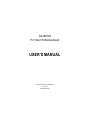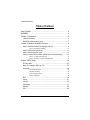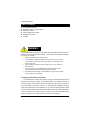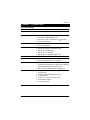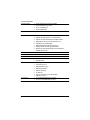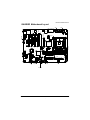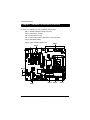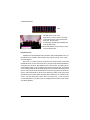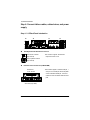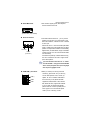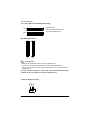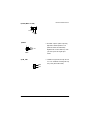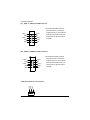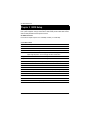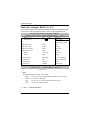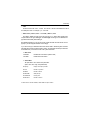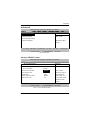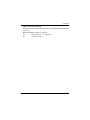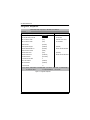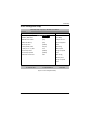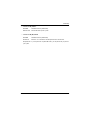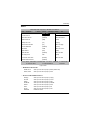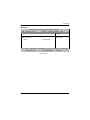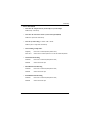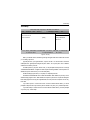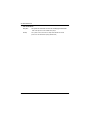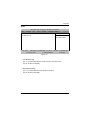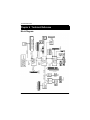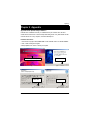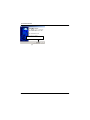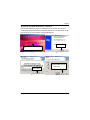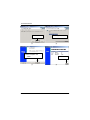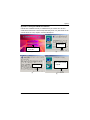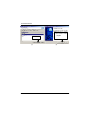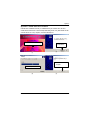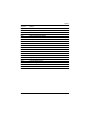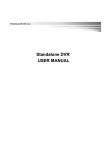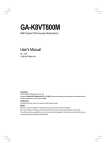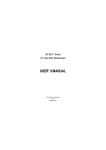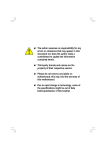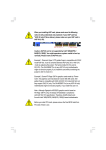Download American GA-8IEX Series User`s manual
Transcript
GA-8IEXW P4 Titan 533 Motherboard USER’S MANUAL Pentium® 4 P rocessor Motherboard Rev. 1001 12ME-8IEXW-1001 English GA-8IEXW Motherboard Table of Content Item Checklist .................................................................................4 WARNING! .......................................................................................4 Chapter 1 Introduction ......................................................................5 Features Summary................................................................................................ 5 GA-8IEXW Motherboard Layout ......................................................................... 7 Chapter 2 Hardware Installation Process ...........................................8 Step 1: Install the Central Processing Unit (CPU) ........................................... 9 Step 1-2:CPU Heat Sink Installation ............................................................... 10 Step 2: Install memory modules ....................................................................... 11 Step 3: Install expansion cards ......................................................................... 13 Step 4: Connect ribbon cables, cabinet wires, and power supply ............. 14 Step 4-1 : I/O Back Panel Introduction ........................................................... 14 Step 4-2 :Connectors & Jumper Setting Introduction ......................................... 16 Chapter 3 BIOS Setup .................................................................... 24 Q-Flash Utility ....................................................................................................... 25 Main (For example: BIOS Ver. :F1) .................................................................. 26 Advanced ............................................................................................................... 29 Adv anced BIOS Features ............................................................................ Integrated Peripherals ................................................................................ Pow er Management Setup .......................................................................... Pnp/PCI Configuration ................................................................................. 29 32 35 38 Boot ........................................................................................................................ 39 Server ..................................................................................................................... 41 Security .................................................................................................................. 45 Clk/Voltage ............................................................................................................ 47 Defaults .................................................................................................................. 48 Exit .......................................................................................................................... 49 -2 - Chapter 4 Technical Reference ........................................................ 50 Block Diagram ..................................................................................................... 50 Chapter 5 Appendix ........................................................................ 51 -3 - English Table of Content English GA-8IEXW Motherboard Item Checklist þ þ þ þ þ þ The GA-8IEXW motherboard IDE (ATA100 ) cable x 1 / Floppy cable x 1 IDE (ATA133 )cable x 2 CD for motherboard driver & utility GA-8IEXW user’s manual I/O Shield WARNING! Computer motherboards and expansion cards contain very delicate Integrated Circuit (IC) chips. To protect them against damage from static electricity, y ou should follow some precautions whenever you work on your computer. 1. Unplug your computer w hen w orking on the inside. 2. Use a grounded w rist strap before handling computer components. If y ou do not hav e one, touch both of y our hands to a safely grounded object or to a metal object, such as the pow er supply case. Hold components by the edges and try not touch the IC chips, leads or connectors, or other components. Place components on a grounded antistatic pad or on the bag that came w ith the components w henev er the components are separated from the sy stem. Ensure that the ATX pow er supply is sw itched off before you plug in or remov e the ATX 3. 4. 5. pow er connector on the motherboard. Installing the motherboard to the chassis… If the motherboard has mounting holes, but they don’t line up with the holes on the base and there are no slots to attach the spacers, do not become alarmed y ou can still attach the spacers to the mounting holes. Just cut the bottom portion of the spacers (the spacer may be a little hard to cut off, so be careful of your hands). In this way y ou can still attach the motherboard to the base without worrying about short circuits. Sometimes you may need to use the plastic springs to isolate the screw from the motherboard PCB surface, because the circuit wire may be near by the hole. Be careful, don’t let the screw contact any printed circuit write or parts on the PC B that are near the fix ing hole, otherwise it may damage the board or cause board malfunctioning. -4 - Introduction Chapter 1 Introduction Features Summary Form Factor Motherboard — 30.6cm x 24.4cm ATX size form factor, 4 layers PCB. — GA-8IEXW Motherboard: CPU — Socket 478 for Intel® Micro FC-PGA2 Pentium® 4 processor — Intel Pentium® 4 533MHz/400MHz FSB — Support Intel ® Pentium ® 4 (Northwood, 0.13 m) processor On-Board IDE — — — — — — — — — — — — On-Board Peripherals — — Chipset Memory I/O Control Slots — — — — — 2nd cache depend on CPU Chipset 845E HOST/AGP/Controller ICH4 I/O Controller Hub 3 184-pin DDR DIMM sockets Supports PC2100 DDR or PC1600 DDR DIMM Supports up to 2GB DRAM (Max) Supports only 2.5V DDR DIMM Supports 64bit ECC type DRAM integrity mode IT8712 F-A 1 AGP slot 4X (1.5V only) device support 5 PCI slot support 33MHz & PCI 2.2 compliant 2 IDE controllers on the Intel ICH4 PCI chipset provides IDE HDD/CD-ROM (IDE1, IDE2) with PIO, Bus Mas ter (Ultra DMA33/ATA66/ATA100) operation modes. IDE3 and IDE4 Compatible with RAID,Ultra ATA133/100. 1 Floppy port supports 2 FDD with 360K, 720K,1.2M, 1.44M and 2.88M bytes. 1 Parallel port supports Normal/EPP/ECP mode 1 Serial port (COM) 6 x USB 2.0/1.1 (2 x Rear,4 xFront by cable ) 1 IrDA connector for IR/CIR 1 Front Audio connector -5 - English GA-8IEXW Motherboard Hardware Monitor — — — — On-Board Sound — CPU/Power/System Fan Revolution Detect CPU/Power/System Fan Control CPU Overheat Warning System Voltage Detect Realtek ALC650 CODEC On-Board RAID — — — — — — — — On-Board LAN On-Board USB 2.0 PS/2 Connector BIOS — — — — — Onbard Promise PDC20276 Supports data striping (RAID 0) or mirroring (RAID 1) Supports concurrent dual ATA133 IDE controller operation Support ATAPI mode for CD ROM, DVD ROM ..etc. Supports IDE bus master operation Support ATA133/RAID mode switch by BIOS Mirroring supports automatic background rebuilds Features LBA and Extended Interrupt 13 drive translation in controller onboard BIOS Intel 82550PM Built in ICH4 Chipset PS/2 Keyboard interface and PS/2 Mouse interace Licensed AWARD BIOS, 4M Bit x FWH Supports Q-Flash Additional Features — — — — — — — — — — PS/2 Keyboard power on by password PS/2 Mouse power on External Modem wake up STR(Suspend-To-RAM) Wake on LAN (WOL) AC Recovery Poly fuse for keyboard over-current protection Supports EasyTune 4 Over Voltage (DDR/AGP/CPU) by BIOS Over Clock (CPU/DDR/AGP) by BIOS Overclocking -6 - Hardware Installation Process GA-8IEXW Motherboard Layout VGA AGP Slot VGA_EN LINE_IN GAME LAN PCI 1 SPDIF AC97 AUX_IN W986432DH-6 CD_IN USB ATI Rage XL COM MIC_IN LINE_OUT LPT1 KB_MS AUX_12V NB_FAN CPU IDE 3 IDE 4 F_PANEL CLR_CMOS IDE 2 IDE 1 BATTERY BIOS DDR1 DDR 2 DDR 3 CI Model_SW1 ATX FDD PWR_FAN SYS_FAN -7 - IR CPU_FAN PCI 2 PCI 3 SOCKET478 SOCKET478 ICH4 PDC20276 F_USB1/3 F_USB2/4 PCI 4 PCI 5 WOR Intel 845E English GA-8IEXW Motherboard Chapter 2 Hardware Installation Process To set up your computer, you must complete the following steps: Step 1- Install the Centr al Processing Unit ( CPU) Step 2- Install memory modules Step 3- Install expansion cards Step 4- Connect ribbon cables, cabinet w ires, and power supply Step 5- Setup BIOS softw are Step 6- Install supporting software tools Step4 Step3 Step1 Step 4 Step 4 Step4 -8 - Step 4 Step 2 Hardware Installation Process Step 1: Install the Central Processing Unit (CPU) Pin1 indicator Pin1indicator CPU Top View CPU Bottom View Socket Actuation Lever Pin1 indicator 1. Pull up the CPU socket lever and up to 90-degree angle. 2. Locate Pin 1 in the socket and look for a (golden) cut edge on the CPU upper corner. Then insert the CPU into the socket. 3. Press down the CPU socket lever and finish CPU installation. M Please make sure the CPU type is supported by the motherboard. M If you do not match the CPU socket Pin 1 and CPU cut edge well, it will cause improper installation. Please change the insert orientation. -9 - English GA-8IEXW Motherboard Step 1-2:CPU Heat Sink Installation 2. Make sure the CPU fan is plugged to the CPU fan connector. Install complete. 1. Hook one end of the cooler bracket to the CPU socket first. Hook the other end of the cooler bracket to the CPU socket. M Please use Intel® approved cooling fan. M We recommend you to apply the thermal paste to provide better heat conduction between the CPU and heatsink. M Make sure the CPU fan power cable is plugged in to the CPU fan connector, to completes the installation. M Please refer to CPU heat sink user’s manual for more detail installation procedure. - 10 - Hardware Installation Process Step 2: Install memory modules The motherboard has 3 dual inline memory module (DIMM) sockets, but it can only support a maximum of 4 banks DDR memory. DDR socket 1 uses 2 banks, DDR socket 2& 3 share the remaining 2 banks. Please refer to the following tables for possible memory configurations supported. The BIOS will automatically detects memory type and size. To install the memory module, just push it vertically into the DIMM Slot .The DIMM module can only fit in one direction due to the notch. Memory size can vary between sockets. Total Memory Size with Unbuffered DDR DIMM Device used on DIMM 1 DIMM x 64/ x72 2 DIMMs x 64/ x72 3 DIMMs x 64/ x72 64 Mbit (2Mx 8x 4 banks) 128 MBytes 256 MBytes 256 MBytes 64 Mbit (1Mx 16x 4 banks) 32 MBytes 64 MBytes 96 MBytes 128 Mbit(4Mx 8x 4 banks) 512 MBytes 512 MBytes 128 Mbit(2Mx 16x 4 banks) 64 MBytes 128 MBytes 96 MBytes 256 Mbit(8Mx 8x 4 banks) 1 GBytes 1 GBytes 256 Mbit(4Mx 16x 4 banks) 128 MBytes 256 MBytes 384 MBytes 512 Mbit(16Mx 8x 4 banks) 1 GBytes 2 GBytes 2 GBytes 512 Mbit(8Mx 16x 4 banks) 256 MBy es 512 MBytes 786 MBytes 256 MBytes 512 MBytes Notes: Double-sided x 16 DDR memory dev ices are not support by Intel 845E/G chipset. DDR 1 DDR 2 DDR 3 S S S D S S D D X D X D S D X S X D D:Double Sided DIMM; S:Single Sided DIMM; X:Not Use - 11 - English GA-8IEXW Motherboard DDR 1. The DIMM slot has a notch, so the DIMM memory module can only fit in one direction. 2. Insert the DIMM memory module verticallyinto the DIMM slots. Then push it down. 3. Close the plastic clip at both edges of theDIMM slots to lock the DIMM module. M Reverse the installation processes when you want to remove the DIMM module. DDR Introduction Established on the existing SDRAM industry infrastructure, DDR (Double Data Rate) memory is a high performance and cost-effective solution that allows easy adoption for memory vendors, OEMs and system integrators. DDR memory is a sensible evolutionary solution for the PC industry that builds on the existing SDRAM infrastructure, yet makes awesome advances in solving the system performance bottleneck by doubling the memory bandwidth. DDR SDRAM w ill offer a superior solution and migration path from existing S DRAM designs due to its availability, pricing and overall market support. PC2100 DDR memory (DDR266) doubles the data rate through reading and writing at both the rising and falling edge of the clock, achieving data bandwidth 2X greater than PC133 when running with the same DRAM clock frequency. With peak bandwidth of 2.1GB per second, DDR memory enables system OEMs to build high performance and low latency DRAM subsystems that are suitable for servers, workstations, highend PC 's and v alue desktop SM A sy stems. With a core voltage of only 2.5 Volts compared to conventional SDRAM's 3.3 volts, DDR memory is a compelling solution for small form factor desktops and notebook applications. - 12 - Hardware Installation Process Step 3: Install expansion cards 1. Read the related expansion card’s instruction document before install the expansion card into the computer. 2. Remove your server’s chassis cover, necessary screws and slot bracket from the computer. 3. Press the expansion card firmly into expansion slot in motherboard. 4. Be sure the metal contacts on the card are indeed seated in the slot. 5. Replace the screw to secure the slot bracket of the expansion card. 6. Replace your computer’s chassis cover. 7. Power on the computer, if necessary, setup BIOS utility of expansion card from BIOS. 8. Install related driver from the operating system. Please carefully pull out the small whitedrawable bar at the end of the AGP slot when you try to install/ Uninstall the AGP card. Please align the AGP card to the onboard AGP slot and press firmly down to the slot . Make sure your AGP card is locked by the small white- drawable bar. AGP Card - 13 - English GA-8IEXW Motherboard Step 4: Connect ribbon cables, cabinet wires, and power supply Step 4-1 : I/O Back Panel Introduction u v w y x u PS/2 Keyboard and PS/2 Mouse Connector PS/2 Mouse Connector (6 pin Female) ØThis connector supports standard P S/2 keyboard and PS/2 mouse. PS/2 K eyboard Connector (6 pin Female) v Parallel Port and Serial Ports (COMA/COMB) Parallel Port (25 pin Female) ØThis connector supports 1 standard COM port , 1 VGA port and 1 Parallel port. Device like printer can be connected to Parallel port ; mouse and modem etc can be connected to Serial and VGA ports. COM VGA Serial Ports (9 pin Male) - 14 - Hardware Installation Process w Game /MIDI Ports ØThis connector supports joystick, M IDI keyboard and other relate audio devices. Joystick/ MIDI (15 pin Female) x Audio Connectors Line Out 1 MIC In Line In (Line Out 2) Ø After install onboard audio driver, you may connect speaker to Line Out jack, micro phone to MIC In jack. Device like C D-ROM , walkman etc can be connected to Line-In jack. Please note: Line Out 1: Line Out or SPDIF (The SPDIF output is capable of providing digital audio to external speakers or compressed AC3 data to an external Dolby digital decoder). To enable SPDIF, simply insert SPDIF connector into Line Out1. Line Out1 will become SPDIF Out automatically. To enable Four S peaker (for Creative 5880 audio only), and Line I n will become Line Out2 to support second pair of stereo speakers. If you want the detail informati on for “6 / 4 Channel Audio & SPDIF “ setup, please download 8IEX Series manual (Complete Versi on) from Gi gabyte web. http://www.gigabyte.com.tw. y USB/ LAN(**) Connector LAN(**) USB 0 USB 1 ØBefore you connect your device(s) into USB connector(s), please make sure your device(s) such as USB keyboard, mouse, scanner, zip, speaker..etc. Hav e a standard USB interface. Also make sure your OS (Win 95 with USB supplement, Win98, Windows 2000, Windows ME, WinNT with SP 6) supports USB controller. If your OS does not support USB controller, please contact OS vendor for possible patch or driver upgrade. For more information please contact your OS or device(s) vendors. - 15 - English GA-8IEXW Motherboard Step 4-2 :Connectors & Jumper Setting Introduction T U X V Y S R W A Q G F P M O L K J N I B H E C D A) CPU_FAN N) Model_SW1 B) BATTERY O) IDE4 C) ATX P) F_USB1/F_USB3 D) IR/CIR Q) F_USB2/F_USB4 E) FDD R) WOL F) IDE 1 S) VGA_EN G) IDE 2 T) SPDIF H) PWR_FAN U) AUX_IN I) SYS_FAN V) CD_IN J) CI W) SCSI_CON K) CLR_CMOS X) NB_FAN L) F_PANEL Y) AUX_12V M) IDE3 - 16 - Hardware Installation Process Y ) AUX_12V( +12V Power Connector) 1 3 Ø This connector (ATX +12V) is used only for CPU Core Voltage. +12V +12V GND GND 2 4 A) CPU_FAN (CPU Fan Connector) Sense +12V/Control GND Ø Please note, a proper installation of the CPU cooler is essential to prevent the CPU from running under abnormal condition or damaged by overheating.The CPU fan connector supports Max. current up to 600mA . 1 I) SYS_FAN (System Fan Connector) 1 J) PWR_FAN (Power Fan Connector) GND +12V/Control Sense C) ATX (ATX Power Con nector) 1 Ø AC power cord should only be connected to your power supply unit after ATX power cable and other related dev ices are firmly connected to the mainboard. 20 VCC VCC -5V GND GND GND PS-ON(SoftOn/Off) GND -12V 3.3V +12V 5V SB (Stand by +5V) Power Good GND VCC GND VCC GND 3.3V 3.3V Sense +12V/Control GND 1 - 17 - Ø Important Notice: Please connect first hard disk to IDE1 and connect CDROM to IDE2. IDE2 1 IDE1 1 M,O) IDE3/IDE4 Connector 1 IDE4 1 IDE3 Important Notice: 1. Please connect first harddisk to IDE1 and connect CDROM to IDE2. 2. If you w ish to use IDE3 and I DE4, please use it in unity with BIOS (either RAID or ATA 133). Then, install the correct driver to have proper operation. For details, please refer to the RAID manual. If you want the detail information for “RAID“ setup , please download 8IEX Series manual (Complete Version) from Gigabyte web. http://www.gigabyte.com.tw. U) AUX_IN ( AUX In Connector) AUX-R GND AUX-L English GA-8IEXW Motherboard F,G ) IDE1 / IDE2 Connector(Primary/Secondary] 1 - 18 - Hardware Installation Process R) WOL(Wake on LAN) 1 +5V SB GND Signal T)SPDIF 1 Ø The SPDIF output is capable of providing digital audio to external speakers or com pressed AC3 data to an external Dolby Digital Decoder. U se this feature only when your stereo system has digital output function. VCC SPDIF Out GND SPDIF X) NB _FAN Ø If installed wrong direction, the C hip Fan will not work. Sometimes will damage the Chip 1 Fan. (Usually black cable is GND) GND VCC - 19 - USBx+ GND 1 Power NC USBy+ USByNC USBXGND GND Ø Be careful with the polarity of the front panel USB connector. Check the pin assignment while you connect the front panel USB cable. P lease contact your nearest dealer for optional front panel USB cable. Q) F_ USB2 / F_USB4(Front USB Connector) USBx+ 1 Power GND NC USBy+ USBy- USBXGND GND NC Ø Be careful with the polarity of the front panel USB connector. Check the pin assignment while you connect the front panel USB cable. P lease contact your nearest dealer for optional front panel USB cable. V) CD_IN (CD Audio Line In Connector) CD_R GND CD_L English GA-8IEXW Motherboard P)F_ USB1 / F_USB3(Front USB Connector) 1 - 20 - Hardware Installation Process D) IR/CIR (IR/CIR Connectors) NC GND VCC CIRRX NC IRTX GND IRRX NC VCC 1 Ø Make sure the pin 1 on the IR device is aling with pin one connector. To enable the IR/CIR function on the board, you are required to purchase an option IR/ CIR module. For detail information, please contact your autherized Giga-Byte distributor. To use IR function only, please connect IR module to Pin1 to Pin5. J ) CI GND Signal 1 K) CLR_CMOS (Clear CMOS) 1 1 1-2 close: Clear CMOS Ø This 2 pin connector allows y our system to enable or disable the system alarm if the sys tem case begin remove. ØYou may clear the CMO S data to its default values by this jumper. Default value doesn’t include the “Shunter” to prevent from improper use this jumper. To clear CMOS, temporarily short 1-2 pin. 2-3 close: Normal S) VGA_EN (Enable VGA Functions) 1 1-2 close: Enable VGA function 1 2-3 close: Disable VGA function - 21 - English GA-8IEXW Motherboard N ) Model_SW1 Non-jumper: Logo 1 (Default values) Jumpered: Logo 2 B ) BATTERY (Battery) CAUTION v Danger of explosion if battery is incorrectly replaced. v Replace only with the same or equivalent type recommended by the manufacturer. v Dispose of used batteries according to the manufacturer’s instructions. + - 22 - Hardware Installation Process L) F_PANEL (2x9 pins connector) H- SPK NC NC SPK RS GN RS G18 1 H+ P- P- P+ PW PW G+ GN PIN REMOVERD H+ HPSPK PP+ PW SPK PW RS RS G+ GGN GN Pin 1: Hard Disk LED power Pin 2: Hard Disk Active LED signal Pin 3: Front panel Green LED signal Pin 4: Front panel speaker signal Pin 5: Front panel power LED signal Pin 7: Front panel power LED power Pin 9: Front panel power button signal Pin 10: Front panel speaker signal Pin 11: Front panel power button signal Pin 12: Front panel reset button Pin 14: Front panel reset button Pin 15: Front panel Green LED power Pin 16: Front panel Green LED signal Pin 17: Front panel sleep button signal Pin 18: Front panel sleep button signal Ø Please connect the power LED, PC speaker, reset switch and power switch of your chassis front panel to the F_PANEL connector according to the pin assignment above. - 23 - GA-8IEXW Motherboard Chapter 3 BIOS Setup BIOS Setup is an overview of the BIOS Setup Program. The program that allows users to modify the basic system configuration. This type of information is stored in battery-backed CMOS RAM so that it retains the Setup information when the power is turned off. ENTERING SETUP Power ON the computer and press <F2> immediately will allow you to enter Setup. CONTROL KEYS <á> Move to previous item <â> Move to next item <ß> Move to the item in the left hand <à> Move to the item in the right hand <Esc> Main Menu - Quit and not save changes into CMOS Status Page Setup Menu and Option Page Setup Menu - Exit current page and return to Main Menu <+/PgUp> Increase the numeric value or make changes <-/PgDn> Decrease the numeric value or make changes <F1> General help, only for Status Page Setup Menu and Option Page Setup Menu <F2> Reserved <F3> Reserved <F4> Reserved <F5> Restore the previous CMOS value from CMOS, only for Option Page Setup Menu <F6> Reserved <F7> Load the Optimized Defaults <F8> Reserved <F9> Reserved <F10> Save all the CMOS changes, only for Main Menu 24 BIOS Setup Q-Flash Utility After power on the computer, pressing <Del> immediately during POST (Power On Self Test) it will allow you to enter Award BIOS CMOS SETUP, then press <F8> to enter Q-Flash utility. If you request detail information for “Q-Flash Utility “, please download the manual from Gigabyte web http://www.gigabyte.com.tw. GETTING HELP Main Menu The on-line description of the highlighted setup function is displayed at the bottom of the screen. Status Page Setup Menu / Option Page Setup Menu Press F1 to pop up a small help window that describes the appropriate keys to use and the possible selections for the highlighted item. To exit the Help Window press <Esc>. l Main This setup page includes all the items in standard compatible BIOS. l Advanced This setup page includes all the items of AWARD special enhanced features. (ex: Auto detect fan and temperature status, automatically configure hard disk parameters.) l Boot This setup page includes all the items of first boot function features. l Server This setup page includes the main function features of auto detect fan and temperature status. l Security Change, set, or disable password. It allows you to limit access to the system and Setup, or just to Setup. l Clk/Voltage This setup page includes control CPU’s clock and frequency ratio. l Defaults Load Optimized Defaults option and loads preset system parameter values to set the system in its highest performance configurations. l Exit Save CMOS value settings to CMOS and exit setup or abandon all CMOS value changes and exit setup. 25 GA-8IEXW Motherboard Main (For example: BIOS Ver. :F1) Once you enter Award BIOS CMOS Setup Utility, the Main Menu (Figure 1) will appear on the screen. Use arrow keys to select among the items and press <Enter> to accept or enter the sub-menu. CMOS Setup Utility -Copy right (C) 1984-2002 Aw ard Softw are Main Adv anced Boot Serv er Security Clk/Voltage Defaults Ex it Date (mm:dd:y y ) Mon. Mov 5 2001 Item Help Time (hh:mm:ss) 10 : 40 : 24 Menu Lev el} Change the day , month, }IDE Primary Master [None] y ear }IDE Primary Slav e [None] <Week> }IDE Secondary Master [None] Sun. to Sat. }IDE Secondary Slav e [None] <Month> Driv e A [1.44M, 3.5”] Jan. to Dec. Driv e B [None] <Day > }Sy stem Information [Press Enter] 1 to 31 (or max imun ø Base Memory 640K allow ed in the month) ø Ex tend Memory 1047552K <Year> ø Total Memory 1048576K higf: Mov e Enter: Select +/-/PU/PD: Value F5: Prev ious Values F10: Sav e F7: Optimized Defaults 1999 to 2098 ESC: Ex it F1: General Help F8: Q-Flash Figure 1: Main C Date The date format is <week>, <month>, <day>, <year>. H 8Week The w eek, from Sun to Sat, determined by the BIOS and it is display ed only 8Month 8Day 8Year The month, Jan. Through Dec. The day , from 1 to 31 (or the max imum allow ed in the month) The y ear, from 1999 through 2098 Note: ø indicates Display ONLY 26 BIOS Setup C Time The times format is setin <hour>, <minute> and <second>. The time is calculated base on the 24hour military-time clock. For example, 1 p.m. is 13:00:00. C IDE Primary Master, Slave / Secondary Master, Slave The category identifies the ty pes of hard disk from driv e C to F that has been installed in the computer. There are two types: auto type, and manual type. Manual type is user-definable; Auto type that will automatically detect HDD type. Note that the specifications of your drive must match with the drive table. The hard disk will not work properly if you enter improper information for this category. If you select User Type, related information will be asked to enter to the following items. Enter the information directly from the keyboard and press <Enter>. Such information should be provided in the documentation form your hard disk vendor or the system manufacturer. 4 Write Cache 8Disabled Disabled write cache function. (Default values) 8Enabled Enabled write cache function. 4 Access Mode This option allows user to set hard drive parameters. Option: CHS, LBA, Large, Auto (Default Value) 8Capacity Display s the capacity of HDD 8CYLS. Number of cy linders 8HEADS Number of heads 8PRECOMP Write precomp 8LANDZONE Landing zone 8SECTORS Number of sectors If a hard disk has not been installed, select NONE and press <Enter>. 27 GA-8IEXW Motherboard C Drive A / Drive B The category identifies the types of floppy disk drive A or drive B that has been installed in the computer. 8None No floppy driv e installed 8360K, 5.25 in. 5.25 inch PC-ty pe standard driv e; 360K by te capacity . 81.2M, 5.25 in. 5.25 inch AT-ty pe high-density driv e; 1.2M by te capacity (3.5 inch w hen 3 Mode is Enabled). 8720K, 3.5 in. 3.5 inch double-sided driv e; 720K by te capacity 81.44M, 3.5 in. 3.5 inch double-sided driv e; 1.44M by te capacity . 82.88M, 3.5 in. 3.5 inch double-sided driv e; 2.88M by te capacity . CMemory The category is display-only which is determined by POST (Power On SelfTest) of the BIOS. Base Memory The POST of the BIOS will determine the amount of base (or conventional) memory installed in the system. The value of the base memory is typically 512 K for systems with 512 K memory installed on the motherboard, or 640 K for systems with 640 K or more memory installed on the motherboard. Extended Memory The BIOS determines the amount of extended memory is present during the POST. This is the amount of memory located above 1 MB in the CPU’s memory address map. C System Information 8Please press enter to v iew the sy stem configuration. 28 BIOS Setup Advanced CMOS Setup Utility -Copy right (C) 1984-2002 Aw ard Softw are Main Advanced Boot Server Securi t y Cl k/Vol t age Def aul t s Exi t }Adv anced BIOS Feature Item Help }Integrated Peripherals Menu Lev el} }Pow er Management Setup }PnP/PCI Configuration Miscellaneous BIOS Feature... higf: Mov e Enter: Select +/-/PU/PD: Value F5: Prev ious Values F10: Sav e F7: Optimized Defaults ESC: Ex it F1: General Help F8: Q-Flash Figure 2: Adv anced Advanced BIOS Features CMOS Setup Utility -Copy right (C) 1984-2002 Aw ard Softw are Adv anced Adv anced BIOS Features Item Help ø DRAM Data Integrity Mode ECC ø CPU L1 &L2 Cache Enabled Quick Pow er On Self Test ` Boot Up Floppy Seek Interrupt Mode Memory Parity /ECC Check MPS Version for OS [Enabled] Menu Lev el}} [Enabled] [APIC] Disabled [1.4] Allow s the sy stem to skip certain tests w hile booting. This w ill decrease the time needed to boot the sy stem higf: Mov e Enter: Select +/-/PU/PD: Value F5: Prev ious Values F10: Sav e F7: Optimized Defaults Figure 2-1: Adv anced BIOS Features 29 ESC: Ex it F1: General Help F8: Q-Flash GA-8IEXW Motherboard C Quick Power On Self Test This category speeds up Power On Self Test (POST) after you power on the computer. Ifit is set to Enable, BIOS will shorten or skip some check items during POST. 8Enabled Enable quick POST. (Default Value) 8Disabled Normal POST. C Boot Up Fl oppy Seek During POST, BIOS will determine the floppy disk drive installed is 40 or 80 tracks. 360 K type is 40 tracks; 720 K, 1.2 M and 1.44 M are all 80 tracks. 8Enabled BIOS searches for floppy disk driv e to determine it is 40 or 80 tracks. Note that BIOS can not tell from 720 K, 1.2 M or 1.44 M driv e ty pe as they are all 80tracks. (Default v alue) 8Disabled BIOS w ill not search for the ty pe of floppy disk driv e by track number. Note that there w ill not be any w arning message if the driv e installed is 360 K. CInterrupt Mode 8APIC Through IOAPIC generate more IRQ for sy stem use.(Default v alue) 8PIC Use AT stantard IRQ controller to generate IRQ. When y ou already hav e IOAPIC enable sy stem and w ant to upgrade the sy stem please note, since running an IOAPIC enabled OS (like Window s NT, Window s 2000, Window s XP...) sy stem w ith none IOAPIC HW support w ill cause the sy stem to hang. Follow ing are some situations users might run into: 1.An IOAPIC enabled OS and change the BIOS setting from IOAPIC to PIC, this w ill cause y our sy stem to hang. CMemory Parity/ECC Check This item w ill be av ailable w hen y ou us e ECC memory . 30 BIOS Setup C MPS Version Control For OS This option allows user to set OS Multi Processors version. (Support Multi Processor Specification revision 1.4) Note: Some old MPS OS support 1.1 version only. 81.4 Support MPS Version 1.4 . (Default Value) 81.1 Support MPS Version 1.1. 31 GA-8IEXW Motherboard Integrated Peripherals CMOS Setup Utility -Copy right (C) 1984-2002 Aw ard Softw are Adv anced Integrated Peripherals Item Help On-Chip Primary PCI IDE [Enabled] Menu Lev el}} On-Chip Secondary PCI IDE [Enabled] If a hard disk IDE 1 Conductor Cable [Auto] controller card is used, IDE 2 Conductor Cable [Auto] set at Disabled USB Controller [Enabled] USB Key board Support [Disabled] [Enabled] Onboard ATA/RAID Dev ice [Enabled] Enable onboard IDEPORT RAID Controller Function [RAID] Onboard Serial Port 1 [Auto] [Disabled] Onboard Parallel Port Parallel Port Mode [378/IRQ7] [ECP+EPP] Disable onboard IDE PORT x ECP Mode Use DMA 3 Game Port Address [Disabled] Midi Port Address [Disabled] x Midi Port IRQ 10 higf: Mov e Enter: Select +/-/PU/PD: Value F10: Sav e F5: Prev ious Values F7: Optimized Defaults Figure 2-2: Integrated Peripherals 32 ESC: Ex it F1: General Help F8: Q-Flash BIOS Setup C IDE 1/ 2 Conductor Cable 8Auto Set this functio to auto detect IDE cable ty pe. (Default v alue) 8ATA66/100 Set conductor cable to ATA66/100 8ATA33 Set conductor cable to ATA33 CUSB Controller 8Enabled Enable USB Controller function. (Default v alue) 8Disabled Disable USB Controller function. C USB Keyboard Support 8Enabled Enable USB Key board Support. 8Disabled Disable USB Key board Support. (Default v alue) C USB Mouse Support 8Enabled Enable USB Mouse Support. 8Disabled Disable USB Mouse Support. (Default v alue) COnboard ATA/ RAID Devices 8Enabled Enable Onboard ATA/RAID Dev ice. (Default v alue) 8Disabled Disable Onboard ATA/RAID Dev ice. C RAID Control ler Function 8RAID Set RAID Controller Function to RAID. (Default v alue) 8ATA Set RAID Controller Function to ATA. 33 GA-8IEXW Motherboard C Onboard Serial Port 1 8Auto BIOS w ill automatically setup the port 1 address. (Default v alue) 83F8/IRQ4 Enable onboard Serial port 1 and set IO address to 3F8. 82F8/IRQ3 Enable onboard Serial port 1 and set IO address to 2F8. 83E8/IRQ4 Enable onboard Serial port 1 and set IO address to 3E8. 82E8/IRQ3 Enable onboard Serial port 1 and set IO address to 2E8. 8Disabled Disable onboard Serial port 1. C Onboard Parallel port 8378/IRQ7 Enable onboard LPT port and set address to 378/IRQ7. (Default Value) 8278/IRQ5 Enable onboard LPT port and set address to 278/IRQ5. 83BC/IRQ7 Enable onboard LPT port and set address to 3BC/IRQ7. 8Disabled Disable onboard LPT port. CParallel Port Mode 8SPP Using Parallel port as Standard Parallel Port. 8EPP Using Parallel port as Enhanced Parallel Port. 8ECP Using Parallel port as Ex tended Capabilities Port. 8ECP+EPP Using Parallel port as ECP & EPP mode. (Default Value) 8Normal Using Parallel port as Normal. CGame Port Address 8Disabled Disable this function. (Default v alues) 8201 Enabled Game Port and set address to 201. 8209 Enabled Game Port and address to 209. CMidi Port Address 8Disabled Disable this function. (Default v alues) 8330 Enabled Midi Port and set address to 201. 8300 Enabled Midi Port and set address to 209. 34 BIOS Setup Power Management Setup CMOS Setup Utility -Copy right (C) 1984-2002 Aw ard Softw are Adv anced Pow er Management Setup ACPI Suspend Ty pe Item Help [Enabled] [S1 POS] Menu Lev el}} Soft-Off by PWR BTTN [Instantt-Off] [User Define] State After Pow er Failure [Auto] Configure our ow n PME Ev ent Wake Up [Auto] pow er management Resume by Alarm [Disabled] feature x Date (of Month) Alarm Ev ery day [Min Sav ing] x Time (hh: mm: ss) Alarm 0:0:0 Minimun pow er Pow er On By Mouse [Disabled] sav ings in suspend Pow er On By Key board [Disabled] mode X KB Pow er On Passw ord Enter [Max Sav ing] Max imun pow er sav ings in suspend mode higf: Mov e Enter: Select +/-/PU/PD: Value F5: Prev ious Values F10: Sav e ESC: Ex it F1: General Help F7: Optimized Defaults Figure 2-3: Pow er Management Setup 35 F8: Q-Flash GA-8IEXW Motherboard C ACPI Suspend Type 8S1 Set suspend type to Power On Suspend under ACPI OS. (Default Value) 8S3 Set suspend ty pe to RAM under ACPI OS. C Soft-off by PWR-BTTN 8Instant-off Press pow er button then Pow er off instantly . (Default v alue) 8Delay 4 Sec. Press pow er button 4 sec to Pow er off. Enter suspend if button is pressed less than 4 sec. C State After Power Failure 8Auto When AC-pow er back to the sy stem, the sy stem w ill return to the Last state before AC-pow er off. (Default v alue) 8Off When AC-pow er back to the sy stem, the sy stem w ill be in "Off" state. 8On When AC-pow er back to the sy stem, the sy stem w ill be in "On" state. C PME Event Wake UP 8Disabled Disable this function. 8Enabled Enable PME Ev ent Wake up. (Default Value) C Wake Up On Ring 8Disabled Disable Wake Up On Ring function. (Default Value) 8Enabled Enable Wake Up On Ring function. C Resume by Alarm You can set "Resume by Alarm" item to enabled and key in Data/time to pow er on sy stem. 8Disabled Disable this function. (Default Value) 8Enabled Enable alarm function to POWER ON sy stem. If RTC Alarm Lead To Pow er On is Enabled. Date ( of Month) Alarm : Ev ery day , 1~31 Time ( hh: mm: ss) Alarm : (0~23) : (0~59) : (0~59) 36 BIOS Setup C Power On By Mouse 8Disabled Disable this function. (Default Value) 8Mouse Click Mose double click to pow er sy stem. C Power On By Keyboard 8Disabled Disable this function. (Default Value) 8Passw ord Enter from 1 to 5 characters to set the Key board Pow er On Passw ord. 8Key board 98 y our sy stem. if y our key board has “key board 98” button, y ou can press the key to pow er on 37 GA-8IEXW Motherboard Pnp/PCI Configuration CMOS Setup Utility -Copy right (C) 1984-2002 Aw ard Softw are Adv anced PnP/PCI Configuration PCI 1/PCI 5 IRQ Assignment [Auto] [Enabled] PCI 2 IRQ Assignment [Auto] PCI 3 IRQ Assignment [Auto] PCI 4 IRQ Assignment [Auto] higf: Mov e Enter: Select +/-/PU/PD: Value F5: Prev ious Values F10: Sav e F7: Optimized Defaults ESC: Ex it F1: General Help F8: Q-Flash Figure 2-4: PnP/PCI Configuration C PCI 1/PCI 5 IRQ Ass ignment 8Auto 83,4,5,7,9.,10,11,12,14,15 Auto assign IRQ to PCI 1. (Default v alue) Set 3,4,5,7,9,10,11,12,14,15 to PCI 1. C PCI 2 IRQ Assignment 8Auto 83,4,5,7,9.,10,11,12,14,15 Auto assign IRQ to PCI 2. (Default v alue) Set 3,4,5,7,9,10,11,12,14,15 to PCI2. C PCI 3 IRQ Assignment 8Auto 83,4,5,7,9.,10,11,12,14,15 Auto assign IRQ to PCI 3. (Default v alue) Set 3,4,5,7,9,10,11,12,14,15 to PCI 3. C PCI 4 IRQ Assignment 8Auto 83,4,5,7,9.,10,11,12,14,15 Auto assign IRQ to PCI 4. (Default v alue) Set 3,4,5,7,9,10,11,12,14,15 to PCI 4. 38 [ MenuLevel }} POS] BIOS Setup Boot CMOS Setup Utility -Copy right (C) 1984-2002 Aw ard Softw are Main Adv anced Boot Serv er Security Clk/Voltage Defaults Ex it RAID/SCSI Boot Order [RAID, SCSI] Item Help First Boot Dev ice [Floppy ] Menu Lev el} Second Boot Dev ice [CDROM] Select Boot Decice Third Boot Dev ice [HDD] Priority BootUp Num-Lock [On] [Floppy ] Boot to OS2 or DR-DOS [No] Boot from floppy Console Redirection [Disabled] [LS120] 19200 Boot from LS120 Agent Address [Auto] [HDD] Agent after boot [Disabled] Boot from HDD ø Baud Rate ø Ini Display s First AGP [SCSI] Full Screen LOGO Show [Enabled] Boot from SCSI Onboard LAN Boot ROM [Disabled] higf: Mov e Enter: Select +/-/PU/PD: Value F5: Prev ious Values F10: Sav e ESC: Ex it F1: General Help F7: Optimized Defaults Figure 3: Boot F8: QFlash C RAID/SCSI Boot Order 8RAID, SCSI Select y our boot dev ice priority by RAID. (Default v alue) 8SCSI, RAID Select y our boot dev ice priority by SCSI. C First/Second/Third Boot Device 8Floppy Select y our boot dev ice priority by Floppy . 8LS120 8HDD 8CDROM Select y our boot dev ice priority by LS120. Select y our boot dev ice priority by HDD. Select y our boot dev ice priority by CDROM. 8SCSI 8ZIP Select y our boot dev ice priority by SCSI. Select y our boot dev ice priority by ZIP. 8LAN 8Disabled Select y our boot dev ice priority by LAN. Disable this function. 39 GA-8IEXW Motherboard C BootUp Num-Lock 8On 8Off Key pad is number key s. (Default v alue) Key pad is arrow key s. C Boot to OS2 or DR-DOS 8No Disable this function. (Default Value) 8Yes Select Yes, if y ou are running OS/2 or DR-DOS w ith greater than 64MB of RAM on the sy stem. C Console Redirection 8Disabled Attempt to redirect console w hen key board absent. 8Enabled Attempt to redirect console v ia COM port. (Default Value) C Agent Address 8Auto Auto assign agent address. (Default v alues) 8COM 1 Assign agent address to COM 1. 8COM 3 Assign agent address to COM 3. 8COM 4 Assign agent address to COM 4. C Agent after boot 8Disabled Disable this function. (Default Value) 8Enabled Keep Agent running after OS boot. C Full Screen LOGO Show 8Disabled Disable this function. 8Enabled Enable this function to show full screen logo. (Default Value) C Onboard LAN Boot ROM Decide w hether to inv oke the boot ROM of the Onboard LAN chip. 8Disabled Disable this function. (Default Value) 8Enabled Select y our boot dev ice priority by LAN. 40 BIOS Setup Server CMOS Setup Utility -Copy right (C) 1984-2002 Aw ard Softw are Main Adv anced Boot Serv er Security Clk/Voltage Defaults Ex it Item Help }Sensor Information Halt On higf: Mov e Menu Lev el} [All, But Disk/Key ] Enter: Select +/-/PU/PD: Value F5: Prev ious Values F10: Sav e F7: Optimized Defaults Figure 4: Serv er 41 ESC: Ex it F1: General Help F8:Q-Flash GA-8IEXW Motherboard CMOS Setup Utility -Copy right (C) 1984-2002 Aw ard Softw are Serv er Sensor Information Reset Case Open Status Item Help [Disabled] ø Case Opened Yes ø VCORE 1.746V ø VCC18 1.776V Current CPU Temperature -48oC Current CPU FAN Speed 4687 RPM Current POWER FAN Speed 0 RPM Current Sy stem FAN Speed 0 RPM +3.3V 3.37V +5V 5.10V +12V 11.96V CPU Warning Temperature [Disabled] CPU FAN Fail Warning [Disabled] Pow er FAN Fail Warning [Disabled] Sy stem FAN Fail Warning [Disabled] higf: Mov e Enter: Select +/-/PU/PD: Value F10: Sav e F5: Prev ious Values F7: Optimized Defaults Figure 4-1: Sensor Information Menu Lev el}} ESC: Ex it F1: General Help F8: Q-Flash CReset Case Open Status CCase Opened If the case is closed, "Case Opened" w ill show "No". If the case hav e been opened, "Case Opened" w ill show "Yes". If y ou w ant to reset "C ase Opened" v alue, set "Res et Case Open Status" to "Enabled" and sav e CM OS, and restart y our computer. 42 BIOS Setup C Sensor Information C Current CPU Temperature/System Temp.1/ System Temp.2 8Detect Temp. automatically. C Current CPU FAN/Power FAN/ System FAN Speed (RPM) 8Detect Fan speed status automatically . C Current System Voltag e: +3.3V / +5V / +12V 8Detect sy stem's v oltage status automatically . C CPU Warning Temperature 8Disabled Don’t monitor current temperature.(Default v alues) 860 C~90 C Alarmed w hen current temperature is ov er than the selected temperature. o o C CPU FAN Fail Warning 8Disabled Don’t monitor current FAN speed.(Default v alues) 8Enabled Alarmed w hen FAN stops. C POWER FAN Fail Warning 8Disabled Don’t monitor current FAN speed.(Default v alues) 8Enabled Alarmed w hen FAN stops. C SYSTEM FAN Fail Warning 8Disabled Don’t monitor current FAN speed.(Default v alues) 8Enabled Alarmed w hen FAN stops. 43 GA-8IEXW Motherboard CHalt On The category determines whether the computer will stop if an error is detected during power up. 8NO Errors The system boot w ill not stop for any error that may be detected and y ou w ill be prompted. 8All Errors Whenev er the BIOS detects a non-fatal error the sy stem w ill be stopped. 8All, But Key board The sy stem boot w ill not stop for a key board error, and it w ill stop for all other errors. 8All, But Diskette The sy stem boot w ill not stop for a disk error; it w ill stop for all other errors. 8All, But Disk/Key The sy stem boot w ill not stop for a key board or disk error; it w ill stop for all other errors.(Default v alue) 44 BIOS Setup Security CMOS Setup Utility -Copy right (C) 1984-2002 Aw ard Softw are Main Adv anced Boot Serv er Security Clk/Voltage Defaults Set Superv isor Passw ord Item Help Set User Passw ord Passw ord Check Ex it Menu Lev el} [Setup] Change/Set/Disable Passw ord higf: Mov e Enter: Select +/-/PU/PD: Value F5: Prev ious Values F10: Sav e F7: Optimized Defaults ESC: Ex it F1: General Help F8: Q-Flash Figure 5: Security When you select this function, the following message will appear at the center of the screen to assist you in creating a password. Type the password, up to eight characters, and press <Enter>. You will be asked to confirm the entered password. Type the password again and press <Enter>. You may also press <Esc> to abort the selection and not enter a password. To disable password, just press <Enter> when you are prompted to enter password. A message “PASSWORD DISABLED” will appear to confirm the password being disabled. Once the password is disabled, the system will boot and you can enter Setup freely. The BIOS Setup program allows you to specify two separate passwords: SUPERVISOR PASSWORD and a USER PASSWORD. When disabled, anyone may access all BIOS Setup program function. When enabled, the Supervisor password is required for entering the BIOS Setup program and having full configuration fields, the User password is required to access only basic items. If you select “System” at “Password Check” in Advance BIOS Features Menu, you will be prompted for the password every time the system is rebooted or any time you try to enter Setup Menu. If you select “Setup”at “Password Check”in Advance BIOS Features Menu, you will be prompted only when you try to enter Setup. 45 GA-8IEXW Motherboard C Password Check 8System The system can not boot and can not access to Setup page will be denied 8Setup The sy stem w ill boot, but access to Setup w ill be denied if the correct if the correct passw ord is not entered at the prompt. passw ord is not entered at the prompt. (Default v alue) 46 BIOS Setup Clk/Voltage CMOS Setup Utility -Copy right (C) 1984-2002 Aw ard Softw are Main Adv anced Boot Serv er Security Clk/Voltage Defaults Clk/Voltage Ex it Item Help Spread Spectrum Modulated CPU Clock Ratio [Enabled] [15x ] ø CPU Host Clock Control Disabled ø CPU Host Frequency (Mhz) 100 ø Fix ed PCI/AGP Frequency 33/36 ø Host DRAM Clock Ratio Auto ø Memory Frequency (Mhz) 266 ø PCI/AGP Frequency (Mhz) 33/36 higf: Mov e Enter: Select +/-/PU/PD: Value F5: Prev ious Values F10: Sav e F7: Optimized Defaults Menu Lev el} ESC: Ex it F1: General Help F8: Q-Flash Figure 6: Clk/Voltage C Spread S pectrum 8Enabled Enable Spread Spectrum of Centre. (Default values) 8Disabled Disable this function. C CPU Clock Ratio Key in a DEC number. 8Min = 10 8Max = 24 47 GA-8IEXW Motherboard Defaults CMOS Setup Utility -Copy right (C) 1984-2002 Aw ard Softw are Main Adv anced Boot Serv er Security Clk/Voltage Defaults Load Optimized Defaults Item Help Load Fail-Safe Defaults Menu Lev el} Ex it Load Fail-Safe Defaults higf: Mov e Enter: Select +/-/PU/PD: Value F5: Prev ious Values F10: Sav e F7: Optimized Defaults ESC: Ex it F1: General Help F8: Q-Flash Figure 7: Defaults CLoad Optimized Defaults When you press <Enter> on this item, you will get a confirmation dialog box with a message as below: Load O ptimal Defaults? ( ( Y/ N ) Y CLoad Fail-Safe Defaults When y ou press <Enter> on this item, y ou w ill get a confirmation dialog box w ith a message as below : Load Failsafe Defaults? ( Y/N ) N Press ‘Y’to load the BIOS default values for the most stable, minimum-performance system operation. 48 BIOS Setup Exit CMOS Setup Utility -Copy right (C) 1984-2002 Aw ard Softw are Main Adv anced Boot Serv er Security Clk/Voltage Defaults Ex it Sav e & Ex it Setup Item Help Ex it Without Sav ing Menu Lev el} Sav e Data to CMOS higf: Mov e Enter: Select +/-/PU/PD: Value F5: Prev ious Values F10: Sav e ESC: Ex it F1: General Help F7: Optimized Defaults Figure 8: Ex it F8: Q-Falsh CSave & Exit Setup Type “Y” will quit the Setup Utility and save the user setup value to RTC CMOS. Type “N” will return to Setup Utility. CExit Without Saving Type “Y” will quit the Setup Utility without saving to RTC CMOS. Type “N” will return to Setup Utility. 49 GA-8IDXR Motherboard Revision History Chapter 4 Technical Reference Block Diagram 50 Appendix Revision History Chapter 5 Appendix Appendix A: INF Update Utility Installation Insert the driver CD-title that came with your motherboard into your CD-ROM driver, the driver CD-title will auto start and show a series of Setup Wizard dialog boxes. If not, please double click the CD-ROM device icon in "My computer", and execute the setup.exe. Installation Procedures: 1. The CD auto run program starts, Double click on “INF UPDATE UTILITY” to start the installation. 2. Then, a series of dialog boxes appear. 3.Setup completed, click “Finish” to restart your computer. 1.Click "INF Update Utility" item. 2.Click "Next". (1) (2) 3.Click "Yes". 4.Click "Next". (3) (4) 51 GA-8IEXW Motherboard 5.Click "Finish" to restart computer. (5) 52 Appendix Appendix B: Intel® 82550 Network Driver Installation: Insert the driver CD-title that came with your motherboard into your CD-ROM driver, the driver CD-title will auto start and show a series of Setup Wizard dialog boxes. If not, please double click the CD-ROM device icon in "My computer", and execute the setup.exe. 2.Click "Next". 1.Click "Intel 82550 Network Driver" item. (1) (2) 4.Select Installation Type and Click "Next". 3.Click "Next". (3) (4) 53 GA-8IEXW Motherboard 5. Click "Install". 6. Starting installation. (6) (5) 5. Wizard Completed. Click "Finish". 8.Click "OK". (7) (8) 54 Appendix Appendix C: ATI-Rage XL VGA Driver Installation Insert the driver CD-title that came with your motherboard into your CD-ROM driver, the driver CD-title will auto start and show a series of Setup Wizard dialog boxes. If not, please double click the CD-ROM device icon in "My computer", and execute the setup.exe. 2.Click "Next". 1. Click "ATI-Rage XL Driver" item. (2) (1) 4.Click "Finishl" to restart computer. 3.Click "Yes". (3) (4) 55 GA-8IEXW Motherboard Appendix D: Promise ATA Driver Installation Insert the driver CD-title that came with your motherboard into your CD-ROM driver, the driver CD-title will auto start and show a series of Setup Wizard dialog boxes. If not, please double click the CD-ROM device icon in "My computer", and execute the setup.exe. 1. Click "Promise ATA Driver Information" item. (2) (1) 56 Appendix Appendix E: Intel® Application Accelerator Installation Insert the driver CD-title that came with your motherboard into your CD-ROM driver, the driver CD-title will auto start and show a series of Setup Wizard dialog boxes. If not, please double click the CD-ROM device icon in "My computer", and execute the setup.exe. 2.Click "Next". 1. Click "Inel Application Accelerator" item. (1) (2) 4.Click "Next". 3.Click "Yes". (3) (4) 57 GA-8IEXW Motherboard 6.Click "Finishl" to restart computer. 5.Click "Next". (5) (6) 58 Appendix Appendix F: RealTek Audio Driver Installation Insert the driver CD-title that came with your motherboard into your CD-ROM driver, the driver CD-title will auto start and show a series of Setup Wizard dialog boxes. If not, please double click the CD-ROM device icon in "My computer", and execute the setup.exe. 1.Click "RealTek Audio Driver" item 2.Click "Next". (2) (1) 5.Click "Finish" to restart computer. 4. Starting installation. (5) (4) 59 GA-8IEXW Motherboard Appendix G: Acronyms Acronyms ACPI APM AGP AMR ACR BBS BIOS CPU CMOS CRIMM CNR DMA DMI DIMM DRM DRAM DDR ECP ESCD ECC EMC EPP ESD FDD FSB HDD IDE IRQ I/O IOAPIC ISA Meaning Advanced Configuration and Power Interface Advanced Power Management Accelerated Graphics Port Audio Modem Riser Advanced Communications Riser BIOS Boot Specification Basic Input / Output System Central Processing Unit Complementary Metal Oxide Semiconductor Continuity RIMM Communication and Networking Riser Direct Memory Access Desktop Management Interface Dual Inline Memory Module Dual Retention Mechanism Dynamic Random Access Memory Double Data Rate Extended Capabilities Port Extended System Configuration Data Error Checking and Correcting Electromagnetic Compatibility Enhanced Parallel Port Electrostatic Discharge Floppy Disk Device Front Side Bus Hard Disk Device Integrated Dual Channel Enhanced Interrupt Request Input / Output Input Output Advanced Programmable Input Controller Industry Standard Architecture to be continued...... 60 Appendix Acronyms LAN LBA LED MHz MIDI MTH MPT NIC OS OEM PAC POST PCI RIMM SCI SECC SRAM SMP SMI USB VID Meaning Local Area Network Logical Block Addressing Light Emitting Diode Megahertz Musical Instrument Digital Interface Memory Translator Hub Memory Protocol Translator Network Interface Card Operating System Original Equipment Manufacturer PCI A.G.P. Controller Power-On Self Test Peripheral Component Interconnect Rambus in-line Memory Module Special Circumstance Instructions Single Edge Contact Cartridge Static Random Access Memory Symmetric Multi-Processing System Management Interrupt Universal Serial Bus Voltage ID 61 GA-8IEXW Motherboard & Technical Support/RMA Sheet Customer/Country: Contact Person: Company: E-mail Add. : Model name/Lot Number: BIOS version: O.S./A.S.: Hardware Configuration CPU Memory Brand Video Card Audio Card HDD CD-ROM / DVD-ROM Modem Network AMR / CNR Keyboard Mouse Power supply Other Device Mfs. Phone No.: PCB revision: Model name Size: Driver/Utility: Problem Description: & 62