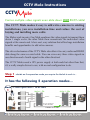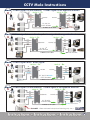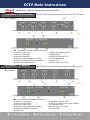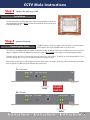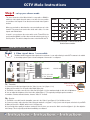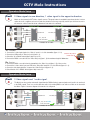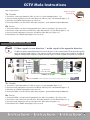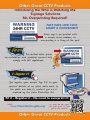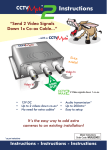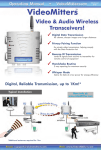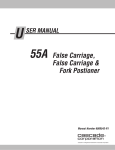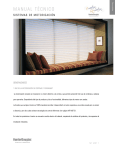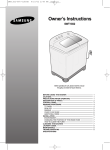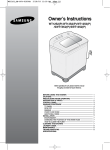Download Videomitter MIT170-RX Specifications
Transcript
CCTV TM ule Instructions “Send 4 Video Signals Down 1x Co-ax Cable...” ...with a CCTV TM ule MULE 4x • • • 4 o CCTV In Even aud & data! io d Vi 1 G xR 59 UT O e 12V DC • Up to 4 videos down co-ax* • Data combiner* • Audio transmission* Up to 200mtrs* Easy to setup It’s the easy way to add extra cameras to an existing installation! * as per instructions Mule4 Instructions Order Code: MULE004 Instructions - Instructions - Instructions CCTV Mule Instructions CCTV TM ule Carries multiple video signals even data down ONE RG59 cable! The CCTV Mule makes it easy to add extra cameras to existing installations, you save installation time and reduce the cost of buying and installing more cable. The Mules work in pairs. One Mule combines the video signals to transmit them down 1 single co-ax, the other Mule then reconstructs the individual video signals at the remote end. A low-cost, easy solution that offers huge installation benefits and opportunities to add extra cameras. The clever electronics of the CCTV Mule also allow it to carry audio and RS485 data along the same co-axial cable. You can even carry three video signals in one direction and a fourth signal in the other direction! The CCTV Mules need a 12V power supply at both ends but other than that, it’s a really simple device to use, with no real configuration to do. Step 1 - decide on the operation mode you require the Mule4 to work in... It has the following 5 operation modes... Mode 4 Video signals down 1 co-ax cable 1 Mule 4 - Tx Mule 4 - Rx V1 12V DC 12V DC V4 V4 V1, V2, V3 & V4 in this direction 1x RG59 co-ax cable 2 V2 V3 DVR V1 V2 V3 CCTV Mule Instructions Mode 3 Video signals in one direction, 1 RS485 signal in the opposite direction. 2 Mule 4 - Rx Mule 4 - Tx V1 12V DC V2 V3 12V DC DVR V1 Data V2 V3 Data V1, V2, V3 in this direction 1x RG59 co-ax cable RS485 Data Mode 3 Video signals in one direction, 1 video signal in the opposite direction. 3 Mule 4 - Rx Mule 4 - Tx V1 V2 V3 V4 V1 DVR 12V DC V2 V3 V4 12V DC V1, V2, V3 in this direction 1x RG59 co-ax cable V4 in this direction Mode 3 Video signals and 1 audio signal. 4 Mule 4 - Rx Mule 4 - Tx V1 12V DC V2 V3 Audio 12V DC DVR V1 V2 V3 Audio V1, V2, V3 & Audio in this direction 1x RG59 co-ax cable Mode 3 Video signals in one direction, 1 audio signal in the opposite direction. 5 Mule 4 - Rx Mule 4 - Tx V1 12V DC 12V DC V2 V3 Audio DVR V1 V2 V3 Audio V1, V2 & V3 in this direction 1x RG59 co-ax cable Audio in this direction New VoiceOFF - Alarm activated voice/sound warning unit, see > 3 CCTV Mule Instructions Step 2 - identify the relevant connections on the Mule4. Connections - TX Transmitter Tx - Transmitter Each CCTV Mule is clearly marked on the power side as: Tx - Transmitter Figure 1 Tx - Transmitter unit has the following connections; 1. Channel 1 Video Input 2. Channel 2 Video Input 3. Channel 3 Video Input 4. Channel 4 Video or Audio Input - Output 5. Switch, for Channel 4 Video Input or RS485 6. Video Output to Mule Receiver Connections - RX Receiver Rx - Receiver 7. Video Input Brightness Adjust 8. RS485 Output 9. RS485 Data Receive L.E.D 10. Gain Control Switch 11. Power L.E.D 12. Power Input 12v D.C Only Each CCTV Mule is clearly marked on the power side as: Rx - Receiver Figure 2 Rx - Receiver unit has the following connections; 1. Channel 1 Video Output 2. Channel 2 Video Output 3. Channel 3 Video Output 4. Channel 4 Video or Audio Input - Output 5. Video Input from Mule Transmitter 6. RS485 Input 4 7. RS485 Data Transmit L.E.D 8. Switch, for Channel 4 Video Input or RS485 9. Gain Control Switch 10. Power Input 12v D.C Only 11. Power L.E.D CCTV Mule Instructions Step 3 - fasten the unit to a wall Installation The units have wall mount fixings lugs either side for internal installation however for external installation the Mules MUST be installed in a suitable IP rated enclosure such as the BOX420 (figure 3). Figure 3 Step 4 - power the units. Powering the Units The Mules require a 12v power supply to power the units, so you will require 2 power supplies. One for the transmitter and one for the receiver. The PSU for the transmitter needs to be capable of supplying 12v D.C. @ 200mA continuously. The PSU for the receiver needs to be capable of supplying 12v D.C @ 350mA. Please ensure you use a fully regulated power supply or you risk damaging the Mules. The Mules have a green 2 Pin connector that connects power to the units, both the Tx and Rx are clearly marked with the correct connection polarity. The red core is +12V and the black is 0v see figures 4 and 5. Please make sure that you check the polarity of the power supply that you are using to ensure the power is connected correctly. Once power is applied to the Mules the power LED will light up and stay lit. Tx - Transmitter Rx - Receiver WARNING POLARITY SENSITIVE Figure 4 Figure 5 5 CCTV Mule Instructions Step 5 - set up your chosen mode. The clever electronics of the Mule4 allow it to carry audio or RS485 in addition to video signals along the same co-ax cable. It's even possible to send three video signals in one direction and a fourth video signal in another! Mode When you send audio or data down the co-ax you actually use up 1 video channel. This means it can send 3 video feeds and 1 audio, or 3 video signals and 1 RS485 data. In mode 2, you need move the sector switch on the TX and RX to the position marked RS485. In all the other modes the switch needs to be in the V4 position. The switch is always the same on both the RX and TX. Tx Rx 1 V4 or RS485 V4 or RS485 2 V4 or RS485 V4 or RS485 3 V4 or RS485 V4 or RS485 4 V4 or RS485 V4 or RS485 5 V4 or RS485 V4 or RS485 NB: Switches on both Tx and Rx must be set identical to one another. Operation Mode Setup Mode 1 4 Video signals down 1 co-ax cable The Mule4 allows 4 separate video signals to be sent down 1 co-ax cable allowing 3 extra CCTV cameras to be added to an existing system. Figure 6 shows a diagram of how mode 1 is configured. Mule 4 - Tx Figure 6 Mule 4 - Rx V1 12V DC 12V DC V2 V3 V4 DVR V1 V2 V3 V4 V1, V2, V3 & V4 in this direction 1x RG59 co-ax cable Tx - Transmitter Switch in ‘V4’ position on both units. V4 or RS485 1. Connect your 4 video input signals into the ‘Video In’ ports 1 to 4 (figure 1, 1-4). 2. Make sure the switch is on V4 position Not RS485 (figure 6a). 3. The RG59 co-ax cable connects to the ‘Video Out’ port (figure 1, 6), the maximum length for this cable is 200 metres. Figure 6a 4. You can adjust the brightness of the first 3 video inputs (figure 1, 7) if required by turning the grub screw with a screwdriver clockwise and anticlockwise, however ‘Video In’ 4 is fixed. Rx - Receiver 1. The RG59 co-ax cable from the transmitter connects to the ‘Video In’ port (figure 2, 5) of the Mule receiver. 2. Connect your video cables from the ‘Video Out‘ ports marked 1 to 4 (figure 2, 1-4) to your 4 video in inputs on the back of your DVR. 3. Make sure that ‘V4 or RS485’ switch is set to V4 (figure 6a). 4. If you find the video quality is low when coming out of the receiver, you can use the ‘Gain’ control knob (figure 2, 9) to fine adjust the video image. This is especially useful when transmitting over distance. 6 CCTV Mule Instructions Operation Mode Setup Mode 2 3 Video signals in one direction, 1 RS485 signal in the opposite direction. Add extra cameras including a PTZ to an existing system using the RG59 cabling already installed. Perfect if you don’t have access to run any more cables even data cables underground. The clever electronics of the Mule4 allow it to carry the RS485 data along the same RG59 co-ax cable enabling the operator to monitor and control the system from a different location. Figure 7 shows a diagram of how mode 2 is configured. Figure 7 Mule 4 - Rx Mule 4 - Tx V1 12V DC 12V DC V2 V3 DVR V1 Data V2 V3 Data V1, V2, V3 in this direction 1x RG59 co-ax cable Tx - Transmitter RS485 Data Switch in ‘RS485’ position 1. Connect the 3 ‘Video Input’ signals into the ‘Video In’ ports 1 to 3 (figure 1, 1-3). on both units. 2. Move the switch from V4 to RS485 (figure 7a). 3. The RG59 co-ax cable connects to the ‘Video Out’ (figure 1, 6), the maximum length for this cable is 200 metres. 4. The RS485 Data A cable of your RS485 device goes into the green ‘RS485’ socket (figure 8 below) marked A and the RS485 Data B cable of your RS485 device goes into the socket marked B. V4 or RS485 Figure 7a Tx - Transmitter Figure 8 Rx - Receiver 1. Connect the RG59 co-ax cable into the ‘Video In’ port (figure 2, 5). 2. Connect the 3 video cables from your DVR to the ‘Video Out’ marked 1 to 3 of the RX unit (figure 2, 1-3). Note you should have no cables connected to the video port 4 on either the TX or RX. 3. Connect your PTZ keyboard to the green ‘RS485’ socket (figure 9 below). Data A cable into the green ‘RS485’ socket marked A and the RS485 Data B cable of your device goes into the socket marked B. 4. Move the switch from V4 to RS485 (figure 7a). 5. The ‘Data’ LED will only light up when a keyboard/PTZ are in operation (figure 2, 7). Rx - Receiver Figure 9 7 CCTV Mule Instructions Operation Mode Setup Mode 3 3 Video signals in one direction, 1 video signal in the opposite direction. Mule4 can also transmit a CCTV video signal in reverse. This great feature is an added bonus where wirefree is not an option due to site conditions such as trees and other obstacles in the way, especially useful if you don’t have access to run any more cables. Figure 10 shows a diagram of how mode 3 is configured. Figure 10 Mule 4 - Rx Mule 4 - Tx V1 V2 V3 V4 V1 12V DC V2 V3 V4 DVR 12V DC V1, V2, V3 in this direction 1x RG59 co-ax cable V4 in this direction Tx - Transmitter 1. Connect the 3 video input signals in to ‘Video In’ ports 1 to 3 of the transmitter (figure 1, 1-3). Switch in ‘V4’ position 2. Connect an LCD monitor to ‘Video In’ port 4 (figure1, 4). on both units. V4 or RS485 3. Check the ‘V4 or RS485’ switch (figure 10a) is set to V4. 4. Connect the RG59 co-ax cable into the ‘Video Out’ port (figure 1, 6) the maximum length is 200 metres. Rx - Receiver 1. Connect the RG59 co-ax cable from the transmitter to the ‘Video In’ port (figure 2, 5) of the receiver. 2. Connect the 3 video cables from your DVR to the ‘Video Out’ marked 1 to 3 of the RX unit (figure 2, 1-3). 3. Connect a video input signal like a camera into ‘Video Out’ port 4 (figure 2, 4). 4. Check that the ‘V4 or RS485’ Switch (figure 10a) is set to V4. Figure 10a Operation Mode Setup Mode 4 3 Video signals and 1 audio signal. The Mule4 can also send an extra audio signal down the RG59 allowing 3 camera signals and 1 audio to be sent back to the DVR or quad. There’s no need to add extra cable to the existing RG59 co-ax cable as all this can be done with the Mule4. Figure 11 shows a diagram of how mode 4 is configured. Figure 11 Mule 4 - Rx Mule 4 - Tx V1 12V DC 12V DC V2 V3 Audio DVR V1 V2 V3 Audio V1, V2, V3 & Audio in this direction 1x RG59 co-ax cable Mode 4 setup continued... 8 CCTV Mule Instructions Mode 4 setup continued... Switch in ‘V4’ position on both units. V4 or RS485 Tx - Transmitter 1. Connect the 3 video input signals into ‘Video In’ ports 1 to 3 of the transmitter (figure 1, 1-3). 2. Connect an audio input device such as a microphone into ‘Video In’ port 4 of the transmitter (figure 1, 4). 3. Check the ‘V4 or RS485’ switch (figure 11a) is set to V4. 4. Connect the RG59 co-ax cable into the ‘Video Out’ port (figure 1, 6) the maximum length is 200 metres. Figure 11a Rx - Receiver 1. Connect the RG59 co-ax cable from the transmitter to the ‘Video In’ port (figure 2, 5) of the receiver. 2. Connect the 3 video cables from your DVR to the ‘Video Out’ marked 1 to 3 of the RX unit (figure 2, 1-3). 3. Connect an audio output device such as the VoiceOff into ‘Video Out’ port 4 (figure 2, 4). 4. Check that the ‘V4 or RS485’ Switch (figure 11a) is set to V4. Operation Mode Setup Mode 5 3 Video signals in one direction, 1 audio signal in the opposite direction. The Mule4 is capable of transmitting audio in the reverse direction to 3 video camera signals. This mode works especially well in an existing installation where 1 of the cameras could be converted into a tannoy system using the VoiceOff. No additional cabling would be required to complete this setup. Figure 12 shows a diagram of how mode 5 is configured. Figure 12 Mule 4 - Rx Mule 4 - Tx V1 12V DC 12V DC V2 V3 Audio DVR V1 V2 V3 Audio V1, V2 & V3 in this direction 1x RG59 co-ax cable Audio in this direction New VoiceOFF - Alarm activated voice/sound warning unit, see >>> Tx - Transmitter 1. Connect the 3 video input signals in to ‘Video In’ ports 1 to 3 of the transmitter (figure 1, 1-3). 2. Connect an audio output device such as the VoiceOff into ‘Video In’ port 4 of the transmitter (figure 1, 4). 3. Check the ‘V4 or RS485’ switch (figure 12a) is set to V4. 4. Connect the RG59 co-ax cable into the ‘Video Out’ port (figure 1, 6) the maximum length is 200 metres. Rx - Receiver 1. Connect the RG59 co-ax cable from the transmitter to the ‘Video In’ port (figure 2, 5) of the receiver. 2. Connect the 3 video cables from your DVR to the ‘Video Out’ marked 1 to 3 of the RX unit (figure 2, 1-3). 3. Connect an audio input device such as a microphone into ‘Video Out’ port 4 (figure 2, 4). 4. Check that the ‘V4 or RS485’ Switch (figure 12a) is set to V4. Switch in ‘V4’ position on both units. V4 or RS485 Figure 12a 9 CCTV Mule Instructions Troubleshooting Q.1 I have power to both Mules but I can not get any video out of them. I have all the cameras connected and outputs connected to the DVR. A. 1 Check the Mules are connected the correct way around. The transmitter Mule (TX) should have the camera inputs connected to it and sited at the camera end. The receiver Mule (RX) should have the video outputs connected to the DVR and should be sited at the DVR end. Q. 2 I have no video output and no power light lit. A. 2 Check the power supply is connected correctly to both Mules and outputting 12v D.C. Ensure the positive cable is connected to the positive port (+) and the negative cable is connected to the negative port (-) (figure 1 & 2). Q. 3 I have connected my PTZ Dome to the system but can not control it. A. 3 Check the ‘V4 or RS485’ switch on both Mules is set to Q.6 My video going into the TX Mule is clear and bright but the video coming out of the RX Mule is dark. A.6 You can adjust the brightness on 1-3 video channels on the TX Mule, however the video from the RX Mule can not be adjusted as this video channel is fixed. Q. 7 I can’t get any video out of the units and I have my RG59 co-ax cable connected to ‘Video In’ of the TX. A.7 Connect the RG59 co-ax cable to the ‘Video Out’ port on the TX Mule (Figure 1, 6) and connect the other end to the ‘Video In’ port on the RX Mule (Figure 2, 5). You can not use any other port on the Mules as these two ports are for the transmission of the video & data between the pair of Mules. Q.8 I have video coming out of 1-3 of the video outputs from the RX Mule but can not get any video out of channel 4. A.8 Make sure you have the ‘V4 or RS485’ switch set to V4 on both the TX and RX mules. Q.9 I have all my inputs and outputs connected, the video RS845 and not V4 (figures 1 & 2). Ensure the dome telemetry cables are connected into the TX mule correctly, the positive data cable is in RS485 port A and the negative data cable is in RS485 port B. Finally check the keyboard is connected to the RX Mule and again the positive data cable is in RS485 port A and the negative data cable is in RS485 port B. going into the TX Mule is clear but the video coming out of the RX Mule is very poor. My cable run between both mules is over 200 metres. Q. 4 The output videos are very grainy and poor quality. Q.10 I have my RS485 device connected to the Mules but the ‘Data’ LED is not lit. A.4 You will need to adjust the gain control by turning the ‘Gain’ control switch on the Mules (figures 1 & 2). This is done with a flat blade screwdriver, turn clockwise a fraction on the TX and review the video output again this may need a few turns to fully improve video quality. Q. 5 I have my audio device connected to the TX Mule but no audio is coming out at the receiver end. A. 5 Ensure that the audio input is in ‘Video In 4’ on the transmitter (TX) Mule as this is the only port that will transmit audio. Check the audio output device at the receiver (RX) end is in ‘Video Out 4’. The ‘V4 or RS485’ switch must be set to V4 and NOT RS485 (figures 1 & 2). 10 A. 9 The maximum cable run between the Mules is up to 200 metres. A.10 The ‘Data’ LED is only lit when data is being transmitted and received. V4 or RS485 Switch Setup NB: Switches on both Tx and Rx must be set identical to one another. Mode Tx Rx 1 V4 or RS485 V4 or RS485 2 V4 or RS485 V4 or RS485 3 V4 or RS485 V4 or RS485 4 V4 or RS485 V4 or RS485 5 V4 or RS485 V4 or RS485 Also available in 2 way - the Mule2 CCTV Mule Range Send 2 Video signals down 1 Co-ax cable ...with a CCTV TM ule No need to run in extra cables, it does the donkey work not you. Video In 2 1x RG5 Video In 1 9 CCTV MULE OUT 2 2 Video signals down 1 co-ax. 4 Operation Modes! Mode 1 2 Video signals down 1 co-ax cable Mule 2 - Tx V1 Mule 2 - Rx 12V DC V2 12V DC V1, V2 in this direction V1 V2 1x RG59 co-ax cable MULE002 TX RX Voltage 12 V DC Current Consumption 125mA 120mA Video Inputs 2x BNC 1x BNC Video Outputs 1x BNC 2x BNC Video Quality D1 @ 25FPS - Every Camera Gain Control For different cable lengths Operation Modes 4 Cable Required RG59 or better Max Cable Length 200 Metres Size 91 x 88 x 28mm Other operation modes: 2 1 Video signal in one direction, 1 video signal in the opposite direction. 3 1 Video signal in one direction and 1 audio signal. 4 1 Video signal in one direction and 1 audio signal in the opposite direction. CODE DESCRIPTION For more info see: MULE002 Mule2 Tx & Rx www.cctvmule.com 11 Other items to consider... TM VoiceOFF MK2 With RS232 Input triggers up to 9999 sounds!! plus 20 alarm inputs trigger 20 user recordable warnings! The new VoiceOff MK2 is an alarm activated voice or sound warning unit that has 20 separate alarm inputs to trigger up to 20 different sound recording files and with the new added feature of an RS232 input can trigger up to 9999 sounds!!! Alarm activations can be triggered from an internal or external PIR, break beam detectors, panic button, keyfob or from a DVR detecting video motion in a camera’s footage. CODE VOX200 DESCRIPTION VoiceOff Unit Features ● ● ● ● ● ● ● ● When used in conjunction with the alienDVR range, the VoiceOff can be activated remotely over the internet when a suspicious sighting has been made. Accepts up to 20 alarm inputs Powerful 10 Watt Output Voice & sound files stored on a removable SD card Can be activated automatically using alarm inputs TM Can be used as a talkback amp with DVRs RS232 connection to PC or DVR Stores & plays 9999 sounds Voice & sound files available from www.voiceoff.com or scan the QR code >>> Specification 20 x Alarm Inputs Speaker output 8W 80 ohms SD card compatible (supplied) MP3 file compatible 8-18V AC/ DC 12V DC 120mA Standby 200mA max (depending on volume) Wall Mounting Fixing Lugs Ivory ABS Housing, Rated IP65 Max Size: H234 x W188 x D85 (inc. gland/speaker) Use the VoiceOff for... Deterring vandals 12 Voice warning messages can be downloaded or recorded yourself in a MP3 format onto a removable SD card stored in the VoiceOff unit and used to deter intruders or even welcome visitors. Similarly sound files such as a police siren or dog barking can be used to deter unwanted visitors in vulnerable areas. Welcome to Groves Garden Centre. Welcoming Visitors Warning off intruders Warning! Intruder detected, CCTV system recording. Hard hats must be worn in this area! Inform in risk areas TM VideoMitters Digital Transceivers Monitor & control video & sound from one location to another without wires! Up to 1.2Km Range* The VideoMitters are a break through in the transmission of video signals. By digitising the video & audio signals, far superior performance can be achieved in transmission distance and received image & audio quality. IT MITK es d inclu The innovative VideoMitters can also transmit IR data in the reverse direction to the transmitted audio and video signals allowing any device that uses a hand held IR remote to be controlled from a different room or location without wires. Simple, effective and low cost, the VideoMitter is an installer’s dream product saving money on cabling and labour with outstanding results. Specification: 2.4Ghz Frequency Up to 20 pairs on 1 site Auto channel selection 12V DC - Terminal Strip Current - 200mA 300mA + 12V PSU required Video Connection - 1x Phono Input Audio Connection - 2x Phono Inputs IR Socket Antenna - RP SMA Female Unit Size-113 x 95 x 25mm CODE MITKIT DESCRIPTION Tx & Rx Units ennas nal ant Additiovailable! a Order Code: MITKIT Tx and Rx unit with antennas, 2x Phono-BNC Converter 2x AV cables and 2x IR extension leads outperforms others Visit: www.VideoMitter.com Or scan the QR code with your phone to take you to the website! *Additional antennas available for 1.2KM. 13 Keep vital evidence secure from tampering or theft by fitting your DVR into a KitVault lockable enclosure... For more info go to: www.kitvault.com Hinged Lid for easy installation and engineer access Wall & Desk boltholes for permanent fixing to wall/shelf How fan is fitted inside Easy fit fan kits (12V DC) for extra cooling of stored equipment Choice of 3 fan vents for full flexibility to suit the on-site conditions Ext Measurements: W520x H150 x D550mm Extra deep design for easy rear cable access to suit most DVRs Lockable to prevent unauthorised access Tough window panel for easy monitoring of equipment The CCTV Code of Practice 2008 that forms part of the Data Protection Act states that recorded CCTV images must be, “securely stored, where only a limited number of authorised persons may have access to them”. The KitVault is designed to house CCTV equipment such as DVRs to keep the equipment not just secure from unauthorised tampering by staff and visitors but also from theft of the equipment itself. In addition to the lockable door, the enclosure can be bolted to a shelf or desk and wall to prevent removal. Finished in an attractive silver and graphite finish and built from 1.7mm steel, the enclosure blends easily into commercial environments. Fan vents situated on both sides and the rear allow the quick fitting of one or more of the 12V DC fan kits available to allow cool air to be circulated around the electronic equipment stored inside it. The KitVault houses all the DVRs in this booklet as well as most on the market with internal measurements of: W515 x H130 x D525mm. All NEW Design! Extra room at rear for DVR connections 14 tion Fan Opoling! o C r fo CODE CCT245 FAN012 DESCRIPTION DVR KitVault 12V Fan Kit Scan the QR code with your phone to take you to the website! Introducing the Who is Watching Me Signage Solutions No Overprinting Required! FAST, EASY, LOW COST, SMART & CONVENIENT Each sign is pre−printed with a unique serial number, so overprinting is a thing of the past. Pre−drilled holes speed up installation and rounded corners help comply with H&S regulations. You register your unique “Sign ID” to your contact details at an online data base so the public are able to contact you as is required by the Data Protection Act. Fit it - Register it - No need to overprint it! Visit: www.WhoIsWatchingMe.org Or scan the QR code with your phone to take you to the website! 15 TM CCTV ule Specifications Send 4 Video signals down 1 co-ax cable with a Mule4 4 1 eo MULE In CCTV 4x Vi G xR 59 Even aud & data! io UT O d For further information or help please contact us by email: [email protected] or visit us online at: www.cctvmule.com Technical Specification MULE004 Transmitter TX Current Consumption 200mA Voltage Video Inputs Video Outputs Video Quality Gain Control Operation Modes 12 V DC Receiver RX 4x BNC 350mA 1x BNC 1x BNC 4x BNC D1 @ 25FPS - Every Camera For different cable lengths 5 Cable Required RG59 or better Size 175 x 110 x 30mm Max Cable Length Or scan the QR code with your phone to take you to the website! 200 Metres WEE/CG0783SS This symbol on the products and/or accompanying documents means that used electronic equipment must not be mixed with general household waste. For treatment, recovery and recycling please return this unit to your trade supplier or local designated collection point as defined by your local council. © Copyright 2012 All specifications are approximate. CCTVMule.com reserves the right to change any product specifications or features without notice. Whilst every effort is made to ensure that these instructions are complete and accurate, CCTVMule.com cannot be held responsible in any way for any losses, no matter how they arise, from errors or omissions in these instructions, or the performance or non-performance of the equipment that these instructions refer to. Instructions - Instructions - Instructions