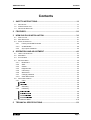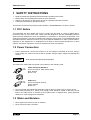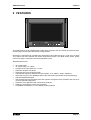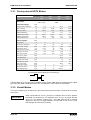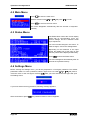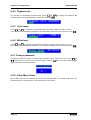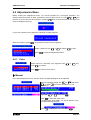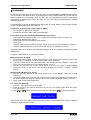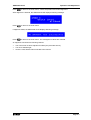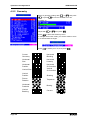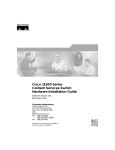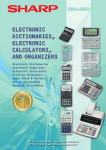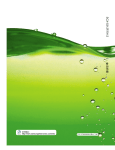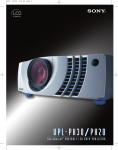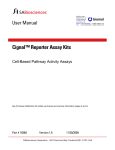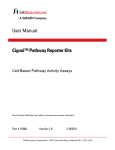Download Barco HDM 5049 PLUS User`s manual
Transcript
BARCO N.V. Communication Systems Th. Sevenslaan 106 B-8500 Kortrijk (Belgium) Tel.: +32.56.233.211 Fax: + 32.56.233.461 E-mail: [email protected] Web site: http://www.barco.com HIGH DEFINITION MONITOR HDM 5049 PLUS USER’S MANUAL Serial Number: Edition: May 27 th, 1999 Part Number: V598958/01 HDM 5049 PLUS Contents Contents 1 SAFETY INSTRUCTIONS.............................................................................1-1 1.1 1.2 1.3 FCC NOTICE .....................................................................................................................1-1 POWER CONNECTION .........................................................................................................1-1 W ATER AND MOISTURE.......................................................................................................1-1 2 FEATURES ...................................................................................................2-1 3 HDM 5049 PLUS INSTALLATION ................................................................3-1 3.1 PRECAUTIONS....................................................................................................................3-1 3.2 RACK MOUNTING ...............................................................................................................3-1 3.3 SIGNAL CONNECTION .........................................................................................................3-1 3.3.1 Factory-stored HDTV Modes ...................................................................................3-2 3.3.2 Vivaldi Modes..........................................................................................................3-2 3.3.3 Sync Input Conditions .............................................................................................3-3 4 OPERATION AND ADJUSTMENT ...............................................................4-1 4.1 USING THE KEYBOARD .......................................................................................................4-1 4.2 MAIN MENU .......................................................................................................................4-2 4.3 STATUS MENU ...................................................................................................................4-2 4.4 SETTINGS MENU ................................................................................................................4-2 4.4.1 Modename ..............................................................................................................4-3 4.4.2 AKB.........................................................................................................................4-3 4.4.3 Orbiter .....................................................................................................................4-3 4.4.4 Degauss rate...........................................................................................................4-4 4.4.5 Color temp...............................................................................................................4-4 4.4.6 White level...............................................................................................................4-4 4.4.7 Change password ...................................................................................................4-4 4.4.8 Other Menu Items....................................................................................................4-4 4.5 ADJUSTMENTS MENU .........................................................................................................4-5 4.5.1 Color .......................................................................................................................4-5 0DQXDO ........................................................................................................................4-5 $XWRPDWLF ....................................................................................................................4-6 4.5.2 Geometry ................................................................................................................4-8 4.5.3 Uniformity................................................................................................................4-9 0RLUpFDQFHOHU .............................................................................................................4-9 '\QDPLF+IRFXV .........................................................................................................4-9 9:+8QLIRUPLW\ ..........................................................................................................4-9 $;:+8QLIRUPLW\ .......................................................................................................4-9 4.6 INFORMATION MENU .........................................................................................................4-10 5 TECHNICAL SPECIFICATIONS ...................................................................5-1 Page i HDM 5049 PLUS Safety Instructions 1 SAFETY INSTRUCTIONS • • • • Read the safety and operating instructions before operating the monitor. Retain safety and operating instructions for future reference. Adhere to all warnings on the monitor and in the operating instructions manual. Follow all instructions for operation and use. This monitor conforms to the following rules: DHHS21, IEC950/EN60950, UL1950, C-UL950. 1.1 FCC Notice This equipment has been tested and found to comply with the limits of a class A digital device, pursuant to Part 15 of the FCC rules. These limits are designed to provide reasonable protection against harmful interference when the equipment is operated in a commercial environment. This equipment generates, uses and can radiate radio frequency energy and, if not installed and used in accordance with the instruction manual, may cause harmful interference to radio communications. Operation of this equipment in a residential area is likely to cause harmful interference in which case the user will be required to correct the interference at his own expense. 1.2 Power Connection • Power requirements: connect the monitor to an AC voltage as indicated at its back. Using a lower voltage, the monitor will not be able to operate. Using a higher voltage may damage the monitor. WARNING! THIS APPARATUS MUST BE EARTHED! The wires in the mains lead are colored in accordance to the following code : CEE7 and British Standard: Green-and-yellow: Earth (safety earth) Blue: Neutral Brown: Live ANSI 73.11: Green-and-yellow: Ground White: Neutral Black: Live • • Do not overload wall outlets and extension cords as this may result in fire or electric shock. Mains lead protection (U.S.: Power cord): Supply cords should be routed so that they are not likely to be walked upon or pinched by items placed upon or against them, paying particular attention to cords at plugs and receptacles. 1.3 Water and Moisture • • Never expose the monitor to rain or moisture. Never use the monitor near water. Page 1-1 HDM 5049 PLUS Features 2 FEATURES The HDM 5049 PLUS is equipped with a super high resolution CRT and a dark and flat face plate, ensuring high contrast ratio and natural looking pictures. Resolution is maintained by excellent spot performance and ultra fine pitch (= 0.26 mm). Its sleek 16:9 aspect ratio and reduced rack space requirements make it the ideal studio picture quality monitor for today’s crammed control and equipment rooms. Standard features are: • • • • • • • • • • • • 16:9 aspect ratio 19” picture tube (17” visible) Occupies only 8 RU space in a 19” rack Superfine dot pitch of 0.26 mm Small spot size over the entire screen Automatically adjusts to different HD input formats, up to 1080L x 1920P, interlaced. Short and long term color stability thanks to the AKB system (Automatic Kinescope Biasing) High bandwidth RGB inputs User-friendly keyboard and OSD guide the operator through the basic operation and menus for color and geometry alignment Automatic Color Alignment with Thoma Color Analyzer. Orbiting to avoid burn-in of the CRT phosphors Compatible with BARCO’s VIVALDI display system products Page 2-1 HDM 5049 PLUS HDM 5049 PLUS Installation 3 HDM 5049 PLUS INSTALLATION 3.1 Precautions • • • • • Keep your original packaging. It is designed for this monitor and is the ideal protection during transport. Do not lift the monitor alone to avoid injury. Avoid reflections in the picture tube to reduce eye strain. Keep the monitor away from heat sources and provide enough ventilation if it is installed in a rack or console. Keep the monitor away from strong sources of magnetic radiation. 3.2 Rack Mounting The monitor should be mounted in a 19” rack. Four retaining screws in the handles keep the monitor in place. WARNING! Do not cover or block the ventilation openings in the cover. 3.3 Signal Connection Voltage Range: 100 - 240V AC SERVICE 75E R G B HS/CS VS LINE POWER Five BNC connectors are available at the rear of the monitor: R, G, B, HS/CS and VS. When the monitor is the only monitor connected to the source or the last one in a chain, the 75 ohm termination switch should be set in the lower position. To loop-through the video signals, use T- or Y-connectors and place the 75 ohm termination switch in the upper position. A Thoma Color Analyzer can be connected to the SERVICE connector using the optional ThomaLink cable (order number Z345501). Page 3-1 HDM 5049 PLUS Installation HDM 5049 PLUS 3.3.1 Factory-stored HDTV Modes 480L x 704P 60P System: 720L x 1280P 60P 1035L x 1920P 60I SMPTE293M SMPTE296M (483L x 720P) Mode Name: Horizontal Timings: Horizontal Scan Frequency: 1080L x 1920P 60I SMPTE240M- SMPTE274M 260M Units kHz 31,5 45 33,75 33,75 Total Line Time: µs 31,75 22,22 29,63 29,63 Active Line Time: µs 26,64 17,24 25,86 25,86 Horizontal Blanking: µs 5,1 4,98 3,77 3,77 Horizontal Sync Width: µs 2.33(*) 0.54(*) 0.6 (*) 0.6(*) Horizontal Front Porch: µs 0.63(*) 1.50(*) 1.2 (*) 1.2(*) Horizontal Back Porch: µs 2.15 2.95 1.99 1.99 Vertical Timings: Units Scan System: Vertical Scan Frequency: Active Lines / Frame: Active Frame Time: Blanking Lines / Frame: Blanking Time Frame: I/P P P I I Hz 60 60 60 60 Lines 483 720 1035 1080 ms 15,33 16 30,66 32 Lines 42 30 90 45 ms 1,33 0,67 2,66 1,34 Total Lines / Frame: Lines 525 750 1125 1125 Active Lines / Field: Lines 517,5 540 ms 15,33 16 Lines 45 22,5 Active Field Time: Blanking Lines / Field: Blanking Time / Field: ms 1,33 0,67 Total Lines / Field: Lines 562,5 562,5 Vertical Sync Width: Lines 5 5 6 5 Vertical Front Porch: Lines 6 5 2-2.5 2 Vertical Back Porch: Lines 30 20 38-37.5 15 (*) Conversion from tri-level sync to bi-level sync 1035Lx1920P 60I is not stored as a separate mode, but the HDM 5049 PLUS displays this signal type using the 1080Lx1920P 60I mode. The only difference is the number of active lines. 3.3.2 Vivaldi Modes Two VIVALDI Modes (only for 525 lines / 60 Hz) are factory-stored as well: 4 Pictures and 1 Picture Full Screen. IMPORTANT! Page 3-2 When connected to a VIVALDI, you have to configure the VIVALDI for positive horizontal and vertical sync, no composite sync, no sync on green. Set the VIVALDI to 4/3 (positive vertical sync). The HDM 5049 PLUS is already aligned for 16/9. Do not toggle between 4/3 and 16/9 on the VIVALDI, since this changes the vertical sync polarity. HDM 5049 PLUS HDM 5049 PLUS Installation 3.3.3 Sync Input Conditions GREEN SOG HS / CS VS CS VS HS + 1 2 + 3 + HDM5049 PLUS Picture Remove CS (⇒ condition 7) or remove SOG (⇒ condition 16) + Clamping problem / Solution No vertical sync due to addition of two opposite pulses Clamping problem Remove VS to solve Vert Sync problem and Remove CS to solve Clamping problem (⇒ condition 9) or Remove VS to solve Vert Sync problem and remove SOG (⇒ condition 18) Clamping problem Remove CS (⇒ condition 9 ) or Remove SOG (⇒ condition 18) + OK 4 No vertical sync due to addition of two opposite pulses 5 / 6 7 / 8 / 9 / OK + OK No vertical sync due to addition of two opposite pulses / + 10 Remove VS to solve Vert Sync problem (⇒ condition 6) 11 + 12 + OK + Clamping problem / Remove HS (⇒ condition 7) No vertical sync due to addition of two opposite pulses Clamping problem Remove VS to solve Vert Sync problem and Remove HS because no vertical sync is present any more (enable SOG, ⇒ condition 9) or remove SOG (⇒ condition 26) No vertical sync due to CS/HS priority on SOG Clamping problem Remove HS (enable SOG, ⇒ condition 9) 13 + OK 14 OK 15 Remove VS (⇒ condition 9) / No vertical sync due to CS/HS priority on SOG + OK Remove HS (enable SOG, ⇒ condition 9) 16 / + 17 / + 18 / + 19 / 20 / 21 / 22 / / + No horizontal sync ⇒ Valid condition 23 / / No horizontal sync ⇒ Valid condition 24 / / No Sync ⇒ Valid condition 25 / + + OK 26 / + OK 27 / + 28 / + OK 29 / OK 30 / No vertical sync due to addition of two opposite pulses / Remove VS (⇒ condition 18) OK + OK No vertical sync due to addition of two opposite pulses / +: Positive Sync / / / Remove VS (⇒ condition 21) OK No vertical sync No vertical sync : Negative Sync ⇒ Valid condition ⇒ Valid condition /: Not connected Page 3-3 HDM 5049 PLUS Operation And Adjustment 4 OPERATION AND ADJUSTMENT 4.1 Using The Keyboard Power On / Off: Press this button to start-up the monitor if it is in standby mode (red led is on). The green led turns on if the monitor has started up. A blinking red led indicates a problem. Degauss (demagnetization). Contrast: Use to reveal / remove the Contrast setting. Adjust with keys simultaneously to return to the calibrated value. Brightness: Use to reveal / remove the Brightness setting. Adjust with both keys simultaneously to return to the calibrated value. or . Press both or . Press Menu In: Use to enter a submenu or to select an item to change. Menu Out: Use to leave a submenu or to save a changed value. Toggle: Use to change menu items that are displayed in magenta. , Down, Up: Use to scroll through the menu items or to decrease / increase a value. Page 4-1 Operation And Adjustment HDM 5049 PLUS 4.2 Main Menu Press to enter the main menu. Select a submenu with Press or and press to enter. to exit from the main menu. The menu disappears automatically after 20 seconds of keyboard inactivity. 4.3 Status Menu The Status Menu shows the current display mode with its corresponding syncs, the current settings and the detected actual sync frequencies. You cannot make changes in this menu. To make changes, refer to the Settings Menu. Depending on the resolution of the input signal, the middle part of this menu is split into two parts that are displayed alternately. Press to leave the Status menu. The menu disappears automatically after 20 seconds of keyboard inactivity. 4.4 Settings Menu Before entering the Settings menu, you will be prompted for a four-figure password. The default or and press to password is 0000. To enter a password, select a figure from 0 to 9 with after you have entered the last figure will open move the cursor to the next figure. Pressing the Settings menu. If you have entered a wrong password, following message appears: Wait 10 seconds or press Page 4-2 , the password entrance menu reappears. HDM 5049 PLUS Operation And Adjustment Select an item with or . If the item has a red background, press to change it. If the item has a to magenta background, press change it. Changes become active immediately. These settings (except Modename) are valid for all modes. Press to leave the Settings menu. 4.4.1 Modename With or , scroll through the available characters and move the cursor with at the end of the line, the cursor returns to the first character. Press pressing the Mode name. . When to store If the mode is a new mode, you cannot change the mode name unless you save the geometry parameters for this new mode: See 4.5 Adjustments Menu. 4.4.2 AKB With , select AKB On, Off or Auto. The AKB system guarantees color stability by changing the DC-levels of the RGB cathode drive signals in order to keep the light output of the AKB measuring lines constant. Note that AKB is not active when a menu is displayed. With AKB on, the monitor requires up to a minute to stabilize each time the input signal has dropped or was changed to another line system. When stabilized however, you can turn AKB off. The monitor will now keep the current DC-levels, even when the input signal drops. AKB Auto leaves the AKB on for half an hour, then turns it off. AKB Auto starts the AKB when the monitor is powered up or when AKB is set to Auto. In the Status Menu, you can see if AKB is currently on or off. 4.4.3 Orbiter The Orbiter unnoticeably moves around the entire picture to avoid burn-in of the phosphors on static pictures. Turn it on or off with . Page 4-3 Operation And Adjustment HDM 5049 PLUS 4.4.4 Degauss rate The monitor can periodically degauss itself. Press or between off (non-active) and 12 hours. Leave the menu with to change the degauss rate . 4.4.5 Color temp. Press or to change the color temperature from 5000 to 9900 K in steps of 100 K. This setting is also used during automatic color temperature alignment. Leave the menu with . 4.4.6 White level Press or to change the light output from 60 to 120 cd/m² (nit) in steps of 1 cd/m². This setting is also used during automatic color temperature alignment. Leave the menu with . 4.4.7 Change password The default password is 0000. To enter a new password, select a figure from 0 to 9 with or and press to move the cursor to the next figure. Pressing after you have entered the last figure will activate the new password. 4.4.8 Other Menu Items Menu items that are not mentioned in this list are non-functional in the HDM 5049 PLUS and should be left off or unchanged for correct operation of the monitor. Page 4-4 HDM 5049 PLUS Operation And Adjustment 4.5 Adjustments Menu Before entering the Adjustments menu, you will be prompted for a four-figure password. The default password is 0000. To enter a password, select a figure from 0 to 9 with or and after you have entered the last figure will press to move the cursor to the next figure. Pressing open the Adjustments menu. If you have entered a wrong password, following message appears: Wait 10 seconds or press , the password entrance menu reappears. Select a submenu with Press or and press to enter. to leave the Adjustments menu. 4.5.1 Color Select manual or automatic color alignment with press to continue. Press or and to leave the Color menu. Manual In the manual alignment menu, the Red, Green and Blue Highlights can be adjusted. Select a Highlights setting with or and press , or press first to turn Scrollbar on or off. Scrollbar on: Scrollbar off: Adjust with or then press . to leave the Color menu. Press If changes have been made, you will be asked to save or to discard these changes: Press to select yes or no, then press . Page 4-5 Operation And Adjustment HDM 5049 PLUS Automatic Remember that the monitor will be aligned according to the Color temp. and White level settings you have made in the Settings menu. If you align the monitor to 6000 K and 80 nit, you can set it to 6500 K and 90 nit in the Settings menu, but then, the color temperature and light output will be approximate. To obtain 6500 K and 90 nit, make sure you make the correct settings before starting automatic alignment. The HDM 5049 PLUS can be automatically aligned with a Thoma TMF3 or TMF 6 Color Analyzer or with a Philips® PM5639/90 Color Sensor. Required for alignment with Thoma TMF3 or TMF6: • Thoma TMF3 or TMF6 Color Analyzer • ThomaLink connector cable, order number Z345501. Required for alignment with Philips® PM 5639/90 Color Sensor • HDM 5049 PLUS Software version 1.03 or higher (see Information Menu on page 4-10) • Philips® PM 5639/90 Color Sensor • Power Supply box for PM 5639/90 Color Sensor • Power cord • Interface cable between monitor and Power Supply box (male and female SubD-9 connectors) • Interface cable between Color Sensor and Power Supply box (FCC68 connectors) All required items are included in the Philips® PM 5639/01 kit or the combined PM 5639/02 and PM 5639/62 kits. To align the HDM 5049 PLUS, proceed as follows: With Thoma Color Analyzer: 1. Connect the Thoma TMF3 or TMF6 Color Analyzer to the Service connector on the rear of the monitor using a ThomaLink connector cable (order number Z345501). 2. Cover the Thoma sensor and press [ADJ] twice. This will start the zero calibration. Then press [XYZ]. The Thoma should now read values between -4 and +4. 3. Connect the grounding clip on the Thoma sensor to one of the monitor’s handles before placing the sensor on the screen. This prevents damage to the Thoma in case the monitor flashes. With Philips® PM 5639 Color Sensor: 1. Connect the Color Sensor to the Power Supply box via the interface cable with FCC68 connectors. 2. Connect the HDM 5049 PLUS Service connector (on the rear) to the RS232-C IN connector on the Power Supply box using the interface cable with the male and female SubD-9 connectors. 3. Apply power to the Power Supply box. For Thoma and Philips® : 1. Connect a 100% White Field to the monitor. 2. Place the sensor in the center of the screen. Do not turn on or off the monitor while the sensor is on the screen! 3. With or select Automatic in the Color menu and press to start the alignment. If the monitor does not recognize the Thoma Color Analyzer or the Philips® Color Sensor, following message is displayed after a while: Page 4-6 HDM 5049 PLUS Press Operation And Adjustment to return to the Color menu, correct the problem and restart alignment. After alignment is finished, the HDM 5049 PLUS displays following message: Press to return to the Color menu. If alignment failed, the HDM 5049 PLUS displays following message: Press to return to the Color menu. The old alignment values are restored. An alignment can fail due to following reasons: • • • The Thoma has not been adjusted for offset (see procedure above). Too much ambient light. Incorrect 100% White Field connected to the monitor. Page 4-7 Operation And Adjustment HDM 5049 PLUS 4.5.2 Geometry Select a geometry setting with or and press , or press first to turn Scrollbar on or off. Scrollbar on: Scrollbar off: Adjust with or then press . to leave the Geometry menu. Press If changes have been made, you will be asked to save or to discard these changes: Press Page 4-8 to select yes or no, then press Correct Geometry Horizontal Blanking Horizontal Size Horizontal Linearity Horizontal Position Horizontal S-Correction Vertical Size Vertical S-Correction Vertical Position Skewing Picture Rotation Trapezium Horizontal Parabola Bowing Vertical Blanking Corners . HDM 5049 PLUS Operation And Adjustment 4.5.3 Uniformity Select a setting with or and press , or press first to turn Scrollbar on or off. Scrollbar on: Scrollbar off: Adjust with or then press . Press to leave the Uniformity menu. If changes have been made, you will be asked to save or to discard these changes: Press to select yes or no, then press . Moiré canceler When a disturbing Moiré pattern is visible caused by the superposition of the image pattern and the display’s raster pattern, you can eliminate it by adjusting the Moiré canceler. The visibility of Moiré patterns depends on the geometry settings. Making small changes to the vertical size of the picture can reduce Moiré significantly. Dynamic H focus Adjust in case horizontal lines appear to be unsharp in the middle of the picture. V WH Uniformity N Vertical Axial The Vertical White Uniformity compensates for the vertical component of the earth’s magnetic field. The vertical component causes a horizontal deviation of the electron beam. The compensation is a DC current through the degauss coils in the top and bottom of the monitor’s bezel. After adjusting this setting, the monitor degausses automatically. Adjust in case of purity or white uniformity errors, in particular in the middle of the screen, using a microscope to check the beam landing. AX WH Uniformity The Axial White Uniformity compensates for the axial S component of the earth’s magnetic field. When this axial component enters the monitor from the front or rear side, it causes an electron beam rotation. As a result the beam landing is affected. The factory adjustment is 127 (no compensation), since it is factory-aligned with the picture tube facing east, with the axial component entering from the left side of the monitor. The compensation is a DC current through a coil surrounding the tube’s front side. Adjust in case of purity or white uniformity errors at the edges of the screen, using a microscope to check the beam landing. Page 4-9 Operation And Adjustment HDM 5049 PLUS 4.6 Information Menu In the Information Menu, you can find the serial number, the part number, the software number and version and the time the monitor has been running since it left the factory. Press to leave the menu. The menu disappears automatically after 20 seconds of keyboard inactivity. Page 4-10 HDM 5049 PLUS Technical Specifications 5 TECHNICAL SPECIFICATIONS HDM 5049 PLUS FEATURES VISUAL PERFORMANCE • • • • • • • Picture tube • Dot-In-Line, diagonal: 19” (17” visible) • Dot pitch: 0.26 mm • Transparency: 46% • Phosphor type: P22, rare-earth (red), sulfide (blue and green) • Max. convergence error: Zone A: 0.3 mm, Zone B: 0.4 mm. User-friendly keyboard and OSD AKB color stability circuit Orbiting pixel shift system Automatic Color Alignment Password protection 19” rack-mountable Programmable quick degauss INPUT CONFIGURATION RGB Input • Nominal level: 0.7 Vpp ± 3 dB • BNC connectors • 75 ohm termination switch Sync Input • Nominal level: 2 Vpp, • Min. 1 Vpp, max 5 Vpp • Composite or separate H/V sync • BNC connectors • 390 ohm Communication Input / Output • Female Sub-D 9-pin connector (RS-232) for Thoma / Philips Color Analyzer VIDEO PERFORMANCE RGB DRIVE • • • RBG bandwidth: 135 MHz typical Pulse rise and fall time: typical 3.5 ns Black level stability: 0.5% (0-100% APL) SCANNING SYSTEMS Horizontal scanning • Multisync microprocessor controlled • Frequency range: 30 - 82 kHz Vertical scanning • Frequency range: 48 – 150 Hz • Minimum blanking: 420 µs Factory-stored Modes • 1080L x 1920P, 60 Hz Interlaced (SMPTE 274M) • 1035L x 1920P, 60 Hz Interlaced (SMPTE 240M-260M) • 720L x 1280P, 60 Hz Non-interlaced (SMPTE 296M) • 480L x 704P, 60 Hz Non-interlaced (SMPTE 293M) • VIVALDI 525 lines / 60Hz 4 Pictures Mode • VIVALDI 525 lines / 60Hz 1 Picture Full Screen Mode Resolution • Addressable pixels: 1240 • Focus control: DAF system Geometry • Maximum error: 1% CONTROL • • • • OSD (On Screen Display) menus Direct access buttons for contrast, brightness, Degauss, Power On/Off (standby) Menu push-buttons Power switch at rear side POWER SUPPLY • • • Auto-selection: 90–135 / 195–265 V AC Power consumption: 120 W nominal Frequency limits: 45 – 65 Hz ENVIRONMENTAL SPECIFICATIONS • • • Temperature range: Operation: 0 / +45 °C Storage: -20 / +65 °C Altitude: 10,000 ft / 3000 m Humidity (relative): 95% maximum, noncondensing MAGNETIC IMMUNITY • • Automatic Quick Degauss system (minimum interval: 10 s) Vertical and Axial White Uniformity correction PHYSICAL SPECIFICATIONS • • Number of 19” rack units: 8 Dimensions (without handles): Width: 438 mm / 17.24 inch Height: 354 mm / 13.97 inch Depth: 483 mm / 19.01 inch Weight: 25 kg / 55.12 lb. Technical specifications are subject to change without prior notice. Page 5-1