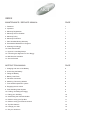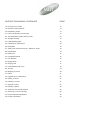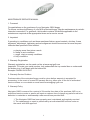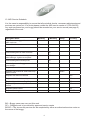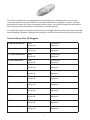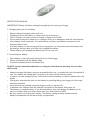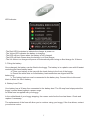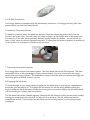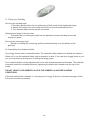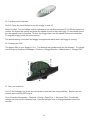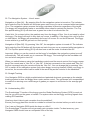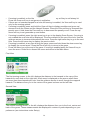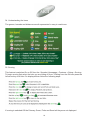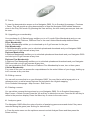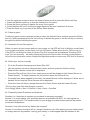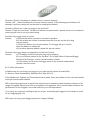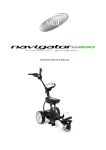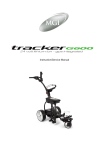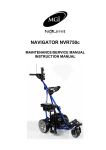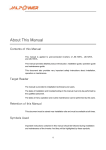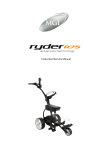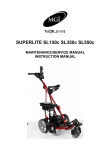Download MGI NAVIGATOR GPS Service manual
Transcript
Instruction/Service Manual INDEX MAINTENANCE / SERVICE MANUALPAGE 1. Foreword1 2. Important1 3. Warranty Registration1 4. Warranty Service Problem1 5. Warranty Policy1 6. Warranty Exclusions2 7. Parts Installed During Warranty2 8. Preventative Maintenance Program2 9. Cleaning Your Buggy2 10. Rear Wheel Axles3 11. Upper & Lower Bag Straps3 12. Correcting the Alignment of Your Buggy3 13. MGI Service Schedule4 14. Service Record5 INSTRUCTION MANUALPAGE 1. Charging and care of the Battery 6 2. Connecting the Battery6 3. Fitting the Battery7 4. Battery Lead Fuse7 5. Fail Safe Connection8 6. Attaching / Removing Wheels 8 7. Front wheel suspension system8 8. Engaging the 4th wheel8 9. Free Wheeling Gear System9 10. Folding / Unfolding the Buggy 9 11. Fitting your Golf Bag10 12. Assembling the Umbrella Holder 10 13. Guide to using yout Top Box11 14. Guide to using your Remote Control 11 15. Top Box features12 16. Change your PIN12 17. Set your local time12 INSTRUCTION MANUAL CONTINUEDPAGE 18. Knowing your modes13 19. Remote Control features13 20. Registering online14 21. How to download a course map 14 22. The Navigation System-How it works15 23. Straight Tracking15 24. Understanding GPS15 25. Checking for GPS Signal16 26. Navigation16 27. Setting the measurement unit - Metres or Yards 16 28. Registration16 29. Reset unit16 30. Competition Mode16 31. Pair Remote16 32. Buggy Mode17 33. Playing Golf17 34. Understanding the icons19 35. Scoring19 36. Mapping a course20 37. Demo21 38. Upgrade your membership21 39. Editing a course21 40. Deleting a course21 41. Analyse a game21 42. Deleting a game22 43. Automatic Course Recognition22 44. Selecting a course manually22 45. Frequently Asked Questions22 46. Further information23 MAINTENANCE SERVICE MANUAL 1. Foreword Congratulations on the purchase of your Navigator G800 buggy. To ensure continued efficiency of your MGI motorised buggy, regular maintenance at periodic intervals is essential. For guidance, this booklet contains a schedule applicable to the maintenance required at the appropriate times and a service record. 2. Important If operating in conditions such as those mentioned below, speed controls, clutches, frame alignment, adjustment, tightening and axle alignment should be serviced at more frequent intervals than specified in this booklet: a. playing more than twice a week b. damp or wet conditions c. rough, dusty or sandy conditions d. hilly conditions 3. Warranty Registration Warranty registration can be made on-line at www.mgi-golf.com Important: To locate your serial number, look underneath the top control box or underneath the battery tray. It will begin with the letters AN. Example: AN1BLi104101047 4. Warranty Service Problem Purchase date of the motorised buggy must be given before warranty is accepted for processing. In the event of a need for warranty service, either refer to the list of authorised service centres on our website or email [email protected] 5. Warranty Policy Navigator G800 is covered for a period of 24 months from date of the purchase, MGI or an authorised service centre or person will repair or replace free of charge any parts found to be defective in materials or workmanship under normal use provided that: 1. The Navigator G800 has been properly used, maintained and regularly serviced 2. The replacement or repair is performed by an authorised MGI service centre or the owner with MGI approval. 1 6. Warranty Exclusions – the following events will void warranty: a. Any alteration performed by non authorised people or companies. b. Fitting of parts or accessories not recommended by MGI. c. Any damage caused by continued operation of the motorised buggy after it is known to be defective. d. Damaged seat support bracket on buggy chassis All implied warranties [save those preserved by statute] are excluded. Liability for consequential damages under any and all warranties are excluded to the extent exclusion is permitted by law. 7. Parts Installed During Warranty Warranty coverage for components installed during a motorised buggy’s warranty period shall consist of the duration of the buggy’s warranty period, provided the warranty installation is performed by MGI, an authorised service centre or the buggy owner on approval. Replacement of parts under warranty will not extend the warranty of the buggy or parts. 8. Preventative Maintenance Program To properly provide for the continued operation of your motorised buggy, MGI has introduced its Preventative Maintenance Program [PMP]. The PMP consists of work to be carried out by both the owner and authorised service centres. To properly maintain the warranty of your MGI motorised buggy, it is essential that this work is carried out. If the work carried out by the authorised service centre is to replace parts that are part of the maintenance schedule, the owner will be charged for the parts and labour. If the work to be carried out is part of warranty, MGI will bear the cost. 9. Cleaning Your Motorised Buggy [See Maintenance Schedule] For years of good operation, your buggy requires care and attention. Keep your buggy clean by using a cloth with warm water and a mild detergent. Do not hose down your buggy under any circumstance, as your buggy has electronic components. Ensure that the seat stem bracket is free from sand. 2 10. Rear Wheel Axles [See Maintenance Schedule] The rear wheel stub axles need to be lubricated regularly. Remove the rear wheels by depressing the spring clip and at the same time pull off the wheel. Apply Petroleum Jelly or light grease to the stub axles. Use a very small amount as the grease can attract sand. If you play in sandy conditions you should clean your axle and regrease fortnightly. To refit the rear wheels you will need to align the wheel’s four sided slot to the axle pin to ensure the wheels are properly engaged. 11. Upper & Lower Bag Straps [See Maintenance Schedule] The bag straps should be replaced as per the Service Schedule. The upper bag strap can be replaced by: 1. Removing the left and right hand straps form the upper bag support 2. Undo and remove the screws holding the strap in position on the bag support 3. Remove and replace both bag straps 4. Insert bag strap securing screws 12. Correcting the Alignment of your Motorised Buggy If during use, under Top Box control you find that the buggy veers to the right or left, please follow the instructions below to correct this problem: 1. If the buggy veers to the left, face the front wheel of the buggy and use the Allen key provided to screw the right bolt clockwise or the left bolt anti-clockwise. 2. If the buggy veers to the right, face the front wheel of the buggy and use the allen key provided to screw the left bolt clockwise or the right bolt anti clockwise. Test run the buggy and repeat the process until the buggy runs straight. 3 13. MGI Service Schedule It is the owner’s responsibility to ensure that all periodical checks, necessary adjustments and services are carried out. If in doubt please contact the MGI service centre on 1300 644 523. Any work performed on your buggy should be recorded on your service record (see page 5) regardless of the work. Navigator G800 Monthly Wipe down the buggy with warm cloth after each use Clean 4th wheel BO Lubricate rear wheel stub axles BO 6 Monthly Yearly 3 Yearly BO Check and tighten all nuts and bolts SC Check grub screws on bearing collars on axle bearings - tighten as required SC Check and tighten handle pivots SC Check alignment of buggy - ensure that it runs straight SC Replace stem cable SC Replace seat bracket & sand bottle loop plastic inserts Replace rear and front wheels BO/SC BO Replace 4th Wheel Assembly BO Replace Upper & Lower Bag Straps Replace key mats on top box and remote control Replace speed control Replace handle grips BO SC SC BO/SC BO = Buggy owner can carry out this work SC = Charged work to be carried by approved service centre BO/SC = The six monthly service can be completed by either an authorised service centre or the owner of the buggy. 4 The tools to tighten all nuts and bolts are provided with your maintenance / service and instruction manual. As part of MGI’s Preventative Maintenance Program, if the six monthly services are carried out by an authorised service centre, you will be charged for that service. Each yearly service should also include the six monthly service. It is important for your warranty and the life of your buggy that the service record be observed and maintained. Monthly cleaning and lubrication need not be recorded on the service record. Service Record for All Buggies 6 month inspection Date: Invoice #: Serviced by: Signature: 1 year inspection Date: Invoice #: Serviced by: Signature: 1 ½ year inspection Date: Invoice #: Serviced by: Signature: 2 year inspection Date: Invoice #: Serviced by: Signature: 2 ½ year inspection Date: Invoice #: Serviced by: Signature: 3 year inspection Date: Invoice #: Serviced by: Signature: 3 ½ year inspection Date: Invoice #: Serviced by: Signature: 4 year inspection Date: Invoice #: Serviced by: Signature: 4 ½ year inspection Date: Invoice #: Serviced by: Signature: 5 year inspection Date: Invoice #: Serviced by: Signature: 5 ½ year inspection Date: Invoice #: Serviced by: Signature: 6 year inspection Date: Invoice #: Serviced by: Signature: 5 INSTRUCTION MANUAL IMPORTANT: Battery should be charged overnight prior to using your buggy 1. Charging and care of the battery • • • • • Always charge the battery after each use Charge and store the battery in a warm and dry environment The Li Charger can only be used to charge Li batteries from MGI Do not open either the Li battery or Li charger. Doing so is dangerous and will void warranty Your charger is fully automatic. It is advised that you leave your battery connected to its charger between use • If for any reason you do not play golf for a long period, you may disconnect the battery from the charger, but only after you have fully charged the battery. • Please ensure you recharge the battery prior to its next use. 2. Connecting the battery • Place battery in tray with leads facing the front of the buggy • Secure the battery with the battery strap • Connect the battery lead to the battery tray Do NOT connect unmatched batteries or chargers otherwise the warranty on each item will be void. • Always recharge the battery as soon as possible after use, no matter how short the period of use. Your battery will charge best, lying flat, in a warm and air flowing location. • In winter, it is best charged off any concrete floor and preferably in a warm location within the house. • During play, minimise the drain on the battery by avoiding taking your buggy into the rough whenever possible. • Avoid as much as possible using the buggy to pull you up the hills • In between use, always leave the charger connected to the battery with power on. • The battery is a sealed battery. If you are intending to take your buggy and battery on air travel, we advise that you make contact with your airline prior to travel. • Be very careful not to drop your battery. The battery casing is easily cracked and the battery’s subsequent life will be severely compromised. 6 LED Indicator -The Red LED illuminates to indicate the charger is power on. -The Yellow LED indicates the battery is charging. -The LED will turn Green when the battery is fully charged. -The LED will flash Green when the battery is on float charge. -The 24v lithium ion charger will power off automatically after being on float charge for 18 hours. 3. Fitting the battery Once charged, the battery can be fitted to the buggy. The battery is in a plastic case with lift assist moulding and fused battery leads. a. Place your battery in the tray with the leads facing to the front of the buggy. b. Ensure the white dots on fused battery lead connection are aligned with the battery tray e. The battery lead can now be connected to the battery tray. Connect blue to blue and black to black for 24v Li battery 4. Battery Lead Fuse Your battery has a 30 amp fuse connected to the battery lead. The 30 amp fuse helps protect the buggy’s control board against a power surge. An extra fuse is supplied with your buggy. In the unlikelihood of your buggy stopping, the reason could be the fuse has blown. Check and replace if necessary. The replacement of the fuse will allow you to continue using your buggy. If the fuse blows, contact your service centre. 7 5. Fail Safe Connection Your buggy has been equipped with fail safe battery connection. Your buggy will only start if the speed control has first been switched off. 6. Attaching / Removing Wheels To attach the wheels, place the wheel on the axle. Push the release tag across and push the wheel on as far as it can. You will notice you need to match up the female slots of the wheel and the male pin of the axle. When placed in position simply release the button. You will notice you hear a “click” when the wheel is properly secured. To check that the wheel is properly in positio pull on the wheel. If it is properly in position it will not move. 7. Front wheel suspension system Your buggy has a unique front wheel system. The front wheel can swivel 360 degrees. The main advantage of this is that your buggy is highly manouverable. You only need to turn the buggy handle and your buggy will turn. The suspension helps reduce the amount of shock the buggy will take when going over hills, bumps, ruts etc. 8. Engaging the 4th wheel To avoid damage to your buggy always engage the 4th wheel prior to playing golf, regardless of the terrain you are playing on. To engage the 4th wheel, pull on the spring loaded locking pin, begin to slide the 4th wheel back, release the locking pin and continue sliding the 4th wheel back until the locking pin locates itself into position. The 4th wheel should be cleaned regularly. Remove the 4th wheel by pulling on the spring loaded locking pin and slide the 4th wheel all the way out of its housing. The 4th wheel can then be cleaned with a cloth. Then reinsert the 4th wheel into its housing and pull on the spring loaded locking pin. 8 9. Free wheeling Your buggy uses a gear system, whereby the two rear wheels do not free wheel. The motors need to be running for the buggy to move. If for some reason your buggy stops operating during your golf round your buggy can free wheel. Simply depress the quick release tag and at the same time move the wheel outwords approximately 10mm from its original position. By doing this, you have disconnected the wheels from the drive and they can rotate freely. 10. Folding/unfolding your buggy Practice unfolding and folding the buggy using the steps below. This means when you go to play golf you will be somewhat familiar with this task. 1. Press the red height adjusting button located halfway down the handle [Diagram 1] 2. Lift the handle gently and at the same time turn the lower release button on front wheel assembly anti-clockwise [Diagram 2] 3. Lift the main handle up completely. Both the top handle and the lower handle will click into place. Now lift the top bag support up until it clicks into place also 4. The top handle has two positions. Adjust to suit your requirements by pressing the red height adjusting button 5. Slide seat into the bracket on the right side of the buggy [Diagram 3] 6. Slide sand bucket loop into the bracket on the left side of the buggy. Use the screw to secure the sand bucket loop [Diagram 4] MOST IMPORTANT: DEPRESS THE SEAT WITH YOUR HAND BEFORE SITTING. DO NOT USE THE SEAT ON UNEVEN SURFACES. *MGI does not warrant any seat support brackets that are damaged or bent. 1 2 4 3 9 11. Fitting your Golf Bag Securing the top bag strap 1. Provide a good position for the positioning of both ends of the elasticised straps 2. Stretch the longer end of the strap and secure to the extended shorter end 3. The attached strap should now be connected Adjusting the length of the top strap • The plastic bar on the longer length can be adjusted to ensure the bag is secured properly in place. Securing the lower bag strap • Simply by holding the central tag, pull the elasticised strap over the bottom of the golf bag. 12. Assembling the Umbrella Holder Your buggy comes with an umbrella holder. The umbrella holder needs to be bolted into position. When not in use the umbrella holder can be turned to its side. If you take your buggy home in your car, you may need to do that prior to folding the buggy down. Your umbrella holder can be adjusted both to the side and backwards and forwards. The umbrella is secured inside the umbrella holder by tightening the plastic bolt located near the top of the holder. DO NOT LEAVE YOUR UMBRELLA UP IN THE UMBRELLA HOLDER IN WINDY CONDITIONS. If the wind catches the umbrella, it could cause your buggy to tip over and cause damage, which will not be covered by warranty. 10 13. Guide to using your Top Box Left soft key Centre soft key On/off key Right soft key Left, right & down keys Left, right & down keys Speed control dial, stop/go Menu key Sureshot/Buggy Mode toggle 14. Guide to using your Remote Control Remote dock Forward/Increase speed Nav Off [red light] Nav On/Charging indicator [green light] Right Left Reverse/Decrease Speed Stop USB Port for charging and PC 11 15. Top Box control features On/Off- Press the on/off button to turn the buggy on and off Speed Control- Turn the speed control clockwise to set the desired speed [S1 to S9-the higher the number the higher the speed] and press the speed control to start the buggy. To accelerate speed, turn the speed control clockwise. To slow the buggy down, turn the speed control anti-clockwise. To stop the buggy, press the speed control. The speed setting is red when the buggy is stopped and white when the buggy is moving. 16. Change your PIN The default PIN on your buggy is 1111. The buttons are numbered as per the diagram. To change your PIN go to Sureshot Homepage > Features > Buggy/Remote > Maintenance > Change PIN 17. Set your local time Your G Series buggy has a real time clock which sets the time using satellites. Ensure you are outside and receiving GPS signal. Go to Sureshot Homepage > Features > Setup > Date/Time > Set Local Time. To manually change the time use the up/down keys. Use the left/right keys to change between hours and minutes. 12 18. Knowing your modes Sureshot mode • • • • • Displays distances for up to 33 points per hole with sub-metre accuracy Front and carry of up to 15 hazards Front, centre and back of the green Record game statistics including scoring, fairways, putts and longest drive. Upload and save statistics then wirelessly transfer to remote then PC. Buggy mode • • • • • • Displays the following statistics 3 distances - total life, round and shot distance in kilometres or miles 2 timers - total life and round time 2 battery levels - main and remote control capacities 2 speed displays - km/h or mph and selected speed level between 1 and 9 Servicing schedule reminders in kilometres (every 500 km) 19. Remote Control features Charging your remote control - Before you start using your Navigator G800 buggy you must fully charge the remote control internal lithium ion battery for approximately 6 hours or overnight with the AC charger. The top right indicator light will flash while charging. Connect the AC world charger to a suitable power source, using the compatible AC pin plug. Plug the USB cable from the AC charger into the remote control. The USB connector is located on the bottom of the remote control. Ensure that the orientation of the plug matches the socket in the remote control unit. Turn on the power to the AC adapter. You should allow six hours to fully charge the battery. You cannot over-charge the battery so you can leave it charging in between use. You can also charge the remote control using the supplied USB cable and connecting it to a computer. Note that you should not charge a completely flat battery using this method. You should use the AC charger. The battery will take longer to charge when using the USB cord. Forward Arrow - Press to accelerate the buggy. The longer you depress the button, the faster the buggy travels. Please note: If you wish to regain the speed you were travelling at prior to the last stop, simply press the forward button twice in succession. The buggy will accelerate to the last speed setting. This feature works only when you press the stop button to stop the buggy rather than pressing the down arrow. Down Arrow - Decreases the speed and provides for reverse. If you are moving forward, the down arrow can be used to decrease speed, the longer the pressure, the slower the speed. To operate the Reverse mode you must stop the buggy first. Press the down arrow and the buggy will reverse. The buggy will move in the backward direction only whilst you keep the down 13 arrow depressed. If you take your finger off the down arrow the buggy will stop [safety feature]. Left and Right Arrow- Press the appropriate turn command and keep pressed until the degree of turn is achieved. Momentary pressurewill make a small adjustment to the direction, whilst prolonged will increase the amount of turn. Soft Braking - The Navigator G800 is equipped with electronic soft braking. This means when you press the stop button the buggy will roll to a stop. The range of the Navigator G800 is up to 80 metres. It also has a heart beat interaction between the transmitter and receiver. This means they stay in contact with each other at all times. If the buggy goes out of range of the transmitter your Navigator G800 will stop automatically. Locking your remote - Your Remote Control is slim line and fits comfortably in your pocket. To prevent the buggy from being accidentally turned on, press top right button once and the red LED will flash 3 times. This will lock the controls of the remote. To unlock the Remote press the top left button once and the green LED will flash 3 times. Suggestion: do not send the buggy off using the buggy top box control when the remote is locked. The remote needs to be unlocked before it can control the buggy. If you do try to use the Remote Control when it is locked the red LED will flash 3 times. 20. Registering Online To begin using your Navigator G800, the product must first be registered online. Registering will activate your warranty period and enable course map downloads. DO NOT CONNECT YOUR REMOTE CONTROL TO YOUR PC UNTIL PROMPTED. • You will need to have an internet connection • You need to go to www.mgi-golf.com • Go to Owners>Navigator G800> Register • Follow the prompts 21. How to download a course map • • • • You need to be connected to the internet You need to have your Remote Control connected to your PC via the USB cable Go to www.mgi-golf.com Click on Owners>Navigator G800>Download maps Follow the prompts and download the courses required. Depending on your level of membership you will be able to download up to 40 courses. 14 22. The Navigation System – How it works Navigation on [Nav On] – By pressing Nav On the navigation system is turned on. The indicator light under the Nav On button will illuminate green each time you use a command whilst navigation is on. The navigation system ensures the buggy maintains its direction regardless of the terrain. The buggy will automatically brake or accelerate either wheel to maintain its direction. The Top Box speed setting [S1-9] will also have a green line under it to indicate Nav On. Useful hint: On a steep incline, the gradient may force the buggy off line. You do not need to adjust the buggy. The buggy will work its way back on course. In addition, if the buggy hits a tuft of grass or other object, the buggy will momentarily be forced off course. Do not be concerned. The buggy knows where to go and will get back on track quickly. Navigation off [Nav Off] - By pressing “Nav Off”, the navigation system is turned off. The indicator light under the Nav Off button will illuminate red each time you use a command whilst navigation is off. The Top Box speed setting [S1-9] will also have a red line under it indicate Nav Off. Important: When you use the controls on the buggy‟s handlebar, the navigation system turns off automatically. This will enable you to maneuver the buggy. The mode light on the handlebar will turn red when navigation turns off. When you switch between using the handlebar controls and the remote control, the buggy remembers if the remote was in “Nav On” or “Nav Off”. If the last command on the remote was “Nav On”, the first command using the remote will also be “Nav On”. You can change this by pressing “Nav Off“ to switch off the navigation system [only when buggy is moving forward]. When your buggy is turned on, the remote control can be used in the same way as the controls on the handlebar. 23. Straight Tracking Your Navigator G800 is a highly sophisticated and patented electronic gyroscope as the straight tracking system to steer the buggy when under remote control. The gyroscope is tilt compensated to enable true sterring over a wide range of grades you expect to encounter on the average golf course. 24. Understanding GPS The Sureshotgps™ function of the buggy uses the Global Positioning System [GPS] to work out how far you are from the green or hazard. The system relies on the buggy receiving signals from orbiting GPS satellites. How long does it take to gain reception from the satellites? Ensure your buggy has been turned on outside for at least five minutes before you wish to use it. Can I use my Navigator G800 inside the home or office? The Sureshotgps™ function will not generally gain reception inside. For best accuracy, your Navigator G800 should have an unimpeded view of the sky. 15 25. Checking for GPS Signal Before checking the status of your GPS signal, ensure you have clear sky above your buggy and the Navigator G800 unit has been on for at least five minutes. You can check the status of GPS reception by going to: Sureshot Homepage > Features > Status > GPS Information > GPS Signal It will display the satellite number and signal strength for each satellite. A blue bar indicates that the satellite is being used in the position calculation. A red bar indicates that the satellite signal is being received but it is not used in the position calculation. The latitude and longitude of the current position is also displayed. The GPS signal strength is also displayed via a five column bar graph on the main menu page. Once again, a blue bar indicates that the satellite is being used in the position calculation. A red bar indicates that the satellite signal is being received but it is not used in the position calculation. 26. Navigation Displays velocity, heading and odometer. Sureshot Homepage > Features > Status > GPS Information > Navigator 27. Setting the measurement unit – metres or yards Go to Sureshot Homepage > Features > Setup > Metres/Yards Choose Metres or Yards. Press the Menu Key to go to the main menu 28. Registration Go to Sureshot Homepage > Features > Status > Registration Displays the software version, unique electronic serial number, registration date, model and owner details. 29. Reset Unit Go to Sureshot Homepage > Features > Status > Reset Unit This enables you to reset your Navigator G800 to the factory settings. It will delete all loaded courses, saved games and reset features to their default values. It does not reset the registration details. 30. Competition Mode You can enable Competition Mode which disables the GPS signal, the Play Golf functions and it does not display any distances under Buggy Mode. Go to Sureshot Homepage > Features > Buggy/Remote > Competition Mode 31. Pair Remote Go to Sureshot Homepage > Features > Buggy/Remote > Synchronise 16 32. Buggy Mode Buggy Mode displays statistics. View buggy mode by selecting the “Mode” key. To view all statistics scroll through the menu using the “Scroll” key. Buggy Mode displays: • Distance travelled in time and kilometres • Life and round time of the buggy • Shot measuring distance • Remote control and buggy remote control capacities • Speed in km/h or mph, and selected speed level between 1 – 9 • Servicing schedule reminders in kilometres 33. Playing Golf To begin using your Sureshotgps™ mode on the golf course, you must map or download a course first (unit must be registered). See how to download courses under How to download a course map. • Ensure that your Navigator G800 has been turned on for at least five minutes with clear access to the sky before you begin playing your game of golf. • Auto Course recognition: When you arrive at your course and turn your buggy on, the GPS will look to find the course listed in your maps and place it at the top of your list of courses. Please allow time for GPS to lock in – if the GPS is not locked in when you press Play Golf a popup will be displayed “Acquiring GPS Lock” [for two seconds]. • As many people play the same course often, the last course played is left at the top. Otherwise courses are listed alphabetically • Details of the course will now be displayed. Press the Play soft key. • One of two viewing screens will be displayed. To switch between the two screens press the View soft key. • Details of the chosen course will be displayed. Press the Play soft key. • If hazards have been mapped for the hole, the Hazard Screen will be displayed. If there are no hazards for the hole the Green Screen will be displayed. • Press the View soft key to change between the Green Screen and the Hazard Screen. • Press and hold the Mark Ball (up arrow key) key to mark the position of the ball at the beginning of a drive. Press the Back soft key to return to the Play Screen. • Press and hold the Mark Ball (up arrow key) key to view the drive distance. Press the Save soft key to save the drive distance or the Remark soft key to remark a ball position. Press the Back soft key to return to the play screen. • The Green Screen will show the distance to the front, centre and back of the green. The status bar at the bottom of the display shows the soft key scoring options if scoring is enabled. • If scoring is enabled, on the Green Screen press the Putt soft key to increment the putt count. Hold down the Putt soft key to decrement the putt count. Press the Sand soft key to set sand saves. • The Hazard Screen shows the distance to the centre of the green and for each hazard the distance to the front and the carry distance. Each hazard is labelled L – Left, C – Centre or R – Right. If there are more than three hazards a red arrow will be displayed. Use the up/down arrows to scroll through the mapped hazards. 17 • If scoring is enabled, on the Hazard Screen press the Fairway soft key to set fairway hit. Press the Green soft key to set greens in regulation. • If there are no hazards mapped for a hole and scoring is enabled, the View soft key is used only for the scoring options. • If scoring is enabled, press and hold the View soft key to display penalties and green up/ downs on both the Green and the Hazard Screens. Press the Pens soft key to increment the penalty count. Hold down the Pens soft key to decrement the penalty count. Press the up/ down soft key to set greenside up and downs. • If scoring is enabled, press the right arrow key to go to the display Score Screen. If scoring is not enabled the next hole will be displayed. The score defaults to the par of the hole. Use the up/down arrows to increment/decrement the score. Press the right arrow key to go to the next hole. Press the left arrow key to display the previous hole. • If scoring is enabled, at any time during the game, press and hold down the down arrow key to display the current score. Press the Done soft key to return to the game. • Press the Menu key at the end of the game. If scoring is enabled press the Yes soft key to save the score. Press No to discard the score and return to the Main Menu. First View The first viewing screen, to the left, displays the distance to the hazards to the carry of the hazards for each hole on the right side. A red arrow is displayed on the screen when there are more than three hazards per hole. Use the up/down arrows to scroll through the mapped hazards. The distance from you to the centre of the green is shown on the left side. Second View The second viewing screen, to the left, displays the distance from you to the front, centre and back of the green. These measurements are displayed in metres or yards depending on your preference (see instructions under Setup). 18 34. Understanding the Icons The greens, hazards and distances are all represented in easy to read icons: 35. Scoring This feature is switched On or Off from the: Sureshot Homepage > Features > Setup > Scoring To begin scoring first select the hole you are hitting off from. If hitting from the 5th hole press the left arrow key until Hole 5 is displayed then follow the following steps: If scoring is switched Off the Fairway, Green, Putts and Sand soft keys are not displayed. 19 36. Mapping a course When mapping a course it is ideal to map all the hazards as well as the greens. Good mapping involves taking account of relevant hazards and all greens in sequence. There is no need to map tee off areas as your Navigator G800 will always tell you how far you [the Tracker G600] are to those hazards and greens that you have mapped: • Turn on your Navigator G800. You will need to wait up to five minutes for the Sureshotgps™ to lock in to the available satellites • Press the Menu key • Select Map Course using the down arrow • Select Start Mapping and enter the full course name, for example, Commonwealth Golf Club. Select the desired letters using the up/down and left/right arrow keys. Press Save once complete. • Press the Map soft key to map the course or the Back soft key to return to the previous display • Using the up/down arrow keys select the hazard type of the first hazard which appears on the first hole. Press the Select soft key. • Select from Left, Centre or Right to indicate where on the fairway the hazard appears • Walk to the front of the hazard, press the Front soft key. The Sureshotgps™ will count down from 10 seconds while it locks in the GPS position • Walk to the Carry (back) of the hazard, press the Carry soft key. The Sureshotgps™ will count down from 10sec while it locks in the GPS position • Once complete, press the Done soft key • Repeat this process for each hazard • After the last hazard use the up/down arrow keys to select the Green icon and press Select • Walk to the front of the green, press the Front soft key. The Sureshotgps™ will count down from 10 seconds while it locks in the GPS position. • Walk to the back of the green, press the Back soft key. The Sureshotgps™ will count down from 10 seconds while it locks in the GPS position • Walk to the centre of the green, press the Centre soft key. The Sureshotgps™ will count down from 10 seconds while it locks in the GPS position • Press the Right arrow key to move to the par of the hole. The Par of the hole is selected using the Up/Down arrow keys • Press the Right arrow key to go to the next hole • Repeat these steps for each hole on the course • To exit mapping and save the course press the Menu key. A message will be displayed noting the saved course number. • You can now upload your course for saving • You need to be connected to the internet and have your remote control connected to your computer • When you have logged onto www.mgi-golf.com follow the prompts Hint: When mapping hazards ensure you have regard to where you would have come from [that is the tee off area] and where you are going [that is the green]. 20 37. Demo To view the demonstration screen on the Navigator G800, Go to Sureshot Homepage > Features > Demo. This will provide a rolling demonstration of how the Navigator G800 shows distances when in the Play Golf mode. By pressing the View soft key, the two viewing screens per hole can be seen. 38. Upgrading your membership Your purchase of a G Series buggy entitles you to a 12 month Silver Membership and you can upgrade to a Gold, Platinum, Platinum Plus or the new Lifetime Membership detailed below. Silver Membership A Silver Membership entitles you to download up to 3 golf courses for the year. Gold Membership A Gold Membership entitles you to unlimited uploads and downloads and your Navigator G800 can hold up to 10 golf courses at any time. Platinum Membership A Platinum Membership entitles you to unlimited uploads and downloads and your Navigator G800 can hold up to 20 golf courses at any time. Platinum Plus Membership A Platinum Plus Membership entitles you to unlimited uploads and downloads and your Navigator G800 can hold up to 40 golf courses at any time. You can purchase a Gold, Platinum or Platinum Plus Membership for one, two or three years. Lifetime Membership For a one off fee you can access the map database for the entire lifetime of your buggy, holding up to 40 courses at any one time. 39. Editing a course You can edit a course that is on your Navigator G800. You may like to add a layup point or a reference point, or add a hazard that was not included in the original mapping. Go to Sureshot Homepage > Map Course > Edit Course 40. Deleting a course You can delete courses that are stored on your Navigator G800. Go to Sureshot Homepage > Map Course > Delete Course Press the Yes soft key to delete the course. Press the No soft key to return to the previous display. Press the Menu key to return to the main menu. 41. Analyse a game The Navigator G800 offers the unique function of analysing game scores and shots if they were recorded during the game (see Scoring for instructions). a. From the main menu use the up/down arrows to select Analyse Game and then press the Select soft key. 21 b. Use the up/down arrows to select the desired Game and then press the Select soft key. c. Press the Statistics soft key to view the statistics for the game. d. Press the Score soft key to display the score for the game. e. Press the Back 9/Front 9 soft key to toggle between the front 9 and back 9 scores. f. Press the Done key to go back to the Select Game display. 42. Delete a game To delete a game use the up/down arrows to select the desired Game and then press the Delete soft key. When prompted press the Yes soft key to delete the game or the No soft key to return to the game list without deleting the game. 43. Automatic Course Recognition When you arrive at your course and turn your buggy on, the GPS will look to find the course listed in your maps and place it at the topof your list of courses. Please allow time for GPS to lock in – if the GPS is not locked in when you press Play Golf a popup will be displayed “Acquiring GPS Lock” [for two seconds]. As many people play the same course often, the last course played is left at the top unless auto course recognition highlights another course once GPS lock is acquired. 44. Select your course manually • Go to the Sureshot Homepage and select Play Golf • Use the up/down arrows to select desired course and then press the Select soft key • Details of the chosen course will be displayed. • Press the Play soft key. One of two viewing screens will be displayed (the Hazard Screen or Green Screen). To switch between the two screens press the View soft key • If hazards have been mapped for the hole, the Hazard Screen will be displayed. If there are no hazards for the hole the Green Screen will be displayed • Press the View soft key to change between the Green Screen and the Hazard Screen *Prior to play, reset time and distance counters. Go to Buggy Mode > Next > ZeroRnd > Next > Next > ZeroRnd 45. Frequently Asked Questions and Answers: Question: Is it important to register my purchase for warranty purposes? Answer: You must register your purchase as soon as possible with MGI. You can register on line www.mgi-golf.com. The serial number for your buggy is located underneath the top handle scorecard compartment. Question: How often should my battery be charged? Answer: Your battery should be left on charge in between use. After playing put your battery back on charge as soon as possible. Leaving your battery in a discharged state will shorten its life. 22 Question: Should I discharge my battery fully to remove memory? Answer: NO – lithium batteries do not have memory issues. Fully discharging the battery will damage it and the charger will not be able to recharge the battery. Question: Where can I take my buggy to be serviced? Answer: There are more than 130 service centres across Australia - please check out our website www.mgi-golf.com for an up to date listing. Question: My buggy turns in circles. Answer: a) Ensure that each rear wheel is locked in position. b) If the wheels are locked in position then the drive pin on the drive dog may be broken. c) Check the status of your main battery. Your buggy will go in circles when the battery is nearly flat. d) If problem persists please contact the service centre. Question: My buggy does not respond to my Remote Control. Answer: a) The battery inside the remote may need replacing b) Is your Remote paired to the Top Box? Go to Main Menu>Features>Buggy/ Remote>Pair Remote - check if serial number is listed. c) If the battery is OK and your buggy works in the manual mode please contact a service centre. 46. Further information In Melbourne you can bring your buggy to our main service centre at head office; 11 Maurice Court Nunawading (Melways Ref: Map 48 H11). In the Melbourne, Sydney and Queensland metro areas, there are mobile service vans that attend most golf courses and retailers. MGI invests large amounts of capital into advancing the mechanical and electronic features of its range of buggies. Should you have any feedback or suggestion, which would further enhance the performance of our buggies, we would welcome your correspondence. If you have any concerns relating to the use of your motorised golf buggy do not hesitate to email us at [email protected]. MGI hope you enjoy your buggy experience. Happy Golfing! 23