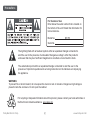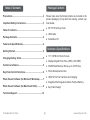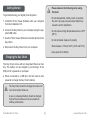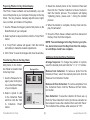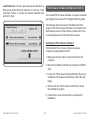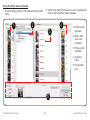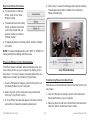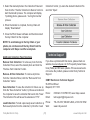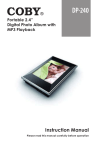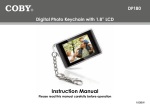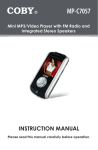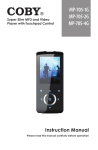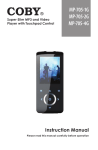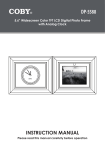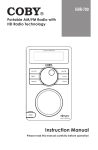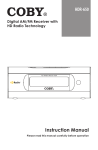Download Coby DP151 - 1.5 Digital Photo Keychain Instruction manual
Transcript
DP-151 1.5″ Color LCD Digital Photo Key Chain Instruction Manual Please read this manual carefully before operation 151MPB Precautions For Customer Use: Enter below the serial number that is located on the bottom of the unit. Retain this information for future reference. Model No. DP-151 Serial No. The lightning flash with arrowhead symbol within an equilateral triangle is intended to alert the user to the presence of uninsulated “dangerous voltage” within the product’s enclosure that may be of sufficient magnitude to constitute a risk of electric shock. The exclamation point within an equilateral triangle is intended to alert the user to the presence of important operation and servicing instructions in the literature accompanying the appliance. WARNING: To prevent fire or shock hazard, do not expose this device to rain or moisture. Dangerous high voltage is present inside the enclosure. Do not open the cabinet. For recycling or disposal information about this product, please contact your local authorities or the Electronics Industries Alliance: www.eiae.org. Coby Electronics Corp. [] www.cobyusa.com 10. Power Sources: This product should be operated only from the type of power source indicated on the rating label. If you are not sure of the type of power supply to your home, consult your product dealer or local power company. For products intended to operate from battery power or other sources, refer to the operating instructions. Important Safety Instructions 1. Read Instructions: All the safety and operating instructions should be read before the product is operated. 2. Retain Instructions: The safety and operating instructions should be retained for future reference. 3. Heed Warnings: All warnings on the product and in the operating instructions should be adhered to. 4. Follow Instructions: All operating and usage instructions should be followed. 5. Cleaning: Unplug this product from the wall outlet before cleaning. Do not use liquid cleaners or aerosol cleaners. Use a damp cloth for cleaning. 6. Attachments: Use only attachments recommended by the manufacturer. Use of other attachments may be hazardous. 7. Water and Moisture: Do not use this product near water (e.g., near a bath tub, washbowl, kitchen sink, laundry tub, in wet basements, or near a swimming pool and the like). 8. Object and Liquid Entry: Never push objects of any kind into this product, through openings or otherwise; this may result in objects touching dangerous voltage points or short-out parts that could result in a personal or property damage or injury, including fire or electric shock. Never spill liquid of any kind on the product. 9. Heat: The product should be situated away from heat sources such as radiators, heat registers, stoves, or other products (including amplifiers) that produce heat. Coby Electronics Corp. 11. Servicing: Do not attempt to service this product yourself as opening or removing covers may expose you to dangerous voltage or other hazards. Refer all servicing to qualified service personnel. 12. Damage Requiring Service: a) if liquid has been spilled or if objects have fallen into the product; c) if the product has been exposed to rain or water; d) if the product does not operate normally by following the operating instructions. Adjust only those controls that are covered by the operating instructions as improper adjustment of other controls may result in damage and will often require extensive work by a qualified technician to restore the product to its normal operation; e) if the product has been dropped or damaged in any way; f) when the product exhibits a distinct change in performance—this indicates a need for service. 13. Replacement Parts: When replacement parts are required, be sure that your service technician has used replacement parts specified by the manufacturer or have the same characteristics as the original part. Unauthorized substitutions may result in fire, electric shock, or other hazards. 14. Safety Check: Upon completion of any service or repairs to this product, ask the service technician to perform safety checks to ensure that the product is in proper operating condition. [] www.cobyusa.com Table of Contents Package Contents Precautions....................................................................... 2 Please make sure the following items are included in the product packaging. If any items are missing, contact your local dealer. Important Safety Instructions........................................ 3 ● DP-151 Photo Key Chain Table of Contents............................................................. 4 ● USB Cable Package Contents............................................................ 4 ● Installation CD Features & Specifications............................................... 4 Features & Specifications Getting Started................................................................. 5 ● 1.5 ″ CSTN LCD Color Screen Charging the Key Chain................................................... 5 ● Displays Digital Photo Files (JPEG, GIF, BMP) Controls at a Glance........................................................ 6 ● 32 MB Flash Memory Stores up to 120 Photos Key Chain Control Functions.......................................... 6 ● Photo Slideshow Function ● USB Port for File Transfers and Charging Photo Viewer Software (for Microsoft Windows)......... 7 ● Integrated Rechargeable Lithium-Polymer Battery Photo Viewer Software (for Macintosh OS X)............... 9 ● Key Chain Design Technical Support.......................................................... 12 Coby Electronics Corp. [] www.cobyusa.com Getting Started Please observe the following when using this item: To get started using your digital photo keychain: Do not disassemble, modify, crush, or puncture the unit in any way. Any excessive impact may cause the unit to malfunction. 2. Connect the Key Chain to your computer using the supplied USB cable. Do not expose to high temperatures above 140°F (60°C). 3. Use the Photo Viewer Software to transfer photos to the Key Chain. Do not incinerate; dispose of properly. 4. Disconnect the Key Chain from your computer. Store between -4°F and 122°F (-20°C and 50°C). Keep away from children. 1. Install the Photo Viewer Software onto your computer from the Installation CD. Charging the Key Chain The Key Chain comes with an integrated lithium-ion battery. The battery can be charged by connecting it to the USB port of a powered-on computer. ● When connected to a USB hub, the hub must be selfpowered to charge the Key Chain’s battery. The Key Chain should be charged a minimum of four hours before initial use. A new or exhausted battery should be charged fully before its initial use to ensure optimum lifetime performance. Coby Electronics Corp. [] www.cobyusa.com Controls at a Glance Key Chain Control Functions Function Key Action Power the Key Chain on or off. Hold Turn Slideshow Mode (Auto Play) on or off. When Slideshow Mode is on, the Key Chain will automatically display photos one at a time. Press While Slideshow Mode is OFF: Top View 1. Previous, Delete Photo (one) 2. Power, Slideshow Press Hold ● To confirm deletion, press . ● To cancel deletion, press any other key. Delete all photos. 4. Key Chain Ring The photo screen will flash “Delete All?”. 5. LCD Display Coby Electronics Corp. View the previous photo. The Key Chain will flash “Delete?”. Front View 6. USB Port Press Delete the current photo. 3. Next, Delete Photo (all) Right View View the next photo. ● To confirm deletion, press . ● To cancel deletion, press any other key. Hold 1. [] www.cobyusa.com Photo Viewer Software (for Microsoft Windows) Photos on Key Chain Disks/Folders on Computer Collection Panel Install the Photo Viewer software onto your computer to transfer photos to the Key Chain. The software will also allow you to view, delete, and crop photos. The following instructions are for the Microsoft Windows version of the Photo Viewer Software. For instructions for the Macintosh OS X version of this software, please refer to the corresponding section of this instruction manual. Function Buttons Installing the Photo Viewer Software The Photo Viewer software requires a computer running Microsoft Windows 98SE, 2000, XP, or Vista. 1. Make sure the Key Chain is disconnected from the computer. 2. Place the Installation CD into the computer’s CD/DVD drive. Follow the on-screen instructions to complete the installation. Using the Photo Viewer Software 1. Connect the Key Chain to the computer with the USB cable. 2. Double-click the Photo Viewer icon on the computer desktop to start the Photo Viewer software. Coby Electronics Corp. Photo Viewer Key Chain Photo Functions ● To view photos on the Key Chain, click on the “View Photos” button. ● To delete photos on the Key Chain: a) Select the photos on the Key Chain that you want to delete; b) Click the “Delete” button. ● To delete all photos on the Key Chain, click the “Delete All” button. NOTE: To select multiple photos, hold “Shift” or “Ctrl” on the keyboard while clicking with the mouse. [] www.cobyusa.com Preparing Photos for Key Chain Display The Photo Viewer software will automatically crop and convert the photos on your computer for display on the Key Chain. You may, however, manually adjust the size, brightness, contrast, and rotation of the photos. 1. Use the “Browse for Images” panel to find photos on the Disks/Folders of your computer. 2. Select a photo to adjust and then click the “Crop Photo” button. 3. A “Crop Photo” window will appear. Click the buttons and sliders to make the desired adjustments. 4. Click “Done” to save the changes and close the window. Transferring Files to the Key Chain Add photos to the Collection Panel to transfer them to the Key Chain. 1. Use the “Browse for Images” panel to find photos on the Disks/Folders of your computer. 2. Select a photo to add to the Collection Panel and then click the “Add to Collection Panel” button. Coby Electronics Corp. 3. Select the desired photos in the Collection Panel and then click the “Transfer Collection to Device” button to start the transfer process. The computer will display “Updating photos, please wait...” during the transfer process. 4. When the transfer is complete, the Key Chain will display “Downloaded”. 5. Close the Photo Viewer software and then disconnect the Key Chain from the computer. NOTE: To avoid damage to the Key Chain or your photos, do not disconnect the Key Chain from the computer until Steps 4 and 5 are complete. Additional Collection Panel Functions Arrange Sequence: To change the position of a photo, select the desired photo and click the “<<” or “>>” buttons. Displayed Files Remove from Collection: To remove a photo from the Collection Panel, select the desired photo and click the “Remove from Collection” button. Remove All from Collection: To remove all photos from the Collection Panel, click the “Remove All from Collection” button. Save Collection: To save the collection for future use: a) Click the “Save Collection” button; b) Choose a location on the computer to save the collection file to and click “Save”. The Collection File will have a file extension of “ITC”. [] www.cobyusa.com Load Collection: To load a previously saved collection: a) Remove all photos from the collection; b) Click the “Load Collection” button; c) Locate the desired Collection File and click “Open”. Photo Viewer Software (for Macintosh OS X) The included Photo Viewer software is required to transfer your digital photos to the DP-151 Digital Photo Keychain. The following instructions are for the Macintosh OS X version of the Photo Viewer Software. For instructions for the Windows version of this software, please refer to the corresponding section of this instruction manual. Installing the Photo Viewer Software The Macintosh Photo Viewer software requires a computer running Macintosh OS X. 1. Make sure the Key Chain is disconnected from the computer. 2. Place the Installation CD into the computer’s CD/DVD drive. 3. Locate the “Photo Viewer 4.6 Mac OS.dmg” file on the installation CD. Double-click the file to mount the disk image. 4. Double-click the “Photo Viewer Install” file to launch the installation program. 5. Follow the on-screen instructions to complete the installation. Coby Electronics Corp. [] www.cobyusa.com Using the Photo Viewer Software 1. Connect the Key Chain to the computer with the USB cable. 1 2. Double-click the Photo Viewer icon in the “Applications” folder to start the Photo Viewer software. 2 3 4 1. Photos on the Keychain 2. Disks / Folders on the Computer 3. Photos on the Computer 4. Collection Panel 5. Function Buttons 5 Coby Electronics Corp. [10] www.cobyusa.com Key Chain Photo Functions ● To view photos on the Key Chain, click on the “View Photos” button. 4. Click “Done” to save the changes and close the window. The adjusted photo will be added to the Collection Panel automatically. ● To delete photos on the Key Chain: a) Select the photos on the Key Chain that you want to delete; b) Click the “Delete” button. ● To delete all photos on the Key Chain, click the “Delete All” button. NOTE: To select multiple photos, hold “Shift” or “APPLE” on the keyboard while clicking with the mouse. Preparing Photos for Key Chain Display The Photo Viewer software will automatically crop and convert the photos on your computer for display on the Key Chain. You may, however, manually adjust the size, brightness, contrast, and rotation of the photos. 1. Use the “Browse for Images” panel to find photos on the Disks/Folders of your computer. 2. Select a photo on the computer to adjust and then click the “Crop Photo” button. 3. A “Crop Photo” window will appear. Click the buttons and sliders to make the desired adjustments. Coby Electronics Corp. Crop Photo Window Transferring Files to the Key Chain Add photos to the Collection Panel to transfer them to the Key Chain. 1. Use the “Browse for Images” panel to find photos on the Disks/Folders of your computer. 2. Select a photo to add to the Collection Panel and then click the “Add to Collection Panel” button. [11] www.cobyusa.com 3. Select the desired photos in the Collection Panel and then click the “Transfer Collection to Device” button to start the transfer process. The computer will display “Updating photos, please wait...” during the transfer process. Collection” button; c) Locate the desired Collection File and click “Open”. 4. When the transfer is complete, the Key Chain will display “Downloaded”. 5. Close the Photo Viewer software and then disconnect the Key Chain from the computer. NOTE: To avoid damage to the Key Chain or your photos, do not disconnect the Key Chain from the computer until Steps 4 and 5 are complete. Technical Support Additional Collection Panel Functions If you have a problem with this device, please check our website at www.cobyusa.com for Frequently Asked Questions (FAQs) and firmware updates. If these resources do not resolve the problem, please contact Coby Technical Support. Remove from Collection: To remove a photo from the Collection Panel, select the desired photo and click the “Remove from Collection” button. Remove All from Collection: To remove all photos from the Collection Panel, click the “Remove All from Collection” button. Save Collection: To save the collection for future use: a) Click the “Save Collection” button; b) Choose a location on the computer to save the collection file to and click “Save”. The Collection File will have a file extension of “ITC”. Load Collection: To load a previously saved collection: a) Remove all photos from the collection; b) Click the “Load Coby Electronics Corp. COBY Electronics Technical Support 56-65 Rust Street Maspeth, NY 11378 Hours: 8:00 AM–11:00 PM EST, seven days a week. Email: [email protected] Phone: 718-416-3197, 800-681-2629, or 800-727-3592 Web: www.cobyusa.com [12] www.cobyusa.com