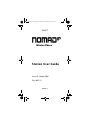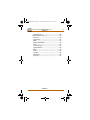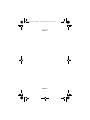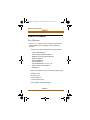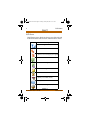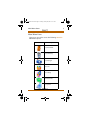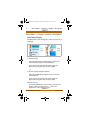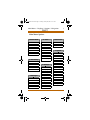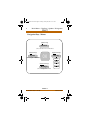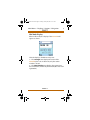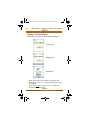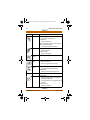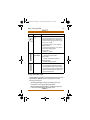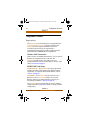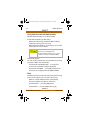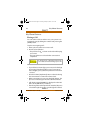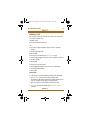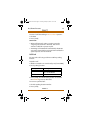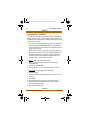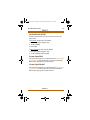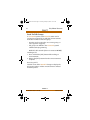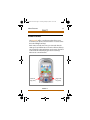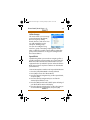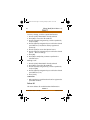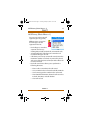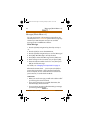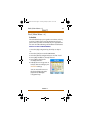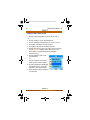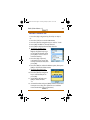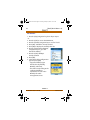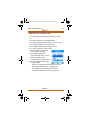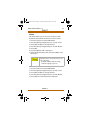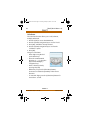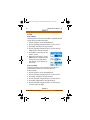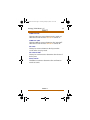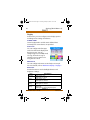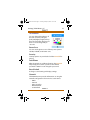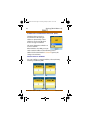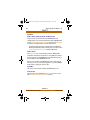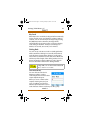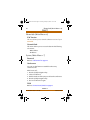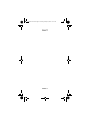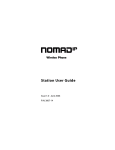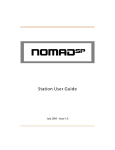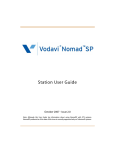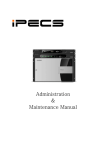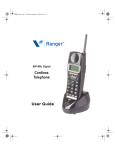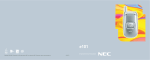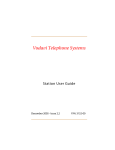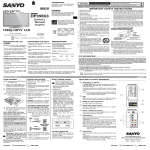Download Vodavi NomadIP User guide
Transcript
Nomad IP UG.book Page 1 Tuesday, January 24, 2006 10:11 AM DRAFT Wireless Phone Station User Guide Issue 1.0 - Month 2006 P/N: 3807-14 DRAFT Nomad IP UG.book Page 2 Tuesday, January 24, 2006 10:11 AM I DRAFT Issue Release 1.0 X-06 Changes Initial Release LIFE SUPPORT APPLICATIONS POLICY VODAVI Technology, Inc. products are not authorized for and should not be used within Life Support applications. Life Support systems are equipment intended to support or sustain life and whose failure to perform when properly used in accordance with instructions provided can be reasonably expected to result in significant personal injury or death. VODAVI Technology, Inc. warranty is limited to replacement of defective components and does not cover injury to persons or property or other consequential damages. Copyright © 2006 VODAVI Technology, Inc. All Rights Reserved This material is copyrighted by VODAVI Technology, Inc. Any unauthorized reproductions, use or disclosure of this material, or any part thereof, is strictly prohibited and is a violation of the Copyright Laws of the United States (17 U.S.C. Section 101 et. seq.). VODAVI reserves the right to make changes in specifications at any time and without notice. The information furnished by VODAVI in this material is believed to be accurate and reliable, but is not warranted to be true in all cases. mlj/2006 NOTICE: Vodavi Communications does not encourage the use of this device to access any wireless network without authorization. Unauthorized use of a network may be a violation of federal, state or local laws. DRAFT Nomad IP UG.book Page i Tuesday, January 24, 2006 10:11 AM Vodavi Communications Systems, Inc. i DRAFT Contents Product Description ......................................... 1 List of Features ............................................................1 Nomad IP Layout........................................................2 User Interface ................................................... 3 LCD Display ..................................................................3 LCD Icons.......................................................................4 Main Menu Icons ........................................................5 Main Menu -- Displays / Options / Navigation.6 Buttons & Functions..................................................11 Ring / Message LED ...................................................13 Entering Text................................................................14 Telephone Features ......................................... 16 Registration ..................................................................16 Basic Features..............................................................17 Key Phone Features...................................................20 Placing a Call............................................................20 Answering a Call.....................................................21 Transferring a Call .................................................22 Holding a Call ..........................................................23 Call Forward.............................................................24 Call Park ....................................................................25 Call Pick-Up ..............................................................26 Call Waiting..............................................................27 Message Wait / Call Back.....................................28 Do Not Disturb (DND) ..........................................29 System Speed Dial.................................................29 System Speed Redial ............................................29 Flex Functions .........................................................30 Push-To-Talk Groups ............................................32 Menu Features.................................................. 33 DRAFT Nomad IP User Guide Month 2006 Nomad IP UG.book Page ii Tuesday, January 24, 2006 10:11 AM Vodavi Communications Systems, Inc. ii DRAFT Phone Book [Main Menu + 1].................................34 Add New ...................................................................34 Search ........................................................................34 Caller Groups ..........................................................35 Speed Dials...............................................................35 Delete All...................................................................36 Call History [Main Menu + 2] ..................................37 Messages [Main Menu + 3] .....................................38 Write Message ........................................................38 Inbox...........................................................................39 Outbox .......................................................................39 Draft ............................................................................40 Tools [Main Menu + 4] ..............................................41 Schedule ...................................................................41 Memo .........................................................................47 Alarm Clock ..............................................................49 Calculator ..................................................................50 World Time ...............................................................51 D-Day..........................................................................52 Settings [Main Menu + 5] ........................................54 Sound .........................................................................54 Display........................................................................56 Power Save ...............................................................57 Security ......................................................................57 Lock Phone ...............................................................57 Reset Default............................................................57 Network .....................................................................57 System........................................................................60 Key Lock.....................................................................61 Dialing Rule ..............................................................61 User Dictionary........................................................61 Phone Info [Main Menu + 6]...................................62 S/W Version ..............................................................62 DRAFT Nomad IP User Guide Month 2006 Nomad IP UG.book Page iii Tuesday, January 24, 2006 10:11 AM Vodavi Communications Systems, Inc. iii DRAFT Network Info............................................................62 System [Main Menu + 7]..........................................62 Forward .....................................................................62 Conference...............................................................62 DND ............................................................................62 Message/Call Back .................................................63 Flash............................................................................ 63 System Speed..........................................................63 System Redial ..........................................................63 ICM ..............................................................................63 Mute ...........................................................................63 Transfer......................................................................63 Hold/Save .................................................................63 Program.....................................................................63 DRAFT Nomad IP User Guide Month 2006 Nomad IP UG.book Page iv Tuesday, January 24, 2006 10:11 AM DRAFT DRAFT Nomad IP UG.book Page 1 Tuesday, January 24, 2006 10:11 AM Product Description 1 DRAFT Product Description List of Features The Nomad IP wireless phone (sometimes referred to as the WIT-300H) comes equipped with the following features: Twenty-seven (27) Fixed Feature/Function buttons: - Send and End Buttons Left and Right Soft Menu Buttons OK Button and 4 Navigation Buttons Hold/Save Button Trans/PGM Button Clear/Prev Button Standard Dial Buttons (1-9, 0, *, #) Volume Up and Down Buttons PTT Button 65K Color Graphic LCD (128x128 dot matrix), Back Light Vibration / PTT 64 Poly Sound Internal Antenna 2.5 mm Headset Jack Hearing Aid Compatible Receiver DRAFT Nomad IP User Guide Month 2006 Nomad IP UG.book Page 2 Tuesday, January 24, 2006 10:11 AM 2 DRAFT Nomad IP Layout Nomad IP Layout The following diagram will help you become familiar with your new wireless phone. Ear-Jack Ring/Msg LED Volume Up/Down Push-To-Talk System (Left) Schedule (Up) Menu/LSK* Search/RSK* Send End Hold/Save Clear/Prev Trans/PGM Nbr/Char Keys Manner Mode (Vibrate) Lock Mode Message (Down) Flex (Right) * Dual-Function Keys “Menu” button serves as Left Soft Key (LSK). “Search” button functions as Right Soft Key (RSK). DRAFT Nomad IP User Guide Month 2006 Nomad IP UG.book Page 3 Tuesday, January 24, 2006 10:11 AM User Interface 3 DRAFT User Interface This section describes the LCD display, the function associated with each button, and the multiple ways to enter text when sending a message. LCD Display The LCD shows different wireless states, and displays visual feedback for the actions performed by the user. DRAFT Nomad IP User Guide Month 2006 Nomad IP UG.book Page 4 Tuesday, January 24, 2006 10:11 AM 4 DRAFT LCD Icons LCD Icons The following icons display in the top area of the LCD and indicate the status and/or action of the functions shown. Icon Description Signal strength Call is connected No service (phone is not receiving a system signal) Vibration mode Vibration and Ring mode New text message received Alarm is set and ON Manner Mode (quickly set to vibrate mode) Battery status New voice message received DRAFT Nomad IP User Guide Month 2006 Nomad IP UG.book Page 5 Tuesday, January 24, 2006 10:11 AM Main Menu Icons 5 DRAFT Main Menu Icons These icons are used to access the following Nomad IP Main Menu options: Icon Description 1. Phone Book 2. Call History 3. Messages 4. Tools 5. Settings 6. Phone Info 7. System DRAFT Nomad IP User Guide Month 2006 Nomad IP UG.book Page 6 Tuesday, January 24, 2006 10:11 AM 6 Main Menu -- Displays / Options / Navigation DRAFT Main Menu -- Displays / Options / Navigation Main Menu Display The Main Menu can be displayed in either a list style or an arch style. List Style Arch Style You can access the Main Menu in one of two ways: 1) Press the [LSK]. Using the [Up/Down] navigation keys, scroll to the desired option and press the [OK] button. Then scroll to the desired sub-option using the [Up/Down] navigation keys and press [OK]. -or2) Press the [Left] navigation button. Using the [Left/Right] navigation keys, scroll to the desired option. Then scroll to the desired sub-option using the [Up/Down] navigation keys and press [OK]. Quick Reference To view the Main Menu options, their respective submenus, and the navigation keys … refer to the illustrations on the next two pages. DRAFT Nomad IP User Guide Month 2006 Nomad IP UG.book Page 7 Tuesday, January 24, 2006 10:11 AM Main Menu -- Displays / Options / Navigation DRAFT 7 Main Menu Options 1. Phone Book 4. Tools 6. Phone Info Add New Schedule S/W Version Search Memo Network Info Caller Groups Alarm Clock Speed Dials Calculator 7. System Delete All World Time Forward D-Day Conference Site Survey 2. Call History DND MSG/CallBk Missed Calls Dialed Calls 5. Settings Flash Received Calls Sound System Speed All Calls Display System Redial Security ICM Network Mute 3. Messages System Transfer Inbox Key Lock Hold/Save Outbox Dialing Rule Program Draft User Dictionary Write Message DRAFT Nomad IP User Guide Month 2006 Nomad IP UG.book Page 8 Tuesday, January 24, 2006 10:11 AM 8 Main Menu -- Displays / Options / Navigation DRAFT Navigation Keys / Menus (Up Nav Key) Schedule Same as Schedule in Tools of Main Menu (Left Nav Key) OK System Same as System in Main Menu (Right Nav Key) Flex Key Flex 1 Flex 2 (Down Nav Key) .... Messages Flex 12 Same as Messages in Main Menu DRAFT Nomad IP User Guide Month 2006 Nomad IP UG.book Page 9 Tuesday, January 24, 2006 10:11 AM Main Menu -- Displays / Options / Navigation DRAFT 9 Idle Mode Display When in idle mode, the display of the Nomad IP will appear as shown: The LCD display is divided into two parts: 1 -- The rectangle area displays the status of the Nomad IP phone. In an idle mode, only the station number is shown. 2 -- The time/date/day area displays the system time, the current date, and the day of the week (after successful registration). DRAFT Nomad IP User Guide Month 2006 Nomad IP UG.book Page 10 Tuesday, January 24, 2006 10:11 AM 10 Main Menu -- Displays / Options / Navigation DRAFT Ringing / Call State Display The following examples show the Ring/Call displays: Incoming Call Outgoing Call Missed Call - If the caller’s name and number are stored in your Phone Book, the Nomad IP will show both items on the LCD display. - If the caller is not in your book, Nomad IP will only display the phone number. DRAFT Nomad IP User Guide Month 2006 Nomad IP UG.book Page 11 Tuesday, January 24, 2006 10:11 AM Buttons & Functions 11 DRAFT Buttons & Functions The Nomad IP has 10 digit buttons & 17 feature buttons. Digit Buttons [0], [1], [2], [3], [4], [5], [6], [7], [8], [9] Feature Buttons [*], [#], [SEND], [END], [UP], [DOWN], [LEFT], [RIGHT], [OK], [LSK], [RSK], [HOLD/SAVE], [CLEAR/PREV], [TRANS/PGM], [VOL UP], [VOL DOWN], [PTT] Refer to the following table for button descriptions. Button Function Navigation Keys … [OK] [LEFT] [RIGHT] [UP] [DOWN] [LSK] Left Soft Key Description In Menu mode: - navigation keys move thru menus. - [OK] selects menu or confirms action. In Idle mode: - [LEFT] goes to System menu. - [RIGHT] goes to Flex Key menu. - [UP] goes to Schedule menu. - [DOWN] goes to Messages menu. In Idle mode: used as a menu key and goes to Main Menu mode. In Menu mode or other modes: used to access options or special menu keys. In Idle mode: used as a search key in the Search RightSoftKey menu of the Phone Book. In Menu mode or other modes: used to delete or to access special menu keys. [RSK] DRAFT Nomad IP User Guide Month 2006 Nomad IP UG.book Page 12 Tuesday, January 24, 2006 10:11 AM 12 DRAFT Button 0-9 Function Buttons & Functions Description [SEND] While ringing: answers an incoming call. In Idle mode: shows recent calls. When pre-dialing, or after selecting the call list or Phone Book: dials selected phone number. [END] During a call: releases the call. In Menu mode: goes to idle mode. [HOLD]/ [SAVE] used as a Hold and a Save key. [TRANS]/ [PGM] - used to transfer a call to another station or off-net. - used to program function keys. [CLEAR]/ [PREV] In Menu mode: goes to Previous menu mode. In Edit mode: deletes previous input character. Dial Pad Keys Standard dial buttons. [#] In Idle mode: - pressing longer than 1 second goes to Phone Lock mode. - pressing less than 1 second displays # symbol. In other modes: displays # symbol. DRAFT Nomad IP User Guide Month 2006 Nomad IP UG.book Page 13 Tuesday, January 24, 2006 10:11 AM Ring / Message LED Button DRAFT Function [*] 13 Description In Idle mode: - pressing longer than 3 secs. goes to Manner mode which provides only vibration for ringing, alarms, etc. (no tone is presented). - pressing less than 3 secs. displays *. In Manner mode: pressing longer than 3 secs. returns phone to ringing mode. In other modes: displays * symbol. [VOL UP], In Idle mode: [VOL DOWN] controls key tone volume. In Voice mode: controls conversation volume. In Ringing mode: controls ringing volume. Push-To-Talk In Idle mode: - press & hold the PTT button while speaking. Other parties in your PTT grp can listen to your announcement. - release the PTT button to end your PTT announcement. Ring / Message LED The Ring/Message LED is located at the upper right side. The LED turns ON when an incoming call or a new message is received. - The Ring LED lights solid for incoming calls, and flashes for a message waiting indication. - When the Ring OFF function is enabled, ring tone is not heard, but the Ring LED lights solid. DRAFT Nomad IP User Guide Month 2006 Nomad IP UG.book Page 14 Tuesday, January 24, 2006 10:11 AM 14 DRAFT Entering Text Entering Text You can enter alphanumeric characters using the keypad of the Nomad IP handset. The following text input methods will allow you to place a name in the Phone Book, write a message, or set up events in the Schedule. Changing Text Input Mode When you are in a field that allows characters to be entered, you will notice the text input mode indicator in the upper right corner of the display. Press the [RSK] button to change the input mode to: Abc, abc, ABC, T9Abc, T9abc, T9ABC or 123. Using T9 Mode The T9 “predictive text input” mode allows you to enter words easily using a minimum number of keys. - As you press each key, the handset displays the characters that it thinks you are typing based on a built-in dictionary. - When new letters are added, the word changes to reflect the most likely entry from the dictionary. When you are in the T9 mode: Start entering a word by pressing keys [2] through [9], one key per letter. - The word changes as letters are typed, ignore what you see on the screen until word is typed completely. - If the word is still incorrect, press the [*] key to cycle through other entries. DRAFT Nomad IP User Guide Month 2006 Nomad IP UG.book Page 15 Tuesday, January 24, 2006 10:11 AM Entering Text 15 DRAFT Example: Press [4] + [6] + [6] + [3] to type the word “Good”; press the [*] key to see other choices . - If the desired word is missing from the word list, you can add the word by using the ABC mode. - Missing words can be added to the user dictionary. Enter the whole word before editing or deleting any keystrokes. Complete each word with a space by pressing [0]. To delete a letter … press the [Clear/Prev] key. To erase a word … press and hold the [Clear/Prev] key. Using ABC Mode To enter text: Using keys [2] through [9], press the key labeled with the desired letter. Once for the first letter, twice for the second letter, and so on. To insert a space … press the [0] key once. To delete a letter … press the [Clear/Prev] key. To erase a word … press and hold the [Clear/Prev] key. Using 123 Mode The 123 Mode enables you to enter numbers in a text messages (a telephone number, for example). Press the keys corresponding to the required digits before manually switching back to the appropriate text entry mode. DRAFT Nomad IP User Guide Month 2006 Nomad IP UG.book Page 16 Tuesday, January 24, 2006 10:11 AM 16 DRAFT Telephone Features Telephone Features Registration The Nomad IP is one of the IP phones recognized by the TeleniumIP or XTS IP / XTSc-IP systems. Therefore, the Nomad IP must be registered with the system for successful call processing. The registration is accomplished in two phases: wireless LAN connection establishment and MFIM/VoIP card registration. Wireless LAN Connection SSID is used as an identifier which means, “you are part of the 802.11b compliant wireless network”. The Nomad IP should have the same SSID as the one configured within an Access Point (AP). To setup an SSID, refer to “Network” on page 57. MFIM/VoIP Card Setup XTS IP / XTSc-IP --- The Nomad IP must be programmed with the IP address of the VoIP card to initially request registration. To setup the VoIP card IP address, refer to “System” on page 60. TeleniumIP --- The Nomad IP may be used in Local or Remote mode on TeleniumIP systems. Its Local and Remote settings are configured in the same way as a wired IP phone. Refer to “System” on page 60. The Nomad IP can be a DHCP client or may be statically configured. Refer to page 58 for details to set up network configuration. DRAFT Nomad IP User Guide Month 2006 Nomad IP UG.book Page 17 Tuesday, January 24, 2006 10:11 AM Basic Features 17 DRAFT Rebooting the Nomad IP Phone After the proper setup of both wireless LAN and MFIM/ VoIP card IP addresses, turn off the phone and turn it on again. The Nomad IP will start registration and show its station number, which is given by the MFIM/VoIP card. Basic Features Turning the Power On and Off When pressing the [End] button, the power is turned on and the Nomad IP goes to an idle state. To turn the Phone On : 1. Install a charged battery pack. 2. Press [END] for a few seconds until the blue light in the upper right of the phone is on and off. - The Nomad IP shows power-on animation. - The Nomad IP tries to lock the access point while blinking Antenna Icon and RSSI level. - If the Antenna icon and RSSI level stop blinking, it means all procedures for initial setup are completed. - The Nomad IP searches for and sends a registration message to MFIM/VoIP card. - If the Nomad IP receives REGISTER RESPONSE, it stores and displays the station number. To turn the Phone Off : Press the [End] key until the display turns off. DRAFT Nomad IP User Guide Month 2006 Nomad IP UG.book Page 18 Tuesday, January 24, 2006 10:11 AM 18 DRAFT Basic Features Using Manner and Lock Mode Quickly Manner Mode (quickly set to vibrate mode) Use the Manner Mode in public places. - When in the idle mode, activate the Manner Mode quickly by pressing [*] for 3 seconds. - When the Manner Mode is set, the key tones are silent, and the phone is set to vibrate. The phone remains in Manner Mode even if you turn it off and back on. To cancel Manner Mode, press [*] for 3 seconds to switch into Normal Mode. Lock Mode (Quick) You can use the Lock Mode to prevent others from using your phone. When in the idle mode: To activate the Lock Mode quickly … press [#] for 3 seconds. The Lock Mode setting is displayed. To cancel the Lock Mode … press [OK], select Unlock, then enter your 4-digit password (default is 0000). Mute The Mute function prevents the other party from hearing your voice, but allows you to hear the other party. While on a call, the Mute function automatically becomes available and appears on the LCD. To activate Mute … press the [OK] button. To cancel Mute … press the [OK] button again. DRAFT Nomad IP User Guide Month 2006 Nomad IP UG.book Page 19 Tuesday, January 24, 2006 10:11 AM Basic Features DRAFT 19 Redialing Calls Press [Send] to redial the last number in your Call History. The latest 100 phone numbers are stored in the Call History list; you can also select one of these to redial. Adjusting Volume Use the side keys to adjust the earpiece, ringer, and key beep volumes. The upper key is used to increase the volume, the lower key is used to decrease the volume. - You may adjust the earpiece volume during a call. - The ringer volume can be adjusted through the menu. - The key beep volume is adjusted through the menu. Signal Strength Call quality depends on the signal strength in your area. The signal strength is indicated on the screen as the number of bars next to the signal strength icon. The more bars shown, the better the signal strength. Caller ID Caller ID lets you know who is calling by displaying the number of the person calling when your phone rings. AP Probing The Nomad IP has an ability to detect all reachable Access Points (APs). The “Network” menu shows the list of SSIDs configured in the APs. You can choose one of them under this preference. For more information on AP probing, refer to “AP PROBING” on page 59. DRAFT Nomad IP User Guide Month 2006 Nomad IP UG.book Page 20 Tuesday, January 24, 2006 10:11 AM 20 DRAFT Key Phone Features Key Phone Features Placing a Call You can make a call to another user in your system or to an external party by dialing the number and pressing the [SEND] button. To place an outgoing call: 1. Enter a phone number to connect a call. 2. Press the [Send] button. - The phone Icon ( ) is shown on the LCD while trying to connect. - The connection tone is heard when connection is completed. The button on the earbud provided, works as a Send button and can hang up the call. CONDITIONS » If you dial an incorrect digit, you can erase the last digit by pressing [Clear/Prev] button once. If you want to erase all digits, press [Clear/Prev] button for more than 1 second. » Press the Volume [Up/Down] button on the side during the conversation to control the volume level. » When conversation is over, press the [End] button. The phone icon will disappear and the call will terminate. » Call duration time (HH:MM:SS) is displayed on the LCD. (HH = 00-23, MM=00-59, SS=00-59). » Even though the earbud provided is attached, key tone is heard through the speaker, not through the earbud. DRAFT Nomad IP User Guide Month 2006 Nomad IP UG.book Page 21 Tuesday, January 24, 2006 10:11 AM Key Phone Features DRAFT 21 Answering a Call When the phone rings or vibrates, press [Send]. If the earbud provided is attached to a Nomad IP, you can also receive an incoming call by pressing the button on the earbud when the ring sounds. When an incoming CO ring is heard and a message from TeleniumIP / XTS-IP / XTSc-IP is displayed on the LCD, press [Send] to connect. The button on the earbud provided, works as a Send button and can hang up the call. CONDITIONS » When audible signals are heard, call information is displayed and the Ring LED will flash. » Caller Groups can be distinguished with a different ring type. » Press the Volume [Up/Down] button on the side during a conversation to control the volume level. » When the conversation is over, press the [End] button. The phone icon disappears and the call is terminated. » Even though the earbud is attached, incoming call ring tone is heard through the speaker, not through the earbud. DRAFT Nomad IP User Guide Month 2006 Nomad IP UG.book Page 22 Tuesday, January 24, 2006 10:11 AM 22 DRAFT Key Phone Features Transferring a Call This function lets you send a call to another system user. To transfer a current call by dialing a number: 1. While talking, either press [Trans/PGM] or press the [Left] navigation key + [0]. 2. Dial the number to transfer. 3. Press [End] to release a call (unscreened transfer). -orRemain on the line until the party to be transferred answers. Announce who is being transferred and press [End] to release the call (screened transfer). To transfer a current call using a Flex key: 1. While talking, either press [Trans/PGM] or press [Left] navigation key + [0]. 2. Press the [Right] navigation key and select the desired Flex key. If the Flex key is a CO button, dial the number to transfer. 3. Press [End] to release a call (unscreened transfer). -orRemain on the line until the party to be transferred answers. Announce who is being transferred and press [End] to release the call (screened transfer). CONDITIONS » The primary call must be answered before the transfer can be initiated. » If a transferred call is not answered within 30 seconds, a recall ring will sound at both stations. To reconnect with the transferred call, press the [Send] button. DRAFT Nomad IP User Guide Month 2006 Nomad IP UG.book Page 23 Tuesday, January 24, 2006 10:11 AM Key Phone Features 23 DRAFT Holding a Call You can place the current call on hold so you can make or receive another call. To hold a call: Press the [Hold/Save] button. -or1. Press the [Left] navigation key to access “System” options. 2. Scroll to [Hold/Save]. 3. Press [OK]. To retrieve a held ICM call (TeleniumIP only): 1. Press [Left] navigation key to access “System” options. 2. Scroll to [ICM]. 3. Press [OK]. To retrieve a held CO call: 1. Press [Right] navigation key to access “Flex Keys”. 2. Select the CO Flex key. 3. Press [OK]. CONDITIONS » Call must be answered before Hold can be initiated. » The Nomad IP will receive hold recalling after expiration of the hold recall timer setting. At this time, you can answer the ring by pressing [Send]. » Only one call at a time may be placed on hold. » Nomad IP cannot hold ICM calls on XTS-IP / XTSc-IP systems. DRAFT Nomad IP User Guide Month 2006 Nomad IP UG.book Page 24 Tuesday, January 24, 2006 10:11 AM 24 DRAFT Key Phone Features Call Forward This feature allows you to forward calls under certain conditions. You may forward a call to a specific station, station group, MFIM/VoIP card, or to an external party. The following Call Forward types are supported in TeleniumIP systems. 0 = Remote Forward 1 = Unconditional 2 = Busy 3 = No Answer 4 = Busy/No Answer 5 = No Answer Off-Net (Attendant only) The following Call Forward types are supported in the XTS-IP / XTSc-IP systems. 6 = Unconditional 7 = No Answer 8 = Busy 9 = Busy/No Answer To forward a call in TeleniumIP systems: 1. Press the [Left] navigation key to access “System” options. Forward is already selected. 2. Press [OK]. 3. Enter Call Forward type (0-5) and destination number. 4. Press [End]. To cancel call forwarding in TeleniumIP systems: 1. Press the [Left] navigation key to access “System” options. Forward is already selected. 2. Press [OK]. To forward a call in XTS-IP / XTSc-IP systems: 1. Dial feature code 640. 2. Enter Call Forward type (6-9) and destination number. 3. Press [Send]. DRAFT Nomad IP User Guide Month 2006 Nomad IP UG.book Page 25 Tuesday, January 24, 2006 10:11 AM Key Phone Features 25 DRAFT To cancel call forwarding in XTS-IP / XTSc-IP systems: 1. Dial 640. 2. Press [Send]. CONDITIONS » When Call Forward is active, a station can make outgoing calls (internal or external), but cannot activate a call back or queue request. » Activating Call Forward will automatically deactivate any active custom display message. Active call back or queue requests are not canceled. Call Park You can park a call using a CO line-to-CO line parking location. To park a call: 1. While connected to an outside call, press [Trans/PGM]. 2. Dial a parking location. System Parking Location Number TeleniumIP 601 - 610 for MFIM 601 - 619 for MFIME XTS-IP / XTSc-IP 424-437 3. Press [Send]. The CO line being used is on hold and the Nomad IP goes to an idle state. To retrieve a parked call: 1. Dial the parking location number. 2. Press [Send]. DRAFT Nomad IP User Guide Month 2006 Nomad IP UG.book Page 26 Tuesday, January 24, 2006 10:11 AM 26 DRAFT Key Phone Features CONDITIONS » Call Park can only be applied to users in “talk status”. » Once a Call Park condition has been established, the Nomad IP goes to an idle state. » A parked call will re-call after the time out is reached. Call Pick-Up This feature allows you to pick up a call that is ringing at another user’s station. Call Pick-Up can be used after the function has been programmed at the attendant station. GROUP CALL PICK-UP A station can answer (“Pick-up”) incoming and transferred Intercom, CO and IP calls ringing at another station in the same Station Pick-up Group. - All ringing calls are subject to pick-up by other group member stations, except private lines and queue callbacks. - If programmed, stations in other types of Station Groups may also use the Group Call Pick-Up function. To answer a ringing phone in your Call Pick-Up Group: 1. Dial Group Call Pick-Up access code [566]. 2. Press [Send]. CONDITIONS » A station should be in the same Call Pick-up Group with the ringing station. » This feature should be programmed in Admin programming before using. (Refer to Call Pick-up in appropriate System Programming Manual.) DRAFT Nomad IP User Guide Month 2006 Nomad IP UG.book Page 27 Tuesday, January 24, 2006 10:11 AM Key Phone Features 27 DRAFT DIRECTED CALL PICK-UP A station may answer (“Pick-Up”) incoming and transferred Intercom, CO and IP calls ringing at another station. All ringing calls are subject to Directed Call Pickup, except private lines and queue callbacks. 1. Dial the Directed Call Pick-up access code [7]. 2. Dial the ringing station’s intercom number. 3. Press [Send]. Call Waiting Call Waiting is used to notify a busy station that an Intercom call is waiting. The busy station is notified of the call waiting by a camp-on tone. After receiving a busy signal, calling station can camp-on called station. The called station can respond as follows: - Answer waiting call (after placing active call on Hold) Send a Silent Message Activate a One-Time DND Ignore the Camp-On tone After receiving an intercom busy tone: You can press [*], or dial the last digit of the called station number. (Called station will hear camp-on tone.) - The called party can press [Send] to connect to you. The 1st calling party is automatically placed on hold. - When you finish your call, the called station can press [Send] to continue speaking with the 1st calling party. Pressing the [End] button releases the active call (CO call or intercom call). DRAFT Nomad IP User Guide Month 2006 Nomad IP UG.book Page 28 Tuesday, January 24, 2006 10:11 AM 28 DRAFT Key Phone Features Message Wait / Call Back You can activate a Message Wait Indication requesting a Call Back when calling a station that does not answer or is in DND. A station may receive a Message Wait from other stations in the system. - The station receiving the Message Wait can return the call using the [MSG/CALLBK] button or selecting the missed call entry in the Call History’s “Missed Calls” list and pressing [Send]. - When a busy station is called, the user may request to be placed in a queue to receive a Call Back. When the called station returns to idle, the system signals the initiating station with Callback ring. When the user answers, the now idle station is called. To leave a Message Wait indication: 1. After receiving a ringback tone, press the [Left] navigation key. 2. Scroll to [MSG/CALLBK]. 3. Press [OK]. The Nomad IP goes to an idle condition. To respond to a message wait indication: 1. Press the [LSK]. 2. Press the [Down] navigation button to scroll to “Call History”. 3. Press [OK]. 4. Press [OK] again to access the list of Missed Calls. 5. Press the [Down] navigation button to scroll to the desired missed call entry. 6. Press the [Send] button. DRAFT Nomad IP User Guide Month 2006 Nomad IP UG.book Page 29 Tuesday, January 24, 2006 10:11 AM Key Phone Features 29 DRAFT Do Not Disturb (DND) Use this feature when you do not want to receive any phone calls. To activate Do Not Disturb (DND) : 1. Press the [Left] navigation key. 2. Scroll to [DND]. 3. Press [OK]. To deactivate Do Not Disturb (DND) : 1. Press the [Left] navigation key. 2. Scroll to [DND] and press [OK]. System Speed Dial This is the same function as implemented in TeleniumIP / XTS-IP / XTSc-IP with the title of “System Speed Dialing”. Refer to the appropriate system manual. System Speed Redial This is the same function as implemented in TeleniumIP / XTS-IP / XTSc-IP with the title of “System Speed Redial”. Refer to the appropriate system manual. DRAFT Nomad IP User Guide Month 2006 Nomad IP UG.book Page 30 Tuesday, January 24, 2006 10:11 AM 30 DRAFT Key Phone Features Flex Functions The Nomad IP does not have physical Flex buttons. Flex buttons are enabled by software emulation. How to display: Press the [Right] navigation button. To program a Flex Key on a TeleniumIP system: 1. Press the [Trans/PGM] button. -orPress the [Left] navigation button, scroll to “Program” function, and press [OK}. 2. Press the [Right] navigation button. 3. Scroll to an empty Flex Key and press [OK]. 4. Enter the desired feature code, and press [Hold/Save]. 5. Press the [Right] navigation button to view your new Flex Key entry. To clear a Flex Key on a TeleniumIP system: 1. Press the [Trans/PGM] button. -orPress the [Left] navigation button, scroll to “Program” function and press [OK}. 2. Press the [Right] navigation button to scroll to the desired Flex Key. 3. Press [OK]. The screen will display “Enter New Feature”. 4. Press [Hold/Save]. DRAFT Nomad IP User Guide Month 2006 Nomad IP UG.book Page 31 Tuesday, January 24, 2006 10:11 AM Key Phone Features 31 DRAFT To program a Flex Key on an XTS-IP/XTSc-IP system: 1. Press the [Left] navigation button and press [6] for System Speed. 2. Press the [Left] navigation button and press [6] for System Speed a second time. 3. Press the [Right] navigation button to scroll to the desired Flex Key. 4. Press [OK]. 5. Enter the desired feature code. To clear a Flex Key on an XTS-IP / XTSc-IP system: 1. Press the [Left] navigation button and press [6] for System Speed. 2. Press the [Left] navigation button and press [6] for System Speed a second time. 3. Press the [Right] navigation button, scroll to the desired Flex key, and press [OK]. 4. Press the [Left] navigation button and press [5] for Flash. CONDITIONS » Flex bin should be empty before programming. DRAFT Nomad IP User Guide Month 2006 Nomad IP UG.book Page 32 Tuesday, January 24, 2006 10:11 AM 32 DRAFT Key Phone Features Push-To-Talk Groups In TeleniumIP systems, each Nomad IP station can be assigned to receive Push-To-Talk (PTT) announcements from other members of the PTT group. - A station can be assigned to one or more groups, or not assigned to any group. - PTT groups are defined in the TeleniumIP system’s administrative programming. NOTE: PTT will not work if phone is remote to MIFM(E). Invoking a PTT 1. Press and hold the [PTT] button while making an announcement. 2. Release the [PTT] button when the announcement is complete. Receiving a PTT The idle screen of the Nomad IP changes to display the PTT group number, and the announcement is emitted from the speaker. DRAFT Nomad IP User Guide Month 2006 Nomad IP UG.book Page 33 Tuesday, January 24, 2006 10:11 AM Menu Features 33 DRAFT Menu Features The Nomad IP offers a set of menus that allow you to customize your phone. These functions are accessed via the Left and Right soft keys. Each menu and sub-menu lets you view and alter the settings of a specific function. The roles of these soft keys vary according to the applications and services. The label on the bottom of the display (just above each key) indicates its current function. Left Soft Key (LSK) Right Soft Key (LSK) DRAFT Nomad IP User Guide Month 2006 Nomad IP UG.book Page 34 Tuesday, January 24, 2006 10:11 AM 34 Phone Book [Main Menu + 1] DRAFT Phone Book [Main Menu + 1] This menu allows you to save and manage contact address information. The Phone Book option provides functions to add a new address, or to search saved contact addresses by name, phone number and group. Add New This menu allows you to add a new contact address. You can enter contact address information that includes … name, phone number, group information items, and personal bell. Search This menu allows you to search your contact addresses. Generally, the search operation is performed by entering a name. - When the Search window appears, it will display the current search function and the results for the search condition that you entered. - You can change the configuration in the [Menu] option so you can perform these functions … send a message, change a search option, or edit/delete the selected phone number. You can also make a phone call by selecting a phone number and pressing [Send]. DRAFT Nomad IP User Guide Month 2006 Nomad IP UG.book Page 35 Tuesday, January 24, 2006 10:11 AM Phone Book [Main Menu + 1] DRAFT 35 Caller Groups This menu allows you to manage group information. By default, there are 4 groups: family, friends, business, and school. You can edit and delete a group except for default groups. You can also configure a ring tone for a group so that the group ring tone sounds when a call from a specific contact address within that group arrives and there is no ring tone configured for the contact address. Speed Dials Speed dialing allows you to make an outgoing call at a specific number by pressing either one or two button(s). Both the number and the associated button are to be registered in the “Speed Dials” option under the “Phone Book” menu. (Up to 99 phone numbers can be linked to speed buttons.) To associate a phone number with a Speed Dial button: 1. Press the [LSK]. Phone Book is already selected. 2. Press [OK] to access the “Phone Book”. 3. Press the [Down] navigation key, scroll to Speed Dials, and press [OK]. 4. Press the [Down] navigation key to scroll to the desired speed dial bin (1-99). 5. Press the [RSK] and select the “Add” option. A listing of your Phone Book entries will display. 6. Press the [Down] navigation key, scroll to the entry to associate with the speed button, and press [OK]. DRAFT Nomad IP User Guide Month 2006 Nomad IP UG.book Page 36 Tuesday, January 24, 2006 10:11 AM 36 Phone Book [Main Menu + 1] DRAFT To move, change, or delete Speed Dial buttons: 1. Press the [LSK]. Phone Book is already selected. 2. Press [OK] to access the “Phone Book”. 3. Press the [Down] navigation key, scroll to Speed Dials, and press [OK]. 4. Press the [Down] navigation key to scroll to the desired speed dial bin (1-99) that has been programmed previously. 5. Press the [LSK] to access the “Option” menu. 6. Press the [Down] navigation key to scroll to the desired option … Move or Change. 7. Press [OK]. 8. Press [OK] to verify that you want to perform the selected action. Making a call : 1. Press the [LSK]. Phone Book is already selected. 2. Press [OK] to access the “Phone Book”. 3. Press the [Down] navigation key, scroll to Speed Dials, and press [OK]. 4. Press the [Down] navigation key to scroll to the desired speed dial bin (1-99). 5. Press [Send]. CONDITIONS » Only numbers in your Phone Book can be registered as speed dial numbers. Delete All This menu deletes all saved Phone Book information. DRAFT Nomad IP User Guide Month 2006 Nomad IP UG.book Page 37 Tuesday, January 24, 2006 10:11 AM Call History [Main Menu + 2] 37 DRAFT Call History [Main Menu + 2] You can access the recent call register by pressing [Send]. Different icons are used to show the types of calls registered in the list. = = = - Each call type is stored in a separate area for easy viewing: Missed Calls, Dialed Calls, or Received Calls. - Selecting “All Calls” will allow you to view the call records for ALL types of calls. - Call History can store up to 100 call records. Once the maximum number is reached, any new call is placed at the top of the list (most current) and the oldest call record is removed. - Each call record menu allows you to perform the following functions: Place a call to a number in the call record. Save a number in the call record to the Phone Book. Send a message to the number in the call record. View detailed information about the call records to include: date, time, and call duration. Clear call records. DRAFT Nomad IP User Guide Month 2006 Nomad IP UG.book Page 38 Tuesday, January 24, 2006 10:11 AM 38 Messages [Main Menu + 3] DRAFT Messages [Main Menu + 3] You can send/receive a short text message to/from any other IP phones in a TeleniumIP system. The message may contain up to 100 characters and you can send the message to up to 20 different numbers. Write Message 1. Press the [Down] navigation key, then skip to Step 5. -or2. 3. 4. 5. 6. 7. Press the [LSK] to access the Main Menu. Press the [Down] navigation key to scroll to “Messages”. Press [OK]. Write Message is already selected. Press [OK] to enter Short Message Service (SMS) area. Enter message in the “Contents” area, and press [OK]. Enter the station numbers in the “To” area, then press [OK] to send the message. For details, see “Changing Text Input Mode” on page 14. When in the Contents Area … you can press the [LSK] to access these menu items: select a prepared comment from a Template, choose an Emoticon for insertion into your Contents, or search the Phone Book. CONDITIONS » When you send a message, you will not be able to tell if your message has been received. » If you send a message to an invalid destination, the LCD will display “Access Denied”. » If you receive an incoming call while writing a message, your message will disappear. DRAFT Nomad IP User Guide Month 2006 Nomad IP UG.book Page 39 Tuesday, January 24, 2006 10:11 AM Messages [Main Menu + 3] 39 DRAFT Inbox You can browse the messages stored in your mailbox. Any message that comes to the Nomad IP is stored in this mailbox. 1. Press the [Down] navigation key, then skip to Step 4. -or2. Press the [LSK] to access the Main Menu. 3. Press the [Down] navigation key and scroll to “Messages”. 4. Press [OK]. Write Message is already selected. 5. Press the [Down] navigation key to scroll to “Inbox”. 6. Press [OK] to view the contents of your Inbox. 7. Use the [LSK] and [RSK] buttons to: reply, forward, delete, or delete all messages in your Inbox. » The Inbox can hold up to 10 messages. If the mailbox is full, no new messages will be received until one or more stored messages are deleted. Outbox Any message sent from the Nomad IP is stored in this mailbox. 1. Press the [Down] navigation key, then skip to Step 4. -or2. Press the [LSK] to access the Main Menu. 3. Press the [Down] navigation key, scroll to “Messages”, and press [OK]. Write Message is already selected. 4. Press the [Down] navigation key to scroll to “Outbox”. 5. Press [OK] to view the contents of your outbox. DRAFT Nomad IP User Guide Month 2006 Nomad IP UG.book Page 40 Tuesday, January 24, 2006 10:11 AM 40 Messages [Main Menu + 3] DRAFT 6. Use the [LSK] and [RSK] buttons to: forward, edit, delete, or delete all messages in your Outbox. » A maximum of 30 messages can be stored in the outbox. Once the outbox reaches 30 messages, any new message is placed at the top of the queue (most current) and the oldest message is removed. Draft Any messages that have been prepared and saved, but not yet sent, are stored in this area. 1. Press the [Down] navigation key, then skip to Step 5. -or2. Press the [LSK] to access the Main Menu. 3. Press the [Down] navigation key, scroll to Messages, and press [OK]. Write Message is already selected. 4. Press the [Down] navigation key, to scroll to “Draft”. - Press [OK] to view the contents of messages that you previously prepared and have saved, but not yet sent. - Press the [Down] navigation key to scroll to the desired draft message. - Press [OK] to view the Contents and the” To” information of the message. Make any desired changes, then either send or save for future delivery. » A maximum of 10 draft messages can be stored. DRAFT Nomad IP User Guide Month 2006 Nomad IP UG.book Page 41 Tuesday, January 24, 2006 10:11 AM Tools [Main Menu + 4] 41 DRAFT Tools [Main Menu + 4] Schedule The Scheduler keeps your agenda convenient and easy to access. Simply store your appointments and your phone alerts you with a reminder of your appointment. You can also take advantage of the Alarm Clock feature. MONTHLY SCHEDULE MANAGEMENT 1. Press the [Up] navigation key, then skip to Step 6. -or2. 3. 4. 5. Press the [LSK] to access the Main Menu. Press the [Down] navigation key to scroll to “Tools”. Press [OK]. Schedule is already selected. Press [OK] to display the monthly calendar. 6. Initially, the cursor appears on today’s date according to your Nomad IP settings. You can move the cursor to the desired date using the [Up/Down/Left/Right] navigation keys. DRAFT Nomad IP User Guide Month 2006 Nomad IP UG.book Page 42 Tuesday, January 24, 2006 10:11 AM 42 Tools [Main Menu + 4] DRAFT ADDING A NEW SCHEDULE ITEM 1. Press the [Up] navigation key, then skip to Step 6. -or2. 3. 4. 5. 6. Press the [LSK] to access the Main Menu. Press the [Down] navigation key to scroll to “Tools”. Press [OK]. Schedule is already selected. Press [OK] to display the monthly calendar. Initially, the cursor appears on today’s date according to your Nomad IP settings. Move the cursor to the desired date using the [Up/Down/Left/Right] navigation keys. 7. Press the [RSK] to add a new schedule item. -orPress the [LSK] to scroll to the “Add” option, and press [OK]. 8. Press the [Up/Down/Left/Right] navigation keys to access the date, time, and subject fields. 9. Enter the data and press [OK] to save the item. DRAFT Nomad IP User Guide Month 2006 Nomad IP UG.book Page 43 Tuesday, January 24, 2006 10:11 AM Tools [Main Menu + 4] 43 DRAFT DELETING A SCHEDULE ITEM 1. Press the [Up] navigation key, then skip to Step 6. -or2. 3. 4. 5. 6. 7. 8. 9. 10. 11. 12. Press the [LSK] to access the Main Menu. Press the [Down] navigation key to scroll to ”Tools”. Press [OK]. Schedule is already selected. Press [OK] to display the monthly calendar. To delete a schedule item, press the [Up/Down/Left/ Right] navigation keys to go to the date of the item, then press [OK] to access a list of items for that day. Press the [Up] or [Down] navigation key to access the item you want to delete, then press [OK]. Press the [RSK] to select the Delete option, then press [OK] to confirm the delete action. To delete All or Past items, press the [LSK]. Press the [Down] navigation key to select Delete, then press [OK]. Select Delete All and press [OK] to delete all items. -orSelect Delete Past and press [OK] to delete all schedule items prior to today. (This option does not delete items scheduled on the current date.) DRAFT Nomad IP User Guide Month 2006 Nomad IP UG.book Page 44 Tuesday, January 24, 2006 10:11 AM 44 Tools [Main Menu + 4] DRAFT SET HOLIDAY 1. Press the [Up] navigation key, then skip to Step 6. -or2. 3. 4. 5. 6. Press the [LSK] to access the Main Menu. Press the [Down] navigation key to scroll to “Tools.” Press [OK]. Schedule is already selected. Press [OK] to display the monthly calendar. Press the [Up/Down/Left/Right] navigation keys to go to the date of the holiday. 7. Press the [LSK]. Holiday is already selected. 8. Press [OK]. 9. Select the holiday configuration type and press [OK]. - Supported holiday types include: the day, Weekly, Monthly, and Yearly. - The date corresponding to the configured holiday is represented “in red” in the Monthly Schedule management screen. DRAFT Nomad IP User Guide Month 2006 Nomad IP UG.book Page 45 Tuesday, January 24, 2006 10:11 AM Tools [Main Menu + 4] 45 DRAFT SEARCHING FOR A SCHEDULE ITEM 1. Press the [Up] navigation key, then skip to Step 6. -or2. 3. 4. 5. 6. 7. Press the [LSK] to access the Main Menu. Press the [Down] navigation key to scroll to “Tools”. Press [OK]. Schedule is already selected. Press [OK] to display the monthly calendar. Press the [LSK] to access the menu. Press the [Down] navigation key to scroll to “Search”. 8. Press [OK] to display the Search Schedule items screen. 9. Enter the subject of the schedule item you wish to find. 10. Then select the schedule type and press [OK]. - If there are schedule items that meet the search criteria, the schedule items are displayed. - If no matching schedule item is found, the “No match schedule item” message appears. DRAFT Nomad IP User Guide Month 2006 Nomad IP UG.book Page 46 Tuesday, January 24, 2006 10:11 AM 46 Tools [Main Menu + 4] DRAFT MOVING TO A SPECIFIC DATE 1. Press the [Up] navigation key, then skip to Step 6. -or2. 3. 4. 5. 6. 7. Press the [LSK] to access the Main Menu. Press the [Down] navigation key to scroll to “Tools”. Press [OK]. Schedule is already selected. Press [OK] to display the monthly calendar. Press the [LSK] to access the menu. Press the [Down] navigation key to scroll to “Go to Date”. 8. Press [OK] to display the Go to Date screen. 9. Enter the desired date, then press [OK]. The cursor will then move to the specified date. GO TO TODAY 1. Press the [Up] navigation key, then skip to Step 6. -or2. 3. 4. 5. 6. 7. 8. Press the [LSK] to access the Main Menu. Press the [Down] navigation key to scroll to “Tools”. Press [OK]. Schedule is already selected. Press [OK] to display the monthly calendar. Press the [LSK] to access the menu. Press the [Down] navigation key to scroll to “Today”. Press [OK]. The cursor will then move to today’s date. DRAFT Nomad IP User Guide Month 2006 Nomad IP UG.book Page 47 Tuesday, January 24, 2006 10:11 AM Tools [Main Menu + 4] 47 DRAFT Memo This menu allows you to record a note of up to 200 characters. A maximum of 30 memos can be stored. 1. 2. 3. 4. 5. 6. 7. Press the [LSK] to access the Main Menu. Press the [Down] navigation key to scroll to “Tools”. Press [OK]. Schedule is already selected. Press the [Down] navigation key to scroll to “Memo”. Press [OK]. Press the [RSK] to add a new memo. Enter the desired memo text, then press [OK] to save the memo. When entering text for the memo, you may want to press the [LSK] to access one of the following: - a template with a prepared message, - emoticons to apply to your text. SAVED MEMOS 1. 2. 3. 4. 5. Press the [LSK] to access the Main Menu. Press the [Down] navigation key to scroll to “Tools”. Press [OK]. Schedule is already selected. Press the [Down] navigation key to scroll to “Memo”. Press [OK]. The saved memo list is displayed. DRAFT Nomad IP User Guide Month 2006 Nomad IP UG.book Page 48 Tuesday, January 24, 2006 10:11 AM 48 Tools [Main Menu + 4] DRAFT MEMO ADD 1. 2. 3. 4. 5. 6. Press the [LSK] to access the Main Menu. Press the [Down] navigation key to scroll to Tools. Press [OK]. Schedule is already selected. Press the [Down] navigation key to scroll to “Memo”. Press [OK]. The saved memo list is displayed. Press the [RSK] to add a new memo. -orPress the [LSK]. The Add function is already selected; press [OK]. 7. Enter the contents of the memo to be saved. 8. Press [OK] to save the memo. MEMO DELETE / DELETE ALL 1. 2. 3. 4. 5. 6. Press the [LSK] to access the Main Menu. Press the [Down] navigation key to scroll to “Tools”. Press [OK]. Schedule is already selected. Press the [Down] navigation key to scroll to “Memo”. Press [OK]. The saved memo list is displayed. Press the [Down] navigation key to scroll to the memo you wish to delete. 7. Press the [LSK], then press the [Down] navigation key to select either Delete or Delete All. 8. Press [OK]. DRAFT Nomad IP User Guide Month 2006 Nomad IP UG.book Page 49 Tuesday, January 24, 2006 10:11 AM Tools [Main Menu + 4] 49 DRAFT Alarm Clock The alarm function lets you set up to three separate alarms. You can also set the time, repetition interval and alarm sound. 1. 2. 3. 4. 5. 6. 7. 8. 9. 10. 11. Press the [LSK] to access the Main Menu. Press the [Down] navigation key to scroll to “Tools”. Press [OK]. Schedule is already selected. Press the [Down] navigation key to scroll to “Alarm Clock” and press [OK]. From the alarm list, select the desired entry. If there are no alarm entries, press the [RSK] to add a new alarm. Set the alarm to ON or OFF using the navigation key. Enter the hour and minute for the desired alarm time. If the time is based on a12-hour format, press the [RSK] and select either “am” or “pm”. Select desired repeat mode using a navigation key. Enter the alarm name. Select the bell for the alarm using the navigation key. When you have completed the configuration, press [OK] to save the alarm settings. - The alarm function does not work if the handset is turned OFF. - During a voice call, the alarm works in Vibration mode. DRAFT Nomad IP User Guide Month 2006 Nomad IP UG.book Page 50 Tuesday, January 24, 2006 10:11 AM 50 Tools [Main Menu + 4] DRAFT Calculator The calculator function allows you to add, subtract, multiply and divide. 1. 2. 3. 4. Press the [LSK] to access the Main Menu. Press the [Down] navigation key to scroll to “Tools”. Press [OK]. Schedule is already selected. Press the [Down] navigation key to scroll to the “Calculator” option. 5. Press [OK]. Using the Calculator - Enter digits using the dial pad number keys. - Access the mathematical functions (+, -, *, /) using the [Up/Down/Left/Right] navigation keys. - Enter a decimal point by pressing the [LSK]. - Whenever you press the [Clear/Prev] button, characters are deleted sequentially in the reverse direction. - To erase ALL digits, press the [Clear/Prev] button for more than 1 second. DRAFT Nomad IP User Guide Month 2006 Nomad IP UG.book Page 51 Tuesday, January 24, 2006 10:11 AM Tools [Main Menu + 4] 51 DRAFT World Time The World Time function provides time information on major cities worldwide. 1. 2. 3. 4. 5. 6. 7. 8. Press the [LSK] to access the Main Menu. Press the [Down] navigation key to scroll to “Tools”. Press [OK]. Schedule is already selected. Press the [Down] navigation key to scroll to “World Time”. Press [OK]. Press the [Left] and [Right] navigation keys to view the time of desired country or city. Select a desired city as a base using the [Home] key. Press the [Left] and [Right] navigation keys to view the time of desired country or city. DRAFT Nomad IP User Guide Month 2006 Nomad IP UG.book Page 52 Tuesday, January 24, 2006 10:11 AM 52 Tools [Main Menu + 4] DRAFT D-Day D-DAY FINDER The D-day Finder shows the date after a specified number of days from a specified start date. 1. 2. 3. 4. Press the [LSK] to access the Main Menu. Press the [Down] navigation key to scroll to “Tools”. Press [OK]. Schedule is already selected. Press the [Down] navigation key to scroll to “D-Day”. D-day Finder is already selected. 5. Press [OK] to access the “D-day Finder” screen. 6. Enter the “From” date as YYYY/ MM/DD, then enter the number of days and press [OK]. The Dday displays on the bottom of the screen. D-DAY COUNTER The D-day Counter is a timer that counts down to a specified future date. You can make up to 20 D-day Counters. 1. 2. 3. 4. 5. 6. Press the [LSK] to access the Main Menu. Press the [Down] navigation key to scroll to “Tools”. Press [OK]. Schedule is already selected. Press the [Down] navigation key to scroll to “Timer”. Press [OK]. D-day Finder is already selected. Press the [Down] navigation key to scroll to “D-day Counter” and press [OK]. DRAFT Nomad IP User Guide Month 2006 Nomad IP UG.book Page 53 Tuesday, January 24, 2006 10:11 AM Tools [Main Menu + 4] 53 DRAFT To review a previously entered Counter item: 1. Select the desired item in the list. 2. Then press [OK] to view the counter parameters: Title, Target Date, and Days Remaining. To add a new Counter item: 1. Press the [RSK] and enter a Title for the item. 2. Enter the Date as YYYY/MM/DD. 3. Then press [OK] to add the item to the list. SITE SURVEY The Site Survey window provides specific information about the Nomad IP such as: 1. 2. 3. 4. BSSID (MAC address of the phone) SSID Channel Signal Noise Quality Press the [LSK] to access the Main Menu. Press the [Down] navigation key to scroll to “Tools”. Press [OK]. Schedule is already selected. Press the [Down] navigation key to scroll to “Site Survey”. DRAFT Nomad IP User Guide Month 2006 Nomad IP UG.book Page 54 Tuesday, January 24, 2006 10:11 AM 54 Settings [Main Menu + 5] DRAFT Settings [Main Menu + 5] Sound The Sound menu and its sub-menus are described in the following sections. ALERT BY The Alert By menu determines the incoming call notification mode. You can select from Crescendo, Ringer Sound, Vibration, Ring after vibration, Ring and Vibration, Mute, and Vibrate once. RING TONE The Ring Tone menu determines the ring tone for incoming call notification. The Nomad IP supports 5 different ring tone types, each with 10 tones under each type. RING TONE VOLUME The Ring Tone menu determines the ring tone volume for incoming call notification. DRAFT Nomad IP User Guide Month 2006 Nomad IP UG.book Page 55 Tuesday, January 24, 2006 10:11 AM Settings [Main Menu + 5] 55 DRAFT POWER-ON TONE The Power-On Tone menu determines the “switch on” effect that sounds when the Nomad IP is turned on. POWER-OFF TONE The Power-Off Tone menu determines the “switch off” effect that sounds when the Nomad IP is turned off. KEY TONE The Key Tone menu determines the key tone that sounds when a key is pressed. KEY TONE VOLUME The Key Tone Volume menu determines the volume of the key tone. EFFECT SOUND The Effect Sound menu determines the confirmation tone that sounds. DRAFT Nomad IP User Guide Month 2006 Nomad IP UG.book Page 56 Tuesday, January 24, 2006 10:11 AM 56 Settings [Main Menu + 5] DRAFT Display In this menu, you can configure screen display options including Screen settings and themes. SCREEN THEME Screen background in an idle state is defined here. Currently, four screen themes are provided. IDLE CLOCK You can configure the font type and color of the clock displayed on the main screen. You can configure type to: Clock Off, Small, or Large. If “Small or Large” is selected, you can set the color using the color chart. MENU STYLE You can configure the menu to: Arch style or List style. For more details, refer to “Main Menu Display ” on page 6. BACKLIGHT Use this function to set the backlight duration and brightness settings. Item Default Value Standard - LCD duration: 5 sec - LCD brightness: Bright Saving - LCD duration: 5 sec - LCD brightness: Normal Ultra Saving - LCD duration: Always Off - LCD brightness: Normal User Settings - LCD duration: Always Off, 5 sec, 10 sec, 15 sec, 20 sec, - Always On - LCD brightness: Normal, Bright, Brightest DRAFT Nomad IP User Guide Month 2006 Nomad IP UG.book Page 57 Tuesday, January 24, 2006 10:11 AM Settings [Main Menu + 5] 57 DRAFT LCD CONTRAST You can adjust the brightness of the main screen by using the [Left] and [Right] navigation keys. Press the navigation key for more than 1.5 sec to change fully to -50 or 50. Power Save You can set the phone to one of three power options: LCD On, LCD Off, or No Power Save. Security Security options are provided to lock the Nomad IP for privacy. Lock Phone After selecting the Lock Phone function, the Nomad IP will prompt you to enter a password. The default password is 0000. You can change the password. Reset Default It changes sound setting and display settings. Network The Network menu provides information on using the network configuration. This menu has 5 sub-menus: - DHCP Static IP 802.11b Config Authentication Load Default DRAFT Nomad IP User Guide Month 2006 Nomad IP UG.book Page 58 Tuesday, January 24, 2006 10:11 AM 58 Settings [Main Menu + 5] DRAFT DYNAMIC HOST CONFIGURATION PROTOCOL (DHCP) The DHCP client provides a mechanism for allocating IP addresses dynamically so that addresses can be reused when hosts no longer need them. This menu determines whether or not to use DHCP. When DHCP is set to NO, you must set the static IP address in the following menu. (When used as Local mode in TeleniumIP systems, this setting is not relevant.) SETTING STATIC IP ADDRESS You can configure a static IP Address, Subnet, Primary Gateway, and Primary DNS. DRAFT Nomad IP User Guide Month 2006 Nomad IP UG.book Page 59 Tuesday, January 24, 2006 10:11 AM Settings [Main Menu + 5] DRAFT 59 SETTING 802.11B CONFIGURATION You can configure the following 802.11b parameters: - SSID - Encryption (WEP 64/128 bits) AP PROBING The Nomad IP searches all the reachable APs. To detect the APs, select “Auto” from the SSID items in the “Setting 802.11b Config” menu. The Nomad IP shows a list of the SSIDs configured in the APs from which to choose (20 maximum). - If you cannot find the desired AP, you can try AP probing by pressing [Clear/Prev] and [OK]. - After you have selected an AP, you will need to reboot the Nomad IP. DRAFT Nomad IP User Guide Month 2006 Nomad IP UG.book Page 60 Tuesday, January 24, 2006 10:11 AM 60 Settings [Main Menu + 5] DRAFT System DIRECT SEND / REMOTE MODE / SAME ROUTER These menus are all related to the MFIM/VoIP card configuration. For normal interaction with an MFIM/VoIP card in TeleniumIP / XTS-IP / XTSc-IP systems, the Nomad IP should be configured like one of the IP phones. - For detailed descriptions about Direct Send/Remote Mode/Same Router, refer to the IP phone section in the TeleniumIP / XTS-IP / XTSc-IP Technical Manuals. DIRECT SEND The Nomad IP can automatically locate an MFIM/VoIP card when the Direct Send value is set to NO. This allows a user to register to the MFIM/VoIP card without knowing the IP address of the MFIM/VoIP card. If there is more than one MFIM/VoIP card in the same IP Subnet, a user can selectively register to a specific MFIM/ VoIP card by setting its value to YES. SYSTEM IP This menu shows the IP address of MFIM/VoIP card. STATION SET This feature is not applicable to Nomad IP phones used with TeleniumIP / XTS-IP / XTSc-IP systems. DRAFT Nomad IP User Guide Month 2006 Nomad IP UG.book Page 61 Tuesday, January 24, 2006 10:11 AM Settings [Main Menu + 5] 61 DRAFT Key Lock When Key Lock is enabled, the keypad will automatically lock on an idle screen once the Key Lock time setting is reached. You can unlock the phone keypad by pressing the [OK] button twice. However, the keypad will automatically lock up again unless you change the Key Lock setting to “Disable”. The Key Lock settings are: Disable, 10 seconds, 30 seconds, and 1 minute. Dialing Rule You can set up a CO Access Code in a Dialing Rule that will be attached to dialing in recent calls, Phone Book, and Call History (except when dialing in an idle state). The number is checked in recent calls, Phone Book, and Call History. If the length of the dialing number is more than 4 (except those with a CO Access Code), the CO Access Code will be added to the dialing number. To distinguish between a 4-digit CO and 4-digit ICM, leave the dial number added CO Access Code in recent calls. User Dictionary You can add a word to the T9 Dictionary which is used to reduce keystrokes in features that require alphabetic input. When you access a feature that requires entering text, and you are in T9 editing, press the key with the alpha character once for each character of the word, then press the [*] key. DRAFT Nomad IP User Guide Month 2006 Nomad IP UG.book Page 62 Tuesday, January 24, 2006 10:11 AM 62 Phone Info [Main Menu + 6] DRAFT Phone Info [Main Menu + 6] S/W Version This area allows you to view the software version of your Nomad IP. Network Info This menu allows you to access the data in the following sub-menus: - MAC address - IP Address System [Main Menu + 7] Forward Refer to “Call Forward” on page 24. Conference You can use this feature to establish a three-way conference call. While on a call: 1. Press the [Left] navigation key. 2. Select “Conference”. 3. Dial the number of the party to add to the conference. 4. Press the [Left] navigation key. 5. Choose “Conference” again. DND Refer to “Do Not Disturb (DND)” on page 29. DRAFT Nomad IP User Guide Month 2006 Nomad IP UG.book Page 63 Tuesday, January 24, 2006 10:11 AM System [Main Menu + 7] 63 DRAFT Message/Call Back Refer to “Message Wait / Call Back” on page 28. Flash Use the Flash option to insert a Flash command. System Speed Refer to “System Speed Dial” on page 29. System Redial Refer to “System Speed Redial” on page 29. ICM Use the ICM option to allow two intercom calls to be managed simultaneously. Refer to “To retrieve a held ICM call (TeleniumIP only):” on page 23. Mute Use the Mute option while on an active call to prevent the other party from hearing your conversation. You can still hear the other party, but they cannot hear you. Transfer Refer to “Transferring a Call ” on page 22. Hold/Save Refer to “Holding a Call” on page 23. Program Refer to “Flex Functions” on page 30 (TeleniumIP only). DRAFT Nomad IP User Guide Month 2006 Nomad IP UG.book Page 64 Tuesday, January 24, 2006 10:11 AM DRAFT DRAFT