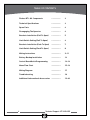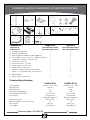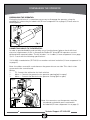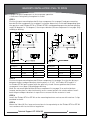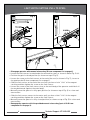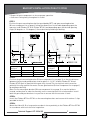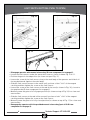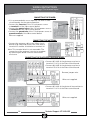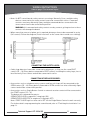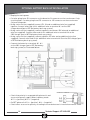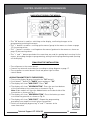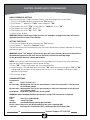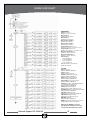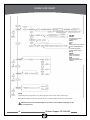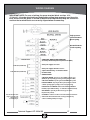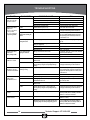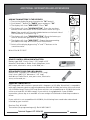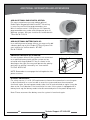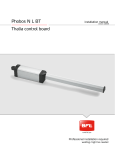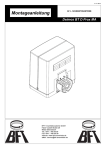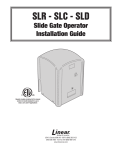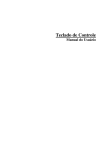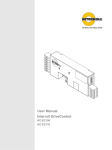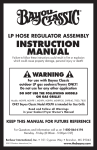Download BFT PHOBOS N BT Specifications
Transcript
Length of operators. Phobos BT is 32.48 inches and Phobos BT NL is 37.12 inches. PHOBOS BT N AND BT NL KITS QUICK REFERENCE GUIDE •Products should be installed by a professional installer and all devices which are part of the UL325 certification must be included. •Automation should be installed on a gate which is moving freely. Any issue with the smooth opening of closing of a gate will not be corrected by adding automation. •All wiring should be done by a qualified electrician. •Read and follow all instructions and safety procedures. •Always make adjustments and connections with power supply turned off. •Never let anyone play on or walk within the automatic gate area. •Keep all gate controls out of the reach of children. •Stand clear of a moving gate and never cross the path of a moving gate. •BFT products carry a 30 month (2 1/2 years) limited warranty from date of manufacturing when professionally installed. Conditions apply (see terms and condition of sales of BFT US, Inc.) Important Note: This Quick Reference Guide is a complement to the official manual (L from component list on page 3) part of the kit and in no circumstances supersedes it. Proud Members of the Following Associations: BFT U.S., Inc. 6100 Broken Sound Pkwy., N.W. Suite 14 Boca Raton, FL 33487, U.S.A. US: 877-995-8155, Ph: 561-995-8155, Fax: 561-995-8160, www.bft-usa.com, [email protected] TABLE OF CONTENTS Phobos BT L Kit Components ................... 3 Technical Specifications ................... 3 Spare Parts ................... 4 Disengaging The Operator ................... 4 Brackets Installation (Pull To Open) ................... 5 Limit Switch Setting (Pull To Open) ................... 6 Brackets Installation (Push To Open) ................... 7 Limit Switch Setting (Push To Open) ................... 8 Wiring Instructions ................... 9–11 Battery Backup Installation ................... 12 Control Board Quick Programming ................... 13–14 Menu Flow Chart ................... 15–16 Wiring Diagram ................... 17 Troubleshooting ................... 18 Additional Information & Accessories ................... 2 19–20 Technical Support: 877-995-8155 PHOBOS BT N & BT NL COMPONENT LIST AND SPECIFICATIONS A B E J C F D G K I H L ComponentsSingle KitsDual Kit s Phobos BT N (Ref. # R935246 00002) Phobos BT NL (Ref. # R935245 00001) A: Post Mounting Bracket 1 B: Gate Mounting Bracket 1 C: Mounting Bracket Magnet Holder & Magnets 1 D: Kit Including: 1 Cover, 3 Screws, 1 Rubber Grommet, 1 1 Snap Ring, 1 Washer, 1 Release Key E: Transmitter – Mitto 2 2 F: Pair Of Photocells – Fl 130B 1 G: Receiver Antenna – AEL 133 1 H: Control Board – Libra UL R 1 I: Operator – Phobos BT N Or Phobos BT NL 1 J: Cable – 3.3’ 3X16 AGW Cables For Operators 1 K: Warning Signs 2 L: Official Instruction Manual 1 (Ref. # R935246 00003) (Ref. # R935245 00001) 2 2 2 2 2 1 1 1 2 2 4 1 Technical Specifications: PHOBOS BT NPHOBOS BT N L Power Supply: Working Force: Working Stroke: Maximum Opening Angle: Full Opening Time (At 90º): Limit Switch: Manual Operation: Optimum Number Of Cycles Per Day: Gate Length: Gate Weight: 120V AC ± 10% - 60Hz 450 Lbs 11.6” 120º 15 Seconds Incorporated (Adjustble Magnetic) Release Key 60 Up To 10’ Up To 550 Lbs Technical Support: 877-995-8155 120V AC ± 10% - 60Hz 450 Lbs 18.5” 128º 23.5 Seconds Incorporated (Adjustble Magnetic) Release Key 60 Up To 16.6’ Up To 550 Lbs 3 DISENGAGING THE OPERATOR Disengaging the operator: During the installation it is sometimes necessary to disengage the operator using the provided CLS release key included in kit (D from component list on page 3). Please refer to drawing below. Fig. 1 Connecting cables to the operator: In order to provide flexibility and avoid the use of junction boxes (please check with local electrical requirements if this is allowed) the Phobos BT N and BT NL operators are not delivered with mounted cables. The kit includes 1 or 2 cables (J from component list on page 3) of 3.3’ each with the following specifications: 3 X 16 AWG stranded wires (E172693) in a weather resistant insulation (J from component list on page 3). Note: the cables come with a red sleeve on the green wire on one side. This side is to be connected to the control board. Wiring: 1- FC: Connect the white wire for limit switches 2- Motor +: Connect the green wire for operator opening (pull to open) 3- Motor -: Connect the black wire for operator closing (pull to open) Fig. 2 Note: the connectors on the operator must be closed and sealed with parts contained in included kit (D from component list on page 3). 4 Technical Support: 877-995-8155 BRACKETS INSTALLATION (PULL TO OPEN) • Inspect all gate components to insure proper operation. • Gate must swing freely throughout its travel. STEP 1 Position the post mounting bracket (A from component list on page 3) and gate mounting bracket (B from component list on page 3) using the dimensions in the table depending upon the operator used (Phobos BT N or Phobos BT NL) and depending upon the desired opening angle (90 degrees or 110 degrees). Secure post bracket (A from component list on page 3) by welding or bolting. Fig. 3 Fig. 4 For opening of 90 degrees Phobos BT N Phobos BT NL For opening of 110 degrees Phobos BT N Phobos BT NL A 5 1/2” 7 1/2” A 5” 5 1/4” B 5 1/2” 7 1/2” B 5” 5 1/2” C 27 3/4” 32 1/2” C 27 3/4” 32 1/2” D 31 3/4” 36 1/2” D 31 3/4” 36 1/2” STEP 2 Position the gate mounting bracket (B from component list on page 3) so that the distance between the post and gate bracket rotation points is 27 3/4 “ for Phobos BT N and 32 ½” for Phobos BT NL (pull to open) with the gate fully closed. Secure gate bracket (B from component list on page 3) by welding or bolting. Note: Do not mount gate bracket (B from component list on page 3) on vertical pickets. Instead, weld a plate or a bar horizontally across several pickets for reinforcement. Install both the gate and post brackets in a position to ensure that the actuator is level. STEP 3 Install the Phobos BT N or BT NL on the mounting brackets and secure with retainer C clips provided in the kit. STEP 4 Mount the Libra UL R or large enclosure box in close proximity to the Phobos BT N or BT NL in accordance with local electrical regulation. Technical Support: 877-995-8155 5 LIMIT SWITCH SETTING (PULL TO OPEN) Fig. FIG. 55 Fig. FIG.66 Fig. 7 A B • Disengage operator with manual release key (D from component list on page 3). • Locate the limit sensors located under the worm drive cover as shown in above Fig. 5 & 6. • Position the gate in closed position (as shown on top of Fig. 5). • Loosen the screw on the limit sensor at the end of the arm (as shown in Fig. 7), closest to the gate bracket (B from component list on page 3). • Slide the limit sensor at the end of the arm until you hear a faint “click” of the magnet catching and then tighten the screw on the limit sensor. • Loosen the screw of the limit sensor close to the main body of the operator and slide it all the way backwards (against the main body). • Manually move the gate to its fully open position (as shown on top of Fig. 6) in a slow and even motion. • Slide the limit sensor nearest to the motor until you hear a faint “click” of the magnet catching and then tighten the screw on the limit sensor. • Manually move the gate to its fully closed position (as shown on top of Fig. 5) in a slow and even motion. • Reengage the operator with the provided manual release key (part of Kit D from component list on page 3). 6 Technical Support: 877-995-8155 BRACKETS INSTALLATION (PUSH TO OPEN) • Inspect all gate components to insure proper operation. • Gate must swing freely throughout its travel. STEP 1 Position the post mounting bracket (not provided by BFT) and gate mounting bracket (B from component list on page 3) using the dimensions in the table depending upon the operator used (Phobos BT N or Phobos BT NL) and depending upon the desired opening angle (90 degrees or 110 degrees). Secure bracket by welding or bolting. Fig. 8 Fig. 9 For opening of 90 degrees Phobos BT N Phobos BT NL For opening of 110 degrees Phobos BT N Phobos BT NL A 5 1/2” 7 1/2” A 5” 5 1/4” B 5 1/2” 7 3/4” B 5” 5 1/2” C 16 1/4” 16 1/3” C 16 1/4” 16 1/3” STEP 2 Position the gate mounting bracket (B from component list on page 3) so that the distance between the post and gate bracket rotation points is 16 1/4“ for both Phobos BT N and Phobos BT NL (pull to open) with the gate fully closed. The closing limit switch must be pulled all the way against the motor. Secure gate bracket (B from component list on page 3) by welding or bolting. Note: Do not mount gate bracket (B from component list on page 3) on vertical pickets. Instead, weld a plate or a bar horizontally across several pickets for reinforcement. Install both the gate and post brackets in a position to ensure that the actuator is level. STEP 3 Install the Phobos BT N or BT NL on the mounting brackets and secure with retainer C clips provided in the kit. STEP 4 Mount the Libra UL R or large enclosure box in close proximity to the Phobos BT N or BT NL in accordance with local electrical regulation. Technical Support: 877-995-8155 7 LIMIT SWITCH SETTING (PUSH TO OPEN) Fig. 10 Fig. 11 Fig. 12 A B • Disengage operator with manual release key (D from component list on page 3). • Locate the limit sensors under the worm drive cover as shown in above Fig. 10 & 11. • Position the gate in closed position (as shown on top of Fig. 11). • Loosen the screw of the limit sensor close to the main body of the operator and slide it all the way backwards (against the main body). • Slide the limit sensor nearest to the motor until you hear a faint “click” of the magnet catching and then tighten the screw on the limit sensor. • Loosen the screw on the limit sensor at the end of the arm (as shown in Fig. 12), closest to the gate bracket (B from component list on page 3). • Manually move the gate to its fully open position (as shown on top of Fig. 10) in a slow and even motion. • Slide the limit sensor at the end of the arm until you hear a faint “click” of the magnet catching and then tighten the screw on the limit sensor. • Manually move the gate to its fully closed position (as shown on top of Fig. 11) in a slow and even motion. • Reengage the operator with the provided manual release key (part of Kit D from component list on page 3). 8 Technical Support: 877-995-8155 WIRING INSTRUCTIONS Refer to page 17 for terminal layout IMPORTANT NOTE: For ease of wiring, the green terminal block sections 3-14, 15-20 & 2122 can be detached from the board by pulling them manually away from the base. Ensure that the power is turned off before attaching and detaching the connectors and that the terminal blocks are correctly aligned when reconnecting. SINGLE OPERATOR INSTALLATION: PULL TO OPEN • Connect the red (+) wire of the Phobos actuator arm to terminal 3 of the Libra control board. • Connect the black (-) wire of the Phobos actuator arm to terminal 4 of the Libra control board. • Connect the white (FC: Limit Switch) wire of the Phobos actuator arm to terminal 5 of the Libra control board. PUSH TO OPEN • Connect the red (+) wire of the Phobos actuator arm to terminal 4 of the Libra control board. • Connect the black (-) wire of the Phobos actuator arm to terminal 3 of the Libra control board. • Connect the white (FC: Limit Switch) wire of the Phobos actuator arm to terminal 5 of the Libra control board. DUAL OPERATOR INSTALLATION: PULL TO OPEN • Connect the red (+) wire of the Phobos actuator arm to terminal 6 of the Libra control board. • Connect the black (-) wire of the Phobos actuator arm to terminal 7 of the Libra control board. • Connect the white (FC: Limit Switch) wire of the Phobos actuator arm to terminal 8 of the Libra control board. PUSH TO OPEN • Connect the red (+) wire of the Phobos actuator arm to terminal 7 of the Libra control board. • Connect the black (-) wire of the Phobos actuator arm to terminal 6 of the Libra control board. • Connect the white (FC: Limit Switch) wire of the Phobos actuator arm to terminal 8 of the Libra control board. Technical Support: 877-995-8155 9 WIRING INSTRUCTIONS Refer to page 17 for terminal layout CONNECTING THE power: • It is recommended to use a separate line with its own circuit breaker for the gate automation. • Connect the line wire of the 110 volt power source to terminal L of the Libra control board. • Connect the neutral wire of the 110 volt power source to terminal N of the Libra control board. • Connect the ground wire of the 110 volt power source to ground terminal of the Libra control board. Wire not supplied CONNECTING THE ANTENNA: • Connect the antenna cable to the Libra circuit board. Strip cable and connect the core wire to terminal 23 and the shield wire to terminal 24. Note: This terminal block is not removable. The connection of the antenna is easier to complete by removing the board from the small black enclosure. CONNECTING THE PHOTOEYE (THROUGH BEAM): • Connect #1 & #2 of the photoeye receiver to terminal 11 & 12 of the Libra control board. • Connect #3 & #5 of the photoeye receiver to terminal 15 & 18 of the Libra control board. Remove jumper wire. Wires not supplied. • Connect #1 & #2 of the photocell transmitter to terminal 11 & 12 of the Libra control board. 10 Wires not supplied. Technical Support: 877-995-8155 WIRING INSTRUCTIONS Refer to page 17 for terminal layout • Note: On BFT control boards safety contacts are always Normally Close, multiple safety devices connected to the same contact have to be connected in series. Command contacts are always Normally Open; multiple command devices connected to the same contact have to be connected in parallel. WARNING: All command and safety contacts are dry contacts, giving tension to these contacts will damage the board. • When more than one set of photo eye is required, photoeyes have to be connected in series (NC contact). Follow the diagram (install receivers on the same side to avoid cross talking): CONNECTING THE SAFETY LOOPS: • Safety loop detectors have to be connected as photoeyes, as they use the same PHOT contact (15 – 18). Every device connected to PHOT contact, including the safety loops, has to be a Normally Close contact and will be connected in series. CONNECTING OTHER ACCESSORIES: • Accessories such as telephone entry systems and free exit loops will be connected to the OPEN contact (15 – 20). Every device connected to OPEN contact has to be a Normally Open contact and will be connected in parallel. • Accessories such as Single Button Control or external receiver contact will be connected to the START contact (15 – 16). The button will command the gate to: OPEN/STOP/CLOSE in sequence (3 step logic ON) OPEN/STOP/CLOSE/STOP in sequence (3 step logic OFF) Note: START-CLOSE logic has to be set to OFF for the Single Button Control to work correctly. For further details on programming the control board, refer to “Finalizing the installation” on page 13. Technical Support: 877-995-8155 11 OPTIONAL BATTERY BACK-UP INSTALLATION • Unplug the main power. • Cut wire going from JP2 connector on the board to 0V connector on the transformer. Strip resulting ends. Cut wire going from JP5 connector to 25V connector on the transformer. Strip resulting ends. • Using a wire nut (not supplied) connect JP2, 0V and an additional wire (not supplied) together. Connect other end of this additional wire on terminal # 3 on the SBS charger board (part of BT Bat battery back-up system). • Using a wire nut (not supplied), connect together transformer 25V wire and an additional wire (not supplied). Connect other end of this additional wire to terminal # 4 on the SBS charger (part of BT Bat battery back-up system). • Using a wire nut (not supplied), connect together JP5 wire and an additional wire (not supplied). Connect other end of this additional wire to terminal # 5 on the SBS charger (part of BT Bat battery back-up system). • Connect the batteries to terminal # 1 & 2 on the SBS charger (part of BT Bat battery back-up system) as illustrated below. • Check that polarity is respected with photocells and accessories power supply: When in battery mode #11 is + (positive), #12 is – (negative). • On BFT photocells #1 is + (positive), #2 is – (negative): • Check other accessories polarity according to the manufacturer’s installation manual. 12 Technical Support: 877-995-8155 CONTROL BOARD QUICK PROGRAMMING NAVIGATING THROUGH THE MENUS: • The “OK” button is used for: switching on the display, confirming changes to the programming, entering the menus. • The “+” button is used for: scrolling up the menus (go up in the menus as shown on page 15), increasing values. • The “-” button is used for: scrolling down the menus (go down in the menus as shown on page 15), decreasing values. • The “+” and “-” buttons pushed at the same time are used for: getting back one level in the menus, discarding changes to programming, exiting from the programming mode (turning off the display). FINALIZING THE INSTALLATION: • Turn off power to the control board. • Connect any external control device according to wiring diagram on page 17. • Turn on power to control board. Check red power light on Libra control board. Fig. A ADDING TRANSMITTERS TO THE RECEIVER 1. Turn on the display (by pressing twice the “OK” button). 2. Scroll down(“-”button) to “RADIO” menu and press “OK”. 3. The display will show “ADD START”. Press “OK” 4. The display will show “HIDDEN BUTTON”. Press the two front buttons of the transmitter at the same time as shown on Fig. A. Note: Older models will have the hidden button on the back side of the transmitter as shown on Fig. C. 5. The display will show “DESIRED BUTTON”. Press the button you want to activate the gate with as shown on Fig. B. 6. The display will show “ADD START” . Repeat the programming procedure from step #3 to install other transmitters. 7. Switch off the display by pressing “+” and “-” buttons at the same time twice. Fig. B Fig. C Technical Support: 877-995-8155 13 CONTROL BOARD QUICK PROGRAMMING SINGLE OPERATOR SETTING Only when installing a single actuator (skip in case of dual operator installation): 1. Turn on the display (by pressing twice the “OK” button). 2. Scroll down (“-“ button) to “Logic” menu and press “OK”. 3. The display will show “TCA”. Scroll down to “1 Mot on”. Press “OK”. 4. The display will show “Off”. Press “+”. 5. The display will show “On”. Press “OK”. 6. Switch of the display. WARNING: When installing a single operator, an improper setting in this logic will lead to improper function of auto-close feature. SETTING THE FORCE 1. Turn on the display (by pressing twice the “OK” button). 2. Scroll down (“-“ button) to “Autoset” menu. The Autoset feature will automatically let the control board learn torques required to correctly operate the gate. WARNING: Once “OK” button is pressed the gate will start to move, obstruction detection is disabled during Autoset. Be sure that no obstacle is within the working range of the gate while Autoset is being performed. NOTE: Autoset must be launched from a fully closed position. Autoset run from a different position may lead to improper control board setting. 3. Press “OK”. The gate will open and close automatically. 4. O nce the gate is closed the display will show “OK” (Autoset successful) press “OK” (if “KO” is displayed, the Autoset failed, usually the cause of it is an improper setting for single operator installation). 5. Turn off the display. COMMON SETTINGS Parameters: TCA:Timer to close (sec.). M1 fast time: Working time (sec) at full speed (motor 1) after this time motor 1 will proceed at slow down speed). M2 fast time: Working time (sec) at full speed (motor 2) after this time motor 2 will proceed at slow down speed. Slow speed:Slow down speed: 3 (25% of full speed) WARNING! After changing the above parameters (except TCA) an Autoset is required. Logics: TCA: Auto close enabled (ON) 3 step: 3 step logic (ON) Ibl open:Commands during opening ignored (ON). Photoc. Open:Photocells will be ignored while the gate is opening (ON) 1 mot on:Dual operator installation (OFF), single operator installation (ON). 14 Technical Support: 877-995-8155 MENU FLOW CHART PARAMETER MENU TCA (timer to close) [sec.] (default 10 sec., min 3 sec., max 60 sec.) Motor 1 torque [%] (default 50%, min 1%, max 99%) Motor 2 torque [%] (default 50%. min 1%, max 99%) Motor 1 torque slow-down [%] (default 5%, min 1%, max 99%) Motor 2 torque slow-down [%] (default 5%, min 1%, max 99%) Opening delay time [tenths of a sec.] default 10 = 1 sec., min 10 = 1 sec., max 100 = 10 sec.) Closing delay time [tenths of a sec.] (default 10 = 1 sec. , min 10 = 1 sec., max 100 = 10 sec.) Motor 1 normal speed time [sec.] (default 15 sec., min 1sec., max 30 sec.) Motor 2 normal speed time [sec.] (default 15 sec., min 1sec., max 30 sec.) Slow-down speed 0= Slow-down disabled 1 = 50% of normal speed 2= 33% of normal speed 3= 25% of normal speed Zone (serial connection – requires SCS card) (default 0, min 0, max 127) LOGIC MENU TCA (automatic closing) Default: OFF, Enabled: ON, Disabled: OFF 3 STEP (3 step/4 step) Default: OFF, 3 step: ON, 4 step: OFF IBL OPEN (commands ignored on opening) Default: OFF, Enabled: ON, Disabled: OFF FAST CLS (closing on photoeye disengage) Default: OFF, Enabled: ON, Disabled: OFF PHOTOC. OPEN (photoeye ignored on opening) Default: OFF, Enabled: ON, Disabled: OFF TEST PHOT (photocell test – requires different wiring if ON, see instruction manual for further details) Default: OFF, Enabled: ON, Disabled: OFF 1 MOT ON (single operator installation) Default: OFF, Single op. install.: ON, Dual op. inst.: OFF BLOC PERSIST (lock hold - use only if positive stops installed) Default: OFF, Enabled: ON, Disabled: OFF START-CLOSE (terminal 16 as CLOSE) Default: OFF, Term. 16: CLOSE: ON, Term. 16 START: OFF FIXED CODE (fixed/rolling code receiver) Default: ON, Fixed code: ON, Rolling code: OFF RADIO PROG. (radio learn) Default: ON, Enabled: ON, Disabled: OFF MASTER (the board is a “master board” – requires SCS card) Default: OFF, Master board: ON, Slave board: OFF Warning: the logic MASTER has no relation to single/dual operator installation, it is used only if serial connection with multiple boards is required. Technical Support: 877-995-8155 15 MENU FLOW CHART RADIO MENU ADD START (Program a button of a remote to activate the gate) ADD 2CH (No effect) READ (Check if a remote is in the memory of the receiver and display button #) EX: 02 t1 (remote #2, button #1) ko (remote not in the memory) ERASE 64 WARNING! Removes all remote devices from the receiver memory. COD RX Displays the receiver code (required only if cloning remotes is needed) AUTOSET It automatically sets the motor torque (Motor 1 torque, Motor 2 torque, Motor 1 slow down torque, Motor 2 slow down torque). Note: If slow down is disabled or not reached slow down torque will not be set. After slow down adjustment Autoset has to be carried out gain. WARNING!: obstruction detection is disabled during Autoset. Be sure that no obstacle is within the working range of the gate while Autoset is being performed. 16 Technical Support: 877-995-8155 WIRING DIAGRAM IMPORTANT NOTE: For ease of wiring, the green terminal block sections 3-14, 15-20 & 21-22 can be detached from the board by pulling them manually away from the base. Ensure that the power is turned off before attaching and detaching the connectors and that the terminal blocks are correctly aligned when reconnecting. Single operator or operator that moves first on opening. Operator that moves second on opening. 24 Vdc/25 W max 24 Vac OUT (180 mA max) 24 Vac Vsafe OUT (180 mA max) STROBE LIGHT / MAGNETIC LOCKS CONNECTION (need to be powered with separate relay Ref: BFT-USS-PAM-2) 24 Vac power supply to accessories 24 Vac power supply to fail safe accessories (requires different wiring – see instruction manual for further details) COMMON TERMINAL START/CLOSE TERMINAL: opens-closes-stops (START) or always closes (CLOSE) the gate depending upon the logic setting (default is START) STOP & RESET TERMINAL: stops the gate and UL ALARM when opened PHOTOEYE TERMINAL: stops the gate when opened, when closed back continues opening (if gate opening) or reverses (if gate closing) PHOTOEYE SELF TEST TERMINAL: failure check terminal for PHOTOEYE terminal (requires different wiring – see instruction manual for details) OPEN TERMINAL: opens the gate when closed (e.g. free exit or telephone entry contact) Note: while the alarm is active the gate is stopped. Reset the control board before re-activating the gate. UL ALARM: the contact closes after 2 consecutive obstruction detections with no limit switch activation. Can be reset by opening the stop contact or switching off the power supply. Technical Support: 877-995-8155 17 TROUBLESHOOTING FAULT DIAGNOSTIC THE RED LED ON THE LEFT OF THE DISPLAY IS OFF OPERATOR DOES NOT RUN remote or single button control (terminal 15-16) not working. No relay clicking audible. OPERATOR DOES NOT RUN Relay clicking audible GATE OPENS BUT DOESN’T CLOSE GATE STOPS AND REVERSES AFTER STARTING TO MOVE GATE DOES NOT CLOSE AUTOMATICALLY POSSIBLE CAUSE FIX Power or transformer connection is loose. Check power and transformer connections. Main fuse (next to transformer primary) is blown. Replace fuse. Bad control board. Replace control board. Circuit breaker / main line faulty Check circuit breaker status and main line STOP STOP contact is open (15 – 17). Check STOP contact connections. PHOT PHOT contact is open (15 – 18). Check PHOT connections or photoeye obstructed. Check proper functioning of connected devices. Display blank and STRT displayed when hitting the button UL ALARM activated (21 – 22 contact closed). Reset the board (open and close STOP contact (15 - 17)) or switch off and back on the power. If a battery back-up system is installed, it needs to be disconnected to reset. STRT not displayed when hitting the button Remote not programmed. Program remote (see remote programming on page 13). Remote battery out of charge (LED off on the remote when pressing button). Replace battery. Motor fuse blown. Replace fuse Bad control board. Replace control board. Wrong connection of the motor wires. Check that the white wire is connected to terminals # 5 (motor 2) and 8 (motor 1). Bad control board. Replace control board. Bad motor. Replace motor. OPEN OPEN contact (15-20) continuously closed (ex. open button stuck). Open the OPEN contact. PHOT PHOT contact is open (15 – 18). The gate opens because photoeye is ignored on opening in the logic setting. Check PHOT connections or photoeye obstructed. Check proper functioning of connected devices. AMP displayed when starting reversing Torque setting too low. Increase manually the torque (Motor 1 torque, Motor 2 torque, Motor 1 torque slow-down, Motor 2 torque slow-down in parameters section) or run another Autoset. Obstruction present. Remove obstructions. STRT displayed when giving the command Automatic closing is disabled. Set automatic closing (TCA in logics section) to ON. 00.XX In a single operator installation, dual operator installation has been set. Set single operator installation (1 MOT ON in logics section) to ON. OPEN OPEN contact (15-20) continuously closed (ex. open button stuck). Open the OPEN contact. PHOT PHOT contact is open (15 – 18). The gate opens because photoeye is ignored on opening in the logic setting. Check PHOT connections or photoeye obstructed. Check proper functioning of connected devices. GATE RUNS TOO SLOW Working time at normal speed is set too low. Increase working time at normal speed (Motor 1 normal speed time, Motor 2 normal speed time in parameters section) to desired value. GATE DOES NOT SLOW DOWN Slow down is disabled. Activate slow down (SIow-down speed in parameters section). Working time at normal speed is higher than the time required getting to the full opening/closing position. Decrease working time at normal speed (Motor 1 normal speed time, Motor 2 normal speed time in parameters section) to desired value. 18 Technical Support: 877-995-8155 ADDITIONAL INFORMATION AND ACCESSORIES Fig. A ADDING TRANSMITTERS TO THE RECEIVER 1. Turn on the display (by pressing twice the “OK” button). 2. Scroll down(“-”button) to “RADIO” menu and press “OK”. 3. The display will show “ADD START”. Press “OK” 4. The display will show “HIDDEN BUTTON”. Press the two front buttons of the transmitter at the same time as shown on Fig. A. Note: Older models will have the hidden button on the back side of the transmitter as shown on Fig. C. 5. The display will show “DESIRED BUTTON”. Press the button you want to activate the gate with as shown on Fig. B. 6. The display will show “ADD START” . Repeat the programming procedure from step #3 to install other transmitters. 7. Switch off the display by pressing “+” and “-” buttons at the same time twice. Fig. B Mitto 2 Ref: # D111837 Fig. C Remote control replacement battery: Battery type 23AE 12 volts (size: 1 1/8” length x 3/8” diameter). Available at: Radio Shack, Walgreens, auto parts store, electronics store, on the Web, etc… Replacement fuses for Libra board: Board’s fuse 1.25 AMP (1/4” diameter x 1.25” long) Line’s fuse 2 AMP (1/4” diameter x 1.25” long) Available at: Radio Shack, auto parts store, electronics store, on the web, etc… HomeLink compatibility: BFT Integrated radio receivers operate with a frequency of 433 Mhz. HomeLink is compatible with radio-frequency devices operating between 288 and 399 MHz (exclusive of the restricted 322-335 MHz range). Select 2007 and newer vehicles are compatible up to 433 MHz (exclusive of the restricted 400-410 MHz range). If your vehicle is equipped with a new 433MHz transmitter, please log on to www.bft-usa.com and go to Downloads to find the procedure to follow. If your vehicle is not compatible with 433MHz, the following items need to be ordered and installed by your installer: Receiver: Ref. # 109950 Transmitter (for programming only): Ref. # MSC308911 Technical Support: 877-995-8155 19 ADDITIONAL INFORMATION AND ACCESSORIES Add an optional radio digital keypad: For more convenience you may add an optional Radio Digital Keypad available from BFT. No wiring is necessary and it will be programmed as your Mitto 2 remote control. It will give you 100 separate programmable entry codes and can operate up to 10 different systems. Ask your installer for further details. T-Box Ref. # P121019 Add an optional Battery back-up: In an unlikely event of power failure, you may easily add a battery back-up to your Phobos BT Gate System. Ask your installer for further details. BT-BAT Ref. # P125005 Emergency release of operator: In case of power failure (if the system is not connected to an optional battery back-up) the system can be released with the provided CLS key as shown in the drawing on the right. You may now operate the gate by pushing it or pulling it manually in a slow motion. CLS Ref. # D610180 NOTE: Remember to re-engage the locking device after power resumes. UL RESET PROCEDURE: For safety reason, it is a UL 325 requirement to freeze the automation in case the gate is obstructed twice in a row. In order to reset the system and have the automation functional again, the main power needs to be shut off and switched on again. It may be done at the circuit breaker if the installation has one. If the system is equipped with a battery back-up, the battery needs to be disconnected prior to the power being reset. Note: Please reconnect the battery once the system is functional again. 20 Technical Support: 877-995-8155