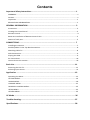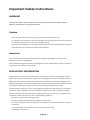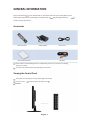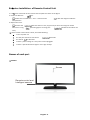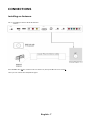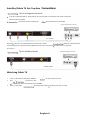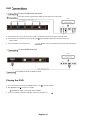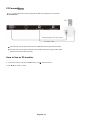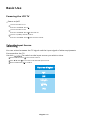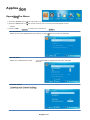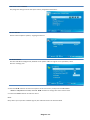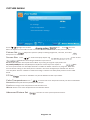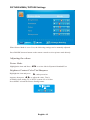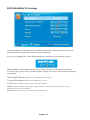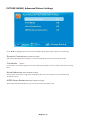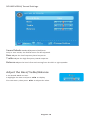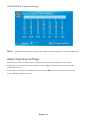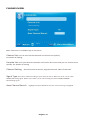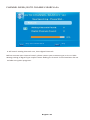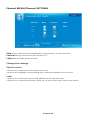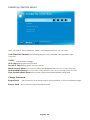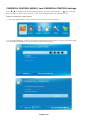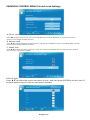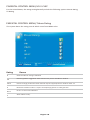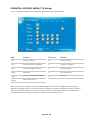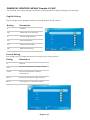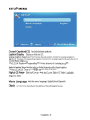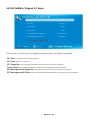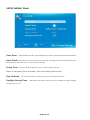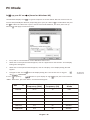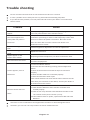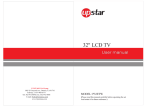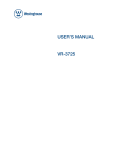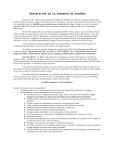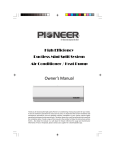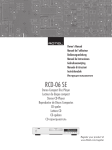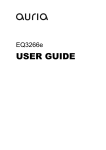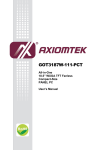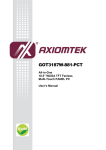Download Up Star P250WT Operating instructions
Transcript
25" LCD HDTV Up star USA Group 1855 S.Vineyard Ave.Suite No.1 Ontario, CA 91761 Toll-free: 1-877-908-6777 Tel: 562-972-8098, Fax: 562-972-8068 E-mail: [email protected] www.Upstarusa.com MODEL: P250WT (Please read this manual carefully before operating the set And retain it for future reference.) Contents Important Safety Instructions ................................................................................. 1 WARNING........................................................................................................................ ..............1 Caution........................................................................................................................ ..................1 Important......................................................................................................................................1 REGULATORY INFORMATION........................................................................................................1 GENERAL INFORMATION ........................................................................................ 3 Accessories....................................................................................................................................3 Viewing the Control Panel ............................................................................................................3 Remote Control........................................................................................................................ .....4 Batteries Installation of Remote-Control Unit..............................................................................5 Names of each part.......................................................................................................................5 CONNECTIONS........................................................................................................ 7 Installing an Antenna ....................................................................................................................7 Satellite/Cable TV Set-Top Box Connections ................................................................................8 Watching Cable TV........................................................................................................................8 DVD Connections ..........................................................................................................................9 Playing the DVD ............................................................................................................................9 PC Connections ...........................................................................................................................10 How to Use as PC monitor ..........................................................................................................10 Basic Use ...............................................................................................................11 Powering the LCD TV ..................................................................................................................11 Selecting Input Source ................................................................................................................11 Application ............................................................................................................12 Operating the Menu ...................................................................................................................12 PICTURE MENU...........................................................................................................................14 SOUND MENU.............................................................................................................................18 CHANNEL MENU.........................................................................................................................21 PARENTAL CONTROL MENU.......................................................................................................25 SETUP MENU ..............................................................................................................................32 OTHERS MENU............................................................................................................................35 PC Mode ................................................................................................................36 Trouble shooting....................................................................................................37 Specifications.........................................................................................................38 Important Safety Instructions WARNING TO PREVENT DAMAGE WHICH MAY RESULT IN FIRE OR ELECTRIC SHOCK HAZARD, DO NOT EXPOSE THIS APPLIANCE TO RAIN OR MOISTRUE. Caution These servicing instructions are for use by qualified service personnel only. To reduce the risk of electric shock, do not perform any servicing other than that contained in The operating instructions unless you are qualified to do so. Any changes or modifications not expressly approved by the party responsible for compliance Could void the user’s authority to operate the equipment. Important One Federal Court has held that unauthorized recording of copyrighted TV programs is an Infringement of U.S. copyright laws. Certain Canadian programs may also be copyrighted and any unauthorized recording in whole or In part may be in violation of these rights. REGULATORY INFORMATION This equipment has been tested and found to comply with the limits for a Class B digital device, Pursuant to Part 15 of the FCC Rules. These limits are designed to provide reasonable protection Against harmful interference when the equipment is operated in a residential installation. This Equipment generates, uses and can radiate radio frequency energy and, if not installed and used In accordance with the instruction manual, may cause harmful interference to radio Communications. However, there is no guarantee that interference will not occur in a particular Installation. If this equipment does cause harmful interference to radio or television reception, Which can be determined by turning the equipment off and on, the user is encouraged to try to Correct the interference by one or more of the following measures: Reorient or relocate the receiving antenna. Increase the separation between the equipment and receiver. Connect the equipment into an outlet on a circuit different from that to which the receiver is Connected. Consult the dealer or an experienced radio/TV technician for help. 1) Read these instructions. English -1 2) Keep these instructions. 3) Heed all instructions. 4) Follow all instructions. 5) Do not use this apparatus near water. 6) Clean only with dry cloth. 7) Do not block any ventilation openings. Install in accordance with the manufacturers Instructions. 8) Do not install near any heat sources such as radiators, heat registers, stoves, or other Apparatus (including appliers) that produce heat. 9) Do not defeat the safety purpose of the polarized or grounding-type plug. A polarized plug Have two blades with one wider than the other. A grounding type plug has two blades and A third grounding prong. The wide blade or the third prong is provided for your safety. If The provided plug does not eat into your outlet; consult an electrician for replacement of The obsolete outlet. 10) Protect the power cord from being walked on or pinched particularly at Plugs, Convenience receptacles and the point where they exit from the apparatus. 11) Only use attachments/accessories specified by the manufacturer. 12) Use only with the cart, stand, tripod, bracket, or table specified by the manufacturer, or Sold with the apparatus. When a cart is used caution when moving the cart/apparatus Combination to avoid injury tip-over. 13) Unplug this apparatus during lightning storms or when unused for long periods of time. 14) Refer all servicing to quailed service personnel. Servicing is required when the apparatus Has been damaged in any way, such as power-supply cord or ply is damaged, liquid has Been spilled or objects have fallen into the apparatus. The apparatus has been exposed to Rain or moisture, does not operate normally, or has been dropped. 15) The apparatus shall be disconnected from the mains by placing the power/standby switch In the standby position and unplugging the power cord of the apparatus from the AC Mains receptacle. 16) This product shall never be placed in a built-in installation such as a bookcase or rack Unless proper ventilation is provided or the manufacturer's instructions have been Adhered to. 17) Where the mains plug or an appliance coupler is used as the disconnect device, the disconnect Device shall remain readily operable. 18) The apparatus shall not be exposed to dripping or splashing and that no objects filled with Liquids such as vases. Shall be placed on the apparatus. English -2 GENERAL INFORMATION Figures and illustrate In this User Manual are provided for reference only and may different from Actual product appearance. Product design and specificaorder to May be changed without n enhance product performance. Accessories Remote Control Power Adapter Power Cord AV Cable User Manual Warranty Please make sure the following items are included with your LCD TV. If any items are missing, Contact your dealer. The items color and shape may vary depending on the model. Viewing the Control Panel The product color and shape may vary depending on the model. You can use a but N by pressing the side panel but ones. P250WT English -3 In Remote Control 1. POWER: Turns the TV on and off. 2. INFO: Press to display informal on to the TV screen. 3. Guide: Pres Viewing a digital TV program. 4. MUTE: Press to temporarily cut off the sound. 5. MTS: Press to choose stereo, mono or Separate Audio Program (SAP broadcast). 6. 0-9 /- : Pres Channel, also can be used in teletext Page choosing. Program channel, such as 2-1 act. 7. R: Press to switch between the current and the previous Channel. 8. INPUT: Press to display and select the available video Sources. 9. MENU: Press to display the main on-screen menu. 10. SLEEP: Press to set up the TV auto turn off 11. EXIT: Press to exit the menu. 12. ▲/▼/◄/►/ENTER: Use to select on-screen menu items And change menu values. 13. VOL+/-: Press to increase or decrease the volume. 14. CH+/-: Press to change channels. 15. 16. FREEZE: Press to freeze picture. It’s not available on DTV Mode. Aspect: Pres 17. Freeze: Freeze picture, press again to restore normal viewing. 18. Fav: Press to open the favorite channel list. 19. Add/Del: Press Add/Del to add or delete Favorite channel. 20. Fav-: Press FAV- to change forward Fav channel for TV. 21. Fav+: Press FAV+ to change backward Fav channel for TV. 22. Picture: Press to select Dynamic, Standard, Movie, User mode. 23. Sound: Press to select Dynamic, Soft, Movie, User mode. 24. TV: Press to select the TV mode directly. 25. USB: Press to select the USB mode directly. 25. CC: Press to turn closed caption on or off, when your TV set Is in TV, AV or S-Video source. English -4 TV Batteries Installation of Remote-Control Unit 1. Li the cover at the back of the remote control upward as shown in the figure. 2. Install two AAA size Eries. Make sure to match the ‘+’ and ‘-’ ends of the be Is with the diagram inside the Compartment. 3. Replace the cover. Remove the And store them in cool, dry place if you won’t be using the remote Control for a long (Assuming typical TV usage, the Should last for about one Year.) If the remote control doesn’t work, check the following: Is the TV power on? Are the plus and minus ends of the Are the be Reversed? Rise drained? Is there a power outage or is the power cord unplugged? Is there a special fluorescent light or neon sign nearby? Names of each part P250WT Screen Remote control and Intelligent sensors English -5 Speakers Speakers 11 VGA IN DC12V POWER IN HDMI USB L R AV IN PC AUDIO IN Earphone Out Pr/Cr BP/Cb Y R TUNER 1 2 3 4 5 6 7 8 1 Power input/DC12V 7 PC Audio in jack 2 USB jack 8 Earphone Out 3 COAX jack 9 Y, Pb, Pr and AUDIO (R/L) jack 4 AV IN VIDEO and AUDIO (R/L) jack 5 PC jack 6 TV jack The product color and shape may vary depending on the model. English -6 9 L CONNECTIONS Installing an Antenna For co ng to ATSC or NTSC broadcasts POWER IN DC12V POWER IN VGA IN USB HDMI L R AV IN TUNER PC AUDIO IN Earphone Out Press SOURCE but on the remote control to select TV, then press ► but on to contra. Then you can receive the ATSC/NTSC signal. English -7 Pr/Cr Pb/Cb Y R L Satellite/Cable TV Set-Top Box To the Composite terminal In order to watch Cable TV, Subscribe to your local Cable TV company and install a separate Receiver (SET-Top-Box) Terminals of other equipment By manufacturer and model. <Cable broadcasting receiver> L R AV IN Y Y Y Y AV Cable Connect His LCD TV’s Composite In terminal to the cable Receiver Composite Out Terming using the Composite cable. (Make sure the color o terminals and the color of cable are The same.) To the HDMI terminal L <Cable broadcasting receiver> R AV IN HDMI Cable Watching Cable TV 1. Turn on the LCD TV and press SOURCE 2. Use 3. Turn on the cable / On the remote control. To move to “AV”. If HDMI has been connected, select “HDMI”. Receiver and select he channel you wish to view. English-8 DVD To the Component terminal Terminals of other equipments differ by manufacturer and model. < DVD > Component Audio cable Pr Pb Y R L Y Pb Pr R L Y 1. Connect LCD TV’s Y, Pb, Pr terminal to DVD’s Video Out terminal using the external cable. 2. Connect LCD TV’s Audio terminals (le & right) in AV1 to DVD’s Audio Out terminal using the Audio cable. 3. It must match the component co Cable Y, Pb, Pr between the LCD TV and DVD Player. To the HDMI terminal < DVD > L R AV IN Y From HDMI terminal to HDMI terminal. Playing the DVD 1. Turn on the LCD TV and press SOURCE but on on the remote control. 2. Use ▲/▼ but ones to move to “YPbPr”. If HDMI has been connected, select “HDMI”. 3. Turn on the DVD, insert the DVD disc and press Play but on. English -9 Pb Pr R L PC Connect Terminals of other equipments differ by manufacturer and model. Analog RGB (D-Sub 15pin) Cable PC Audio Cable Connect LCD TV’s PC Input terminal to PC’s RGB terminal using the D-Sub cable. Connect LCD TV’s PC Audio terminal to PC’s Audio terminal using the Audio cable. (Only for PC’s with Audio terminal) How to Use as PC monitor 1. Turn on the LCD TV and press SOURCE but on on the remote control. 2. Use ▲/▼ to move to “VGA”. English -10 Basic Use Powering the LCD TV Power on/off To turn the LCD TV on: Press the “POWER” but on. To turn the LCD TV off: Press the “POWER” but on on the LCD TV. To turn on/off by remote control: Press the “POWER” bu on of the remote control. Input Source You can select between the TV signal and the input signal of other equipments Connected to the TV. Use this To switch to the input source you wish to view. Press INPUT but on on the remote control. Use ▲/▼ but ones to move to the desired input source. Press ENTER but on to confirm. So u r c e Self ec t TV AV YPb Pr HDMI PC English -11 Applica Opera The Menu 1. Press the POWER but on to turn the LCD TV on. 2. Press the MENU but on on the remote control, the on-screen menu will appear on the Screen. 3. Use the ◄/► To select your main menu PICTURE MENU: Allows you to make adjustments your picture se nags. (Select TV sources for example) Pi ct u r e Set t I n g s Scr een Si ze N o r m al PC Set t i n g s Co l o r Tem p er at u r e N o r m al A d van ced Pi ct u r e Set t i n g s M o ve SOUND MENU: Allows you customize the sound s and effects. (Select TV source for example) So u n d Set t i n g s Su r or u n d M o d e AVL An n al o g so u n d D I g I t al so u n d D I g I t al A u d I o u t p u t Esq. U al I zero Set t I n g s :M o vet CHANNEL MENU: Ch an n el Set t I n g s :M o vet English -12 PC M Parental Control MENU: Set program rating control and input source, keypad lock function. V-CHIP Change Password Keypad Lock Source Lock 0-9 SETUP MENU: Select closed caption options, anguage and time. :Move OTHERS MENU: Set the OSD blue background, whether auto power off if no signal or no operation, clear All user settings, etc. :Move 4. Use the ▲/▼ buttons to select an option of the sub-menu, and press the ► button. While in adjustment mode, use the ◄/► button to change the value of the item. 5. Press the MENU button to exit the menu. Note: Only when you input the suitable signal, the relevant items can be activated. English -13 PICTURE MENU Picture Settings Screen Size PC Settings Color Temperature Normal Advanced Picture Settings Move ▲ Press / to highlight one of the f less ENTER or to enter next subMenu to adjust it. Press EXIT to clear on-screen menu or MENU back to the previous menu. Picture Set Adjust the picture quality including brightness, contrast, and color Sharpness. For details. Screen Size Press / To sleet the display aspect rag To the screen. E deferent according to deferent input source. PC Wide/Dot by Dot. Dot by Dot means NOT any scaling to original input pixels size. AV/YPbPr/HDMI/TV Normal/Wide/Cinema/Zoom. Generally each aspect ra Able For one input format. For example Normal is suitable to watch common TV program. Wide will Do horizontal scaling on the wide panel. Cinema is for the 2.39:1(perhaps marked as 2.40:1 on The disc) film. Zoom is suitable to view the analog TV which has wide (16:9) content on the 16:9 Panel. PC Set The item is available only for PC DB15or PC DVI input mode. Color Temperature Press / To select the color temperature that you feel comfortable. Normal Basically will be accepted by most people. Cool means a high color temperature that will feel cool. Warm means a low color temperature that will feel warm. Advanced Picture Set The item is some special picture feature. English -14 PICTURE MENU/ PICTURE Settings : Return : M over When Picture Mode is set to User, the following settings can be manually adjusted. Press PMODE shortcut button on the remote control to select picture mode directly. Adjusting the values Picture Mode Highlight the item and Press ◄/► to select. Movie/Dynamic/Standard/User Brightness/Contrast/Color/Tint/Sharpness ►, and a process bar Appears, then press ◄/► to adjust the value. Tint is Available when analog TV or NTSC-system AV or Svideo. Press MENU to back the Picture Settings menu. Highlight the item and press Br I g h t n less 50 English -15 PICTURE MENU/ PC Settings : PC Settings Menu is available only in PC DB15 or DVI mode. When DVI signal input, only Horizontal Position and Vertical Position can be adjusted. Press ▼/▲ to highlight one of the following options, and then press ENTER to select it. Auto Adjust Automatically adjusts Clock, Phase, H-Position and V-Position settings. In order to get a good result, you should open a“filling the screen "picture before executing Auto Adjust. Horizontal Position Shift the screen slightly to left or right. Vertical Position Shift the screen slightly up or down. Clock Adjust the DB15 picture signal sampling clock rate. Phase Adjust the DB15 picture signal sampling phase. It maybe affects the definition. Wrong Value maybe result the interference. Reset reset the parameters of current menu to default value. English -16 PICTURE MENU/ Advanced Picture Settings : Move Press ▼/▲ to highlight the item and press ENTER or ►to display the sub-menu as following. Dynamic Contrast Off/Low/Medium/High The system will adjust the luminance curve by analyzing the picture content dynamically. Film Mode Off/On For the 2:2 or 3:2 format signal of cinema, enable special pixel process to reduce the flick of moving Area. Noise Reduction Off/Low/Medium/High You can clear up analog TV signal by reducing the dot noise. This feature is not available at PC Or Media source. MPEG Noise Reduction Off/Low/Medium/High Similar with the Noise Reduction, you can set to reduce the block noise. English -17 SOUND MENU Sound Settings Surround Mode AVL Analog Sound Digital Sound Digital Audio Output PCM Equalizer Settings : Move Sound Settings Surround Mode Set the sound mode, and Bass /Treble/Balance. Set to enjoy the virtual surround sound. Press ENTER to set or cancel. AVL Auto Volume Level. Press ENTER to set or cancel. When AVL is set on, it will limit the Sound being heard when sudden changes in volume occur during commercial breaks or Channel changes. Usually be enabled at night. Analog Sound Available at analog TV channels. SAP/ Stereo/ Mono Set the preferred sound track of analog channels. Stereo and SAP exist on some channels. Generally SAP is a second language sound or helps the people with hearing impair. Digital Sound Available at digital TV channels. English/French/Spanish Set the preferred sound track of digital channels. French and Spanish exist on some channels. Digital Audio Output PCM/Raw/Off Set the audio output type of coax or optical terminal. Raw means output the original format Of audio stream. PCM can be matched with most AV appliers. Equalizer Settings Adjust the curve of 7 bands equalizer. English -18 SOUND MENU/ Sound Settings SOUND SETTINGS : Move Sound Mode Standard/Dynamic/Soft/User Only in User mode, the follow items can be adjusted. Bass Adjust the low frequency band response. Treble adjust the high frequency band response. Balance Adjust the level of sound coming from the left or right speaker. Adjust the Bass/Treble/Balance 1 Set Sound Mode to User. 2 Highlight the item and press ◄/► to display The sub-menu, then press ◄/► to adjust the value. English -19 SOUND MENU/ Equalizer Settings Mode Pop : Move Mode Off/Rock/Pop/Jazz/User (only in User mode, the following can be manually adjusted.) Adjust Equalizer Settings Based on your favorites about which frequency band need to be adjusted, make small Adjustment with certain frequency band at a time. Suggest NOT making too large changes. 1 Set Mode to User. 2 Press ▼ to select the rest (100Hz) item, then press ◄/► to select the band to be turned. 3 Press ▼/▲ to adjust the value. English -20 CHANNEL MENU Channel Settings : Move Note: The menu is available only at TV source. Channel List You can view all the channels and choose one quickly. For details of setting. Favorite List all of your favorite channels are listed in this menu and you can choose them Quickly. For details of setting. Channel Setting Set the favorite channels, skipped channels, label of channels. Signal Type Set to Air or Cable according to your antenna source. When set to Air, TV can catch 8VSB broadcasting signal. When set to Cable, TV can catch analog and clear 64QAM/256QAM Broadcasting signal. Auto Channel Search Highlight and press ENTER to start the auto searching, see page16. English -21 CHANNEL MENU/ Channel List D10-1 ABC A51 A52 A53 : Move “ABC”: Label of the Channel. Press ▼/▲ to highlight a channel and press ENTER to view it. CHANNEL MENU/ FAVORITE LIST The list shows channels that you set as favorite. See "Channel Settings” on page 17 to understand how to set channels be favorite. Page 1/1 D10-1 ABC A51 A52 : Move English -22 CHANNEL MENU/AUTO CHANNEL SEARCH-Air : Stop Auto Channel Search : Skip It will search analog channels rest, then digital channels. Before execute auto channel search, please contra your antenna type is Air or Cable. Wrong setting of Signal Type maybe causes finding no channel. Found numbers do not Include encryption programs. English -23 Channel MENU/Channel SETTINGS CHANNEL SETTINGS Channel Skip Favorite Label ABC D10-1 A51 A52 A53 : Cursor/Page Skip Set the channel to be skipped when using CH+/Ch- to view channels. Favorite Set the channel to your favorite list. Label Rename label of the channel. Change the settings Skip & Favorite 1 Press ▼/▲ to select the channel you want to set. 2 Press ◄/► to highlight corresponding item, and press ENTER to set or cancel. Label 1 Press ▼/▲ to select the channel and ENTER to enter the edit state. 2 Press ▼/▲ to select the character, press ◄/► to move the cursor. Total seven letters. English -24 PARENTAL CONTROL MENU V-CHIP Change Password Keypad Lock Source Lock 0-9 :Enter Password Note: The default user password is “0000”, and if forget what you set, try“1470”. Lock Parental Control The following items are only available if the password input Is correct. V-CHIP Include below settings: US V-Chip Rating system used at USA. Canada V-Chip Rating system used at Canada. Block Unrated Show Control whether locks the program that have not any valid rating bags. Downloadable Rating Control the RRT5 settings which are valid only at some digital cable channels. Clear Downloadable Data Select to clear the previous downloadable rating data. Change Password Keypad Lock Set to prevent it from being used by young children, or other unexpected usage. Source Lock Set to lock the using of specified source. English -25 PARENTAL CONTROL MENU/ Lock PARENTAL CONTROL Settings ▲ Press ▼/▲ to highlight one of the following options, and then press ENTER or to enter next subMenu to adjust it. Press EXIT to clear on-screen menu or MENU back to the previous menu. How to access to hotel menu 1、Press the menu button on the remote control, the main menu will display. 2、Choosing“PARENTAL", look for and select“Lock Parental Control "option .input the password: 0000, The “hotel Menu "would be active; the following items will be select: V-CHIP Change Password Hotel Menu 0-9 : V-C HIP Change Password Hotel Menu :Move English -26 PARENTAL CONTROL MENU/ Hotels Lock Settings HOTEL SETTING Boot Setting Hotel Lock Setting Power Save Off Export Setting Execute Import Setting Execute Reset Hotel Setting Execute :Move A. Tuner Lock: Press▲▼ to select tune to lock, then press ENTER to set it to lock. Moreover, it could not search the Channel, .but change available channel. B. Keypad Lock Press ▲▼ to select keypad if you want to lock, and then press ENTER to set it to lock. Meanwhile, remote Control only could be used for selection. C. Menu Lock Press ▲▼ to select the menu you want to lock, and then press ENTER to set it to lock. If anyone want to Use this menu, the reset is needed. HOTEL LOCK SETTING Tuner Lock Keypad Lock Menu Lock Source Lock Channel Lock :Move D.Souce Lock: Press ▲▼ to select the source you want to lock, and then press ENTER to set it to lock. If Anyone want to use this source, the reset is needed. Page 1/2 SOURCE LOCK TV AV YPbPr HDMI1 HDMI2 HDMI3 PC :Move : Page English -27 : On/Off PARENTAL CONTROL MENU/US V-CHIP For the United States, the rating setting basically include the following options: Movie Rating, TV Rating. PARENTAL CONTROL MENU/ Movie Rating This system dense the rating control which come from MPAA rules. : Move Rating Deane G General audience. All ages admitted. PG Parental guidance suggested. Some material may not be suitable for children. PG-13 Parents strongly cautioned. Some material may be inappropriate for children under 13. R Restricted. Children under 17 require accompanying parent or adult guardian. NC-17 No one 17 and under admitted. X Adult audience only. English -28 PARENTAL CONTROL MENU/ TV Rating The TV rating composes of two aspects: age-based and content-based. : Move Deane Content Deane TV-Y General audience FV Fantasy violence TV-Y7 Parental guidance suggested D Suggestive dialogue TV-G Parents strongly cautioned L Strong language TV-PG Retracted S Sexual situations TV-14 No one 17 and under admitted V Violence TV-MA Adult audience only Age Note: The content ratings will increase depending on the level of the age-based rating. For Example, a program with a TV-PG V (violence) rating may contain moderate violence, while a TV-14 V (violence) rating may contain intense violence. So locking a higher level option will Automatically cause locking the options that has more sensitive level. English -29 PARENTAL CONTROL MENU/ Canada V-CHIP For Canada, the rating settings include the following options: English Rating, French Rating. English Rating These ratings are for programs which are using English rating system. Rating Denned as C Children C8+ Children 8 years and older G General programming ENGLISH RATING C C8+ G PG PG Parental guidance 14+ 14+ Viewers 14 and older 18+ 18+ Adult programming : Move French Rating The ratings are for programs which are using French rating system. Rating Denned as G General 8 an+ Not recommended for younger children 13 an+ Not recommended for children Under age 13 16 an+ Not recommended for ages under 16 18 an+ This program is restricted to adults FRENCH RATING G 8 an+ 13 an+ 16 an+ 18 an+ : Move English -30 SETUP MENU/ Digital CC Style CC Size Small CC Font Style4 CC Opacity Solid Text Color Red CC Background Opacity CC Background Color Transparent Default CLOSED CAPTION : Return : Move This menu is valid only for digital closed caption of digital channels. CC Size Small/Standard/Large/Default CC Font Style0~7, Default CC Opacity Flashing/Default/Solid/Translucent/Transparent/ Default Text Color Blue/Yellow/Red/Black/White/Green/Magenta/Cyan/Default CC Background Opacity Flashing/Solid/Translucent/Transparent/ Default CC Background Color Blue/Yellow/Red/Black/White/Green/Magenta/Cyan/Default English -33 SETUP MENU/ Clock Daylight Saving Time : Return : Move : Return Time Zone Hawaii/Alaska /Pacific /Central/Mountain/ Eastern/ Samoa/Newfoundland/Atlantic Auto Clock If set it to ON, the TV will sync the local clock according to the DTV broadcasting time Automatically. Otherwise you can set the time manually. Setup Time Set Auto Clock to Off, then you can set the time manually. Note: In the case of loss of power, the clock setting will be lost. Day of Week The TV will calculate current day of week according to the time. Daylight Saving Time When Auto Clock set to ON, this item is available to enable daylight Saving option or not. English -34 Others MENU : Move Blue Back Set the screen background color blue or not when no valid signal input. When analog TV input and has no signal, snow noise will display if this option is cleared. No Signal Power Off If it is set, TV will automatically enter standby after 10 minutes Without signal input. No Operation Power Off If it is set, TV will automatically enter standby after 3 hours Without any operation. All Reset When you highlight the item, the system will note you that "Attention! Reset] was executed, TV system is reset” , If [All and if you are sure to reset, press ENTER To reset. Audio Only When you highlight the item, the system will note you that “Attention! Hold on power key 3 second to restore video ”, and if you are sure not need to view (Backlight is turned off), press ENTER to confirm. As the attention, if you want to wake up the Video, please hold on the power button for 3 seconds. English -35 PC Mode Se ng up your PC so ware (based on Windows XP) The Windows display-se nags for a typical computer are shown below. But the actual screen on Your PC will probably be deferent, depending upon your par culler version of Windows and your Par collar video card. But even if you're actual screen looks different, the same, basic set-up Informal on will apply in almost all cases. 1. First, click on “Control Panel” on the Windows start menu. 2. When the control panel window appears, click on “Appearance and Themes” and a display Dialog-box will appear. 3. When the control panel window appears, click on “Display” and a display dialog-box will Appear. 4. Navigate to the “Set nag” tab on the display dialog-box. The correct size se nag (res Op 1920X1080. If a ver. cal-frequency N exists on your display se nags dialog box, the correct value is “60Hz”. Otherwise, just click “Enter” and exit the dialog box. Horizontal Frequency (KHz) Frequency (Hz) Standard Mode 720x400 31.47 70 DOS 640x480 37.9 72 VGA 800x600 37.9 60 SVGA 1024x768 48.4 60 XVGA 1280x1024 64 60 SXVGA 1360x768 47.7 60 WXVGA+ 1920x1080 67.5 60 WSXGA+ Res n English -36 Trouble shooting Do not use other functions that are not mentioned in this user’s manual. In case a problem occurs with your LCD TV, please take the following steps first. If you still have the problem, turn the power off and contact your dealer or an authorized Service center. Problem Action The screen does not Is the power plug pulled out? Insert the power plug. Appear. Press the power button of the remote control. This problem occurs for a brief time in the process of image The screen appears too elimination processing in order to hide temporary screen noise slowly after the power is That occurs when the power is turned on. But if the screen Turned on. does not come after 1 minute contact your dealer or an Authorized service center. Screen is too bright or too Dark. Screen is too large or too Small. Stripes appear on the Screen and it shakes. The screen does not move. Perform brightness adjustment or Contrast adjustment. Adjust the screen size. Stop using wireless telephones, hair driers and electric drills. Press the PAUSE button. Check if the Pause button is pressed On external equipment. 1. Press the "MUTE" button. 2. Increase the sound level by pressing volume adjustment Button. Screen appears, Voice is 3. Check if sound terminal of external input is connected Properly. Not heard. 4. Check if audio cables are connected properly. 5. Select and check the other input. If the sound still does not work and the other channels are the same after you have done as the above, contact your dealer or An authorized service center. 1. Check if main power is On. Remote control does not Work. 2. Check that the batteries of the remote controller were Loaded properly. 3. Check to see if any obstacle exists between the LCD TV and The remote control, then remove it, if any. 4. If the batteries have no power, replace them with two new Batteries. This LCD TV is for household use and registered as harmless on electromagnetic waves. Therefore, you can use it in every location as well as residential areas. English -37