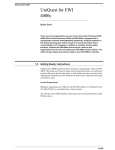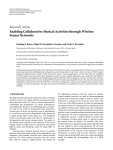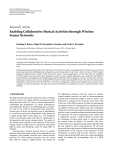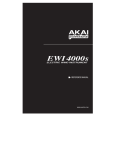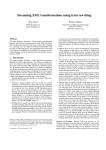Download Yamaha WX5 Owner`s manual
Transcript
DynaSample - XPression Wind Controller Setup Here are some suggestions about setting up your wind controller for optimal performance with XPression: General Considerations Breath: The most important thing about playing a wind controller is to translate your breath pressure to MIDI data as accurately as possible so it can be used best by the sound generator. Make sure you get the optimal setup concerning the available response curves, offsets and so on of your wind controller before messing with XPression’s settings. Generally breath pressure needs to be output only by CC2 (breath control) and no other CC in order to work best with XPression. This is valid for all wind controllers although other CCs like CC7 (main volume) CC11 (expression) or aftertouch could also be setup to work. In the [Global] menu you can change the response curve of the dynamic controller. A value of “0” makes it linear. Higher values make it more exponential. A value of 25 – 50 might make the instrument feel “more dynamic”. Experiment for yourself what feels best for you! Pitchbend: Pitchbend can be used both with regular pitchbend and CC3 for pitchbend up and CC4 for pitchbend down. You can redirect bend up and down (internal CC 135 and CC136) individually to different functions per preset. E.g. you could use “pitchbend up” as “sustain” (CC64) while still being able to use “pitchbend down” normally. XPression also has a special “string pitchbend mode”. If it is activated it will bend the current note until the next note is played and deactivate pitchbend until you return to the center position. This allows an emulation of position changes on solo string instruments. “Auto Portamento” / “LFO vibrato off” with pitchbend out of center: XPression uses automatic portamento when the pitchbend value is not centered. This allows you to quickly do smooth note transitions or brass falls (and so on…) with only one controller (pitchbend) to be moved. However this can cause problems with the WX5 or Synthophone when using “tight lip” mode since pitchbend cannot be centered 100% accurately. It also interferes with the lip vibrato of the EWI4000s which cannot be set to CC1 with the current software. In this case you need to edit the “pitchbend center width” in the [Global] settings and set it to a value of approximately 16-32 for your MIDI input. A setting of 64 turns this function off completely. If the EWI is set up for pitchbend vibrato this option needs to be set to “64”. Vibrato: Vibrato can be done in many ways on XPression. - Typical keyboard LFO modulation - as done with the modwheel on a synth - is possible with CC1. - Pitchbend vibrato like the WX5 or Synthophone with “tight lip” can also be used. Pitchbend is also being sent with the standard settings from the bite sensor of the EWI or the vibrato lever of the MDT. This technique is used by many sax players. - XPression’s own Bite Vibrato which uses modulation or any other MIDI CC as a source. - Breath Vibrato (aka diaphragm or throat vibrato) - the preferred method of many wind players. (It’s also my personal favorite!) This method is already setup by default but can be turned off completely if not desired. With this technique pitch changes only happen when vibrato is being recognized and not while doing a crescendo or sforzando. You should note that volume changes are compensated for automatically so you don’t get the undesired “tremolo” sound that is produced with other sound generators. The response of this vibrato can be edited individually for each preset using [Edit] mode. The preferred method for doing vibrato with XPression is either “Breath Vibrato” or the internal “Bite Vibrato”. Here is why: XPression is set up to have different pitchbend ranges for bending up and down. Usually there is a smaller range for bending up than for bending down – just as it is with real wind instruments. If you use pitchbend as the source of your vibrato it will have more effect on the lower side thus making the pitch center sound flat. With “Breath Vibrato” or the internal “Bite Vibrato” this problem doesn’t exist. If you want to use pitchbend as your vibrato source in spite of it you might want to adjust the pitchbend range to the same value for both bending up and down to avoid this problem. (Single parameters can be copied to all or a range of presets within a user bank by using the parameter copy function, i.e. press and hold the function key of the corresponding parameter) Assigning bend vibrato to the bite sensor of the Akai EWI makes it impossible to reassign this controller to any other function in a way that makes sense. So CC1 is recommended! Another consideration about the technique for producing vibrato is: Are you playing a single solo instrument or are you playing a layer of different instruments? In the second case it is absolutely recommended to use LFO type vibrato as this is the only way to have all different instruments play their own individual vibrato. Generally the most efficient assignment of the bite / reed controller is CC1. Modulation (CC1) is very fast to be reassigned to any other CC possibly needed. Velocity: XPression uses velocity for quite a few parameters of the note attack even for the wind or string instruments. If your controller can send velocity then you should turn it on. If your controller can only send fixed velocity then you should set it to a medium value between 64 and 80. You might have to edit the “attacks” of certain presets in such a case. You will also miss some of the subtleties. There is a special fix for the Synthophone in [Global] “Synthophone Note & Velocity Fix” to receive correct velocity even from the Synthophone. If no correct velocity is present you can also set XPression to use the dynamic / breath value as a velocity source. Set the “percussive dynamic source” to “dynamic” in [Global] / Velocity or Dynamic Controller. Other CC: There is a list of CC messages that XPression uses at the end of the owner’s manual. XPression can redirect any CC message to another one either globally in the [Utility] menu or per preset from the [Edit] menu. The last method even allows changing the range of the CC or reverse it’s values. All settings that need to be set up within XPression are set up automatically by selecting your keyboard / wind controller in the [Utility] menu. To set up all global settings for your instrument at once go to [Utility] “Choose MIDI controller” and select your instrument for the midi input that you are using. Confirm and you are all set! Things that are to be considered for the different wind controllers are listed here: Setting up the Akai EWI-USB - XPression includes a full editor of all parameters of the Akai EWI-USB. All settings can be transmitted automatically during start up of XPression if desired. In the [Utility] menu you can recall both the standard EWI-USB settings and optimized settings for XPression. - Start Up Problems: Sometimes the EWI-USB does not start up when XPression is powered up. I.e. the green light on the EWI-USB does not light up. In this case unplug the USB cable and plug it back in when the first message shows up on XPression’s display. If you plug it in after powering up of XPression has already finished you need to tell XPression that you have connected a new USB device: Please wait 5 – 10 seconds after connecting the instrument. Then move the joystick to the left or right and back to the main page. After a few more seconds your controller should be available. (Make sure to wait before moving the joystick otherwise the OS of XPression could crash) - Program Changes There is a special way to send program changes with the EWI-USB: Without blowing into the horn put your thumb directly onto the upper pitchbend sensor. Then move it very quickly to the lower sensor and hold it in position. The display will say: “enter Ch01 pgm: --- “. You can now enter a 3 digit number using the notes C – A representing the numbers 0 – 9. Numbers between 20 and 99 can be entered with 2 digits only. Bb and B are used for program down / up. The octave that you play does not matter. Releasing the thumb before all digits are completed will abort the program change. Reversing the initial thumb movement from the lower to the upper sensor will make bank changes available. Only the up or down keys (B / Bb) are working in this case. Note that the “Program Change Activation Mode” in the [Global] menu has to be set to “pgm change & pitchbend” in order for this to work. - These are the recommended CC (changed) assignments for the EWI-USB: Bite Controller: CC1 (instead of pitchbend vibrato) Only send CC2 from the breath sensor! Setting up the Akai EWI4000s - The EWI4000s can be played with the standard settings. However, to avoid the problems with vibrato and pitchbend mentioned above the “Pitchbend Center Width” in [Global] should be set to 64 for your input (default). Alternatively you could send only “Breath” vibrato from the EWI’s bite sensor. It will still give you a normal vibrato while allowing you to use the “Auto-Portamento” function of XPression. - The method for program changes is also available on the EWI4000s - although not really needed. However, there might be times when you might like to change preset banks with this technique. Only send CC2 from the breath sensor! Setting up the Yamaha WX5 - Depending on whether you are using “tight lip” you should read the section about vibrato and pitchbend above. - When using “loose lip” assigning the reed to CC1 will give you the most flexibility and will have vibrato set up automatically. CC1 can also be mapped to pitchbend if desired. - The method for program changes described in the section EWI-USB is also available on the WX5 using the bend wheel if desired. It will only work with loose lip assigned to CC1, though. Setting up the Softwind Synthophone - Depending on whether you are using “tight lip” you should read the section about vibrato and pitchbend above. - The current software version of the Synthophone does not send the full velocity range. Please read the section above about velocity. There is a special fix for the Synthophone in [Global] “Synthophone Note & Velocity Fix” to receive correct velocity even from the Synthophone. - When using “loose lip” mode assigning the reed to CC1 will give you the most flexibility and will have vibrato set up by default. Only send CC2 from the breath sensor! Setting up the Marshall Morrison Instruments MDT - Unfortunately so far there has not been any instrument available for testing so the recommendations are somewhat theoretical. Setting up the vibrato lever to CC1 should give you the most flexibility and will have vibrato set up by default. Setting up the Steiner MIDI EVI - Unfortunately so far there has not been any instrument available for testing. Generally the recommendations for the EWI should be applied if available. Setting up a keyboard with a breath controller - There is only one thing that should be set up differently from the normal keyboard setup when using a keyboard with a breath controller: In order to restart the note attack after the level has dropped to “0” the Retrigger Mode in the [Global] menu has to be set to “full retrigger”. Adding a Midi Note Delay - also located in the [Global] menu - gives the dynamic a little extra time to build up correctly. - It’s up to the player to decide if he wants to use the modwheel or aftertouch for LFO vibrato or use “Direct Vibrato” with aftertouch. “Direct Vibrato” is the same as “Bite Vibrato” on a wind controller and allows much more control than LFO vibrato. But: as always – special techniques require practicing! All of these guidelines are meant to be suggestions. If you feel more comfortable using the available controls on your instrument in another way please do so. There is no rule to do things one way or another. Just remember that there could be some artefacts when doing certain things! After all - it’s all about being creative! Ingo Scherzinger DynaSample