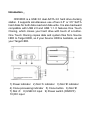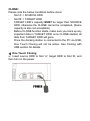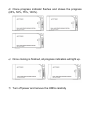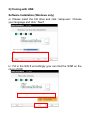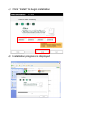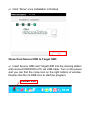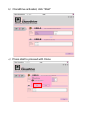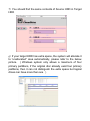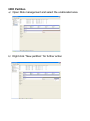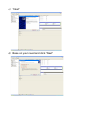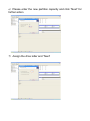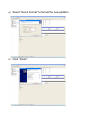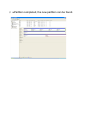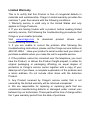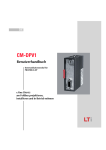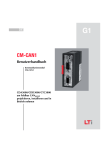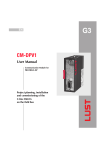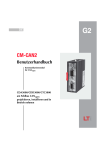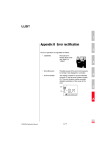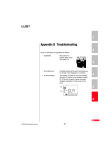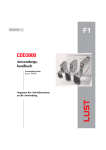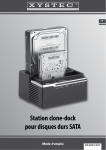Download Cirago CDD3000 User manual
Transcript
Dual Hard Drive Docking Station CDD3000 User Manual Introduction: CDD3000 is a USB 3.0 dual-SATA 2.0 hard drive docking station. It supports simultaneous use of two 2.5” or 3.5” SATA hard disks for both data read and data write. It is also backward compatible with USB 2.0 and USB 1.1. It features One Touch Cloning, which clones your hard drive with touch of a button. One Touch Cloning copies data and system files from Source HDD to Target HDD, so if your Source HDD is bootable, so will your Target HDD. 1) Power indicator 2) Slot ‘A’ indicator 3) Slot ‘B’ indicator 4) Clone processing indicator 5) Clone button 6) Slot ‘B’ 7) Slot ‘A’ 8) USB 3.0 input 9) Power switch (ON/OFF) 10) DC input Note: When using E-SATA interface, the PC can only recognize one HDD in the docking station. If two HDDs are in the docking station, only Slot ‘A’ HDD will be recognized by the PC. If only one HDD is inserted to the dock, then you may use either Slot ’A’ or Slot ’B’. Function: • Complies with Gen2i/Gen2m of Serial ATA II Electrical Specification 2.6 • Supports SATA II Asynchronous Signal Recovery (Hot Plug) feature • Supports SATA to SATA pass through • Complies with USB 3.0 Specification, USB Mass Storage Class, Bulk-Only Transport Specification • Supports USB Super-Speed/High-Speed/Full-Speed Operation • Supports USB HID operation • Supports USB2.0/USB3.0/eSATA power saving mode • Supports Dual LUN for USB2.0/USB3.0 • One Touch Cloning • Easy to Install and Set-up • Design for Windows 2000/XP/Vista/7, Mac OS X or later version. CLONE: Please note the below conditions before clone: Slot ‘A’ = SOURCE HDD Slot ‘B’ = TARGET HDD TARGET HDD’s capacity MUST be larger than SOURCE HDD, otherwise the CLONE cannot be completed. (Same capacity is also not acceptable) Before CLONE function starts, make sure you back up any important data in TARGET HDD; once CLONE started, all data from TARGET HDD will gone. Once the docking station is connected to the PC via USB, One Touch Cloning will not be active. See Cloning with USB section for details. 1) One Touch Cloning a) Insert source HDD to Slot ‘A’; target HDD to Slot ‘B’, and then turn on the power b) Once the Slot indicators are on, that means CDD3000 is ready for cloning. c) Press and hold the clone button for 3 seconds until the indicator light is on, press the button once more for Clone confirmation. Cloning process begins. d) Clone progress indicator flashes and shows the progress (25%, 50%, 75%, 100%). e) Once cloning is finished, all progress indicators will light up. f) Turn off power and remove the HDDs carefully 2) Cloning with USB Software Installation (Windows only) a) Please insert the CD drive and click “setup.exe”. Choose your language and click “ Next” b) Fill in the S/N # accordingly (you can find the S/N# on the cover of CD) c) Click “Install” to begin installation d) Installation progress is displayed e) Click “Done” once installation is finished Clone from Source HDD to Target HDD a) Insert Source HDD and Target HDD into the docking station and connect CDD3000 to PC via USB cable. Turn on the power, and you can find the clone icon on the right bottom of window. Double click the CLONE Icon to start the program. CLONE Icon b) CloneDrive activated, click “Start” c) Press start to proceed with Clone d) Clone progress is displayed e) Click “OK” once clone is finished f) You should find the same contents of Source HDD in Target HDD g) If your target HDD has extra space, the system will allocate it to “unallocated” area automatically, please refer to the below picture. (Windows system only allows a maximum of four primary partitions, if the original disc already exist four primary partitions, then it can not distinguish the extra space but logical drives can have more than one ) HDD Partition a) Open Disk management and select the unallocated area b) Right click “New partition” for further action c) “Next” d) Base on your need and click “Next” e) Please enter the new partition capacity and click “Next” for further action f) Assign the drive letter and “Next” g) Select “Quick Format” to format the new partition h) Click “Finish” i) mPartition completed, the new partition can be found. Limited Warranty This is to certify that this Product is free of congenital defects in materials and workmanship. Cirago’s Limited warranty provides the customer 1-year free service with the following conditions: 1. Warranty service is valid only in the United States and only applies to Cirago Products. 2. If you are having trouble with a product, before seeking limited warranty service, first following the troubleshooting procedures that Cirago or your reseller provides. Visit www.cirago.com to download product drivers and troubleshooting instructions. 3. If you are unable to correct the problem after following the troubleshooting instructions, please call the Cirago service hotline at 408-331-8824. Have your product’s serial number and your date of purchase available when you make the call to expedite service. 4. If the problem cannot be corrected over the telephone, you must take the Product, or deliver the Product freight prepaid, in either its original packaging or packaging affording an equal degree of protection to Cirago’s service center together with a copy of your dated proof of purchase, a complete explanation of the problem and a return address. Do not include other items with the defective Product. 5. Any Product received by Cirago's service center that is not covered by the limited warranty will be returned unrepaired. 6. We are responsible for repairing or replacing parts that are considered manufacturing defects or damaged under normal user behavior by our technicians. These parts will be free of charge within the 1-year warranty period from the date of purchase. 7. All damaged parts will become Cirago’s property. 8. Free warranty service will not be provided if: i) The Product has been explicitly or implicitly modified, tampered with, altered or repaired in any way by persons other than our technicians or approved vendors; or ii) The Product has been damaged due to misuse, negligence, accident, shipment, inserts or natural calamities; or iii) The Product has been installed, maintained or operated not in accordance with the instructions furnished by Cirago; or iv) Any damage, deterioration or malfunction is caused by power interruption or abnormal voltage input. 9. Warranty will only be valid if the date of purchase on the warranty card corresponds with that of the official purchase receipt. 10. The warranty card should be properly completed and mailed back to the address indicated within 14 Days of purchase. 11. The original purchase receipt shall be provided upon request for service. 12. Under no circumstances will Cirago be liable for any consequential damages caused in relation to the use of this product. 13. This warranty gives you specific legal rights, and you may have other rights which vary from state to state. For your convenience, Cirago has established a service hotline for frequently asked questions and service assistance or resolution of a service problem, or for product information or operation: Cirago Service Center Address: 611 Vaqueros Ave., Sunnyvale, CA 94085 Service : 408-331-8824