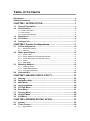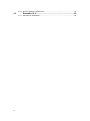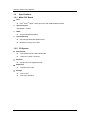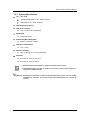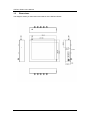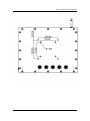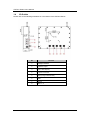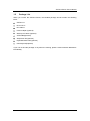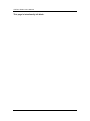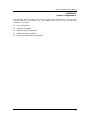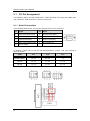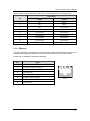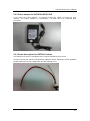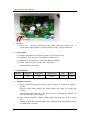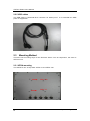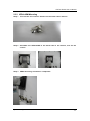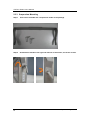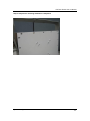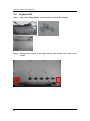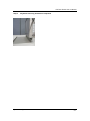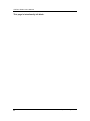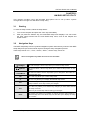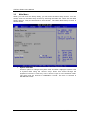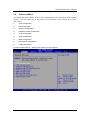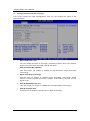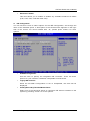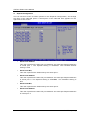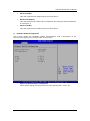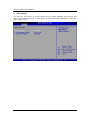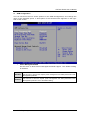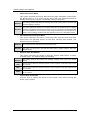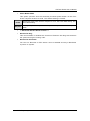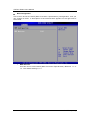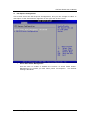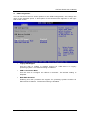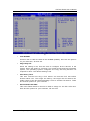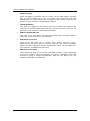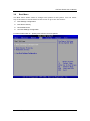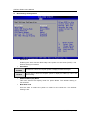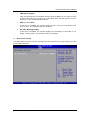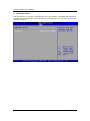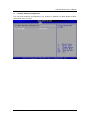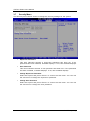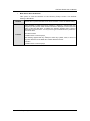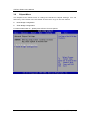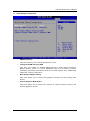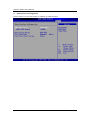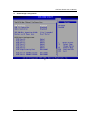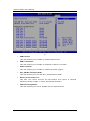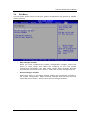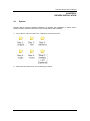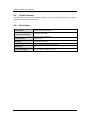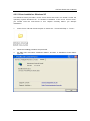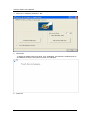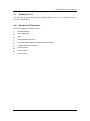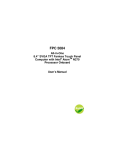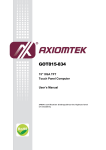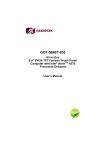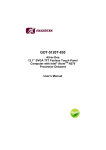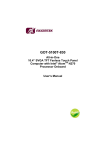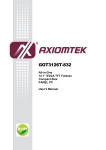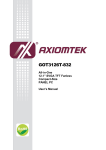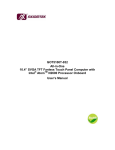Download Sharp CP-C401E User`s manual
Transcript
GOT812 Series 12.1” XGA/SVGA TFT IP66-rating Touch Panel Computer User’s Manual Disclaimers This manual has been carefully checked and believed to contain accurate information. Axiomtek Co., Ltd. assumes no responsibility for any infringements of patents or any third party’s rights, and any liability arising from such use. Axiomtek does not warrant or assume any legal liability or responsibility for the accuracy, completeness or usefulness of any information in this document. Axiomtek does not make any commitment to update the information in this manual. Axiomtek reserves the right to change or revise this document and/or product at any time without notice. No part of this document may be reproduced, stored in a retrieval system, or transmitted, in any form or by any means, electronic, mechanical, photocopying, recording, or otherwise, without the prior written permission of Axiomtek Co., Ltd. Copyright 2013 Axiomtek Co., Ltd. All Rights Reserved May 2013, Version A7 Printed in Taiwan 1. The GOT812L/GOT812LR are compliant by IEC60945, it configures with GOT812L/GOT812LR, +12VDC power adapter, COM and USB by Keyboad and Mouse. Note ii 2. The GOT812LV series is 9~36V power adapter. Safety Precautions Before getting started, please read the following important safety precautions. 1. The GOT812 Series does not come equipped with an operating system. An operating system must be loaded first before installing any software into the computer. 2. Be sure to ground yourself to prevent static charge when installing the internal components. Use a grounding wrist strap and place all electronic components in any static-shielded devices. Most electronic components are sensitive to static electrical charge. 3. Disconnect the power cord from the GOT812 Series before any installation. Be sure both the system and external devices are turned OFF. A sudden surge of power could ruin sensitive components that the GOT812 Series must be properly grounded. 4. The brightness of the flat panel display will be getting weaker as a result of frequent usage. However, the operating period varies depending on the application environment. 5. Turn OFF the system power before cleaning. Clean the system using a cloth only. Do not spray any liquid cleaner directly onto the screen. The GOT812 Series may come with or w/o a touchscreen. Although t he touchscreen is chemical resistant, it is recommended that you spray the liquid cleaner on a cloth first before wiping the screen. In case your system comes without the touchscreen, you must follow the same procedure and not spray any cleaner on the flat panel directly. 6. Avoid using sharp objects to operate the touchscreen. Scratches on the touchscreen may cause malfunction or internal failure to the touchscreen. 7. The flat panel display is not susceptible to shock or vibration. W hen assembling the GOT812 Series, make sure it is securely installed. 8. Do not open the system ’s back cover. If opening the cover for maintenance is a must, only a trained technician is allowed to do so. Integrated circuits on computer boards are sensitive to static electricity. To avo id damaging chips from electrostatic discharge, observe the following precautions: Before handling a board or integrated circuit, touch an unpainted portion of the system unit chassis for a few seconds. This will help to discharge any static electricity on your body. When handling boards and components, wear a wrist-grounding strap, available from most electronic component stores. iii Trademarks Acknowledgments Axiomtek is a trademark of Axiomtek Co., Ltd. IBM, PC/AT, PS/2, VGA are trademarks of International Business Machines Corporation. Intel ® and Atom ™ are registered trademarks of Intel Corporation. MS-DOS, Microsoft C and Quick BASIC are trademarks of Microsoft Corporation. VIA is a trademark of VIA Technologies, Inc. SST is a trademark of Silicon Storage Technology, Inc. UMC is a trademark of United Microelectronics Corporation. Other brand names and trademarks are the properties and registered brands of their respective owners . iv Table of Contents Disclaimers..................................................................................................... ii Safety Precautions ........................................................................................ iii CHAPTER 1 INTRODUCTION ..............................................................1 1.1 1.2 General Description ............................................................................. 1 Specifications ....................................................................................... 2 1.2.1 Main CPU Board ................................................................................................... 2 1.2.2 I/O System ............................................................................................................ 2 1.2.3 System Specification............................................................................................. 3 1.3 1.4 1.5 Dimensions ........................................................................................... 4 I/O Outlets ............................................................................................. 6 Package List ......................................................................................... 7 CHAPTER 2 System Configurations .................................................9 2.1 I/O Pin Assignment ............................................................................. 10 2.1.1 Serial Port Interface .......................................................................................... 10 2.1.2 Ethernet ............................................................................................................ 11 2.2 Water-proof Cables ............................................................................ 12 2.2.1 2.2.2 2.2.3 2.2.4 2.2.5 2.3 Power cable ...................................................................................................... 12 Power adapter for GOT812L/GOT812LR ......................................................... 13 Power description for GOT812LV series .......................................................... 13 COM .................................................................................................................. 15 USB cables ....................................................................................................... 16 Mounting Method................................................................................ 16 2.3.1 VESA mounting ................................................................................................. 16 2.3.2 VESA-ARM Mounting........................................................................................ 17 2.3.3 Suspension Mounting ....................................................................................... 18 2.4 Keyboard Kit ....................................................................................... 20 CHAPTER 3 AMI BIOS SETUP UTILITY......................................... 23 3.1 3.2 3.3 3.4 3.5 3.6 3.7 3.8 3.9 Starting ................................................................................................ 23 Navigation Keys .................................................................................. 23 Main Menu ........................................................................................... 24 Advanced Menu .................................................................................. 25 PCI PnP Menu ..................................................................................... 38 Boot Menu ........................................................................................... 41 Security Menu ..................................................................................... 46 Chipset Menu ...................................................................................... 48 Exit Menu ............................................................................................ 53 CHAPTER 4 DRIVERS INSTALLATION.......................................... 55 4.1 4.2 System ................................................................................................. 55 Touch Screen ...................................................................................... 56 4.2.1 Specification ...................................................................................................... 56 v 4.2.2 Driver Installation- Windows XP ....................................................................... 57 4.3 Embedded O.S........................................................................... 59 4.3.1 Windows XP Embedded ................................................................................... 59 vi GOT812 Series User’s Manual CHAPTER 1 INTRODUCTION This chapter contains general information and detailed specifications of the GOT812 Series. Chapter 1 includes the following sections: General Description Specification Dimensions I/O Outlets Package List 1.1 General Description The GOT812 Series is a fan-less and compact-size touch panel computer, equipped with a 12.1” High brightness TFT LCD display and low power consumption Intel ○R TM Atom N270 1.6GHz processor with FSB 533MHz. The GOT812 Series supports ® ® ® ® W indows XP, W indows 7, W indows CE.NET and W indows XP embedded. The panel computer is able to install a CompactFlash ™ and provided a Mini card slot for extension such as W IFI. Its excellent ID and friendly user interface make it a professional yet easy-to-use panel computer. The GOT812 Series is an ideal for space-limited applications in factory automation, machine maker operating systems, building automation, and more. GOT812 Series: 12.1” TFT XGA/SVGA Fanless Touch Panel Computer Reliable and Stable Design The GOT812 Series adopts a fanless cooling system and a CompactFlash ™ , which makes it suitable for vibration environments, example for Marine and Crane. Embedded O.S. Supported The GOT812 Series not only supports W indows® XP and W indows® 7, but also supports embedded OS, such as W indows® CE.NET, and W indows® XP embedded. For storage device, the GOT812 Series supports CompactFlash™ and 2.5” SSD device. Industrial-grade Product Design The GOT812 Series has an incredible design to be used in different industrial environments. The whole enclasure meets the IP66 standard. For connecting other devices, the GOT812 Series also features several interfaces: USB, Ethernet, and RS-232/422/485. Introduction 1 GOT812 Series User’s Manual 1.2 Specifications 1.2.1 Main CPU Board CPU N270 1.6GHz processor with FSB 533MHz onboard 945GSE + ICH7M BIOS TM System Chipset Intel Atom America Megatrends BIOS System Memory One 200-pin DDR2 SO-DIMM socket Maximum memory up to 2GB 1.2.2 I/O System Standard I/O One RS-232 and one RS-232/422/485 USB 2.0 x 2 (M12 connector) Ethernet Expansion 2 One RTL81111b Gigabit Ethernet One Mini PCI-E card Storage One CF slot One SATA interface Introduction GOT812 Series User’s Manual 1.2.3 System Specification 12.1” TFT LCD GOT812L/GOT812LV: 12.1” SVGA 450nits GOT812LR: 12.1” XGA 1000nits Heat Dispensing Design Disk drive housing: Net Weight -20℃ to 55℃ Relative Humidity 296mm x 240mm x 59mm Operation Temperature 4.6 Kgs (3.52 lb) Dimension (Main Body Size) One 2.5” SATA drive (optional) 10% to 90% @ 40℃, Non-Condensing Vibration 5 to 500 Hz, 3.0 G for CF card 5 to 500 Hz, 2.0 G for SSD 1. All specifications and images are subject to change without notice. Note 2. The GOT812 series is suited on serious environment; please choose the wide temperature DRAM and SSD. Warning: According the warrantee is adopt for the IP66 guarantee, please choose CF,SSD and RAM by Axiomtek, also please kindly don’t disassemble the system by youself. Introduction 3 GOT812 Series User’s Manual 1.3 Dimensions This diagram shows you dimensions and outlines of the GOT812 Series. 4 Introduction GOT812 Series User’s Manual Introduction 5 GOT812 Series User’s Manual 1.4 I/O Outlets Please refer to the following illustration for I/O locations of the GOT812 Series. No 6 Function 1 Backlight ON/OFF 2 Brightness Adjust 3 Power Switch(ATX) 4 DC power connector 5 COM1(configure RS422/485) 6 COM2 7 Ethernet 8 USB2.0 × 2 Introduction GOT812 Series User’s Manual 1.5 Package List When you receive the GOT812 Series, the bundled package should contain the following items: GOT812 x 1 Driver CD x1 DC cable x1 Power Adapter (optional) Water-proof cables (optional) VESA ARM(optional) Suspension Kit (optional) Keyboard Bracket Kit (optional) IP54 Keyboard(optional) If you can not find the package or any items are missing, please contact Axiomtek distributors immediately. Introduction 7 GOT812 Series User’s Manual This page is intentionally left blank. 8 Introduction GOT812 Series User’s Manual CHAPTER 2 System Configurations The GOT812 Series provides rich I/O ports and flexible expansions for you to meet different demand, for example, CF. The chapter will show you how to install the hardware. It includes: I/O Pin Assignment Hard Disk and DRAM Wireless LAN Card (Optional) Water-proof cables (Optional) Hanging and VESA mounting (Optional) System Configurations 9 GOT812 Series User’s Manual 2.1 I/O Pin Assignment The GOT812 Series has two serial ports, COM1 (RS-232/ 422/ 485) and COM2 (RS232), Ethernet, USB, and DC-in 12V/24V connecter. 2.1.1 Serial Port Interface The following table shows you the pin assignments of this connector : Pin Signal Pin Signal 1 Data Carrier Detect (DCD) 6 Data Set Ready (DSR) 2 Receive Data (RXD) 7 Request To Send (RTS) 3 Transmit Data (TXD) 8 Clear To Send (CTS) 4 Data Terminal Ready (DTR) 9 Ring Indicator (RI) 5 Ground (GND) In addition, COM1 can be set for RS-232/422/485 by jumper. The jump setting is listed as below: COM1 JP11 JP12 JP13 RS-232 (default) 3-5, 4-6 3-5, 4-6 1-2 RS-422 1-3, 2-4 1-3, 2-4 3-4, 7-8 RS-485 1-3, 2-4 1-3, 2-4 5-6, 7-8 10 System Configurations GOT812 Series User’s Manual W hen COM1 is set to RS-422 or RS-485, the pin assignments are listed below: Signal Name Pin RS-422 RS-485 1 TX- DATA- 2 TX+ DATA+ 3 RX+ No connector 4 RX- No connector 5 No connector No connector 6 No connector No connector 7 No connector No connector 8 No connector No connector 9 GND GND 2.1.2 Ethernet The GOT812 Series is equipped with a high performance Plug and Play Ethernet interface, full compliant with IEEE 802.3 standard, and can be connected with a RJ-45 LAN connector. Please refer to detailed pin assignment list below: Pin Signal 1 TX+ (Data transmission positive 2 TX- (Data transmission negative) 3 Rx+(Data reception positive) 4 RJ45 termination 5 RJ45 termination 6 Rx- (Data reception negative) 7 RJ45 termination 8 RJ45 termination 1 2 3 4 5 6 7 8 RJ-45 System Configurations 11 GOT812 Series User’s Manual 2.2 Water-proof Cables GOT-800 series uses specific M12 connector for water-proof. order each cable base on application. Therefore you will There are four kind cables of GOT812, by the optional, if you will apply the USB, COM or Etherent then you can select a cable for the package . The Power cable included in the accessory box, when you will need the power adapter, also it can be sesected by optional. 2.2.1 Power cable Please follow pin assignement for the power input. Pin V+ Signal DC 12V or 24V power input Earth Ground GND GND GND GND 12 System Configurations GOT812 Series User’s Manual 2.2.2 Power adapter for GOT812L/GOT812LR If you order the power adapter, you should choose the power cord type for your location. The power adapter is +12VDC(5A), 110-240V which is combined M12 connector. 2.2.3 Power description for GOT812LV series The GOT812LV series is equipped with a vehicle standard power board . In order to ensure the vehicle could provide a stable DC power, GOT812LV series will detect the DC power from source is higher than the Start Voltage or not. System Configurations 13 GOT812 Series User’s Manual 1 Feature: 1.1 DC to DC , 12Voutput, switching mode power supply for vehicle use , it equips with surge stopper to protect loads from high voltage transients . 2 Power Input: 2.1 Voltage Input Range: 9~36Vdc (Typical: 12Vdc, and 24 Vdc) 2.2 Efficiency: 90% Min. with full loading at 24Vdc input. 2.3 Quiescence Consumption: 0.8W max. W ithout loading. 2.4 Power Input Protection: FUSE, OVP, UVP and Reversepolarity protection. 3 4 Power Output: Output Nominal Regulation Ripple/Noise Min Max 1 +12V ±5% 120mV ~0.0A 6.0A Output Protection : 4.1 Short circuit/overloading protection: W hen output is shorted to GND or exceed 20~30% output power rating, the power supply will cease the output and recover Automatically after removal of the short circuit or overloading condition, no need to reset input power supply. 4.2 Over voltage protection: W hen output voltage exceeds than 10% of rating that Causes by PCB abnormal internally, the output will work intermittently that is so-called latch off mode. 14 System Configurations GOT812 Series User’s Manual 5 Environment Specification: 5.1 Temperature: Operating: -25°C to 70°C : Max. output 72W at 45°C ; 36 W at 70°C. Storage: -40°C to 80°C 5.2 Humidity: Operating: 10% to 90% RH Storage: 5% to 95% RH 5.3 Altitude: Operating properly from sea level to 10000 feet. 2.2.4 COM There are two COM cables which are combined M12 connector. Also, you can refer 2.1.1 for the Series port pin assignement. System Configurations 15 GOT812 Series User’s Manual 2.2.5 USB cables The USB cable is combined M12 connector for water-proof. It is extended two USB ports for applicaton. 2.3 Mounting Method There are two mounting ways for the GOT812 Series. One is suspension, the other is VESA mount. 2.3.1 VESA mounting The GOT812 can accept both VESA 75 and VESA 100. VESA 100 VESA 75 16 System Configurations GOT812 Series User’s Manual 2.3.2 VESA-ARM Mounting Step 1 Find out the 4 screws as marked on the back side of chassis. Step 2 Assemble the VESA-ARM to the back side of the chassis, and fix the screws. Step 3 VESA mounting Installation completed. System Configurations 17 GOT812 Series User’s Manual 2.3.3 Suspension Mounting Step 1 Find out the 2 handle and a suspension holder in the package. Step 2 Assemble the handle to the right and left side of the holder, and fix the screws. 18 System Configurations GOT812 Series User’s Manual Step 3 Suspension mounting Installation completed. System Configurations 19 GOT812 Series User’s Manual 2.4 Keyboard Kit Step 1 Find out the IP54 keyboard, a chassis and 4 screws in the package. Step 2 Assemble the chassis to the right and left side of back cover, and fix the screws. 20 System Configurations GOT812 Series User’s Manual Step 3 Keyboard mounting Installation completed. System Configurations 21 GOT812 Series User’s Manual This page is intentionally left blank. 22 System Configurations GOT812 Series User’s Manual CHAPTER 3 AMI BIOS SETUP UTILITY This chapter provides users with detailed description how to set up basic system configuration through the AMI BIOS setup utility. 3.1 Starting To enter the setup screens, follow the steps below: 1. Turn on the computer and press the <Del> key immediately. 2. After you press the <Delete> key, the main BIOS setup menu displays. You can access the other setup screens from the main BIOS setup menu, such as the Chipset and Power menus. 3.2 Navigation Keys The BIOS setup/utility uses a key-based navigation system called hot keys. Most of the BIOS setup utility hot keys can be used at any time during the setup navigation process. These keys include <F1>, <F10>, <Enter>, <ESC>, <Arrow> keys, and so on. Some of navigation keys differ from one screen to another. Note Left/Right The Left and Right <Arrow> keys allow you to select a setup screen. Up/Down The Up and Down <Arrow> keys allow you to select a setup screen or subscreen. + Plus/Minus The Plus and Minus <Arrow> keys allow you to change the field value of a particular setup item. Tab The <Tab> key allows you to select setup fields. F1 The <F1> key allows you to display the General Help screen. F10 The <F10> key allows you to save any changes you have made and exit Setup. Press the <F10> key to save your changes. Esc The <Esc> key allows you to discard any changes you have made and exit the Setup. Press the <Esc> key to exit the setup without saving your changes. Enter The <Enter> key allows you to display or change the setup option listed for a particular setup item. The <Enter> key can also allow you to display the setup sub- screens. AMI BIOS Setup Utility 23 GOT812 Series User’s Manual 3.3 Main Menu W hen you first enter the Setup Utility, you will enter the Main setup screen. You can always return to the Main setup screen by selecting the Main tab. There are two Main Setup options. They are described in this section. The Main BIOS Setup screen is shown below. System Time/Date Use this option to change the system time and date. Highlight System Time or System Date using the <Arrow> keys. Enter new values through the keyboard. Press the <Tab> key or the <Arrow> keys to move between fields. The date must be entered in MM/DD/YY format. The time is entered in HH:MM:SS format. 24 AMI BIOS Setup Utility GOT812 Series User’s Manual 3.4 Advanced Menu The Advanced menu allows users to set configuration of the CPU and other system devices. You can select any of the items in the left frame of the screen to go to the sub menus: CPU Configuration IDE Configuration SuperIO Configuration Hardware Health Configuration ACPI Configuration APM Configuration MPS Configuration PCI Express Configuration USB Configuration For items marked with “”, please press <Enter> for more options. AMI BIOS Setup Utility 25 GOT812 Series User’s Manual Configure advanced CPU settings This screen shows the CPU Configuration, and you can change the value of the selected option. Max CPUID Value Limit You can enable this item to let legacy operating systems boot even without support for CPUs with extended CPU ID functions. Execute-Disable Bit Capability This item helps you enable or disable the No-Execution Page Protection Technology. Hyper Threading Technology Use this item to enable or disable Hyper -Threading Technology, which makes a single physical processor perform multi -tasking function as two logical ones. Intel (R) SpeedStep (tm) tech This item helps you enable or disable the Intel SpeedStep Technology. Intel (R) C-STATE tech Use this item to enable or disable the C -State technology. 26 AMI BIOS Setup Utility GOT812 Series User’s Manual Enhanced C-States This item allows you to enable or disable any available enhanced C-states (C1E, C2E, C3E, C4E and Hard C4E). IDE Configuration You can use this screen to select options for the IDE Configuration, and change the value of the selected option. A description of the selected item appears on the right side of the screen. For items marked with “”, please press <Enter> for more options. ATA/IDE Configuration Use this item to specify the integrated IDE controller. There are three options for your selection: Disabled, Compatible and Enhanced. Legacy IDE Channels W hen the ATA/IDE Configuration is set to Compatible, this item will be displayed. Primary/Secondary/Third IDE Master/Slave Select one of the hard disk drives to configure IDE devices installed in the system by pressing <Enter> for more options . AMI BIOS Setup Utility 27 GOT812 Series User’s Manual SuperIO Configuration You can use this screen to select options for the SuperIO Configuration, and change the value of the selected option. A description of the selected item appears on the right side of the screen. Serial Port1 Address This item specifies the base I/O port address and Interrupt Request address of serial port 1. The Optimal setting is 3F8/IRQ4. The Fail-Safe default setting is 3F8. Serial Port1 IRQ This item specifies the IRQ used by the serial port 1. Serial Port2 Address This item specifies the base I/O port address and Interrupt Request address of serial port 2. The Optimal setting is 2F8/IRQ3. The Fail-Safe setting is 2F8. Serial Port2 IRQ This item specifies the IRQ used by the serial port 2. Serial Port3 Address This item specifies the base I/O port address and I nterrupt Request address of serial port 3. 28 AMI BIOS Setup Utility GOT812 Series User’s Manual Serial Port3 IRQ This item specifies the IRQ used by the serial port 3. Serial Port4 Address This item specifies the base I/O port address and Interrupt Request address of serial port 4. Serial Port4 IRQ This item specifies the IRQ used by the serial port 4. Hardware Health Configuration This screen shows the Hardware Health Configuration, and a description of the selected item appears on the right side of the screen. System Temperature/CPU Temperature These items display the temperature of CPU and System, Vcore, etc. AMI BIOS Setup Utility 29 GOT812 Series User’s Manual ACPI Settings You can use this screen to select options for the ACPI Settings, and change the value of the selected option. A description of the selected item appears on the right side of the screen. 30 AMI BIOS Setup Utility GOT812 Series User’s Manual APM Configuration You can use this screen to select options for the APM Configuration, and change the value of the selected option. A description of the selected item appears on the right side of the screen. Power Management/APM Set this item to allow Power Management/APM support. The default setting is Enabled. Disabled Set this item to prevent the chipset power management and APM (Advanced Power Management) features. Enabled Set this item to allow the chipset power management and APM (Advanced Power Management) features. This is the default setting. AMI BIOS Setup Utility 31 GOT812 Series User’s Manual Video Power Down Mode This option specifies the Power State that the video subsystem enters when the BIOS places it in a power saving state after the specified period of display inactivity has expired. The default setting is Suspend. Disabled This setting prevents the BIOS from initiating any power saving modes concerned with the video display or monitor. Suspend This option places the monitor into suspend mode after the specified period of display inactivity has expired. This means the monitor is not off. The screen will appear blacked out. The standards do not cite specific power ratings because they vary from monitor to monitor, but this setting use less power than Standby mode. This is the default setting. Hard Disk Drive Power Down Mode This option specifies the power conserving state that the hard disk drive enters after the specified period of hard drive inactivity has expired . The default setting is Suspend. Disabled This setting prevents hard disk drive power down mode. Suspend This option cuts the power to the hard disk drives during a system suspend. This is the default setting. Suspend Time Out (Minute) This option specifies the length of time the system waits before it enters suspend mode. The default setting is Disabled. Disabled This setting prevents the system from entering suspend mode. This is the default setting. 1 Min Set this item to allow the computer system to enter suspend mode after being inactive for 1 minute. 4 Min Set this item to allow the computer system to enter suspend mode after being inactive for 4 minutes. 10 Min Set this item to allow the computer system to enter suspend mode after being inactive for 10 minutes. Throttle Slow Clock Ratio Use this item to specify the speed of the system clock when running the power saving states. 32 AMI BIOS Setup Utility GOT812 Series User’s Manual Power Button Mode This option specifies how the externally mounted power button on the front of the computer chassis is used. The default setting is On/Off. On/Off Pushing the power button turns the computer on or off. This is the default setting. This is the default setting. Suspend Pushing the power button places the computer in Suspend mode or Full On power mode. *** Advanced Resume Event Controls *** Resume On Ring This item enables or disables the function of Resume On Ring that resumes the system through incoming calls. Resume On RTC Alarm You can set “Resume on RTC Alarm” item to enabled and key in Data/time to power on system. AMI BIOS Setup Utility 33 GOT812 Series User’s Manual MPS Configuration This screen shows the MPS (Multi Processor Specification) Configuration, and you can change its value. A description of the selected item appears on the right side of the screen. MPS Revision Use this item to select MPS (Multi Processor Specification) Revision 1.1 or 1.4. The default setting is 1.4. 34 AMI BIOS Setup Utility GOT812 Series User’s Manual PCI Express Configuration This screen shows the PCI Express Configuration, and you can change its value. A description of the selected item appears on the right side of the screen. Active State Power-Management Use this item to enable or disable the function of Active State Power Management to provide you with lower power consumption. The default setting is Disabled AMI BIOS Setup Utility 35 GOT812 Series User’s Manual SB PCIE Ports Configuration Scroll to this item and press <Enter> to view th e SB PCIE Ports Configuration sub menu, which contains several options for your configuration. 36 AMI BIOS Setup Utility GOT812 Series User’s Manual USB Configuration You can use this screen to select options for the USB Configuration, and change the value of the selected option. A description of the selected item appears on the right side of the screen. Legacy USB Support Use this item to enable or disable support for USB device on legacy operating system. The default setting is Enabled. USB 2.0 Controller Mode Use this item to configure the USB 2.0 controller. The default setting is HiSpeed. BIOS EHCI Hand-Off Enabling this item provides the support for operating systems without an EHCI hand-off feature. The default setting is Enabled. AMI BIOS Setup Utility 37 GOT812 Series User’s Manual 3.5 PCI PnP Menu The PCI PnP menu allows users to change the advanced settings for PCI/PnP devices. (1) 38 AMI BIOS Setup Utility GOT812 Series User’s Manual (2) Clear NVRAM Use this item to clear the data in the NVRAM (CMOS). Here are the options for your selection, No and Yes. Plug & Play O/S W hen the setting is No, Use this item to configure all the device s in the system. W hen the setting is Yes and if you install a Plug and Play operating system, the operating system configures the Plug and Play devices not required for boot. The default setting is No. PCI Latency Timer This item controls how long a PCI device can hold the PCI bus before another takes over. The longer the latency, the longer the PCI device can retain control of the bus before handing it over to another PCI device. There are several options for your selection. Allocate IRQ to PCI VGA This item allows BIOS to choose an IRQ to assign for the PCI VGA card. Here are the options for your selection, No and Yes. AMI BIOS Setup Utility 39 GOT812 Series User’s Manual Palette Snooping Some old graphic controllers need to “snoop” on the VGA palette, and then map it to their display as a way to provide boot information and VGA compatibility. This item allows such snooping to take place. Here are the options for your selection, Disabled and Enabled. PCI IDE BusMaster This item is a toggle for the built-in driver that allows the onboard IDE controller to perform DMA (Direct Memory Access) transfer. Here are the options for your selection, Disabled and Enabled. OffBoard PCI/ISA IDE Card This item is for any other non-onboard PCI/ISA IDE controller adapter. There are several options for your selection. IRQ3/4/5/7/9/10/11/14/15 These items will allow you to assign each system interrupt a type, depending on the type of device using the interrupt. The option “Available” means the IRQ is going to assign automatically. Here are the options for your selection, Available and Reserved. DMA Channel 0/1/3/5/6/7 These items will allow you to assign each DMA channel a type, depending on the type of device using the channel. The option “Available” means the channel is going to assign automatically. Here are the options for your selection, Available and Reserved. 40 AMI BIOS Setup Utility GOT812 Series User’s Manual 3.6 Boot Menu The Boot menu allows users to change boot options of the system. You can select any of the items in the left frame of the screen to go to the sub menus: Boot Settings Configuration Boot Device Priority Removable Drives Lan Boot Settings Configuration For items marked with “”, please press <Enter> for more options. AMI BIOS Setup Utility 41 GOT812 Series User’s Manual Boot Settings Configuration Quick Boot Enabling this item lets the BIOS skip some po wer on self tests (POST). The default setting is Enabled. Quiet Boot Disabled Set this item to allow the computer system to display the POST messages. Enabled Set this item to allow the computer system to display the OEM logo. This is the default setting. AddOn ROM Display Mode This item selects the display mode for option ROM. The default setting is Force BIOS. Boot Num-Lock Use this item to select the power-on state for the NumLock. The default setting is On. 42 AMI BIOS Setup Utility GOT812 Series User’s Manual PS/2 Mouse Support This item determines if the BIOS should reserve IRQ12 for the PS/2 mouse or allow other devices to make use of this IRQ. Here are the options for your selection, Auto, Enabled and Disabled. Wait For ‘F1’ If Error If this item is enabled, the system waits for the F1 key to be pressed when error occurs. The default setting is Enabled. Hit ‘DEL’ Message Display If this item is enabled, the system displays the message “Press DEL to run Setup” during POST. The default setting is Enabled. Boot Device Priority The Boot Device Priority screen specifies the the boot device priority sequence from the available devices. AMI BIOS Setup Utility 43 GOT812 Series User’s Manual Removable Drives Use this screen to view the removable drives in the system. The BIOS will attempt to arrange the removable drive boot sequence automatica lly. You can also change the booting sequence. 44 AMI BIOS Setup Utility GOT812 Series User’s Manual Lan Boot Settings Configuration The Lan Boot Settings Configuration can enable or disable Lan Boot ROM to allow the system Ooot on LAN. AMI BIOS Setup Utility 45 GOT812 Series User’s Manual 3.7 Security Menu The Security menu allows users to change the security settings for the system. Supervisor Password This item indicates whether a supervisor password has been set. If the password has been installed, Installed displays. If not, Not Installed displays. User Password This item indicates whether a user password has been set. If the password has been installed, Installed displays. If not, Not Installed displays. Change Supervisor Password Select this option and press <Enter> to access the sub menu. You can use the sub menu to change the supervisor password. Change User Password Select this option and press <Enter> to access the sub menu. You can use the sub menu to change the user password. 46 AMI BIOS Setup Utility GOT812 Series User’s Manual Boot Sector Virus Protection This option is near the bottom of the Security Setup screen. The default setting is Disabled. Disabled Set this item to prevent the Boot Sector Virus Protection. This is the default setting. Select Enabled to enable boot sector protection. It displays a warning when any program (or virus) issues a Disk Format command or attempts to write to the boot sector of the hard disk drive. If enabled, the following appears when a write is attempted to the boot sector. You may have to type N several times to prevent the boot sector write. Boot Sector Write! Enabled Possible VIRUS: Continue (Y/N)? _ The following appears after any attempt to format any cylinder, head, or sector of any hard disk drive via the BIOS INT 13 Hard disk drive Service: Format!!! Possible VIRUS: Continue (Y/N)? AMI BIOS Setup Utility 47 GOT812 Series User’s Manual 3.8 Chipset Menu The Chipset menu allows users to change the advanced chipset settings. You can select any of the items in the left frame of the screen to go to the sub menus: North Bridge Configuration South Bridge Configuration For items marked with “”, please press <Enter> for more options. 48 AMI BIOS Setup Utility GOT812 Series User’s Manual North Bridge Configuration DRAM Frequency This item allows you to control the Memory Clock. Configure DRAM Timing by SPD This item can enable or disable DRAM timing by SPD (Serial Presence Detect) device, which is a small EEPROM chip on the memory module, containing important information about the module speed, size, addressing mode and various parameters. Boot Graphic Adapter Priority This item allows you to select the graphics controller as the primary boot device. Internal Graphics Mode Select This item allows you to select the amount of system memory used by the internal graphics device. AMI BIOS Setup Utility 49 GOT812 Series User’s Manual Video Function Configuration Press <Enter> for the sub-menu for setting up video function. 50 AMI BIOS Setup Utility GOT812 Series User’s Manual South Bridge Configuration (1) AMI BIOS Setup Utility 51 GOT812 Series User’s Manual (2) USB Function This item allows you to enable or disable USB function. USB 2.0 Controller This item allows you to enable or disable the USB 2.0 controller. Audio Controller This item allows you to enable or disable the audio support. SLP_S4# Min. Assertion Width This item allows you to set the SLP_S4# Assertion W idth. Restore on AC Power Loss This item can control how the PC will behave once power is restored following a power outage, or other unexpected shutdown. PCIE Port Configuration This item allows you to set or disable the PCI Express Port s 52 AMI BIOS Setup Utility GOT812 Series User’s Manual 3.9 Exit Menu The Exit menu allows users to load your system configuration with optim al or failsafe default values 0 Save Changes and Exit W hen you have completed the system configuration changes, select this option to leave Setup and reboot the computer so the new system configuration parameters can take effect. Select Save Changes and Exit from the Exit menu and press <Enter>. Select Ok to save changes and exit. Discard Changes and Exit Select this option to quit Setup without making any permanent changes to the system configuration. Select Discard Changes and Exit from the Exit menu and press <Enter>. Select Ok to discard changes and exit. AMI BIOS Setup Utility 53 GOT812 Series User’s Manual Discard Changes Use this item to abandon all changes. Load Optimal Defaults It automatically sets all Setup options to a complete set of default settings when you select this option. The Optimal settings are designed for maximum system performance, but may not work best for all computer applications. In particular, do not use the Optimal Setup options if your computer is experiencing system configuration problems. Select Load Optimal Defaults from the Exit menu and press <Enter>. Load Fail-Safe Defaults It automatically sets all Setup options to a complete set of default settings when you select this option. The Fail-Safe settings are designed for maximum system stability, but not maximum performance. Select the FailSafe Setup options if your computer is experiencing system configuration problems. Select Load Fail-Safe Defaults from the Exit menu and press <Enter>. Select Ok to load Fail-Safe defaults. 54 AMI BIOS Setup Utility GOT812 Series User’s Manual CHAPTER 4 DRIVERS INSTALLATION 4.1 System GOT812 Series supports Windows 2000/XP. To facilitate the installation of system driver, please carefully read the instructions in this chapter before start installing. 1. Insert Driver CD and select the “\GOT812 Series\Driver\XP”. 2. Select all files and follow the installing procedure. Drivers Installation 55 GOT812 Series User’s Manual 4.2 Touch Screen The GOT812 uses the 5-wire analog resistve. There are the specification and driver installation which are listed below. 4.2.1 Specification Touch Screen 5-wire Analog Resistive type PenMount 6000 USB Touch Screen Controller Touch Screen Controller IC Communications USB interface Baud Rate 19200 baud rate fixed Resolution 1024 x 1024 (10 bit A/D converter inside) Power Input 5V Power Consumption Active: 24.6mA / Idle Mode: 13.4mA 56 Drivers Installation GOT812 Series User’s Manual 4.2.2 Driver Installation- Windows XP The GOT812 Series provides a touch screen driver that users can install it under the operating system W indows XP. To facilitate installation of the touch screen driver, you should read the instructions in this chapter carefully before you attempt installation. 1. Insert Driver CD and follow the path to select the “\ Driver\XP\Step 5 - Touch”. 2. Follow the installing procedure and press OK. 3. lick Start menu and select “PenMount Utilities”; and then, a “PenMount Control Panel” pops out. Drivers Installation 57 GOT812 Series User’s Manual 4 Select the “Standard Calibrate” tab. 5 Calibration: To adjust the display with touch panel, click “Calibration” and follow the calibrate point to do calibration; there are five points on screen for calibration. 6 58 Press OK. Drivers Installation GOT812 Series User’s Manual 4.3 Embedded O.S. The GOT812 provides the W indows XP Embedded. The O.S. is supported devices which are listed below. 4.3.1 Windows XP Embedded Here are supported onboard devices: Onboard Multi I/O SATA Hard Drive USB PS2 Keyboard and mouse CRT/LCD display(Default 18bits Resolution 800x600) 10/100/1000 base-T Ethernet Compact Flash Onboard Audio Touch Screen Drivers Installation 59 GOT812 Series User’s Manual This page is intentionally left blank. 60 Drivers Installation