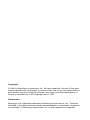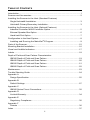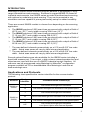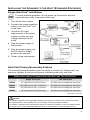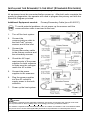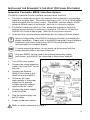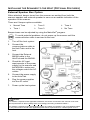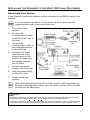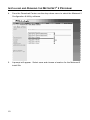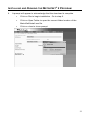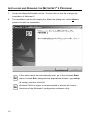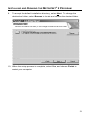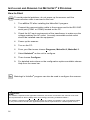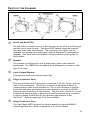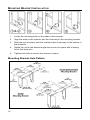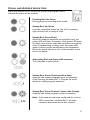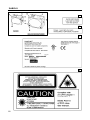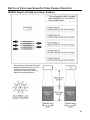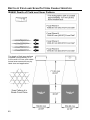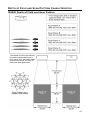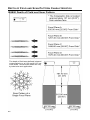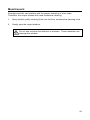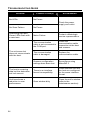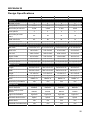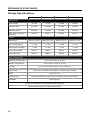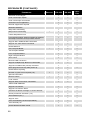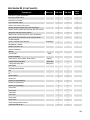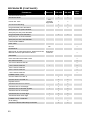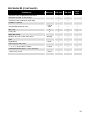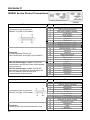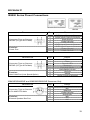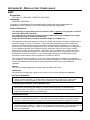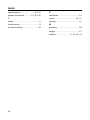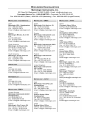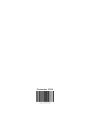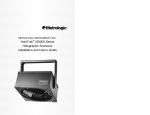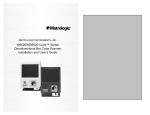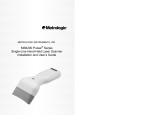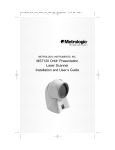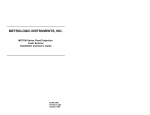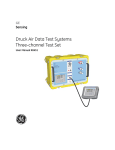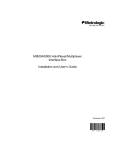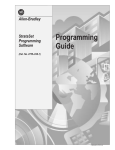Download Metrologic IS8000 User`s guide
Transcript
METROLOGIC INSTRUMENTS, INC. HoloTrak® IS8000 Series Holographic Scanners Installation and User’s Guide Copyright © 2006 by Metrologic Instruments, Inc. All rights reserved. No part of this work may be reproduced, transmitted, or stored in any form or by any means without prior written consent, except by reviewer, who may quote brief passages in a review, or provided for in the Copyright Act of 1976. Trademarks Metrologic is a registered trademark of Metrologic Instruments, Inc. Products identified in this document are hereby acknowledged as trademarks, registered or otherwise, of Metrologic Instruments, Inc. or their respective companies. TABLE OF CONTENTS Introduction........................................................................................................... 1 Scanner and Accessories..................................................................................... 2 Installing the Scanner to the Host (Standard Features) Single Holotrak® Installation............................................................................. 3 Holotrak® Primary/Secondary Installation ........................................................ 3 Installing the Scanner to the Host (Optional Features) Industrial Controller MX001 Interface Option.................................................... 5 External Speaker Box Option ........................................................................... 6 Hand-held Port Option ...................................................................................... 7 Configuration to the Host System......................................................................... 8 Installing and Running the MetroSet®2 Program .............................................. 9 Parts of the Scanner........................................................................................... 15 Mounting Bracket Installation ............................................................................. 16 Visual and Audible Indicators ............................................................................. 17 Labels................................................................................................................. 18 Depth of Field and Scan Pattern Characteristics IS8300 Depth of Field and Scan Pattern ........................................................ 19 IS8400 Depth of Field and Scan Pattern ........................................................ 20 IS8500 Depth of Field and Scan Pattern ........................................................ 21 IS8800 Depth of Field and Scan Pattern ........................................................ 22 Maintenance....................................................................................................... 23 Trouble Shooting Guide ..................................................................................... 24 Appendix A Design Specification ....................................................................................... 25 Appendix B Default Settings .............................................................................................. 27 Appendix C IS8000 Series Pinout Connections ................................................................. 32 Appendix D Limited Warranty............................................................................................. 34 Appendix E Regulatory Compliance .................................................................................. 35 Appendix F Patents ........................................................................................................... 36 Index .................................................................................................................. 37 ii INTRODUCTION Metrologic's IS8000 series scanners bring the benefits of holography to longrange industrial bar code scanning. Enclosed in rugged NEMA-12 cases for industrial environments, the IS8000 series provides omnidirectional scanning with optional no code/wrong code warning. They can be mounted in any orientation and are capable of primary/secondary setup for added versatility. There are several IS8000 models to choose from depending on the scanning application. The IS8300 produces 5,250 scan lines per second with a depth of field of 457.2 mm (18”)** and a width covering 304.8 mm (12”)** The IS8400 produces 3,360 scan lines per second with a depth of field of 711.2 mm (28”)* and a width covering 558.8 (22”)* The IS8500 produces 5,600 scan lines per second with a depth of field of 711.2 mm (28”)* and a width covering 558.8 (22”)* The IS8800 produces 5,600 scan lines per second with a depth of field of 812.8 mm (32”)* and a width covering 457.2 (18”)* * The area defined is based conservatively on a 0.33 mm/0.013” bar code width. Actual scan areas will vary by label size and application. ** The area defined is based conservatively on a 0.25 mm/0.010” bar code width. Actual scan areas will vary by label size and application. Several optional features are also available for the IS8000 series including a hand-held scanner port, Triac output, a high volume external speaker box and object sensor input with the use of a MX001 industrial control interface. All scanners can be programmed using Metrologic’s MetroSet® configuration program available on CD or downloadable from Metrologic’s web site at www.metrologic.com. Applications and Protocols The following chart specifies the version identifier for the communication protocol. Scanner IS8300 or IS8800 IS8400 or IS8500 Version Identifier Communication Protocol(s) 1 RS-232/RS-422/Light Pen Emulation 1L RS-232/RS-422/Light Pen Emulation Low Speed Option 1 RS-232/RS-422/Light Pen Emulation 1E RS-232/RS-422/Light Pen Emulation with External Speaker 1L RS-232/RS-422/Light Pen Emulation Low Speed Option 1LE RS-232/RS-422/Light Pen Emulation Low Speed Option with External Speaker 1 SCANNER AND ACCESSORIES The following is a list of parts included in a standard IS8000 kit: IS8000 Series HoloTrak® Holographic Scanner Power Supply [MLPN 46-46207-US] 12VDC @ 4.16 Amps, 220VAC or [MLPN 46-46207-UK] 12VDC @ 4.16 Amps, 240VAC or [MLPN 46-46207-EC] 12VDC @ 4.16 Amps, 120VAC Communication Cable [MLPN 52-52702] Standard 2 meter (6 ft.) cable Mounting Bracket [MLPN 45-45615] for IS8300 or [MLPN 45-45616] for IS8400/IS8500/IS8800 Installation and User's Guide [MLPN 00-02377] MetroSet® Scanner Configuration Software for Windows Optional Accessories available: [MLPN MX008] MX008 External Speaker (for use with IS8400 & IS8500 only) MX008 High Volume Speaker [MLPN 52-52206] 3.7 meter (12 ft.) Communication Cable [MLPN 45-45745] MX001 for Single Scanner Setup MX001 Industrial Controller [MLPN 52-52708] Communication Cable [MLPN 45-45718] MX001 for Primary/Secondary Scanner Setup [MLPN 45-45745] MX001 for Single Scanner Setup [MLPN 52-52709] Communication “Y” Cable Cables [MLPN 52-52704] 6 meter (20 ft.) IS8000 Series Communication Cable [MLPN 52-52707] 3 meter (10 ft.) IS8000 Secondary Cable (not for use with MX001) [MLPN 51-51882] 0.25 meter (10 inch) Tech Secondary Adapter Cable Replacement Parts [MLPN 45-45224] Scan Window for IS8300 [MLPN 45-45223] Scan Window for IS8400/IS8500/IS8800 If any item is missing or to order additional items, contact the dealer, distributor or call Metrologic's Customer Service Department at 1-800-ID-METRO or 1-800-436-3876. 2 INSTALLING THE SCANNER TO THE HOST (STANDARD FEATURES) Single HoloTrak® Installation To avoid potential problems, do not power up the scanner until the communication cable is secured to the host. 1. Turn off the host system. 2. Connect the communications cable to the HoloTrak® and to the host. 3. Check the AC input requirements of the power supply to make sure the voltage matches the AC outlet. 4. Plug the power supply to the scanner. 5. Plug the power supply into the AC outlet to supply power to the scanner. 6. Power up the host system. HoloTrak Primary/Secondary Feature The primary/secondary feature gives the ability to connect or "daisy-chain" two scanners together to act as one scanner interfacing with only one host. PRIMARY/SECONDARY COVERAGE WITH ONE HOST AND TWO HOLOTRAKS Single Conveyor Two Conveyors IS8300 12” (305 mm) to 24” (610 mm) 12” (305 mm) coverage per conveyor IS8400 22" (559 mm) to 44" (1118 mm) 22” (559 mm) coverage per conveyor IS8500 22" (559 mm) to 44" (1118 mm) 22” (559 mm) coverage per conveyor IS8800 18” (457 mm) to 36” (914 mm) 18” (457 mm) coverage per conveyor Continued on next page Caution: To maintain compliance with applicable standards, all circuits connected to the scanner must meet the requirements for SELV (Safety Extra Low Voltage) according to EN/IEC 60950-1. To maintain compliance with standard CSA C22.2 No. 60950-1/UL 60950-1 and norm EN/IEC 60950, the power source should meet applicable performance requirements for a limited power source. /* 3 INSTALLING THE SCANNER TO THE HOST (STANDARD FEATURES) Primary/Secondary setup continued from previous page. All equipment must be connected before power-up. After both units complete the power-up diagnostics, the operator will need to program the primary unit with the MetroSet Program provided. Additional Equipment needed: Primary/Secondary Cable [MLPN 52-52707] To avoid potential problems, do not power up the scanner until the communication cable is secured to the host. 1. Turn off the host system. 2. Connect the communications cable to the HoloTrak® primary scanner and to the host. 3. Connect the Primary/Secondary cable to the primary scanner and the secondary scanner. 4. Check the AC input requirements of the power supplies for both scanners to make sure the voltages match the AC outlets. 5. Connect the power supplies to the scanners. 6. Plug the power supplies into the AC outlets to supply power to the both scanners. 7. Power up the host system. Caution: To maintain compliance with applicable standards, all circuits connected to the scanner must meet the requirements for SELV (Safety Extra Low Voltage) according to EN/IEC 60950-1. To maintain compliance with standard CSA C22.2 No. 60950-1/UL 60950-1 and norm EN/IEC 60950, the power source should meet applicable performance requirements for a limited power source. 4 INSTALLING THE SCANNER TO THE HOST (OPTIONAL FEATURES) Industrial Controller MX001 Interface Option The MX001 Industrial Control Interface performs three functions. Through an object sensor input, the scanner can be alerted to any package present in the scan field. The sensor must have a 12V or 5V at 10mA output signal or switch closure (relay) output. The MX001 can also supply 12VDC power at 200mA (max) to the sensor. (MetroSet 2 configuration required) The MX001 electronic switch or Triac, allows the scanner to control an external device directly by switching on and off a 115 VAC at 10 Amps or 230VAC at 6 Amps output signal. (MetroSet 2 configuration required) It can alert the user that sensor conditions are not nominal (Sensor Alarm). Special configuration of the MX001 Industrial controller is necessary for proper installation. Please refer to the MX001 Industrial Control Interface Installation and User's Guide [MLPN 00-02173] and the MetroSet 2 documentation for complete details. To avoid potential problems, do not power up the scanner until the communication cable is secured to the host. Only one MX001 can be used in the primary/secondary setting (not shown), and it MUST be connected to the primary scanner. 1. Turn off the host system. 2. Connect the communications cable to the HoloTrak® and to the host. 3. Connect the External MX001/Triac cable to the HoloTrak and the MX001. 4. Check the AC input requirements of the power supply for the scanner to make sure the voltage matches the AC outlet. 5. Connect the power supply to the HoloTrak. 6. Plug the power supply into the AC outlet. 7. Power up the host system. Refer to caution statement on page 4. 5 INSTALLING THE SCANNER TO THE HOST (OPTIONAL FEATURES) External Speaker Box Option When attached, beeper tones from the scanner are emitted from both the scanner speaker and external speaker to serve as an audible indication of the operation of the scanner. There are 6 beeper options available: Normal Tone Tone 2 Tone 1 Tone 3 Tone 4 No Tone Beeper tones can be adjusted by using the MetroSet® program. To avoid potential problems, do not power up the scanner until the communication cable is secured to the host. 1. Turn off the host system. 2. Connect the communications cable to the HoloTrak® and to the host. 3. Connect the External MX008 cable to the HoloTrak and the MX008. 4. Check the AC input requirements of the power supply for the scanner and the MX008 to make sure the voltages match the AC outlets. 5. Connect the power supply to the HoloTrak. 6. Plug the power supplies into the AC outlet. 7. Power up the host system Caution: To maintain compliance with applicable standards, all circuits connected to the scanner must meet the requirements for SELV (Safety Extra Low Voltage) according to EN/IEC 60950-1. To maintain compliance with standard CSA C22.2 No. 60950-1/UL 60950-1 and norm EN/IEC 609501, the power source should meet applicable performance requirements for a limited power source. 6 INSTALLING THE SCANNER TO THE HOST (OPTIONAL FEATURES) Hand-held Port Option A Non-Decode Hand-Held Scanner can be connected to an IS8000 series fixed scanner. To avoid potential problems, do not power up the scanner until the communication cable is secured to the host. 1. Turn off the host system. 2. Connect the communications cable to the HoloTrak® and to the host. 3. Connect the communication cable of the hand-held scanner to the HoloTrak. 4. Check the AC input requirements of the power supply for the scanner to make sure the voltage matches the AC outlet. 5. Connect the power supply to the HoloTrak. 6. Plug the power supply into the AC outlet. 7. Power up the host system. When the hand-held scanner first receives power, it will immediately go through a self-diagnostic routine, then the green and red LEDs will flash, and the unit will beep once. Caution: To maintain compliance with applicable standards, all circuits connected to the scanner must meet the requirements for SELV (Safety Extra Low Voltage) according to EN/IEC 60950-1. To maintain compliance with standard CSA C22.2 No. 60950-1/UL 60950-1 and norm EN/IEC 609501, the power source should meet applicable performance requirements for a limited power source. 7 CONFIGURATION TO THE HOST SYSTEM The scanner is shipped from the factory configured to a set of default conditions noted in the Default Settings section of this guide. In order for the scanner to communicate with the host system, it will need to be properly configured. Since each host system is unique, the scanner must be configured to match the host system requirements. Use the MetroSet®2 Scanner Configuration Program provided to configure the scanner. Primary/Secondary Configuration Note During configuration, the secondary scanner’s communication protocol will be established automatically through the primary scanner. If the configuration is to be downloaded from the host to the scanners, it is required that both the primary and the secondary scanners are powered up and ready to scan. The appropriate communications cables should be connected between the host and the primary scanner and between the primary and the secondary scanner. Once a configuration is downloaded to the primary scanner, the primary will automatically configure the HoloTrak secondary scanner. This step is necessary in order to configure the secondary scanner properly. For all practical purposes, the scanners will act as one scanner. Once both units are configured, the scanner settings are stored in non-volatile RAM, and will not need to be configured again. 8 INSTALLING AND RUNNING THE METROSET® 2 PROGRAM Installation 1. Close all open applications. 2. Utilizing a web browser application go to www.metrologic.com. Click on the Corporate Headquarters link to go to the Metrologic home page. 3. Click on the Guides, Manuals, & Software link (see picture above). 9 INSTALLING AND RUNNING THE METROSET® 2 PROGRAM 4. From the Download Center use the drop down menu to select the Metroset 2 Configuration & Utility software. 5. A prompt will appear. Select save and choose a location for the Metroset 2 install file. 10 INSTALLING AND RUNNING THE METROSET® 2 PROGRAM 6. A prompt will appear to acknowledge that the download is complete. • Click on Run to begin installation. Go to step 8. • Click on Open Folder to open the current folder location of the MetroSet2Install.exe file. • Click on close to close prompt 11 INSTALLING AND RUNNING THE METROSET® 2 PROGRAM 7. Locate the MetroSet2Install.exe file. Double click on the file to begin the installation of Metroset 2. 8. The installation wizard will display the Welcome dialog box, select Next to proceed to with the installation. If the wizard does not automatically start, go to the windows Start menu, choose Run, designate the appropriate location, type setup (d:\setup) and then click OK. Windows 2000 or higher is recommended to access all current functions of the Metroset 2 configuration software utility. 12 INSTALLING AND RUNNING THE METROSET® 2 PROGRAM 9. To accept the default installation directory, select Next. To change the destination folder, select Browse to locate and choose the desired folder. 10. When the setup process is complete, select Yes, and choose Finish to restart your computer. 13 INSTALLING AND RUNNING THE METROSET® 2 PROGRAM How to Start To avoid potential problems, do not power up the scanner until the communication cable is secured to the host. 1. Turn off the PC after installing the MetroSet 2 program. 2. Connect the communication cable to the scanner and to the RS-232C serial port (COM1 or COM2) located on the PC. 3. Check the AC input requirements of the transformer to make sure the voltage matches the AC outlet. An easily accessible socket-outlet should be installed near the equipment. 4. Power up the scanner. 5. Turn on the PC. 6. From your Start menu choose Programs, MetroSet 2, MetroSet 2. 7. Select Holotrak® as the unit to configure. 8. Then choose Configure. 9. For detailed instructions on the configuration options available choose Help from the menu bar. Metrologic’s HoloSet® program can also be used to configure the scanner. Caution: To maintain compliance with applicable standards, all circuits connected to the scanner must meet the requirements for SELV (Safety Extra Low Voltage) according to EN/IEC 60950-1. To maintain compliance with standard CSA C22.2 No. 60950-1/UL 60950-1 and norm EN/IEC 609501, the power source should meet applicable performance requirements for a limited power source. 14 PARTS OF THE SCANNER Green and Red LEDs The red LED is on when the unit is done power up, the VLD is emitting light and the unit is ready to scan. The green LED flashes when the scanner has read a bar code successfully. The functions of the LED's can be reversed through special configuration with the MetroSet®2 configuration program. See the Visual and Audible Indicators section of this guide for more details. Speaker The speaker is configured to emit a beep when a bar code has been transmitted. The IS8800 has an additional 90 dB speaker location on the side of the case. Laser Output Window This aperture emits and receives laser light. D-type Connector Area This area contains four D-type male connectors, a 25-pin, 15-pin, and two 9-pin D-sub connectors. The 25-pin connector is designed to attach a communication cable to the host device. The 15-pin connector is used to attach two scanners as primary/secondary and/or to connect the MX001 industrial control interface to the scanner. The first 9-pin connector is used to attach the power supply to the scanner and the second 9-pin connector is used to attach a hand held 5V non-decode type scanner to the ® HoloTrak . Refer to Appendix C for Pinout details. D-type Connector Area The 8-pin Male AMP Connector is used to attach the optional MX008 external speaker box. Refer to Appendix C for Pinout details 15 MOUNTING BRACKET INSTALLATION 1. Locate the mounting bolts on the sides of the scanner. 2. Align the bolts on the scanner with the channels on the mounting bracket. 3. Slide the unit into place until the scanner bolts sit securely in the bottom of the channels. 4. Rotate the unit to the desired angle and secure into place with a locking bolt in the lower slot. 5. Tighten both bolts to secure the scanner in place. Mounting Bracket Hole Pattern 16 VISUAL AND AUDIBLE INDICATORS When the scanner is on, the activity of the red and green LEDs indicate the status of the scanner. Flashing Red, No Green During power-up and diagnostic mode. Steady Red, No Green Unit has completed power-up, the VLD is emitting light, and the unit is ready to scan. Steady Red, Green Flash When the scanner transmits a successful read, the green LED will flash. Generally, if the green LED does not flash, then the bar code has not been successfully read. If handshaking is being used, the green LED goes out when proper handshaking has completed. When the green light turns off, communication to the host is complete. Alternating Red and Green with razz tone This indicates a motor failure. Steady Red, Green Flashing with a beep Scanner has entered program mode successfully. (See Running the MetroSet® 2 Program for more details on configuring the scanner). Steady Red, Green Flashes 3 times with 3 beeps Scanner has exited program mode successfully. Note: If the scanner has been configured for reverse LED convention, via MetroSet 2, all mode indicators described above also reverse. 17 LABELS A – B C D 18 DEPTH OF FIELD AND SCAN PATTERN CHARACTERISTICS IS8300 Depth of Field and Scan Pattern The depth of field area defined is based conservatively on a 0.25 mm/0.010” bar code width. Actual scan areas will vary by label size and application. 19 DEPTH OF FIELD AND SCAN PATTERN CHARACTERISTICS IS8400 Depth of Field and Scan Pattern The depth of field area defined is based conservatively on a 0.33 mm/0.013” bar code width. Actual scan areas will vary by label size and application. 20 DEPTH OF FIELD AND SCAN PATTERN CHARACTERISTICS IS8500 Depth of Field and Scan Pattern The depth of field area defined is based conservatively on a 0.33 mm/0.013” bar code width. Actual scan areas will vary by label size and application. 21 DEPTH OF FIELD AND SCAN PATTERN CHARACTERISTICS IS8800 Depth of Field and Scan Pattern The depth of field area defined is based conservatively on a 0.33 mm/0.013” bar code width. Actual scan areas will vary by label size and application. 22 MAINTENANCE Smudges and dirt can interfere with the proper scanning of a bar code. Therefore, the output window will need occasional cleaning. 1. Spray optical quality cleaning fluid onto lint free, nonabrasive cleaning cloth. 2. Gently wipe the output window. Do not use solvents like alchohol or acetone. These materials can damage the window. 23 TROUBLESHOOTING GUIDE PROBLEM No LEDs POSSIBLE CAUSE(S) ACTION NEEDED No Power Check the power supply and outlet. No Scan Pattern No Power Alternating Red and Green LEDs flash with a razz tone. Motor Failure Contact a Metrologic service representative. The communication cable is not connected to the COM port. Check the communication cable connection at the host and scanner. The communication cable is damaged. Replace the communication cable. Scanner configuration settings have been lost. Reconfigure using MetroSet 2. The host is receiving data but the data does not look correct. There is an interface format incompatibility. Check that the unit and the host are configured for the same interface format. Unit has shows a reduction in scan performance. Scan window dirty Clean the unit’s window (refer to the maintenance section). The unit scans but does not communicate with the host. 24 APPENDIX A Design Specifications IS8800 IS8500 IS8400 IS8300 5 5 3 5 Optical Number of VLD Scan pattern Omni Omni Omni Omni Scan lines per second 5,600 5,600 3,360 5,250 Focal planes 4 4 4 5 Scan lines per focal plane 20 20 12 15 Total scan lines Minimum bar width 80 80 48 75 0.30 mm/0.012” 0.25 mm/0.010” 0.25 mm/0.010” 0.20 mm/0.008” Scan Area (Small Bar Widths) Bar width 0.33 mm/0.013” 0.33 mm/0.013” 0.33 mm/0.013” 0.25 mm/0.010” Near scan 790 mm/31” 910 mm/36” 910 mm/36” 510 mm/20” Far scan 1600 mm/63” 1630 mm/64” 1630 mm/64” 970 mm/38” Depth of field 810 mm/32” 720 mm/28” 720 mm/28” 460 mm/18” Width 460 mm/18” 560 mm/22” 560 mm/22” 310 mm/12” 1.5 mps/300 fpm 1.5 mps/300 fpm 1.5 mps/300 fpm 1.5 mps/300 fpm Length 349 mm/13.75” 349 mm/13.75” 349 mm/13.75” 254 mm/10” Width 336 mm/13.25” 336 mm/13.25” 336 mm/13.25” 380 mm/11.1” Height 177 mm/7.0” 177 mm/7.0” 177 mm/7.0” 141 mm/5.5” Weight 11.0 kg/25lb 11.0 kg/25lb 11.0 kg/25lb 9.0 kg/20lb NEMA 12 NEMA 12 NEMA 12 NEMA 12 Yes Yes Yes Yes RS232C RS232C RS232C RS232C Serial: Point-to-Point RS422 RS422 RS422 RS422 RS422 Light Pen Emulation Light Pen Light Pen Light Pen Light Pen Option Option Option Option Master slave Yes Yes Yes Yes Industrial Controller/Triac Yes Yes Yes Yes Conveyor speed Mechanical Case Mounts any orientation Interfaces Serial: RS-232C Handheld Scanner Port 25 APPENDIX A (CONTINUED) Design Specifications IS8800 IS8500 IS8400 IS8300 Input Voltage 12 VDC 12 VDC 12 VDC 12 VDC Starting Power 69 watts 69 watts 53 watts 53 watts Operating power 43 watts 43 watts 34 watts 34 watts EMC: FCC, ICES-003 & EN 55022 Class A Class A Class A Class A 658 nm ± 5 nm 658 nm ± 5 nm 658 nm ± 5 nm 658 nm ± 5 nm Laser power (peak) 7.7 mW 7.7 mW 7.7 mW 7.7 mW Laser power (average) <1 mW <1 mW <1 mW <1 mW Laser class: CDRH Class II Class II Class II Class II Laser class: EN Class 2 Class 2 Class 2 Class 2 Electrical Laser Wavelength Environmental Operating Temperature Storage Temperature Humidity Light Levels Shock Contaminants Ventilation 0°C to 40°C (32°F to 104°F) -40°C to 60°C (-40°F to 140°F) 5% to 95% relative humidity, non-condensing Up to 297.4 lux (3200 foot candles) – works in direct sunlight 100 g for 1 ms Protects against dust, falling dirt, and dripping non-corrosive liquid None required Actual scan areas will vary by label size and application. Specifications subject to change without notice. 26 APPENDIX B Default Settings Many functions of the scanner can be configured, or enabled/disabled. The factory programs the scanner to a set of default parameters. These defaults are marked with an asterisk (*) in the default column on the following pages. Unmarked parameters show the unavailability for that protocol. To speak with the host system properly, the scanner must be configured to match the systems individual requirements. Not all functions support all communication protocols. If the protocol supports a function, a check mark appears on the chart. PARAMETER DEFAULT RS-232 RS-422 LIGHT PEN INTERFACE FORMAT RS-232 (RS-422) * Light Pen No Comm Test Mode Only CODE TYPES All UPC/EAN * Code 39 * Full ASCII Code 39 MOD 43 Check on Code 39 Code 93 * Code 128 * Codabar * Interleaved 2 of 5 (ITF) * MOD 10 Check on ITF Do Not Scan EAN-8 Do Not Scan EAN-13 Do Not Scan UPC-E Do Not Scan UPC-A Paraf UCC Supplemental Codes Special firmware required 2 Digits Supps 5 Digit Supps 977 (2 Digit Supps) Bookland Redundancy 2 Digits Redundancy 5 digits Require Supps 100 msec to find Supps * 27 APPENDIX B (CONTINUED) PARAMETER DEFAULT 200 msec to find Supps Code 128 Coupon Option Code 128 Coupon Conversion 378/379 lock on supplement Remote supplement required MISCELLANEOUS Beep after transmitting Beep before transmitting * Faster Beep/Same Tone Lost Communication Timeout 3 beeps on timeout razz beep on timeout 5 retrys before timeout Support 'D/E' disable/enable commands Support 'F/L' laser off/on commands Enable MECCA One Compare Buffer * Two Compare Buffers Four Compare Buffers Eight Compare Buffers Scan Count Reverse LED convention Support multiple beep 'B'/razz 'Z' commands Support host BEL/CAN (cancel) command Enter program mode only after power up Enable status reporting Number of good scans required (1-8) 1 Special code select Normal volume Loud Volume Support 'M/O' motor off/on commands TRIAC/LINE SENSOR Support Line Sensor Support Line Sensor Alarm Transmit 'No Read' message on sensor timeout Scans per Sensor Activation (1-5) Scan Duration (sec.) Support Triac Triac Controlled by the Host (DC2/DC4) Triac Normally On Enable Read and Match Mode 28 * RS-232 RS-422 LIGHT PEN APPENDIX B (CONTINUED) PARAMETER DEFAULT RS-232 RS-422 LIGHT PEN Fire triac if good read/match Fire triac if bad match Fire triac if no read Triac Duration (sec.) Delay Time before firing (sec.) Enable programmable 'No Read' message Retain same symbol timers along with line sensor Supports dual line sensor inputs Buffer scans until line sensor cycle completes Save read and match bar code if power down SCAN RANGE Close, Extended and Normal Extended RESERVE CODES Reserve Code 1-99 RS232 FORMAT BAUD 300-38,400 9600 DATA FORMAT Odd, Space, Even, Mark, None Parity Space 7 Data Bits/8 Data Bits 7 Data Bits 1 Stop bit/2 Stop bits 2 Stop bits OPTIONS Ack/Nak handshaking CR * LF * DTR support Nixdorf ID RTS/CTS handshaking RTS/CTS (character) RTS/CTS (message) ETX suffix STX prefix Tab prefix Tab suffix UPC prefix UPC suffix Schlumberger/Shell format Transmit AIM ID Chr 29 APPENDIX B (CONTINUED) PARAMETER DEFAULT Transmit SANYO ID Chr SNI Beetle Mode French PC Term not currently supported Xon/Xoff handshaking Programmable prefix identifiers Xmit (dec) as 1st prefix identifier Xmit (dec) as 2nd prefix identifier Programmable suffix identifiers Xmit (dec) as 1st suffix identifier Xmit (dec) as 2nd suffix identifier LIGHT PEN FORMAT POLL SRC No/Yes No HI/OUTPUT Bars/Code 39, Spaces/Code 39, Spaces/Code 39, Bars/as scanned, Spaces/as scanned Spaces/as scanned OPTIONS Extra Transition before Bar Code 50x element border 10x narrow element border 1.0 ms narrow element * .50 ms narrow element .30 ms narrow element .15 ms narrow element FORMATTING - UPC Convert EAN-8 to EAN-13 Convert UPC-A to EAN-13 Expand UPC-E Transmit lead zero on UPC-E Transmit UPC-A check digit * Transmit UPC-A Number System * Transmit UPC-E check digit Transmit EAN-13 check digit * Transmit EAN-8 check digit * FORMATTING - NONUPC CLSI editing Transmit Codabar Start/Stop Characters 30 RS-232 RS-422 LIGHT PEN APPENDIX B (CONTINUED) PARAMETER DEFAULT RS-232 RS-422 LIGHT PEN Transmit Code 39 Start/Stop Characters Transmit ITF Mod 10 check digit Transmit Code 39 Mod 43 check digit SYMBOL LENGTH ITF(variable length-50 char) 14 char lock Min 1-50 4 Lock 0-50 0 BEEPER TONE Normal, Alt1, Alt 2, Alt3, Alt4, None Normal LED Flash/None Flash Same Symbol Time Out .1, .2, .5, 1.25, 2.00secs, infinite .5 secs TRANSMISSION DELAY - Inter character 1,5,20 msec, none 1 msec. 31 APPENDIX C IS8000 Series Pinout Connections IS8400/IS8500/IS8800 DESCRIPTION Connector Type on Scanner DB25P (D-Type 25 Pin Male) Function: Communication Pinouts for RS-232/RS-422 and Light Pen Emulation. RS-232 Cable Note: Cables for RS-232 should leave the RS-422 pins unterminated at the scanner. RS-422 Cable Note: Cables for RS-422 should leave the RS-422 should leave the RS-232 transmit and receive pins unterminated at the scanner. DESCRIPTION Connector Type on Scanner: DA15P (D-Type 15-Pin Male) Function: Auxiliary RS-234 industrial Interface Port 32 IS8300 PIN SIGNAL 1 2 3 4 5 6 7 8 9 10 11 12 13 14 15 16 17 18 19 20 21 22 23 24 25 Ground RS-232 Receive Input RS-232 Transmit Output CTS Input RTS Output Reserved Ground Reserved RS-422 Receive – (B-) RS-422 Receive + (A+) RS-422 Send + (Y+) RS-422 Send – (Z-) Ground Ground Light Pen Source Light Pen Data Reserved Reserved Open DTR Input Reserved Reserved Reserved Reserved Ground PIN SIGNAL 1 2 3 4 5 6 7 8 9 10 11 12 13 14 15 RS-232 Receive Data (Input) Clear to Send (Output) Reserved Reserved Triac + Sensor + Sensor Alarm + Reserved RS-232 Transmit Data (Output) Request to Send (Input) Signal Ground Reserved Triac Sensor Sensor Alarm - APPENDIX C IS8000 Series Pinout Connections IS8400/IS8500/IS8800 DESCRIPTION Connector Type on Scanner: DEC9P (D-Type 9-Pin Male) Function: Power Port DESCRIPTION Connector Type on Scanner: DEC9P (D-Type 9 Pin Male) Function: Hand Held Port (Low Speed Option) IS8300 PIN SIGNAL 1 2 3 5 4 6 7 8 9 12VDC Input Power to Scanner 12VDC Input Power to Scanner Earth Ground Power Ground Power Ground 12VDC Input Power to Scanner 12VDC Input Power to Scanner Power Ground Power Ground PIN SIGNAL 1 2 3 4 5 6 7 8 9 Flip Sense Data Decode LED Reserved Proximity Detect Laser/Motor Control Ground Shield +5VDC Power to Scanner IS8400E/IS8400LE and IS8500E/IS8500LE Scanners Only DESCRIPTION Connector Type on Scanner 8 Pin AMP CPC Male Function: External Speaker Box Port PIN SIGNAL 1 2 3 4 5 6 7 8 Beeper Signal N/C Red LED Power Ground Green LED N/C N/C N/C 33 APPENDIX D Limited Warranty The IS8000 series scanners are manufactured by Metrologic at its Blackwood, New Jersey, U.S.A. facility. The IS8000 series scanners have a two (2) year limited warranty from the date of manufacture. Metrologic warrants and represents that all IS8000 series scanners are free of all defects in material, workmanship and design, and have been produced and labeled in compliance with all applicable U.S. Federal, state and local laws, regulations and ordinances pertaining to their production and labeling. This warranty is limited to repair, replacement of Product or refund of Product price at the sole discretion of Metrologic. Faulty equipment must be returned to the Metrologic facility in Blackwood, New Jersey, U.S.A. or Puchheim, Germany. To do this, contact Metrologic's Customer Service/Repair Department to obtain a Returned Material Authorization (RMA) number. In the event that it is determined the equipment failure is covered under this warranty, Metrologic shall, at its sole option, repair the Product or replace the Product with a functionally equivalent unit and return such repaired or replaced Product without charge for service or return freight, whether distributor, dealer/reseller, or retail consumer, or refund an amount equal to the original purchase price. This limited warranty does not extend to any Product which, in the sole judgement of Metrologic, has been subjected to abuse, misuse, neglect, improper installation, or accident, nor any damage due to use or misuse produced from integration of the Product into any mechanical, electrical or computer system. The warranty is void if the case of Product is opened by anyone other than Metrologic's repair department or authorized repair centers. THIS LIMITED WARRANTY, EXCEPT AS TO TITLE, IS IN LIEU OF ALL OTHER WARRANTIES OR GUARANTEES, EITHER EXPRESS OR IMPLIED, AND SPECIFICALLY EXCLUDES, WITHOUT LIMITATION, WARRANTIES OF MERCHANTABILITY AND FITNESS FOR A PARTICULAR PURPOSE UNDER THE UNIFORM COMMERCIAL CODE, OR ARISING OUT OF CUSTOM OR CONDUCT. THE RIGHTS AND REMEDIES PROVIDED HEREIN ARE EXCLUSIVE AND IN LIEU OF ANY OTHER RIGHTS OR REMEDIES. IN NO EVENT SHALL METROLOGIC BE LIABLE FOR ANY INDIRECT OR CONSEQUENTIAL DAMAGES, INCIDENTAL DAMAGES, DAMAGES TO PERSON OR PROPERTY, OR EFFECT ON BUSINESS OR PROPERTY, OR OTHER DAMAGES OR EXPENSES DUE DIRECTLY OR INDIRECTLY TO THE PRODUCT, EXCEPT AS STATED IN THIS WARRANTY. IN NO EVENT SHALL ANY LIABILITY OF METROLOGIC EXCEED THE ACTUAL AMOUNT PAID TO METROLOGIC FOR THE PRODUCT. METROLOGIC RESERVES THE RIGHT TO MAKE ANY CHANGES TO THE PRODUCT DESCRIBED HEREIN. Corporate Headquarters Metrologic Instruments, Inc. 90 Coles Road Blackwood, NJ 08012-4683 Germany Metrologic Instruments GmbH Dornierstrasse 2 82178 Puchheim b. Munich, Germany 34 Customer Service: 1-800-ID-METRO Tel: 856-228-8100 Fax: 856-228-6673 Email: [email protected] Website: www.metrologic.com Tel: 49-89-89019-0 Fax: 49-89-89019-200 Email: [email protected] APPENDIX E - REGULATORY COMPLIANCE EMC Emissions FCC Part 15, ICES-003, CISPR 22, EN 55022 Immunity CISPR 24, EN 55024 Changes or modifications not expressly approved by the party responsible for compliance could void the user’s authority to operate the equipment. Class A Devices The following is applicable when the scanner cable is greater in length than 3 meters (9.8 feet) when fully extended: Les instructions ci-dessous s’appliquent aux cables de scanner dépassant 3 métres (9.8 pieds) de long en extension maximale: Folgendes trifft zu, wenn das Scannerkabel länger als 3 Meter ist: This equipment has been tested and found to comply with limits for a Class A digital device, pursuant to part 15 of the FCC Rules. These limits are designed to provide reasonable protection against harmful interference when the equipment is operated in a commercial environment. This equipment generates, uses and can radiate radio frequency energy and, if not installed and used in accordance with the instruction manual, may cause harmful interference to radio communications. Operation of this equipment in a residential area is likely to cause harmful interference, in which case the user will be required to correct the interference at their own expense. Any unauthorized changes or modifications to this equipment could void the user’s authority to operate this device. This device complies with part 15 of the FCC Rules. Operation is subject to the following two conditions: (1) This device may not cause harmful interference, and (2) this device must accept any interference received, including interference that may cause undesired operation. Notice This Class A digital apparatus complies with Canadian ICES-003. Remarque Cet appareil numérique de classe A est conforme à la norme canadienne NMB-003. European Standard Warning This is a class A product. In a domestic environment this product may cause radio interference in which case the user may be required to take adequate measures. Funkstöreigenschaften nach EN55022:1998 Warnung! Dies ist eine Einrichtung der Klasse A. Diese Einrichtung kann im Wohnbereich Funkstörungen verursachen. In diesem Fall kann vom Betreiber verlangt werden, angemessene Massnahmen durchzuführen. Standard Europeo Attenzione Questo e’ un prodotto di classe A. Se usato in vicinanza di residenze private potrebbe causare interferenze radio che potrebbero richiedere all’utilizzatore opportune misure. Attention Ce produit est de classe “A”. Dans un environnement domestique, ce produit peut être la cause d’interférences radio. Dans ce cas l’utiliseteur peut être amené à predre les mesures adéquates. 35 APPENDIX F For patent information, please refer to www.honeywellaidc.com/patents. 36 INDEX A H ac input/outlet .............3-7, 9, 21, 28 accessories ...................................2 approvals......... 4, 13, 20, 21, 30, 31 assignments host ......3, 4, 5, 6, 7, 8, 9, 12, 19, 23 I indicators............................... 10, 12 input voltage....... 2-4, 21, 24, 27, 28 pin ................................ 10, 27, 28 audible............................... 6, 10, 12 B installation ................. 3, 5, 8, 11, 29 interfaces ........ 1, 10, 19, 21, 22, 27 L bar code ............ 1, 5, 10, 12, 18, 24 bar width......................................21 beep .................. 6, 7, 10, 12, 23, 28 C light pen ................ 1, 21, 22, 26, 27 light source.................. 3, 4, 6, 9, 27 M maintenance ......................... 18, 19 cable.......................... 2, 3, 4, 5, 7, 8 communication............. 10, 19, 27 pin assignments........... 10, 27, 28 caution..................... 3, 4, 5, 6, 7, 30 cdrh .......................................13, 21 communication ...... 1, 22, 23, 27, 30 compliance .............. 3, 4, 6, 7, 9, 29 configuration procedures 1, 2, 5, 8-10, 19 customer service ............... ii, 29, 30 D dc transformer ...........................2, 9 decode capability.........................28 default settings .................. 8, 22, 26 depth of field.... 1, 14, 15, 16, 17, 21 design specifications .............20, 21 E electrical power supply .........2-7, 19 F failure indicator(s)..................12, 19 N notices ........................................ 30 O operating current......................... 21 operating temperture................... 21 P parts ........................................ 2, 10 pin assignments .............. 10, 27, 28 port.................. 1, 5, 7, 9, 10, 19, 21 power supply............ 3-7, 10, 19, 21 programming....................... 5, 8, 12 R razzberry tone ....................... 12, 19 repair........................................... 29 RMA ............................................ 29 RS-232.............. 1, 9, 21, 22, 26, 27 S scan pattern ............... 14-17, 19, 21 SELV................................. 3, 6, 7, 9 service .........................ii, 19, 29, 30 37 INDEX specifications.........................20, 21 V system interfaces .......... 1, 8, 20, 22 ventilation.................................... 21 T visual..................................... 10, 12 tones .............................................6 voltage ........................................ 21 transformers ..................................9 W troubleshooting............................19 warranty ...................................... 29 weight ......................................... 21 window........................ 2, 10, 18, 19 34 December 2006