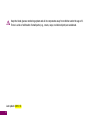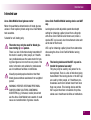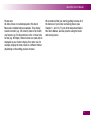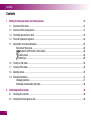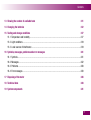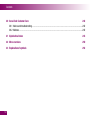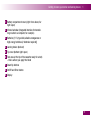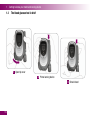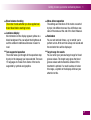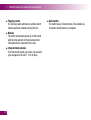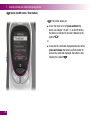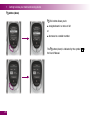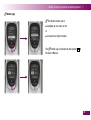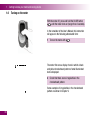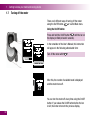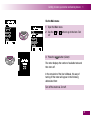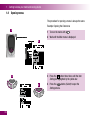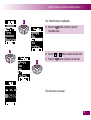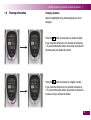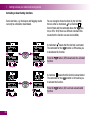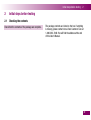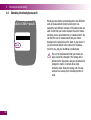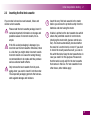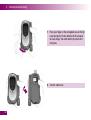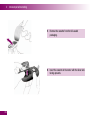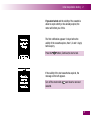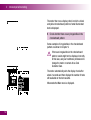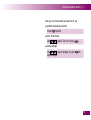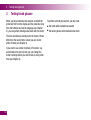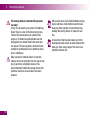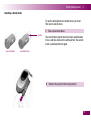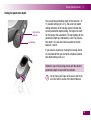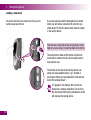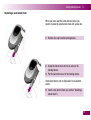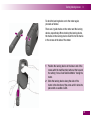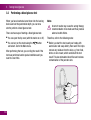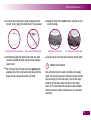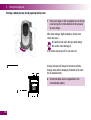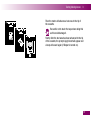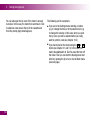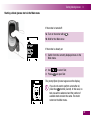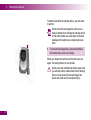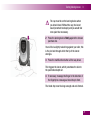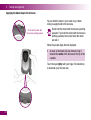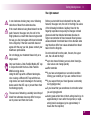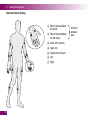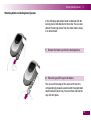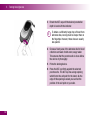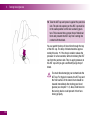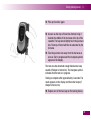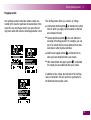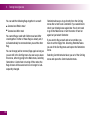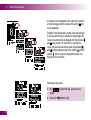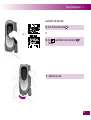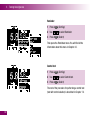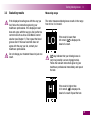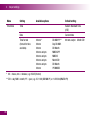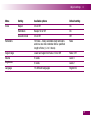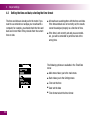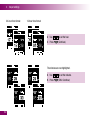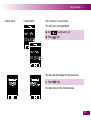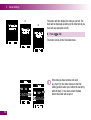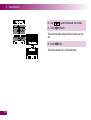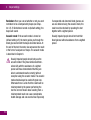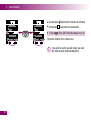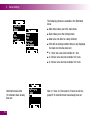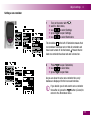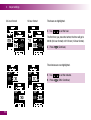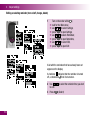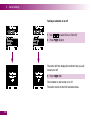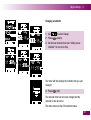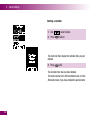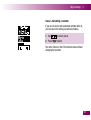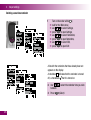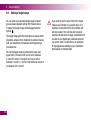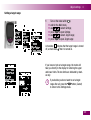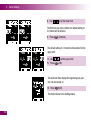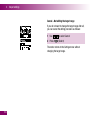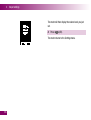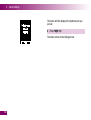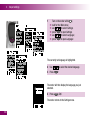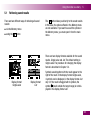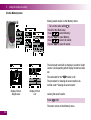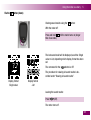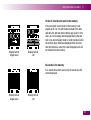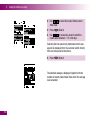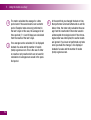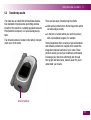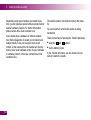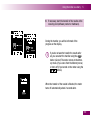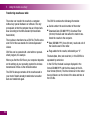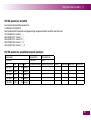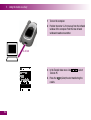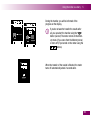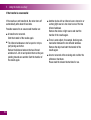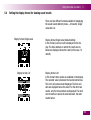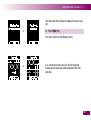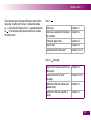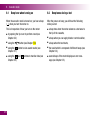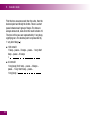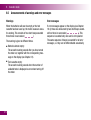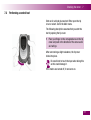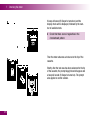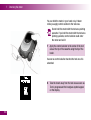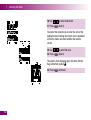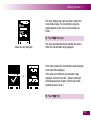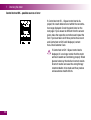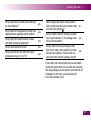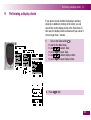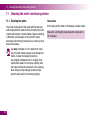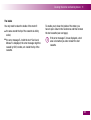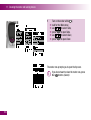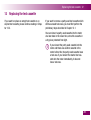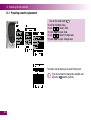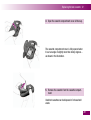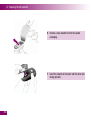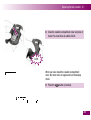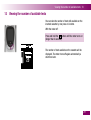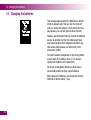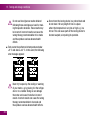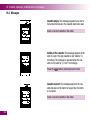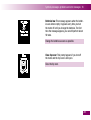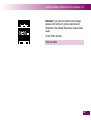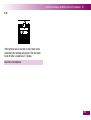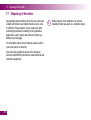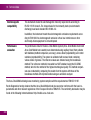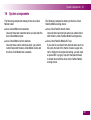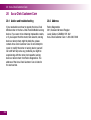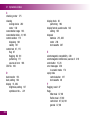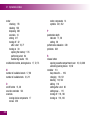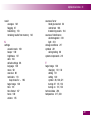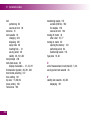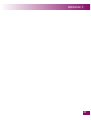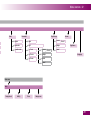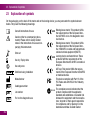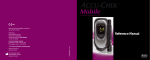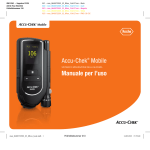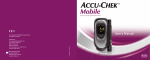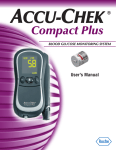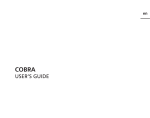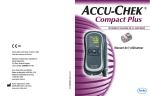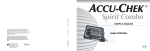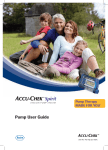Download Roche Accu-Chel User`s manual
Transcript
BLOOD GLUCOSE MONITORING SYSTEM C User’s Manual Roche Diagnostics 201, Boulevard Armand-Frappier Laval, Québec (CANADA) H7V 4A2 Accu-Chek Customer Care: 1-800-363-7949 www.accu-chek.ca M Roche Diagnostics GmbH Sandhofer Strasse 116 68305 Mannheim, Germany www.accu-chek.com 0 5405327001(02) – 2010-12 ACCU-CHEK, ACCU-CHEK MOBILE and FASTCLIX are trademarks of Roche. M_Version04_Rev0 ©2010 Roche Diagnostics Keep the blood glucose monitoring system and all its components away from children under the age of 3. There is a risk of suffocation if small parts (e.g., covers, caps, or similar objects) are swallowed. Last update: 2010-12 2 Intended use Intended use Accu‑Chek Mobile blood glucose meter Meter for quantitative determination of blood glucose values in fresh capillary blood using Accu-Chek Mobile test cassettes. Suitable for self-testing only. The meter may only be used for blood glu‑ cose testing by one person. There is a risk of infections being transmitted if the meter is used by other people, or if healthcare professionals use the same meter for testing blood glucose in more than one person. This meter is therefore not suitable for professional use in healthcare facilities or institutions. Visually impaired people should not test their blood glucose without assistance from a sighted person. WARNING: PATIeNTS ReCeIVING PeRIToNeAL dIALySIS uSING SoLuTIoNS CoNTAINING ICodexTRIN (e.g. extraneal, Icodial) should not use the Accu-Chek Mobile test cassette. It could cause an overestimation of glucose results. Accu‑Chek FastClix Mobile lancing device and AST cap Lancing device with adjustable penetration depth setting for obtaining capillary blood from a fingertip with Accu-Chek FastClix lancet drums and, when a special AST cap is used, also from alternate sites such as the ball of the thumb. AST cap for obtaining capillary blood from alternative sites using the Accu-Chek FastClix Mobile lancing device. The lancing device and the AST cap are in‑ tended for personal use only! They may only be used by one person for obtaining blood. There is a risk of infections being transmitted if the lancing device or the AST cap are used by other people, or if healthcare professionals use them to obtain blood from more than one person. This lancing device and this AST cap are therefore not suitable for professional use in healthcare facilities or institutions. 3 About this user’s Manual About this User’s Manual Please read this user’s Manual carefully and completely before testing blood glucose for the first time. If you have any questions, please contact Accu-Chek Customer Care at 1-800-363-7949 or visit accu-chek.ca (see Chapter 20). This user’s Manual helps you get to know your meter and lancing device step by step. It provides you with all the information you need to operate and care for your meter and lancing device and to deal with any errors that might occur. Remember that, in order to keep your meter and lancing device in good working condition, you need to follow the correct operating procedures and also observe certain other instructions. The meter and lancing device are precision instruments and improper handling can impair their operation. This user’s Manual features three symbols to draw your attention to important information. Please read these notes with special care. This symbol indicates a possible risk of injury or of damage to your own health or to the health of others. This symbol draws attention to actions that could result in damage to the meter, the test cassette, the lancing device or the AST cap. i This symbol draws your attention to important information. All instructions describing specific operations are printed on a colored background as shown in the following example: 1 Place your finger on the corrugated area on the tip cover and push it in the direction of the arrow as far as it will go. 4 About this user’s Manual Please note: All dates, times or results displayed in this user’s Manual are intended only as examples. They display results in mmol/l (e.g. 5.8 mmol/l), dates in the month day format (e.g. Feb 26) and times in the 12-hour time format (e.g. 06:30pm). others formats can (and will) be displayed on your meter’s display. your meter can, for example, display the time or date in a different format (depending on the setting you have chosen). We recommend that you start by getting to know all of the features of your meter and lancing device (see Chapter 1.1 and 1.2). Try out all the steps described in this user’s Manual, and also practice using the meter and lancing device. 5 Contents Contents 1 2 6 Getting to know your meter and lancing device 13 1.1 overview of the meter ...........................................................................................................................14 1.2 overview of the lancing device ..............................................................................................................17 1.3 The blood glucose test in brief ..............................................................................................................18 1.4 The main features at a glance ...............................................................................................................20 1.5 description of menus and buttons .........................................................................................................23 elements of the menus ...................................................................................................................24 button (on/off button / enter button) .....................................................................................26 button (down) ............................................................................................................................28 button (up) ................................................................................................................................29 1.6 Turning on the meter .............................................................................................................................30 1.7 Turning off the meter ............................................................................................................................32 1.8 opening menus.....................................................................................................................................34 1.9 entering information..............................................................................................................................37 Changing numbers .........................................................................................................................37 Activating or deactivating functions ................................................................................................38 Initial steps before testing 39 2.1 Checking the contents ..........................................................................................................................39 2.2 Checking the blood glucose unit............................................................................................................40 Contents 3 2.3 Inserting the first test cassette ..............................................................................................................41 Validity of the test cassette .............................................................................................................46 2.4 Removing the protective film from the display .......................................................................................48 2.5 Removing the protective strip from the batteries ...................................................................................48 2.6 Setting the language .............................................................................................................................49 Testing blood glucose 54 3.1 Preparing the lancing device .................................................................................................................55 Inserting a lancet drum...................................................................................................................57 Setting the penetration depth .........................................................................................................59 Loading a new lancet .....................................................................................................................60 Replacing a used lancet drum ........................................................................................................61 undocking and docking the lancing device .....................................................................................62 3.2 Performing a blood glucose test ............................................................................................................64 Starting a blood glucose test by opening the tip cover ...................................................................66 Starting a blood glucose test via the Main menu .............................................................................69 obtaining a blood drop ...................................................................................................................71 Applying the blood drop to the test area..........................................................................................74 Turning off the meter ......................................................................................................................76 Alternate site testing.......................................................................................................................78 Symbols which are displayed together with the result.....................................................................86 Flagging results ..............................................................................................................................87 7 Contents 3.3 4 8 evaluating results..................................................................................................................................93 Measuring range ............................................................................................................................93 Implausible results – possible sources of error ...............................................................................94 Adjust settings 95 4.1 Settings overview..................................................................................................................................95 4.2 opening the Settings menu ...................................................................................................................98 4.3 Setting the time and date, selecting the time format ...........................................................................100 Setting the time ............................................................................................................................101 Setting the date ............................................................................................................................104 Selecting the time format .............................................................................................................107 4.4 Setting tones.......................................................................................................................................109 Turning the beeper, reminders and acoustic mode on and off........................................................111 4.5 Setting reminders ...............................................................................................................................113 Setting a new reminder ................................................................................................................115 editing an existing reminder (turn on/off, change, delete) ..............................................................118 Setting a one-time reminder in 1 hour, 2 hours or 3 hours ............................................................124 deleting a one-time reminder .......................................................................................................126 4.6 Setting a target range .........................................................................................................................128 Setting a target range ...................................................................................................................129 editing an existing target range (turn on/off, change) ....................................................................131 Contents 5 6 4.7 Setting the volume ..............................................................................................................................135 4.8 Setting the brightness .........................................................................................................................137 4.9 Setting the language ...........................................................................................................................139 Correcting a wrongly set language................................................................................................141 Using the meter as a diary 142 5.1 Retrieving saved results ......................................................................................................................143 Via the Memory menu ..................................................................................................................144 button (down) .............................................................................................................145 Via the Viewing all saved results ..............................................................................................................146 5.2 Retrieving averages ............................................................................................................................148 5.3 Transferring results .............................................................................................................................153 and buttons ......................................................................156 Starting the transfer using the Starting the transfer via the Memory menu ...................................................................................157 Transferring results for further analysis.........................................................................................158 Transferring results as a table.......................................................................................................160 If the transfer is unsuccessful .......................................................................................................164 5.4 Setting the display format for viewing saved results ............................................................................165 Acoustic mode 168 6.1 Beep tone when turning on .................................................................................................................170 6.2 Beep tones during a test .....................................................................................................................170 9 Contents 7 6.3 Announcement of the result after a test...............................................................................................171 6.4 Announcement of saved test results....................................................................................................173 6.5 Announcements of warnings and error messages ...............................................................................174 Checking the meter 175 7.1 Preparing for a control test ..................................................................................................................176 7.2 Performing a control test .....................................................................................................................177 Control test not oK – possible sources of error .............................................................................186 8 Tools menu 188 9 Performing a display check 189 10 Viewing the validity of the test cassette 191 11 Cleaning the meter and lancing device 192 11.1 Cleaning the meter..............................................................................................................................192 The outside ..................................................................................................................................192 The inside ....................................................................................................................................193 11.2 Cleaning the lancing device.................................................................................................................202 12 Replacing the test cassette 203 12.1 Preparing cassette replacement ..........................................................................................................204 12.2 Replacing the cassette ........................................................................................................................205 10 Contents 13 Viewing the number of available tests 211 14 Changing the batteries 212 15 Testing and storage conditions 217 15.1 Temperature and humidity ..................................................................................................................217 15.2 Light conditions ..................................................................................................................................219 15.3 Local sources of interference ..............................................................................................................219 16 Symbols, messages, problems and error messages 221 16.1 Symbols ..............................................................................................................................................221 16.2 Messages ...........................................................................................................................................222 16.3 Problems ............................................................................................................................................228 16.4 error messages ...................................................................................................................................230 17 Disposing of the meter 236 18 Technical data 238 19 System components 241 11 Contents 20 Accu‑Chek Customer Care 242 20.1 Advice and troubleshooting .................................................................................................................242 20.2 Address ..............................................................................................................................................242 21 Alphabetical index 243 22 Menu overview 250 23 Explanation of symbols 252 12 Getting to know your meter and lancing device 1 1 Getting to know your meter and lancing device This chapter introduces you to It then describes the meter what the menus look like the lancing device how the meter is turned on and off the blood glucose test how menus are opened the main features of the meter and lancing device how information is entered. You can only perform a blood glucose test or make settings in the meter if you have performed the initial steps before testing (see Chapter 2). 13 1 Getting to know your meter and lancing device 1.1 Overview of the meter 1 9 2 8 3 4 7 5 14 6 Getting to know your meter and lancing device 1 1 Battery compartment cover (right: from above; far right: open) 2 Infrared window (integrated interface for transferring results to a computer, for example) 3 Batteries [1.5 V, type AAA, alkaline-manganese or high energy batteries (2 batteries required)] 4 Lancing device (docked) 5 Tip cover (bottom right: open) 6 Test area (at the tip of the cassette ready for a test) – this is where you apply the blood 7 down/up buttons 8 on/off and enter button 9 display 15 1 Getting to know your meter and lancing device 10 11 10 Release button for undocking the lancing device 11 Type plate 12 Release button for opening the cassette compartment cover 13 Cassette compartment cover (bottom: open) 14 Test cassette (in place in the meter) 12 13 16 14 Getting to know your meter and lancing device 1.2 1 Overview of the lancing device 15 15 Multifunction button (priming and lancing) 16 Lancet changer - lever for rotating the lancet drum and loading a new lancet 17 Lancet drum containing 6 lancets 22 16 21 17 19 18 18 Numbers indicating depth setting 19 Rotatable cap (rotating the cap on the device sets the penetration depth) 20 Pin-hole opening for lancet 21 depth setting indicator 22 Window showing number of available lancets 20 17 1 1.3 Getting to know your meter and lancing device The blood glucose test in brief 1 open tip cover 2 Prime lancing device 3 obtain blood 18 Getting to know your meter and lancing device 1 4 Apply blood 5 Read result 6 Close tip cover 19 1 1.4 Getting to know your meter and lancing device The main features at a glance Test cassette instead of test strips The test cassette contains a continuous tape on which there are 50 test areas. When a test is to be performed a test area is automatically advanced to the tip of the cassette. Easy testing For testing, you do not need to press a single button. you open the tip cover, apply blood to the test area, read the result and close the tip cover. Docked lancing device you can obtain blood with the lancing device still docked onto the meter. or you can undock the lancing device and then use it to obtain blood. 20 Lancing device with lancet supply A drum containing 6 sterile lancets is placed in the lancing device. Pushing the lever on the lancing device rotates the drum to the next lancet. This means that you can obtain blood with a new and sterile lancet 6 times before you have to replace the drum. No coding each test cassette contains an RFId (radio frequency identification) chip. This automatically codes the meter when you insert a test cassette and informs the meter about the specific properties of the test areas in this test cassette. Getting to know your meter and lancing device Blood volume checking The meter checks whether you have applied sufficient blood before starting to test. Luminous display All information on the display appears yellow on a black background. you can adjust the brightness to suit the ambient conditions and make it easier to read. Text‑supported operation The meter takes you through all the operations step by step in the language you have selected. There are 15 languages to choose from. Some of the text is supported by symbols and graphics. 1 Menu‑driven operation The settings and functions of the meter are sorted by topic into different menus. You will find an overview of the menus at the end of the user’s Manual. Reminders you can set reminder times, e.g. to remind you to perform a test. At the set time a beep will sound and the reminder time will be displayed. Target range for results you can enter your personal target range for blood glucose values. The target range gives the blood glucose values which should be achieved if the treatment is optimal. If a result is above or below this range, a symbol on the display will draw your attention to this. 21 1 Getting to know your meter and lancing device Flagging results You can flag results with various symbols which indicate particular situations during the test. Memory The meter automatically saves up to 500 results with the time and date of the test and all other information that is important for the test. Integrated data analysis From the stored results, your meter can calculate your averages for the last 7, 14 or 30 days. 22 Data transfer The meter has an infrared window. This enables you to transfer stored results to a computer. Getting to know your meter and lancing device 1.5 1 Description of menus and buttons This chapter tells you how the menus are arranged, what the different symbols in them mean and how to use the buttons to navigate through the menus. you will find a complete overview of the menus at the end of the user’s Manual. Menu Buttons When the meter is on, the selected menu is displayed in the language you have set. The three buttons below the display allow you to navigate through the menu. 23 1 Getting to know your meter and lancing device Elements of the menus 1 The following illustrations show the main elements that can appear in a menu. 1 Title of the display or menu (not in all displays). 2 3 2 Selected item, highlighted with a yellow bar. If you button, this item will be selected press the (command “Select” above the button). This will take you to a higher- or lower-level menu, for example, or open the display for entering a number. 3 unselected item. 24 Getting to know your meter and lancing device 1 4 The symbol indicates that the function (here Tones) is activated. indicates that the function (here 5 The symbol Target range ) is deactivated. 4 5 6 7 8 6 The command displayed here will be executed if button. The particular comyou press the mand displayed depends on the current display (see description of the on/off and enter button). means that there are further items 7 The symbol above the first item visible on the display. means that there are further items 8 The symbol below the last item visible on the display. 25 1 Getting to know your meter and lancing device button (On/Off button / Enter button) This button allows you to turn the meter on or off (press and hold the button, see Chapter 1.6 and 1.7); as on/off button, this button is indicated in the user’s Manual by the , symbol or to execute the command displayed above the button (press and release the button); as enter button to execute the command displayed, the button is indi. cated by the symbol 26 Getting to know your meter and lancing device 1 There are various commands, for example (see illustrations on left): Select selects the highlighted item. This will take you to a higher- or lower-level menu, for example, or open the display for entering a number. Continue takes you from hours to minutes. OK confirms the displayed time. Off turns the beeper off. 27 1 Getting to know your meter and lancing device button (down) This button allows you to navigate down in a menu or list or decrease to a smaller number. The button (down) is indicated by the symbol the user’s Manual. 28 in Getting to know your meter and lancing device 1 button (up) This button allows you to navigate up in a menu or list or increase to a higher number. The button (up) is indicated by the symbol the user’s Manual. in 29 1 1.6 Getting to know your meter and lancing device Turning on the meter With the meter off, press and hold the on/off button until the meter turns on (longer than 2 seconds). In the remainder of the user’s Manual, this instruction will appear in the following abbreviated form: 1 Turn on the meter with . The meter first runs a display check in which a black and yellow checkerboard pattern of small illuminated dots is displayed. 2 Check that there are no irregularities in the checkerboard pattern. Some examples of irregularities in the checkerboard pattern are shown in Chapter 9. 30 Getting to know your meter and lancing device 1 The meter automatically exits the display check after about 2 seconds. After the display check, the meter first displays the number of tests still available on the test cassette and then opens the main menu. 31 1 1.7 Getting to know your meter and lancing device Turning off the meter There are 2 different ways of turning off the meter: or via the Main menu. using the on/off button Using the On/Off button until the bar on Press and hold the on/off button the display is filled (at least 2 seconds). In the remainder of the user’s Manual, this instruction will appear in the following abbreviated form: Turn off the meter with . After this, the number of available tests is displayed and the meter turns off. you can turn the meter off at any time using the on/off button. If you release the on/off button before the bar is full, the meter returns to the previous display. 32 Getting to know your meter and lancing device 1 Via the Main menu 1 open the Main menu. 2 use the off. 3 Press the or button to go to the item Turn button (Select). The meter displays the number of available tests and then turns off. In the remainder of the user’s Manual, this way of turning off the meter will appear in the following abbreviated form: Turn off the meter via Turn off. 33 1 1.8 Getting to know your meter and lancing device Opening menus The procedure for opening a menu is always the same. example: opening the Date menu 1 1 Turn on the meter with . 2 Wait until the Main menu is displayed. 2 3 Press the button three times until the item Settings is highlighted by the yellow bar. 3 4 34 button (Select) to open the 4 Press the Settings menu. Getting to know your meter and lancing device 1 The Time/Date menu is highlighted. 5 button (Select) to open the 5 Press the Time/Date menu. 6 6 use the 7 7 Press the or button to select the item Date. button (Select) to set the date. The Date menu is now open. 35 1 Getting to know your meter and lancing device In this user’s Manual, the steps for opening the Date menu are summarized as follows: , Turn on the meter with ➔ wait for the Main menu, to select Settings, ➔ use to open Settings, ➔ press to select Time/Date, ➔ use to open Time/Date, ➔ press to select Date, ➔ use to open Date. ➔ press The procedure for opening other menus is described in the same way. 36 Getting to know your meter and lancing device 1.9 Entering information 1 Changing numbers Numbers highlighted by a yellow background can be changed. Press the button to decrease to a smaller number. If you press the button once, the number decreases by 1. If you hold the button down, the number continues to decrease until you release the button. Press the button to increase to a higher number. If you press the button once, the number increases by 1. If you hold the button down, the number continues to increase until you release the button. 37 1 Getting to know your meter and lancing device Activating or deactivating functions Some functions, e.g. the beeper and flagging results can only be activated or deactivated. you can recognize these functions by the fact that in there is either a checkmark or a checkbox butfront of them and the command above the ton is Off or On (if there is a different command this means that the function can also be modified). A checkmark means that the function is activated. button is Off to allow you The command for the to deactivate the function. Press the function. button (Off) to deactivate the activated A checkbox means that the function is deactivated. button is On to allow you The command for the to activate the function. Press the function. 38 button (On) to activate a deactivated Initial steps before testing 2 Initial steps before testing 2.1 Checking the contents Check that the contents of the package are complete. 2 The package contents are listed on the box. If anything is missing, please contact Accu-Chek Customer Care at 1-800-363-7949. You will find the address at the end of this user’s Manual. 39 2 2.2 Initial steps before testing Checking the blood glucose unit ACCU-CHEK ® Mobile mmol/l Blood glucose results can be displayed in two different units of measurement (mmol/l and mg/dl). Consequently, two different versions of the same meter are sold. Check that your meter displays the unit of measurement you are accustomed to, in Canada mmol/l. you can find the unit of measurement that your meter displays on the type plate on the back of your meter. If you do not know which is the right unit of measurement for you, ask your healthcare professional. The unit of measurement that your meter displays cannot be changed. If the wrong unit is printed on the type plate, ask your pharmacist to change the meter or contact Accu-Chek Customer Care. using the wrong unit of measurement can cause you to misinterpret the results. 40 Initial steps before testing 2 2.3 Insertingthefirsttestcassette If your meter is brand new and unused, it does not contain a test cassette. Please read the test cassette package insert. It contains important information on storage and possible causes of incorrect results, for example. If the foil-sealed packaging is damaged, you must not use the test cassette. otherwise, there is a risk that you might obtain incorrect results. Incorrect results can cause the wrong therapy recommendation to be made and thus produce serious adverse health effects. only remove the test cassette from its packaging when you want to insert it into the meter. The unopened packaging protects the test cassette against damage and moisture. i Insert the very first test cassette in the meter before you remove the protective strip from the batteries and start using the meter. i A table is printed on the test cassette box which shows the permitted results for control tests (checking the meter with glucose control solution). The meter automatically checks whether the result of a control test is correct. If you wish to check the result yourself as well, you can do this with this table. Keep the test cassette box in case you need it for this purpose. Please note that the table is only valid for the test cassette that comes in this box. For test cassettes from other boxes, other tables apply. 41 2 Initial steps before testing 1 Place your finger on the corrugated area on the tip cover and push it in the direction of the arrow as far as it will go. you must feel the tip cover click into place. 2 Turn the meter over. 42 Initial steps before testing 2 3 Push the release button for the cassette compartment cover in the direction of the arrow. The cover springs open. 4 open the cassette compartment cover all the way. The cassette compartment cover is fully opened when it is at an angle of slightly more than ninety degrees – as shown in the illustration. 43 2 Initial steps before testing 5 Remove the cassette from the foil-sealed packaging. 6 Insert the cassette in the meter with the silver side facing upwards. 44 Initial steps before testing 2 7 Close the cassette compartment cover and press it closed. you must hear an audible CLICK. CLICK 8 Push the tip cover in the direction of the arrow as far as it will go. you must feel the tip cover click into place. 45 2 Initial steps before testing Validity of the test cassette When a test cassette is in the meter, the meter checks regularly when the cassette was inserted and calculates the use-by period from this. each test cassette must be used up within 3 months (use-by period). If you insert a partly used test cassette into the meter, the use-by period is calculated from the date when the cassette was placed in the meter for the first time. This date is stored in the cassette. The meter also checks whether the expiry date of the cassette has been reached. The expiry date is shown on the box of the test cassette and on the lid film of the foil-sealed packaging next to the symbol . 46 If either of the two dates – use-by period or expiry date – is exceeded, the validity of the cassette has expired. you cannot perform any more tests with this test cassette. Initial steps before testing 2 If you start a test and the validity of the cassette is about to expire shortly or has already expired, the meter will inform you of this. The first notification appears 10 days before the validity of the cassette expires, then 5, 2 and 1 day(s) before expiry. Press the button (Continue) to start a test. If the validity of the test cassette has expired, the message on the left appears. Turn off the meter with cassette. and insert a new test 47 2 Initial steps before testing 2.4 R emovingtheprotectivefilmfromthe display 2.5 The meter’s display is protected by a protective film. The meter is supplied with batteries inserted. The battery contacts are covered with a protective strip to prevent premature loss of battery power. This protective strip must be removed before you can start using the meter. Peel this protective film off. Removing the protective strip from the batteries Pull the protective strip backwards out of the meter. i 48 Instructions for changing the batteries are given in Chapter 14. Initial steps before testing 2.6 2 Setting the language When you have inserted a test cassette and removed the protective film from the display and the protective strip from the batteries (see Chapter 2.3 to 2.5), you must set the language in which text will be displayed on the meter. The meter automatically prompts you to do this the first time you turn it on. There are a total of 15 languages to choose from. english uS Türkçe english uK Português deutsch Ελληνικά español Norsk Italiano Suomi Français Nederlands dansk Svenska 49 2 Initial steps before testing 1 With the meter off, press and hold the on/off until the meter turns on (longer than button 2 seconds). When you turn on the meter for the first time, the language selection menu is automatically displayed. The default language is English US. you can either select this language or replace it by a different one. 50 Initial steps before testing 2 2 Press the or button repeatedly until the desired language is highlighted. button below the display to 3 Then press the select the highlighted language. The meter will then display the language you just selected. 4 Confirm this information by pressing the button (OK). i If you selected the wrong language by mistake you can change this setting later (see Chapter 4.9). However, until you do so, the menu will be displayed in the language you selected. 51 2 Initial steps before testing The meter then runs a display check in which a black and yellow checkerboard pattern of small illuminated dots is displayed. 5 Check whether there are any irregularities in the checkerboard pattern. Some examples of irregularities in the checkerboard pattern are shown in Chapter 9. If there are irregularities in the checkerboard pattern, results might not be displayed correctly. In this case, ask your healthcare professional to change the meter or contact Accu-Chek Customer Care. The meter automatically exits the display check after about 2 seconds and then displays the number of tests still available on the test cassette. Afterwards the Main menu is displayed. 52 Initial steps before testing 2 Now you can choose what you want to do, e.g: perform a blood glucose test Press (Select). turn off the meter use to select Turn off ➔ press . make settings to select Settings ➔ press use open Settings. to 53 3 3 Testing blood glucose Testing blood glucose When you have inserted a test cassette, removed the protective film from the display and the protective strip from the batteries and set the language (see Chapter 2), you can perform blood glucose tests with the meter. The time and date are already set in the meter. If these differ from the current time or date you can correct either of these (see Chapter 4). If you want to use certain functions of the meter, e.g. set reminders for when to test, you can change the meter’s settings before you start to test or at any other time (see Chapter 4). 54 To perform a blood glucose test, you only need: the meter with inserted test cassette the lancing device with inserted lancet drum Testing blood glucose 3.1 3 Preparing the lancing device you can use the lancing device to obtain blood from a fingertip or from alternate sites. You can choose one of 11 different penetration depth settings to suit your own skin type. you can use the lancing device either docked on to the meter or separately from the meter. AST cap If you wish to obtain blood from alternate sites (such as the fleshy areas under the thumb and under the little finger, forearm, upper arm, calf or thigh), you must replace the black cap on the lancing device with a special AST cap (AST stands for alternate site testing). If there is no AST cap in the pack, you can order one from Accu-Chek Customer Care. Make sure you also read the instructions for use that come with the AST cap before using blood from alternate sites for a blood glucose test. 55 3 Testing blood glucose The lancing device is intended for personal use only! It may only be used by one person for obtaining blood. There is a risk of infections being transmitted if the lancing device is used by other people, or if healthcare professionals use this lancing device to obtain blood from more than one person. This lancing device is therefore not suitable for professional use in healthcare facilities or institutions. Wear can lead to material failure. In extreme cases a lancet can protrude from the cap so that injury cannot be completely ruled out. you should therefore handle the lancing device with particular care once a lancet drum has been inserted. 56 only use the Accu-Chek FastClix Mobile lancing device with Accu-Chek FastClix lancet drums. using any other lancets or lancet drums may damage the lancing device or impair its function. A lancet drum that has been taken out of the lancing device has a built-in safety feature that stops you from using it again. This rules out a potential infection risk. Testing blood glucose 3 Inserting a lancet drum To use the lancing device to obtain blood, you must first insert a lancet drum. 1 Take a new lancet drum. red line new lancet drum you can tell that a lancet drum has been used because it has a red line visible on the white portion. you cannot insert a used lancet drum again. used lancet drum 2 Remove the cap from the lancing device. 57 3 Testing blood glucose 3 Insert the new lancet drum – white end first – into the lancing device. The lancet drum is properly inserted when it slots into position with an audible CLICK. 4 Place the cap back on again. The cut-out section at the edge of the cap must fit over the correspondingly, shaped curvature with the penetration depth indicator (silver line). you must hear and feel the cap click into place. The window showing the number of available lancets shows 6, i.e. there are now 6 lancets available. 58 Testing blood glucose 3 Setting the penetration depth depth setting indicator Half settings you can set the penetration depth of the lancet to 1 of 11 possible settings (0.5–5.5). The silver line (depth setting indicator) on the lancing device indicates the current penetration depth setting. The higher the number the deeper the penetration. The half settings for the penetration depth are indicated by a dot. The penetration depth 1.5 is set when the line points to the dot between 1 and 2. If you have no experience of using this lancing device, we recommend that you start with a medium penetration depth setting such as 3. Rotate the cap of the lancing device until the desired penetration depth is level with the indicator. i Do not lance your finger until you are told to do so in the further course of the user’s Manual. 59 3 Testing blood glucose Loading a new lancet you do not need to load a new lancet if you just inserted a new lancet drum. 2 2 1 1 If you have already used the lancing device to obtain blood, you will need a new lancet the next time you obtain blood. For this, the lancet drum must be rotated in the lancing device. Push the lever at the side of the lancing device to the right as far as it will go (1) and then back to the left (2). The lancet drum rotates a little further and the next lancet will be advanced to the correct position and is now ready for use. The window on the side of the lancing device now shows one less available lancet, e.g. 5 instead of previously 6. When you have loaded the sixth and last lancet, the window shows 1. If 1 appears in the window, the lever will be blocked by a locking mechanism. do not force the lever beyond this locking mechanism as this will damage the lancing device. 60 Testing blood glucose 3 Replacing a used lancet drum When you have used the sixth and last lancet, you need to replace the used lancet drum with a new one. 1 Remove the cap from the lancing device. 2 Grasp the lancet drum at the cut-outs on the lancing device. 3 Pull the lancet drum out of the lancing device. used lancet drums can be disposed of in household waste. 4 Insert a new lancet drum (see section “Inserting a lancet drum”). 61 3 Testing blood glucose Undocking and docking the lancing device If you wish to use the lancing device separately from the meter, detach it as follows: 1 Push the release button for the lancing device (on the back of the meter) in the direction of the arrow as far as it will go. Hold it in this position until you have undocked the lancing device. 2 Withdraw the lancing device by sliding it out in the direction of the arrow. 62 Testing blood glucose 3 To dock the lancing device on to the meter again, proceed as follows: There are 2 guide tracks on the meter and the lancing device, respectively. When docking the lancing device, the tracks on the lancing device must fit into the tracks in the recess at the side of the meter. 1 Position the lancing device at the lower end of the recess with the multifunction button at the top and the writing “Accu-Chek FastClix Mobile” facing the meter. 2 Slide the lancing device along the side of the meter in the direction of the arrow until it slots into place with an audible CLICK. 63 3 3.2 Testing blood glucose Performing a blood glucose test When you have inserted a lancet drum into the lancing device and set the penetration depth, you can now start to perform a blood glucose test. There are two ways of starting a blood glucose test. Notes Incorrect results may cause the wrong therapy recommendation to be made and thus produce adverse health effects. you can open the tip cover (with the meter on or off). Therefore, refer to the following notes: you can turn on the meter using the and select Test in the Main menu. Before you start the test, wash your hands with warm water and soap and dry them well. This helps remove any residues from the skin, e.g. from food, drinks or skin cream, which can disturb the test result. This also stimulates blood flow and reduces contamination of the puncture site. button After performing the test, you can flag the result if the test was performed under special conditions and you want to record this. 64 Testing blood glucose Create a blood drop that is large enough and wellformed. do not apply the blood drop if it has spread. drop of blood that is well-formed Apply the drop at the centre of the cassette tip and not at the edge. Apply blood at the centre drop of blood that has spread Immediately apply the blood to the test area after you have created the drop and the meter displays Apply blood. do not touch the test area more than gently when applying blood. do not press the test area onto the finger and do not spread the drop of blood. 3 do not apply blood at the edge do not use one and the same drop for several tests. i Additional information At a particular time, the meter prompts you to apply blood. you then have about 2 minutes to obtain a blood drop and apply it to the test area. If you do not apply blood to the test area within this period, the meter turns off. The test area that had been made available will be lost as the meter will advance a new test area next time. 65 3 Testing blood glucose Starting a blood glucose test by opening the tip cover 1 Place your finger on the corrugated area on the tip cover and push it in the direction of the arrow as far as it will go. After overcoming a slight resistance, the tip cover clicks into place. Be careful not to touch the tape when doing this as this could damage it. If the meter was turned off, it now turns on. A beep will sound (if Beeper is turned on) and the display check will be displayed, followed by the number of available tests. 2 Check that there are no irregularities in the checkerboard pattern. 66 Testing blood glucose 3 Then the meter will advance a test area to the tip of the cassette. Be careful not to touch the tape when doing this as this could damage it. Shortly after the test area has been advanced to the tip of the cassette, the prompt Apply blood will appear and a beep will sound again (if Beeper is turned on). 67 3 Testing blood glucose you can also open the tip cover if the meter is already turned on. In this case, the meter then switches to Test. It advances a test area to the tip of the cassette and then the prompt Apply blood appears. The following are the exceptions: If you are in the Settings menu entering a number (e.g. to change the time) or in the selection list (e.g. to change the volume): in this case, when you open the tip cover you will be asked whether you really want to perform a test (see Chapter 16.2). If you had turned on the meter using the or button (see Chapter 5.1 and 13): In this case, the meter does not switch to Test. You must first turn off the meter. Then you can start the blood glucose test either by opening the tip cover or via the Main menu (see next page). 68 Testing blood glucose 3 Starting a blood glucose test via the Main menu If the meter is turned off: 1a Turn on the meter with , 1b Wait for the Main menu. If the meter is already on: 1 Switch from the currently displayed menu to the Main menu. 2 use to select Test, 3 Press to open Test. The prompt Open tip cover appears on the display. i If you do not want to perform a test after all, button (Cancel). In this case, no press the test area will be advanced and the number of available tests remains the same. The meter returns to the Main menu. 69 3 Testing blood glucose 4 Place your finger on the corrugated area on the tip cover and push it in the direction of the arrow as far as it will go. Be careful not to touch the tape when doing this as this could damage it. When you have opened the tip cover, a beep sounds (if Beeps tones is turned on) and the meter advances a test area to the tip of the cassette. Be careful not to touch the tape when doing this as this could damage it. Shortly after the test area has been advanced to the tip of the cassette, the prompt Apply blood will appear and a beep will sound again (if Beeper is turned on). 70 Testing blood glucose 3 Obtaining a blood drop use a new lancet each time you obtain blood. This reduces the risk of infection and helps ensure virtually pain-free blood sampling. In general, all the fingers are suitable for obtaining blood. Certain fingers can be unsuitable if, for example, a skin or fingernail infection is present. We recommend obtaining capillary blood from the side of a fingertip as this registers the least pain (see black areas in the illustration on the left). The amount of blood that emerges at the puncture site depends on the penetration depth setting and the pressure used to hold the lancing device against the skin. If you find that the amount of blood for a test is insufficient, press the lancing device more firmly against the skin next time. If you still obtain insufficient blood, also increase the penetration depth one setting at a time when you perform your next tests. If, on the other hand, you obtain too much blood, reduce the penetration depth next time. = Recommended sites for obtaining blood 71 3 Testing blood glucose To obtain blood with the lancing device, you first need to prime it. do not prime the lancing device until you are ready to obtain blood. Storing the lancing device in this primed state can cause parts to become misshapen through tension, impairing its operation. 1 To prime the lancing device, press the multifunction button down as far as it will go. When you release the button one third will come out again. The lancing device is now primed. do not press the multifunction button again until you actually want to obtain blood. As the lancing device is now primed, this would trigger the lancet and could lead to accidental injury. 72 Testing blood glucose 3 The cap must be on the lancing device when you obtain blood. Without the cap, the lancet would penetrate too deeply and you would feel more pain than necessary. 2 Press the lancing device firmly against the chosen puncture site. you will feel a slightly raised ring against your skin; this is the pin-hole through which the tip of the lancet emerges. 3 Press the multifunction button all the way down. This triggers the lancet, which penetrates the skin to the penetration depth set. 4 If necessary, massage the finger in the direction of the fingertip to encourage a blood drop to form. The blood drop must be large enough and well-formed. 73 3 Testing blood glucose Applying the blood drop to the test area you can hold the meter in your hand or lay it down while you apply blood to the test area. do not hold the meter with the test area pointing upwards do not hold the meter with the test area pointing upwards. If you hold the meter with the test area pointing upwards, blood could enter the meter and soil it. When the prompt Apply blood is displayed: 1 As soon as the blood drop has formed, bring it towards the centre of the test area at the tip of the cassette. Touch the tape lightly with your finger. The blood drop is absorbed up by the test area. 74 Testing blood glucose 3 2 Take your finger away from the test area as soon as Test in progress and the hourglass symbol appear on the display. The test area has then absorbed enough blood and a beep sounds (if Beeper is turned on). The hourglass symbol indicates that the test is in progress. Testing is complete after approximately 5 seconds. The result appears on the display and the meter beeps (if Beeper is turned on). At the same time the meter automatically saves the result. The used test area is transported away from the tip of the cassette. If you want to flag the result do not turn the meter off. The procedure for flagging results is described under “Flagging results”. If you do not wish to flag the result you can now turn off the meter (see next page). 75 3 Testing blood glucose Turning off the meter Turning off via the tip cover Close the tip cover. The meter displays the number of available tests and then turns off. i 76 The result will be displayed for at least 15 seconds. If you close the tip cover before the end of this time, the result will continue to be displayed. The number of available tests does not appear until the 15 seconds have elapsed. Testing blood glucose 3 Turning off using the On/Off button 1 Press and hold the on/off button until the bar on the display is filled (at least 2 seconds). Before the meter turns off, it prompts you to close the tip cover and then display the number of available tests for your information. 2 Close the tip cover. 77 3 Testing blood glucose Alternate site testing Capillary blood for blood glucose testing can be obtained, not only from the fingertips, but also from other sites (the palm, the forearm, the upper arm, the calf or the thigh), which is referred to as Alternate Site Testing (AST). The Accu-Chek FastClix Mobile AST cap is a special cap that is used in conjunction with the Accu-Chek FastClix Mobile lancing device and enables you to collect blood from these alternate sites. Blood obtained from a fingertip can be used at any time to test blood glucose. If blood from alternate sites – the palm (both below the thumbandbelowthelittlefinger)thefore‑ arm, the upper arm, the calf and the thigh – is used, there are certain times when testing is not appropriate (see the section “The right moment”). The results may differ from the results taken from the fingertips at these times. These differences can cause the wrong therapeutic decision to be taken, thus leading to adverse health effects. 78 The AST cap is intended for personal use only! It may only be used by one person for obtaining blood. There is a risk of infections being transmitted if the AST cap is used by other people, or if healthcare professionals use this AST cap to obtain blood from more than one person. This AST cap is therefore not suitable for professional use in healthcare facilities or institutions. Please read this section before you use blood from alternate sites to test blood glucose. only in this way can you choose the right blood collection method. Before you decide to practice alternate site blood glucose testing, please consult your healthcare professional. use the AST cap to obtain blood from alternate sites only. If you use this AST cap to collect blood from a fingertip, the lancet penetrates too deeply into the finger and could possibly cause painful injury. Testing blood glucose 3 The right moment In rare instances bruising may occur following collection of blood from alternate sites. If the result obtained using blood taken from the palm, forearm, the upper arm, the calf or the thigh produces a result that does not agree with the way you feel, test again with blood collected from a fingertip. If the test result still does not agree with the way you feel, please contact your healthcare professional. do not change your treatment based only on a single result. only use the Accu-Chek FastClix Mobile AST cap in conjunction with the Accu-Chek FastClix Mobile lancing device. using the AST cap with a different lancing device or using a different AST cap with the lancing device can result in damage to the lancing device and/or the AST cap or prevent them from functioning properly. i The success of obtaining a suitably sized drop of blood from alternate sites may differ from person to person and from site to site. Before you test with blood collected from the palm, forearm, the upper arm, the calf or the thigh, be aware of the following limitations: Capillary blood in the fingertip responds more quickly to changes in blood glucose levels than blood at alternate sites due to higher concentration of blood vessels. Blood glucose values obtained from blood taken from alternate sites may therefore differ from values obtained from blood taken from the fingertip. do not test blood from the palm, forearm, the upper arm, the calf and the thigh: up to two hours following a meal, when blood glucose values can change quickly after exercise if you have a temperature or a medical condition limiting your mobility or if you are confined to bed if you suspect that your blood glucose is extremely low (hypoglycemia) if you know that you sometimes do not notice when you are hypoglycemic during peak action time of short-acting insulin (up to approximately 4 hours after the injection) or rapidacting insulin analogues (up to approximately 2 hours after the injection) 79 3 Testing blood glucose Alternate Sites for Testing Palm of the hand below the thumb Palm of the hand below the little finger Inside of the forearm upper arm outside of the forearm Calf Thigh 80 Preferred alternate sites Testing blood glucose 3 Obtaining blood and testing blood glucose In the following description blood is obtained with the lancing device still attached to the meter. you can also detach the lancing device from the meter before using it to obtain blood. 1 Remove the black cap from the lancing device. 2 Place the grey AST cap on the device. The cut-out at the edge of the cap must fit over the correspondingly shaped curvature with the penetration depth indicator (silver line). you must hear and feel the cap click into place. 81 3 Testing blood glucose 3 Rotate the AST cap until the desired penetration depth is level with the indicator. i To obtain a sufficiently large drop of blood from alternate sites, lancing must be deeper than on the fingertips. However, these sites are usually less painful. 4 Choose a fleshy area of the alternate site for blood collection and wash it with warm, soapy water. This ensures that the puncture site is clean. Allow the skin to dry thoroughly. 5 Prime the lancing device. 6 Press the AST cap firmly against the selected puncture site. The AST cap has a large opening which forms the exit point for the lancet. As the edge of this opening is raised you can feel the position of the exit point on your skin. 82 Testing blood glucose 3 only use the lancing device with the AST cap in place. Without the cap the lancet will penetrate too deeply and the puncture can be very painful and result in bruising or prolonged bleeding. 7 Press the multifunction button down as far as it will go. This triggers the lancet, which penetrates the skin. 8 Take the lancing device away from the puncture site. 9 Remove the AST cap from the lancing device. 10 open the tip cover of the meter. If the meter was switched off it will now switch on. 11 Place the meter to one side. 83 3 Testing blood glucose 12 Take the AST cap and press it against the puncture site. The pin-hole opening on the AST cap must be in the same position on the skin as during puncture. This ensures that a proper drop of blood can form and prevents the AST cap from coming into contact with the blood. you can watch the drop of blood form through the top of the AST cap. The drop of blood should be approximately this size: . If the drop is smaller, release the pressure for a few seconds, without removing the AST cap from the puncture site. Then re-apply pressure on the AST cap until you get a sufficiently large drop of blood. Too much blood emerging can contaminate the AST cap. For hygienic reasons, the AST cap and the front surface of the lancet drum should be cleaned immediately after testing your blood glucose (see chapter 11.2). Also, dried blood on the lancing device could prevent it from functioning properly. 84 Testing blood glucose 3 13 Pick up the meter again. 14 As soon as the drop of blood has formed, bring it towards the middle of the test area at the tip of the cassette. The tape should lightly touch the puncture site. The drop of blood will then be absorbed by the test area. 15 Take the puncture site away from the test area as soon as Test in progress and the hourglass symbol appear on the display. The test area has absorbed enough blood and a beep sounds (if Beeper ist turned on). The hourglass symbol indicates that the test is in progress. Testing is complete after approximately 5 seconds. The result appears on the display and the meter beeps (if Beeper ist turned on). 16 Replace one of the two caps on the lancing device. 85 3 Testing blood glucose Symbols which are displayed together with the result The following symbols can be displayed together with the result: you have turned on the target range. The result is either below the lower limit or above the upper limit of the target range set. In place of a result: The result is lower than 0.6 mmol/l. The batteries are almost empty. The temperature during the test was outside the permitted range of +10 to +40 °C. despite a warning to this effect you decided to go ahead with the test. 86 may indicate that your blood glucose is very low (possibly a severe hypoglycemia). Follow the relevant instructions given by your healthcare professional immediately and repeat the test. In place of a result: The result is higher than 33.3 mmol/l. Repeat the test. Testing blood glucose 3 Flagging results You can flag results to describe certain events connected to the result or particular characteristics of the result. You can only flag a result if you open the Set flag menu while the result is still displayed after a test. The Set flag menu offers you a choice of 4 flags: Control test (bottle symbol ) is intended for control tests in which you apply control solution to the test area instead of blood. General (asterisk symbol ): You can define the meaning of this flag yourself. For example, you can use it for results that you have obtained from alternate sites or after physical activities. Before meal (apple symbol ) is intended for results you have obtained before your meals. After meal (bitten into apple symbol ) is intended for results you have obtained after your meals. In addition to the 4 flags, the last item in the Set flag menu is Reminder. you can use this to go directly to the Reminders menu after a test. 87 3 Testing blood glucose You can add the following flags together to a result: General and Before meal General and After meal You cannot flag a result with Before meal and After meal together. If either of these flags is already set, it will automatically be removed when you set the other flag. You can change (add or remove) flags again as long as you are still in the Set flag menu. As soon as you leave this menu, either by going to the Main menu, selecting Reminder or Control test or turning off the meter, the flags chosen will be saved and can no longer be subsequently changed. 88 Reminder allows you to go directly from the Set flag menu after a test to set a reminder if you would like to check your blood glucose again later. you do not need to go to the Main menu or turn the meter off and on again but just select Reminder. If you want to flag a result and set a reminder, you have to set the flag(s) first. Selecting Reminder takes you out of the Set flag menu and opens the Reminders menu. Selecting Control test also takes you out of the Set flag menu and opens the Control solution menu. Testing blood glucose 3 The following instructions start from the display of a result after a test. General, Before meal and After meal 1 Press (Set flag). This opens the Set flag menu. All flags are deactivated. indicates that the flag is deactivated, a A checkbox checkmark that it is activated. 2 use meal. 3 Press the to select General, Before meal or After button (On). The symbol for the flag that has been activated is displayed to the right of the result. If you want to add a further flag to the result, repeat steps 2 and 3. 89 3 Testing blood glucose 3 symbols can be displayed to the right of the result. If a result is flagged with 4 symbols, the symbol will not be displayed. example: If the temperature during a test was too high or too low and the test is outside the target range, the result will automatically be flagged with the symbols and (see Chapter 16.2 and 4.6). If you flag this result with General and Before meal, the symbols and will be displayed next to the symbol , and the symbol will no longer be displayed (however, the flag will not be removed). Removing a flag again: 1 use ample. 2 Press the 90 to select the flag, General, for exbutton (Off). Testing blood glucose 3 Leaving the Set flag menu: 1a Turn off the meter with or . or to select Main menu and press 1b use (Select). 2 Close the tip cover. 91 3 Testing blood glucose Reminder 1 Press (Set flag). 2 use to select Reminder. 3 Press (Select). This opens the Reminders menu. You will find all the information about this menu in Chapter 4.5. Control test 1 Press (Set flag). 2 use to select Control test. 3 Press (Select). The rest of the procedure for performing a control test (test with control solution) is described in Chapter 7.2. 92 Testing blood glucose 3.3 3 Evaluating results Measuring range If the displayed result agrees with the way you feel, follow the instructions given by your healthcare professional. If the displayed result does not agree with the way you feel, perform a control test with an Accu-Chek Mobile control solution (see Chapter 7). Then repeat the blood glucose test. If the new result still does not agree with the way you feel, contact your healthcare professional. The meter measures blood glucose results in the range from 0.6 to 33.3 mmol/l. do not change your treatment based on just one result. If the result is lower than is displayed in0.6 mmol/l, stead of a result. may indicate that your blood glucose is very low (possibly a severe hypoglycemia). Follow the relevant instructions given by your healthcare professional immediately and repeat the test. If the result is higher than 33.3 mmol/l, is displayed instead of a result. Repeat the test. 93 3 Testing blood glucose Implausible results – possible sources of error If your meter repeatedly displays implausible results or error messages, please check the points listed below. If any of your responses to the questions listed differ from those given, make the respective corrections when you perform the next test. If you have taken all of these points into account and still obtain implausible results or error messages, contact Accu-Chek Customer Care. 94 did you perform the blood glucose test according to the user’s Manual? yes did you wash your hands with warm water and soap? did you dry your hands well? yes did you wait for the application prompt to be displayed before applying blood? yes did you apply the blood drop to the test area immediately after it had formed? yes did you apply a well-formed blood drop? yes Did you press the test area onto the finger or spread the blood drop while applying it? no did you use the same blood drop for several tests? no did you perform the test within the correct temperature range (10–40 °C)? yes did you observe the proper storage conditions for the meter and the test cassette (see Chapter 15 and the test cassette package insert)? yes Have you paid attention to the sources of error yes stated in the test cassette package insert? If your meter has been dropped, that can also lead to implausible results or error messages. In this case, you should also call Accu-Chek Customer Care at 1-800363-7949. Adjust settings 4 Adjust settings 4.1 Settings overview The meter has several features which you can only use after making the appropriate settings. Most of these features are intended primarily to enable you to adapt the meter to your personal needs (e.g. beeper and acoustic reminders). 4 you can perform blood glucose tests without adjusting any of the settings on the meter. In this case, all the settings are the default settings. An overview of the settings is given on the following 2 pages. The respective default settings with which the meter is delivered are shown in each case. 95 4 Adjust settings Menu Setting Time/date Time Available options Default setting eastern Standard Time (eST) date Time format (format for time and date) Current date hh:mm * hh:mm hh:mm hh:mm am/pm hh:mm am/pm hh:mm am/pm hh:mm am/pm hh:mm dd.MM.yy ** day dd.MM. dd Month MM/dd/yy MM/dd Month dd dd Month yy/MM/dd hh:mm am/pm * hh = hours, mm = minutes; e.g. 09:45 (hh:mm) ** dd = day, MM = month, yy = year; e.g. 25.11.09 (dd.MM.yy) or 11/25/09 (MM/dd/yy) 96 Month dd Adjust settings Menu Setting Available options Default setting Tones Beeper on or off on Reminders Beeper on or off on on or off off Reminders Acoustic mode 10 times – freely selectable daily reminders and/or a one-time reminder after a specified length of time (1, 2 or 3 hours) None Target range Lower and upper limit value / on or off None / off Volume 5 levels Level 3 Brightness 3 levels Level 2 Language 15 different languages english uS 4 97 4 4.2 Adjust settings Opening the Settings menu Turn on the meter with , ➔ wait for the Main menu, to select Settings, ➔ use to open Settings. ➔ press The buttons you use to make or change the settings are described in Chapters 1.5 and 1.9. You will find a complete overview of the menus at the end of the user’s Manual. 98 Adjust settings 4 The following options are available in the Settings menu: Main menu: takes you to the Main menu Time/Date: set the time and date, select the time format Tones: turn the beeper, reminders and acoustic mode on or off Reminders: set the reminder times Target range: set the upper and lower limits for the target range Volume: set the volume for the beeper Brightness: set the brightness for the display Language: select the language used for display texts 99 4 4.3 Adjust settings Setting the time and date, selecting the time format The time and date are already set in the meter. If you want to use reminders or analyse your results with a computer, for example, you should check the time and date and correct them if they deviate from the current time or date. All results are saved together with the time and date. If the time and date are not correctly set, the results cannot be analysed properly as a function of time. If the time is not correctly set and you use reminders, you will be reminded to perform a test at the wrong time. The following options are available in the Time/Date menu: Main menu: takes you to the main menu Back: takes you to the Settings menu Time: set the time Date: set the date Time format: select the time format 100 Adjust settings 4 Setting the time 1 ➔ ➔ ➔ ➔ ➔ ➔ ➔ Turn on the meter with , wait for the Main menu, to select Settings, use to open Settings, press to select Time/Date, use to open Time/Date, press to select Time, use to open Time. press The hours are highlighted. If you have chosen one of the 12-hour time formats, am (morning) or pm (afternoon) is also displayed after the time. 101 4 Adjust settings 24-hour time format 12-hour time format 2 use to set the hour. 3 Press (Continue). The minutes are now highlighted. 102 4 use to set the minutes. 5 Press (OK or Continue). Adjust settings 24-hour format 12-hour format 4 only for times in 12-hour format: The suffix am or pm is highlighted. 5a use to select am or pm. 5b Press (OK). The meter will then display the time you just set. 6 Press (OK). The meter returns to the Time/Date menu. 103 4 Adjust settings Setting the date 1 2 3 The sequence in which you set the day, month and year while setting the date depends on the time format you have set. Apart from the sequence, the procedure is the same in all cases. The following sequences are possible: 1 Month – day – year 2 day – Month – year 3 year – Month – day 1 ➔ ➔ ➔ ➔ ➔ ➔ ➔ 104 , Turn on the meter with wait for Main menu, to select Settings, use to open Settings, press to select Time/Date, use to open Time/Date, press to select Date, use to open Date. press Adjust settings 4 The following example describes the procedure for setting the date in the case of sequence (Month – day – year) 1 . The month is highlighted. 2 use to set the month. 3 Press (Continue). The day is now highlighted. 4 use to set the day. 5 Press (Continue). The year is now highlighted. 6 use to set the year. 7 Press (OK). 105 4 Adjust settings or or The meter will then display the date you just set. The date will be displayed according to the time format you have set (see examples on left). 8 Press (OK). The meter returns to the Time/Date menu. i 106 If the date you have set does not exist (e.g. April 31), the meter returns to the first setting position when you confirm the last entry with OK (step 7). you must correct the date before the meter will accept it. Adjust settings 4 Selecting the time format 1 ➔ ➔ ➔ ➔ ➔ ➔ ➔ Turn on the meter with , wait for Main menu, to select Settings, use to open Settings, press to select Time/Date, use to open Time/Date, press to select Time format, use to open Time format. press The currently set time format is highlighted. 107 4 Adjust settings 2 use to select the desired time format. 3 Press (Select). The meter will then display the time format you just set. 4 Press (OK). The meter returns to the Time/Date menu. 108 Adjust settings 4.4 4 Setting tones The following options are available in the Tones menu: Main menu: takes you to the Main menu Back: takes you to the Settings menu Beeper: turn the beeper on or off Reminders: turn the beep tone for reminders on or off Acoustic mode: turn the acoustic mode on or off Beeper: If Beeper is turned on (default setting), a beep will sound at the following times during a test: when the meter advances a test area to the tip of the cassette, when the prompt Apply blood is displayed and you can apply blood or control solution to the test area, when Test in progress is displayed and the test begins, when the result is displayed, when an error message is displayed (a double beep 4 times in succession). 109 4 Adjust settings Reminders: Here you can set whether or not you want reminders to be accompanied by beeps (see Chapter 4.5). If Reminders is turned on (default setting), the beeps will sound. if unexpected and abnormal blood glucose values are obtained using the acoustic mode, the result must be checked by repeating the test together with a sighted person. Acoustic mode: If the acoustic mode is turned on (default setting: off), the meter guides you through the blood glucose test with the beeps described above. At the end of the test, the meter also announces the result in the form of a sequence of beeps. The acoustic mode is described in Chapter 6. Visually impaired people should not test their blood glucose without assistance from a sighted person. Visually impaired people should only use the acoustic mode if they have familiarized themselves fully with the assistance of a sighted person and have demonstrated that they are able to understand results correctly without exception using the acoustic mode. The acoustic mode should always be used with great care. otherwise there is a risk that the results will be misinterpreted by the person performing the test. An incorrect insulin dose resulting from a misinterpreted result can cause considerable health damage and can even be fatal. especially 110 Adjust settings 4 Turning the beeper, reminders and acoustic mode on and off Beeper, Reminders and Acoustic mode can only be turned on and off. The procedure is always the same and is therefore only described here for Beeper. 1 ➔ ➔ ➔ ➔ ➔ ➔ , Turn on the meter with wait for Main menu, to select Settings, use to open Settings, press to select Tones, use to open Tones, press to select Beeper (or another use function). 111 4 Adjust settings A checkmark means that the function is activated A checkbox means that it is deactivated 2 Press (On or Off) to turn the beeper on or off. The meter remains in the Tones menu. i 112 If you wish to use the acoustic mode, you must turn both Acoustic mode and Beeper on. Adjust settings 4.5 4 Setting reminders you can set up to 10 reminder times. If the meter is turned off, “Reminder” and the time of the reminder will be displayed daily at the time you have set. If you have turned on Reminders in the Tones menu, beeps will also sound. you can turn off the reminder and the beeps by pressing any button. If you do not press a button, the meter turns off automatically after 20 seconds. The reminder will not be repeated. If you perform a blood glucose test 10 minutes or less before a reminder, the reminder will not be given. 113 4 Adjust settings The following options are available in the Reminders menu: Main menu: takes you to the main menu Back: takes you to the Settings menu New: set a new time for a daily reminder Edit: edit an existing reminder time (is only displayed if at least one time has been set) In 1 hour: set a one-time reminder in 1 hour In 2 hours: set a one-time reminder in 2 hours In 3 hours: set a one-time reminder in 3 hours Reminders menu when 10 reminders have already been set. 114 New, In 1 hour, In 2 hours and In 3 hours are not displayed if 10 reminder times have already been set. Adjust settings 4 Setting a new reminder 1 ➔ ➔ ➔ ➔ Turn on the meter with , wait for Main menu, to select Settings, use to open Settings, press to select Reminders. use to the left of Reminders means that The checkbox no reminders have been set or that all reminders set have been turned off. A checkmark means that at least one reminder has been set and is turned on. 2 Press ➔ use ➔ press to open Reminders, to select New, to open New. As you are about to set a new reminder time, only dashes are displayed for the hours and minutes. i If you decide you do not want to set a reminder button (Cancel) to time after all, press the return to the Reminders menu. 115 4 Adjust settings 24-hour format 12-hour format The hours are highlighted. 3 use to set the hour. The first time you press the button, the time will go to 00:00 (24-hour format) or 01:00 am (12-hour format). 4 Press (Continue). The minutes are now highlighted. 116 5 use to set the minutes. 6 Press (OK or Continue). Adjust settings 24-hour format 12-hour format 4 only for times in 12-hour format: The suffix am or pm is highlighted. 6a use to select am or pm. 6b Press (OK). The meter will then display the reminder time you just set. The reminder is also turned on. 7 Press (OK). The meter returns to the Edit reminders menu. 117 4 Adjust settings Editing an existing reminder (turn on/off, change, delete) 1 ➔ ➔ ➔ ➔ ➔ ➔ ➔ Turn on the meter with , wait for the Main menu, to select Settings, use to open Settings, press to select Reminders, use to open Reminders, press to select Edit, use to open Edit. press A list with the reminders that have already been set appears on the display. indicates that the reminder is turned A checkbox off, a checkmark that it is turned on. 118 2 use to edit. to select the reminder time you wish 3 Press (Select). Adjust settings 4 you will then see the following options below the time: Turn off, to turn off a reminder that is turned on (the time remains unchanged), or Turn on to turn on a reminder that has been turned off. Change, to change the reminder time. Delete, to delete this reminder. Cancel, if you do not wish to edit this reminder. In the following examples, only times in the 12-hour format are shown and described. 119 4 Adjust settings Turning a reminder on or off 1 use to select Turn on (Turn off). 2 Press (Select). The meter will then display the reminder time you just turned on or off. 3 Press (OK). The reminder is now turned on or off. The meter returns to the Edit reminders menu. 120 Adjust settings 4 Changing a reminder 1 use to select Change. 2 Press (Select). 3 Set the new reminder time (see “Setting a new reminder” for how to do this). The meter will then display the reminder time you just changed. 4 Press (OK). The reminder time has now been changed and the reminder is also turned on. The meter returns to the Edit reminders menu. 121 4 Adjust settings Deleting a reminder 1 use to select Delete. 2 Press (Select). The meter will then display the reminder time you just deleted. 3 Press (OK). The reminder time has now been deleted. The meter returns to the Edit reminders menu or to the Reminders menu if you have deleted the last reminder. 122 Adjust settings 4 Cancel – Not editing a reminder If you do not want to edit a selected reminder after all, you can cancel the editing procedure as follows. 1 use to select Cancel. 2 Press (Select). The meter returns to the Edit reminders menu without changing the reminder. 123 4 Adjust settings Setting a one‑time reminder in 1 hour, 2 hours or 3 hours The meter can give you a one-time reminder to perform a test in 1 hour, 2 hours or 3 hours. you do not need to set a time for this. These reminders can be useful if you wish to check a result you just obtained, for example. When the reminder has been given, it is automatically deleted. 1 ➔ ➔ ➔ ➔ ➔ ➔ , Turn on the meter with wait for the Main menu, to select Settings, use to open Settings, press to select Reminders, use to open Reminders, press to select In 1 hour ( or In 2 hours use or In 3 hours). 2 Press 124 (Select). Adjust settings 4 The meter displays that it will give you a reminder in 1 hour (or in 2 or 3 hours). 3 Press (OK). The meter returns to the Edit reminders menu. The one-time reminder will be displayed in the list of reminders in the same way as any other reminder, i.e. the time will be displayed there and not “In 1 hour”, for example. 125 4 Adjust settings Deleting a one‑time reminder 1 ➔ ➔ ➔ ➔ ➔ ➔ ➔ Turn on the meter with , wait for the Main menu, to select Settings, use to open Settings, press to select Reminders, use to open Reminders, press to select Edit, use to open Edit. press A list with the reminders that have already been set appears on the display. indicates that the reminder is turned A checkbox off, a checkmark that it is turned on. 126 2 use to delete. to select the reminder time you wish 3 Press (Select). Adjust settings 4 In the case of a one-time reminder, only the following options are displayed below the time: Delete, to delete this reminder Cancel, if you do not wish to delete this reminder unlike the daily reminders, you cannot turn one-time reminders on or off or change their time. 4 use to select Delete. 5 Press (Select). The meter will then display the reminder time you just deleted. 6 Press (OK). The reminder time has now been deleted. The meter returns to the Edit reminders menu or to the Reminders menu if you have deleted the last reminder. 127 4 4.6 Adjust settings Setting a target range you can enter your personal target range for blood glucose values (default setting: off). Results above or below this target range will be flagged with the symbol . The target range gives the blood glucose values which should be achieved if the treatment is optimal. discuss with your healthcare professional what target range you should set. you set the target range by entering the lower and upper limits. The lower limit can be set to between 2.8 and 5.5 mmol/l. The upper limit can be set to between 5.5 and 11.1 mmol/l. Both limits can be set in increments of 0.1 mmol/l. 128 If you wish to use the lower limit of the target range as an indicator of a possible hypo, it is important to remember this: The indicator will only be reliable if the limit has been properly selected. We therefore strongly recommend that you talk to your healthcare professional before you set the limit. This function is no substitute for hypoglycaemia training by your healthcare professional or diabetes team. Adjust settings 4 Setting a target range 1 ➔ ➔ ➔ ➔ ➔ Turn on the meter with , wait for the Main menu, to select Settings, use to open Settings, press to select Target range, use to open Target range. press indicates that the target range is turned A checkbox off, a checkmark that it is turned on. If you have not yet set a target range, the meter will take you directly to the display for entering the upper and lower limits. The two limits are indicated by dashes only. i If you decide you do not want to set a target button (Cancel) range after all, press the to return to the Settings menu. 129 4 Adjust settings 2 use to set the lower limit. The first time you press a button, the default setting of 3.9 mmol/l will be entered. 3 Press (Continue). The default setting of 7.8 mmol/l will be entered for the upper limit. 4 use to set the upper limit. 5 Press (OK). The meter will then display the target range you just set. It is also turned on. 6 Press (OK). The meter returns to the Settings menu. 130 Adjust settings 4 Editing an existing target range (turn on/off, change) Turn on the meter with , ➔ wait for the Main menu, to select Settings, ➔ use to open Settings, ➔ press to select Target range, ➔ use to open Target range. ➔ press once you have set a target range, the Target range menu will offer you the following options: Turn off, to turn off the target range (the upper and lower limits you have entered remain unchanged), or Turn on to turn on the target range. Change, to change the upper and lower limits of the target range. Cancel, if you do not wish to edit the target range. 131 4 Adjust settings Turning the target range on or off 1 use to select Turn off (Turn on). 2 Press (Select). The meter displays that the target range is now turned off (turned on). 3 Press (OK). The meter returns to the Settings menu. 132 Adjust settings 4 Changing a target range 1 use to select Change. 2 Press (Select). 3 Set the new target range (see “Setting a target range” for how to do this). The meter will then display the target range you just changed. 4 Press (OK). The target range has now been changed and is also turned on. The meter returns to the Settings menu. 133 4 Adjust settings Cancel – Not editing the target range If you do not want to change the target range after all, you can cancel the editing procedure as follows: 1 use to select Cancel. 2 Press (Select). The meter returns to the Settings menu without changing the target range. 134 Adjust settings 4.7 4 Setting the volume you can set the volume for the beeper to one of 5 different levels. 1 ➔ ➔ ➔ ➔ ➔ , Turn on the meter with wait for the Main menu, to select Settings, use to open Settings, press to select Volume, use to open Volume. press The more bars are filled in on the display, the louder the volume. The default setting is 3. 2 use to set the volume. each time you press the button, a beep sounds in the new volume selected. 3 Press (Select). 135 4 Adjust settings The meter will then display the volume level you just set. 4 Press (OK). The meter returns to the Settings menu. 136 Adjust settings 4.8 4 Setting the brightness you can set the brightness of the texts and symbols appearing on the display to one of 3 different levels. 1 ➔ ➔ ➔ ➔ ➔ , Turn on the meter with wait for the Main menu, to select Settings, use to open Settings, press to select Brightness, use to open Brightness. press The more bars are filled in on the display, the brighter the display. The default setting is 2. 2 use to set the desired brightness. The brightness of the display will be adjusted to the level you have selected. 3 Press (Select). 137 4 Adjust settings The meter will then display the brightness level you just set. 4 Press (OK). The meter returns to the Settings menu. 138 Adjust settings 4.9 4 Setting the language you can choose from a total of 15 languages for the text appearing on the display. you will already have set the language when you turned on the meter for the first time. If you want to change this selection at a later date, you can set any of the following languages: english uS Türkçe english uK Português deutsch Ελληνικά español Norsk Italiano Suomi Français Nederlands dansk Svenska 139 4 Adjust settings 1 ➔ ➔ ➔ ➔ ➔ Turn on the meter with , wait for the Main menu, to select Settings, use to open Settings, press to select Language, use to open Language. press The currently set language is highlighted. 2 use 3 Press to select the desired language. . The meter will then display the language you just selected. 4 Press (OK). The meter returns to the Settings menu. 140 Adjust settings 4 Correcting a wrongly set language If you have set the wrong language by mistake, you may not be able to read the menus any more. you can still change the language with the help of the following instructions. 3 Press 1 Turn on the meter with 5 Press . 3 times. The “Settings” menu is now highlighted. 4 Press . 6 times. The “Language” menu (the last item) is now highlighted. 6 Press . The “Language” menu is now open. 7 use 8 Press 2 Wait until the display sequence shown above has been displayed and the display does not change anymore. The last (right-hand) display is the main menu, but with the text displayed in the wrongly set language. to select the desired language. . The meter will then display the language you just selected. 9 Press . The meter returns to the “Settings” menu. 141 5 5 using the meter as a diary Using the meter as a diary The meter has a 500-value memory for saving results with the time and date. you do not need to save the results manually since the meter saves them automatically. If all the memory locations are occupied, the oldest test result is deleted to create space for the new one when you perform a new test. In addition to the result, the time and the date, your meter also saves all other information that is relevant to the test. This includes all symbols displayed with the result after a test (except the battery symbol) and the flags you added to the results. The following options are available in the Memory menu: Main menu: takes you to the Main menu All results: display all the saved results Averages: view the averages for the last 7, 14 or 30 days Transfer data: transfer the saved results (to a computer, PdA (handheld computer) or special analysis systems) Display format: select how the saved results are to be displayed 142 using the meter as a diary 5.1 5 Retrieving saved results There are two different ways of retrieving all saved results: via the Memory menu using the button button takes you directly to the saved results. The In this case, the options offered in the Memory menu are not available. If you want to use all the options in the Memory menu, you must open it from the main menu. There are two display formats available for the saved results. Single value and List. The default setting is Single value. The procedure for changing the display format is described in Chapter 5.4. display format Single value display format List Symbols saved together with the result appear to the right of the result. In the display format Single value, 4 symbols can be displayed, in the display format List only 3. If the result is flagged with 4 symbols, the symbol (result outside the target range) is not displayed in the display format List. 143 5 using the meter as a diary Via the Memory menu Viewing saved results via the Memory menu: , Turn on the meter with ➔ wait for the Main menu, to select Memory, ➔ use to open Memory, ➔ press to select All results, ➔ use to open All results. ➔ press The last saved result will be displayed, as either Single value or List, depending which display format has been set. The command for the button is OK. The procedure for viewing all saved results is described under “Viewing all saved results”. display format Single value display format List Leaving the saved results: Press (OK). The meter returns to the Memory menu. 144 using the meter as a diary Via the 5 button (down) Viewing saved results using the button: With the meter off: Press and hold than 2 seconds). until the meter turns on (longer The last saved result will be displayed, as either Single value or List, depending which display format has been set. The command for the button is Off. The procedure for viewing all saved results is described under “Viewing all saved results”. display format Single value display format List Leaving the saved results: Press (Off). The meter turns off. 145 5 using the meter as a diary Viewing all saved results Irrespective of the procedure you use to view the saved button), results (via the Memory menu or using the you go to all saved results in the same way. Single value Viewing older results: 1 Press to go to the next older result. If you then want to return to the more recent results: 2 Press List 146 to go to the next more recent result. If you hold the buttons down, the results will be displayed in rapid succession, first slowly, then more quickly. The display stops when the oldest and the most recent (last) results are reached. using the meter as a diary 5 XX.X or X.X as the last result in the memory display format Single value display format List If the last (most recent) result in the memory is displayed as xx.x or x.x with dashes instead of the time and date, the last test did not deliver any result. In this case, an error message was displayed during the last test or you did not apply blood (or control solution) after the prompt Apply blood was displayed. After the next test that delivers a result, the result displayed as x will be deleted from the memory. No results in the memory If no results have been saved, only All results and OK will be displayed. display format Single value display format List 147 5 5.2 using the meter as a diary Retrieving averages The meter can calculate averages from the saved results. you can choose which results are used for calculation of the averages. The average will be calculated from all results corresponding to your choice. However, the following results will not be included in the calculation: control tests (flagged with ), all results results you have flagged with only results flagged Before meal results displayed as only results flagged After meal results of tests performed outside the permitted temperature range of +10 to +40 °C (flagged with ). When you have made this selection, you can choose the period of time in which the results were obtained. the last 7 days the last 14 days the last 30 days 148 or (General), , using the meter as a diary 1 ➔ ➔ ➔ ➔ ➔ 5 Turn on the meter with , wait for the Main menu, to select Memory, use to open Memory, press to select Averages, use to open Averages. press The following options are available in the Averages menu: Main menu: takes you to the Main menu Back: takes you to the Memory menu All results: calculate the average from all results Before meal: calculate the averages from the results flagged Before meal After meal: calculate the averages from the results flagged After meal 149 5 using the meter as a diary 2 use to select All results, Before meal or After meal. 3 Press (Select). 4 use to choose the period in which the results were obtained: 7, 14 or 30 days. Selecting the time period only determines which average will be displayed first. You can later switch directly from one time period to the others. 5 Press (Select). The selected average is displayed, together with the number of results (called tests) from which the average was calculated. 150 using the meter as a diary 5 6 Press to switch from the 7-day average to the 14-day average and then to the 30-day average. to switch from the 30-day average back 7 Press to the 14-day average and then to the 7-day average. 8 Press (OK). The meter returns to the Averages menu. . Averages Before meal are marked with the symbol Averages After meal are marked with the symbol . 151 5 152 using the meter as a diary i The meter calculates the average for a time period even if the saved results cover a shorter period. example: tests were only performed in the last 5 days. In this case, the averages for all three periods (7, 14 and 30 days) are calculated from the results of the last 5 days. i If no average can be calculated, x.x is displayed instead of a value and the number of results (tests) is given as zero. This is the case if either no results or only results which are not used for calculation of averages were saved in the specified period. i In the event that you changed the date or time, then performed a test and afterwards re-set the date or time, the meter only calculates the average from the results which the meter saved in uninterrupted chronological order. If the chronological order was interrupted, the earlier results are ignored. If you have not performed any tests since you made the change, x.x is displayed instead of a value and the number of results (tests) is given as zero. using the meter as a diary 5.3 5 Transferring results The meter has an inbuilt IrdA (Infrared data Association) standard infrared window permitting wireless transfer of the results to a suitably equipped computer, PdA (handheld computer) or to special analysis systems. The infrared window is located in the battery compartment cover of the meter. There are two ways of transferring the results: with special products from Roche diagnostics which can also analyse results, in the form of a table which you can then process with a spreadsheet program, for example. Roche diagnostics offers a variety of special hardware and software products for analysis which extend the integrated notebook functions of your meter. These products enable you and your healthcare professional to manage your data more effectively and, through their graph and table views, make it easier for you to understand your results. Infrared window 153 5 using the meter as a diary depending on the type of analysis you intend to perform, you will require a special software product and/or special hardware products. For further information, please contact Accu-Chek Customer Care. The results remain in the meter’s memory after transfer. If you already have a hardware or software product from Roche diagnostics to enable you to transfer and analyse results, it may not recognize more recent meters, so the results will not be transferred. you may need a more recent software version for your hardware or software product. In this case, contact Accu-Chek Customer Care. There are two ways of opening the Transfer data menu: 154 you cannot perform a test while results are being transferred. using the and buttons via the Memory menu In the Transfer data menu, you can choose how you wish to transfer the results. using the meter as a diary 5 The following options are available in the Transfer data menu: Main menu: takes you to the Main menu (only if you opened the menu from the Memory menu) Back: takes you to the Memory menu (only if you opened the menu from the Memory menu) For analysis: transfer the results with hardware or software products from Roche diagnostics Table to PC: transfer the results to a computer in the form of a table 155 5 using the meter as a diary Starting the transfer using the and buttons With the meter off: and buttons simultaneously Press and hold the until the meter turns on (longer than 2 seconds). After the display check and the number of available tests, the Transfer data menu is displayed. 156 using the meter as a diary 5 Starting the transfer via the Memory menu Turn on the meter with , ➔ wait for Main menu, to select Memory, ➔ use to open Memory, ➔ press to select Transfer data, ➔ use to open Transfer data. ➔ press 157 5 using the meter as a diary Transferring results for further analysis 1 Please read the instructions supplied with the software or hardware you are using. These will include instructions on how to transfer data. 2 Make the receiving end (software product or hardware) ready to transfer the results. 3 Position the meter 5–20 cm away from the infrared window of the receiving end. Point the two infrared windows towards one another. 5–20 cm 4 In the Transfer data menu: use For analysis. 5 Press sults. 158 to select (Select) to start transferring the re- using the meter as a diary 5 6 If necessary, start the transfer of the results at the receiving end (software product or hardware). during the transfer, you will be informed of the progress on the display. i If you do not want to transfer the results after all, you can abort the transfer using the button (Cancel). The meter returns to the Memory menu (if you came from the Memory menu) or turns off (if you turned on the meter using the buttons). When the transfer of the results is finished, the meter turns off automatically about 2 seconds later. 159 5 using the meter as a diary Transferring results as a table The meter can transfer the results to a computer without any special hardware or software. The only prerequisite is that the computer has an infrared window according to the IrdA standard (Infrared data Association). The results are transferred as a CSV file. The file extension CSV in this case stands for Comma Separated Values. CSV files can be opened with a text editor or spreadsheet program, for example. Where you find the CSV file on your computer depends on the settings in your operating system for wireless transmission of files via the infrared window. The CSV file always contains all the results saved in your meter. Results already transferred at an earlier date are transferred again. 160 The CSV file contains the following information: Serial number: the serial number of the meter Download Date (DD.MM.YYYY), Download Time (hh:mm): the date and time when the meter transferred the results to the computer. date (dd.MM.yyyy), time (hh:mm), result and unit of the results saved in the meter. Flags added to the results, indicated by an “x”. The data (date, time, test result etc.) in this CSV file is separated by semicolon. In the CSV file, the date is always displayed in the format dd.MM.yyyy and the time always in the 24hour format (hh:mm). The time format set in the meter has no influence on the format of the date and time in the CSV file. using the meter as a diary 5 CSVfileopenedinatexteditor Serial number;download date;download Time 123456789;10.05.2009;09:18 date;Time;Result;unit;Temperature warning;Beyond target range;General;Before meal;After meal;Control test 10.05.2009;08:21;6.5;mmol/l; ; ; ; ; ; 09.05.2009;18:05;7.1;mmol/l; ; ; ; ; ; 09.05.2009;12:37;7.5;mmol/l; ;x; ; ; ; 09.05.2009;08:16;6.2;mmol/l; ; ; ;x; ; 08.05.2009;18:39;3.2;mmol/l; ; ; ; ; ;x CSVfileopenedinaspreadsheetprogram(example) Serial number download date download Time 123456789 10.05.2009 09:18 Temperature warning Beyond target range date Time 10.05.2009 08:21 Result unit General Before meal After meal Control test 6.5 mmol/l 09.05.2009 18:05 7.1 mmol/l 09.05.2009 12:37 7.5 mmol/l 09.05.2009 08:16 6.2 mmol/l 08.05.2009 18:39 3.2 mmol/l x x x 161 5 using the meter as a diary 1 Turn on the computer. 2 Position the meter 5–20 cm away from the infrared window of the computer. Point the two infrared windows towards one another. 5–20 cm 3 In the Transfer data menu: use Table to PC. 4 Press the results. 162 to select (Select) to start transferring the using the meter as a diary 5 during the transfer, you will be informed of the progress on the display. i If you do not want to transfer the results after all, you can abort the transfer using the button (Cancel). The meter returns to the Memory menu (if you came from the Memory menu) or turns off (if you turned on the meter using the buttons). When the transfer of the results is finished, the meter turns off automatically about 2 seconds later. 163 5 using the meter as a diary If the transfer is unsuccessful If the results are not transferred, the meter turns off automatically after about 60 seconds. Possible reasons for an unsuccessful transfer are: A transfer error occurred. Start the transfer of the results again. The infrared windows are too far apart or not properly facing each other. Reduce the distance between the two infrared windows to 5–20 cm and position them so they are pointing towards one another. Start the transfer of the results again. 164 Another device with an infrared source turned on or a strong light source is too close to one of the two infrared windows. Remove the device or light source and start the transfer of the results again. There is some object, for example, blocking communication between the two infrared windows. Remove the object and start the transfer of the results again. An error occurred at the receiving end or either the software or hardware. Please read the relevant instructions for use. using the meter as a diary 5.4 5 Setting the display format for viewing saved results There are two different formats available for displaying the saved results (Memory menu – All results): Single value and List. display format Single value display format List display format Single value (default setting): In this format, just one result is displayed on the display. The time and date on which the result was obtained are displayed above the result (in this case 7.2 mmol/l). display format List: In this format, three results are available on the display. The selected value is between the two horizontal lines. This is the only actual result displayed. The time and date are displayed below the result. For the other two results, only the time and date are displayed. The more recent results are above the selected result, the older results below. 165 5 using the meter as a diary 1 ➔ ➔ ➔ ➔ ➔ Turn on the meter with , wait for the Main menu, to select Memory, use to open Memory, press to select Display format, use to open Display format. press 2 use to select the desired display format. 3 Press (Select). An example of the display format you selected is displayed. 4 Press the 166 (Continue). using the meter as a diary 5 The meter will then display the display format you just set. or 5 Press (OK). The meter returns to the Memory menu. or If no results have been saved, x will be displayed instead of the result and dashes instead of the time and date. 167 6 6 Acoustic mode Acoustic mode The procedure for turning on the acoustic mode is described in Chapter 4.4. When the acoustic mode is turned on, the meter guides you through the blood glucose test using beeps and announces the result as a series of beeps. The meter beeps additionally when the batteries are almost empty, the test cassette is empty or an error message is displayed. An intimate knowledge of how results are announced as beeps and how to distinguish results from other beeps is crucial to reliably recognizing the result. The sections below explain the beeps in detail. In addition, training software (the BeepLearn program) to help you interpret results announced in the form of beeps is available on Cd from Accu-Chek Customer Care at 1-800-363-7949. Visually impaired people should only use the acoustic mode if they have familiarized themselves fully with the acoustic mode with the assistance of a sighted person and have demonstrated that they are able to understand results correctly without excep‑ 168 tion using the acoustic mode. The acoustic mode should always be used with great care. Otherwise there is a risk that the results will be misinterpreted by the person performing the test. An incorrect insulin dose resulting from a misinterpreted result can cause con‑ siderable health damage and can even be fatal. Especially if unexpected and abnormal blood glucose values are obtained using the acoustic mode, the result must be checked by repeating the test together with a sighted person. Visually impaired people should not test their blood glucose without assistance from a sighted person. The meter must be regularly checked by a sighted person for outwardly visible conta‑ mination. Acoustic mode There are two types of beeps, differing in pitch. Warnings have a higher pitch (Tone 2, represented below as ) than the other beeps (Tone 1, represented below as ). The following table shows which tone sounds for which event. 6 Tone 1: Turning on Chapter 6.1 Test area is advanced to the tip of the cassette Chapter 6.2 Prompt to apply blood Chapter 6.2 Start of test Chapter 6.2 Announcement of the result Chapter 6.3, 6.4 Tone 2: (warning) Signal that results are about to be announced Chapter 6.3 Announcement of an error message Chapter 6.2, 6.5 Notification that the batteries are almost empty Chapter 6.5 Notification that the cassette is empty Chapter 6.5 169 6 6.1 Acoustic mode Beep tone when turning on 6.2 Beep tones during a test When the acoustic mode is turned on, you hear a beep ( ) when you turn the meter on. After the power-on beep, you will hear the following while you test This is irrespective of how you turn on the meter: a beep tone when the meter advances a test area to the tip of the cassette, by opening the tip cover to perform a test (see Chapter 3.2) using the button (see Chapter 1.6) a beep when you can apply blood or control solution, a beep when the test starts, using the button to view saved results (see Chapter 5.1) the result which is composed of different beeps (see Chapter 6.3), using the and Chapter 5.3) several beeps if the meter displays an error message (see Chapter 6.5). 170 buttons to transfer data (see Acoustic mode 6.3 6 Announcement of the result after a test In the acoustic mode, whenever the meter displays a result following a blood glucose test, it also announces the result as a series of beeps. The result is not treated as an entity, but is broken down into individual digits. example: The result 7.6 mmol/l is announced as 0 – 7 – decimal point – 6. each digit is represented by the corresponding number ). of beeps, e.g. 4 beeps for the number 4 ( ). Zero is represented by a long beep ( Results which are lower than 0.6 mmol/l and are are announced acoustically as displayed as 0 – 0 – decimal point – 0. Results which are higher than 33.3 mmol/l and are are announced acoustically as 9 – 9 displayed as – decimal point – 9. The result is announced three times in succession. each announcement is preceded by 2 short beeps result ( ). Altogether, therefore, you hear: result. result Symbols, such as or , which are displayed together with the result are not announced acoustically. If you turn off the meter using the on/off button while the result is being announced acoustically, the announcement will be interrupted and 2 short beeps ). will sound four times in succession ( 171 6 Acoustic mode First the tens are announced, then the units, then the decimal point and finally the tenths. There is a short pause between each group of beeps. The tens are always announced, even when the result is below 10. The tens in this case are represented by 1 long beep, signifying zero. The decimal point is represented by 1 very short beep ( ). 13.8 mmol/l: 1 beep – pause – 3 beeps – pause – 1 very short beep – pause – 8 beeps = 4.0 mmol/l: 1 long beep (for 0 tens) – pause – 4 beeps – pause – 1 very short beep – pause – 1 long beep = 172 Acoustic mode 6.4 6 Announcement of saved test results only the last (most recent) of the saved test results is announced acoustically. The result is announced three times in succession. The announcement follows the same pattern as the announcement of a result immediately after the test. you result result result. will hear: If you directly retrieve saved results using the button , you will at first hear the power-on beep and immediately afterwards the result: result result result. If xx.x or x.x is displayed as the last (most recent) result, the last test did not deliver any result (see Chapter 5.1). In this case, the sounded beeps are identical to those for an error message (see next page). There is no acoustic announcement when the last saved result is a control test flagged with , no results are saved, you retrieve an average. Flags are not acoustically announced. If you flag the (General), (Before food) or last saved result with (After food), this result will be announced like a non-flagged result. 173 6 6.5 Acoustic mode Announcements of warnings and error messages Warnings Error messages When the batteries will soon be empty or the test cassette has been used up, the meter issues an acoustic warning. This consists of two short beeps sounded ). three times in succession ( If error messages appear on the display (see Chapter 16.4), these are announced by two short beeps sound). This ed four times in succession ( sequence is sounded only once and is not repeated. The same sequence of beeps is sounded for all error messages, i.e. they are not differentiated acoustically. The warning is given at different times. Batteries almost empty: The acoustic warning sounds after you have turned the meter on, together with the corresponding message on the display (see Chapter 14). Test cassette empty: The acoustic warning sounds when the number of available tests is displayed as zero when turning off the meter. 174 Checking the meter 7 7 Checking the meter you can check whether the meter delivers correct results. To perform this control test, a glucose control solution is applied to the test area instead of blood. At the end of the test, the meter automatically checks whether the result obtained with glucose control solution is correct and informs you of the result. Always perform a control test using Accu-Chek Mobile control solutions: after you have inserted a new test cassette, after you have changed the batteries, after you have cleaned the cassette and the inside of the meter, Please ask Accu-Chek Customer Care where you can obtain the control solutions. different control solutions are sold in different countries. The control solutions have different colored labels (red, blue or white). At the end of the control test, the meter asks you to enter the color of the label on the control solution you have used (see Chapter 7.2). The meter offers you a choice of all three colors, even if you only have one or two control solution(s) to choose from. Visually impaired people should not carry out a control test without assistance from a sighted person. if you are in doubt about a result. 175 7 7.1 Checking the meter Preparing for a control test For a control test you need: the meter with inserted test cassette, an unopened applicator of Accu-Chek Mobile control solution; the solution in each applicator is for one application only. A control test in its main steps is the same as a normal test except that you apply control solution to the test area instead of blood. Please read the package insert provided with the control solutions. 176 Checking the meter 7.2 7 Performing a control test Start as for a blood glucose test: either open the tip cover or select Test in the Main menu. The following description assumes that you start the test by opening the tip cover. 1 Place your finger on the corrugated area on the tip cover and push in the direction of the arrow as far as it will go. After overcoming a slight resistance, the tip cover clicks into place. Be careful not to touch the tape when doing this as this could damage it. If the meter was turned off, it now turns on. 177 7 Checking the meter A beep will sound (if Beeper is turned on) and the display check will be displayed, followed by the number of available tests. 2 Check that there are no irregularities in the checkerboard pattern. Then the meter advances a test area to the tip of the cassette. Shortly after the test area has been advanced to the tip of the cassette, the prompt Apply blood will appear and a beep will sound (if Beeper is turned on). The prompt also applies to control solution. 178 Checking the meter 7 3 Twist the cap off the applicator. Be careful not to squeeze the applicator too hard while doing this so as to not lose any control solution. 4 Hold the applicator at a slight angle with the brush pointing downwards. 5 Squeeze the applicator gently until you see a small drop appear at the end of the brush. 6 Then stop squeezing. The drop will then be absorbed back into the brush. The brush is now ready to use. you can hold the meter in your hand or lay it down while you apply control solution to the test area. do not hold the meter with the test area pointing upwards. If you hold the meter with the test area pointing upwards, control solution could enter the meter and soil it. 179 7 Checking the meter you can hold the meter in your hand or lay it down while you apply control solution to the test area. do not hold the meter with the test area pointing upwards. If you hold the meter with the test area pointing upwards, control solution could enter the meter and soil it. 7 Apply the control solution to the center of the test area at the tip of the cassette using the tip of the brush. As soon as control solution touches the test area it is absorbed. 8 Take the brush away from the test area as soon as Test in progress and the hourglass symbol appear on the display. 180 Checking the meter 7 The test area has then absorbed enough control solution and a beep sounds (if Beeper is turned on). The hourglass symbol indicates that the test is in progress. Testing is complete after approximately 5 seconds and the result appears on the display. i The meter cannot distinguish between blood and control solution. If you have set a target range and the result obtained with control solution is outside this range, the symbol will be displayed together with the result. The symbol will be deleted automatically when you flag the result as a control test. To distinguish the control test later from blood glucose results, you need to flag it as a control test. 9 Press (Set flag ). 181 7 Checking the meter 10 use to select Control test. 11 Press (Select). The meter then prompts you to enter the color of the applicator label. entering the correct color is important so that the meter can check whether the result is correct. 12 use to select the color. 13 Press (Select). The result is then displayed again, this time with the flag Control test (symbol ). 14 Press 182 (Continue). Checking the meter 7 The meter displays the upper and lower limits of the concentration range. The concentration range displayed depends on the color of control solution selected. 15 Press Values are only examples (Continue). The meter automatically checks whether the result is within the concentration range displayed. If the result is within the concentration range displayed, Control test OK is displayed. or If the result is not within the concentration range displayed, Control test not OK ... Repeat control test will be displayed (see Chapter “Control test not oK – possible sources of error”). 16 Press (OK). 183 7 Checking the meter The meter returns to the Main menu. 17 Turn off the meter with or via Turn off. 18 Close the tip cover. 19 dispose of the applicator in your household waste. 184 Checking the meter 7 you can also check yourself whether the result is within the right concentration range. To do this, compare the result with the concentration table on the test cassette box. The result must be within the printed concentration range. Make sure you compare the result with the concentration range that corresponds to the control solution you used (1 or 2). Accu‑Chek® Mobile Control mmol/l 1 2 unit of measurement 1,9–4,2 6,4–8,6 Values are only examples Control solution used 185 7 Checking the meter Control test not OK – possible sources of error If Control test not OK ... Repeat control test is displayed, the result obtained is not within the concentration range displayed. Check the points listed on the next page. If your answer is different from the answer given, make the respective corrections and repeat the test. If you have taken all of these points into account and Control test not OK is still displayed, contact Accu-Chek Customer Care. If Control test not OK Repeat control test is displayed, it is no longer certain that the meter and test cassette are functioning properly. Blood glucose tests may then deliver incorrect results. Incorrect results can cause the wrong therapy recommendation to be made and thus produce serious adverse health effects. 186 Checking the meter did you perform the control test according to the user’s Manual? yes did you wait for the application prompt to be displayed before applying control solution? yes did you apply the control solution immediately after opening the applicator? yes did you enter the correct color? yes did you perform the test within the correct temperature range (10–40 °C)? yes Has the expiry date for the control solution been reached (see label on the bottom of the vial next to the symbol )? no did you read the section “Storage and stability of control solutions” in the package insert for the control solution? yes did you observe the proper storage conditions for the meter, test cassette and control solutions (see Chapter 15 and the test cassette and control solution package inserts)? yes 7 If your meter has been dropped, that can also lead to control test results which are not within the concentration range displayed and for which Control test not OK is displayed. In this case, you should also call Accu-Chek Customer Care. 187 8 8 Tools menu Tools menu The Tools menu on the one hand offers you some extra means of checking the meter. on the other hand, you must also use this menu to prepare for cleaning the meter and changing a test cassette that has not been used up. The following options are available in the Tools menu: Main menu: takes you to the Main menu Display check: perform a separate display check (see Chapter 9) Validity: displays the validity of the test cassette (see Chapter 10) Clean: prepare the meter for cleaning (see Chapter 11) Change cass.: prepare the meter for removing a test cassette which still has unused test areas (see Chapter 12) 188 Performing a display check 9 9 Performing a display check If you wish to check whether the display is working properly, in addition to turning on the meter, you can also do this via the display check in the Tools menu. In this case, the display check is shown until you cancel it (for no longer than 1 minute). 1 ➔ ➔ ➔ ➔ ➔ , Turn on the meter with wait for the Main menu, to select Tools, use to open Tools, press to select Display check, use to open Display check. press 2 Press (OK). 189 9 Performing a display check 3 Check whether there are any irregularities in the checkerboard pattern. If there are irregularities in the checkerboard pattern, results might not be displayed correctly. In this case contact Accu-Chek Customer Care. 4 Press the button (Continue). The meter returns to the Tools menu. display check without irregularities display check with irregularities (examples) 190 button, the meter shows If you do not press the the display check for about 1 minute. Then it displays the number of available tests and turns off automatically. Viewing the validity of the test cassette 10 10 Viewing the validity of the test cassette To find out when the test cassette in the meter expires: 1 ➔ ➔ ➔ ➔ ➔ , Turn on the meter with wait for the Main menu, to select Tools, use to open Tools, press to select Validity, use to open Validity. press The validity is displayed. 2 Press (Continue). The meter returns to the Tools menu. 191 11 Cleaning the meter and lancing device 11 Cleaning the meter and lancing device 11.1 Cleaning the meter The outside The mode of operation of the meter with the test cassette means that the meter will not normally come into contact with blood or control solution. Regular cleaning is therefore not necessary. In the event the meter becoming soiled through improper use, cleaning it may become necessary. If the casing of the meter or the display is visibly soiled: use only cold water or 70 % ethanol for cleaning. Any other cleaning agents may damage the meter or impair its measuring function. use a lightly moistened cloth or a lightly moistened cotton swab. do not spray anything onto the meter and do not immerse it in the cleaning fluid. Doing so may damage its internal components and stop it from working properly. 192 Wipe with a cloth lightly moistened with cold water or 70 % ethanol. Cleaning the meter and lancing device 11 The inside you only need to clean the inside of the meter if: the area around the tip of the cassette is visibly soiled, the error message e-4 with the text “See user’s Manual” is displayed; the error message might be caused by fluff, crumbs, etc. inside the tip of the cassette. To enable you to clean the inside of the meter, you have to open Clean in the Tools menu and then remove the test cassette (see next page). i If the error message e-4 was displayed, a test area is lost when you later reinsert the test cassette. 193 11 Cleaning the meter and lancing device 1 ➔ ➔ ➔ ➔ ➔ Turn on the meter with , wait for the Main menu, to select Tools, use to open Tools, press to select Clean, use to open Clean. press The meter now prompts you to open the tip cover. i 194 If you do not want to clean the meter now, press button (Cancel). the Cleaning the meter and lancing device 11 2 Place your finger on the corrugated area on the tip cover and push it in the direction of the arrow as far as it will go. The meter then prompts you to remove the test cassette. About 2 seconds later, it turns off automatically. 3 Turn the meter over. 195 11 Cleaning the meter and lancing device 4 Push the release button for the cassette compartment cover in the direction of the arrow. The cover springs open. 5 open the cassette compartment cover all the way. The cassette compartment cover is fully opened when it is at an angle of slightly more than ninety degrees – as shown in the illustration. 196 Cleaning the meter and lancing device 11 6 Remove the cassette from the cassette compartment. 7 Check whether you can see any fluff, crumbs, etc. inside the tip of the cassette. 8 If so, remove these carefully. 197 11 Cleaning the meter and lancing device If the measuring optics are visibly soiled, clean the inside of the meter as follows: 9 Carefully wipe the measuring optics and the front opening of the meter with a lightly moistened cloth or cotton swab. 10 Leave the cassette compartment cover open and close the tip cover. 198 Cleaning the meter and lancing device 11 11 Carefully wipe the interior of the tip cover with a lightly moistened cloth or cotton swab. Make sure that no liquid enters the meter. Avoid scratching the measuring optics. Scratches could interfere with tests. 12 Remove any fluff or lint that may remain. 13 Allow the meter time to dry thoroughly. 199 11 Cleaning the meter and lancing device 14 open the tip cover again. The meter now turns on and displays error message e-2. The error message at this point is not relevant since you had to remove the cassette to clean the meter. you can ignore the message. The meter turns off again automatically. Simply continue with step 15. 15 Insert the cassette in the meter again with the silver side facing upwards. 200 Cleaning the meter and lancing device 11 16 Close the cassette compartment cover and press it closed. you must hear an audible CLICK. CLICK 17 Close the tip cover. 201 11 Cleaning the meter and lancing device 11.2 Cleaning the lancing device To ensure proper functioning of your lancing device and the used cap, you should clean them regularly and if there is any blood on them. If you want to clean the lancing device, first detach it from the meter (see Chapter “undocking and docking the lancing device”). Allow the lancing device and cap time to dry thoroughly. Clean the outside of the lancing device only. Wipe it once a week with a cloth moistened with 70 % ethanol or 70 % isopropanol (available from your pharmacy). Never dip the AST cap in the cleaning fluid. Cleaning fluid left in contact with the AST cap for too long can attack the material from which it is made, stopping it from functioning properly. Also clean the inside of the cap with a cotton swab moistened with one of the two cleaning fluids. 202 Never dip the lancing device in the cleaning fluid. Doing so may damage its internal components and stop it from working properly. use only 70 % ethanol or 70 % isopropanol to clean the lancing device or the AST cap. other cleaning agents may attack the plastic and stop them from operating properly. Replacing the test cassette 12 12 Replacing the test cassette If you want to replace an empty test cassette or an expired test cassette, please continue reading in Chapter 12.2. If you want to remove a partly used test cassette which still has unused test areas, you must first perform the preliminary steps described in Chapter 12.1. you can reinsert a partly used cassette into the meter at a later date. In the mean time, store this cassette in a dry place protected from light. i If you reinsert the partly used cassette into the meter and there was another cassette in the meter before this, the partly used cassette loses a test area. If you reinsert the started test cassette into the meter immediately, it does not lose a test area. 203 12 Replacing the test cassette 12.1 Preparing cassette replacement ➔ ➔ ➔ ➔ ➔ Turn on the meter with , wait for the Main menu, to select Tools, use to open Tools, press to select Change cass., use to open Change cass. press The meter now prompts you to open the tip cover. i 204 If you do not want to change the cassette now, button (Cancel). press the Replacing the test cassette 12 12.2 Replacing the cassette 1 Place your finger on the corrugated area on the tip cover and push it in the direction of the arrow as far as it will go. If you have prepared for the cassette replacement via Change cass. the meter prompts you to replace the test cassette. Shortly after this, it turns off automatically. or or If the cassette in the meter is empty or has a prob‑ lem or has expired, the appropriate message or error message e-1 appears after the display check and the number of available tests (see also Chapter 16.2 and 16.4). Shortly after this, the meter turns off automatically. 205 12 Replacing the test cassette 2 Turn the meter over. 3 Push the release button for the cassette compartment cover in the direction of the arrow. The cover springs open. 206 Replacing the test cassette 12 4 open the cassette compartment cover all the way. The cassette compartment cover is fully opened when it is at an angle of slightly more than ninety degrees – as shown in the illustration. 5 Remove the cassette from the cassette compartment. used test cassettes can be disposed of in household waste. 207 12 Replacing the test cassette 6 Remove a new cassette from the foil-sealed packaging. 7 Insert the cassette in the meter with the silver side facing upwards. 208 Replacing the test cassette 12 8 Close the cassette compartment cover and press it closed. you must hear an audible CLICK. CLICK When you have closed the cassette compartment cover, the meter turns on again and runs the display check. 9 Press the button (Continue). 209 12 Replacing the test cassette The validity of the cassette is displayed. 10 Press the button (Continue). The meter displays the number of available tests. 11 Press the button (Continue). The meter opens the Main menu. 12 Close the tip cover. If the test cassette you removed still has unused tests and has not yet expired, you can reinsert the cassette into the meter at a later date. The meter recognizes the cassette, the number of available tests and the validity. 210 Viewing the number of available tests 13 13 Viewing the number of available tests you can view the number of tests still available on the inserted cassette by one press of a button. With the meter off: button until the meter turns on Press and hold the (longer than 2 seconds). The number of tests available on the cassette will be displayed. The meter turns off again automatically a short time later. 211 14 Changing the batteries 14 Changing the batteries This message appears when the batteries are almost empty. It appears every time you turn the meter off until you change the batteries. The first time the message appears, you can still perform about 50 tests. However, we recommend that you replace the batteries as soon as possible. By then the batteries will have been heavily drained and changeable conditions (e.g. cold outside temperatures) can affect their performance even further. you need 2 alkaline-manganese or high-energy batteries type AAA, LR 03, AM4 or micro (1.5 V). Always replace both batteries at the same time. do not use rechargeable batteries as these have a considerably shorter life than normal batteries. With a new set of batteries, you can perform at least 500 tests or test for about 1 year. 212 Changing the batteries 14 Results and settings remain saved in the meter while you change the batteries or if you store the meter without batteries. The meter has an built-in back-up battery. This provides the power when there are no batteries inserted. The back-up battery lasts about 5 years. It cannot be replaced if it is empty. An empty back-up battery has no influence on the functioning of the meter. If the back-up battery is empty, you still have 10 minutes to change the batteries. only if more time than this elapses does the meter forget the time and date and dashes appear on the display instead of the time and date. In this case, set the time and date again. Never throw batteries into a fire. This is dangerous, because they may explode. i Please dispose of used batteries in an environmentally friendly way such as at a collection depot. i Remove the batteries if you will not be using your meter for any length of time. The time and date still remain saved in the meter. 213 14 Changing the batteries 1 Push the battery compartment cover in the direction of the arrow as far as it will go to unlock it. you will have to overcome a slight resistance. The cover is properly unlocked when it slides over this resistance with a CLICK. 2 Raise the battery compartment cover as illustrated. 214 Changing the batteries 14 3 Turn the meter so that the battery compartment faces downwards. The batteries fall out. 4 Insert two new batteries in the battery compartment. Pay attention to the symbols and in the battery compartment. The corresponding end of the battery must be facing upwards. 215 14 Changing the batteries 5 Close the battery compartment cover again. 6 Push the battery compartment cover in the direction of the arrow as far as it will go to lock it. It locks into place with a CLICK. 216 Testing and storage conditions 15 15 Testing and storage conditions Make sure that the conditions listed on the following pages are met, so that the meter and lancing device work reliably and you obtain accurate results. 15.1 Temperature and humidity Without batteries and without a test cassette, the meter should be stored at between -25 and +70 °C. With batteries and without a test cassette, the meter should be stored at between -10 and +50 °C. At temperatures above +50 °C, the batteries could leak and damage the meter. At temperatures below -10 °C, the batteries do not have enough power to keep the internal clock functioning. The temperature and humidity conditions under which the meter can operate are +10 to 32 °C at 15 to 85 % relative humidity, including the following exteme conditions: +32 °C at 85 % relative humidity and +40 °C at 45 % relative humidity. Sudden changes in temperature can cause condensation to form in or on the meter. If this happens, do not turn the meter on. Make sure that it returns to ambient temperature slowly. Never store the meter in a room that is likely to harbour condensation (e.g. bathroom). If the temperature is between +8 and +10 °C or between +40 and +42 °C, the meter will still allow you to perform a test. However, the following warning will appear (see also Chapter 16.2). With batteries and with a test cassette, the meter should be stored at between +2 and +30 °C. Store the meter in a place with a relative humidity between 15 and 93 %. 217 15 Testing and storage conditions do not use blood glucose results obtained following these warnings as a basis for making therapeutic decisions. These results may be incorrect. Incorrect results can cause the wrong therapy recommendation to be made and thus produce serious adverse health effects. Tests cannot be performed at temperatures below +8 °C and above +42 °C. In this event, the following error message appears: Never try to speed up the cooling or warming of your meter, e.g. by placing it in the refrigerator or on a radiator. doing so can damage the meter and cause it to deliver incorrect results. Incorrect results can cause the wrong therapy recommendation to be made and thus produce serious adverse health effects. 218 do not store the lancing device in a primed state and do not store it for any length of time in a place where the temperature is very low or high, e.g. in a hot car. This can cause parts of the lancing device to become warped, so impairing its operation. Testing and storage conditions 15 15.2 Light conditions displayed text, numbers and symbols appear yellow. Bright light shining on the display may make them difficult to read. Shield the meter if necessary, with your body, for example. Keep the meter away from very strong light sources (e.g. direct sunlight, spot lights). These may interfere with the proper functioning of the meter and lead to error messages. 15.3 Local sources of interference Strong electromagnetic fields may interfere with the proper operation of the meter. do not use the meter close to sources of strong electromagnetic radiation. To avoid electrostatic discharge, do not use the meter in a very dry environment, particularly one in which synthetic materials are present. NOTICE: This device complies with Part 15 of the FCC Rules and with RSS-210 of Industry Canada. operation is subject to the following two conditions: (1) this device may not cause harmful interference, and (2) this device must accept any interference received, including interference that may cause undesired operation. 219 15 Testing and storage conditions NOTICE: Changes or modifications made to this equipment not expressly approved by Roche diagnostics GmbH, Germany may void the FCC authorization to operate this equipment. Classification with respect to U.S. telecommunication requirements (47CFR §15.105) NOTE: This equipment has been tested and found to comply with the limits for a Class B digital device, pursuant to Part 15 of the FCC Rules. These limits are designed to provide reasonable protection against harmful interference in a residential installation. This equipment generates, uses and can radiate radio frequency energy and, if not installed and used in accordance with the instructions, may cause harmful interference to radio communications. However, there is no guarantee that interference will not occur in a particular installation. If this equipment does cause harmful interference to radio or television reception, which can be determined by turning the equipment off and on, the user is en220 couraged to try to correct the interference by one or more of the following measures: Reorient or relocate the receiving antenna. Increase the separation between the equipment and receiver. Connect the equipment into an outlet on a circuit different from that to which the receiver is connected. Consult the dealer or an experienced radio/TV technician for help. Classification with respect to the Canadian telecommunication requirements NOTICE: This Class B digital apparatus complies with Canadian ICeS-003. Symbols, messages, problems and error messages 16 16 Symbols, messages, problems and error messages 16.1 Symbols The meter presents most of the information as text. In addition, results are displayed – both after a test and in the memory – together with further information in the form of symbols. The batteries are almost empty. This is the result of a control test. In place of a result: The result is lower than 0.6 mmol/l. may indicate that your blood glucose is very low (possibly a severe hypoglycemia). Follow the relevant instructions given by your healthcare professional immediately and repeat the test. The temperature during the test was outside the permitted range of +10 to +40 °C. despite a warning to this effect you decided to go ahead with the test. In place of a result: The result is higher than 33.3 mmol/l. Repeat the test. you have turned on a target range. The result is either below the lower limit or above the upper limit of the target range set. You have flagged the result with the flag Before meal. You have flagged the result with the flag General. You have flagged the result with the flag After meal. 221 16 Symbols, messages, problems and error messages 16.2 Messages Cassette empty: This message appears if you start a test and all test areas in the cassette have been used. Insert a new test cassette in the meter. Validity of the cassette: This message appears at the start of a test if the test cassette is only valid for 10 more days. The message is repeated when the cassette is only valid for 5, 2 and 1 more day(s). Press the button (Continue) to start a test. Cassette expired: This message appears if the cassette has been in the meter for longer than 3 months or is expired. Insert a new test cassette in the meter. 222 Symbols, messages, problems and error messages 16 Batteries low: This message appears when the batteries are almost empty. It appears every time you turn the meter off until you change the batteries. The first time the message appears, you can still perform about 50 tests. Change the batteries as soon as possible. Close tip cover: This prompt appears if you turn off the meter and the tip cover is still open. Close the tip cover. 223 16 Symbols, messages, problems and error messages Tip cover open: This message appears if you are in the process of changing a setting (e.g. the date) or entering a new setting (e.g. a reminder) and open the tip cover. Close the tip cover again if you wish to continue with the setting. or to select whether you wish to Continue use with settings or Test. Continue with settings: in this case, the meter prompts you to close the tip cover. Test: in this case, the setting procedure will be interrupted (any changes you have already made will be lost) and a test area will be advanced. 224 Symbols, messages, problems and error messages 16 Tip cover closed: This message appears if you close the tip cover after the meter has advanced a test area. open the tip cover again if you wish to continue with the test. or use to select Do not test or Test. Do not test: in this case, the meter returns to the Main menu. you can no longer use the test area, because the meter will advance the tape again. This reduces the number of available tests. Test: in this case, the meter prompts you to open the tip cover. 225 16 Symbols, messages, problems and error messages Temperature too low / too high: This message appears at the start of a test if the ambient temperature or the temperature of the meter is between +8 and +10 °C or between +40 and +42 °C. use , to select whether you wish to Test or Quit. Test: in this case, the meter advances a test area. Quit: in this case, the meter returns to the Main menu. Close the tip cover. If you decide to perform the test in spite of the warning, the result will be flagged and saved with the symbol . do not use blood glucose results obtained following these warnings as a basis for making therapeutic decisions. These results may be incorrect. Incorrect results can cause the wrong therapy recommendation to be made and thus produce serious adverse health effects. Move to a place where the temperature is between +10 and +40 °C and wait for the temperature of the meter to adjust to this temperature. 226 Symbols, messages, problems and error messages 16 Reminder: If you have set reminders, this message appears at the set time. If you have also turned on Reminders in the Settings/Tones menu, beeps will also sound. To turn off the reminder: Press any button. 227 16 Symbols, messages, problems and error messages 16.3 Problems The meter will not turn on. The batteries are empty or none are inserted. Insert new batteries. you have inserted the batteries the wrong way round. Remove the batteries and reinsert them as shown in the battery compartment. The ambient temperature is low and the batteries are almost empty. Move to a place where the temperature is between +10 and +40 °C and wait for the temperature of the meter to adjust to this temperature. Insert new batteries. 228 Condensation has affected the electronics. Allow the meter time to dry slowly. The meter is defective. Contact Accu-Chek Customer Care at 1-800-363-7949. Symbols, messages, problems and error messages 16 The meter only displays dashes instead of the time and date. The meter is turned on, but the display remains blank. The meter has forgotten the time and date. The display is defective. you have changed the batteries or stored the meter without batteries and the built-in back-up battery is empty. The back-up battery normally ensures that the meter remembers the time and date even if no batteries are inserted. Contact Accu-Chek Customer Care. Reset the time and date. Results which are saved without the time and date cannot be analysed after transfer to a computer or only in a limited way. If the back-up battery is empty you still have 10 minutes to change the batteries before the meter forgets the time and date. If more than 10 minutes elapse, only dashes are displayed instead of the time and date. 229 16 Symbols, messages, problems and error messages 16.4 Error messages E‑1 The following pages describe all error messages together with the cause and how they can be remedied. If an error message is displayed, turn the meter off: until the bar in Press and hold the on/off button the display is filled (at least 2 seconds). If error messages occur frequently, contact Accu-Chek Customer Care. If your meter has been dropped, that can also lead to error messages. In this case, you should also call Accu-Chek Customer Care. The test cassette or the meter may be defective. Remove the cassette from the meter and reinsert it. If the error message reappears: Insert a new test cassette in the meter. If the error message still appears, the meter is defective. Contact Accu-Chek Customer Care. 230 Symbols, messages, problems and error messages 16 E‑2 E‑3 There is no test cassette in the meter. your blood glucose value may be very low. Insert a new test cassette. The RFId sensor in the meter is defective. Contact Accu-Chek Customer Care. The RFId chip on the cassette is damaged or missing. The cassette cannot be used. Insert a new test cassette. If the way you feel agrees with a very low blood glucose value, immediately follow the relevant instructions given by your doctor. Repeat the test afterwards. A meter error occurred. If the error message reappears after turning on the meter: Contact Accu-Chek Customer Care. 231 16 Symbols, messages, problems and error messages E‑4 Fluff, crumbs, etc. are inside the tip of the cassette. Remove these. To do this, follow the instructions in Chapter 11.1. i you can go directly from here to the Clean menu without having to turn the meter off button (Confirst. To do this, press the tinue). The cassette is not properly inserted into the meter. Remove the cassette and reinsert it. 232 The test area has absorbed too little blood or control solution. Repeat the test with a larger amount of blood or control solution. you did not apply the blood drop or the control solution to the center of the test area. Repeat the test. Apply the blood drop or the control solution exactly to the center of the test area at the tip of the cassette. Symbols, messages, problems and error messages 16 E‑6 during the test, bright light, e.g. sunlight, fell on the meter and has interfered with the test. Move into the shade or shield the meter with your body, for example. Repeat the test. you applied blood or control solution to the test area too soon, i.e. before the prompt Apply blood was displayed. Repeat the test. do not apply blood or control solution to the test area until the prompt Apply blood is displayed. 233 16 Symbols, messages, problems and error messages E‑7 E‑8 A meter error occurred. If the error message reappears after turning on the meter: The ambient temperature or the temperature of the meter is too low (under +8 °C) or too high (above +42 °C) for a test. Contact Accu-Chek Customer Care. Move to a place where the temperature is between +10 and +40 °C and wait for the temperature of the meter to adjust to this temperature. 234 Symbols, messages, problems and error messages 16 E‑9 If the batteries are so low that no more tests can be performed, this message will appear. Then the meter turns off (after a maximum of 1 minute). Insert two new batteries. 235 17 disposing of the meter 17 Disposing of the meter during blood glucose testing, the meter may come into contact with blood. used meters therefore carry a risk of infection. Please dispose of your used meter, after removing the batteries, according to the regulations applicable in your country. Also remove the back-up battery (see next page). For information about correct disposal, please contact your local council or authority. The meter falls outside the scope of the european directive 2002/96/eC (directive on waste electrical and electronic equipment). 236 i Please dispose of the batteries in an environmentally friendly way such as a collection depot. disposing of the meter 17 Removing the back‑up battery Apart from the two batteries in the battery compartment, there is also a third battery in the side of the battery compartment, the back-up battery. you must also remove this battery before disposing of the meter. Remove the back-up battery as follows: 1 use a small screwdriver or similar implement to break out the partition wall in front of the battery. The battery then drops into the battery compartment. 2 Turn the meter over so that the back-up battery falls out. 237 18 Technical data 18 Technical data 238 Meter type Accu-Chek Mobile Catalogue No./ Serial No. See back of the meter Test principle Determination of glucose in fresh capillary blood by reflectance photometry. When using different specimen material, please refer to the package insert that came with the Accu-Chek Mobile test cassette. Although you always apply whole blood to the test area, the blood glucose results displayed by your meter correspond to those in plasma. You will find information on how the system works, on the test principle and on reference methods in the Accu-Chek Mobile test cassette package insert. Measuring range 0,6–33,3 mmol/l Sample size see the Accu-Chek Mobile test cassette package insert Measuring time approx. 5 seconds (depending on the concentration) Power supply 2 alkaline-manganese or high energy batteries (1.5 V, type AAA, LR 03, AM 4 or micro), back-up battery: 3V lithium button cell type CR1025 Battery life at least 500 tests or approx. 1 year (less if the brightness of the display is set to level 3 or the volume is set to level 4 or 5 or in acoustic mode due to the higher power consumption) Automatic power‑off after 1 or 2 minute(s), depending on the operating status Technical data 18 Temperature and humidity during testing +10 to +32 °C at 15 to 85 % relative humidity, including the following extreme conditions: +32 °C at 85 % relative humidity and +40 °C at 45 % relative humidity. during storage 15 to 93 % relative humidity Meter without batteries and without test cassette: -25 to +70 °C ” with batteries and without test cassette: -10 to +50 °C ” with batteries and with test cassette: +2 to +30 °C Altitude Sea level to 4000 m Memory 500 results with time and date, averages for 7, 14 and 30 days Dimensions 123 × 66 × 28 mm with lancing device Weight approx. 150 g with lancing device, batteries, test cassette and lancet drum Display oLed (organic Light emitting diode) display Interface Infrared window Safety class III LED/IRED Class 1 239 18 Technical data Electromagnetic compatibility This instrument meets the electromagnetic immunity requirements according to eN ISo 15197 Annex A. The chosen basis for the immunity tests (on electrostatic discharge) was basic standard IeC 61000-4-2. In addition, the instrument meets the electromagnetic emissions requirements according to eN 61326. Its electromagnetic emission is thus low. Interference on other electrically-driven equipment is not anticipated. Performance evaluation The performance data for the Accu-Chek Mobile system (Accu-Chek Mobile meter with Accu-Chek Mobile test cassette) were determined using capillary blood from patients with diabetes (method comparison, accuracy), venous blood (repeatability) and control solutions (reproducibility). The system is calibrated with venous blood containing various levels of glucose. The reference values are obtained using the hexokinase method. The reference method is traceable to a NIST standard using the Id-GCMS method, which is the method of the highest metrological quality. The method comparison was conducted by comparing the results from the system with those of the hexokinase method with deproteinization using an automatic analyzer. The Accu-Chek Mobile blood glucose monitoring system complies with the requirements of eN ISo 15197. Roche diagnostics hereby declares that the Accu-Chek Mobile blood glucose meter conforms with the basic requirements and other relevant regulations of the european directive 1999/5/eC. The conformity declaration may be found at the following Internet address: http://mobile.accu-chek.com. 240 System components 19 19 System components The following components belong to the Accu-Chek Mobile meter: The following components belong to the Accu-Chek FastClix Mobile lancing device: Accu-Chek Mobile test cassettes use only these test cassettes when you test with the Accu-Chek Mobile meter. Accu-Chek FastClix lancet drums use only these lancet drums when you obtain blood with the Accu-Chek FastClix Mobile lancing device. Accu-Chek Mobile control solutions use only these control solutions when you perform control tests with the Accu-Chek Mobile meter and the Accu-Chek Mobile test cassettes. Accu-Chek FastClix Mobile AST cap If you wish to use blood from alternate sites (such as the palm, the ball of the thumb, forearm, upper arm, calf or thigh) for blood glucose testing, you will need a special AST cap (gray cap with transparent base) to obtain blood with the Accu-Chek FastClix Mobile lancing device. 241 20 Accu-Chek Customer Care 20 Accu‑Chek Customer Care 20.1 Advice and troubleshooting 20.2 Address If you need advice on how to operate the Accu-Chek Mobile meter or the Accu-Chek FastClix Mobile lancing device, if you seem to be obtaining implausible results, or if you suspect that the meter, test cassette, lancing device or lancet drum might be defective, please contact Accu-Chek Customer Care. do not attempt to repair or modify the meter or lancing device yourself. our staff will help solve any problems you might be experiencing with the meter, test cassette, lancing device or lancet drum from Roche diagnostics. The address of the Accu-Chek Customer Care is listed in the next section. Roche diagnostics 201, Boulevard Armand-Frappier Laval, Québec (CANAdA) H7V 4A2 Accu-Chek Customer Care: 1-800-363-7949 242 Alphabetical index 21 21 Alphabetical index A Accu-Chek Customer Care 242 acoustic mode 109, 110, 168 turning on, turning off 111 After meal (flag) 87, 89 alternate sites 55 apple (symbol) 87, 151, 221 apple, bitten into (symbol) 87, 151, 221 AST cap 55 asterisk (symbol) 87, 221 available tests 31, 32 viewing 211 averages 148 B battery changing 212 disposing 213, 236 life 212, 238 removing the protective strip 48 symbol 86, 221 type 212, 238 battery compartment 14, 215 beeper 109 announcement of results via ~ 171 during testing 109 turning off 111 turning on 111 with reminders 109 Before meal (flag) 87, 89 blood applying to the test area 65, 74 too little applied 232 volume 238 blood glucose test 54 bottle (symbol) 87, 182, 221 brightness, display 137 button on/off 15, 26 enter ~ 15, 26 down 15, 28, 145 up 15, 29, 211 243 21 Alphabetical index C checking, meter 175 cleaning lancing device 202 meter 192 concentration range 183 concentration table 41, 185 control solution 175 disposing 184 validity 187 control test 87, 175 flag 87 flagging 92, 181 performing 177 sources of error 186 CSV file 160 D data transfer 153 date, setting 104 display 15, 239 brightness, setting 137 symbols on the ~ 221 244 display check 30 performing 189 display format, saved results 143 setting 165 disposal batteries 213, 236 meter 236 test cassette 207 E electromagnetic compatibility 240 electromagnetic interference, sources of 219 enter button 15, 26 error messages 230 in acoustic mode 174 expiry date control solution 187 test cassette 46 F flagging, result 87 flags After meal 87, 89 Before meal 87, 89 control test 87, 92, 181 general 87, 89 Alphabetical index 21 G general (flag) 87, 89 H HI (display) 86, 93, 221 hourglass (symbol) 75 humidity 217, 239 I infrared window 15, 153 intended use lancing device 3 meter 3 L lancet drum 17, 57 changing 61 disposing 61 inserting 57 lancet, loading a new 60 lancing device cleaning 202 docking 63 obtaining blood with the ~ 71 overview 17 priming 72 undocking 62 light conditions 219 Lo (display) 86, 93, 221 M measuring conditions 217 measuring range 93, 238 measuring time 75, 238 memory 142 display format 143, 165 memory, results 142 menu description 23 opening 34 overview 250 245 21 Alphabetical index meter checking 176 cleaning 192 disposing 236 overview 14 storing 217 turning off 32 after a test 76, 77 turning on 30 opening the memory 135 performing a test 64 transferring results 153 multifunction button, lancing device 17, 72, 73 N number of available lancets 17, 60 number of available tests 31, 211 O on/off button 15, 26 one-time reminder 124 overview lancing device components 17 menus 250 246 meter components 14 symbols 221, 252 P penetration depth indicator 17, 59 setting 59 performance evaluation 240 problems 228 R release button opening cassette compartment cover 16, 43, 206 undocking lancing device 16, 62 reminder 113 beep tones for ~ 109 changing 118, 121 deleting 118, 122 editing 118 setting after a test 92 setting new ~ 115 turning off 118, 120 turning on 118, 120 Alphabetical index 21 result averages 148 flagging 87 transferring 153 retrieving results from memory 143 S settings acoustic mode 109 beeper 109 brightness 137 date 104 default settings 96 language 139 menu 99 overview 96 reminders 113 beep tones for ~ 109 target range 128 time 101 time format 107 tones 109 volume 135 sources of error blood glucose test 94 control test 186 transferring results 164 sources of interference electromagnetic 219 light 219 storage conditions 217 symbols 221 during testing 86 system components 241 T target range 128 changing 131, 132 editing 131 setting 129 symbol 86, 128, 221 turning off 131, 132 turning on 131, 132 technical data 238 temperature 217, 239 247 21 Alphabetical index test performing 64 sources of error 94 test area 15 test cassette 16 changing 203 disposing 207 expiry date 46 inserting first ~ 41 use-by period 46 validity 46, 191, 222 test principle 238 tests (test areas) 20 display of available ~ 31, 32, 211 thermometer (symbol) 86, 221, 226 time format, selecting 107 time, setting 101 tip cover 15, 66, 69 tones, setting 109 Tools menu 188 248 transferring results 153 as table (CSV file) 160 for analysis 158 sources of error 164 turning off, meter 32 after a test 76, 77 turning on, meter 30 opening the memory 143 performing a test 64 transferring results 153 type plate 16, 40 U unit of measurement, result (mmol/l) 5, 40 use-by period, test cassette 46 V validity, test cassette 46, 222 displaying 191 Alphabetical index 21 249 22 Menu overview 22 Menu overview Main menu Test Turn off Memory Settings Result Set flag All results Control test Color General on Before meal on After meal on Reminder Reminders Time/date Averages Time off All results off Before meal 14 days off After meal 30 days Transfer data For analysis Table to PC display format Single value List Select with open or set with 250 7 days date Time format Menu overview 22 Tones Reminders Target range Beeper New Turn on Reminders edit Change Acoustic mode In 1 hour Turn on In 2 hours Change In 3 hours delete Turn off Volume Turn off Brightness Cancel Language Cancel Main menu Tools display check Validity Clean Change cass. 251 23 explanation of symbols 23 Explanation of symbols on the packaging, on the back of the meter and on the lancing device, you may encounter the symbols shown below. They have the following meanings: Consult instructions for use Caution (refer to accompanying documents)! Please refer to safety related notes in the instructions for use accompanying this instrument. Store at use by / expiry date use only once Sterilized using irradiation Manufacturer Catalogue number Lot number IVD 252 For in vitro diagnostic use 0088 Blood glucose meter: This product fulfils the requirements of the european directive 98/79/eC on in vitro diagnostic medical devices. 0088 Blood glucose meter: This product fulfils the requirements of the european directive 1999/5/eC on radio and telecommunications terminal equipment (R&TTe). 0088 Lancing device and lancet drum: These products fulfil the requirements of the european directive 93/42/eeC on medical devices. 0088 AST cap: This product fulfils the requirements of the european directive 93/42/eeC on medical devices. This device complies with Part 15 of the FCC Rules and with RSS-210 of Industry Canada. The compliance mark indicates that the N20091 product complies with the applicable standard and establishes a traceable link between the equipment and the manufacturer, importer or their agent responsible for compliance and for placing it on the Australian and New Zealand market. explanation of symbols 23 The explanation of any other symbols can be found in the instructions for use and inserts accompanying components within the packaging. 253