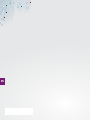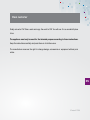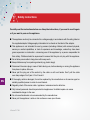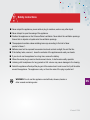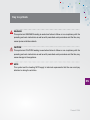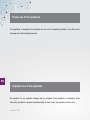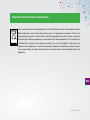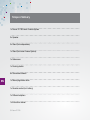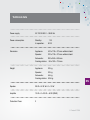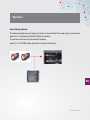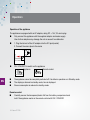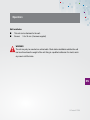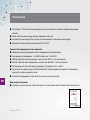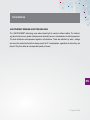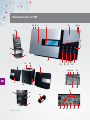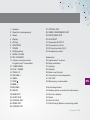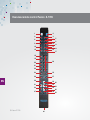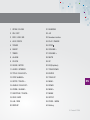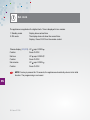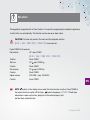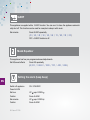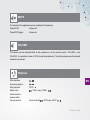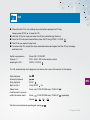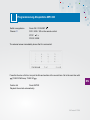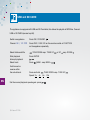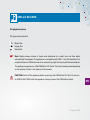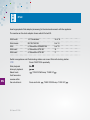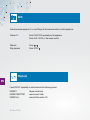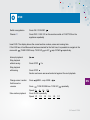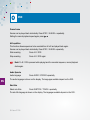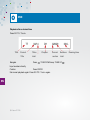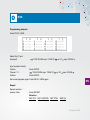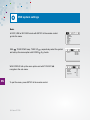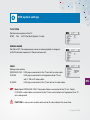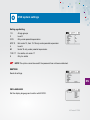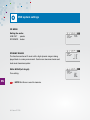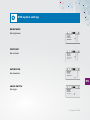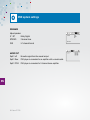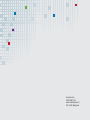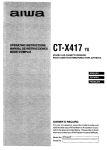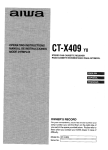Download YA Fusion Z-7799 Instruction manual
Transcript
DE – Betriebsanleitung FR – Mode d‘emploi IT – Istruzioni per l’uso EN – Instruction manual Fusion Z-7799 DE FR IT EN EN 2 Fusion Z-7799 Dear customer Finally arrived at YA! Take a seat and enjoy the world of YA! You will see: It is a wonderfull place to be. The appliance must only be used for the intended purpose according to these instructions. Keep the instructions carefully and pass them on to further users. The manufacturer reserves the right to change design, accessories or equipment without prior notice. EN 3 Fusion Z-7799 Safety instructions Carefully read the instructions before use. Keep the instructions, if you need to read it again or if you want to pass on the appliance. ■ The appliance must only be connected to a voltage supply in accordance with the rating label on the supplied adapter. Voltage supply information to be found on the label of the adapter. ■ This appliance is not intended for use by persons (including children) with reduced physical, sensory or mental capabilities, or lack of experience and knowledge, unless they have been given supervision or instruction concerning use of the appliance by a person responsible for their safety. Children should be supervised to ensure that they do not play with the appliance. ■ Do not allow power cable to hang down within easy reach. ■ Keep children away from packing material (e.g. plastic bags). ■ Disconnect the mains plug in case of faults during use, before cleaning or moving the appliance from place to place, after use. ■ Never pull the plug out of the socket by the cable or with wet hands. Don’t pull the cable EN over sharp edges. Don’t jam it. Don’t bend it. ■ If the supply cable is damaged, it must be replaced by the manufacturer or its service agent or similarly qualified person in order to avoid hazard. ■ Regularly check if the mains cable / appliance / extension lead is defective. ■ Only trained personnel should repair electrical appliances. Unskilled repairs can cause considerable danger to the user. ■ Do not use attachments not recommended by the manufacturer. ■ Never put the appliance / cable on hot surfaces or near open flames. 4 Fusion Z-7799 Safety instructions ■ Never subject the appliance, power cable or plug to moisture, water or any other liquid. ■ Never attempt to open the casing of the appliance. ■ Position the appliance so that it has sufficient ventilation. Never block the ventilation openings. Ensure that no objects or liquids enter the ventilation openings. ■ The equipment contains a laser radiating laser rays according to the limit of laser product of class 1. ■ Batteries must not be exposed to excessive heat such a direct sunlight, fire and the like. ■ If the battery leaks, remove it, clean the contacts of the appliance and wash your hands. ■ If you do not use the appliance for a long time, remove the battery. ■ Where the mains plug is used as the disconnect device, it shall remain readily operable. ■ Listening with headphones for long periods at full volume may cause damage to the hearing. ■ Switch the appliance off and pull the plug out of the mains when it is not in use. Don’t pull the cable around the appliance. The appliance is only cut from the mains if the plug is pulled out! WARNING: Do not use this appliance near bathtubs, showers, basins or EN other vessels containing water. 5 Fusion Z-7799 Safety instructions Electrostatic precautions: An electrostatic discharge at any point of the device can lead to a functional failure, or to turn off the device. This is an intentional response and serves to protect the equipment. If this happens, please unplug, wait several seconds and then plug the device back on line. Thus, the device is reset to its normal state. WARNING There is a danger of explosion if batteries are exchanged improperly. Only replace batteries with ones of the same type. ■ Do not put any container (f. ex. vases, etc.) containing liquids on or in the surroundings of the appliance. ■ Subject to technical modifications. No liability for typographical errors. EN 6 Fusion Z-7799 Key to symbols WARNING This symbol and WARNING heading is used when failure to follow or non compliancy with the operating and work instructions as well as with prescribed work procedures and the like, may cause injuries or fatal accidents. CAUTION This symbol and CAUTION heading is used when failure to follow or non compliancy with the operating and work instructions as well as with prescribed work procedures and the like, may cause damage to the appliance. NOTE This symbol and the heading NOTE apply to technical requirements that the user must pay attention to during the activities. EN 7 Fusion Z-7799 Proper use of the appliance The appliance is designed for household use and not for industrial operation. Any other use is improper and could endanger persons. EN Improper use of the appliance No warranty for any possible damage can be accepted if the appliance is improperly used, incorrectly operated or repaired unprofessionally. In such a case, any warranty claim is void. 8 Fusion Z-7799 Disposal of old electrical appliances This product shall not be disposed off in the EC/Switzerland with the household waste. Before disposal, remove the battery. Make worn out appliances unusable. Pull out the mains plug and sever the cable. Return electrical appliances to a shop of sale or dispose of product and battery separately in accordance with local regulations. The crossed out “wheeled bin” symbol on the product reminds you of your obligation, that when you dispose of the appliance, it must be separately collected. Consumers should contact their local authority or retailer for information concerning the correct disposal of their old appliance. EN 9 Fusion Z-7799 Scope of delivery 1 x Fusion Z-7799 Home Cinema System 2 x Speaker 2 x Stand (for loudspeakers) 1 x Stand (for Home Cinema System) 1 x Subwoover 1 x Docking station 8 x Screws and dowels EN 1 x Mains plug/mains cable 1 x Remote control (incl. battery) 7 x Different adaptors 1 x Instruction manual 10 Fusion Z-7799 Technical data Power supply Power consumption AC 100 V-240 V ~ 50/60 Hz Standby: 1W In operation: 52 W Dimension Appliance: 410 x 178 x 175 mm without stand Speaker: 270 x 178 x 175 mm without stand Subwoofer: 220 x 240 x 240 mm Docking station: 86 x 192 x 110 mm WeightAppliance: 2.3 kg Speaker:2.3 kg Subwoofer: 5.5 kg Docking station: 0.34 kg Speaker 28 W x 2+18 W x 2 + 35 W Amplifier 10 W x 2 + 20 W = 40 W (RMS) Protection Class EN 2 11 Fusion Z-7799 Position the appliance Attach stand (base and loudspeaker) Place the stand under the unit and slide it forward Stop when the indicator arrow mark is aligned with the mark at the unit. (To release the stand press the clip and and slide the stand downwards) Indicator mark EN LOCK 12 Fusion Z-7799 Operation Insert backup batteries The backup batteries save the wake-up function in the event that the power supply is interrupted. Insert two 1.5 V batteries (AA/UM-4/LR03) (not included). The remote control can only be used with batteries. Insert 2 x 3 V, CR 2032 battery (included in the scope of delivery). -+ +- EN Technical data 13 Fusion Z-7799 Operation Operation of the appliance The appliance is equipped with an AC adaptor, rating DC = 15 V, 3 A and a plug: ■ Only connect the appliance with the supplied adaptor and mains supply. Use of other adaptors may damage the unit or cause it to malfunction. ■ 1. Plug the tail end of the AC-adaptor into the DC-jack (socket) 2. Connect the mains plus to the mains 1 ■ 2 ON / STANDBY to switch on the appliance Appliance Remote control ON / STANDBY EN ■ The appliance cannot be completely switched off. It is either in operation or in Standby mode. ■ The display is dimmed in standby mode, time is displayed. ■ Power consumption is reduced in standby mode. Remote control ■ Carefully remove the transparent plastic foil from the battery compartment and test if the appliance reacts on the remote control with ON / STANDBY 14 Fusion Z-7799 Operation Wall installation ■ This unit can be fastened to the wall. ■ Screws: 3.5 x 34 mm (8 screws supplied) WARNING The unit may only be mounted on vertical walls. Check before installation whether the wall can bear three times the weight of the unit. Bring in a qualified craftsman if in doubt, and in any case to drill the holes. EN 15 Fusion Z-7799 Connections ■ The Fusion-Z 7799 Home Cinema System can be connected to normal household mains power sockets. ■ Check that the power supply rating is adequate for the unit. ■ Connect the mains plug of the unit and of the subwoofer to the mains power supply ■ Switch on the unit and the subwoofer with ON / OFF. Connect the loudspeaker to the subwoofer ■ Release the connecting cable of both loudspeakers from the binding. ■ Two cables per loudspeaker: 1 x WHITE (clear) and 1 x BLACK ■ WHITE cable left-hand loudspeaker, connect with RED L+ to the subwoofer ■ BLACK cable left-hand loudspeaker, connect with BLACK L- to the subwoofer ■ Do the same with the right-hand loudspeaker: Connection to R + and R■ To connect the cables; press the RED and BLACK knobs respectively against the subwoofer, connect the cable, release the knob ■ Locate the loudspeakers in the room to give the best sound quality EN Bass control subwoofer ■ The bass can be set at any time at the back of the subwoofer with the Bass Level Control knob. 16 Fusion Z-7799 Connections LIGHTCURRENT WIRELES AUDIO TECHNOLOGIE The LIGHTCURRENT technology uses safe infrared light to connect without cables. The technology also functions over greater distances and eliminates errors in transmission at radio frequencies. The dock distributes uncompressed signals in all directions. These are reflected by walls,. ceilings and even the device itself and thus always reach the 2.1 loudspeakers, regardless of where they are placed. They thus attain an incomparable quality of sound. EN 17 Fusion Z-7799 Overview Fusion Z-7799 20 21 5 11a 4 10 11b 43 6 7 8 9 44 47 45 3 37 35 1 EN 1 12 16 13 17 14 18 15 19 34 33 31 30 32 29 2 36 39 38 28 40 46 41 42 18 Fusion Z-7799 22 23 24 25 26 27 1 Speaker 2 Stand (for loudspeakers) 3Stand 4Display 5 CD tray 6FUNCTION 7 TUNER 8 EQ (Equalizer) 9 OPEN / CLOSE 10 ON / STANDBY 11 a Sensor remote control b Lightcurrent© transmitter 12 TUNE DOWN 13 PLAY / PAUSE 14 TUNE U P 15 VOLUME + 16 MEM 17STOP 18 MEM + 19 VOLUME 20 USB IN 22HDMI OUT 23 AUDIO OUT 24 COAXIAL OUT 25 VIDEO OUT 26 S-VIDEO OUT 27 OPTICAL OUT 28 VIDEO COMPONENTS OUT 29 DOCK VIDEO OUT 30 AUX INPUT 31 Subwoofer OUTPUT 32 Connection for iPod 33 DC Jack (socket) (15 V) 34 Headphone socket Subwoofer: 35Lightcurrent© receiver 36 Bass ventilation 37 Lighting 38Speaker 39 Bass Level Control 40 Connection for loudspeakers 41 ON / OFF 42 Mains plug / mains cable iPod docking station 43 Display mains current and audio source 44 Dock for adaptor 45Stand 46 Dock for iPod 47 iPod Docking Station connecting cable 19 Fusion Z-7799 EN Overview remote control Fusion Z-7799 1 2 3 4 6 7 9 10 12 13 15 16 5 8 11 14 17 18 19 23 20 21 22 EN 20 Fusion Z-7799 24 25 26 27 28 29 31 32 34 35 37 38 40 30 33 36 39 1 OPEN / CLOSE 21RANDOM 2 ON / OFF 22+IO 3 DVD / USB / SD 23 Numbers button 4 AUX / DOCK 24 PLAY / PAUSE 5 TUNER 25STOP 6SLEEP 26 VOLUME – 7TIMER 27 VOLUME + 8 ALARM 28MUTE 9CLOCK 29UP 10 SLOW / INTRO 30 EQ (Equlizer) 11 AUDIO / STEREO 31 TUNE DOWN 12 TITLE / PLAYLIST + 32ENTER 13 STEP ALBUM + 33 TUNE UP 14 GOTO / TRACK + 34 MEM - 15 ANGLE / PLAYLIST - 35DOWN 16 ZOOM / ALBUM - 36 MEM + 17 SUBTITLE / TRACK - 37MENU 18 OSD / INFO 38SETUP 19 A-B / RDS 39 PROG. / MEM 20REPEAT 40 Battery EN 21 Fusion Z-7799 Set clock The appliance is supplied with a digital clock. Time is displayed in two modes: 1. Standby mode Display shows actual time 2. ON mode The display does not show the current time. Display: Press CLOCK on the remote control. Choose display (12H/24H) UP resp. DOWN Confirm Press CLOCK Set hour UP Confirm Press CLOCK Set minutes UP Confirm Press CLOCK resp. DOWN resp. DOWN NOTE If no key is pressed for 10 seconds, the appliance automatically returns to its initial EN function. The programming is not saved. 22 Fusion Z-7799 Set alarm This appliance is supplied with a Timer function. It is used for programming to enable the appliance to schut off or on automatically. This function can be use as an alarm clock. CAUTION The timer only works if the clock and the playback function ( Disc / USB / CARD iPod / tuner FM ) have been set. Press TIMER for 2 seconds Set function UP resp. DOWN ( Disc / USB / CARD iPod / tuner FM ) Confirm Press TIMER Set hourUP resp. DOWN Confirm Press TIMER Set minutes UP Confirm Press TIMER Adjust volume VOLUME + resp. VOLUME - Confirm Press TIMER NOTE resp. DOWN EN symbol on the display shows when the timer function is active. Press TIMER at Symbol disappears. If TUNER FM had been the remote control to switch off the timer. selected as a wake-up function, playback of the radio frequency that had last been selected starts. 23 Fusion Z-7799 z z z SLEEP This appliance is supplied with a SLEEP function. You can use it to have the appliance automatically shut off. This function can be used for example to sleep in with music. Set minutes Press SLEEP repeatedly (10 / 20 / 30 / 40 / 50 / 60 / 70 / 80 / 90 / OFF) OFF = SLEEP function is off. Musik Equalizer This appliance has four pre-programmed soundadjustments. Set EQ sound effects Press EQ repeatedly (EQ OFF / CLASSIC / ROCK / POP / JAZZ / Bass) Setting the alarm (beep beep) EN Switch off appliance ON / STANDBY Press ALARM resp. DOWN Set hour UP Confirm Press ALARM Set minutes UP Confirm Press ALARM 24 Fusion Z-7799 resp. DOWN MUTE The volume of the appliance can be switched of temporarely. Press MUTE Press MUTE again Volume off Volume on VOLUME The volume can be adjusted either at the appliance or on the remote control. VOLUME + and VOLUME - it is possible to hear a CLICK during the adjustment. The clicking stops once the desired loudness is achieved. Playback EN Start playback Interrupt playback Stop playback Select track STOP TUNE- resp. TUNE+ Fast forward or reverse within the actual track Press and hold PREV resp. NEXT 25 Fusion Z-7799 Radio Switch on appliance Press ON / STANDBY Choose TUNER on the appliance or the remote control NOTE Improve FM radio reception: Adjust the antenna wire (on the back of the appliance). RDS information, if available, such as programme name, title name or contact details. To get more information on the broadcaster Press INFO on the remote control Adjust frequency TUNE DOWN resp. TUNE UP Scan manual Press The scanning is being done in steps. Frequeny is displayed. Scan automatic Press Scans automaticaly, stops when the next station is found. TUNE DOWN resp. TUNE UP for 2 seconds Save frequency There are 20 memory positions. EN TUNE DOWN resp. TUNE UP Choose frequency Press Confirm Press PROG / MEM Select memory slot number Press MEM - resp. MEM + Confirm Press PROG / MEM on the remote control Find a saved frequency MEM - resp. MEM + Overwrite saved positions: save the new frequency on the desired position. 26 Fusion Z-7799 CD ■ Check the the CD is not rotating any more before opening the CD tray. Always press STOP to stop the CD. ■ Hold the CD by its edge and insert it with the printed facing the front. ■ Once the CD has been inserted then close the CD tray (OPEN / CLOSE ). ■ The CD is now ready to play back. ■ To remove the CD, repeat the steps described above and again hold the CD by the edge, and take it out. Switch on appliance Press ON / STANDBY Choose CD DVD / USB / SD on the remote control Inserting the CD OPEN / CLOSE The CD automatically starts playback and shows the current title number in the display. Start playback Interrupt playback Stop playback EN STOP Back to title 1 Press STOP Select track Press TUNE DOWN resp. TUNE UP within the actual track: Press TUNE DOWN resp. TUNE UP Speed 2x 2x Fast forward or reverse 4x 8x repeatedly 20x Set the normal playback speed again: press 27 Fusion Z-7799 CD-MP3 ■ Check the the MP3 CD is not rotating any more before opening the CD tray. Always press STOP to stop the CD. ■ Hold the MP3 CD by its edge and insert it with the printed facing the front. ■ Once the MP3 CD has been inserted then close the CD tray (OPEN / CLOSE ). ■ The MP3 CD is now ready to play back. ■ To remove the MP3 CD, repeat the steps described above and again hold the CD by the edge, and take it out. Switch on appliance Press ON / STANDBY Choose CD Press DVD / USB / SD on the remote control repeatedly Inserting the MP3 CD OPEN / CLOSE The MP3 CD automatically starts playback and shows the current title number in the display. Select folder and title Start playback EN TUNE DOWN resp. TUNE UP or UP resp. DOWN Press ENTER Interrupt playback Stop playback STOP Back to title 1 Press STOP Select track Press then press MEM - resp. MEM + Fast forward or reverse within the actual track: Press Speed 2x TUNE DOWN resp. TUNE UP 4x Set the normal playback speed again: press 28 Fusion Z-7799 8x 20x repeatedly Programmierung Abspielliste MP3 CD Switch on appliance Press ON / STANDBY Choose CD DVD / USB / SD on the remote control STOP PROG / MEM 2x The external screen immediately shows that it is connected: Press the Numbers Button to input the title and section at the current item. Go to the next item with TUNE DOWN resp. TUNE UP Confirm list EN Press ENTER Playback then starts automatically. 29 Fusion Z-7799 USB and SD CARD The appliance is equipped with USB and SD Card slots, this allows the playbck of MP3 files. Connect USB or SD CARD (access top left). Switch on appliance Press ON / STANDBY Choose USB / SD CARD Press DVD / USB / SD on the remote control or FUNCTION Select folder and title Start playback on the applance repeatedly TUNE DOWN resp. TUNE UP or UP resp. DOWN Press ENTER Interrupt playback Select track Press MEM - resp. MEM + Fast forward or reverse within EN the actual track: Press and hold Speed 2x 4x Set the normal playback speed again: press 30 Fusion Z-7799 TUNE DOWN resp. TUNE UP 8x 20x USB and SD CARD File playback options File type can be selected: Music files Image files Video files Note Display shows number of tracks and directories for a short time and then starts automatically the playback.The appliance is compatible with USB 1.1 and 2.0 standards. It is possible that some USB sticks cannot be read, as they might not comply with these standards. The appliance supports max. 4 GB USB Sticks / SD Cards. The time of reading varies depending on the quantity of data. It can take up to 60 seconds. CAUTION Switch off the appliance before removeing the USB Sticks/ SD Card. Do not use an USB FLASH DRIVE with this appliance. Always connect the USB without cable. 31 Fusion Z-7799 EN iPod Insert appropriate iPod adaptor (accessory) to the dock and connect with the appliance. The number on the dock adaptor shows which iPod will fit. iPod touch 1+2. Generation 14 or 16 iPod classic 80/120/160 GB 9 or 10 iPod 5. Generation 30/60/80 GB 9 or 10 iPod nano 5. Generation 8/16 GB 18 iPod nano 4. Generation 8/16 GB 17 Switch on appliance and iPod docking station and conect iPod with docking station. ipod Press FUNCTION repeatedly Start playback Interrupt playback Select track TUNE DOWN resp. TUNE UP Fast forward or EN reverse within the actual track: 32 Fusion Z-7799 Press and hold TUNE DOWN resp. TUNE UP iPod ■ Never disconnect the iPod from the appliance during playback. First press FUNCTION and change source to avoid damage to your files. ■ iPod can be used with the remote control on the iPod or on the appliance. ■ When connected to the appliance the iPod automatically charges. Note If an iPod Video is connected, this error message appears on the display: The currently attached accessory is not supported by this iPod. The audio functions can be used despite this message. EN 33 Fusion Z-7799 AUX Connect external appliance (f. ex. mp3 Player) at the back and switch on both appliances. Choose AUX Press FUNCTION repeatedly on the appliance Press AUX / DOCK on the remote control Playback Press Stop playback Press STOP Playback EN Press REPEAT repeatedly to select between the following options: REPEAT 1 Repeat actual track REPEAT DIRECTORY repeat current folder REPEAT ALL repeat all titles (entire CD) 34 Fusion Z-7799 DVD Switch on appliance Press ON / STANDBY Choose CD Press DVD / USB / SD on the remote control or FUNCTION on the appliance repeatedly Insert DVD. The display shows the current section number, scene and running time. If the DVD has a Front Menu and has been inserted for the first time, it is possible to navigate in the menu with TUNE DOWN resp. TUNE UP or UP resp. DOWN respectively. Interrupt playback Stop playback without saving Press STOP 2x Stop playback with saving Press STOP Section and scene are saved and start again at the next playback Change scene / section Press MEM - resp. MEM + TUNE DOWN bzw. TUNE UP EN Fast forward or –reverse Press Speed 2x Slow-motion playback Press SLOW repeatedly Speed 1/2 4x 1/3 8x 1/4 repeatedly 20x 1/5 1/6 1/7 35 Fusion Z-7799 DVD Freeze-frame Frames can be played back individually: Press STEP / ALMUM+ repeatedly. Setting the normal playback speed again: press A-B repetition This function allows sequences to be recorded from A to B and played back again. Frames can be played back individually: Press STEP / ALMUM+ repeatedly. Start recording Press A-B / RDS Stop recording Press A-B / RDS again Note If A-B / RDS is pressed while playing back the recorded sequence, normal playback starts again. Audio Sprache Audio language EN Press AUDIO / STEREO repeatedly The audio language is shown on the display. The languages available depend on the DVD. Sub-titles Select sub-titles Press SUBTITLE / TRACK- repeatedly The sub-title language is shown on the display. The languages available depend on the DVD. 36 Fusion Z-7799 DVD Zoom Select zoom Press ZOOM / ALBUM- repeatedly Zoom selection Zoom 2 If the DVD does not have a zoom option, the display shows invalid key Zoom 3 Zoom 4 Zoom 1/2 Zoom 1/3 Zoom 1/4 Camera angle Select angle Press ANGLE / PLAYLIST- repeatedly If the DVD does not have an angle option, the display showsy invalid key Display display (OSD) Display information Press OSD Hide information Press OSD again EN Menu Display menu Press MENU or TITLE / PLAYLIST+ Navigate in the menu Confirm selection TUNE DOWN resp. TUNE UP or UP resp. DOWN Press ENTER 37 Fusion Z-7799 DVD Playback after a desired time Press GO TO / Track+ Title Current Titles Title total Navigate Press Chapter Press ENTER Set normal playback again: Press GO TO / Track+ again. EN 38 Fusion Z-7799 Sections section total TUNE DOWN resp. TUNE UP Input numbers directly Confirm Current Running time DVD Programming playback Press PROG / MEM Select title (T) and chapter(C) TUNE DOWN resp. TUNE UP or UP resp. DOWN Input numbers directly Confirm Choose PLAY Confirm Press ENTER TUNE DOWN resp. TUNE UP or UP resp. DOWN Press ENTER Set normal playback again: Press PROG / MEM again EN Repeat Repeat sections / scenes / titles Press REPEAT Selection REP OFF REP CHAPTER REP TITLE REP ALL 39 Fusion Z-7799 DVD system settings Basic In DISC, USB or SD CARD mode with SETUP at the remote control go into the menu. With TUNE DOWN resp. TUNE UP and call up the menu option with DOWN With DOWN respectively select the symbol . E.g. Audio. call up the menu option and with TUNE UP navigate in the sub-menu. EN To quit the menu, press SETUP at the remote control. 40 Fusion Z-7799 DVD system settings TV SYSTEM Set the colour system of the TV NTSC PAL AUTO (for Multi System TV sets) SCREEN SAVER Set ON or OFF. The screen saver comes on when playback is stopped, no DVD has been inserted or if Pause has been set. VIDEO Setting video options INTERLACE-YUV DVD player connected to the TV set with a video cable. P-SCAN DVD player connected to a Progressive Scan TV set with Y, PB or PR video cable. S-VIDEO DVD player connected to the TV set with an S-video cable. EN Note Select INTERLACE-YUV if Composite Video is connected at the TV set. Select P-SCAN if a video cable is connected to the TV set or an Interlace or Progressive Scan TV set is being used. CAUTION Do not connect a video cable and an S-video cable at the same time. 41 Fusion Z-7799 DVD system settings HD OUTPUT make the settings if a DVD player is connected with an HDMI cable. TV TYPE Setting the picture format. NOTE The picture format depends on the DVD and the TV set. PASSWORD EN The password option is blocked. Input 0000 to unblock it and confirm with ENTER. To input a password, first input the old password and then input a new 4-digit password. 42 Fusion Z-7799 DVD system settings Setting age limiting 1G 2 All age groups 3 PG Level 2 Only under parental supervision 4PG 13 Not under 13, from 13-18 only under parental supervision 5 Level 5 6R Under 18 only under parental supervision 7 NC-17 For adults, not under 17 8 Only for adults NOTE The option cannot be used if the password has not been unblocked. RESTORE Reset all settings. EN OSD LANGUAGE Set the display language and confirm with ENTER. 43 Fusion Z-7799 DVD system settings OP MODE Setting the audio: LINE OUT quieter RF REMOD louder DYNAMIC RANGE The function can be set if music with a high dynamic range is being played back in a noisy environment. Quiet music becomes louder and loud music becomes quieter. DUAL MONO (left & right) Tone setting. EN NOTE Mix Mono is used for karaoke. 44 Fusion Z-7799 DVD system settings BRIGHTNESS Set brightness. CONTRAST Set contrast. SATURATION Set saturation. EN ANGLE SWITCH Set angle. 45 Fusion Z-7799 DVD system settings DOWNMIX Adjust speaker: LT / RT Dolby Digital STEREO 2 channel tone VSS 5.1 channel format AUDIO OUT Spdif / off No audio signal from the coaxial output. Spdif / Raw DVD player is connected to an amplifier with a coaxial cable. Spdif / PCM EN 46 Fusion Z-7799 DVD player is connected to 2 channel stereo amplifier. Imported by: CECONET AG Hintermättlistrasse 1 CH-5506 Mägenwil