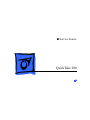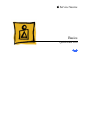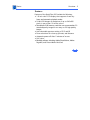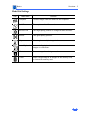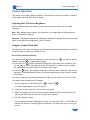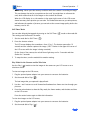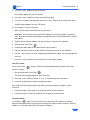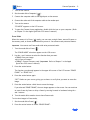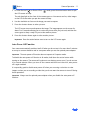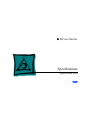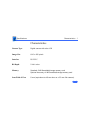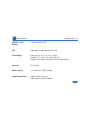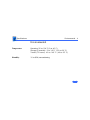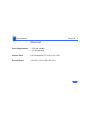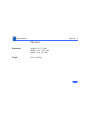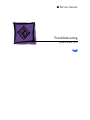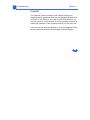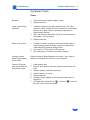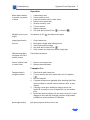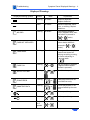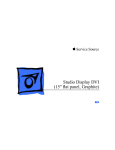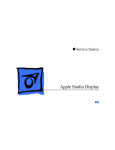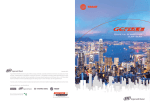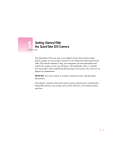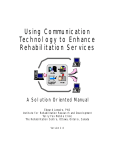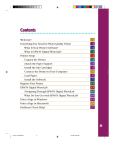Download Apple QuickTake 200 Camera Owner`s manual
Transcript
K Service Source QuickTake 200 K Service Source Basics QuickTake 200 Basics Overview - 1 Overview The QuickTake 200 is an easy-to-use digital camera that produces high-quality images that can quickly transfer to a Mac OS-based computer. Using the computer, you can manipulate and modify the images. The QuickTake 200 is repaired through wholeunit exchange in most countries. Check the service strategy in your region. Basics Overview - 2 Features Features of the QuickTake 200 include the following: • 1.8-inch color LCD display that supports frame-byframe and automatic playback modes • 24-bit VGA images at resolutions of up to 640x480 pixels in more than 16 million colors • SmartMedia 2 MB memory card that can accommodate 30 standard-quality images or as many as 20 high-quality images • User-selectable aperture setting of f2.2 and f8 • Focus selections for close-up, portrait, and distance • Automatic power-off after 2 minutes of no use • Self-timer • Bundled software including Adobe PhotoDeluxe, Adobe PageMill, and PictureWorks NetCard Basics Date Button (+) Time Button (-) Overview - 3 Mode Dial: Sets modes for camera operation. Viewfinder Mode Dial Lens Shutter Release Timer/Sleep Light Date/Time Button: Changes date and time; allows scrolling through frames. Viewfinder: Use to conserve batteries or to prevent sunlight from distorting LCD screen. Lens: Frames subject. Timer/Sleep Light: Indicates self-timing and sleep modes. Memory Door: Protects memory card. Memory Door Basics Aperture Selector Overview - 4 Focus Selector: Selects the distance from the lens to the subject. Action Button Focus Selector Aperture Selector: Sets the light setting to f2.2 or f8.0. Power Switch Action Button: Provides data during playback, erase, and other operations. Power Switch: Turns on and shuts off the camera. LCD Screen: Allows viewing of selected images. LCD Screen Terminal Door Terminal Door: Protects camera ports. Basics Overview - 5 Mode Dial Settings Icon Mode Name Function Computer Transfer images from the camera to the computer. Self-Timer Take a picture after 10 seconds. Record-Fine Take high-quality pictures or change the date and time. Record Take good quality pictures. Play View single or multiple images in the camera. Auto-Playback Automatically play back consecutive frames or view images on a television. Protect Prevent images from being erased. Erase Erase a single image or all images on the memory card, or format the memory card. Basics Camera Operation - 6 Camera Operation This section covers basic camera operations. The information can also be found in Chapter 2 of the Apple QuickTake 200 owner’s manual. Adjusting the LCD Screen Brightness Use the brightness dial on the bottom of the camera to set the LCD screen to a visible brightness. Note: While taking pictures indoors, the brightness of an image might be affected by the flicker of fluorescent lighting. Important: The brightness dial does not adjust the brightness of images that you have already taken; it only adjusts the brightness of the LCD screen. Using the Camera Mode Dial The mode dial on the top of the camera provides eight settings (represented by icons) that let you choose how you want your camera to work. Record-Fine and Record Modes You take pictures by turning the mode dial to either Record-Fine ( ) for highest-quality images or Record ( ) for good-quality images. • In Record-Fine ( ) mode, high-quality images have 640x480 pixels resolution, and you can take up to 20 high-quality pictures. Use Record-Fine mode to print or display the image when you want to preserve the details of the image. • In Record ( ) mode, good-quality images have 640x480 pixels resolution, and you can take up to 30 standard-quality pictures. Use Record mode when you don’t need to show as much detail. You can mix high-quality and standard-quality images on the camera—all in 24-bit color. The camera holds a maximum of 30 images. 1 2 3 4 Set the mode dial to either Record-Fine ( ) or Record ( ). Live video images appear on the LCD screen. Frame your picture using the LCD screen as your guide. Adjust the brightness of the LCD screen using the brightness dial on the bottom of the camera, and select the correct focus using the focus selector. Press the shutter release. The photographed image is displayed for about 5 to 8 seconds. “REC” or “REC-FINE” (to indicate the camera is recording) appears flashing in the upper-left corner of the LCD screen. Basics Camera Operation - 7 Never open the memory card door while the camera is recording an image. This can damage the card or corrupt data on the card. You might have to reformat the card, which means that all of the images on the card will be erased. ±Warning: When the LCD display is on, the number in the upper-right corner of the LCD screen shows how many more pictures you can take. The number decreases as you take pictures, and indicates the number of pictures you can take at the current image quality before the memory card is full. Self-Timer Mode You can take delayed photographs by turning to the Self-Timer ( This setting uses the Record-Fine mode. 1 2 Set the mode dial to Self-Timer ( Press the shutter release. ) mode on the mode dial. ). The LCD screen displays the countdown—from 10 to 1. The shutter opens after 10 seconds and the camera captures the image. (“REC” flashes in the upper-left corner of the LCD screen while the image is being recorded.) 3 On the front of the camera, the red self-timer light stays on for 5 seconds and then flashes for 5 seconds. To stop the timer, turn the mode dial to another setting. Play Mode for the Camera and the Television Use the Play ( ) mode to view the images in the camera on your LCD screen or on a television screen. To view one image on the LCD screen, 1 2 3 4 Plug the optional power adapter into your camera to conserve the batteries. Set the mode dial to Play ( ). The last image that you captured is played back. Use the + and - buttons to scroll forward and backward one frame at a time through your pictures. Press the action button to show the Play mode, the frame number, and the date and time on the LCD screen. Press the action button again to hide this information. To view nine images on the LCD screen, 1 2 Plug the optional power adapter into your camera to conserve the batteries. Set the mode dial to Play ( ). Basics 3 4 5 Camera Operation - 8 Press the + and - buttons at the same time. Nine images appear on your LCD screen. Press the + and - buttons to select and view the frames. To revert to single-frame playback, press the + and - buttons at the same time again. A single image appears on your LCD screen. To view images on a color television, 1 2 3 4 5 6 7 Make sure the camera and television are turned off. Important: Your television must meet NTSC (National Television System Committee) color television telecasting specifications (adopted mainly in the United States, Canada, and Japan). Plug the optional power adapter into your camera to conserve the batteries. Set the mode dial to Play ( ). Connect the video cable to the Video Out port on the camera. Connect the other end of the video cable to the video input port on the television. Use the + and - buttons to scroll forward and backward one frame at a time through your pictures. Press the + and - button at the same time to view multiple images. Auto-Play Mode Use the Auto-Play ( frames of images. 1 2 3 ) mode to have the camera automatically play back consecutive Set the mode dial to Auto-Play ( ). The Auto-Play settings appear on the LCD screen. Press the + and - button to select 3, 5, or 10 seconds between each frame. Press the action button to begin viewing the images. You can also use Auto-Play mode to play back consecutive frames of images on your television. 1 2 Follow the steps in Play mode to connect the camera to the television. Follow the steps in Auto-Play mode to view images on your television. Computer Mode In Computer ( ) mode, you can connect your camera to your computer to transfer pictures and perform other camera functions using the Camera Access software. (Refer to Chapter 3 in the Apple QuickTake 200 owner’s manual.) Basics Camera Operation - 9 1 Turn off the camera. 3 Connect the computer cable to the Digital port on the camera. 2 4 5 6 Set the mode dial to Computer ( ). Connect the other end of the computer cable to the modem port. Turn on the camera. “PC-MODE” appears on the LCD screen. To open the Camera Access application, double-click the icon on your computer. (Refer to Chapter 3 in the Apple QuickTake 200 owner’s manual.) Erase Mode When the camera is in Erase ( ) mode, you can erase a single frame, erase all frames on the memory card, or format the card before you use it. You cannot erase protected frames. Important: You cannot use Erase mode with write-protected cards. 1 2 3 4 5 6 Turn the mode dial to Erase ( ). The “ERASE-MODE” selections appear on the LCD screen. Use the + and - buttons to select the function that you want. • FRAME: Erase one image. • ALL: Erase all images. • FORMAT: Format a memory card. (Important: Refer to Chapter 1 in the Apple QuickTake 200 owner’s manual). Press the action button. The function you selected appears in the upper-left corner of the LCD screen: “ERASE FRAME” or “ERASE ALL”. Press the action button again. “OK?” flashes on your screen, giving you a chance to verify that you want to erase the image. Press the action button a third time to erase the image. If you selected “ERASE FRAME”, the next image appears on the screen. You can continue to erase frame-by-frame or skip a frame by moving forward or backward using the + and - buttons. Turn the mode dial to another icon to leave Erase mode. To view nine images in Erase mode, 1 2 Set the mode dial to Erase ( ). Press the action button to select “ERASE FRAME”. Basics 3 4 5 6 7 Camera Operation - 10 Press the + and - buttons at the same time. Nine images appear on your LCD screen. Press the + and - buttons to select a frame. Press the action button again to erase a frame. “OK?” flashes on your screen, giving you the chance to verify that you want to erase the image. Press the action button a third time to erase the image. To revert to single-frame playback, press the + and - buttons at the same time again. A single image appears on your LCD screen. Protect Mode Use Protect ( being erased. ) mode to assign read-only, protected status to an image to prevent it from Important: Even protected read-only images are erased when the memory card is formatted. (Refer to Chapter 1 in the Apple QuickTake 200 owner’s manual for information about formatting the memory card.) 1 Set the mode dial to Protect ( 3 Press the action button. 2 ). Press the + or - button to select the frame that you want to protect. The image is now protected and cannot be erased. The protection icon appears next to the image number on your LCD screen when you view this image. Note: After you transfer your images to the computer, you can erase all the images from your camera. However, the images that you have protected are not erased. To remove protection, 1 2 While the camera is in Protect ( Press the action button. ) mode, select the protected frame. The protected icon disappears and the image is no longer protected. Battery-Saving Mode To conserve your batteries, you can turn off your LCD screen and still take pictures using the optical viewfinder. 1 2 Attach the optical viewfinder to your camera. Turn on the camera using the power switch. Basics 3 4 5 6 In either Record ( ) or Record-Fine ( the LCD screen to sleep. Camera Operation - 11 ) mode, press the action button twice to put The red sleep light on the front of the camera goes on. You cannot see live, video images on the LCD screen when you put the screen to sleep. Use the viewfinder to focus on the image you want to capture. Press the shutter release to take a picture. The LCD screen turns on and captures the image. The image appears on the screen for about 5 to 8 seconds allowing you to review the picture that you just took, and then the screen goes to sleep—ready for you to take another picture. Press the shutter release again to take another picture. Important: Press the action button once to turn on the LCD screen again. Auto-Power-Off Function Your camera automatically switches itself off when you do not use it for more than 2 minutes as a way to conserve batteries and to save power when you use the optional power adapter. Important: The auto-power-off function does not operate in Computer mode. To disable the auto-power-off function in all modes, hold down the action button while turning on the camera. The camera will continue to use battery power even if you do not use it for several minutes. When you turn off the camera and then turn it back on, auto-poweroff is again enabled. It is especially good to disable auto-power-off when you are using a television to view images or when you are recording a video that you do not want the camera to turn off during those operations. Important: Always use the optional power adapter when you disable the auto-power-off function. K Service Source Specifications QuickTake 200 Specifications Characteristics - 1 Characteristics Camera Type Digital camera with color LCD Image Size 640 x 480 pixels Interface RS-232C Bit Depth 24-bit color Memory Standard: 2 MB SmartMedia image memory card Optional Accessory: 4 MB SmartMedia image memory card Lens Field of View 8 mm (equivalent to 48-mm lens on a 35-mm film camera) Specifications Liquid Crystal Display ISO Focus Range Characteristics - 2 1.8 inches color LCD Equivalent to approximately ISO 100 Close-up: 3.5 to 5.1 in (9 to 13 cm) Portrait: 17.7 to 35.4 in (45 to 90 cm) Distant: 35.4 inches and farther (90 cm and farther) Aperture f2.2 and f8 Shutter Speed 1/4 second to 1/5000 second Input/Output Ports Digital (RS-232C) port Video Out port (NTIS required) Specifications System Requirements Characteristics - 3 A Mac OS-based computer with a 68040, PowerPC or later processor, with 16 MB of RAM and 24 MB of available space on the hard disk drive. System software version 7.5 or later A CD-ROM drive A display that supports thousands or millions of colors is recommended for optimal viewing Specifications Environmental - 4 Environmental Temperature Humidity Operating: 32 to 104° F (0 to 40° C) Storage (6 months): -3 to 140° F (-20 to 60° C) Transit (72 hours): -40 to 149° F (-40 to 65° C) 10 to 85%, noncondensing Specifications Electrical - 5 Electrical Power Requirements < 500 mW, standby < 4.5 W, operating Internal Power Four AA batteries (3.6 V DC to 5.4 V DC) External Power 4.5 V DC/1.75 A to 8.0 V DC/1.0 A Specifications Physical - 6 Physical Dimensions Weight Height: 3 in. (77 mm) Width: 5.1 in. (129 mm) Depth: 1.9 in. (47 mm) 8.5 oz. (240 g) K Service Source Troubleshooting QuickTake 200 Troubleshooting General - 1 General The Symptom Charts included in this chapter will help you diagnose specific symptoms related to your product. Because cures are listed on the charts in the order of most likely solution, try the first cure first. Verify whether or not the product continues to exhibit the symptom. If the symptom persists, try the next cure. If you are not sure what the problem is, or if the Symptom Charts do not resolve the problem, contact Apple Technical Support. Troubleshooting Symptom Charts/Power - 2 Symptom Charts Power No power 1 2 Check connection to power adapter if used. Replace batteries. Power stops during operation 1 If camera overheats, the safety shutoff turns it off. Move camera to cooler location; wait until camera has cooled down; and turn it on again. Refer to operating temperature in Specifications chapter. After two minutes, auto-power-off turns off the camera to save power. Turn on camera. Replace batteries. 2 3 Battery life is short 1 2 3 If camera is used in extremely cold environment (near or below freezing), place batteries in pocket to warm them. Load batteries just before taking picture. Use long life (1,000 mAh) Ni-Cd batteries. Use auto-power-off feature (see Basics chapter). Pressing camera buttons and switches has no effect Remove batteries. Reload batteries to confirm + and - ends of batteries are positioned correctly. Turn on camera. Camera LCD screen won’t go on when you slide power switch 1 2 3 4 5 6 7 Load memory card. Remove write-protect seal from memory card. Format the card. Replace memory card with a new card. Install batteries correctly. Replace batteries. Reconnect power adapter to the camera or make sure it is plugged in. Set mode dial to Record-Fine ( ) or Record ( ), and turn the dial until it clicks into place. Troubleshooting Symptom Charts/Operation - 3 Operation When shutter button is pressed, no picture is shown 1 2 3 4 5 6 7 8 Load memory card. Format memory card. Load new memory card or erase frame. Remove write-protection. Initialize memory card. Turn on camera. Replace batteries. Set mode dial to Record-Fine ( ) or Record ( Playback screen is too bright Set aperture to f8 ( Image played back is blurred 1 2 3 4 5 Playback image does not appear on LCD or monitor screen Check cable connection. Cannot initialize card or erase frame 1 2 ). ) and take picture again. Clean camera lens. Hold camera steady when taking picture. Check focus and focal range. Set mode dial to Record-Fine ( ). Point camera lens away from direct bright light. Remove write-protection. Remove protected status. Computer Use Computer doesn’t recognize camera 1 2 3 4 5 6 Not enough memory Check serial cable connection. Turn on camera, and verify mode dial is set to Computer ( ). Replace batteries. If system software was upgraded after installing QuickTake camera software, reinstall camera software. Refer to user manual. If sharing a serial port needed for another device and AppleTalk is turned on, turn off AppleTalk. Use the modem port. QuickTake camera software will not work correctly if it was dragged to the hard disk. Reinstall software using Installer provided on camera software CD-ROM disc. Quit open programs that are not in use. Troubleshooting Symptom Charts/Displayed Warnings - 4 Displayed Warnings Displayed Warning Symbol NO CARD Status Mode Explanation Flashing All modes Batteries depleted. Replace batteries. Blank All modes Flashing All modes Batteries depleted, defective, or missing. Replace batteries. Card missing. Replace card. (Appears when shutter button is pressed in or CARD NOT INITIALIZED CARD ERROR Flashing Flashing All modes mode.) Initialize card. (Appears when shutter button is pressed in mode.) All modes or Wrong card format or the camera was turned off during recording, erasing, or frame advancing in mode. CARD FULL PROTECTED CARD FRAME ERROR UNMATCHED DATA Flashing Flashing Flashes for 3 seconds or or Flashing Flashing --.--.-- or Flashing Flashing No free memory available. (Appears when shutter button is pressed.) or or or or At power on in or Card is write-protected. Data played back was not recorded correctly. Frame played back is not data recorded by the camera. Overexposed image. Underexposed image. Data not set.