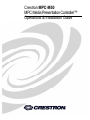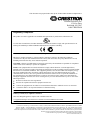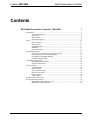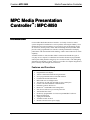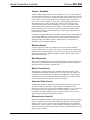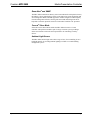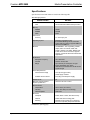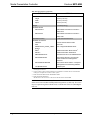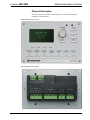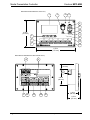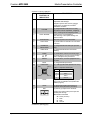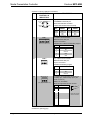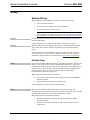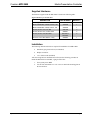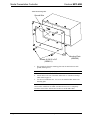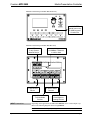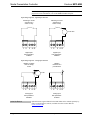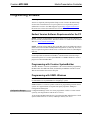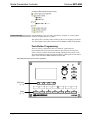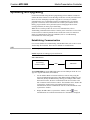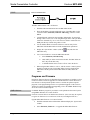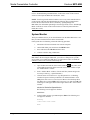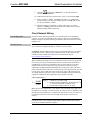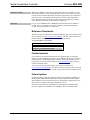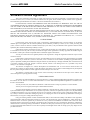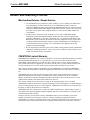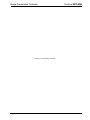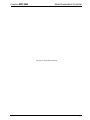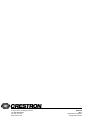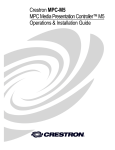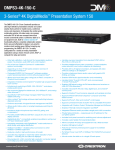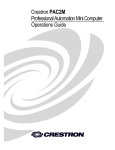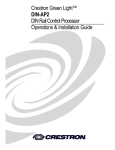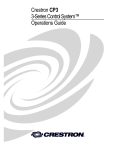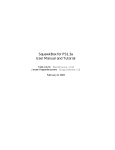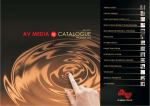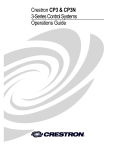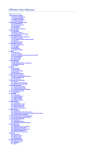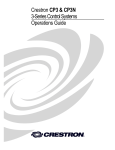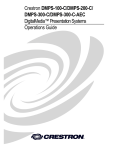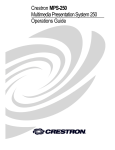Download Creston MPC-M50 Installation guide
Transcript
Crestron MPC-M50 MPC Media Presentation Controller™ Operations & Installation Guide This document was prepared and written by the Technical Documentation department at: Crestron Electronics, Inc. 15 Volvo Drive Rockleigh, NJ 07647 1-888-CRESTRON Regulatory Compliance This product is Listed to applicable UL Standards and requirements by Underwriters Laboratories Inc. As of the date of manufacture, the MPC-M50 has been tested and found to comply with specifications for CE marking and standards per EMC and Radiocommunications Compliance Labelling. Federal Communications Commission (FCC) Compliance Statement This device complies with part 15 of the FCC Rules. Operation is subject to the following conditions: (1) This device may not cause harmful interference and (2) this device must accept any interference received, including interference that may cause undesired operation. CAUTION: Changes or modifications not expressly approved by the manufacturer responsible for compliance could void the user’s authority to operate the equipment. NOTE: This equipment has been tested and found to comply with the limits for a Class B digital device, pursuant to part 15 of the FCC Rules. These limits are designed to provide reasonable protection against harmful interference in a residential installation. This equipment generates, uses and can radiate radio frequency energy and, if not installed and used in accordance with the instructions, may cause harmful interference to radio communications. However, there is no guarantee that interference will not occur in a particular installation. If this equipment does cause harmful interference to radio or television reception, which can be determined by turning the equipment off and on, the user is encouraged to try to correct the interference by one or more of the following measures: Reorient or relocate the receiving antenna Increase the separation between the equipment and receiver Connect the equipment into an outlet on a circuit different from that to which the receiver is connected Consult the dealer or an experienced radio/TV technician for help Industry Canada (IC) Compliance Statement This Class B digital apparatus complies with Canadian ICES-003. Cet appareil numérique de la classe B est conforme à la norme NMB-003 du Canada. Crestron, the Crestron logo, Crestron Toolbox, Cresnet, e-Control, MPC Media Presentation Controller, QuickMedia, RoomView, SIMPL Windows, SIMPL+, and SystemBuilder, are trademarks or registered trademarks of Crestron Electronics, Inc. in the United States and other countries. ColdFire is a registered trademark of Freescale Semiconductor, Inc. in the United States. Windows SideShow is a trademark of the Microsoft Corporation in the United States and/or other countries. Other trademarks, registered trademarks and trade names may be used in this document to refer to either the entities claiming the marks and names or their products. Crestron disclaims any proprietary interest in the marks and names of others. ©2011 Crestron Electronics, Inc Crestron MPC-M50 Media Presentation Controller Contents MPC Media Presentation Controller™: MPC-M50 1 Introduction ............................................................................................................................... 1 Features and Functions ................................................................................................ 1 Applications................................................................................................................. 4 Specifications .............................................................................................................. 5 Physical Description.................................................................................................... 7 Setup ........................................................................................................................................ 12 Network Wiring......................................................................................................... 12 Identity Code ............................................................................................................. 12 Supplied Hardware .................................................................................................... 13 Installation ................................................................................................................. 13 Hardware Hookup ..................................................................................................... 16 Programming Software............................................................................................................ 19 Earliest Version Software Requirements for the PC ................................................. 19 Programming with Crestron SystemBuilder.............................................................. 19 Programming with SIMPL Windows ........................................................................ 19 Push Button Programming ........................................................................................ 20 Uploading and Upgrading........................................................................................................ 21 Establishing Communication..................................................................................... 21 Programs and Firmware ............................................................................................ 22 Problem Solving ...................................................................................................................... 23 Troubleshooting......................................................................................................... 23 System Monitor ......................................................................................................... 24 Check Network Wiring.............................................................................................. 25 Reference Documents................................................................................................ 26 Further Inquiries ........................................................................................................ 26 Future Updates .......................................................................................................... 26 Software License Agreement................................................................................................... 27 Return and Warranty Policies .................................................................................................. 29 Merchandise Returns / Repair Service ...................................................................... 29 CRESTRON Limited Warranty................................................................................. 29 Operations & Installation Guide – DOC. 6814B Contents • i Crestron MPC-M50 Media Presentation Controller MPC Media Presentation Controller™: MPC-M50 Introduction Creston® MPC Media Presentation Controller™ is a family of 2-Series control systems designed for installation in a wall or podium, delivering the industry’s best multimedia room control technology in a convenient, space saving design. Perfect for classrooms, meeting rooms, lecture halls and training facilities, the MPC-M50 provides a fully programmable user interface featuring illuminated LCD display, push buttons with customizable backlit labeling, volume control and wireless remote capability. Available in black or white, the MPC-M50 is constructed to handle the rigors of everyday use in a corporate or educational environment. Numerous programmable control ports afford plentiful connectivity for a roomful of audio, video and lighting equipment. The onboard e-Control® Web server provides for complete integration as part of a facility-wide managed control network. Features and Functions • • • • • • • • • • • • • • • • • Wall mount 2-Series control system Programmable LCD display Volume control knob and menu navigation knob Seven programmable buttons with LED feedback Customizable backlit button labels Built-in IR receiver and light sensor Two RS-232, two IR, four input and six relay control ports Cresnet® and 10/100 Ethernet communications Onboard e-Control® Web server RoomView® and SNMP remote management SSL (Secure Sockets Layer) network protection Astronomical time clock Exclusively programmable via Crestron SystemBuilder™ software Rugged construction 3-gang wall mountable Available in white or black Includes external Cresnet power supply Operations & Installation Guide – DOC. 6814B Media Presentation Controller: MPC-M50 • 1 Media Presentation Controller Crestron MPC-M50 Control…Simplified The MPC-M50 is engineered to be easy to integrate and use, yet versatile enough to suit each application perfectly. Its front panel features a large LCD display with four “soft keys” plus seven “hard keys” buttons with LED feedback and a volume control knob, all which can be freely programmed for controlling system functions like power, source selection, transport control, audio settings, lighting and much more. The continuous turn “volume” knob provides quick access for adjusting audio volume and setting values on the LCD display. The soft keys are used to actuate dynamic menu functions that appear on the display, while the hard keys and LEDs provide immediate access to the most commonly used functions. Custom backlit labeling of the hard keys is facilitated using an assortment of pre-printed labels or Crestron Engraver software. Configuring a complete MPC media presentation control solution is simplified using Crestron SystemBuilder™ software, allowing limitless programmability from the award-winning platform that is familiar to every Crestron dealer. Uploading and updating a facility full of MPC systems is managed easily over the network or individually via the front panel USB port. Wireless Remote A range of options is available for adding wireless remote control to the MPC system. Its built-in IR receiver allows use of any Crestron IR wireless touchpanel or handheld remote without requiring a separate receiver or gateway. For greater range and freedom of movement, MPC also supports Crestron’s full line of RF wireless and Wi-Fi based products. Wired Expansion With Cresnet® and Ethernet built in, the MPC-M50 works seamlessly with the entire Crestron line of keypads and touchpanels, lighting dimmers and shade controllers, signal processors and switchers and much more. Built-in Control Ports Through a host of onboard control ports, the MPC-M50 interfaces directly with video displays and projectors, DVD players, TV receivers, projection screens, lifts, occupancy sensors and other devices in the room. In addition to Cresnet and highspeed Ethernet, there are two bidirectional RS-232 COM ports, two IR/serial ports, six isolated relays and four input ports right on the rear panel. Audio and Video Control The MPC-M50 is ideal for all kinds of small to medium sized room systems. Like any 2-Series control system, MPC is fully scalable to suit applications with numerous program sources, microphones and multiple displays. Use it to control any Crestron AV switcher or signal processor or as the front end for a system of QuickMedia® wall plates, FlipTop interfaces, switchers and receivers for a total signal routing, processing and amplification solution. Ethernet and e-Control®2 Built-in 10/100 Ethernet facilitates secure high-speed network connectivity, enabling extensive capabilities for remote system maintenance and control and providing an interface to other Crestron control systems. The onboard Web server provides the foundation for Crestron exclusive e-Control®2 XPanel technology, providing secure IP-based remote control. SSL encryption prevents hackers from breaching the system and accessing its controls. 2 • Media Presentation Controller: MPC-M50 Operations & Installation Guide – DOC. 6814B Crestron MPC-M50 Media Presentation Controller RoomView® and SNMP The MPC-M50 communicates directly with Crestron RoomView help desk software, the industry’s most comprehensive facility-wide solution for remote monitoring and asset management. Built-in SNMP support also enables integration with third-party network management software, allowing full control and monitoring from the IT help desk or network operations center in a format that is familiar to IT personnel. Cresnet® Slave Mode Selectable Cresnet Slave Mode enables the MPC-M50 to become a Cresnet controller and expansion module as part of a larger Crestron system, providing a deluxe user interface with local control ports built in for interfacing to nearby devices. Ambient Light Sensor The MPC-M50’s built-in light sensor has a range of uses, from controlling its own backlight intensity to providing ambient lighting level data to a central building management system. Operations & Installation Guide – DOC. 6814B Media Presentation Controller: MPC-M50 • 3 Media Presentation Controller Crestron MPC-M50 Applications The following diagrams show an MPC-M50 in a residential application. MPC-M50 in a Residential Application 4 • Media Presentation Controller: MPC-M50 Operations & Installation Guide – DOC. 6814B Crestron MPC-M50 Media Presentation Controller Specifications Specifications for the MPC-M50 are listed in the following table. MPC-M50 Specifications SPECIFICATION DETAILS Processor CPU 32-bit Freescale ColdFire® Microprocessor Memory SDRAM 32 MB NVRAM 256 KB Flash 8 MB Time Clock Accuracy ± 1 minute per year Operating System Real-time, preemptive multithreaded/multitasking kernel; FAT32 file system with long names; supports SIMPL™ Windows and SIMPL+®. Ethernet 10/100BASE-T, auto-negotiating, full/half duplex, static IP or DHCP, DNS, SSL, TCP/IP, UDP/IP, CIP, SMTP, SNMP, builtin Web server and e-mail client; supports Crestron e-Control2 XPanel and RoomView applications. IR Receiver Reception Frequency 36 to 38 kHz IR Formats Crestron format, RC5 Range Up to 50 feet (15 meters) line of sight typical, dependent upon angle, obstructions, IR interference and IR remote signal strength Power Requirements Cresnet Power Usage 10 W (0.42 A @ 24 VDC) power supply included Available Cresnet Power 8 W using included power supply Default Net ID 02 Minimum 2-Series Control System Update File1, 2 Version 4.001.1017 or later Environmental Temperature 32º to 104º F (0º to 40º C) Humidity 10% to 90% RH (non-condensing) Heat Dissipation 20 BTU/Hr Enclosure Faceplate Plastic, black or white, with label overlay Chassis Plastic with steel mounting plate Mounting Requires 3-gang plaster ring or electrical box, ≥2.5 in (64 mm) deep recommended (Continued on following page) Operations & Installation Guide – DOC. 6814B Media Presentation Controller: MPC-M50 • 5 Media Presentation Controller Crestron MPC-M50 MPC-M50 Specifications (Continued) SPECIFICATION DETAILS Dimensions Height 4.50 in (114 mm) Width 6.70 in (170 mm) Depth 2.23 in (57 mm) Weight 1.33 lbs (0.61 kg) Available Models MPC-M50-B-T MPC Media Presentation Controller™ M50, black MPC-M50-W MPC Media Presentation Controller™ M50, white Included Accessory 18 W Cresnet Power Pack Available Accessories CNSP-XX Custom Serial Interface Cable IRP2 IR Probe MP/MPC/IPAC_FRONT_LABEL[B,W]-T Set of Engravable Backlit Labels MP-B3 Media Presentation Button Panels3 4 MP-WP Media Presentation Wall Plates4 SMK-MP/MPC/IPAC Swivel Mount Kit for TTK-MP/MPC/IPAC SW-ROOMVW-ENT RoomView® Express - Remote Help Desk and Resource Management Software SW-ROOMVW-SERVER RoomView® Server Edition - Enterprise Management and Scheduling Software TTK-MP/MPC/IPAC TableTop Kit 1. The latest software versions can be obtained from the Crestron Web site. Refer to the NOTE following these footnotes. 2. Crestron 2-Series control systems include the AV2 and PRO2. Consult the latest Crestron Product Catalog for a complete list of 2-Series control systems. 3. Media Presentation Button Panels MP-B10/B20-W/B-T 4. Media Presentation Wall Plates MP-WP100/110/120/125/130/131/140/150/152/160/162/180/185/186/190-B/W NOTE: Crestron software and any files on the Web site are for authorized Crestron dealers and Crestron Authorized Independent Programmers (CAIP) only. New users may be required to register to obtain access to certain areas of the site (including the FTP site). 6 • Media Presentation Controller: MPC-M50 Operations & Installation Guide – DOC. 6814B Crestron MPC-M50 Media Presentation Controller Physical Description This section provides information on the connections, controls and indicators available on your MPC-M50. MPC-M50 Physical View (Front) MPC-M50 Physical View (Rear) Operations & Installation Guide – DOC. 6814B Media Presentation Controller: MPC-M50 • 7 Media Presentation Controller Crestron MPC-M50 MPC-M50 Overall Dimensions (Front View) 1 2 3 4 8 9 10 4.50 in (114 mm) 11 5 12 6 13 7 14 6.70 in (170 mm) MPC-M50 Overall Dimensions (Rear and Side Views) 15 16 0.95 in (24 mm) 16 2.60 in (66 mm) 17 18 19 20 21 1.90 in (48 mm) 2.23 in (57 mm) 8 • Media Presentation Controller: MPC-M50 Operations & Installation Guide – DOC. 6814B Crestron MPC-M50 Media Presentation Controller Connectors, Controls & Indicators # CONNECTORS, CONTROLS & INDICATORS 1 LCD DISPLAY DESCRIPTION Green LCD dot matrix, 128 x 64 resolution, adjustable LED backlight Supports dynamic text and icon graphics, scrolling text, scrolling lists, Windows® SideShow® enabled (1) Programmable continuous turn rotary encoder for volume adjustment, navigating menu, scrolling lists and adjusting values 2 VOLUME 3 LIGHT SENSOR 4 IR RECEIVER 5 SOFT KEYS (4) Push buttons for activation of LCD driven functions 6 FEEDBACK INDICATORS (7) Programmable red LEDs (one per hard key) 7 HARD KEYS (7) Programmable buttons with backlit labeling 8 HOME (1) Push button, returns to the home page , (2) Push buttons, scroll up or down through menu and adjust menu parameters 9 10 Receives signals from IR transmitter (1) Push button, executes highlighted menu or value ENTER 11 MUTE 12 COMPUTER Pin 1 Pin 4 Pin 2 Photo sensor, programmable for auto-dimming of front panel labeling and other functions (1) Programmable push button Pin 3 (1) USB Type B female (behind front cover) USB 1.1 computer console port PIN DESCRIPTION 1 +5 VDC 2 Data - 3 Data + 4 Ground 13 SW-R (1) Recessed miniature push button (behind front cover) for software reset (restarts the SIMPL program) 14 HW-R (1) Recessed miniature push button for hardware reset (reboots the processor) 15 NET (2) Sets of (4) captive screw terminals Cresnet port and 24 VDC power input with parallel pass-through Master/Slave selectable 24: Y: Z: G: Power (24 VDC) Data Data Ground (Continued on following page) Operations & Installation Guide – DOC. 6814B Media Presentation Controller: MPC-M50 • 9 Media Presentation Controller Crestron MPC-M50 Connectors, Controls & Indicators (Continued) # CONNECTORS, CONTROLS & INDICATORS LAN* 16 YELLOW LED PIN 1 GREEN LED PIN 8 COM 1 17 DESCRIPTION (1) 8-pin RJ-45 with two LED indicators 10/100BASE-T Ethernet port Green LED indicates link status Yellow LED indicates Ethernet activity PIN SIGNAL PIN SIGNAL 1 2 3 4 TX + TX RC+ N/C 5 6 7 8 N/C RC N/C N/C (5) Captive screw terminals Bidirectional RS-232 port Up to 115.2 k baud Hardware and software handshaking support PIN COM 2 18 1 TX 2 RX 3 Ground 4 RTS 5 CTS (2) Captive screw terminals Bidirectional RS-232 port Up to 115.2 k baud Software handshaking support PIN RELAYS 1-6 19 (One group of three shown) DESCRIPTION DESCRIPTION 1 TX 2 RX 3 Ground (9) Captive screw terminals comprising (6) normally open, isolated relays (every two share a common) Rated 1 A, 30 VAC/DC MOV arc suppression across contacts PIN DESCRIPTION 1 1 1 2 2 Common 3 2 4 3 5 Common 6 4 7 5 8 Common 9 6 C Each pair of inputs shares a common. (Continued on following page) 10 • Media Presentation Controller: MPC-M50 Operations & Installation Guide – DOC. 6814B Crestron MPC-M50 Media Presentation Controller Connectors, Controls & Indicators (Continued) # CONNECTORS, CONTROLS & INDICATORS 20 IR 1-2 (One group of two shown) DESCRIPTION (4) Captive screw terminals comprising (2) IR/Serial output ports; IR output up to 1.2 MHz; 1-way serial TTL/RS-232 (0-5 V) up to 115.2 k baud. PIN 21 * INPUTS 1–4 DESCRIPTION 1 Signal 2 Ground 3 Signal 4 Ground (5) Captive screw terminals comprising (4) digital or analog input ports (referenced to GND); Digital input: Rated for 0-24 VDC Input impedance 20 kΩ Logic threshold 1.25 VDC Analog input: Rated for 0-10 VDC Protected to 24 VDC maximum Input impedance 20 kΩ Programmable 5 V, 2 kΩ pull-up resistor per pin PIN DESCRIPTION 1 1 2 2 3 3 4 4 5 Ground To determine which is pin 1 on the cable, hold the cable so the end of the eight pin modular jack is facing away from you, with the clip down and copper side up. Pin 1 is on the far left. Operations & Installation Guide – DOC. 6814B Media Presentation Controller: MPC-M50 • 11 Media Presentation Controller Crestron MPC-M50 Setup Network Wiring When wiring the Cresnet and Ethernet network, consider the following: • Use Crestron Certified Wire. • Use Crestron power supplies for Crestron equipment. • Provide sufficient power to the system. CAUTION: Insufficient power can lead to unpredictable results or damage to the equipment. Please use the Crestron Power Calculator to help calculate how much power is needed for the system (www.crestron.com/calculators). Cresnet For networks with 20 or more devices, use a Cresnet Hub/Repeater (CNXHUB) to maintain signal quality. For more details, refer to “Check Network Wiring” which starts on page 25. Ethernet The MPC-M50 can also use high-speed Ethernet for communications between the device and a control system, computer, digital media server and other IP-based devices. For information on connecting Ethernet devices in a Crestron system, refer to the latest version of the Crestron e-Control® Reference Guide (Doc. 6052), which is available for download from the Crestron Web site (www.crestron.com/manuals). Identity Code Net ID The Net ID of the MPC-M50 has been factory set to 02. This Net ID is defined as the “Master” control system. The Net IDs of multiple MPC-M50 devices in the same system must be unique; this means there will be a master/slave relationship between units (only the Net ID of the master will be left at 02). Net IDs are changed from a personal computer (PC) via Crestron Toolbox™ (refer to “Establishing Communication” which starts on page 21). When setting the Net ID, consider the following: • The Net ID of each unit must match an ID code specified in the SIMPL™ Windows program. • Each network device must have a unique Net ID. For more details, refer to the Crestron Toolbox help file. IP ID The IP ID is set within the MPC-M50’s table using Crestron Toolbox. For information on setting an IP table, refer to the Crestron Toolbox help file. The IP IDs of multiple MPC-M50 devices in the same system must be unique. When setting the IP ID, consider the following: • The IP ID of each unit must match an IP ID specified in the SIMPL Windows program. • Each device using IP to communicate with a control system must have a unique IP ID. 12 • Media Presentation Controller: MPC-M50 Operations & Installation Guide – DOC. 6814B Crestron MPC-M50 Media Presentation Controller Supplied Hardware The hardware supplied with the MPC-M50 is listed in the following table. Supplied Hardware for the MPC-M50 DESCRIPTION PART NUMBER QUANTITY Mounting Plate with Ground Wire 4506280 1 Button Identification Labels, Sources, 100 4509400 1 Button Identification Labels, Actions, 100 4509402 1 Screws, 04-40 x 1/4”, Pan, Phil 2007156 2 Screws, 06-32 x 3/4”, Combo Head 2009211 4 2021395 or 2021396* 4 2022867 1 Screws, 04-40 x 1/2”, Btn Head Prod tool, 1/16” Allen Wrench, L-Key * 2021395 with black models, 2021396 with white models. Installation The following material and tools are required for installation of an MPC-M50: • Standard 3-gang electrical box (not included) • Philips screwdriver • 1/16” Allen wrench (included) After the wiring has been installed and verified, use the following procedure to install the MPC-M50 in a standard, 3-gang electrical box. 1. Turn system power OFF. 2. Use the four included 06-32 x 3/4” screws to attach the mounting plate to the electrical box. Operations & Installation Guide – DOC. 6814B Media Presentation Controller: MPC-M50 • 13 Media Presentation Controller Crestron MPC-M50 Attach the Mounting Plate Ground Wire Screws (4) 06-32 x 3/4" (2009211) 3. Mounting Plate (4506280) The ground wire from the mounting plate must be attached to an earth ground (building steel). NOTE: Ensure the unit is properly grounded. 4. Attach cables to the rear of the MPC-M50. Refer to “Hardware Hookup” which starts on page 16. 5. Use the two included 04-40 x 1/4” screws to attach the MPC-M50 to the mounting plate. CAUTION: Excess wire that is pinched between the MPC-M50 and the electrical box could short out. Make sure that all excess wire is completely inside the electrical box and not between the box and the MPC-M50. 14 • Media Presentation Controller: MPC-M50 Operations & Installation Guide – DOC. 6814B Crestron MPC-M50 Media Presentation Controller Attach the MPC-M50 Screws (2) 04-40 x 1/4" (2007156) Label Holder Button Labels 6. Attach the label holder by placing it over its slots and sliding it downward into position. 7. Attach the included labels in the appropriate positions on the MPC-M50. 8. Perform any necessary programming using the COMPUTER (USB) connection prior to attaching the front panel of the MPC-M50. (Programming can also be performed via the LAN port.) 9. Remove the protective coating that covers the LCD display. 10. Use the four included 04/40 x 1/2” screws and the included 1/16” Allen wrench to attach the front panel to the MPC-M50. Operations & Installation Guide – DOC. 6814B Media Presentation Controller: MPC-M50 • 15 Media Presentation Controller Crestron MPC-M50 Attach the Front Panel Screws (4) 04-40 x 1/2" (2021395 or 2021396) Hardware Hookup Connect the Device Make the necessary connections as called out in the illustration that follows this paragraph. Refer to “Network Wiring” on page 12 before attaching the 4-position terminal block connector. Apply power after all connections have been made. When making connections to the MPC-M50, use Creston power supplies for Crestron equipment. NOTE: When connecting the included power supply to the NET connector on the unit, make sure the lead with the white stripes goes to the terminal marked 24. The other lead goes to the terminal marked G. NOTE: Ensure the unit is properly grounded by connecting the flying ground lead on the mounting plate to an earth ground (building steel). 16 • Media Presentation Controller: MPC-M50 Operations & Installation Guide – DOC. 6814B Crestron MPC-M50 Media Presentation Controller Hardware Connections for the MPC-M50 (Front View) COMPUTER (behind front cover): To USB Computer Console Port Hardware Connections for the MPC-M50 (Rear View) NET: To any Cresnet Network Device COM: To any RS-232 Device RELAYS: To Controllable Devices INPUT Connections LAN: 10/100Base-T Ethernet to LAN or Web IR: To IRP2 or Serial Devices INPUTS: From Digital or Analog Devices Depending on the application, the MPC-M50 INPUTS can be wired multiple ways. Refer to the following diagrams when wiring INPUTS. CAUTION: Incorrect wiring may damage the MPC-M50. Operations & Installation Guide – DOC. 6814B Media Presentation Controller: MPC-M50 • 17 Media Presentation Controller Crestron MPC-M50 NOTE: The settings for the pull-up resistor are specified in the SIMPL Windows program. For more information, refer to the SIMPL Windows help file. Input Wiring Diagrams – Digital Input Function Detecting a contact closure from a switch or relay Detecting a contact voltage from a switch or relay + 24 VDC Max - 1 2 3 4 G 1 2 3 4 G Digital Input Digital Input Pull-up Resistor: Enabled Pull-up Resistor: Disabled Input Wiring Diagrams – Analog Input Function Reading a voltage from an analog source Reading resistance of a potentiometer + 10 VDC - 1 2 Label the Buttons 3 4 G 1 2 3 4 G Analog Input Analog Input Pull-up Resistor: Disabled Pull-up Resistor: Enabled Optional custom engraved labels for the MPC-M50 can be ordered separately by using Crestron Engraver software, available from the Crestron Web site (www.crestron.com). 18 • Media Presentation Controller: MPC-M50 Operations & Installation Guide – DOC. 6814B Crestron MPC-M50 Media Presentation Controller Programming Software Have a question or comment about Crestron software? Answers to frequently asked questions (FAQs) can be viewed in the Online Help section of the Crestron Web site. To post a question or view questions you have submitted to Crestron’s True Blue Support, log in at http://support.crestron.com. First-time users will need to establish a user account. Earliest Version Software Requirements for the PC NOTE: Crestron recommends that you use the latest software to take advantage of the most recently released features. The latest software is available from the Crestron Web site (www.crestron.com/software). NOTE: Crestron software and any files on the Web site are for authorized Crestron dealers and Crestron Authorized Independent Programmers (CAIP) only. New users may be required to register to obtain access to certain areas of the site (including the FTP site). Crestron provides an assortment of Windows®-based software tools to develop a customized system. Use Crestron SystemBuilder™ or SIMPL Windows to create a program to control the MPC-M50. Programming with Crestron SystemBuilder The MPC Wizard in Crestron SystemBuilder is the easiest method of programming the MPC-M50. For additional details, download SystemBuilder from the Crestron Web site and examine the extensive help file. Programming with SIMPL Windows NOTE: While SIMPL Windows can be used to program the MPC-M50, it is recommended to use SystemBuilder for configuring a system. SIMPL Windows is Crestron’s premier software for programming Crestron control systems. It is organized into two separate but equally important “Managers”: Configuration and Program. Configuration Manager Configuration Manager is the view where programmers “build” a Crestron control system by selecting hardware from the Device Library. To incorporate the MPC-M50 into the system, drag the MPC-M50 from the Control Systems folder of the Device Library and drop it in the System Views. Operations & Installation Guide – DOC. 6814B Media Presentation Controller: MPC-M50 • 19 Media Presentation Controller Crestron MPC-M50 Locating the MPC-M50 in the Device Library Program Manager Program Manager is the view where programmers “program” a Crestron control system by assigning signals to symbols. The symbol can be viewed by double clicking on the icon or dragging it into Detail View. Each signal in the symbol is described in the SIMPL Windows help file (F1). Push Button Programming The four “soft key” push buttons and seven “hard key” push buttons are programmable and can provide tactile control of many functions such as power, source selection, transport control, audio settings, lighting and more. Refer to the following illustration for their assigned join numbers. A description for each button signal is described in the SIMPL Windows help file (F1). MPC-M50 Push button Layout and Join Assignment Soft Keys (1 - 4) Press (1 - 7) 1 1 20 • Media Presentation Controller: MPC-M50 2 2 3 3 4 4 5 6 7 Operations & Installation Guide – DOC. 6814B Crestron MPC-M50 Media Presentation Controller Uploading and Upgrading Crestron recommends using the latest programming software and that each device contains the latest firmware to take advantage of the most recently released features. However, before attempting to upload or upgrade it is necessary to establish communication. Once communication has been established, files (for example, programs or firmware) can be transferred to the control system (and/or device). Finally, program checks can be performed (such as changing the device ID or creating an IP table) to ensure proper functioning. While the next section provides an overview for communication, refer to “Establishing Communications with the Control System” in the latest version of the Crestron 2-Series Control Systems Reference Guide (Doc. 6256) for connection details. If communications cannot be established, refer to “Troubleshooting Communications” in the same guide. Establishing Communication Use Crestron Toolbox for communicating with the MPC-M50; refer to the Crestron Toolbox help file for details. There are two methods of communication. USB NOTE: Required for initial setup of Ethernet parameters. NOTE: Required for loading projects and firmware. USB Communication PC Running Crestron Toolbox USB MPC-M50 The COMPUTER port on the MPC-M50 connects to the USB port on the PC via a Type A to Type B USB cable (not included): 1. Use the Address Book in Crestron Toolbox to create an entry using the expected communication protocol (USB). When multiple USB devices are connected, identify the MPC-M50 by entering (for example) “MPC-M50” in the Model textbox, the unit’s serial number in the Serial textbox or the unit’s hostname in the Hostname textbox. The hostname can be found in the “System Info” window in the section marked Ethernet however, communications must be established in order to see this information in the “System Info” window. 2. icon); Display the MPC-M50’s “System Info” window (click the communications are confirmed when the device information is displayed. Operations & Installation Guide – DOC. 6814B Media Presentation Controller: MPC-M50 • 21 Media Presentation Controller TCP/IP Crestron MPC-M50 Ethernet Communication The MPC-M50 connects to PC via Ethernet: 1. Establish USB communication between MPC-M50 and PC. 2. Enter the IP address, IP mask and default router of the MPC-M50 via the Crestron Toolbox (Functions | Ethernet Addressing); otherwise enable DHCP. 3. Confirm Ethernet connections between MPC-M50 and PC. If connecting through a hub or router, use CAT5 straight through cables with 8-pin RJ-45 connectors. Alternatively, use a CAT5 crossover cable to connect the two LAN ports directly without using a hub or router. 4. Use the Address Book in Crestron Toolbox to create an entry for the MPC-M50 with the MPC-M50’s TCP/IP communication parameters. 5. Display the “System Info” window (click the MPC-M50 entry. 6. Use Crestron Toolbox to create the MPC-M50 IP table. 7. icon) and select the a. Select Functions | IP Table Setup. b. Add, modify or delete entries in the IP table. The MPC-M50 can have only one IP table entry. c. A defined IP table can be saved to a file or sent to the device. When using the MPC-M50 as a “slave”, edit the “master” control system’s IP table to include an entry for the MPC-M50. The entry should list the MPC-M50’s IP ID (specified on the MPC-M50’s IP table) and its IP address. Programs and Firmware Program or firmware files may be distributed from programmers to installers or from Crestron to dealers. Firmware upgrades are available from the Crestron Web site as new features are developed after product releases. One has the option to upload programs via the programming software or to upload and upgrade via the Crestron Toolbox. For details on uploading and upgrading, refer to the SIMPL Windows help file or the Crestron Toolbox help file. SIMPL Windows If a SIMPL Windows program is provided, it can be uploaded to the control system using SIMPL Windows or Crestron Toolbox. Firmware Check the Crestron Web site to find the latest firmware. (New users may be required to register to obtain access to certain areas of the site, including the FTP site.) Upgrade MPC-M50 firmware via Crestron Toolbox. • Establish communication with the MPC-M50 and display the “System Info” window. • Select Functions | Firmware… to upgrade the MPC-M50 firmware. 22 • Media Presentation Controller: MPC-M50 Operations & Installation Guide – DOC. 6814B Crestron MPC-M50 Media Presentation Controller Problem Solving Troubleshooting The following table provides corrective action for possible trouble situations. If further assistance is required, please contact a Crestron customer service representative. MPC-M50 Troubleshooting TROUBLE POSSIBLE CAUSE(S) CORRECTIVE ACTION Unexpected response from control system. Network devices are not communicating with the control system. Use Crestron Toolbox to poll the network. Verify network connection to the device. Top left LED on front panel is lit but no response from device. Power has been applied but no program has been loaded. Use SIMPL Windows or Crestron Toolbox to load the program. Compilation error RLCMCVT166 & RLCMCVT177. Poor analog versus serial signal definition in the SIMPL Windows program. Confirm properly defined signal definition in the program. System locks up. Various. Press SW-R (behind front cover) and HW-R buttons at the same time to bypass program and communicate directly with the processor. Refer to “Troubleshooting Communications” in the latest version of the Crestron 2-Series Control Systems Reference Guide (Doc. 6256) for more details. Cresnet device does not respond. Device not wired correctly. Verify Cresnet wiring. Improper Net ID used. Verify that device ID matches Net ID in the program. Used wrong IR port. Verify that proper IR port is defined. Device is not receiving power from a Crestron power source. Use the provided Crestron power source. Verify connections. Device is not receiving sufficient power. Use the Crestron Power Calculator to help calculate how much power is needed for the system. Power supply wires not connected properly. Verify power supply lead with white stripes is connected to NET connector terminal marked 24. The other lead should be connected to the terminal marked G. A/V system device does not respond. Device does not function. Operations & Installation Guide – DOC. 6814B Media Presentation Controller: MPC-M50 • 23 Media Presentation Controller Crestron MPC-M50 NOTE: If communication cannot be established or the control system is locked up, refer to “Troubleshooting Communications” in the latest version of the Crestron 2-Series Control Systems Reference Guide (Doc. 6256). NOTE: Passthrough mode enables Toolbox access to any serial controlled device on the network. This aids in troubleshooting by allowing direct communication between the PC and a network device (effectively “passing through” the MPC-M50). For information pertaining to Passthrough mode, refer to “Passthrough Mode” in the latest version of the Crestron 2-Series Control Systems Reference Guide (Doc. 6256) System Monitor The System Monitor allows you to reload firmware into the MPC-M50 in the event that you cannot load the firmware in the normal mode. If the system does not function, perform the following procedure: 1. Disconnect all Crestron USB devices from the computer. 2. On the MPC-M50, press and release the HW-R button. 3. Press and release the SW-R button three times. 4. Connect to the PC using a USB cable. NOTE: If your PC does not have the USB driver installed, after connecting the MPC-M50 to the PC using the USB cable, you will see a dialog box on your PC screen asking you to install the USB driver. For instructions on how to install the USB driver, refer to the Crestron Toolbox help file. 5. Open Toolbox and start the Text Console (click the icon). Then, click on the Address Book icon in the lower left corner of the window to open the “Address Book” window. 6. In the “Address Book” window, click the Add Entry button and give the new entry a name (e.g. “System Monitor”). 7. Click the arrow next to the Device Type drop-down list. A “Warning” window will open to inform you that this is an advanced feature. Click Okay, then select 2-Series Control System Monitor from the drop-down list. Make sure to choose USB as the Connection Type, then click OK. The following text will appear in the bottom right corner of the “Text Console” window: usb;device 2SeriesCtrlSystemMonitor The following text will appear in Toolbox: MONITOR> 8. At the Toolbox prompt, type erase and press Enter. The following text will appear in Toolbox: Erasing ->25%->50%->75%->100% Done 24 • Media Presentation Controller: MPC-M50 Operations & Installation Guide – DOC. 6814B Crestron MPC-M50 Media Presentation Controller 9. Click the icon and select Firmware… to open the “Firmware” window, then click Browse. 10. Find and select the correct firmware file (.CUZ or .zip) and click Open. 11. In the “Firmware” window, click Send. You will see a “Confirmation” window asking if you have selected the right file. Click OK and you will see the “File Transfer” window. 12. When file transfer is completed, a window asking you to re-connect appears. Click Okay, then close the “Firmware” window and re-connect using the normal Address Book entry. Check Network Wiring Use the Right Wire Calculate Power In order to ensure optimum performance over the full range of your installation topology, use Crestron Certified Wire only. Failure to do so may incur additional charges if support is required to identify performance deficiencies because of using improper wire. CAUTION: Use only Crestron power supplies for Crestron equipment. Failure to do so could cause equipment damage or void the Crestron warranty. CAUTION: Provide sufficient power to the system. Insufficient power can lead to unpredictable results or damage to the equipment. Please use the Crestron Power Calculator to help calculate how much power is needed for the system (www.crestron.com/calculators). When calculating the length of wire for a particular Cresnet run, the wire gauge and the Cresnet power usage of each network unit to be connected must be taken into consideration. Use Crestron Certified Wire only. If Cresnet units are to be daisychained on the run, the Cresnet power usage of each network unit to be daisychained must be added together to determine the Cresnet power usage of the entire chain. If the unit is home-run from a Crestron system power supply network port, the Cresnet power usage of that unit is the Cresnet power usage of the entire run. The wire gauge and the Cresnet power usage of the run should be used in the following equation to calculate the cable length value on the equation’s left side. Cable Length Equation 40,000 L< RxP Where: L = Length of run (or chain) in feet R = 6 Ohms (Crestron Certified Wire: 18 AWG (0.75 mm 2 )) or 1.6 Ohms (Cresnet HP: 12 AWG (4 mm 2 )) P = Cresnet power usage of entire run (or chain) Make sure the cable length value is less than the value calculated on the right side of the equation. For example, a Cresnet run using 18 AWG Crestron Certified Wire and drawing 20 watts should not have a length of run more than 333 feet (101 meters). If Cresnet HP is used for the same run, its length could extend to 1250 feet (381 meters). NOTE: All Crestron certified Cresnet wiring must consist of two twisted pairs. One twisted pair is the +24V conductor and the GND conductor and the other twisted pair is the Y conductor and the Z conductor. Operations & Installation Guide – DOC. 6814B Media Presentation Controller: MPC-M50 • 25 Media Presentation Controller Crestron MPC-M50 Strip and Tin Wire When daisy-chaining Cresnet units, strip the ends of the wires carefully to avoid nicking the conductors. Twist together the ends of the wires that share a pin on the network connector and tin the twisted connection. Apply solder only to the ends of the twisted wires. Avoid tinning too far up the wires or the end becomes brittle. Insert the tinned connection into the Cresnet connector and tighten the retaining screw. Repeat the procedure for the other three conductors. Add Hubs Use of a Cresnet Hub/Repeater (CNXHUB) is advised whenever the number of Cresnet devices on a network exceeds 20 or when the combined total length of Cresnet cable exceeds 3000 feet (914 meters). Reference Documents The latest version of all documents mentioned within the guide can be obtained from the Crestron Web site (www.crestron.com/manuals). This link will provide a list of product manuals arranged in alphabetical order by model number. List of Related Reference Documents DOCUMENT TITLE 2-Series Control Systems Reference Guide Crestron e-Control Reference Guide Further Inquiries If you cannot locate specific information or have questions after reviewing this guide, please take advantage of Crestron's award winning customer service team by calling Crestron at 1-888-CRESTRON [1-888-273-7876]. For assistance in your region, please refer to the Crestron Web site (www.crestron.com) for a listing of Crestron worldwide offices. You can also log onto the online help section of the Crestron Web site (www.crestron.com/onlinehelp) to ask questions about Crestron products. First-time users will need to establish a user account to fully benefit from all available features. Future Updates As Crestron improves functions, adds new features and extends the capabilities of the MPC-M50, additional information may be made available as manual updates. These updates are solely electronic and serve as intermediary supplements prior to the release of a complete technical documentation revision. Check the Crestron Web site periodically for manual update availability and its relevance. Updates are identified as an “Addendum” in the Download column. 26 • Media Presentation Controller: MPC-M50 Operations & Installation Guide – DOC. 6814B Crestron MPC-M50 Media Presentation Controller Software License Agreement This License Agreement (“Agreement”) is a legal contract between you (either an individual or a single business entity) and Crestron Electronics, Inc. (“Crestron”) for software referenced in this guide, which includes computer software and as applicable, associated media, printed materials and “online” or electronic documentation (the “Software”). BY INSTALLING, COPYING OR OTHERWISE USING THE SOFTWARE, YOU REPRESENT THAT YOU ARE AN AUTHORIZED DEALER OF CRESTRON PRODUCTS OR A CRESTRON AUTHORIZED INDEPENDENT PROGRAMMER AND YOU AGREE TO BE BOUND BY THE TERMS OF THIS AGREEMENT. IF YOU DO NOT AGREE TO THE TERMS OF THIS AGREEMENT, DO NOT INSTALL OR USE THE SOFTWARE. IF YOU HAVE PAID A FEE FOR THIS LICENSE AND DO NOT ACCEPT THE TERMS OF THIS AGREEMENT, CRESTRON WILL REFUND THE FEE TO YOU PROVIDED YOU (1) CLICK THE DO NOT ACCEPT BUTTON, (2) DO NOT INSTALL THE SOFTWARE AND (3) RETURN ALL SOFTWARE, MEDIA AND OTHER DOCUMENTATION AND MATERIALS PROVIDED WITH THE SOFTWARE TO CRESTRON AT: CRESTRON ELECTRONICS, INC., 15 VOLVO DRIVE, ROCKLEIGH, NEW JERSEY 07647, WITHIN 30 DAYS OF PAYMENT. LICENSE TERMS Crestron hereby grants You and You accept a nonexclusive, nontransferable license to use the Software (a) in machine readable object code together with the related explanatory written materials provided by Crestron (b) on a central processing unit (“CPU”) owned or leased or otherwise controlled exclusively by You and (c) only as authorized in this Agreement and the related explanatory files and written materials provided by Crestron. If this software requires payment for a license, you may make one backup copy of the Software, provided Your backup copy is not installed or used on any CPU. You may not transfer the rights of this Agreement to a backup copy unless the installed copy of the Software is destroyed or otherwise inoperable and You transfer all rights in the Software. You may not transfer the license granted pursuant to this Agreement or assign this Agreement without the express written consent of Crestron. If this software requires payment for a license, the total number of CPUs on which all versions of the Software are installed may not exceed one per license fee (1) and no concurrent, server or network use of the Software (including any permitted back-up copies) is permitted, including but not limited to using the Software (a) either directly or through commands, data or instructions from or to another computer (b) for local, campus or wide area network, internet or web hosting services or (c) pursuant to any rental, sharing or “service bureau” arrangement. The Software is designed as a software development and customization tool. As such Crestron cannot and does not guarantee any results of use of the Software or that the Software will operate error free and You acknowledge that any development that You perform using the Software or Host Application is done entirely at Your own risk. The Software is licensed and not sold. Crestron retains ownership of the Software and all copies of the Software and reserves all rights not expressly granted in writing. OTHER LIMITATIONS You must be an Authorized Dealer of Crestron products or a Crestron Authorized Independent Programmer to install or use the Software. If Your status as a Crestron Authorized Dealer or Crestron Authorized Independent Programmer is terminated, Your license is also terminated. You may not rent, lease, lend, sublicense, distribute or otherwise transfer or assign any interest in or to the Software. You may not reverse engineer, decompile or disassemble the Software. You agree that the Software will not be shipped, transferred or exported into any country or used in any manner prohibited by the United States Export Administration Act or any other export laws, restrictions or regulations (“Export Laws”). By downloading or installing the Software You (a) are certifying that You are not a national of Cuba, Iran, Iraq, Libya, North Korea, Sudan, Syria or any country to which the United States embargoes goods (b) are certifying that You are not otherwise prohibited from receiving the Software and (c) You agree to comply with the Export Laws. If any part of this Agreement is found void and unenforceable, it will not affect the validity of the balance of the Agreement, which shall remain valid and enforceable according to its terms. This Agreement may only be modified by a writing signed by an authorized officer of Crestron. Updates may be licensed to You by Crestron with additional or different terms. This is the entire agreement between Crestron and You relating to the Software and it supersedes any prior representations, discussions, undertakings, communications or advertising relating to the Software. The failure of either party to enforce any right or take any action in the event of a breach hereunder shall constitute a waiver unless expressly acknowledged and set forth in writing by the party alleged to have provided such waiver. Operations & Installation Guide – DOC. 6814B Media Presentation Controller: MPC-M50 • 27 Media Presentation Controller Crestron MPC-M50 If You are a business or organization, You agree that upon request from Crestron or its authorized agent, You will within thirty (30) days fully document and certify that use of any and all Software at the time of the request is in conformity with Your valid licenses from Crestron of its authorized agent. Without prejudice to any other rights, Crestron may terminate this Agreement immediately upon notice if you fail to comply with the terms and conditions of this Agreement. In such event, you must destroy all copies of the Software and all of its component parts. PROPRIETARY RIGHTS Copyright. All title and copyrights in and to the Software (including, without limitation, any images, photographs, animations, video, audio, music, text and “applets” incorporated into the Software), the accompanying media and printed materials and any copies of the Software are owned by Crestron or its suppliers. The Software is protected by copyright laws and international treaty provisions. Therefore, you must treat the Software like any other copyrighted material, subject to the provisions of this Agreement. Submissions. Should you decide to transmit to Crestron’s Web site by any means or by any media any materials or other information (including, without limitation, ideas, concepts or techniques for new or improved services and products), whether as information, feedback, data, questions, comments, suggestions or the like, you agree such submissions are unrestricted and shall be deemed non-confidential and you automatically grant Crestron and its assigns a non-exclusive, royalty-free, worldwide, perpetual, irrevocable license, with the right to sublicense, to use, copy, transmit, distribute, create derivative works of, display and perform the same. Trademarks. CRESTRON and the Swirl Logo are registered trademarks of Crestron Electronics, Inc. You shall not remove or conceal any trademark or proprietary notice of Crestron from the Software including any back-up copy. GOVERNING LAW This Agreement shall be governed by the laws of the State of New Jersey, without regard to conflicts of laws principles. Any disputes between the parties to the Agreement shall be brought in the state courts in Bergen County, New Jersey or the federal courts located in the District of New Jersey. The United Nations Convention on Contracts for the International Sale of Goods shall not apply to this Agreement. CRESTRON LIMITED WARRANTY CRESTRON warrants that: (a) the Software will perform substantially in accordance with the published specifications for a period of ninety (90) days from the date of receipt and (b) that any hardware accompanying the Software will be subject to its own limited warranty as stated in its accompanying written material. Crestron shall, at its option, repair or replace or refund the license fee for any Software found defective by Crestron if notified by you within the warranty period. The foregoing remedy shall be your exclusive remedy for any claim or loss arising from the Software. CRESTRON shall not be liable to honor warranty terms if the product has been used in any application other than that for which it was intended or if it as been subjected to misuse, accidental damage, modification or improper installation procedures. Furthermore, this warranty does not cover any product that has had the serial number or license code altered, defaced, improperly obtained or removed. Notwithstanding any agreement to maintain or correct errors or defects, Crestron shall have no obligation to service or correct any error or defect that is not reproducible by Crestron or is deemed in Crestron’s reasonable discretion to have resulted from (1) accident; unusual stress; neglect; misuse; failure of electric power, operation of the Software with other media not meeting or not maintained in accordance with the manufacturer’s specifications or causes other than ordinary use; (2) improper installation by anyone other than Crestron or its authorized agents of the Software that deviates from any operating procedures established by Crestron in the material and files provided to You by Crestron or its authorized agent; (3) use of the Software on unauthorized hardware or (4) modification of, alteration of or additions to the Software undertaken by persons other than Crestron or Crestron’s authorized agents. ANY LIABILITY OF CRESTRON FOR A DEFECTIVE COPY OF THE SOFTWARE WILL BE LIMITED EXCLUSIVELY TO REPAIR OR REPLACEMENT OF YOUR COPY OF THE SOFTWARE WITH ANOTHER COPY OR REFUND OF THE INITIAL LICENSE FEE CRESTRON RECEIVED FROM YOU FOR THE DEFECTIVE COPY OF THE PRODUCT. THIS WARRANTY SHALL BE THE SOLE AND EXCLUSIVE REMEDY TO YOU. IN NO EVENT SHALL CRESTRON BE LIABLE FOR INCIDENTAL, CONSEQUENTIAL, SPECIAL OR PUNITIVE DAMAGES OF ANY KIND (PROPERTY OR ECONOMIC DAMAGES INCLUSIVE), EVEN IF A CRESTRON REPRESENTATIVE HAS BEEN ADVISED OF THE POSSIBILITY OF SUCH DAMAGES OR OF ANY CLAIM BY ANY THIRD PARTY. CRESTRON MAKES NO WARRANTIES, EXPRESS OR IMPLIED, AS TO TITLE OR INFRINGEMENT OF THIRD-PARTY RIGHTS, MERCHANTABILITY OR FITNESS FOR ANY PARTICULAR PURPOSE, OR ANY OTHER WARRANTIES, NOR AUTHORIZES ANY OTHER PARTY TO OFFER ANY WARRANTIES, INCLUDING WARRANTIES OF MERCHANTABILITY FOR THIS PRODUCT. THIS WARRANTY STATEMENT SUPERSEDES ALL PREVIOUS WARRANTIES. 28 • Media Presentation Controller: MPC-M50 Operations & Installation Guide – DOC. 6814B Crestron MPC-M50 Media Presentation Controller Return and Warranty Policies Merchandise Returns / Repair Service 1. No merchandise may be returned for credit, exchange or service without prior authorization from CRESTRON. To obtain warranty service for CRESTRON products, contact an authorized CRESTRON dealer. Only authorized CRESTRON dealers may contact the factory and request an RMA (Return Merchandise Authorization) number. Enclose a note specifying the nature of the problem, name and phone number of contact person, RMA number and return address. 2. Products may be returned for credit, exchange or service with a CRESTRON Return Merchandise Authorization (RMA) number. Authorized returns must be shipped freight prepaid to CRESTRON, 6 Volvo Drive, Rockleigh, N.J. or its authorized subsidiaries, with RMA number clearly marked on the outside of all cartons. Shipments arriving freight collect or without an RMA number shall be subject to refusal. CRESTRON reserves the right in its sole and absolute discretion to charge a 15% restocking fee plus shipping costs on any products returned with an RMA. 3. Return freight charges following repair of items under warranty shall be paid by CRESTRON, shipping by standard ground carrier. In the event repairs are found to be non-warranty, return freight costs shall be paid by the purchaser. CRESTRON Limited Warranty CRESTRON ELECTRONICS, Inc. warrants its products to be free from manufacturing defects in materials and workmanship under normal use for a period of three (3) years from the date of purchase from CRESTRON, with the following exceptions: disk drives and any other moving or rotating mechanical parts, pan/tilt heads and power supplies are covered for a period of one (1) year; touchscreen display and overlay components are covered for 90 days; batteries and incandescent lamps are not covered. This warranty extends to products purchased directly from CRESTRON or an authorized CRESTRON dealer. Purchasers should inquire of the dealer regarding the nature and extent of the dealer's warranty, if any. CRESTRON shall not be liable to honor the terms of this warranty if the product has been used in any application other than that for which it was intended or if it has been subjected to misuse, accidental damage, modification or improper installation procedures. Furthermore, this warranty does not cover any product that has had the serial number altered, defaced or removed. This warranty shall be the sole and exclusive remedy to the original purchaser. In no event shall CRESTRON be liable for incidental or consequential damages of any kind (property or economic damages inclusive) arising from the sale or use of this equipment. CRESTRON is not liable for any claim made by a third party or made by the purchaser for a third party. CRESTRON shall, at its option, repair or replace any product found defective, without charge for parts or labor. Repaired or replaced equipment and parts supplied under this warranty shall be covered only by the unexpired portion of the warranty. Except as expressly set forth in this warranty, CRESTRON makes no other warranties, expressed or implied, nor authorizes any other party to offer any warranty, including any implied warranties of merchantability or fitness for a particular purpose. Any implied warranties that may be imposed by law are limited to the terms of this limited warranty. This warranty statement supersedes all previous warranties. Operations & Installation Guide – DOC. 6814B Media Presentation Controller: MPC-M50 • 29 Media Presentation Controller Crestron MPC-M50 This page is intentionally left blank. 30 • Media Presentation Controller: MPC-M50 Operations & Installation Guide – DOC. 6814B Crestron MPC-M50 Media Presentation Controller This page is intentionally left blank. Operations & Installation Guide – DOC. 6814B Media Presentation Controller: MPC-M50 • 31 Crestron Electronics, Inc. 15 Volvo Drive Rockleigh, NJ 07647 Tel: 888.CRESTRON Fax: 201.767.7576 www.crestron.com Operations & Installation Guide – DOC. 6814B (2024142) 04.11 Specifications subject to change without notice.