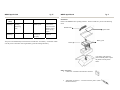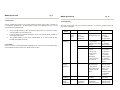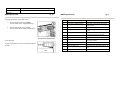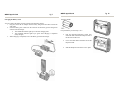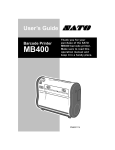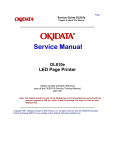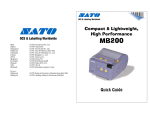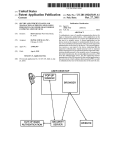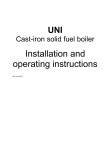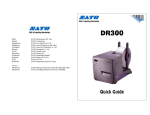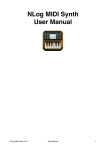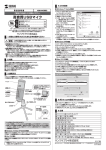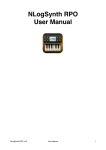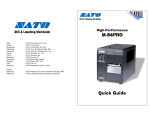Download SATO MB400 Operator`s manual
Transcript
EXCELLENT PRINTING PERFORMANCE (HQ) (Japan) (Singapore) (Malaysia) (Thailand) (China) (USA) (Belgium) (Germany) (Poland) (UK) (Holland) SATO International Pte. Ltd. SATO Corporation SATO Asia Pacific Pte. Ltd. SATO Auto-ID Malaysia Sdn. Bhd. SATO Auto-ID (Thailand) Co., Ltd SATO Shanghai Co., Ltd SATO America, Inc. SATO Europe NV SATO Deutchland GmbH SATO Polska SP Z O.O. SATO UK Ltd SATO Rotterdam Logistics Center Factory : (Malaysia) (Malaysia) SATO Malaysia Electronics Manufacturing Sdn. Bhd. SATO Labelling Malaysia Electronics Sdn.Bhd. MB400 Quick Guide SAP/MB400/QG/Jan05/02 MB400 Quick Guide Pg 20 Options SATO Asia Pacific Pte. Ltd. 438A Alexandra Road #05-01/02 Alexandra Technopark Singapore 119967 Tel : (65) 6271 5300; Fax : (65) 6273 6011 Sales Hotline : (65) 6276 2722; Service Hotline : (65) 6273 6455 Email : [email protected] Website : www.satoworldwide.com © Copyright 2003 SATO Asia Pacific Pte. Ltd. Warning : This equipment complies with the requirements in Part 15 of FCC rules for a Class A computing device. Operation of this equipment in a residential area may cause unacceptable interference to radio and TV reception requiring the operator to take whatever steps necessary to correct the interference. All rights reserved. No part of this document may be reproduced or issued to third parties in any form whatsoever without the express permission of SATO Asia Pacific Pte. Ltd. The materials in this document are provided for general information and are subject to change without notice. SATO Asia Pacific Pte. Ltd. assumes no responsibilities for any errors that may appear. SAP/MB400/QG/Jan05/02 Battery Pack Used when the printer is carried Battery Charger The battery packs are recharged on this. AC Adapter for Printer Use the adapter to supply power from a household electrical outlet (AC 100V). Connect the DC output jack of the adapter to the printer. RS232C Cable For connection of computers and handy terminals. Weak Radio Unit For communication with specified handy terminals. Battery Charger Set Battery charger enables the recharging of the maximum of 4 batteries at the same time, with one AC adapter. MB400 Quick Guide Item Label Sensor Font Barcode Two Dimension Code Function Key LED Noise Gauge Protection Function Environment Conditions (including battery) Option Pg 19 Details Opaque sensor / Dispense sensor SATO standard font: x 21, x 22, x 23 Kanji 16 x 16, 24 x 24 Kaku Gothic / Mincho (JIS First Second standard) JAN8/13, UPC-E/UPC-A, NW-7, CODE39, INTERLEAVED 2 of 5, CODE 128, CODE 93, Customer Bar Code PDF 417, QR code POWER key, PRINT key, FEED key STATUS, BATTERY (Red / Orange / Green) Noise radiation: VCCI - B Static withstanding pressure: Level 2 Suspension of action upon detection of low batteries Operation temperature: 0 - 50ºC Humidity: 25-80% (without condensation) Storage Temperature: -10 - 60ºC Humidity: 25-80% (without condensation) AC Adapter, Battery charger, Battery pack, RS-232C cable MB400 Quick Guide PRINTER OVERVIEW The SATO MB400 printer has a compact and lightweight body combined with high performances. Not only does this printer print barcodes clearly, it can also enlarge and print various types of fonts and Kanji characters in a free layout. The Operator’s Manual will help you to understand the basic operations of the printer such as setup, installation, configuration, cleaning and maintenance. MB400 is superb in durability, as it has been designed with the premises of printing barcodes. Special considerations have also been taken so that the printer can be easily maintained. As a portable printer, MB400 can easily print and dispense labels to enable the application of labels on-site. This Quick Guide is an extract of the more common functions which you need to start the printer running. For more advanced functions, please refer to the Operator’s Manual MB400 Quick Guide Pg 1 Table of Contents Installation ……………………………………………………………………. Installation …………………………………………………………... Other Accessories …………………………………………………… Considerations ………………………………………………………. Components …………………………………………………………. Pg 18 MB400 Specifications 2 2 2 3 4 Battery Pack ………………………………………………………………….. 7 Charging the Battery Pack …………………………………………… 7 Installing and Removing Battery Pack ………………………………. 9 Media Loading ……………………………………………………………….. Setting Labels ………………………………………………………... Adjusting the Position of the Label Sensor ………………………….. MB400 Quick Guide 10 10 13 RS232 Connection …………………………………………………………….. 14 Item Printing Method Head Density Maximum Printing Size Printing Speed Printing mode Size Weight Power (Battery) Paper Label Shape Label Size Troubleshooting ……………………………………………………………….. 15 MB400 Specifications …………………………………………………………. 18 Thickness Options ………………………………………………………………………… 20 Self Diagnosing Function Power Save Function Interface RS232C/TTL Optical Coupler Details Thermal 8 dots/mm Width 104mm x Pitch 297mm Max. 50mm/sec. (may vary from environment) Continuous, Dispense and Journal Printer : W190mm x D80mm x H139mm Approximately 960g (including battery) Packet type (Lithium ion battery) : 1600mAh; Will print 1 roll of journal paper (25m) on continuous mode when fully charged (printing rate at 15% or less) Always use specified labels Roll; Maximum outer diameter: 58mm Width: 50-11mm (53-114mm) Pitch (Continuous): 25-297mm (28-300mm) Pitch (Dispense): 25-182mm (28-185mm) Numbers indicated in ( ) are for pasteboards, nonadhesive or non-separated labels and journal paper. Continuous: 0.06 - 0.18mm Dispense: 0.18mm (the thickness of the pasteboard is under 0.06mm) Battery Check / Paper end Head Open / Test Printing / Head Check In Sleep mode after 5 seconds without any operation, and Auto Power Off mode after 5 minutes without any operation. High density special connector IrDA (IrDA Standard Ver. 1.2 compliant) MB400 Quick Guide Status (LED) Green (blinking) Red (blinking) Mode Pg 17 Details On-Line (Printing /Receiving data) Buffer near full All Modes Low Battery Cause Approaching the buffer quota Batteries are not recharged properly. Solution Pause the data transmission and wait till the buffer is empty before trying again. Recharge the batteries. MB400 Quick Guide Pg 2 Installation Remove the MB400 from its packing container. Check to make sure you have the following items: Shoulder belt The power will automatically be turned off 30 seconds after “Low Battery” is indicated. Make sure the power is off before removing the battery pack and recharge the battery. Printer Quick Guide Battery pack * The shape of the protector pads to hold the printer in place may differ from the picture shown. Other Accessories • Cable Lock - Attached to the interface connector. • Adjustment Screwdriver - Located inside the printer (under the label feed area). MB400 Quick Guide Pg 3 Considerations Careful considerations must be given when selecting location of the printer, especially to environmental considerations. To obtain optimum results from MB400, always try to avoid operation locations influenced by: • • • Direct or bright sunlight, as this will make the label sensor less responsive and may cause the label to be sensed incorrectly. Locations which have extreme temperatures, as this can create electrical problems on the circuits in the printer. The installed location of the printer should ideally be in areas free from dust, humidity and sudden vibrations. MB400 Quick Guide Pg 16 Troubleshooting The status of the printer is shown on the status indicator. To solve the problems, follow the instructions in the table. Status (LED) Red Red (blinking) Mode After power input On-Line Consumables Always use SATO recommended labels in MB400 printer. The use of incorrect material may cause malfunctions of the printer and void the printer warranty. Details 1. Program error 2. FLASH ROM error Open cover Paper end Sensor error Cause Solution FLASH ROM reading/writing error 1. Replace the substrate 2. Adjust the program again 1. Lock the cover. 2. Adjust the micro switch. Set new labels 1. Adjust the sensor level. 2. Adjust the sensor type. 3. Reset the labels properly. 4. Adjust the position of the sensor. 1. Adjust the data amount at the host side so that it won’t exceed the buffering quota. 2. Match the protocol. Replace the print head The function will deactivate when the print 1. Cover isn’t locked. 2. Cover micro switch is not working properly. Out of paper 1. Sensor level isn’t accurate. 2. Sensor type doesn’t match. 3. Label is meandering. 4. Sensor position isn’t accurate. Red/ Orange (blinking) On-Line Buffer over 1. Received data over the buffer quota. 2. The protocol between the printer and host does not match. Orange (blinking) Orange/ Green (blinking) On-Line Print Head error On-Line Head overheating protection The print head is damaged Not an error. The overheating protection function function activates when the print head temperature rises above 70ºC. head temperature goes down to 60ºC. MB400 Quick Guide Pg 15 MB400 Quick Guide Pg 4 Components ACK/NAK Control Type This communication protocol is a software handshake type based on ACK/NAK. When the print data (STX-ETX) is sent from the host under the following conditions, the received data is not guaranteed. 1. When the printer is in the offline condition. 2. When an error occurs with the printer. Wiring Host RD SD SG CS RS Printer 11 SD 10 RD 12 SG POWER Key PRINT Key FEED Key STATUS LED Indicator BATTERY LED Indicator Turns the power on and off. Sets the printer to on-line or off-line. Feeds labels. Indicates the status of the printer. Indicates the status of the battery. * For SG, 1, 7 pins are available in addition to 12 pin *Note For writing, some host types are required to loop CS and RS on the host side (always keep CS and RS “High”). Therefore, you must confirm the host type before connecting. Input and Output Signal Pin No. 11 Signal Name SD Direction Output 10 RD Input 1, 7 or 12 SG - Description The data transferred from the printer to the host. The data transferred from the host to the printer. Signal ground No. 1 Item Dispense/Continuous switch lever 2 Dispenser unit 3 4 5 Front cover Open/Close lever Front cover Easy cutter Details Switches the print mode (dispense/continuous) Move this when the Dispense mode is selected Opens and closes the front cover Open this for setting labels Cuts printed labels 6 7 8 Battery cover Label ejection Platen Roller MB400 Quick Guide Insertion of battery pack Collection point for printed labels Pg 5 MB400 Quick Guide Pg 14 RS232 Connection Connection Specification Signal Level: Low Level → -3V to -12V High Level → +3V to +12V Connector Manufacturer: Nippon Kouku Denshi, Type RL01-R12P Pin Assignments Pin No Signal Name 1 SG 2 3 4 5 6 7 SG 8 9 10 RD 11 SD 12 SG Type Description Input Output - Signal Ground Not Used Not Used Not Used Not Used Not Used Signal Ground Not Used Not Used Receiving Data Sending Data Signal Ground Communication Conditions Item Details Protocol ACK/NAK Control Type Communication Asynchronous Type Baud Rate (bps) 4800, 9600, 19200, 38400 Data Length 8 bits Stop Bit 1 bit Parity Bit NONE, EVEN, ODD Codes Used ASCII Character Codes, JIS Kanji Codes Transfer Format LSB (Low level bit leading) Start b0 b1 b2 b3 b4 b5 b6 b7 Stop Control Code Error Control Method MB400 Quick Guide STX (02H), ETX (03H), ACK (06H), NAK (15H) Response Check Pg 13 MB400 Quick Guide Pg 6 Adjusting the Position of the Label Sensor 1. Moving the label Sensor to the Right. Turn the Label Sensor Adjustment Dial up. No. 1 2 Items Label sensor Label sensor adjustment dial 2. Moving the Label Sensor to the Left. Turn the Label Sensor Adjustment Dial down. 3 4 Label guide O ring 5 Shoulder belt hook 6 7 8 Adjustment screwdriver IrDA filter IrDA adjustment lever 9 10 11 Interface cover Interface connector (RS232C) DC input jack cover 12 DC input jack Using the Sensor Align the right edge of the sensor with the right edge of the label. Details Adjust this to the label size used Use this to adjust the location of the label sensor Adjust this to the label size used. Use this ring when fixing the label guide Attaches the shoulder belt when hanging the printer on shoulder. (Supplied accessory) Location of IrDA receiving element Changes the angle of the IrDA receiving element. Covers the interface connector Connects to a computer Covers the DC input jack when not in use Connects the AC adapter MB400 Quick Guide Pg 7 Charging the Battery Pack You can recharge the battery pack by inserting into the battery charger. 1. Plug one end of the AC adapter into the battery charger and the other end into the wall outlet. 2. Insert the battery pack. Make sure the connector on the battery pack is facing down and insert into the charger. • The CHARGE indicator lights up in red when charging starts. • The CHARGE indicator lights up in green when charging is completed. (Fully charged) 3. When charging is completed, remove the battery pack from the charger. MB400 Quick Guide [Dispense Mode] First perform the previous Steps 1 to 6. • Pick the Dispense/Continuous switch lever from both sides and slide the Dispenser unit to the direction of the arrow. • Leave more than 30mm of the label out for the Dispense mode. • Slide the Dispenser unit until it is set in place. Pg 12 MB400 Quick Guide 4. Pg 11 MB400 Quick Guide Insert the label roll on the label guide boss inside the front cover. *Note • Press the tab to adjust the label guide (right), and adjust the guide to the width of the labels used. • • Label guide boss Firmly insert the label roll on the bosses on the left and right of the label guide. • Move the label roll to make sure that it is firmly set on the bosses. • 5. 6. After peeling the lead tape on the roll, take the leading edge of the first label on the roll and pull it out via the platen roller. Then turn the front cover in the direction of the arrow. Close the front cover in the direction of the arrow. Press the front cover until the cover Open/Close lever clicks. Pg 8 If the CHARGE indicator on the charger does not light up, make sure that the battery pack is firmly attached to the charger. The battery might not be able to charge if it is not firmly attached. If an already charged battery pack is inserted into the charger, the CHARGE indicator will turn red once (charging), however, it will soon change to green (fully charged). If charging a battery pack that has not been used for a long period, the HCARGE indicator will flash for a while. This does not indicate an error, and you can continue charging as it is. It the indicator continues to flash for a long time while charging, replace the battery pack with a new one. The battery pack can be charged up to 300 times (during usage in regular temperature). If the battery pack is fully charged but soon runs out, replace the battery pack with a new one. * Take down the date of purchase of the battery with a marker on the sticker attached to the battery pack as a guideline of the number of times the battery can be recharged (the life of the battery). For example, Date of purchase: 1/9/2002. The battery pack cannot be used when using the AC adapter. If the AC adapter jack is plugged into the printer when using the battery, the power will be reset. If there are any remaining print data, they will be lost. Charging Time. The charger time for one battery pack from empty until fully charged is about 90 minutes. For two battery packs, it takes about 130 minutes. The charging time varies depending on the environment. MB400 Quick Guide Pg 9 MB400 Quick Guide Installing and Removing Battery Pack Media Loading Remove the protection case. Setting Labels The method of setting labels may vary depending on the print mode. 1. Place your finger on the battery cover ribbed area, and open the battery cover in the direction of the arrow. 2. Insert the battery pack with the connector facing towards the end. * Insert the battery all the way in until the lock clicks into place. 3. To remove the battery pack, press down the lock lever and release the lock. Then pull the battery pack out placing your finger into the notch. ** Take caution not to drop the battery pack when removing it. The battery pack may be damaged if it is dropped. Battery Status 1. Battery near end When the battery is getting low, the battery near end is detected and the BATTERY LED indicator lights up in orange. The keys can still be operated, however the battery should be recharged. 2. Low Battery Error When the battery is empty, a low battery error is detected and the BATTERY LED indicator lights up in red. The keys cannot be operated, and after 30 seconds the power automatically turns off. Make sure to recharge the battery. Status Battery near end Low battery error BATTERY LED indicator Light (orange) Light (red) ** The BATTERY LED indicator does not light up during printing or an error, even if battery near end or low battery error has been detected. [Continuous Mode] 1. Press the cover Open/Close lever in the direction of the arrow to release the front cover lock. 2. Slide the front cover to open. Hold the front cover and slide it in the direction of the arrow until it stops. 3. Open the front cover in the direction of the arrow. Pg 10