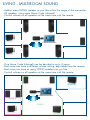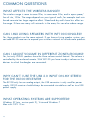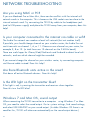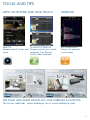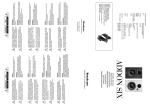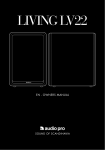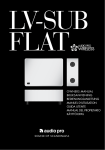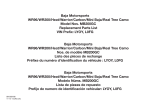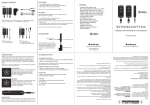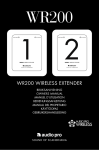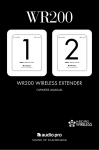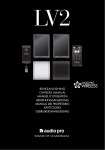Download WIRELESS SOUND
Transcript
WIRELESS SOUND Set-up guides for Living speakers, and frequently asked questions 1 CONTENTS ABOUT THE AUDIO PRO NETWORK WIRELESS LIVING LOUDSPEAKERS 4. LIVING SERIES OVERVIEW 5. BASIC CONNECTIONS 8. MORE CONNECTIONS 9. MULTIROOM AND ZONES 10. HOUSE CODES 11. LIVING SPEAKERS WITH LVSUB WF100 WIRELESS DONGLES 12. PRODUCT OVERVIEW 13. BASIC CONNECTIONS 14. MORE CONNECTIONS 15. MULTIROOM and house codes WR200 WIRELESS EXTENDER 16. PRODUCT OVERVIEW 17. BASIC CONNECTIONS 18-20 COMMON QUESTIONS 21-22 NETWORK TROUBLESHOOTING 23. USEFUL APPS 2 ABOUT THE AUDIO PRO NETWORK FIRST OF ALL, IT’S VERY EASY. SECOND, IT’S FULL CD QUALITY HIFI SOUND. THIRD, THE CONNECTION POSSIBILITIES ARE ALMOST ENDLESS. NETWORK FEATURES - Wireless full CD quality sound, unique network - Easy setup, get wireless music in seconds - Wireless range 20-50 m indoors, 100 m in line of sight - No audible delays - Works with both Mac and PC - Plug ‘n play, no software needed - Extensive multiroom possibilities - RF band: 2.4GHz - Sample rate: 48 KHz - Dedicated proprietary protocol network - USB 2.0 interface for transmitter TX100 3 LIVING series - product overview Living LV1 speaker system: 1 stereo speaker 1 TX100 transmitter 1 remote control Living LV1 is available with or without TX100 transmitter. Living LV2 speaker system: 1 pair speakers 1 TX100 transmitter 1 remote control Living LV3 speaker system: 1 pair speakers 1 TX100 transmitter 1 remote control 4 Living LVSUB: 1 subwoofer LVSUB is remote controlled via all Living speakers House Code switches: Divide network in up to 3 House Codes (channels). Use when more transmitters are operating. Example: TX100 transmitter in 2 different computers, transmitting to different pairs of Living speakers TX100 transmitter Wireless transmitter A/D converter (high quality Burr-Brown) Makes it possible to connect to any analogue output. Such as headphones out, iPod-dock, TV-set. Soundprocessor (Sonix) When plugged into computer, the built-in soundprocessor takes over for the internal computer soundprocessor. 5 LIVING - basic connections from computer to LV1 1. Place the speaker anywhere you want, and connect to AC outlet. 2. Connect the transmitter to USB socket on your computer. 3. Done! Play your music wirelessly. from stereo to lv2 1. Place the speakers anywhere you want, and connect to AC outlet 6 2. Connect transmitter to audio output (headphones or pre-out) with cable and connect to USB power supply (sold separately). 3. Done! Play your music wirelessly. LIVING - basic connections from computer to lv3 1. Place the speakers anywhere you want, and connect to AC outlet. 2. Connect the transmitter to USB socket on your computer. 3. Done! Play your music wirelessly. from stereo to living speakers 1. Place the speakers anywhere you want, and connect to AC outlet 2. Connect transmitter to audio output (headphones or pre-out) with cable and connect to USB power supply (sold separately). 3. Done! Play your music wirelessly. 7 LIVING - more connections FROM airport express® - USING apple airplay® USE IPAD/IPHONE/IPOD TOUCH DIRECTLY IN YOUR NETWORK + Airport Express and Airplay are registered trademarks of Apple Inc. from TV-set from network player any device with line out or headphones out 8 LIVING - MULTIROOM sound - Add as many LIVING speaker as you like within the range of the transmitter. - All speakers using same House Code (channel). - Control volume on all speakers at the same time with the remote. - One House Code (channel) can be devided in up to 3 zones. Each zone can have a different volume setting, adjustable from the remote. Each zone can have as many LIVING speakers as you like. Control volume on all speakers at the same time with the remote. ZONE 3 ZONE 2 ZONE 1 9 LIVING SERIES - house codes HOUSE CODE 1 HOUSE CODE 3 Play music from up to 3 different sound sources at the same time by using House Code switches on transmitter and speakers. HOUSE CODE 2 You can add as many LIVING speakers as you like in each House Code within range of the transmitter. (Each House Code can the be divided in up to 3 zones for separate volume control.) HOUSE CODE 3 10 LIVING SERIES - together with LV-SUB You can easily upgrade any LIVING speaker system with the wireless subwoofer LV-SUB. LV-SUB automatically joins the wireless network with same House Code setting. Volume is controlled within the network by the LIVING remote. LV-SUB has manual level control on its rear, set to prefered level, and then let the LIVING remote do all the volume adjustment within the network. 11 WF100 - PRODUCT OVERVIEW WF100 wireless dongles 1 RX100 receiver 1 TX100 transmitter 1 USB power supply 1 3.5mm stereo to RCA adapter 2 3.5mm stereo cables 3.5mm analogue input/output House Code switch Divide network in up to 3 House Codes (channels). Use when more transmitter is operating. Example: TX100 transmitters in 2 different computers, transmitting to different receivers in active speakers. TX100 transmitter Wireless transmitter A/D converter (Burr-Brown) Makes it possible to connect to any analogue output. Such as headphones out, iPod-dock, TV-set. Soundprocessor (Sonix) When plugged into computer, the built-in soundprocessor takes over from the internal computer soundprocessor. rx100 receiver - Wireless receiver unit - D/A converter (Burr-Brown) 12 wf100 - basic connections from computer to stereo 1. Connect the transmitter to USB socket on your computer. 2. Connect receiver to audio input (line in or RCA) with cable and connect to USB power supply. 3. Done! Play your music wirelessly. from computer to powered speakers 1. Place the speakers anywhere you want, and connect RX100 receiver. 2. Connect the transmitter to USB socket on your computer. 3. Done! Play your music wirelessly. 13 wf100 - more connections FROM airport express® - USING apple airplay® USE YOUR IPAD/IPHONE/IPOD TOUCH DIRECTLY IN YOUR NETWORK + Airport Express and Airplay are registered trademarks of Apple Inc. FROM iPAD/IPHONE/Ipod-dock TO POWERED SPEAKERS FROM stereo TO POWERED SUBWOOFER from any device with line out or headphones out to any device with line in 14 wf100 - MULTIROOM and house codes - Fill your entire home with wireless music Add as many RX100 receivers as you like within the range of transmitter. All units, both TX100 and RX100, are using same House Code (channel). Volume is adjusted on each device’s own volume control. - Play music from up to 3 different soundsources at the same time by using House Code switches on transmitter and receiver. - You can add as many RX100 receivers as you like in each House Code within range of TX100 transmitter. - One House Code doesn’t need to be a room, can be several rooms or whole floors. HOUSE CODE 3 HOUSE CODE 1 HOUSE CODE 2 15 WR200 - PRODUCT OVERVIEW UNIT 1 UNIT 2 2 x power supply WR200 WIRELESS range extender Extend your Audio Pro network, or work around wifi difficulties your home might have. 2.4 GHz TX100 5.8 GHz UNIT 1 Receives 2.4GHz Transmits 5.8GHz 5.8 GHz 2.4 GHz UNIT 2 Receives 5.8GHz Transmits 2.4GHz Audio out on each unit On unit 1 and 2 there is a 3.5 mm stereo output. Convenient to make your stereo or powered speakers play wireless music. Connect by cable to the WR200 units. 16 wR200 - basic connections extending network bypass difficult wall conditions bypass difficult floor conditions 17 common questions what affects the wireless range? The wireless range is room to room 20m, in same room 50m, and in open space/ line of site, 100m. The range depends on your type of walls, for example steel reinforced concrete has large negative effect. Wood and dry walls have less effect on the range. If there are many wifi networks in the area, this can also reduce range. can i mix lIVING speakers with wf100 dongles? Yes, these products use the same network. If you have a Living speaker system, you can add RX100 receivers to expand your wireless network to include more products. can I adjust volume in different zones/rooms? Yes, but only LIVING speakers have the Zone volume control feature. The volume is controlled by the enclosed remote. With WF100 you have to adjust volume on the devices to which the dongles are connected. why can’t i use the usb 2.0 input on my stereo for THE rx100 receiver? The RX100 only has an analog output, the USB connector is only used for power supply. RX100 receiver should always be connected via cable as well as to a USB power supply. what operating systems are supported? Windows XP (min. service pack 2) , Vista and Windows 7 Mac with OS X 10.xx 18 common questions What can I connect to the WF100 system? As the WF100 dongles incorporate A/D and D/A converters and analog input/ output, you can connect to any device with sound input (RX100 receiver) and sound output/headphones (TX100 transmitter). what music files are supported? WF100 incorporates advanced Burr Brown A/D and D/A converters and can be used to play all types of sound file formats. Even uncompressed music files such as FLAC and Apple Lossless will play with full CD quality. Full CD & DVD sound is supported. can I connect lIVING speakers to my stereo? Yes. The easiest way is to connect the TX100 transmitter by cable to the headphones jack, and then to a USB power supply. Volume is adjusted on the stereo. If your stereo is equipped with a variable level pre-out, you can connect it to this as well. If the pre-out is a fixed level, you will not be able to adjust volume on your stereo, you will need to adjust volume with the Audio Pro remote. can I adjust volume on rx100 receivers? No, RX100 can not itself adjust volume levels. Adjust the volume on the device to which the RX100 is connected. Or on the device from which you are sending music via the TX100 transmitter. Do I need to install any software? No, no software is needed. Just plug n’ play! 19 common questions how does the network avoid interference? The Audio Pro Network uses a dedicated proprietary protocol. Using frequency hopping before listening, we switch channels before we get any interference. We progressively monitor our audio bands. We have a built-in “sniffer” system to sniff out any other wireless channels which may potentially give interference. This “sniffer” system automatically jumps between free RF(Radio Frequency) channels so no noise interference will occur. This ensures that the Audio Pro network will seamlessly coexist with other wireless systems. We have built-in security that filters all unnecessary RF interference from other wireless networks. There are 2 built-in antennas which work like a diversity antenna. By having these we can automatically select the strongest signal on not only the RF channels but also on the antennas as well. If any interference is present on one antenna we will automatically switch to the other antenna. Our bandwidth is 1.6 Mb it per House-Code channel. All audio is run at 48 kHz to give better audio perfo rmance. What is meant by no audible timedelay? The Audio Pro network is very fast. Time delay is a mere 15ms, not audible to the human ear. This means that if you send audio to multiple receiving units as Living speakers or the RX100, you will not hear any delays in the audio sent. Note: for modern home theater receivers, time delay can occur due to longer sound processing of the audio signal in the home theater receiver. The delay only occurs when transmitting wirelessly to a home theater receiver, not sending wirelessly from the receiver to Living loudspeakers or RX100. Delay problems with home theater receivers are only audible when using RX100 receiver or Living speakers at the same time as the home theater receiver. Living speakers and RX100 process the sound signal faster than a home theater receiver. 20 network troubleshooting Are you using more than one TX100 transmitter? Make sure that the TX100’s aren’t running on the on same House Code. If more than one TX100 uses the same House Code, interference may occur. Disconnect one TX100, or change the House Code. Are you using the same House Code on transmitter and receiver? Make sure the same House Code is set on both the transmitter and the receiver. How far apart are the transmitter and receiver? If distance between the transmitter and receiver is too far, the, connection might be lost. Try placing the transmitter and receiver in closer proximity, does this help? Are there walls between the transmitter and receiver? If your home has thick concrete walls, or walls of plaster with wire lath, the wireless range will decrease. Try placing transmitter and receiver in the same room, does this help? Are there more wireless networks in the area? If there are many wifi networks running in the area, wireless range can decrease. There are useful apps for iPhone/iPad/iPod touch and Android to detect local wifi networks, and see which channel might be crowded. You can also try to change the channel on your wireless router to improve Audio Pro network range and your own home network wifi performance. (Audio Pro network transmits on channel 1, 6 or 11.) 21 network troubleshooting Are you using MAC or PC? If you use Macbook Pro or Mac Mini, there can be conflicts with the internal wifi network cards in the computer. This is because the USB sockets are too close to the internal network card. Try connecting the TX100 by cable to the headphone jack (and to USB power supply) and place the TX100 away from your computer, does this help? Is your computer connected to the internet via cable or wifi? The Audio Pro network can weaken a local wifi network (but not weaken itself). If possible, you should change channel on your wireless router, the Audio Pro network transmitts on channel 1, 6, or 11. Choose a new channel on your router, for example 3, 8 or 13. (in total there are 13 channels on the 2.4GHz band.) There are useful apps for iPhone/iPad/iPod touch and Android to detect local wifi networks, and see which channel might be crowded. If you cannot change the channel on your wireless router, try connecting computer via Ethernet cable instead. Does this help? Are there Bluetooth units active in the area? Shut down all active Bluetooth devices. Does this help? Is the LED light on the transmitter blue? If the light is red, try moving the transmitter and receiver closer together. Does this turn the LED blue? Windows 7 and Mac OS, sound output When connecting the TX100 transmitter to a computer using Windows 7 or Mac OS, you need to select the sound output. Go to: system settings, find sound settings, and select USB HEADSET as your sound output. (In older Windows OS there is no need for this, TX100 will take over automatically as the sound output device.) 22 tools and tips apps on iphone and ipod touch ANDROID REMOTE Splashtop Remote Remote control iTunes and Remote control your whole more computer. For iPhone/ Touch/iPad, Android wifi analyzer Check wifi networks in your area see films and MORE DETAILS on our wireless solutions Go to our websites, www.audiopro.se or www.audiopro.com 23 www.audiopro.com www.audiopro.se 24