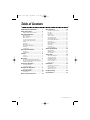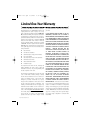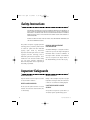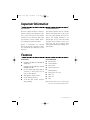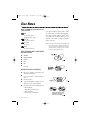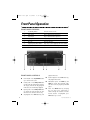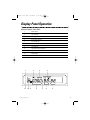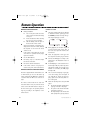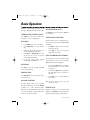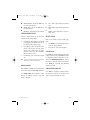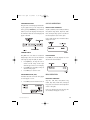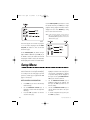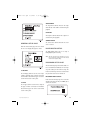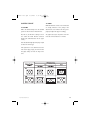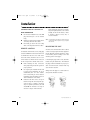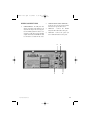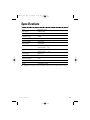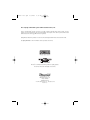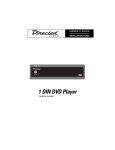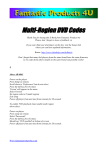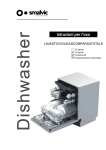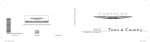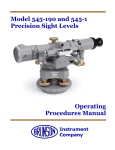Download Directed Video DV1700 Installation guide
Transcript
N83102 1-03.qxd
5/6/2003
8:33 AM
Page 1
OWNER ’S GUIDE
INSTALLATION GUIDE
Drawer-Type DVD Player
MODEL DV1700
N83102 1-03.qxd
5/6/2003
8:33 AM
Page 2
Table of Contents
Limited One-Year Warranty. . . . . . . 3
Safety Instructions . . . . . . . . . . . . 4
Region Management Information ................4
Important Safeguards . . . . . . . . . . 4
When Driving ...........................................4
When Car Washing ....................................4
When Parked............................................4
Use the Proper Power Supply......................4
Protect the Disc Mechanism .......................5
Repairs ...................................................5
Placement ...............................................5
When Not in Use ......................................5
Avoid Water and Magnets ..........................5
Stacking..................................................5
Condensation ...........................................5
Important Information. . . . . . . . . . 6
FCC Notice...............................................6
Your Warranty ..........................................6
Features . . . . . . . . . . . . . . . . . . . . 6
Features..................................................6
Accessories..............................................6
Disc Notes . . . . . . . . . . . . . . . . . . 7
Disc Formats Supported by this Player .........7
Disc Formats Not Supported by this Player ...7
Handling and Cleaning ..............................7
Front Panel Operation . . . . . . . . . . 8
Front Panel Features .................................8
Front Panel Controls..................................8
Display Panel Operation . . . . . . . . . 9
Display Panel Features...............................9
Remote Operation . . . . . . . . . . . . . 10
Prior to Use.............................................10
Basic Operation . . . . . . . . . . . . . . 12
Turning the Player On/Off .........................12
Play Disc ................................................12
Stop Disc ...............................................12
Remove Disc ...........................................12
Volume Control .......................................12
Pause/Resume Play .................................12
Skip Tracks/Chapters .................................12
Fast Forward/Fast Rewind ..........................12
Repeat Play .............................................12
Timed Repeat Play ....................................13
Audio Mode .............................................13
Mute Audio..............................................13
Zoom Play ...............................................13
On-Screen Display.....................................13
Advanced Operation . . . . . . . . . . . . 14
DVD Operation .........................................14
CD/VCD Operation.....................................15
MP3 Operation .........................................15
Setup Menu. . . . . . . . . . . . . . . . . . 16
Setup Menu Navigation .............................16
General Setup Page...................................17
Dolby Digital Setup...................................17
Password Setup Page.................................17
Preferences Page ......................................18
Screen Format..........................................19
Installation. . . . . . . . . . . . . . . . . . 20
Connecting to a Stereo TV .........................20
Remote Control ........................................20
Mounting the Unit....................................20
Wiring Connections...................................21
Troubleshooting. . . . . . . . . . . . . . . 22
Specifications . . . . . . . . . . . . . . . . 23
Remote Control Functions . . . . . . . 11
2
© 2003 Directed Electronics, Inc.
N83102 1-03.qxd
5/6/2003
8:33 AM
Page 3
Limited One-Year Warranty
For a period of ONE YEAR from the date of purchase,
Directed Electronics, Inc. ("DIRECTED") promises to the
original purchaser to repair or replace, free of cost,
with a comparable reconditioned model any DVD PLAYER (hereafter the "UNIT”), which proves to be defective
in workmanship or material defect under normal use,
provided the following conditions are met: the unit was
purchased and installed by an authorized DIRECTED
dealer; the unit remains in the vehicle in which the
unit was originally installed; and the unit is returned
to DIRECTED. The unit in question must be returned to
DIRECTED postage paid and must be accompanied by a
clear, legible copy of the bill of sale bearing the following information:
your authorized dealer to obtain the service charge for
your unit.
TO THE MAXIMUM EXTENT ALLOWED BY LAW, ALL
WARRANTIES, INCLUDING BUT NOT LIMITED TO
EXPRESS WARRANTY, IMPLIED WARRANTY, WARRANTY OF MERCHANTABILITY, FITNESS FOR PARTICULAR
PURPOSE AND WARRANTY OF NON-INFRINGEMENT OF
INTELLECTUAL PROPERTY, ARE EXPRESSLY EXCLUDED;
AND DIRECTED NEITHER ASSUMES NOR AUTHORIZES
ANY PERSON OR ENTITY TO ASSUME FOR IT ANY DUTY,
OBLIGATION OR LIABILITY IN CONNECTION WITH ITS
PRODUCTS.
DIRECTED DISCLAIMS AND HAS
ABSOLUTELY NO LIABILITY FOR ANY AND ALL ACTS
■
Date of Purchase
■
Your Full name and address
INSTALLERS. IN THE EVENT OF A CLAIM OR A DIS-
■
Authorized dealer's company name and address
PUTE INVOLVING DIRECTED OR ITS SUBSIDIARY, THE
■
Type of unit installed
PROPER VENUE SHALL BE SAN DIEGO COUNTY IN THE
■
Year, make, model, and color of the automobile
STATE OF CALIFORNIA. CALIFORNIA STATE LAWS AND
■
Automobile license number
APPLICABLE FEDERAL LAWS SHALL APPLY AND GOV-
■
Vehicle Identification number
ERN THE DISPUTE. THE MAXIMUM RECOVERY UNDER
■
Installation receipts
ANY CLAIM AGAINST DIRECTED SHALL BE STRICTLY
All components other than the unit, including and
without limitation the remote control, cables and
installation accessories, carry a 60-day warranty from
the date of purchase of the same.
OF
THIRD
PARTIES
INCLUDING
DEALERS
OR
LIMITED TO THE AUTHORIZED DIRECTED DEALER'S
PURCHASE PRICE OF THE UNIT. DIRECTED SHALL NOT
BE RESPONSIBLE FOR ANY DAMAGES WHATSOEVER,
INCLUDING BUT NOT LIMITED TO, ANY CONSEQUENTIAL DAMAGES, INCIDENTAL DAMAGES, DAMAGES
This warranty is automatically void if the unit's date
FOR THE LOSS OF TIME, LOSS OF EARNINGS, COM-
code or serial number is defaced, missing or altered;
MERCIAL LOSS, LOSS OF ECONOMIC OPPORTUNITY
the unit has been modified or used in a manner con-
AND THE LIKE. NOTWITHSTANDING THE ABOVE, THE
trary to its intended purpose; or the unit has been
MANUFACTURER DOES OFFER A LIMITED WARRANTY
damaged by accident, unreasonable use, neglect,
TO REPLACE OR REPAIR THE CONTROL MODULE AS
improper service, installation or other causes not aris-
DESCRIBED ABOVE. Some states do not allow limita-
ing out of defects in materials or construction. This
tions on how long an implied warranty will last or the
warranty is nontransferable and does not apply to any
exclusion or limitation of incidental or consequential
until that has been modified or used in a manner con-
damages. This warranty gives you specific legal rights
trary to its intended purpose and does not cover bat-
and you may also have other rights that vary from State
teries. This warranty does not cover labor costs for
to State. DIRECTED does not and has not authorized
the removal, diagnosis, troubleshooting or reinstalla-
any person or entity to create for it any other obliga-
tion of the unit. For service on an out-of-warranty
tion, promise, duty or obligation in connection with
product a flat fate fee by model is charged. Contact
these UNITS.
© 2003 Directed Electronics, Inc.
3
N83102 1-03.qxd
5/6/2003
8:33 AM
Page 4
Safety Instructions
CAUTION:
MOBILE DVD PLAYER IS A CLASS I LASER PRODUCT. HOWEVER THIS MOBILE DVD PLAYER USES A VISIBLE/INVISIBLE LASER BEAM THAT COULD CAUSE HAZARDOUS RADIATION IF EXPOSED DIRECTLY. BE
SURE TO OPERATE THE MOBILE DVD PLAYER AS INSTRUCTED. USE OF CONTROLS, ADJUSTMENTS OR
PERFORMANCE OF PROCEDURES OTHER THAN THOSE SPECIFIED HEREIN MAY RESULT IN HAZARDOUS
RADIATION EXPOSURE. DO NOT OPEN COVERS AND DO NOT REPAIR YOURSELF. REFER SERVICING TO
QUALIFIED PERSONNEL.
WARNING:
TO REDUCE THE RISK OF FIRE OR ELECTRIC SHOCK, DO NOT EXPOSE THIS EQUIPMENT TO RAIN OR
MOISTURE. TO REDUCE THE RISK OF FIRE OR ELECTRIC SHOCK AND ANNOYING INTERFERENCE, USE
ONLY THE RECOMMENDED ACCESSORIES.
This product incorporates copyright protection
technology that is protected by method claims
REGION MANAGEMENT
INFORMATION
of certain U.S. patents and other intellectual
property
rights
owned
by
Macrovision
Corporation and other rights owners. Use of this
copyright protection technology must be
authorized by Macrovision Corporation, and is
intended for home and other limited viewing
uses only unless otherwise authorized by
This Mobile DVD Player is designed and manufactured to respond to the Region Management
Information that is recorded on a DVD disc. If
the Region number described on the DVD disc
does not correspond to the Region number of
this Mobile DVD Player, the disc will not play.
Macrovision Corporation. Reverse engineering or
disassembly is prohibited.
Important Safeguards
WHEN DRIVING
WHEN PARKED
Keep the volume level low enough to be aware
Parking in direct sunlight can produce very high
of road and traffic conditions.
temperatures inside your vehicle. Give the interior
a chance to cool down before starting playback.
WHEN CAR WASHING
Do not expose the product to water or excessive
moisture. This could cause electrical shorts, fire,
or other damage.
USE THE PROPER POWER
SUPPLY
This product is designed to operate with a (+)
12 volt DC, negative ground battery system.
4
© 2003 Directed Electronics, Inc.
N83102 1-03.qxd
5/6/2003
8:33 AM
Page 5
PROTECT THE DISC MECHANISM
STACKING
Avoid inserting any foreign objects into the disc
Place the player in a horizontal position, and do
tray of this player. Failure to observe this may
not place anything heavy on it. Do not place the
cause malfunction due to the precise mechanism
player on amplifiers or other equipment which
of this unit.
may become hot.
REPAIRS
CONDENSATION
Do not attempt to disassemble or adjust this
Moisture may form on the lens in the following
precision product. Please consult your author-
conditions:
ized Directed dealer for service assistance.
PLACEMENT
Avoid placing the player in areas of:
■
Direct sunlight or heater vents.
■
Excessive dust.
■
Vibration, impact, or high foot traffic.
■
Surface tilt - the internal parts may be
seriously damaged.
■
Immediately after a heater has been
turned on.
■
In a steamy or very humid vehicle.
NOTE: If moisture forms inside this player, it may not
operate properly. In this case, turn the power on
and wait about one hour for the moisture to
evaporate.
WHEN NOT IN USE
When not in use, set the player to standby mode.
When left unused for a long period of time, the
player should be turned off.
AVOID WATER AND MAGNETS
Keep the player away from cup holders. If liquids
are spilled into the player, serious damage could
occur.
Keep magnetic objects, such as speakers, at a
distance from the player.
© 2003 Directed Electronics, Inc.
5
N83102 1-03.qxd
5/6/2003
8:33 AM
Page 6
Important Information
FCC NOTICE
YOUR WARRANTY
This device complies with Part 15 of FCC rules.
Your warranty registration must be completely
Operation is subject to the following two condi-
filled out and returned within 10 days of pur-
tions: (1) This device may not cause harmful
chase. Your product warranty will not be vali-
interference, and (2) this device must accept
dated if your warranty registration is not
any interference received, including interfer-
returned. Make sure you receive the warranty
ence that may cause undesired operation.
registration from your dealer. It is also neces-
Changes
or
modifications
not
expressly
approved by the party responsible for compliance could void the user's authority to operate
sary to keep your proof of purchase, which
reflects that the product was installed by an authorized dealer.
this device.
Features
FEATURES
■
■
■
ACCESSORIES
■
Remote Control
■
Two AAA batteries
Compatible with PAL DVD (Video CD) and
NTSC DVD (Video CD).
■
Owner’s Guide
■
External remote sensor
L/R stereo analog audio outputs (RCA) for
connection to existing head unit aux
inputs or audio amplifiers.
■
Mounting fittings
■
DC 12V power source cord
■
Audio cord
■
Video cord
■
Filter
Compatible with DVD, Super-VCD, VCD, CD
and MP3 discs.
■
Audio/digital to analog converter.
■
Accepts double-layered discs.
■
10 bit video D/A converter reproduces
images faithfully.
NOTE: This manual makes reference to optional Directed
Video accessories not included with this product.
6
© 2003 Directed Electronics, Inc.
N83102 1-03.qxd
5/6/2003
8:33 AM
Page 7
Disc Notes
DISC FORMATS SUPPORTED BY
THIS PLAYER
VI D EO
DIGITAL VIDEO
DIGITAL VIDEO
DISC CLEANING
Use a dry soft cloth to wipe the surface. If the
DVD
12 cm disc/8 cm disc
(Single-sided disc only)
disc is quite dirty, use a soft cloth slightly mois-
Video CD
12 cm disc/8 cm disc
ventional record cleaners as they may mar the
Super-VCD
12 cm disc
CD/MP3
12 cm disc/8 cm disc
tened with isopropyl (rubbing) alcohol. Never
use solvents such as benzine, thinner, or consurface of the disc.
NOTE: A disc may become somewhat scratched (although
not enough to make it unusable) depending on
how it is handled and conditions in the usage
environment. These scratches are not an indication of any problem with the player.
DISC FORMATS NOT SUPPORTED
BY THIS PLAYER
■
DVD-ROM
■
DVD-R/ DVD-RAM
■
CD-RAM
■
CDV
■
CD-G
■
Photo CD
HANDLING AND CLEANING
■
Dirt, dust, scratches, and warping discs
will cause misoperation.
■
Do not place stickers or make scratches on
discs.
■
Do not warp discs.
■
A disc should always be kept in its case
when not in use to prevent damage.
■
Do not place discs in the following places:
1.
2.
3.
4.
Direct sunlight.
Dirty, dusty, and damp areas.
Near car heaters.
On the seats or dashboard.
© 2003 Directed Electronics, Inc.
7
N83102 1-03.qxd
5/6/2003
8:33 AM
Page 8
Front Panel Operation
FRONT PANEL FEATURES
1
On/Standby Button
Turns the unit on and off.
2
Video Input
Plug in alternate video input here.
3
Audio Input
Plug in alternate audio input here.
4
Display Panel
Displays playback information.
5
Disc Tray
Place the disk here.
6
Play/Stop/Pause/Menu Button
Plays, stops or pauses playback, and menu selection.
7
Open/Close Button
Opens and closes the disc tray.
1
2
3
4
6
■
Resume Playback - Press PLAY button (6),
and playback will resume.
■
Audio/Video Inputs - The AUDIO (3) and
VIDEO (2) inputs allow alternate audio
and video sources to play through the DVD
player.
■
Menu - Press MENU button (6) to display
the root menu. Press continuously to
advance through the selections. Once the
desired selection is highlighted, press
PLAY button (6) to select.
FRONT PANEL CONTROLS
8
■
Power ON/OFF - Press ON/STANDBY button
(1) to turn the unit on/off.
■
Loading a Disc - Press OPEN/CLOSE button
(7) and set the disc (label side up) onto the
disc tray (4). Push the disc tray gently and
it will close; the unit will begin playback.
■
Ejecting a Disc - Press OPEN/CLOSE button
(7) and the disc tray will slide out. Then
remove the disc and close the disc tray.
■
Stop Playback - Press STOP button (6), and
7
5
playback will cease.
© 2003 Directed Electronics, Inc.
N83102 1-03.qxd
5/6/2003
8:33 AM
Page 9
Display Panel Operation
DISPLAY PANEL FEATURES
1
DVD Indicator
2
Title Indicator
3
Chapter/Track Indicator
4
Repeat Play Indicator
5
Second Indicator
6
Minute Indicator
7
Hour Indicator
8
Title/Chapter/Track Indicator
9
Pause Indicator
10
Play Indicator
11
PBC Indicator
1
11
3
2
10
© 2003 Directed Electronics, Inc.
9
8
4
7
6
5
9
N83102 1-03.qxd
5/6/2003
8:33 AM
Page 10
Remote Operation
REMOTE CONTROL BATTERY
■
Battery Installation
Press on the panel at the rear of the
remote control and slide the battery
cover open.
■
Insert the batteries while observing
the correct (+) and (-) polarities.
■
Slide the battery cover into place on
the back of the remote control.
Service life of batteries - The batteries normally last for about six months, although
this depends on how often the remote
control is used.
PRIOR TO USE
■
The player output signal must be adjusted
to match the monitor system type. Press
the SYSTEM (22) button to change the system output signal type as shown.
■
During playback, the TV volume may be at
a lower level than other source units. If
this is the case, adjust the volume to the
desired level.
■
Select the appropriate screen type from
the setup menu according to your monitor.
■
Connect the DVD player according to the
instructions in the Installation section of
this guide.
■
If the DVD player is connected to the monitor through a VCR, the picture may not be
played back normally. It is strongly recommended not connecting the DVD player
through a VCR.
■
The on-screen menu language of your player has been factory preset to English. If
you would like to change the menu language, please refer to the Setup Menu section of this guide.
■
Check the following before using the DVD
player:
■
■
■
If the remote control until fails to work,
even when if is operated near the player,
replace the batteries.
■
Use size AAA batteries.
■
Do not drop, step on, or otherwise impact
the remote control unit.
■
Do not mix old and new batteries.
■
If the remote control is not going to be
used for a long time, remove the batteries.
REMOTE CONTROL OPERATION RANGE
This unit is supplied with an external remote sensor which allows you to access all features by
remote control when the DVD unit is mounted in
a location where the DVD is out of the line of
sight.
The remote control should not be used from
more than about 23 feet (7m) from the remote
■
control sensor and within about 60 degrees of
the front of the payer. The operating distance
■
may vary according to the brightness of the
vehicle interior.
10
■
The monitor and audio equipment are
properly connected to the player.
The power for the monitor and audio
equipment is turned on.
The input setting for the monitor and
audio equipment is properly selected.
© 2003 Directed Electronics, Inc.
N83102 1-03.qxd
5/6/2003
8:33 AM
Page 11
Remote Control Functions
BUTTON
FUNCTION
1
OPEN/CLOSE
2
DVD & MV/TV SELECT
3
SUBTITLE
4
LANGUAGE
5
REPEAT
6
A-B REPEAT
7
VOLUME
8
FR/FF SEARCH
9
PBC/SLOW
10
SETUP
11
DIRECTION BUTTONS
12
PLAY/ENTER
13
TITLE
14
ZOOM
15
MENU
16
PAUSE/STEP
17
STOP
18
PREVIOUS/NEXT
19
AUDIO MODE
20
RETURN
21
OSD
22
SYSTEM
23
TV/AV
24
MUTE
25
POWER
© 2003 Directed Electronics, Inc.
1
2
25
3
4
24
23
5
6
22
21
7
20
19
8
18
9
17
16
10
15
11
12
13
14
11
N83102 1-03.qxd
5/6/2003
8:33 AM
Page 12
Basic Operation
Operations in this section are common for all
PAUSE/RESUME PLAY
discs types (DVD, CD, Video CD, and Super-VCD).
Press PAUSE (16) to pause play. Press PLAY (12)
TURNING THE PLAYER ON/OFF
to resume play.
Press POWER (25) on the remote control to turn
the player on, off, or to standby mode.
SKIP TRACKS/CHAPTERS
PLAY DISC
Moving forward or back a chapter/track at a
time can be done by using the PREVIOUS/NEXT
1.
Press POWER (25) to turn on the player.
(18) buttons.
2.
Press OPEN/CLOSE (1) to open the disc
tray.
1.
Press NEXT to advance to the next chapter/track on the disc.
3.
Holding the disc by its edge, place it on
the disc tray with the label side up.
2.
Press PREV to return to the previous
chapter/track on the disc.
4.
Press PLAY (12), OPEN/CLOSE (1), or push
the disc tray in to close; the disc will
begin playing automatically.
FAST FORWARD/FAST REWIND
5.
If the disc doesn't begin playback
automatically, press PLAY (12).
Fast forward play or fast rewind play through
chapters/tracks can be done using the FR/FF
SEARCH (8) buttons during playback.
STOP DISC
1.
Press the right FR/FF button repeatedly to
fast forward play at 2x, 4x, 6x, and 8x
normal speed.
2.
Press the left FR/FF button repeatedly to
fast rewind play at 2x, 4x, 6x, and 8x normal speed.
3.
Press PLAY (12) to resume playback at
normal speed.
Press STOP (17) once to stop play. Press PLAY
(12) to resume playback.
REMOVE DISC
Press OPEN/CLOSE (1) to open the disc tray for
removal of the disc.
VOLUME CONTROL
NOTE: Each time the button is pressed the rate of play
will appear in the OSD.
The audio output volume can be controlled
using the volume buttons. Press either VOLUME
12
(7) button (+ or -), and a volume bar graphic
REPEAT PLAY
will appear in the OSD indicating the volume
Chapters and tracks can be repeated during
level. Press repeatedly or hold the volume but-
playback. Press REPEAT (5) during playback to
ton to raise or lower the volume.
toggle through the following repeat functions.
© 2003 Directed Electronics, Inc.
N83102 1-03.qxd
5/6/2003
8:33 AM
Page 13
■
REPEAT CHAPTER - Repeats the DVD chapter or the audio CD track.
■
LEFT - Audio output will be left channel
only.
■
REPEAT TITLE - Repeats the DVD title or
the Audio CD title.
■
RIGHT - Audio output will be right channel
only.
■
REPEAT OFF - Repeat function discontinued
■
STEREO - Audio output will be in stereophonic mode.
TIMED REPEAT PLAY
Sections of chapters/tracks can be chosen and
repeated with the A-B (6) button.
1.
2.
3.
Press A-B (6) during playback, and A will
be displayed on the monitor. This will set
the starting point of timed repeat.
Press A-B (6) again, and B will be displayed on the monitor. This will set the
ending point of timed repeat. The player
will then repeat the disc information
between points A and B.
MUTE AUDIO
Audio can be muted at any time during playback.
1.
Press MUTE (24) to mute the audio portion
of the disc during playback.
2.
Press again to resume audio playback.
ZOOM PLAY
Press ZOOM (14) during playback to enlarge the
Press A-B (6) again to turn timed repeat
off.
picture to twice its size. Press ZOOM (14) again
NOTE: Some disc recording software may not allow the
timed repeat operation on certain discs.
Then use the DIRECTION BUTTONS (11) to move
to enlarge the picture to four times its size.
the picture. To return the picture to normal size,
press ZOOM (14) repeatedly until ZOOM OFF
AUDIO MODE
appears in the OSD.
Audio playback on CD/VCD can be changed from
ON-SCREEN DISPLAY
mono to stereo using the AUDIO MODE (19) button.
Press OSD (21) at anytime to display informaPress AUDIO MODE (19) repeatedly to toggle
tion about the current disc in the player. Press
through all available selections. They will
again to clear the OSD from the screen.
appear in the OSD.
© 2003 Directed Electronics, Inc.
13
N83102 1-03.qxd
5/6/2003
8:33 AM
Page 14
Advanced Operation
DVD OPERATION
NOTE: The rate of slow motion playback will be displayed in the On-Screen Display (OSD).
TITLE MENU
The title menu has selections for disc playback
FRAME ADVANCE
setup that usually include audio, language, sub-
The picture can be advanced one frame at a time
titles, playback and special features. The avail-
with the PAUSE/STEP (16) button.
able selections are determined by the recorded
material on the disc.
1.
Press TITLE (13) on the remote and the
title menu will be displayed.
2.
Press the DIRECTION BUTTONS (11) to
highlight a title.
3.
Press PLAY (12) to begin title playback
1.
During playback press PAUSE/STEP (16) to
pause playback.
2.
Press PAUSE/STEP (16) repeatedly at this
time to advance the image one frame at a
time.
3.
Press PLAY (12) to return to normal
playback.
ROOT MENU
SUBTITLES OPERATION
The root menu has selections for program play-
During playback, subtitles can be turned on and
back including chapters and special features.
off, and the subtitle language can be changed
on discs with multiple subtitle language capa-
1.
Press MENU (15) anytime to display the
root menu.
2.
Use the DIRECTION BUTTONS (11) to
highlight a menu item.
1.
Press SUBTITLE (3) during playback; the
subtitles indicator will be displayed.
3.
Press PLAY (12) to begin playback.
2.
Press SUBTITLE (3) repeatedly to toggle
through all language selections available
on the disc.
3.
Press OSD (21) to clear the screen.
bilities.
SLOW MOTION PLAYBACK
A disc may be viewed in slow motion using the
SLOW (9) button.
14
1.
Press SLOW (9); playback will continue at
the rate of speed indicated on the display.
2.
Press SLOW (9) repeatedly to toggle
through the available slow motion playback speeds.
3.
Press PLAY (12) to return to normal
playback speed.
NOTE: If the subtitles are not displayed immediately,
follow steps one and two until it is displayed
If a disc that supports closed caption is being
played, the subtitles may overlap the closed caption on the monitor. Turn the subtitles off to
avoid this.
© 2003 Directed Electronics, Inc.
N83102 1-03.qxd
5/6/2003
8:33 AM
Page 15
LANGUAGE CONTROL
CD/VCD OPERATION
Many discs have several languages available during disc playback. They can be changed at any
BASIC CD/VCD OPERATION
time by pressing LANGUAGE (4). Each time the
Stop Disc, OSD, Mute, Fast Forward/Fast Rewind,
button is pressed, the language will change and
Pause/Resume Play, Volume, Skip Tracks, Audio
the information about the current language will
Mode, and Repeat Play operate as described in
appear in the OSD.
the Basic Operation section of this guide.
Load an Audio CD; the disc information will be
displayed on-screen.
VIEWING ANGLE
Many DVDs have scenes that are recorded from
DISC PLAYBACK
multiple angles. These scenes can be viewed from
Press PLAY (12) to begin playback; the screen
other angles by using the TV/AV (23) button.
will show the track information.
1.
Press TV/AV (23), the angle the scene is
viewed from will change and the angle
mark will appear in the on-screen display.
2.
Press TV/AV (23) repeatedly to change to
different viewing angles.
3.
Press OSD (21) to clear the screen.
ON-SCREEN DISPLAY (OSD)
MP3 OPERATION
Information about the current disc being played
can be displayed on screen.
1.
Press OSD (21) to turn the OSD on and off.
BASIC MP3 OPERATION
Stop Disc, OSD, Mute, Pause/Resume Play,
Volume, Skip Tracks, Audio Mode, and Repeat
Play operate as described in the Basic Operation
section of this guide.
Load a disc with MP3 files into the player. The
disc information will appear on screen.
© 2003 Directed Electronics, Inc.
15
N83102 1-03.qxd
5/6/2003
8:33 AM
Page 16
Use the PREVIOUS/NEXT (18) buttons to select
the desired track and press PLAY (12) to begin
playback. During playback information will be
displayed on screen. Press RETURN (20) at any
time to return to the home menu.
NOTE: If the track menu appears on more than one
page, << >> still appears next to the menu. Use
the PREVIOUS/NEXT (18) buttons to move to the
additional menu pages.
If the menu appears on more than one page the
<< >> icons will be displayed. Use the PREVIOUS/NEXT (18) buttons to move to the additional menu pages.
Use the PREVIOUS/NEXT (18) buttons to highlight an ALBUM or ROOT then press PLAY (12). If
an ALBUM is selected, the album sub-menu will
be displayed. If ROOT is selected, the track titles
will be displayed since there are no albums titled.
Setup Menu
The setup menu contains settings for disc play-
4.
Use the DIRECTION BUTTONS (11) to
highlight a selection in this menu page. As
each selection is highlighted, a submenu
of possible settings will be displayed to
the right. Use the right DIRECTION BUTTON (11) to enter the sub-menu.
5.
Use the DIRECTION BUTTONS (11) to
highlight a setting in the submenu, and
then press the PLAY (12) button to confirm the setting.
back and should be used to adjust the DVD player according to the disc being played, personal
preferences, and the type of equipment the DVD
player is connected to.
SETUP MENU NAVIGATION
16
1.
Press SETUP (10) to enter or exit the Setup
Menu Main Page.
2.
Use the DIRECTION BUTTONS (11) to
highlight a selection from the Setup Menu
Main Page.
6.
Use the left DIRECTION BUTTON (11) to
exit the submenu and return to the previous menu.
3.
Press the PLAY (12) button to enter the
selections menu page.
7.
To exit the Setup Menu at any time press
the SETUP (10) button.
© 2003 Directed Electronics, Inc.
N83102 1-03.qxd
5/6/2003
8:33 AM
Page 17
ANGLE MARK
The Angle Mark submenu will turn the angle
mark indicator in the OSD on and off during disc
playback.
CAPTIONS
The Captions submenu will turn the captions on
and off during disc playback.
SCREEN SAVER
GENERAL SETUP PAGE
When the General Setup page has been entered
the on-screen display will appear as shown.
The Screen Saver submenu will turn the screen
saver on and off.
DOLBY DIGITAL SETUP
The Dolby Digital Setup page is for setup of
Dolby Digital signal Processing.
NOTE: This unit only supports two-channel stereo operations, therefore all settings in this menu should
remain in their default setting.
PASSWORD SETUP PAGE
The Password Setup Page menu allows adult control so unauthorized individuals can not change
any of the settings in the Preferences Page. The
TV DISPLAY
The TV Display submenu sets the screen shape
Preferences Menu Page cannot be entered unless
the password mode has been turned off.
output to match the type of monitor connected.
For information about monitor types refer to the
PASSWORD MODE ON/OFF
Screen Format section of this guide.
Enter the Password Setup Page. Then select the
desired Password mode, and press PLAY (12) to
TV TYPE
confirm the selection.
The TV Type submenu sets the video output to
the type of monitor connected. For information
about monitor types refer to the Screen Format
section of this guide.
© 2003 Directed Electronics, Inc.
17
N83102 1-03.qxd
5/6/2003
8:33 AM
Page 18
AUDIO
The Audio submenu is used to select the audio
language. This feature is usually adjusted in the
disc title menu.
SUBTITLES
The Subtitles submenu is used to turn subtitles
Enter the Password by pressing NEXT (18) five
on and off, and to select the subtitle language.
times. Press PLAY (12) to enter the password;
This feature is usually adjusted in the disc title
the Password Setup Page will appear. Then press
menu.
the left DIRECTION BUTTON (11) to highlight
the password mode. The password mode is now
DISC MENU
set.
The Disc Menu submenu is used to set the onscreen disc menu language. This feature is usu-
PREFERENCES PAGE
Enter the Preferences Page.
NOTE: Password mode must be turned OFF and the disc
must be in stop mode to enter the Preferences
Page.
ally adjusted in the disc title menu.
COUNTRY/REGION
The Country/Region submenu is used to set the
player for the country or region, and should
match the region rating of the disc being
played.
PARENTAL
The Parental submenu is used to set the rating
level for discs that are allowed to be played.
DEFAULTS
The Defaults submenu will set all player setting
to factory default.
18
© 2003 Directed Electronics, Inc.
N83102 1-03.qxd
5/6/2003
8:33 AM
Page 19
SCREEN FORMAT
TV SHAPE
DVDs and VCDs have several screen formats that
TV SYSTEM
are usually indicated on the package. First
NTSC is the default setting and is the standard
determine the screen format for the disc you are
system for video monitors in North America.
playing and adjust the player accordingly.
PAL, PAL 60, and PAL M are settings for moni-
The graphic below gives a depiction of how dif-
tors outside the North American continent.
ferent disc formats will look on a monitor.
Consult your authorized dealer for the proper
setting.
Auto will automatically adjust the player output
to match the monitor type.
If the picture has no color, abnormal color or the
video doesn't play properly, check the monitor
and player settings to make sure they are the
same.
© 2003 Directed Electronics, Inc.
19
N83102 1-03.qxd
5/6/2003
8:33 AM
Page 20
Installation
CONNECTING TO A STEREO TV
BASIC CONNECTION
■
Do not block ventilation holes of the DVD
player and arrange it so air can circulate
freely.
■
Read these instructions thoroughly before
connecting audio and video cables.
■
Ensure that you observe the color coding
when connecting audio and video cables.
REMOTE CONTROL
Avoid installing the unit where it would be
subject to high temperature, such as direct
sunlight, hot air from the heater, or where
it would be subject to dust, dirt, or
excessive vibration.
NOTE: Do not mount the unit where it will be stepped on
or where items will be placed on top of or spilled
into the unit.
MOUNTING THE UNIT
This unit can be mounted either under a cabinet
To install the external remote sensor, simply plug
or under a seat by using the brackets supplied in
it into the REMOTE IN socket located at the rear
the kit. Attach the mounting brackets as shown
of the DVD and route the sensor cable to the
in the drawing below according to the final
front of the vehicle, mount the sensor in a con-
mounting position of the player.
venient location so that the remote control is in
the line of sight of the external remote sensor.
■
■
■
20
■
Before installing the unit, connect the
wiring temporarily and test the system for
proper operation.
Use only the parts included with the unit
to ensure proper installation. The use of
unauthorized parts can cause malfunctions. Consult with your nearest dealer if
installation requires the drilling of holes or
other modifications of the vehicle.
If mounting the player under a seat, attach the
brackets using the bottom holes. This will allow
the player sufficient ventilation for proper operation and avoid moisture collection that may
cause moisture collection.
Always mount the player to a solid location to
avoid possible vibration and shock.
Install the unit where it does not get in
the driver's way and cannot injure the passenger if there is a sudden or emergency
stop. For optimum performance, this unit
should NOT be mounted at an angle of
more than 5 degrees from horizontal.
© 2003 Directed Electronics, Inc.
N83102 1-03.qxd
5/6/2003
8:33 AM
Page 21
WIRING CONNECTIONS
1.
POWER CONNECTOR - The RED power wire
must be connected to a wire that has (+) 12
volts when the key is in the accessory position. The BLACK ground wire must be connected to a metal chassis point, preferably
scraped sheet metal. The YELLOW wire must
be connected to a constant 12 volt source.
2.
EXTERNAL REMOTE CONTROL CONNECTOR Insert the 1/8" pin plug for the External
Remote Sensor eye into this socket.
3.
VIDEO OUT - Connect the YELLOW
Composite Video RCA cable to this jack.
4.
AUDIO OUT - Connect the system L/R
stereo Audio RCA cables to these jacks.
2
1
© 2003 Directed Electronics, Inc.
3
4
21
N83102 1-03.qxd
5/6/2003
8:33 AM
Page 22
Troubleshooting
22
PROBLEM
SOLUTION
NO SOUND
1. Check all audio cable connectors in the system for loose or
improper connections.
2. Test system components for proper power and operation.
3. Make sure that none of the components is in MUTE mode.
NO PICTURE
1. Check all video cable connectors in the system for loose or
improper connections.
2. Test system components for proper power and operation.
3. Make sure the monitor is turned on and set to the proper
channel or input zone.
NO REMOTE FUNCTION
1. Remove any objects that may be blocking the IR eye.
2. Make sure the remote IR eye is fully plugged into the con
nector on the rear panel.
3. Test and replace any depleted remote control batteries.
PARTIAL OR NO DISPLAY
1. Inspect the disc for damage or dirt.
2. Check the monitor power and video cables for loose con
nections.
3. Check the system setting to make sure all components are
set for the same system type.
DISC TRAY WON'T OPEN
1. Wait 10 seconds before pressing the eject button again.
2. If the tray won't open with the eject button on the front
panel use the eject button on the remote control.
© 2003 Directed Electronics, Inc.
N83102 1-03.qxd
5/6/2003
8:33 AM
Page 23
Specifications
Laser:
Wavelength 650nm
Video System:
NTSC/PAL/AUTO
Frequency Response:
30Hz ~ 20KHz + 2dB
Signal/Noise Ratio:
>85dB
Audio Distortion/Noise:
<-70dB (1KHz)
Channel Separation
>85dB (1KHz)
Dynamic Range
>80dB (1KHz)
Output - Audio Out (Analog)
Output Level:
Load Impedance:
2+0-1V
10K
Output - Video Out
Output Level:
Load Impedance:
1+0-1V
10K
Power Supply
DC12V, 1.5A
Environment Temperature
5~35 C
Power Consumption
<20W
Dimensions
170 x 215 x 73mm
Weight
Approximately 1.4Kgs
NOTE: Specifications and design are subject to modification, without notice, due to improvements in technology.
© 2003 Directed Electronics, Inc.
23
N83102 1-03.qxd
5/6/2003
8:33 AM
Page 24
The company behind this system is Directed Electronics, Inc.
Since its inception, DEI® has had one purpose, to provide consumers with the finest vehicle security, car stereo
products, rear seat entertainment, and accessories available. The recipient of more than 20 patents in the field of
advanced electronic technology, DEI is ISO 9001 registered.
Quality Directed Electronics products are sold and serviced throughout North America and around the world.
Call (800) 274-0200 for more information about our products and services.
Directed® is committed to delivering world-class quality products
and services that excite and delight our customers.
Directed Electronics, Inc.
Vista, CA 92083
www.directed.com
© 2003 Directed Electronics, Inc. - All rights reserved
N83102 1-03