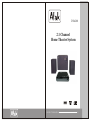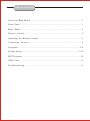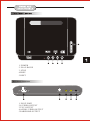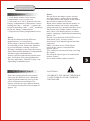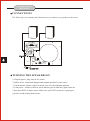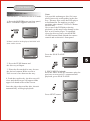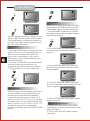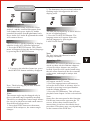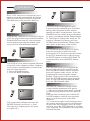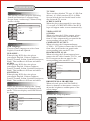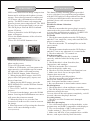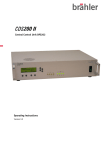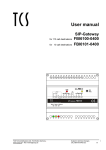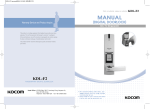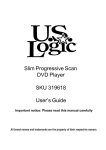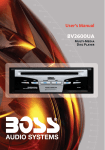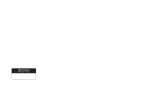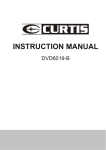Download Atak DVA200 Instruction manual
Transcript
DVA200 2.1 Channel Home Theater System INSTRUCTION MANUAL 1-11 Important Safety Instructions 1) Read these instructions. 2) Keep these instructions. 3) Read and pay attention to all warnings. 4) Follow all instructions. 5) Do not use this apparatus near water. 6) Clean only with dry cloth. 7) Do not block any ventilation openings. Install in accordance with the manufacturer's instructions 8) Do not install near any heat sources such as radiators heat registers stoves or other apparatus (including amplifiers) that produce heat 9) DO not defeat the safety purpose of the polarized or grounding-type plug. A polarized plug has two blades, one wider than the other. A grounding type plug has two blades and a third grounding prong .The wide blade and the third prong are provided for your safety. If the provided plug does not fit into your outlet, consult an electrician for replacement of the obsolete outlet 10) Protect the power cord from being walked on or pinched. 11) USE only attachments or accessories specified by the manufacturer. 13) Unplug this apparatus during lightning storms or when unused for long periods of time 14) Refer all service issues to a qualified service provider. Service is required if the device has been damaged in any way, the power-supply cord or plug is damaged, liquid has been spilled or objects have fallen into the device, the unit has been exposed to rain or moisture, or has been dropped. Warning: The main power plug is also used as a disconnect device and should remain easily acceptable. TABLE OF CONTENTS Front and Back Panels ..............................................................................1 Front Panel ..............................................................................................1 Back Panel...............................................................................................1 Remote Control....................................................................................... 2 Operating the Remote Control.................................................................. 3 Connecting Devices.............................................................................. 4 Functions...............................................................................................5-8 System Setup..................... ..................................................................9-10 MP3 Function ..........................................................................................10 JPEG Files..... ................... ................................................................... 11 Troubleshooting ....................................................................................11 POWER L/R PUSH DVA200 PLAY/PAUSE STOP PREV NEXT 5 1. POWER 2. PLAY/PAUSE 3. STOP 4.PREV 5.NEXT Back Panel Functions AC IN S-VIDEO YUV A/VOUT EARPHONE 4 1. PLUG PORT 2.S-VIDEO OUTPUT 3.YUV OUTPUT 4.AUDIO/ VIDEO OUTPUT 5 EARPHONE OUTPUT 5 CONTROL POWER [1] ANGLE [2] SUBTITLE [3] TITLE [4] PBC(Playback Control) [5] PBC [18] DISPLAY DISPLAY POWER SUBTITLE ANGLE LANGUAGE RESET TITLE RESUME VOL- MUTE [19] LANGUAGE [20] RESET [21] RESUME [22] MUTE VOL+ VOL-(Volume Down) [6] [23] VOL+(Volume Up) ENTER [7] ENTER MENU SETUP MENU [8] [24] SETUP PLAY/PAUSE [9] STOP PLAY/PAUSE STEP [25] STEP STOP [10] FWD(Forward) [11] REV FWD PREV NEXT NUMBER BUTTONS [13] [26] PREV(Previous) [27] NEXT REV(Reverse) [12] 5 2 3 6 7 4 8 TIME [38] TIME 9 0 10+ CLEAR [14] PROG(Program) [15] PROG CLEAR ZOOM AUDIO-L [29] ZOOM [30 AUDIO-L(Left) REPEAT [16] SLOW [17] SLOW REPEAT A-B AUDIO-R [31] A-B(Repeat A-B) [32] AUDIO-R(Right) DVA200 OPERATING THE REMOTE CONTROL Battery Installation 1. Push down and out on the battery compartment cover to remove it. 2. Insert the two "AAA" batteries into the battery compartment of the remote control making sure the '+' and the '-' signs on the batteries match up to the '+' and '_' markings inside the battery compartment. 3. Replace the battery compartment cover. Notes: Do not mix batteries from different manufacturers or old with new. If the remote control will not be used for an extended period, remove the batteries to prevent damage-causing corrosion. If battery leakage occurs, wipe the battery liquid from inside the battery compartment, and then replace both batteries. Always replace both batteries at the same time, using new, fully charged batteries. The life expectancy of batteries may vary depending on amount of use. Notes: Do not direct the remote sensor toward any light source, such as direct sunlight or strong fluorescent light as it may cause the unit not to operate correctly. When other remote controls are nearby or when the remote is used near equipment using infrared rays, interference may occur. Placing an object on the remote control may cause it accidently depress a remote button, changing a function and shortening battery life. Do not cover the front of the DVD receiver with tinted glass, as it may cause interference with normal operation of the controller. Make sure there are no solid objects between the remote control and the remote sensor. This could prevent the unit from receiving the signal. Do not spill water or put wet items on the remote control. Never disassemble remote control. Using the Remote Control BATTERIES Point the remote control at the remote sensor on the DVD receiver. When the signal from the remote is received, the unit will function accordingly. The remote will operate up to approximately 16' from the remote sensor at an angle of approx. 30'. INCORRECT USE OF BATTERIES MAY CAUSE THEM TO LEAK, CORRODE, OR EXPLODE. CONNECTING DEVICES CONNECTIONS The following is an example that illustrates how to connect your speakers to the source. MODEL:DVA200 MADE IN CHINA OUTPUT POWER:RMS 13W(8W*1+2.5W*2) OUTPUT L R L R INPUT ON AC:120V~60Hz OFF CONFORMS TO ANSI/UL STD 60065 CERTIFIED TO C 3127509 CAN/CSA STD US C22.2 NO.60065 TURNING THE SPEAKERS ON 1. Plug the power plug into an AC source. 2.Follow above connection diagram and connect speakers to your source. 3. Check that the volume control is turned low or to the minimum position. 4. Turn power / volume switch on, check that the power indicator light comes on. 5.Start your DVD or music source. Make sure your DVD (or music) is playing so you have sound coming from source. FUNCTIONS To play a DVD video disc: Turn on the TV set and select the A/V mode. 1. Press the POWER button on front panel, DISC LOADING appears on screen. Note: It is possible to damage a disc if it is not placed correctly on the guides in the disc tray. This may also cause the DVD player to malfunction. Do not force or place anything other than a 5" DVD or CD onto the disc tray. Never move the DVD player during playback, as this may cause damage to the disc as well as the player. To open and close the disc tray, only use the OPEN/ CLOSE button found on both the remote control and on the unit's front panel. If there is no disc in the player, NO DISC will show on the screen Press the PLAY/PAUSE button. 2. Press the PUSH button and the disc tray will open 3. Place the disc on the disc tray; be sure the desired content; Wide-screen or Full-screen is face down on the tray. 5. PREV/NEXT playback Press the PREV or NEXT buttons to play the previous or next track. To resume normal playback, press PLAY/PAUSE. 4. Push the tray directly ,the disc tray will close and the disc type will appear in the upper-left-hand corner of the screen. Once the player has read the disc, the unit automatically will begin playback. Press NEXT button FUNCTIONS 1/2 REV Screen/Display To activate either function, simply press the FWD or REV buttons on the remote control. The speed changes each time the button is pressed. To resume normal playback, press the PLAY/PAUSE button. While a disc is playing, the status of various functions may be checked, such as the title, track number, and several time categories. 1. Press the DISPLAY button once and the title appears along with the chapter and how much time has played. DISPLAY Stop playback 1. Press the STOP button to end the function and the TV screen will show the Stop icon. With some disc formats like DVD, the player can recall the place in the movie where Stop was pressed, and resume play from that location. 2. Press PLAY/PAUSE to resume playback from the location where the disc was stopped or from the beginning of the disc. 3. Press STOP twice to stop completely. STOP 2. Press the DISPLAY button again and the remaining time for that particular title appears. 3. Press the DISPLAY button again and the total elapsed time for that particular chapter appears PLAY/PAUSE 4. Press the DISPLAY button again and the total remaining time for that particular chapter appears. Slow Motion This DVD player has the ability to play discs in slow motion in either forward or reverse direction. Each time the SLOW button is pressed, the forward speed will slow to 1/2 speed, to 1/4, to 1/8, to 1/16, to 1/32, and back to normal. In reverse, the speed will also slow from 1/2 speed, to 1/4, to 1/8, to 1/16, to 1/32, and back to normal. To resume normal playback at anytime, press the PLAY/PAUSE button. 5. Press the DISPLAY button again and the display turns off Frame-By-Frame Playback 1. While in the Play mode, press STEP continuously to move forward in the video frame by frame. 2. Press PLAY/PAUSE resume normal playback. FUNCTIONS 2. The button may be pressed only when the flashing angle icon appears in the unit's display panel. Audio-L & Audio-R The default audio setup is STEREO. Press Audio-L, and the sound will be output from Left channel only, press Audio-R, and the soundwill be output from Right channel only. Press Audio-L or Audio-R again and the sound will return to Stereo. Subtitles Language The unit has the capability to show movies in one of eight languages. 1. Press the LANGUAGE button. The language menu will appear. Select the desired language by pressing the LANGUAGE button. The DVD Player has the capability to display subtitles in any of 32 different languages. 1. Press the SUBTITLE button. The subtitle menu will appear. Select the desired language by pressing the SUBTITLE button Note: The disc being played must be multilanguage Encoded. Locating a Title 2. To remove the subtitles from view, press the SUBTITLE button until they disappear. DVD discs are normally divided into titles, which are then sub-divided into chapters. A Specific title or chapter can easily be located. Specific titles can be found using the title menu function if the disc contains a title menu, or through its unique title number. Title Function Menu Note: The disc being played must be multisubtitle encoded. Camera Angle Note: The camera angle may be changed only in discs with multi-angle capability encoded. The ability to change the camera angle allows the viewer to play director and watch a movie from different perspectives. 1. Press the ANGLE button on the remote control. With each press, the camera angle changes. 1. Press the TITLE button. The title menu will appear on the TV screen. 2. Press the appropriate scroll button to select the desired title. A title may also be located by pressing its assigned number with the number buttons. 3. Press the ENTER button. This will start playback from chapter 1 of the selected title. Note: Some discs do not respond to this function. If different instructions appear on the TV screen, follow those instructions. The instructions given here describe the basic procedure. Procedures may vary depending on the content of the DVD disc. FUNCTIONS A-B Repeat Press "A-B" once to set a start-point, press again to set an end and complete the setting. The selected section A-B will be repeated. The third press will cancel this function. A-B AB PB C function With the PB C function on, choosing a song on a CD can only be done when at the main menu. With the PBC function off, song selections can be made by entering the number of the song selection with the number buttons. PCB Repeat Play This DVD receiver allows repeated playback of specific titles, chapter/tracks or segments. It even allows switching between two items that are being repeated. 1. Select the item to repeat. 2. Press the REPEAT button. ZOOM For DVDs with zoom capability only. A picture may be enlarged up to four times during either playback or slow motion through the unit's zoom function. Press the ZOOM button once and it enlarges the image 1x, press a second time and the image enlarges 2x. A third press enlarges the image 4x. To return to a normal-size image, press the ZOOM button a fourth time. Enlargement takes place in the center of the Picture Volume and Mute The volume on this DVD player is easily controlled with the remote control by pressing the VOL+ button to raise the volume or the VOL- button to lower it. By pressing the MUTE button, no audio will be heard. To return the audio, press the MUTE button again. Program This function allows you to program the desired order of play for specific tracks. Press the PROG button, and the Program menu will appear on the screen. Set the programs play order using the number buttons. Then scroll to Start on the menu. Press the ENTER button to begin program play. To exit from the program play mode, press the PROGbutton again DVD Menu Setup The repeat mode changes each time the REPEAT button is pressed (i.e., from title repeat to chapter repeat, all repeat, to repeat off.) Press the SETUP button on the remote control and the main menu will appear. 1. After accessing the setup menu, press the scroll button up or down to select a desired Item. Once an item is selected, press the PLAY/ PAUSE button to confirm your entry and then you will have access to the Subdirectory. 2. Use the left or right scroll buttons to move the pointer and the up or down scroll buttons to select the desired option. Once an item is selected, press the ENTER button to confirm your selection. This completes the setup of the selected function. SYSTEM SETUP General Setup This option is used to setup the following format and functions: Language Setup, Screen Setup, Audio setup, Custom Setup, and Exit Setup. Language Setup OSD :English Menu :English Audio : English Subtitle : English Language Setup OSD Language: There are three languages to select from English, French and Spanish. DVD MENU: When playing DVD discs, the player can support English, Chinese, Japanese, French, German, Italian, Spanish, Portuguese, Hindi, Thai and Russia. Korean and others AUDIO: When playing DVD discs, the player can support English, Chinese, Japanese, French, German, Italian, Spanish, Portuguese, Hindi, Thai and Russia. Korean and others SUBTITLES: When playing DVD discs, the player can support English, Chinese, Japanese, French, German, Italian, Spanish, Portuguese, Hindi, Thai and Russia. Korean and others Screen Setup Follow the directions displayed in "Setup" and press the remote control buttons based on the TV Screen display and SCREEN will be setup. Screen Setup TV Type TV TYPE There are three kinds of TV type, 4:3 PS (Pan & Scan), 4:3 LB (Letterbox) & 16:9 (Wide Screen) which can be selected based on the disc format & TV screen. SCREEN SAVER When the player has stopped for more than 15 seconds, a SCREEN SAVER of the DVD logo will appear on the screen automatically. VIDEO OUTPUT S-VIDEO: When selecting the S-Video output, please connect an S-Video cable (not included) from S-Video output on the rear panel to the corresponding jack on the TV set. COMPONENT OUTPUT: When selecting the Component Output (CVBS + YUV) please connect the AV cable from video jacks on the rear panel to the corresponding jacks on the TV Set. PROGRESSIVE SCAN: When selecting the P-Scan/output, please connect the AV cable from the Y, Pr/Cr, and Pb/Cb outputs on the rear panel to the corresponding jacks on the TV set. Screen Setup TV Type Screen Saver Video Output :S-Video Brightness Contrast BRIGHTNESS & SHARPNESS When selected, press the UP & DOWN directive buttons on the remote control to adjust the brightness and sharpness of the screen image. Audio Setup Includes the setup of speakers. Audio Setup :4:3 PS Screen Saver Video Output Brightness Contrast Digital Out :SPDIF/PCM Downmix :SPDIF/RAW :OFF SYSTEM SETUP Custom Setup OPERATION OF MP3 FUNCTION PARENTAL CONTROL To restrict the viewing of certain movie ratings, Parental Controls can be accessed on this menu. In order to set or change these settings, the password must first be entered. After entering the password, make sure the password is then set to OFF on the menu, and then you can set / change Parental Controls. Custom Setup Parental Ctrl MP3 FUNCTION 1 2 3:PG 4:PG-13 5 6:R 7:NC-17 8 off Passward Style Angle Mark Default SET PASSWORD The default password is 0000, after this correct password is entered, you can then change the password to one of your choice. Your password is needed to change the Parental Control settings. STYLE The function allows to let user set the style of user menu, there is four styles: style 1, style 2, style 3 and style 4. ANGLE MARK When playing a multi-angle capable DVD disc, select Angle Mark on and a video-camera mark will appear on the left-top corner of the TV screen; Select Angle Mark Off, the mark will disappear. DEFAULT SETUP Select the DEFAULT SETUP, the player will return to the default software setup. Exit Setup When you finish the setup, please select the Exit Setup, the player will be back to the TV screen. MP3 is an audio compression mode using Level 3 of the international standard MPEG. The audio signal is compressed in a rate of 12:1. An MP3 disc can contain over 600 minutes of music that rivals Compact Discs in sound quality. Files Menu of Mp3 Players When playing a MP3 disc, two-file menus can be selected by pressing the PROG button: 1) Folder List and 2) File List. 1. FOLDER LIST Display the menu first, then press the UP/ DOWN, LEFT/RIGHT arrows and ENTER button to select the subdirectory and music. 2. FILE LIST This menu is where you may select the files (or song numbers) to be played by pressing UP/DOWN, LEFT/RIGHT arrow buttons combined with ENTER button. The number buttons and ENTER can also be used to make the play selection. If a track number entered is incorrect, the screen will display "INPUT INVALID". Play Modes There are four kinds of play modes: FOLDER, SINGLE, REPEAT ONE, and REPEAT FOLDER. Press the REPEAT button to make available the five modes: 1. FOLDER: play the entire music menu in order. 2. SINGLE: play a single-track number. 3. REPEAT ONE: play a single-track number repeatedly. 4. REPEAT FOLDER: play the entire music menu repeatedly. JPEG FILES JPEG is the most efficient image compression format and is widely used for photo / picture storage. Even when pictures are compressed 15-20 times, they still maintain an excellent quality. The JPEG format is also supported by most picture processing software. The JPEG file uses less storage space and is easy to use. This DVD player can read JPEG formatted picture CD discs. 1.Place a photo disc in the DVD player and menu will appear. 2.Press the number buttons of the selection you want to view. 3.Press PLAY/PAUSE button to view. Using the Menu To Select Photos 1.Press PLAY/PAUSE button to view the photo on the screen. 2.Press STOP to end viewing. 3.When in STOP mode, you can return to the upper menu by selecting the top file item on the right side of the screen and pressing PLAY/PAUSE button. Other functions: 1. When playing JPEG images, this DVD player allows the pause, play, repeat, and browse functions. 2. When playing JPEG images, press the RESUME button to see the different formats of photo display. 3. Press VOL+ and VOL - buttons to select pictures. 4. To zoom in on the image, press the ZOOM button. Pressing the ZOOM button once more will return the picture to normal. 5. When the zoom is on, press the Fast Forward or Fast Reverse to zoom in or out on the image. 6. When the zoom is off, pressing the direction arrows will cause the image to turn over (reverse). TROUBLE-SHOOTING This handy trouble-shooting guide is provided to save you time if you experience any problems with this DVD player. If the problem is not listed or if the provided solution does not correct the problem, please call our customer support department. Possible Problems / Solutions No power 1. Check to ensure that the power plug is securely connected to the power outlet and that the outlet is in working condition (test outlet by CAREFULLY plugging another electrical item in to it) No sound 1. Check the connection between the DVD player and the TV set, amplifier, or any other unit the DVD player is connected to. 2. Check to ensure the TV and amplifier are in the correct mode. No picture 1. Check the connection between the DVD player and the TV set or any other unit it is connected to. 2. Check to make sure TV is turned on. Disc does not play 1. Check to make sure the disc is loaded correctly with the label side facing up on disc tray. 2. Check that disc is clean from dirt, dust, fingerprints, and smudges. 3. Check to ensure the disc is inserted Between the guides on the tray. 4. Check to see if the Parental Lock Function is on. 5. Make sure disc is for use in region ONE. Remote does not work. 1. Check batteries; possibly replace. 2. Check to ensure there are not any obstacles between the remote sensor on the unit's front panel and the remote control. 3. Be sure the remote is aimed at the remote sensor. Divided picture 1. Check that disc is clean and has no scratches. 2. This DVD player is controlled by a microcomputer, which may need to be reset. To reset, turn off the unit's power completely, wait 30 seconds, then turn the player back on. No color picture 1. Check to see if the S connector is damaged (bent pin). MP3 discs do not play 1. Use a different program to re-burn the disc, as the program may not be MP3 compatible with the player. 2. Use a newer edition of MP3 software such as "Audio station 4", "Easy CD Creator", etc. 3. Make sure MP3 file is not encoded with a variable bit rate, such as provided by Real Networks. LIMITED 90 DAY WARRANTY We warrant this product to be free from defects in material and workmanship under normal use for a 90-day period after purchase. We will repair or replace the unit free of charge should it become defective under this warranty, providing you submit proof of purchase (sales slip) along with the unit and all accessories. During the initial 90-day period after original purchase, we will service or exchange, at no charge. To obtain warranty service or replacement within the duration of the 90-day warranty return the product freight prepaid to the address below. ATAK USA 823 Old Settlers Trail Suite 100 Hopkins, Minnesota 55343 Please enclose a copy of the sales receipt with the date of purchase and provide a detailed description of the problem. Failure to enclose required information will result in delay of your shipment. Please allow 4-6 weeks for product service or replacement. This warranty does not cover any product, which has been subject to damage due to an act of Nature, misuse, neglect, accident, abuse, commercial use, or modification of, or to, any part of the product, including the antenna. Damage to external devices such as speakers and other memory devices are not covered nor is the cost incurred in shipping the unit for warranty repair. Under no circumstances shall ATAK USA, be liable for any loss (direct, indirect, incidental, foreseen, unforeseen, special or consequential) or for any damage arising out of, or in connection with, the use of this product. UNDER NO CIRCUMSTANCES WILL ATAK USA BE LIABLE FOR ANY INCIDENTAL OR CONSEQUENTIAL DAMAGES. This warranty does not cover re-manufactured units, or product sold 'As Is'. This warranty is valid only in the United States and grants specific legal rights. Warning: To reduce the risk of fire or electric shock, do not expose this unit to rain or moisture. The lightning flash with an arrowhead symbol within an equilateral triangle, is intended to alert the user to the presence of uninsulated dangerous voltage within the product's enclosure that may be of sufficient magnitude to constitute a risk of electric shock to persons. ! The exclamation point within an equilateral triangle is intended to alert the user to the presence of important operating and maintenance (servicing) instructions in the literature accompanying the product.