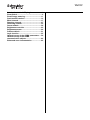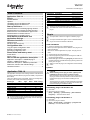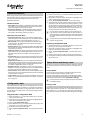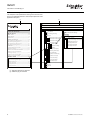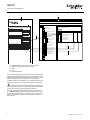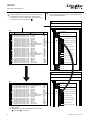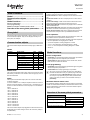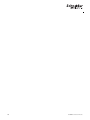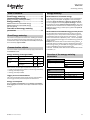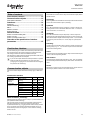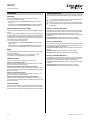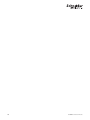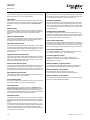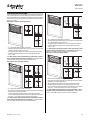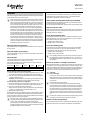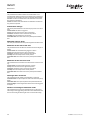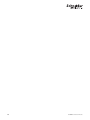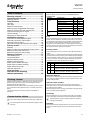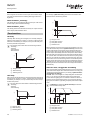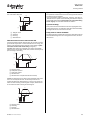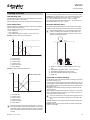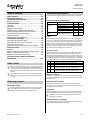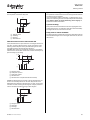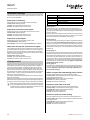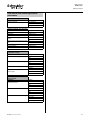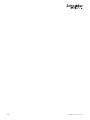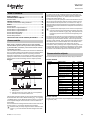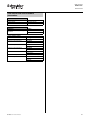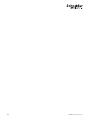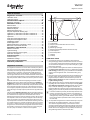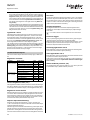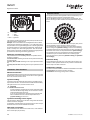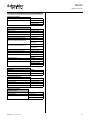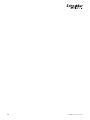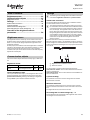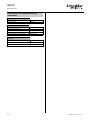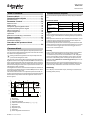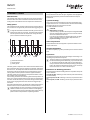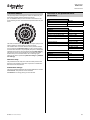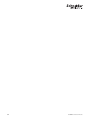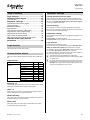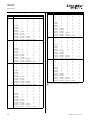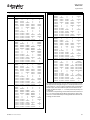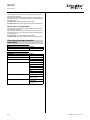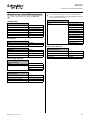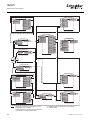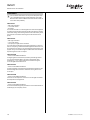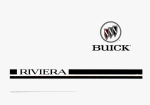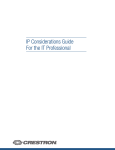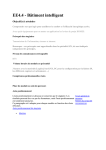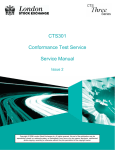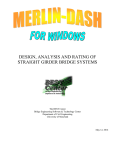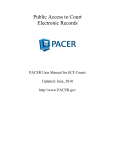Download Schneider Electric Sphere User manual
Transcript
Application description for the KNX Roombox (Art. no. ORBK8L0S4HW/ORBK8D0S4HW/ORBK4L4S4HW/ORBK4D4S4HW) KNX Roombox ORBK-D-S-H- Introduction to the ORB plug-in ..................... 1 Zone Global ...................................................... 9 Zone Energy metering................................... 11 Push-button interface ................................... 13 Blind channel ................................................. 17 Dimming channel........................................... 27 Switching channel ......................................... 33 Scene module ................................................ 39 Brightness controller .................................... 43 Brightness sensor ......................................... 49 Presence block .............................................. 51 Logic function ................................................ 55 General survey of the ORBK parameters .... 59 General survey of the ORBK communication objects................................. 63 Enhanced user documentation .................... 65 KNX Roombox ORBK-D-S-HIntroduction to the ORB plug-in Table of contents Application 7306 1.0 ....................................... 1 Plug-In .............................................................. 1 Initial installation ........................................................ 1 Updates ..................................................................... 1 Unistalling plug-in via Windows XP............................ 1 Unistalling plug-in via Windows7 ............................... 1 Start up behaviour ........................................... 1 Default behaviour of switching lighting channel ......... 1 Default behaviour of dimming lighting channel .......... 2 Enhanced user documentation for light control...........2 Default behaviour of blind channel............................. 2 Default behaviour of HVAC control ............................ 2 Local device push-buttons and application settings......................................... 2 Roombox functions ......................................... 2 Global function .......................................................... 2 Functions per zone (A-D)........................................... 2 Configuration data........................................... 3 Copy and paste configuration data .............................3 Exporting configuration data .......................................3 Importing configuration data .......................................3 Power failure and factory reset ...................... 3 Power failure ...............................................................3 Factory reset...............................................................3 How to use the application description ........ 4 Application description - ORB ETS plug-in .................4 Chapter - ORB ETS functions ....................................5 Parameter description - ORB ETS parameters ...........6 Parameter overview and default settings ....................7 Checkbox function......................................................8 Application 7306 1.0 This application description is for making it easier to understand and operate the Schneider Electric plug-in for the ORBK (= Object Roombox for KNX). There are 8 different types of the ORBK. They are preconfigured at the factory and consist of the following functions: Device type ORBK4D4S4HW ORBK4L4S4HW ORBK8D0S4HW ORBK8L0S4HW ORBK4D4S4HR ORBK4L4S4HR ORBK8D0S4HR ORBK8L0S4HR | DALI 4x 8x 4x 8x - Light 4x 8x 4x 8x Blind 4x 4x 4x 4x - HVAC Energy 4x 3x 4x 3x 4x 3x 4x 3x 4x 3x 4x 3x 4x 3x 4x 3x Note the following when you select your ORB: The light function (L) is a pure switch function (on/off), whereas dimming is only possible with DALI (D). © 2009 Schneider Electric Abbreviation ORBK L D S HVAC W R | Explanation Object Roombox KNX Light Dimming Blind Heating, fan, air conditioning Wired Radio Output (switched) 1x (on/off) 1x (2-pole DALI) 1x (up/down) 1x (open/closed) The plug-in and the application apply to all types. The ORB works without restrictions without activation of the plug-in. Plug-In | | You require ETS 3 version E or higher to install the plug-in. You require administrator rights in order to install/uninstall the plug-in as it is listed as software in Windows. Initial installation 1 Import the application into a database/project. – ETS 4: Import the application into the database. The plug-in is installed automatically. – ETS 3 and 4: Add the application to a project. The plug-in is installed. 2 Change settings and close the plug-in. 3 Press the programming button on the housing of the ORB: the programming LED flashes. 4 Select ORB, right-click and select [Program]: the ETS loads the physical address into the ORB and the programming LED on the device goes out again. | When you close the plug-in, the configuration is automatically saved. Updates ½ CAUTION When installing a newer plug-in version (update), ETS malfunctions can occur due to a previous version. Before installing a newer version of the plug-in, check if an older plug-in version is already installed. Close the ETS and uninstall the older plug-in version before installing the new version. The previous plug-in version will cause malfunctions in the ETS when installing an updated plug-in version with the ETS open, and the newer plug-in will not be installed. Uninstalling plug-in via Windows XP 1 Close ETS. 2 Remove the plug-in as follows: [Start] -> [Settings] -> [Control Panel] -> [Add or Remove Programs] -> "Schneider Electric ORB" Uninstalling plug-in via Windows 7 1 Close ETS. 2 Remove the plug-in as follows: [Start] -> [Control Panel] -> [Programs] -> [Programs and Features] -> "Schneider Electric ORB" 1 KNX Roombox ORBK-D-S-HIntroduction to the ORB plug-in Start up behaviour By default, the ORB is configured to perform basic functions without using the ETS. Thus, after electrical installation and assignment of the push-button interfaces according to the user manual the ORB is automatically controlling the outputs according to the corresponding push-button interfaces. Default behaviour of switching lighting channel The light is switched-on manually via the corresponding push-button. If a presence detector is connected and no presence has been detected an automatic switch-off will occur after a delay time of 900 s . In the case the ORB provides both the corridor side and the window side light outputs the behaviour is like this: • The push-button on the corridor side (e. g. A1 on ORBK8L0S4HW) will switch (ON/OFF) both outputs of the zone (A1 and A2). • The push-button on the window side locks and releases only the window side light output. During an activated locking the light is switched-off. If the lock is released the presence function takes control again. • The presence output only switches OFF. In case that theORB provides just the corridor side light output the behaviour is like this: • The push-button on the corridor side will only switch the corridor side output (ON/OFF) • The presence output only switches OFF. Default behaviour of dimming lighting channel While the light is switched-on via a push-button it is automatically controlled via the presence and brightness control. The light is switched-off after a delay time of 900 s when no presence has been detected. [Setpoint brightness] can be adjusted via [Setpoint adjustment dimming step]. The brightness level detected after setpoint adjustment will be taken as new setpoint. By default [Brightness threshold] is set to 500 lx. If the brightness increases above a value of 600 lx by artifical light after the parameterised delay time the outputs are switched-off even when the presence is given. In case that the ORB provides both the corridor side and the window side light outputs the behaviour is like this: • The push-button on the corridor side will switch both outputs (ON/OFF or UP/DOWN) • The push-button on the window side locks and releases only the window side light output. During an activated locking the light is switched-off. If the lock is released the presence function takes control again. • The presence output only switches OFF. In case that the ORB providing just the corridor side light outpu the behaviour is like this: • The push-button on the corridor side will only switch the corridor side output (ON/OFF or UP/DOWN) • The presence output only switches OFF. 2 Enhanced user documentation for light control The ETS can be used to implement a wide range of logic operations of the function blocks. You can delete the logic operations defined at the factory via a plug-in parameter and define new ones via group addresses. However, this should only be done by experienced users. Take care that in case of network integration, the activated "preset configuration" does not collide with the network configuration. Potential danger could be cyclical sending in brightness controller and presence block. It is possible with preset configuration and also with external binding. If you use group adresses of the dimming/switching channel to switch light on and/or off, then this state will be overwritten with the output value of the brightness controller or presence block after the time period set at [Cyclical sending]. To avoid this you have to set [Cyclical sending] to 0. | Default behaviour of blind channel The blind actuator is directly controlled by the push-button interface. Only Up/Down commands are proceeded. ½ WARNING The blinds may become damaged. In the preset configuration the blinds are not protected by weather alarm (wind speed, frost/rain,...). Please activate the weather alarm functions to protect the connected blinds. Default behaviour of HVAC control No default HVAC control is proceeded. Local device push-buttons and application settings | The ORB is equipted with device buttons which allow to control directly the channel outputs form the ORB itself. The device button act in parallel to the application function with low priority. Thus any lock or priority control will override the device button control. For detailed information read the ORB user manual (Art. no. S1A26882-00). | In chapter 7 of the ORB user manual (Art. no. S1A26882-00) only the assignment of the push-buttons without using a network management system is described. Take care that in case of network integration, the local configuration does not collide with the network configuration! © 2009 Schneider Electric KNX Roombox ORBK-D-S-HIntroduction to the ORB plug-in Roombox functions Below you get a short overview about the ORB functions and the reffering chapters. Both, the general survey of all communication objects and of all parameter settings are shown the end of the application description. Global functions • Zone Global: The ORB has a global object that is able to display error states via communication objects. For detailed information please read chapter „Zone Global“ on page 9. • Zone Energy metering: The ORB is equipped with counters for detecting the electrical energy. For detailed information please read chapter „Zone Energy metering“ on page 11. Exporting configuration data 1 Select the function (e. g. Push-button interface [A1] or the zone [Zone A] you want to export . 2 Right click on the mouse button: the function is highlighted with yellow and an additional window opens. 3 Select „Export configuration data“: a new window opens. 4 Select the folder you want to save the data to. The export function generates a .txt file. Be aware of this by naming the file (e. g. if you want to export the complete Zone A than you should write this in the name of the .txt file like ORBK4D4S4HR_ZoneA. If you only want to export one special function block of one zone than you should write this into the name like ZoneA_PBI_A3). | Functions per zone (A-D) • Push-button interface: Here you can select the interface that transmits signals for each channel per zone. For detailed information please read chapter „Push-button interface“ on page 13. • Blind channel: Here you can parameterise the behaviour of the connected blinds. For detailed information please read chapter „Blind channel“ on page 17. • Dimming channel: The used dimming method at the ORB always refers to DALI. For detailed information please read chapter „Dimming channel“ on page 27. • Switching channel: The switching channel can either be used for HVAC control or for an additional light function (no DALI). For detailed information please read chapter „Switching channel“ on page 33. • Scene module: Here you can change the parameters of the scene module. For detailed information please read chapter „Scene module“ on page 39. • Brightness controller: Here you can change the parameters of the brightness controller that comprises both brightness and presence dependent lighting control. For detailed information please read chapter „Brightness controller“ on page 43. • Brightness sensor: The brightness sensor is used for both, the brightness controller and the presence block. For detailed information please read chapter „Brightness sensor“ on page 49. • Presence block: The presence block provides brightness dependent presence control. For detailed information please read chapter „Presence block“ on page 51. • Logic function: Here you can change the parameters of the logic function. For detailed information please read chapter „Logic function“ on page 55. | The Schneider Electric ORB plug-in for the ETS allows you to verify theparameter settings for one function or a complete zone and afterwards to either copy and paste or to export this data. You also can import the data from an other project or use the import/export function for backup files. Copy and paste configuration data You also can export the complete ORB configuration data if you need this for big projects. Importing configuration data 1 Select the function (e. g. Push-button interface [A1] or the zone [Zone A] you want to import stored data to. 2 Right click on the mouse button: the function is highlighted with yellow and an additional window opens. 3 Select „Import configuration data“: a new Windows window opens. 4 Select the folder with the .txt file you want to get the data from 5 Double click on the file: the data is automatically imported and the window is closed. Power failure and factory reset The plug-in can be used to define the parameter settings for the reaction of the input and the output in the event of a power failure and a reset. Power failure In case the 230 V power supply for the ORB is interrupted or ETS forces a functional reset the outputs switch to OFF. Once the power supply is restored and both the booting and DALI scanning process has been completed (1-2 min) the output channels adopt the value parameterised at the [Initalisation settings]. | Configuration data You can use this function for backing up your parameter settings. Therefor it is realy important how you name the files, because otherwise you paste the data from a scene function block into a push-button interface which might cause malfunctions to the ORB. If priority values are set as per default the output will be adopted to the highes priority Factory reset A complete reset of all configuration back to the factory state may be triggered by pressing synchronous the RESET button and the service button on the device for more than 10 s. This shall be applied only in case of fatal error, e.g. in the event of malfunctions of the ORB functions caused by incorrect or faulty parameter settings within the plugin. 1 Select the function (e. g. Push-button interface [A1] or the zone [Zone A] you want to copy. 2 Right click on the mouse button: the function is highlighted with yellow and an additional window opens. 3 Select „Copy configuration data“. 4 Select the function (e. g. Push-buttoninterface [B1] or [A2] or the zone [Zone C] you want to paste the data to. 5 Right click on the mouse button again. 6 Select „Paste configuration data“: The copied data is transfered. © 2009 Schneider Electric 3 KNX Roombox ORBK-D-S-HIntroduction to the ORB plug-in How to use the application description | The descriptions below should help you to become familiar with the apllication description for the ORB plug-in. Application description - ORB ETS plug-in The structure of the application description A itself is referring to the strucure of the functions selectable at the ORB ETS plug-in B. Only the following chapters inside the application description are additional for the better understanding and usage of the application description, the ETS plug-in and the ORB itself: • Introduction to the ORB ETS plug-in • General survey of the ORB parameters • General survey of the ORB communication objects • Enhanced user documentation Schneider Electric ORB ETS Plug-In - ORBK4D4S4HR File A B View ORBK4D4S4HR-IT7A - Introduction to the ORB plug-in ....................... 1 Help ORBK4D4S4HR-IT7A + Zone Global + Zone Energy metering - Zone A Zone Global .............................................................. 9 + Push-button interface [A1] Zone Energy metering....................................... 11 + Push-button interface [A2] Push-button interface ....................................... 13 + Push-button interface [A3] Blind channel ......................................................... 17 + Blind channel [A1] Dimming channel................................................ 27 + Dimming channel [A2] + Switching channel [A3] + Scene module [A] + Brightness controller [A] Switching channel .............................................. 33 Scene module ....................................................... 39 Brightness controller ......................................... 43 Brightness sensor ................................................ 47 Brightness sensor [A] Presence block ..................................................... 49 Logic function ...................................................... 53 + Presence block 1 [A] General survey of the ORB parameters ........ 57 + Presence block 2 [A] General survey of the ORB group objects... 61 Logic function [A] Enhanced user documentation............... 63 + Zone B + Zone C + Zone D A Application description: Table of contents B ORB ETS plug-In: Overview of the functions 4 © 2009 Schneider Electric KNX Roombox ORBK-D-S-HIntroduction to the ORB plug-in Chapter - ORB ETS function The structure of the chapters is referring to the structure at the plugin as you can see e. g. for chapter „Blind channel“. A KNX Roombox ORBK-D-S-HB C Blind channel Table of contents Blind channel .................................... 17 Blind control ..................................................................17 Schneider Electric ORB ETS Plug-In - Group objects .............................................................. 17 Blind channel..............................................................................17 Defining the blind type.............................................. 19 File View Help ORBK4D4S4HR-IT7A Type 1 (without operating position) ...................................19 Type 2 (with operating position) ..........................................19 - ORBK4D4S4HR-IT7A Type 3 (without operating position) ...................................19 + Zone Global Type 4 (with operating position) ..........................................19 + Zone Energy metering Calibration ..................................................................... 20 - Calibration/Reference movement ..................................... 20 Zone A + Push-button interface [A1] + Push-button interface [A2] Behaviour in case of voltage failure + Push-button interface [A3] and voltage recovery................................................................ 20 + Blind channel [A1] Automatic calibration .............................................................20 Reference movement after initialisation ..........................20 Behaviour in case of voltage failure ................................... 20 Weather alarm Behaviour of channels for blind .......................................... 20 Brightness settings Weather alarm ................................... 21 Actuator Safety position ........................................................................... 21 Cyclical monitoring sensor signal ........................................21 + Dimming channel [A2] + Switching channel [A3] ON delay wind alarm ...............................................................21 + Scene module [A] OFF delay wind alarm ...............................................................21 + Brightness controller [A] Maximum wind speed .............................................................21 OFF delay rain alarm ................................................................ 21 Brightness sensor [A] Brightness settings .......................... 22 Setpoint brightness ..................................................................22 + Presence block 1 [A] + Presence block 2 [A] Hysteresis .....................................................................................22 Logic function [A] Delay time upper brightness limit...................................... 22 + Zone B Delay time lower brightness limit ........................................22 + Zone C Behaviour on undercutting lower brightness limit ......22 + Zone D Behaviour on exceeding upper brightness limit ............22 Duration of locking the automatic mode .......................22 Actuator ............................................. 23 Run time lower end position ................................................ 23 Run time upper end position ................................................23 Run time slat ................................................................................23 Run time slat bottom end position......................................23 Slat position during downward moving command ......23 Slat position during upward moving command ...........23 Step interval for slats ................................................................23 Drive-down coasting time ......................................................23 Drive-up coasting time............................................................23 Pause on reverse on change in direction ..........................23 A Application description B Titel of chapter C ORB ETS plug-In: Function with parameters 5 © 2009 Schneider Electric KNX Roombox ORBK-D-S-HIntroduction to the ORB plug-in Parameter description - ORB ETS parameter The description of the parameters is referring to the structure at the plug-in: first selectable parameter = first descriped parameter at the application description.. B A Schneider Electric ORB ETS Plug-In - ORBK4D4S4HR-IT7A File View Help ORBK4D4S4HR-IT7A Table of contents Blind channel .................................... 17 Blind control ..................................................................17 - ORBK4D4S4HR-IT7A + Zone Global + Zone Energy metering - Zone A Detail View Property Group objects .............................................................. 17 + Push-button interface [A1] Defining the blind type.............................................. 19 + Push-button interface [A2] Type 1 (without operating position) ...................................19 + Push-button interface [A3] Type 2 (with operating position) ..........................................19 + Blind channel [A1] Blind channel..............................................................................17 Weather alarm Group of wind alarm settings + Safety position Cyclical monitoring sensor signal Type 3 (without operating position) ...................................19 Maximum wind speed ON delay wind alarm Weather alarm OFF delay wind alarm Calibration ..................................................................... 20 Brightness settings OFF delay rain alarm Calibration/Reference movement ..................................... 20 Actuator Type 4 (with operating position) ..........................................19 Automatic calibration .............................................................20 Reference movement after initialisation ..........................20 + Dimming channel [A2] + Switching channel [A3] + Scene module [A] + Brightness controller [A] Behaviour in case of voltage failure and voltage recovery................................................................ 20 Behaviour in case of voltage failure ................................... 20 Behaviour of channels for blind .......................................... 20 Brightness sensor [A] Weather alarm ................................... 21 + Presence block 1 [A] + Presence block 2 [A] Safety position ........................................................................... 21 Cyclical monitoring sensor signal ........................................21 Logic function [A] Maximum wind speed .............................................................21 ON delay wind alarm ...............................................................21 OFF delay wind alarm ...............................................................21 + Zone B + Zone C + Zone D OFF delay rain alarm ................................................................ 21 A Application description: Parameter B ORB ETS plug-In: Parameter 6 © 2009 Schneider Electric KNX Roombox ORBK-D-S-HIntroduction to the ORB plug-in Parameter overview and default settings B A Schneider Electric ORB ETS Plug-In - ORBK4D4S4HR-IT7A File View Help ORBK4D4S4HR-IT7A - ORBK4D4S4HR-IT7A Overview of the blind channel parameters + Zone Global Blind channel + Zone Energy metering - Zone A Area Function Blind channel Weather alarm Brightness settings Actuator Cyclical monitoring sensor signal + Push-button interface [A2] + Push-button interface [A3] - Blind channel [A1] Setting No action Down UP 100 0 s 14 s/m 2 s OFF delay wind alarm 30 min Brightness settings OFF delay rain alarm 60 min Dimming channel [A2] Switching channel [A3] (0-6535.3 s) 2 + Scene module [A] (0-6535.3 min) 30 + Brightness controller [A] (0-100 min) 60 Cyclical monitoring sensor signal Maximum wind speed ON delay wind alarm + OFF delay rain alarm Unit function % Weather alarm + (0-670760 m/s) 14 Safety position Actuator STOP Fixed value - (0-6553.5 s) 0 Maximum wind speed ON delay wind alarm OFF delay wind alarm Value UP 100 Push-button interface [A1] + Blind channel: Weather alarm Parameter Safety position Detail View Property + E Weather alarm Group of wind alarm settings C Brightness sensor [A] + Presence block 1 [A] + Presence block 2 [A] Logic function [A] A B C D E + Zone B + Zone C + Zone D D Application description: Overview of the parameters ORB ETS plug-In: Parameter with settings Value Unit Selectable settings At the end of each chapter you will find an overview of the parameters descriped before and the default settings. The default value is always marked in bold black letters. This might help you in cases you select different settings and they don‘t fit to the function you desired. Selectable settings for one parameter (e. g. „Weather alarm“) are written among each other. At the plug-in this possibility is marked with + . Figures und units written inside round brackets show the range and the unit. Example: (0-6,553.5 s) 0. This means that the default value is 0 and the selectable range is between 0 and 6,535.5 s. Text written in squared brackets with bold black show parameters (e. g. [Weather alarm]). You will find this at the introduction of each chapter where general functions and/or behaviour are descripted to help you to become more familiar with the individual function (e. g. blind channel). 7 © 2009 Schneider Electric KNX Roombox ORBK-D-S-HIntroduction to the ORB plug-in Checkbox function | | With the checkbox function you can make communication objects visibble at the ETS or hide them by deactivating the checkbox for the corresponding function block at the plug in. An activated checkbox is marked with . Only the visibilty for the communication objects at the ETS is effected. The parameters at the plug in are still visibble independend of the checkbox status! Schneider Electric ORB ETS Plug-In File B A View ORBK4D4S4HR-IT7A - ! Number Function 421 422 423 424 425 426 427 428 429 431 432 433 434 435 436 437 438 439 441 442 443 444 445 446 447 448 449 [A1] Push button interface, receives [A1] Push button interface, receives [A1] Push button interface, sends [A1] Push button interface, sends [A1] Push button interface, sends [A1] Push button interface, sends [A1] Push button interface, sends [A1] Push button interface, sends [A1] Push button interface, sends [A2] Push button interface, receives [A2] Push button interface, receives [A2] Push button interface, sends [A2] Push button interface, sends [A2] Push button interface, sends [A2] Push button interface, sends [A2] Push button interface, sends [A2] Push button interface, sends [A2] Push button interface, sends [A3] Push button interface, receives [A3] Push button interface, receives [A3] Push button interface, sends [A3] Push button interface, sends [A3] Push button interface, sends [A3] Push button interface, sends [A3] Push button interface, sends [A3] Push button interface, sends [A3] Push button interface, sends Help ORBK4D4S4HR-IT7A Object name Length + Zone Global Status feedback switching Status feedback value Switching Up/Down Stop/Step Dimming Value Slat rotation Scene number Status feedback switching Status feedback value Switching Up/Down Stop/Step Dimming Value Slat rotation Scene number Status feedback switching Status feedback value Switching Up/Down Stop/Step Dimming Value Slat rotation Scene number 1 Bit 1 Byte 1 Bit 1 Bit 1 Bit 4 Bit 1 Byte 2 Byte 1 Byte 1 Bit 1 Byte 1 Bit 1 Bit 1 Bit 4 Bit 1 Byte 2 Byte 1 Byte 1 Bit 1 Byte 1 Bit 1 Bit 1 Bit 4 Bit 1 Byte 2 Byte 1 Byte + Zone Energy metering - Zone A ! + Push-button interface [A1] + Push-button interface [A2] + Push-button interface [A3] + Blind channel [A1] + Dimming channel [A2] + Switching channel [A3] + Scene module [A] + Brightness controller [A] Brightness sensor [A] + Presence block 1 [A] + Presence block 2 [A] Logic function [A] + Zone B + Zone C + Zone D Schneider Electric ORB ETS Plug-In File View Help ORBK4D4S4HR-IT7A - “ Number Function 421 422 423 424 425 426 427 428 429 441 442 443 444 445 446 447 448 449 [A1] Push button interface, receives [A1] Push button interface, receives [A1] Push button interface, sends [A1] Push button interface, sends [A1] Push button interface, sends [A1] Push button interface, sends [A1] Push button interface, sends [A1] Push button interface, sends [A1] Push button interface, sends [A3] Push button interface, receives [A3] Push button interface, receives [A3] Push button interface, sends [A3] Push button interface, sends [A3] Push button interface, sends [A3] Push button interface, sends [A3] Push button interface, sends [A3] Push button interface, sends [A3] Push button interface, sends ORBK4D4S4HR-IT7A Object name Length + Zone Global Status feedback switching Status feedback value Switching Up/Down Stop/Step Dimming Value Slat rotation Scene number Status feedback switching Status feedback value Switching Up/Down Stop/Step Dimming Value Slat rotation Scene number 1 Bit 1 Byte 1 Bit 1 Bit 1 Bit 4 Bit 1 Byte 2 Byte 1 Byte 1 Bit 1 Byte 1 Bit 1 Bit 1 Bit 4 Bit 1 Byte 2 Byte 1 Byte + Zone Energy metering - Zone A “ + Push-button interface [A1] + Push-button interface [A2] + Push-button interface [A3] + Blind channel [A1] + Dimming channel [A2] + Switching channel [A3] + Scene module [A] + Brightness controller [A] A ETS overview B ORB ETS plug-In: Checkbox for [A2] Push button interface: ! = activated; „ = deactivated 8 © 2009 Schneider Electric KNX Roombox ORBK-D-S-HZone Global Table of contents Alarm: missing update Switch: This alarm is displayed when the switching channel is missing the new incomming telegram. Global ............................................................... 9 Communication objects .................................. 9 Alarm: overload: This alarm is displayed when an overload is detected. Alarm: short circuit: This alarm is displayed when a short circuit is detected. Alarm: earth leakage: A fault current detected within the Roombox triggers the fault current protection integrated in the device. Alarm: failure DALI EB: This alarm is only displayed when a DALI EB (electronic ballast) fails. Alarm: failure DALI lamp: This alarm is triggered when a DALI lamp fails that is connected to the Roombox (e.g. a fluorescent lamp). Alarm: Service required: This alarm is triggered when the service for the Roombox is required due to permanent electrical fault. Global........................................................................ 9 Global functions .............................................. 9 Preset configuration................................................... 9 Local programming.................................................... 9 Maximum number of failures before reset.................. 9 Overview of the zone global parameters ...... 9 Zone global The Roombox has a global object that is able to display error states via communication objects. They can be displayed visually via a touch panel, for example. Communication objects The communication objects listed below always apply to one channel. Zone expansion The 14 Byte communication objects „Zone expansion“ is used to display whether the zone expansion is activated or not. The following telegrams are send for the state of the zone expansion: – No zone expansion: sending Telgramm = ABCD. – A + B zone expansion: sending Telegramm = AACD. – A + B + C zone expansion: sending Telegramm = AAAD. – A + B + C + D zone expansion: sending Telegramm = AAAA. – and so on. Global Function Object name Global, receives Alarm reset Alarm: missing update Switch Global, sends DPT Length 1.005 1 Bit 27.001 4 Byte Alarm: overload 27.001 4 Byte Alarm: short circuit 27.001 4 Byte Alarm: earth leakage 27.001 4 Byte Alarm: failure DALI EB Alarm: failure DALI lamp 27.001 4 Byte Alarm: service required 27.001 4 Byte Zone expansion 16.001 14 Byte 27.001 4 Byte Alaram reset The 1 Bit communication object „Alarm reset“ can be used to reset a false alarm, provided the error condition does not apply any more or has been eliminated. Alarm The 4 Byte communication object „Alarm X“ is used to sent alarm conditions to the bus. In case of ALARM on one or multiple outputs the alarms are sent as a status for each channel (Bit 0 = channel A1, Bit 1 = channel A2 etc.) on the bus as a status feedback and can be displayed on a visualisation system. • Bit 0 = channel A1 • Bit 1 = channel A2 • Bit 2 = channel A3 • Bit 3 = channel B1 • Bit 4 = channel B2 • Bit 5 = channel B3 • Bit 6 = channel C1 • Bit 7 = channel C2 • Bit 8 = channel C3 • Bit 9 = channel D1 • Bit 10 = channel D2 • Bit 11 = channel D3 Global functions Preset configuration – If Activated: The preset local functions (internal links, push-button type recognition and zone expansion) are activated. – If Deactivated: No internal function is used. In this case, all functions need to be created via the ETS. Local programming – If Activated: The local programming (push-button type recognition and zone expansion) is permitted. – If Deactivated: The local programming is not possible. | As long as you don‘t use neither the plug-in nor the ETS the functions are activated. Once you open the plug-in the status automatically changes to[Deactivated]. Be aware of this for the case you only open the plug-in to make yourself familiar with it. In this case you have to reset the status manually to [Activated]! Maximum failures before reset The parameter setting is defined here for the maximum permissible number of reseted electrical faults per channel before a device reset (via the CLEAR button at the device or the communication objects „Alarm reset“) is required. Overview of the zone global parameters Zone global: Global functions Parameter Setting Preset configuration Deactivated Activated Local programming Deactivated Activated Maximum failures before reset 5 The communication objects is propagated on each reset of the functional block and on each change of value. Bit 16 to bit 27 (mask) is set (0FFF0000). © 2009 Schneider Electric 9 10 © 2009 Schneider Electric KNX Roombox ORBK-D-S-HZone Energy metering Table of contents Energy metering Zone Energy metering................................... 11 Communication objects ................................ 11 Measurement of consumed energy Energy metering (Total/Light/HVAC) ........................ 11 Energy metering ............................................ 11 Measurement of consumend energy ........................11 Measurement of consumend energy per time period .........................................................11 Overview of theenergy metering parameters ..................................................... 11 Zone Energy metering The Roombox is equipped with counters for detecting the electrical energy. The detection of the energy consumption is monitored via communication objects and seperated between Total (consumption of the Roombox), Light and HVAC. Communication objects The communication objects listed below always apply functionwise to the comlete Roombox. Energy metering (Total/Light/HVAC) Function Object name DPT Length Energy metering, receives Trigger period of measurement 1.017 1 Bit Energy metering, sends Energy consumption 13.013 4 Byte Energy consumption since trigger 13.013 4 Byte Each "electricity counter object“ represents one energy value: • 1x Total (consumption of the Roombox, inclusive Light and HVAC) • 1x Energy consumption Light • 1x Energy consumption HVAC Trigger period of measurement The 1 Bit communication object „Trigger period of measurement“ is used to trigger the start point for the period of measurement. Consumed amount of energy is propagated via the communication objects „Energy consumption“. Propagation is done according to parameters [Cyclical sending] and [Send on change of value]. On each propagation the timer for [Cyclical sending] is restarted. Propagation according to [Send on change of value] is done when difference between current amount of consumed energy and last propagated amount of energy is either equal or greather than [Send at change of value]. Measurement of consumed energy per time period The Roombox allows measurement amount of energy consumed during the time period. The periodical measurement is triggered by communication objects „Trigger period of measurement“ . If „Trigger period of measurement“ is updated by value „1“ at the output object „Energy consumption since trigger“ the cumulated energy (since last trigger ) is sent. Example: The absolute value of real consumed energy at time t0 is 1000 KWh. At time t0 a update is triggered. The absolute value of consumed energy at time t1 is 1500 KWh. So on trigger update at time t1 a value of 500 KWh (energy cumulated since trigger 1500 kWh - 1000 kWh) is sent. After the value was called the counter is set back to „0“. Overview of the energy metering parameters Energy metering Zone Energy metering Area Total Light HVAC Energy metering: Total/Light/ HVAC Parameter Settings Cyclical sending (0-65535 s) 3600 Offset value energy counter (0...214748364,7 kWh) 0 Send onchange of value (1...214748364,7 kWh) 1 Energy consumption Both, the [Energy consumption] and the [Energy consumption since trigger] are transmitted via the 4 Byte communication objects „Energy“. © 2009 Schneider Electric 11 12 © 2009 Schneider Electric KNX Roombox ORBK-D-S-HPush-button interface Status feedback „value“ Table of contents Push-button interface .................................. 13 Communication objects ................................ 13 Push-button interface ...............................................13 Interfaces........................................................ 14 Switching .................................................................14 Relative dimming .....................................................14 Blind ........................................................................14 Window contact ........................................................14 Scene function .........................................................14 Scene function............................................... 14 Scene on release after push .....................................14 Scene on hold ..........................................................14 Scene on release after hold .....................................14 Overview of the push-button interface parameters ..................................................... 15 Value states are received via the 1 Byte communication object „Status feedback value“. Switching Switching states are transmitted to the correspondent switch actuator via the 1 Bit communication object „Switching“. Up/down The 1 Bit communication object "Up/down“ is used for opening and closing the blind or the roller shutter. When the value "1" is sent, the drive moves down; "0" moves it up. Stop/step The 1 Bit communication object "Stop/step" is used to adjust the opening angle of the slats gradually for blinds. The drive must be idle. If the communication objects sends the object value "1", then the slats are closed by one increment; if "0" is sent, they are opened (blind type 1). Dimming Via the 4 Bit communication object „Dimming“ values concerning the dimming steps (e. g. 1/1, 1/2, 1/4 and so on) are received and transformed into switching states. Push-button interface You can use the plug-in to select which connected push-button interface sends signals to the Roombox and the connected actuators. This setting is defined for each zone and for each input. The description of these functions include all parameters that can be set, including explanations and examples. | If you use wired push-buttons and SPS push-button in parallel make sure that both push-buttons are of the same type (one-gang or two-gang) and in accordance with the configuration (valid for RF variant only). Value Value telegrams are transmitted via the 1 Byte communication object „Value“ to the corresponding actuator. Slat rotation Value telegrams regarding the slat position (-180...180°) are transmitted via the 2 Byte communication object „Slat rotation“ to the blind actuator. Scene Telegrams to trigger a scene are transmitted via the 1 Byte communication object „Scene number“ to the scene controller. Communication objects The communication objects listed below always apply to one channel. Push-button interface Function Object name Push-button Interface X, receives Status feedback switching DPT Length 1.001 1 Bit Status feedback value 5.001 1 Byte Push-button Switching Interface X, sends Up/down 1.001 1 Bit 1.008 1 Bit Stop/step 1.007 1 Bit Dimming 3.007 4 Bit Value 5.001 1 Byte Slat rotation 8.011 2 Byte Scene number 18.001 1 Byte Status feedback „switching“ Switching states are received via the 1 Bit (0 or 1) communication objects „Status feedback switching“. This receiving object serves the synchronisation with the actuator state when the actuator is driven from different push-buttons. In particular situations (e. g. toggling function with no tertiary function of the connected output channel) the status feedback can be obtained directly from the sending object . In this case the write flag needs to be set. © 2009 Schneider Electric 13 KNX Roombox ORBK-D-S-HPush-button interface Interfaces Scene functions Switching The descriped parameters listed below apply to the scene push-button. The switch parameterised here can only switch on and off. You can use this switch to either – switch on and off using one push-button (single-button switching), or – switch on or off using two push-buttons (two-button switching). You need the second push-button to switch to the other state. Relative dimming function (4 Bit) The dimmer parameterised here can switch on/off and dim brighter/ darker. You can use the relative dimming function to dim the output brighter or darker relative to its current value. The step size of the brightness change and the dimming direction are determined by the telegram value. Telegrams for the relative dimming function are received via the 4 Bit communication objects „Dimming“. You can use the dimmer to either dim – brighter and darker using one push-button (single-button dimming), or dim – brighter or darker using two push-buttons (two-button dimming). You need the second push-button to dim in the other direction. Blind The blind parameterised here can move up/down, stop and change the position of the slat. The up/down and stop/step communication objects are used. For blind control the toggle function is not applicable. Window contact Here you can select the window contact you are using. Window contact (Make contact) If the input receives a 0-telegram, the contact is opened. If a 1-telegram is received, the contact is closed. Window contact (Make contact with cyclical sending) If the input receives a 0-telegram, the contact is opened. If a 1-telegram is received, the contact is closed. In addition the status is send to the bus cyclically. Window contact (Break contact) If the input receives a 0-telegram, the contact is closed. If a 1-telegram is received, the contact is opened. Window contact (Break contact with cyclical sending) If the input receives a 0-telegram, the contact is closed. If a 1-telegram is received, the contact is opened. In addition the status is send to the bus cyclically. | | If you need no pre-selcetion you can define the telegram to be send on the respective push-button event. Absolute values are send via the value object (1 Byte) while relative commands are send via thedimming (4 Bit ) and up/down (1 Bit) object. Scene on release after push This parameter is to assign a scene number to the button (hardware input) after releasing the key after a short press of the key. The value is transmitted via the communication objects „Scene number“. With Scene not send: Releasing the key no telegram is transmitted to the bus. With Recall scene: Releasing the key the scene is recalled. With Save scene: Releasing the key saves the scene settings. Scene on button hold This parameter is to assign a scene number to the button (hardware input) during a long press of the key. The value is transmitted via the communication objects „Scene number“. With Scene not send: Holding the key no telegram is transmitted to the bus. With Recall scene: Holding the key the scene is recalled. With Save scene: Holding the key saves the scene settings. Scene on release after hold This parameter is to assign a scene number to the button (hardware input) after releasing the key after a long press of the key. The value is transmitted via the communication objects „Scene number“. With Scene not send: Releasing the key no telegram is transmitted to the bus. With Recall scene: Releasing the key the scene is recalled. With Save scene: Releasing the key saves the scene settings. Scene function This parameterises that the scene function on a push-button action (e.g. send a scene or safe a scene) is transmitted as the input signal for the channel. The respective telegram is sent via the scene object. 14 © 2009 Schneider Electric KNX Roombox ORBK-D-S-HPush-button interface Overview of the push-button interface parameters Push-button interface [A1] Parameter Interface [A1] Setting Switching Relative dimming Blind Window contact (make contact) Window contact (make contact with cyclical sending 300 s) Window contact (break contact) Window contact (break contact with cyclical sending 300 s) Scene function Push-button interface [A2] Parameter Interface [A2] Setting Switching Relative dimming function Blind Window contact (break contact) Window contact (break contact with cyclical sending 300 s) Window contact (make contact) Window contact (make contact with cyclical sending 300 s) Edge function Scene function Push-button interface [A3] Parameter Setting Interface [A3] Switching Relative dimming function Blind Window contact (break contact) Window contact (break contact with cyclical sending 300 s) Window contact (make contact) Window contact (make contact with cyclical sending 300 s) Edge function Scene function Interface [A1-A3]: Scene function Parameter Scene on release after push Setting Scene not send Recall scene 0 Save scene Scene on button hold Scene not send Recall scene 0 Save scene Scene on release after hold Scene not send Recall scene 0 Save scene © 2009 Schneider Electric 15 16 © 2009 Schneider Electric KNX Roombox ORBK-D-S-HBlind channel Table of contents Blind channel Blind channel ................................................ 17 The function of the blinds is brightness-dependent. Therefore the external brightness value must be binded to the communication objects „Current brightness value“. The function can be made either automatically (switch signal from presence controller to the input „Up/Down“ and external brightness value from brightness sensor to the input „Current brigtness value) or manually (local push-button). Blind control .............................................................17 Communication objects ............................... 17 Blind channel............................................................17 Defining the blind type.................................. 19 Type 1 (without operating position) ...........................19 Type 2 (with operating position) ................................19 Type 3 (without operating position) ...........................19 Type 4 (with operating position) ................................19 Calibration ..................................................... 20 Calibration/Reference movement ............................20 Automatic calibration ...............................................20 Reference movement after initialisation ...................20 Behaviour in case of voltage failure and voltage recovery..................................... 20 Behaviour in case of voltage failure ......................... 20 Behaviour of channels for blind ............................... 20 Weather alarm ............................................... 21 Safety position ......................................................... 21 Cyclical monitoring sensor signal .............................21 Maximum wind speed ..............................................21 ON delay wind alarm ...............................................21 OFF delay wind alarm ..............................................21 OFF delay rain alarm ............................................... 21 Brightness settings ....................................... 22 Setpoint brightness ..................................................22 Hysteresis ................................................................22 Delay time upper brightness limit............................. 22 Behaviour on exceeding upper brightness limit ........22 Delay time lower brightness limit ..............................22 Behaviour on undercutting lower brightness limit .....22 Blind control The blind function allows you both the upward and downward moving behaviour and the position of the slats. Communication objects The communication objects listed below always apply to one channel. Blind channel Function Object name Blind channel X, Lock receives Wind alarm 1 Wind speed 1 Wind alarm 2 Wind speed 2 Wind alarm 3 Wind speed 3 Frost alarm Rain alarm Run time lower end position .................................... 23 Run time upper end position ....................................23 Run time slat ............................................................23 Run time slat bottom end position.............................23 Slat position during downward moving command ....23 Slat position during upward moving command ........23 Step interval for slats ................................................23 Drive-down coasting time .........................................23 Drive-up coasting time..............................................23 Pause on reverse on change in direction ..................23 Factor run time end position .................................... 23 Bottom end switch existing ......................................24 Initialisation settings .................................................24 Maximum start-up delay ...........................................24 Behaviour at the start of the lock ..............................24 Behaviour at the end of the locking.......................... 24 Slat angle after movement ........................................24 Duration of locking the automatic mode ..................24 Overview of the blind channel function parameters .................................................... 25 © 2009 Schneider Electric Length 1 Bit 1 Bit 2 Byte 1 Bit 2 Byte 1.005 9.005 1 Bit 1.005 1.005 1 Bit 1.008 1 Bit Stop/step manual mode 1.010 1 Bit Height position manual mode 5.001 1 Byte Slat position manual mode 5.001 1 Byte Slat rotation manual mode 2 Byte Lock automatic mode 8.011 1.003 1.003 Up/down automatic mode 1.008 1 Bit Stop/step automatic mode 1.010 Up/down manual mode Lock manual mode Actuator ......................................................... 23 DPT 1.003 1.005 9.005 1.005 9.005 Height position automatic mode 5.001 2 Byte 1 Bit 1 Bit 1 Bit 1 Bit 1 Byte Slat position automatic mode 5.001 1 Byte Slat rotation automatic mode 8.011 2 Byte Brightness (Current value) 9.004 2 Byte Blind channel X, Status feedback height position 5.001 sends Status feedback slat position 5.001 Status feedback slat rotation 8.011 1 Byte 1 Byte 2 Byte Lock Switching telegrams (0/1) are received via the 1 Bit communication object „Lock“ to activate or deactivate a lock function. The lock object has got the highest priority. The functionality of the selected actuator channel can be deactivated with the help of the lock object. Wind alarm A wind alarm is triggered (0/1) by receiving the 1 Bit communication object „Wind alarm X“ (e. g. from a weather station). Wind speed Telegrams regarding the wind speed (m/s) are received via the 2 Byte communication object „Wind speed X“ (e. g. from a weather station). 17 KNX Roombox ORBK-D-S-HBlind channel Frost alarm Up/down automatic The frost alarm is triggered (0/1) by receiving the 1 Bit communication object „Frost alarm“ (e. g. from a weather station). The 1 Bit communication object "Automatic up/down" is responsible for opening and closing the blind or the roller shutter. When the value "1" is received, the drive moves down; "0" moves it up. Rain alarm The rain alarm is triggered (0/1) by receiving the 1 Bit communication object „Rain alarm“ from a rain detector. The release of the rain alarm is delayed according to the parameterisation at [OFF delay rain alarm]. Manual mode The manual mode allows you to move the connected drive into the desired position manually. You have five communication objects to do this: up/down, stop/step, height position, slat position and slat rotation. Up/down manual mode The 1 Bit communication object "Manual up/down" is responsible for opening and closing the blind or the roller shutter. When the value "1" is received, the drive moves down; "0" moves it up. Stop/step manual mode The 1 Bit communication object "Manual stop/step" is used to adjust the opening angle of the slats gradually for blinds. The drive must be idle. If the communication objects receives the object value "1", then the slats are closed by one increment; if "0" is received, they are opened (type 1). Height position manual mode The 1 Byte communication object "Manual height position" is responsible for the height position of the blind or roller shutter. The limit position 0 % means that the blind/roller shutter is fully up. If 100 % is set, then the blind/roller shutter is fully down. Stop/step automatic The 1 Bit communication object "Automatic stop/step" allows you to adjust the opening angle of the slats gradually for blinds. The drive must be idle. If the communication objects receives the object value "1", then the slats are closed by one increment; if "0" is received, they are opened (type 1). Height position automatic The 1 Byte communication object "Automatic height position" is responsible for the height position of the blind or roller shutter. The limit position 0 % means that the blind/roller shutter is fully up. If 100% is set, then the blind/roller shutter is fully down. Slat position automatic The 1 Byte communication object "Automatic slat position" allows you to set the slat opening angle directly. In slat position 0 % the slats are horizontally open or closed up. At 100 % they are closed down. The actual opening angle of the slats depends on the type of blind in use. Slat rotation automatic The 2 Byte communication objects “Automatic slat rotation“ allows you to set the slat angle (-180°...180°) automatically. Current brightness value Telegrams regarding the current outdoor brightness value (0-65535 lx) are received via the 2 Byte communication object „Brightness (Current value)“. Slat position manual mode Status feedback „height position“ The 1 Byte communication object "Manual slat position" allows you to set the slat opening angle directly. In slat position 0 % the slats are horizontally open or closed up. At 100 % they are closed down. The actual opening angle of the slats depends on the type of blind in use. Status feedback „slat position“ The reading-back of the height position of the blind is done by the 1 Byte communication object „Status feedback height position“. Slat rotation manual mode The reading-back of the slat position is done by the 1 Bytecommunication object „Status feedback slat position“. The 2 Byte communication object “Manual slat rotation“ allows you to set the slat angle (-180°...180°) manually. Status feedback „slat rotation“ Lock manual mode The reading-back of the slat rotation is done by the 2 Byte communication object „Status feedback slat rotation“. If you want to disable manual operation for a time, then you can activate a disable function (1 Bit) for every output channel. Lock automatic The automatic mode is locked for the time set at [Duration of locking the automatic mode] for the corresponding channel. Then initially you can position the connected drive only by using using the manual mode. After the set time is up the drive responds identically to control telegrams received from both types of control. Automatic mode In addition to manual mode of the blind/roller shutter drives (using the communication object for the manual operation options), the Roombox also provides you five communication objects for the automatic mode. Automatic control can take place from other bus devices, e. g., presence detectors, light controllers or through a building control centre. The communication objects for manual mode and the automatic mode have the same effects. The drive carries out the last command it received to one of the objects. 18 © 2009 Schneider Electric KNX Roombox ORBK-D-S-HBlind channel Blind type 3 (without operating position) Defining the blind type The running behaviour of the four blind types deviates according to the following parameters: Runtime lower/upper end position, Runtime slat; Runtime slat in bottom position; Slat position during downward/ upward command. Blind type 1 (without operating position) 0° -90° 90° 90° -90° 90° 0° -45° -90° – 0° = starting horizontal position of the slats – Apositive slat angel is defined as a moving „upward“ command that rim of the slat that is nearer to the sun. – A negative angle is defined as a movement „upward“ command. – Possible adjustment range for the opening angle of the slats: -180°...+180° Use [Slat position during upward moving command] or [Slat position during downward moving command] to specify the behaviour of the slats during the desired movement direction. Blind type 2 (with operating position) – 90° = starting vertical position of the slats – Apositive slat angel is defined as a moving „upward“ command that rim of the slat that is nearer to the sun. – A negative angle is defined as a movement „upward“ command. – Possible adjustment range for the opening angle of the slats: -180°...+180° Use [Slat position during upwnward moving command] or [Slat position during downward moving command] to specify the behaviour of the slats during the desired movement direction. Blind type 4 (with operating position) 90° 0° 135° 90° -45° 0° -45° 0° -90° – 0° = starting horizontal position of the slats – Downward movement: Slats tilted in operating position downwards (slat position in operating position) – Possible adjustment range for the opening angle of the slats: 0° up to operating position if the blind is not in the lower end position and -180°...+180° if the blind is in the lower end position. -90° – Upward movement: Slats are closed upwards – Downward movement: Slats tilted in operating position downwards (slat position in operating position) – When the lower end position is reached, the slats are closed – Possible adjustment range for the opening angle of the slats: 0° up to operating position if the blind is not in the lower end position and -180°...+180° if the blind is in the lower end position. Use [Slat position during upnward moving command] or [Slat position during downward moving command] to specify the behaviour of the slats during the desired movement direction. Use [Slat position during upward moving command] or [Slat position during downward moving command] to specify the behaviour of the slats during the desired movement direction. © 2009 Schneider Electric 19 KNX Roombox ORBK-D-S-HBlind channel Calibration Calibration/Reference movement The blind actuator calculates the current position of a drive from the running times that you parameterised for the drive and also from the control commands that it executes. This calculation has to be performed because the drive cannot provide any status feedback on its position. Even if you parameterised the running times very precisely, small variations occur between the internally calculated height position and the actual height position after a few movements. These are due to mechanical tolerances and weather influences (temperature fluctuations, frost, rain etc.). The blind actuator can reset these deviations with reference movements. To do this, it moves the drives specifically into the top or lower end position. After the reference movement, the internal position calculation re-starts from a fixed value. This means that any deviations that have occurred in the meantime are deleted. The calibration function is primarily important if you are working with a large number of position commands and require a high level of positioning precision. If you are controlling the blind with the basic function only and position commands are irrelevant, then you don't need this function. Calibration is only done after a reset or a download. Application example – Blind type 1, automatic slat position after downwards movement (working position) 50 % – Run time height 120 s Run time supplement up 0.2 s Run time slat 2.5 s – Current height position 40 % Current slat position 50 % (operating position) | 0% 50 % 40 % Calibration is also automatically carried out when the drive moves into an end position following a "normal" positioning command. The running time supplement of 5 % also applies in the case of automatic calibration. | If during a calibration function a weather alarm or any other higher-level function is activated, then the calibrating function is cancelled and the higher-level function is executed. Automatic calibration Every time the drive moves into the defined end position following a positioning command, the calibration function is carried out. This means that a running time supplement, parameterisable as a percentage of the total running time, is added to the calculated movement time needed by the drive, so that the drive can reach the desired end position fully. Reference movement after initialisation The aim of the reference movement after a bus voltage recovery is to have an exact starting position for subsequent position movements. The reference movement after initialisation is always performed. The reference movement is triggered by an absolute positioning command. These are, for example, the receipt of a value on the "Height position" or "Automatic height position" objects, retrieval of scenes, or if an absolute position is assumed in the event of a weather alarm, alarm or lock. If after initialisation the "Manual movement object" object receives a value that moves the blind/roller shutter into the top end position, then the actuator automatically assesses this movement as a reference movement. In general, the reference movement after initialisation is towards the top end position. If you enabled transmission of the status messages "Height position" and/or "Slat position" (active status feedback object), the current status is automatically transmitted via this object. | Behaviour in case of voltage failure and voltage recovery Behaviour in case of voltage failure The device is connected to the supply voltage. All device functions can only be fully guaranteed if the device is receiving this voltage correctly. When making your settings, ensure that the higher priority safe functions are not active after the voltage recovery. So that this doesn‘t cause damage, it makes sense to make the settings in such a way that the drive assumes a safe position during the supply failure. | 100 % Calculated movement time for reference movement to top end position: – Open slats fully for the upwards movement = 1.25 s – plus height running time (40 % of total movement range) 48 s, upwards direction – plus running time supplement upwards (40 % of 0.2 s) 0.08 s – Calculated movement time: 49.33 s – plus supplement for reference movement (5% of total running time) 6s Total movement time of the reference movement = 55.33 s 20 Behaviour of channels for blind After voltage recovery, all outputs are opened (all drives stop). Then the blind moves to the state parameterised at [Inital settings]. © 2009 Schneider Electric KNX Roombox ORBK-D-S-HBlind channel Maximum wind speed Weather alarm If a weather station is connected to the respective communication objects „Wind alarm“ and/or „Rain alarm“, a telegram is sent to the room box and the "Weather alarm" scenario is triggered. Within the blind control, it is parameterised at what point a weather alarm is valid so that an action is triggered. For example, it is sensible to move the blind to the top position in case of a wind alarm, so that it does not get torn off or damaged. After the weather alarm has expired (the conditions have returned to normal), you can parameterise how long the function of the weather alarm will last until certain functions or pushbuttons are re-enabled. The wind alarm can also be triggered in parallel by a 1 Bit object. There are a total of three wind alarm objects that are all connected to each other as OR logic operations. 1 2 Roombox This parameterises the maximum allowed wind speed (0-6553.5 m/s, meassured by a weather station for example) before the wind alarm will be triggered. Risk of damage! ½ Blinds/roller shutters can by damaged or destroyed if the wind is too strong. When parameterising the wind alarm, observe the wind speeds allowed for your blind/roller shutter. ON delay wind alarm This parameterises how long the maximum wind speed must last in order for the wind alarm to be triggered. | Roombox Depending on the weather, the wind can briefly exceed the speed allowed (wind gust) without the blind/roller shutter being damaged by it. However, if the excess speed holds for a longer period of time, the blind/roller shutter should be moved to the safety position provided. OFF delay wind alarm 3 This parameterises how long the wind alarm and the associated alarm and disable functions are to last after the maximum wind speed has been undercut. This prevents the alarm function from being overridden and all other functions enabled when the wind speed is briefly undercut, which could damage the blind/roller shutter. 4 0...100 min Roombox Roombox OFF delay rain alarm This parameterises how long the alarm function should remain activated after a rain alarm has ended. This setting makes sure the alarm function remains active even once the weather alarm has stopped. Safety position This is to parameterise the behaviour of the blind/roller shutter in case of a weather alarm (e. g. wind alarm). With No action: In case of a wind alarm, nothing happens. With Down: On: In case of a wind alarm, a down telegram is sent. With Up: On: In case of a wind alarm, an up telegram is sent. With Stop: In case of a wind alarm, a stop telegram is sent. With Fixed value: In case of a wind alarm, the blind moves to the position parameterised here. With the blind, not only the height of the blind can be parameterised in this way, but also the position of the slats. Position height: With Up/Down the relative height and with Fixed value the absolute height that a blind/roller shutter is to approach can be parameterised here. Position slat: Only with Fixed value the position (= angle) of the slats can be parameterised as well. | After releasing alarms the last position command is only stored if no relative commands are used. Otherwise you have to enter a new value! Cyclical monitoring sensor signal The parameter is defined here for the time during which the actuator monitors the bus for telegrams. In case of missing an update from the sensor (weather station) the safety position will be adopted. © 2009 Schneider Electric 21 KNX Roombox ORBK-D-S-HBlind channel Behaviour on exceeding upper brightness limit Brightness settings The position of the blind/roller shutter is brightness-dependent. That means if the external brightness increases and the parameterised upper brightness value in the room is reached or exceeded, then for example the blind can be moved downwards. A B C C t 1 A B C 1 2 3 2 3 t Upper brightness limit Lower brightness limit Delay time Short-time undercut lower brightness limit: No action Longer undercut lower brightness limit: Blind moves upwards Exeeding upper brightness limit: Blind moves downwards In this way the blind/roller shutter present in the room is moved up- or downwards deping on the measured brightness. Setpoint brightness The desired setpoint (e.g. 25000 lx) necessary for the blind control is entered here. The receiving telegramm comes from an external device (e. g. weather station) and only transmits the meassured outdoor lux value. Hysteresis The hysteresis specifies the allowed percentage of exceeding or undercutting the parameterised setpoint. All measured values above or below that cause the controller output to switch into the parameterised position. The plug-in allows only a percentage to be entered that is valid for both oversteering and understeering. Delay time upper brightness limit This parameterises how long the upper brightness value must be exceeded in order for an action to be triggered. | 22 Depending on the weather, the parameterised upper brightness limit may be briefly exceeded (e.g. by strong sunlight) without a telegram being generated immediately. Only if it is exceeded for a longer time and the delay time has expired a telegram is sent to the bus. If the brightness limit is undercut again before the delay time expires, nothing happens. This parameterises what should happen when the upper brightness limit is exceeded. With No action: If the upper brightness limit is exceeded, nothing happens. With Down: On: If the upper brightness limit is exceeded, a down telegram is sent (e.g. a blind moves down). The increment needs to be parametrised as well (e.g. DOWN 50 % = a downward movement of 50 % from the current position). With Up: On: If the upper brightness limit is exceeded, an up telegram is sent (e.g. a blind moves up). The increment needs to be parametrised as well (e.g. UP 50 % = a upward movement of 50 % from the current position). With Stop: If the upper brightness limit is exceeded, an stop telegram is sent. With Fixed value: If the upper brightness limit is exceeded, the blind moves to the position parameterised here. With the blind, not only the height of the blind can be parameterised in this way, but also the position of the slats. Position height: With Up/Down the relative height and with Fixed value the absolute height that a blind/roller shutter is to approach can be parameterised here. Position slat: Only with Fixed value the position (= angle) of the slats can be parameterised as well. Delay time lower brightness limit This parameterises how long the lower brightness value must be undercut in order for an action to be triggered. | Depending on the weather, the parameterised lower brightness limit may be briefly undercut (e.g. sun is masked by clouds) without a telegram being generated immediately. Only if it is undercut for a longer time and the delay time has expired a telegram is sent to the bus. If the brightness limit is exceeded again before the delay time expires, nothing happens. Behaviour on undercutting lower brightness limit This parameterises what is to happen when the lower brightness limit is undercut. With No action: If the lower brightness limit is undercut, nothing happens. With Down: If the lower brightness limit is undercut, a down telegram is sent. With Up: If the lower brightness limit is undercut, an up telegram is sent. With Stop: If the lower brightness limit is undercut, an stop telegram is sent. With Fixed value: If the lower brightness limit is undercut, the blind moves to the position parameterised here. Position height: With Up/Down the relative height and with Fixed value the absolute height that a blind/roller shutter is to approach can be parameterised here. Position slat: Only with Fixed value the position (= angle) of the slats can be parameterised as well. © 2009 Schneider Electric KNX Roombox ORBK-D-S-HBlind channel Slat position during downward moving command Actuator The drive running time settings are different depending on the desired control task for the blind or roller shutter. | If the running times to be set are too short to measure with the clock, then set an approximate value for the time being. Use position commands to test the behaviour of the drive or the slats. If the desired positions are not fully reached or are exceeded, then correct the running times accordingly. Check your corrections using renewed position commands. Carry out several tests because you will only see or detect the small discrepancies after a few movements. In addition to the discrepancies mentioned, environmental factors (temperature, rain etc.) also lead to variations in the movement behaviour of the drives. Due to the fact that the drives cannot report their current position and the current position can't always be calculated, the blind actuator cannot detect these discrepancies. In order to continue to be able to position the drive precisely, it makes sense to return the drives to a fixed starting position by means of regular reference movements. This allows you to achieve satisfactory positioning precision for a long time. Run time lower end position This parameterises how long the blind/roller takes to move to the lower end position. Run time upper end position This parameterises how long the blind/roller shut takes to move to the upper end position. Run time slat The slat running time is the period of time it takes the slat to complete a full movement from 0% to 100% (or vice versa). The regulating range through which the opening angle passes depends on the type of blind in use: Slat position 0% 100 % Type 1 Type 2 Type 3 Type 4 level open up closed down closed How to measure small slat running times: 1 Move the slats into the closed position (slat position 100 %°). This is the lower end position for blind types with working position. 2 Now send step commands until the blind moves up, counting the number of steps required. Example: The blind requires five steps to go through the slat regulating range. The blind moves upwards on the sixth step. How to measure large slat running times 1 Move the slats into the closed position (slat position 100 %). This is the lower end position for blind types with working position. 2 Now send a upward movement command. Before the drive opens the blind, the slats are turned to the open position (0°). Measure the time it takes them to turn. 3 Stop the drive after turning. For blind types 2 and 4 (with working position), ensure that the closed slat position is not engaged until the slats are parameterised in the lower end position. Then also add on the time it takes to turn from the operating position to the closed position. | For blind types 1 and 3 (without working position) the slat running time you selected influences the opening angle after a movement. This is because the selected opening angle (percentage of automatic slat position) is converted into a percentage turning time for the slats. The same applies for the slat adjustment function after a movement. © 2009 Schneider Electric This parameterises the position of the slat (e.g. horizontal) when a downward moving command is issued (0° = horizontal position). Observe the slat rotation and enter the angle. Slat position during upward moving command This parameterises the position of the slat (e.g. horizontal) when an upward moving command is issued. The parameters selectable here depend on the respective blind type. Step interval for slats Step commands allow you to turn the blind slats. You can change the opening angle of the slats gradually, to prevent glare when the sun changes position, for example. Drive-down coasting time Some motors continue to run for a few milliseconds after they have been switched-off. If you observe this behaviour, you can compensate with the settings for run-out delay. • Positive value = Move longer. • Negative value = Move shorter Drive-up coasting time Some motors do not achieve maximum power output immediately when they are switched-on, but a few milliseconds later. You can compensate for this using the start-up delay time setting. • Positive value = Move longer. • Negative value = Move shorter | If the coasting time(drive-up/drive-down) is set this may avoid the capability of using short start/stop function. You can only parameterise steps of 8 ms (that means 7 = 0 ms and 12 = 8 ms for example). Pause on reverse on change in direction When the blind actuator of a drive that is currently moving receives a command to move in the opposite direction, then the output for this channel is switched-off first. Before the output for the new direction of movement is switched-on, the actuator waits for the parameterised pause on reverse time. The built-in minimum value is 500 ms. ½ CAUTION Risk of damage! If pauses on reverse are too short, the drive may be damaged. When setting the values, be sure to observe to manufacturer's specifications in the data sheet of the drive to prevent damages to the drives. | | Note the following special cases: If a step command is executed and the slats subsequently reach the limit of their possible movement range or if they are already in a maximum position, then the drive moves briefly in the desired direction. The duration of this movement also corresponds to the parameterised step interval. If the direction changes from one step command to the next, then the device waits the pause on reverse time between steps in this case also. On frequent reception of movement commands during reverse waiting time the latest command will be executed. Factor run time end position The value parameterised here is multiplied onto both the upper end position and the lower end position (if present) for the calibration. 23 KNX Roombox ORBK-D-S-HBlind channel Bottom end switch exists This parameterises whether a bottom end switch exists or not. If the blind/roller shutter touches the end switch during a movement command to an end position, the motor is switched-off immediately. With Yes: A bottom end switch exists. The calibration movement is also performed downwards. With No: No bottom end switch exists. The calibration movement is only performed upwards. Initialisation settings The values parameterised here are valid only for power-on or after a reset. With No action: No action is triggered. With Up: The blinds move to the upper end position. With Down: The blinds move to the lower end position. With Stop: The blinds stop if they are moving. With Fixed value: The blinds move to the position parameterised here. Maximum start-up delay The value parameterised here is to prevent high bus load after a reset. Behaviour at the start of the lock This parameterises how the blind is to behave when the locking is activated. With No action: An activated locking triggers no action. With Up: The blinds move to the upper end position. With Down: The blinds move to the lower end position. With Stop: The blinds stop at their current position. With Fixed value: The blind moves to the position parameterised here. Behaviour at the end of the lock This parameterises how the blind is to behave at the end of the locking. With No action: A released locking triggers no action. With Up: The blinds move to the upper end position. With Down: The blinds move to the lower end position. With Stop: The blinds stop at their current position. With Fixed value: The blind moves to the position parameterised here. Slat angle after movement This parameterises the rotation of the slats after a movement. With Hold value: The input adopts the value of the last lower priority signal. With Fixed value: The input adopts the value parameterised here. With Last angle: The last angle before the movement was triggered is adopted. Duration of locking the automatic mode This parameterises how long the automatic mode is to be locked. The locking is then triggered by push-button action that activates manual mode. Pushing the button again does not cancel the locking. 24 © 2009 Schneider Electric KNX Roombox ORBK-D-S-HBlind channel Overview of the blind channel parameters Blind channel: Actuator Blind channel Run time lower end podition (0-6553.5 s) 60 Run time upper end podition (0-6553.5 s) 70 Run time slat (0-524.28 s) 1 Run time slat lower end position (0-6553.5 s) 0 Slat position during downward moving command (-180...180°) -75 Slat position during upward moving command (-180...180°) 75 Area Blind channel Function Weather alarm Brightness settings Actuator Blind channel: Weather alarm Parameter Setting Safety position No action Down UP Stop Fixed value 0 0 Cyclical monitoring sensor signal (0-6553.5 s) 0 Maximum wind speed (0-6553.5 m/s) 14 ON delay wind alarm (0-6535.3 s) 2 OFF delay wind alarm (0-65535 min) 30 OFF delay rain alarm (0-65535 min) 60 Parameter Step intervals for slat (-180...180°) 5 Drive-down coasting time (-262.144...262.136 ms) 0 Drive-up coasting time (-262.144...262.136 ms) 0 Pause on reverse on change in direction (0-6553.5 s) 0.5 Factor run time end position (-163.84...163.85 %) 15 Bottom end-switch exists Yes Initialisation settings No action No Down Up Stop Fixed value - - Blind channel: Brightness values Parameter Setting Setpoint brightness (0-65535 lx) 25000 Hysteresis (0-100 %) 40 Delay time upper brightness limit (0-6553.5 s) 20 Behaviour on exceeding upper brightness limit No action Down Up - Maximum start-up delay (0-6553.5 s) 5 Behaviour at the start of the lock No action Down Up 100 Stop Fixed value - - Behaviour after the end of the locking Up - Fix value 100 -45 Delay time lower brightness limit (0 - 65353 min) 60 Behaviour on undercutting lower brightness limit No action Down Up Stop Fixed value - - No action Down - Stop © 2009 Schneider Electric Setting Stop Fixed value - Slat angle after movement Hold value Fixed value Last angle Duration of locking the automatic mode ( 0-65535 min) 60 25 26 © 2009 Schneider Electric KNX Roombox ORBK-D-S-HDimming channel Table of contents Dimming channel........................................... 27 Communication objects ............................... 27 Dimming channel......................................................27 Time functions .............................................. 28 ON delay .................................................................28 OFF delay ................................................................28 Staircase timer function ...........................................28 Staircase timer, retriggerable and adding .................28 Staircase timer function with manual OFF................ 29 Cyclical monitoring sensor signal .............................29 Cyclical sending ...................................................... 29 Delay time for status feedback .................................29 Initialisation settings ..................................... 30 Initial value of switching/value object .......................30 Initial value of priority control object ..........................30 Initial value of lock object..........................................30 Value when missing the cyclical sensor signal..........30 Priority control ............................................... 30 Priorities ..................................................................30 Status of output after deactivating priority control......30 Behaviour at the start of the lock ..............................30 Behaviour at the end of the locking ..........................30 Dimming functions ....................................... 31 Total dimming time ...................................................31 Cross-fading times ...................................................31 Minimum dimming value...........................................31 Maximum dimming value..........................................31 Switch ON via relative dimming ...............................31 Switch OFF via relative dimming ..............................31 Switch OFF power to EB ..........................................31 Output at switch ON .................................................31 Lock functions ............................................... 32 Overview of the dimming channel parameters ..................................... 32 Dimming channel With the dimming channel, a distinction is made, depending on the Roombox type, between presence-dependent light control and brightness-dependent light control. Both functions can be executed either automatically (presence detector in combination with brightness sensor) or manually (local pushbutton). The dimming channel can switch the light (on/off) and dim it (up/down). Dimming That only applies to Roombox versions ORBK4D4S4HW and ORB8D0S4HW. Function Object name Dimming channel X, Lock receives Priority control DPT Length 1.003 1 Bit 2.002 2 Bit Staircase timer fix 1.001 1 Bit Staircase timer variable 7.004 2 Byte Switching 1.001 1 Bit Dimming 3.007 4 Bit Set value 5.001 1 Byte Dimming channel X, Status feedback switching sends Status feedback value 1.001 1 Bit 5.001 1 Byte Lock Switching telegrams (0/1) are received via the 1 Bit communication objects „Lock“ to activate or deactivate a lock function. The lock object has got the highest priority. The functionality of the selected actuator channel can be deactivated with the help of the lock object. Telegrams via the switching object or status changes from the logic/ priority function are no longer converted into switching commands at the output when the lock function is activated. Priority control Switching telegrams (0/1) are received via the 2 Bit communication objects „Priority control“, to switch the channel to high priority switching states (opened/closed). If the 2 bit priority control object receives a telegram whose first Bit (Bit 1) has the value ON "1", the priority control function is active. In this case, the switch actuator switches to the state that was defined by the second Bit (Bit 0) of the telegram. Bit 1 Bit 0 Function 1 1 Switched-on with priority (output actuated) 1 0 Switched-off with priority (output not actuated) 0 1 Priority control function not active (output behaves according to parameter "Behaviour after priority") 0 0 Priority control function not active (output behaves according to parameter "Behaviour after priority") Staircase timer fix Telegrams for a staircase time (0/1) are received via the1 Bit communication objecs „Staircase timer fix“. Only the staircase timer fix has got the adding function. Staircase timer variable Telegrams from an external device concerning a staircase time (base value 100 ms) are received via the 2 Byte communication object „Staircase timer variable“. When the staircase timer is running it is possible to change the brightness by a relative dimming telegram. Switching Communication objects Switching telegrams (0/1) are received via the1 Bit communication object „Switching“ and transformed into switching states (ON/OFF). The communication objects listed below always apply to one channel. | | The dimming methode used for the Roombox applies to DALI dimming! © 2009 Schneider Electric The staircase timer and the switching object are connected with logical OR function. Dimming Telegrams concerning dimming values (0-100 %) are received via the 4 Bit communication object „Dimming“ and transformed into value states. 27 KNX Roombox ORBK-D-S-HDimming channel Set value Staircase timer function Value telegrams are received via the 1 Byte communication object „Set value“ and transformed to switching states (light value: 80 % brightness). The settings at [Staircase timer] parameterise the duration of the staircase time for the dimming channel. Status feedback „switching“ The reading-back of the switching state is done by the 1 Bit communication object „Status feedback switching“. 1 A Status feedback „value“ The reading-back of the value state is done by the 1 Byte communication object „Status feedback Value“. B Time functions C 1 ON delay ON delay: After receiving an On telegram, the ON delay delays the switching of the output from "closed" to "opened". A light is thus not switched-on immediately, for example, but only once the delay time set in the parameters has passed. | The ON delay has a direct effect on the following functions: - Switching - Dimming - Value dimming - Staircase timer B 1 A A Telegram value B State: Dimming 1 Switching time ton OFF delay After receiving an Off telegram, the OFF delay delays the switching of the output from "opened" to "closed". A light is thus not switched-off immediately, for example, but only once the delay time set in the parameters has passed. | The OFF delay has a direct effect on the following functions: - Switching - Dimming - Value dimming A B C 1 Telegram value Relay state: opened Relay state: closed Staircase timer When a telegram is received, the switch output switches to the "opened" state and the delay time set at [Staircase timer] is started. If the output of the actuator is brought into a new switching position by a function with a higher priority while the staircase timer is running, the switch output is immediately switched to this position without delay. When the delay time has passed, the switch output switches back to the "opened" state. If the staircase timer function is set (value greater than 0 s), the channel only operates as a staircase timer. If the staircase function is not set, the dimming function is automatically active and the device will switch on when receiving an ON telegram of object „Staircase timer fix“ and switch off when receiving an OFF telegram. Dimming function and staircase timer function may both be active simultaneously. Staircase timer, retriggerable and adding If the communication objects "Staircase timer fix" receives a new telegram with the same object value while a staircase timer is running, the reaction of the function depends on your setting at [Staircase timer, retriggerable and adding]: With Yes: After a new telegram or multiple telegrams with the object value "1" are received, the staircase lighing time is added to the present staircase lighing time. The number of additions is fixed to a maximum of five staircase lighing times. You can add the staircase lighing time, for instance, by pressing a separate push-button multiple times. | If [ON delay] is greater than [Auto-OFF time] the staircase timer function is always OFF! B C B 1 t 1 1 A 0 A 1 1 max. 5x 1 t A Telegram value B State: Dimming 1 Switching time toff 28 A B C 1 Telegram value Relay state: opened Relay state: closed Staircase timer © 2009 Schneider Electric KNX Roombox ORBK-D-S-HDimming channel With No: The repeated actuation of the switch does not have any effect on the active delay time. C 1 t 1 A 1 The parameter is defined here for the time during which the actuator monitors the bus for telegrams. If via communication objects „Switching“, „Dimming“, „Set Value“ or „Staircase time“no update occurs within the given time the output adopts the state defined within [Value if failure in cyclical monitoring sensor signal]. An invalid value disables this function. Cyclical sending Time period when the functional block will force propagation of the output value to the bus . On restart the value will be send immediately. The higher the set time, the lower the bus load. 1 t A B C 1 Cyclical monitoring sensor signal Delay time for status feedback Telegram value Switching Dimming Staircase timer The parameter value is defined here for the time delay after which the status feedback telegram is sent. The higher the set time, the lower the bus load. Staircase timer function with manual Off If the communication objects „Staircase timer fix“ receives a new telegram with the object value "0" while a staircase timer is running, the reaction of the switching channel depends on the settings at [Staircase timer function with manual OFF] (0 telegram)": With Yes: After receiving an 0 telegram, the output is immediately switched to the "closed" state. In this case, an active OFF delay is applied according to the setting. C B t 1 2 A 0 1 t A B C 1 2 Telegram value Relay state: opened Relay state: closed Staircase timer Staircase timer end (after manual Off command) With No: An 0 telegram has no effect. The set staircase timer continues to run normally until the end. An OFF delay cannot be set. If setting the parameter „Staircase timer“ to value "0" the device will switch on when receiving an ON telegram of object „Staircase timer fix“ and switch off when receiving an OFF telegram. C 1 A 1 t 0 t A B C 1 Telegram value Switching Dimming Staircase timer © 2009 Schneider Electric 29 KNX Roombox ORBK-D-S-HDimming channel Initalisation settings Priorities The parameter values defined here apply to the Power-On state or after a reset of the Roombox. 4 Lock 3 Priority control 2 Cyclical monitoring 1 Switching, Dimming Initial value of switching/value object Defined value for the communication objects „Switching“ and „Value“. With No action: The output stays in an unchanged mode. With Fixed value: The output adopts the value parameterised here. If in addition a „staircase timer“ value is set the output will switch after the configured time. Initial value of priority control object Defined value for the communication objects „Priority control“. With No action: No action is triggered. With Fixed value: The output adopts the value parameterised here and the priority control is automatically activated. Initial value of lock object Defined value for the communication objects „Lock“. With Deactivated: Nothing happens. With Activated: The values set at [Lock functions] are adopted. Value when missing the cyclical sensor signal This parameterises the value that is transmitted on the output when the cyclical update sensor signal is missing. As soon as a value greater than 0 % (ON, OFF, Fixed value) is selected, the function is automatically activated and the output adopts the set value. This function is deactivated by default. Priority control With regard to the switching behaviour of an actuator, the higher-level functions take precedence over the switching function, staircase timer function and time delays. If a higher priority function is active, changes to the switch object no longer affect the relay output. The status of the switch output remains in the position which was preset by the higher priority function. Higher priority functions are carried out without a delay i.e. delay periods are not taken into account when switching to a higher priority level. Two higher priority functions are available: the lock function and the priority control function. The priority control function has a lower priority than the lock function. Each channel has a higher priority object for each higher priority function (priority control or lock object), which is activated via parameters. | When switching between the functions, the parameter settings and communication objects of these functions are modified by the ETS program. Linked group addresses are deleted. For this reason, the function should be defined first. High priority Low priority Priority group 1: Within priority group 1, all functions have an equivalent status, i.e. they can be overwritten by other functions (2-4). A function which is currently active is ended when a new control telegram with the same priority is received. New settings for the time functions act in the same way as an update for the communication objects "Switching“ or „Dimming" of an output channel in relation to the specification of the priority. Priority group 2: If cyclical monitoring is activated, the output is controlled according to setting made at [Cyclical monitoring sensor signal]. The function values for priority group 1 are overwritten and are no longer forwarded to the output as long as the higher priority function is active. However, all functions in priority group 1 are still calculated and updated in the background. Priority group 3: The priority controll function with the priority level 3 overrides all other functions with lower priority. The functions of priority levels 1 and 2 are still evaluated in the background here, however, so that after the disable function has been deactivated, the output can be set to the currently required value or can assume a status for which the parameters have been set. You can determine the reaction of an output after deactivation of priority control via the parameter [Status of output after deactivating priority control]. Priority group 4: The lock function with the highest priority level 4 overrides all other functions. You can also determine this output behaviour either via the parameter [Behaviour at the start of the lock] or [Behaviour at the end of the locking]. Status of output after deactivating priority control Value the output adopts after an override release message. With No action: After deactivating the priority control the output follows the lower priority function. With Hold value: Output value leaved unchanged. With Fixed value: The output adopts the value parameterised here. Behaviour at the start of the lock What is to happen with an active lock is parameterised here. With No action: An activated lock function triggers no action. With Hold value: Output value leaved unchanged. With Fixed value: The output assumes the parameter value set here. Behaviour at the end of the locking What is to happen after the end of the lock is parameterised here. With No action: After the end of the locking the output follows the lower priority function. With Hold value: Output value leaved unchanged. With Fixed value: The output assumes the parameter value set here. 30 © 2009 Schneider Electric KNX Roombox ORBK-D-S-HDimming channel Minimum dimming value Dimming functions The parameter is defined here for the total duration of the dimming process (from 0-100 % or vice versa). The time parameter set here has an effect on the dimming speed. The lower dimming value parameter set here cannot be fallen short of. Example: (lower dimming value = 10 %, upper dimming value = 90 % Dim brighter telegram with a step width of 25 % => output value: 75 %. New nominal value: 75 % + 25 % = 93,75 % = 90 % Dim darker telegram with a step width of 25 % => current value: 20 %. New nominal value: 20 % - 25 % = 15 % Cross-fading times Maximum dimming value Total dimming time The time parameter is defined here that is required by the output to reach the desired dimming value. The can select the dimming time for three different scenarios: – 1x for switching on – 1x for switching off – 1x for switching between two values (e.g. from 30 to 60 %). The upper dimming value parameter set here cannot be exceeded. Activation is only practical if the default lamp value is not sufficient. | Example: Function without cross-fading value The technically feasible 100 % luminosity of the lamp is frequently not defined in the parameter. A smaller value is set instead. That increases the lamp's service life, since it never lights up at maximum luminosity. A D 100 % A 100 % B B C C 0% 1 A B C D 1 2 2 2 2 Dimming value Value for light 1 Value for light 2 Value for light 3 Retrieval of value Value reached E 10 % D A Status: On = Maximum possible brightness 100 % of the lamp B Parameterised brightness 100 % = 90 % of the lamp C Parameterised brightness range of the lamp D Technically feasible brightness range of the lamp Example: Function with cross-fading value A C 100 % 0% E Status: Off Switch ON via relative dimming B D 0 1 A B C D 1 2 | 2 t Dimming value Value for light 1 Value for light 2 Value for light 3 Retrieval of value Value reached The set cross-fading value must be greater than 1 s and may not be smaller than any set ON and OFF delays with the individual output channels. If that is not the case, the set cross-fading value will be ignored and the dimming curve will be executed normally. © 2009 Schneider Electric The parameter value is set defining whether switching on is possible via relative dimming or not. You can use the 4 bit dimming telegram (relative dimming) to dim the output brighter or darker relative to its current value. The step width of the brightness change and the dimming direction are determined by the telegram value. Telegrams for the "Relative dimming" function are received via the "Dimming object". After a relative dimming telegram has been received, a new nominal value is calculated from the current value, the received dimming direction and the received step width. | The "lower dimming value" and "upper dimming value" limit values must not be exceeded or fallen short of with relative dimming. With Yes: Switching on the output channel via relative dimming telegrams is possible. With No: Switching on the output channel via relative dimming telegrams is not possible. 31 KNX Roombox ORBK-D-S-HDimming channel Switch OFF via relative dimming The parameter setting is defined here as to whether switching off is possible via relative dimming or not. With Yes: The output channel can only be switched-off by relative dimming telegrams. If it is switched-on and the nominal value falls short of the minimum dimming value via relative dimming telegrams, the output is switched-off. With No: The output channel cannot be switched-off by relative dimming telegrams. If it is switched-on and the nominal value falls short of the minimum dimming value via relative dimming telegrams, the output remains switched-on at the minimum dimming value. Dimming channel: Time functions Parameter Setting ON delay (0-65535 s) 0 OFF delay (0-65535 s) 0 Staircase time (0-65535 s) 0 Staircase timer, retriggerable and adding No Staircase timer with manual OFF function No Cyclical monitoring sensor signal (0-65535 s) 0 Yes Yes Switch OFF power to EB Cyclical sending (0-65535 s) 0 The parameter setting is defined here as to whether switching off the EB (electronic balast) power supply is additionaly possible or not. With Yes: The EB power supply can be switched-off additionaly to the lamps. With No: The EB power supply can‘t be switched-off additionaly to the lamps. Delay time for status feedback (0-65535 ms) 0 Dimming channel: Initialisation settings | To avoid unnecessary power consumption during the standby mode, you also should switch OFF the EBs, if the lamps are not in use for a longer time. This parameterises the behaviour of the output when a swich ON telegram is received. With No action: A received switch ON telegram triggers no action. With Maximum: The output switches to the maximum value. With Memory: The last stored light value is adopted. With Fixed value: A fixed value can be adopted. Overview of the dimming channel parameters Dimming channel Dimming channel Setting Initial value for switching/value object Off/On (0-100 %) 0 Initial value of priority control object No action Fixed value Initial value of disabling object Output at switch ON Area Parameter Deactivated Activated Value when missing the cyclical sensor signal Deactivated Activated Dimming channel: Priority control Parameter Setting Behaviour of the output after activation No action of manual override Hold value Fixed value Behaviour at the start of the lock Hold value Fixed value 0 Behaviour at the end of the locking No action Function Hold value Time functions Fixed value Initialisation settings Priority control Dimming functions Dimming channel: Dimming functions Parameter Setting Total dimming time (0 6553.5 s) 4 Cross-fading times (0-6553.5 s) 0 0 0 Minimum dimming value (0-100 %) 5 Maximum dimming value (0-100 %) 100 Switch ON via relative dimming No Yes Switch OFF via relative dimming No Yes Switch OFF power to EB No Yes Output at switch ON No action Maximum Memory Fixed value 32 © 2009 Schneider Electric KNX Roombox ORBK-D-S-HSwitching channel Table of contents Communication objects HVAC control.................................................. 33 Switching channel ......................................... 33 Communication objects ............................... 33 The communication objects listed below always apply to one channel. Time functions ............................................... 34 Function Switching channel ....................................................33 ON delay .................................................................34 OFF delay ................................................................34 Staircase timer function ...........................................34 Staircase timer, retriggerable and adding .................34 Staircase lighting function with manual OFF .............35 Cyclical monitoring sensor signal .............................35 Cyclical sending ...................................................... 35 Delay time for status feedback .................................35 Initialisation settings ..................................... 36 Initial value of switching object .................................36 Initial value of of priority control object ......................36 Initial value of lock object..........................................36 Value when missing the cyclical sensor signal..........36 Priority control ............................................... 36 Priorities ..................................................................36 Status of output after deactivating priority control......36 Behaviour at the start of the lock ..............................36 Behaviour at the end of the locking ..........................36 Overview of the switching channel parameters .................................................... 37 Switching channel (HVAC/Light) Object name Switching channel X, Lock receives Priority control DPT Length 1.003 1 Bit Staircase timer fix Staircase timer variable 2.002 2 Bit 1.001 1 Bit 7.004 2 Byte Switching 1.001 1 Bit 1.001 1 Bit Switching channel X, sends Status feedback switching Lock Switching telegrams (0/1) are received via the 1 Bit communication object „Lock“ to activate or deactivate a lock function. The lock object has got the highest priority. The functionality of the selected switch actuator channel can be deactivated with the help of the lock object. Telegrams via the switching object or status changes from the logic/ priority function are no longer converted into switching commands at the output when the disable function is activated. Priority control Switching telegrams (0/1) are received via the 2 Bit communication object „Priority control“, to switch the channel to high priority switching states (opened/closed). If the 2 bit priority control object receives a telegram whose first Bit (Bit 1) has the value ON "1", the priority control function is active. In this case, the switch actuator switches to the state that was defined by the second Bit (Bit 0) of the telegram. Bit 1 Bit 0 Function HVAC control | | HVAC is controlled exclusively via a room temperature control unit. Only the group addresses must be connected via the plugin, so that the connected valve drive can implement the telegrams of the controller. Parameterisation via the plug-in is not intended. If you need another light function (only switching) instead of HVAC, then the parameter settings for the switching channel are valid. Switching channel Switching channel | With the switching channel, a distinction is made, depending on the ORB type, between HVAC control and light control. The switching channel can only switch the light (on/off). 1 1 Switched-on with priority (output actuated) 1 0 Switched-off with priority (output not actuated) 0 1 Priority control function not active (output behaves according to parameter "Behaviour after priority") 0 0 Priority control function not active (output behaves according to parameter "Behaviour after priority") Staircase timer fix Telegrams for a staircase time are received via the1 Bit communication object „Staircase timer fix“. Only the staircase timer fix has got the adding function. Staircase timer variable Telegrams from an external device concerning a staircase time (base value 100 ms) are received via the 2 Byte communication object „Staircase timer variable“. Switching Switching telegrams (0/1) are received via the1 Bit communication objects „Switching“ and transformed into switching states (On/Off). | The staircase timer and the switching object are connected with logical OR function. Status feedback „switching“ The reading-back of the switching state is done by the 1 Bit communication object „Status feedback switching“. © 2009 Schneider Electric 33 KNX Roombox ORBK-D-S-HSwitching channel Staircase timer function Time functions The parameter setting is defined here for the duration of the staircase lighting function (staircase timer). ON delay ON delay: After receiving an On telegram, the ON delay delays the switching of the output from "closed" to "opened". A light is thus not switched-on immediately, for example, but only once the delay time set in the parameters has passed. | A The ON delay has a direct effect on the following functions: - Switching - Dimming - Value dimming - Staircase timer t B C B A B C 1 A A Telegram value B State: Switching 1 Switching time ton OFF delay After receiving an Off telegram, the OFF delay delays the switching of the output from "opened" to "closed". A light is thus not switched-off immediately, for example, but only once the delay time set in the parameters has passed. The OFF delay has a direct effect on the following functions: - Switching - Dimming - Value dimming B 1 A t 1 1 | 1 0 Telegram value Relay state: opened Relay state: closed Staircase timer When a telegram is received, the switch output switches to the "opened" state and the delay time set in the parameter is started. If the output of the actuator is brought into a new switching position by a function with a higher priority while the staircase timer is running, the switch output is immediately switched to this position without delay. When the delay time has passed, the switch output switches back to the "closed" state. If the staircase lighting function is set, the channel only operates as a staircase timer. If the staircase lighting function is not set, the switch function is automatically active. Switch function and staircase lighting function may both be active simultaneously. Staircase timer, retriggerable and adding This function only seperates between „retriggerable and adding“. If the "staircase lighting object" receives a new telegram with the same object value while a staircase timer is running, the reaction of the function depends on your setting for the "staircase timer" parameter: With Yes: After a new telegram or multiple telegrams with the object value "1" are received, the staircase lighing time is added to the present staircase lighing time. The number of additions can be set. The number of additions is set to a maximum of five staircase lighing times. You can add the staircase lighing time, for instance, by pressing a separate push-button multiple times. | If [ON delay] is greater than [Auto-OFF time] the staircase timer function is always OFF! B A Telegram value B State: Switching 1 Switching time toff C 1 t 1 A 1 1 max. 5x 1 t A B C 1 34 Telegram value Relay state: opened Relay state: closed Staircase timer © 2009 Schneider Electric KNX Roombox ORBK-D-S-HSwitching channel With Not retrigger: The repeated actuation of the switch does not have any effect on the active delay time. B 1 t 1 Time period when the functional block will force propagation of the output value to the bus . On restart the value will be send immediately. The higher the set time, the lower the bus load. 1 Delay time for status feedback t A B C 1 The parameter is defined here for the time during which the actuator monitors the bus for telegrams. If via communication objects „Switching“, or „Staircase time“ no update occurs within the given time the output adopts the state defined within [Value if failure in cyclical monitoring sensor signal]. An invalid value disables this function. Cyclical sending 1 A Cyclical monitoring sensor signal Telegram value Switching Dimming Staircase timer The parameter value is defined here for the time delay after which the status feedback telegram is sent. The higher the time is set, the lower the bus load. Staircase timer function with manual Off If the „staircase timer fix“ object receives a new telegram with the object value "0" while a staircase timer is running, the reaction of the switching channel depends on the parameter setting for the "staircase lighting function with manual Off (0 telegram)": With Yes: After receiving an Off telegram, the output is immediately switched to the "closed" state. In this case, an active OFF delay is applied according to your setting. C B 1 t 2 1 A 0 t A B C 1 2 Telegram value Relay state: opened Relay state: closed Staircase timer Staircase timer end (after manual Off command) With No: An Off telegram has no effect. The set staircase timer continues to run normally until the end. An OFF delay cannot be set. When setting the parameter „Staircase timer“ to value "0" the device will switch on when receiving an ON telegram of object „Staircase timer fix“ and switch off when receiving an OFF telegram. B 1 A 1 t 0 t A B C 1 Telegram value Switching Dimming Staircase timer © 2009 Schneider Electric 35 KNX Roombox ORBK-D-S-HSwitching channel Initalisation settings Priorities The parameter values defined here apply to the Power-On state or after a reset of the Roombox. 4 Lock 3 Priority control 2 Cyclical monitoring 1 Switching, Dimming Initial value of switching Defined value for the communication objects „Switching“. With No action: Nothing happens. With OFF: The output staysin the OFF mode. With ON: The output is stays in the ON mode. Initial value of priority control object Defined value for the communication objects „Priority control“. With No action: Nothing happens. With OFF: The output staysin the OFF mode. With ON: The output is stays in the ON mode. Initial value of lock object Defined value for the communication objects „Lock“. With Deactivated: Nothing happens. With Activated: The values set at [Lock functions] are adopted. Value when missing the cyclical sensor signal This parameterises the value that is transmitted on the output when the cyclical update sensor signal is missing. As soon as a value greater than 0 % (ON or OFF) is selected, the function is automatically activated and the output adopts the set value. This function is deactivated (= no action) by default. With No action: Nothing happens. With OFF: The output staysin the OFF mode. With ON: The output is stays in the ON mode. Priority control With regard to the switching behaviour of an actuator, the higher-level functions take precedence over the switching function, staircase timer function and time delays. If a higher priority function is active, changes to the switch object no longer affect the relay output. The status of the switch output remains in the position which was preset by the higher priority function. Higher priority functions are carried out without a delay i.e. delay periods are not taken into account when switching to a higher priority level. Two higher priority functions are available: the lock function and the priority control function. The priority control function has a lower priority than the lock function. Each channel has a higher priority object for each higher priority function (priority control or lock object), which is activated via parameters. | When switching between the functions, the parameter settings and communication objects of these functions are modified by the ETS program. Linked group addresses are deleted. For this reason, the function should be defined first. High priority Low priority Priority group 1: Within priority group 1, all functions have an equivalent status, i.e. they can be overwritten by other functions (2-4). A function which is currently active is ended when a new control telegram with the same priority is received. New settings for the time functions act in the same way as an update for the communication objects "Switching“ or „Dimming" of an output channel in relation to the specification of the priority. Priority group 2: If cyclical monitoring is activated, the output is controlled according to setting made at [Cyclical monitoring sensor signal]. The function values for priority group 1 are overwritten and are no longer forwarded to the output as long as the higher priority function is active. However, all functions in priority group 1 are still calculated and updated in the background. Priority group 3: The priority controll function with the priority level 3 overrides all other functions with lower priority. The functions of priority levels 1 and 2 are still evaluated in the background here, however, so that after the disable function has been deactivated, the output can be set to the currently required value or can assume a status for which the parameters have been set. You can determine the reaction of an output after deactivation of priority control via the parameter [Status of output after deactivating priority control]. Priority group 4: The lock function with the highest priority level 4 overrides all other functions. You can also determine this output behaviour either via the parameter [Behaviour at the start of the lock] or [Behaviour at the end of the locking]. Status of output after deactivating priority control Value the output adopts after an override release message. With No action: After deactivating the priority control the output follows the lower priority function. With Hold value: Output value leaved unchanged. With OFF: The output is switched-off. With ON: The output is switched-on. Behaviour at the start of the lock What is to happen with an active lock is parameterised here. With No action: An activated lock function triggers no action. With Hold value: Output value leaved unchanged. With OFF: The output is switched-off. With ON: The output is switched-on. Behaviour at the end of the locking What is to happen after the end of the lock is parameterised here. With No action: After the end of the locking the output follows the lower priority function. With Hold value: Output value leaved unchanged. With OFF: The output is switched-off. With ON: The output is switched-on. 36 © 2009 Schneider Electric KNX Roombox ORBK-D-S-HSwitching channel Overview of the switching channel parameters Switching channel Area Function Switching channel Time functions Initialisation settings Priority control Switching channel: Time functions Parameter Setting ON delay (0-6553.5 s) 0 OFF delay (0-6553.5 s) 0 Staircase timer (0-6553.5 s) 0 Staircase timer, retriggerable and adding No Yes Staircase timer with manual OFF func- No tion Yes Cyclical monitoring sensor signal (0-6553.5 s) 0 Cyclical sending (0-6553.5 s) 0 Delay time for status feedback (0-65535 ms) 0 Switching channel: Initialisation settings Parameter Setting Initial value for switching/value object No action OFF ON Initial value of priority control object No action OFF ON Initial value of disabling object Deactivated Activated Value when missing the cyclical sensor signal No action OFF ON Switching channel: Priority control Parameter Setting Behaviour of the output after activation No action of manual override Hold value OFF ON Behaviour at the start of the lock No action Hold value OFF ON Behaviour at the end of the locking No action Hold value OFF ON © 2009 Schneider Electric 37 38 © 2009 Schneider Electric KNX Roombox ORBK-D-S-HScene module Table of contents Scene module....................................................... 39 Communication objects ....................................... 39 Scene module ................................................................... 39 General functions .................................................. 40 Overwrite scene values during download .......................... 40 Scene ..................................................................... 40 Scene number. .................................................................. 40 Scene value for output channel 1....................................... 40 Scene value for output channel 2....................................... 40 Scene value for output channel 3....................................... 40 Scene value blind rotation.................................................. 40 Scene value temperature................................................... 40 Scene value presence ...................................................... 40 Overview of the scene module parameters ....... 41 Scene module Each zone is equipped with its own scene module, which enables you to store up to 20 scenes permanently (8x learnable, 12x fixed). The stored scenes can be overwritten any time. The scene function can be used when room functions for different utilities (e.g. lighting, heating, roller shutters) need to be changed simultaneously with a push-button action or an operating command. Retrieving a scene allows you, for example, to switch or dim the room lighting to a desired value, move the blinds into a desired position, turn the slats and switch the heating control to daytime operation. Example: 1 1 1 Roombox 1 2 0 0 The scene module is controlled via the scene number object (1 Byte), by which scenes can be recalled and saved. For each scene you specify the scene number which the scene should be recalled with. By the default settings Scene 1 is recalled with scene number 0, Scene 2 with scene number 1, etc. For each scene you also specify the values which should be sent on the six scene output channels when the scene is recalled. The first three channels has two objects each, one 1 Bit and one 1 Byte, so that both switch or dimming channels can be controlled. Channel 4 is dedicated for blind control, channel 5 for temperature and channel 6 for presence. In parallel to the output objects, some of the scene output channels are connected via an internal fixed connection (not removable) to the zone channels (e.g [A1], [A2]). This depends on the Roombox type (see function overview in the beginning of the manual). The values for the first three scene output channels can be changed for each scene via the bus without ETS. For this reason the scene module has got three feedback channels, which corresponds to the first three output channels. These objects should be linked to the status feedback switch or status feedback value of the actuator channels. After setting the actuators in the desired state, the save procedure is done by sending a value of [scene number]+128 to the scene number object. A push-button configurated for scene control normally adds 128 to the scene number automatically by long press. The values of the feedback objects will be stored for the scene | Communication objects The communication objects listed below always apply to one zone. Scene module Function Object name DPT Length Scene module X, receives Scene number 18.001 1 Byte Scene number offset 18.001 1 Byte Feedback save switching 1 1.001 1 Bit Feedback save value 1 5.001 1 Byte Feedback save switching 2 1.001 1 Bit Feedback save value 2 5.001 1 Byte Feedback save switching 3 1.001 1 Bit Feedback save value 3 5.001 1 Byte Status feedback scene number 18.001 1 Byte Switching 1 1.001 1 Bit Value 1 5.001 1 Byte Switching 2 1.001 1 Bit 1 Scene module X, sends Roombox 0 0 1 "Presence" scene: light on, room temperature 20 °C and blind up 90 %. 2 "Energy-saving mode" scene: light off, room temperature reduced to 15 °C and blind down 100 %. The telegrams of these functions may not only have different formats, but also identical values with a different meaning (e.g. "0" for lighting = Off and for blind = Open). Without the scene functions, you need to send a separate telegram to each actuator in order to achieve the same setting. All of the functions and settings described below are the same for all scenes. Scene no. 1 is therefore described as an example. | Value 2 5.001 1 Byte Switching 3 1.001 1 Bit Value 3 5.001 1 Byte Blind position height 5.001 1 Byte Blind slat rotation 8.011 2 Byte Temperature value 9.001 2 Byte Presence 1.018 1 Bit Scene number Via the 1 Byte „Scene number“ object telegrams for recalling and saving scenes (1-20). Make sure that you always assign clear scene numbers for this device, e.g. no scene number should be assigned more than once. © 2009 Schneider Electric 39 KNX Roombox ORBK-D-S-HScene module Scene offset The scene offset value is added to the origine scene number via the 1 Byte communication object „Scene offset“. The result is the actual used scene number. Example: In the morning, scene no. 1 is called up and performed by pushing a button. The offset in this case = 0. In the evening, scene no. 2 is sent to the scene offset input via a time switch. When the button with scene 1 is pushed again, the scene is added to the scene offset value (1 + 2 = 3) and scene no. 3 is performed. Feedback „save switching“ The switching states received by the 1 Bit communication object "Feedback save switching" will be stored for the corresponding scene output objects "Switching" when a "save scene" command is triggered (the function is not confirmed). Feedback „save value“ The values received by the 1 Byte communication object "Feedback save value" will be stored for the corresponding scene output objects "Value" when a "save scene" command is triggered. Status feedback „scene number“ The reading-back of the last activated scene number (including scene offset) is done by the 1 Byte communication object „status feedback scene number“. Switching Telegrams for switching states (0 or 1) for the desired scene output channels 1-3 are transmitted via the 1 Bit communication object „Switching“. Value Telegrams for values (0-100 %) for the desired scene output channels 1-3 are transmitted via the 1 Byte communication object „Value“. Blind position height The 1 Byte "blind position height" object transmits the desired height position of the blind or roller shutter (0-100 %). Blind slat rotation The 2 Byte “slat rotation“ object transmits the desired slat angle position (-180°...+180°) for the corresponding scene. Temperature value The 2 Byte temperature object transmits the desired temperature value (-273...327 °C) for the corresponding scene. Presence Scene Scene number You assign a unique number (1-63) which adresses the scene. Scene value for output channel 1 The value is adopted by the output channel 1 (e. g. [A1]) via an internal fixed connection in case the channel is a switching or dimming channel. The value is also transmitted on both the corresponding switching and value objects (depending on the channel type). With No action: After a scene is called no action is triggered. With Fixed value: The switch or value object transfers the value parameterised here. Scene value for output channel 2 The value is adopted by the output channel 2 (e. g. [A2]) via an internal fixed connection and is also transmitted on both the corresponding switching and value objects. With No action: No action is triggered. With Fixed value: The corresponding communication objects transfers the value parameterised here. For the switching output any value greater then 0 is interpreted as 1. Scene value for output channel 3 The value entered here is transmitted on both the corresponding switching and value objects. With No action: No action is triggered. With Fixed value: The corresponding communication objects transfers the value parameterised here. For the switching output any value greater than 0 is interpreted as 1. Scene value blind rotation The values for height position and slat rotation is adopted (via internal fixed connection) by the blind channel (e.g. [A1]) if present. The values are also sent by the communication objects „Blind position height“ and „Blind slat rotation“. With No telegramm: No telegram is sent. With Fixed value: The value object transfers the value parameterised here. Scene value temperature A temperature value is entered for the scene here. 327.67 °C is set as the default value so that no temperature value is transferred. Scene value and presence This parameterises values, that are transmited via the presence object when a scene is recalled. With No telegramm: No value is transmitted. With Presence: 1 is transmitted. With Absence: 0 is transmitted. The 1 Bit (0/1) presence object is transmitted as configured at [Scene value presence]. General functions Overwrite scene values during download You can use this parameter to define whether an activated scene can be overwritten with a new value by ETS download. | 40 Scene 1-8 will not be overwritten when [Overwrite scene values during download] is not possible, but scene 9-20 will always be overwritten! © 2009 Schneider Electric KNX Roombox ORBK-D-S-HScene module Overview of the scene module parameters Scene module] Area Function Scene module General functions Scene 1-20 Scene module: General functions Parameter Setting Overwrite scene values during download No Yes Scene module: Scene 1 Parameter Setting Scene number (0-63) 0 Scene for output channel 1 No action Fixed value - - Scene for output channel 2 No action Fixed value - - Scene for output channel 3 No action Fixed value - - Scene value blind rotation No action Scene value temperature (-273.17...+327.67 ° C) 327.67 Scene value presence No action Fixed value - - Presence Absence © 2009 Schneider Electric 41 42 © 2009 Schneider Electric KNX Roombox ORBK-D-S-HBrightness controller Table of contents lx Brightness controller........................................... 43 Calibration mode .............................................................. 43 Light band 1and 2.............................................................. 43 Communication objects ...................................... 44 E D C B Brightness controller.......................................................... 44 G Parameter: Control............................................... 45 Staircase timer .................................................................. 45 Setpoint brightness............................................................ 45 Maximum setpoint ............................................................. 45 Maximum dimming step..................................................... 45 Setpoint adjustment dimming step..................................... 45 Light-band 1: Value when controller is switched-off .......... 45 Light-band 2: Value when controller is switched-off .......... 45 Hysteresis ......................................................................... 45 Delay time upper brightness limit....................................... 45 Delay time lower brightness limit........................................ 45 Initialisiation setting ........................................................... 45 Artifical light factor ............................................................ 45 Maximum difference Light-band 1 and 2............................ 46 Behaviour at movement detection ..................................... 46 Parameter: Time functions ................................... 46 Minimum send time ........................................................... 46 Cyclical sending ................................................................ 46 Cyclical monitoring sensor signal ...................................... 46 Fade time unoccupied ....................................................... 46 Presence sensor ................................................... 46 Detection delay.................................................................. 46 Initialisiation settings.......................................................... 46 Overview of the brightness controller parameters ........................................... 47 Brightness controller The brightness controller is a non-linear state controller (fuzzy-based), that can be used for both regulation (based on room brightness measurements) and control (by using an outdoor light sensor or measurements focused on a window). It allows several light panels to be controlled in accordance with the daylight. The constant measurement of light conditions in the room and the automatic control depending on this measurement allows to work comfortably without loss of light. The presence detector switches off when no presence is detected. When the controller is activated the lighting is switched-on with a brightness close to the desired value parameterised at [Setpoint brightness]. Cold light sources can result in an initially lower starting brightness in the room. This is intentionally accepted to take account of the subjective perception of the user. This behaviour avoids the user having the (subjective) impression that it is too dark in a situation where dimming is normally required (when the warm-up phase is finished). The parameter [Artifical light factor] defines the artifical light component (lamps) of the meassured brightness value. When the controller is switched-on the output value is calculated as the value of artifical light requiered to reach the setpiont. Thus the ratio of brightness setpoint to delta on the reference mapped to the internal logarithmic curve leads to the calculated output value. When using the setpoint adjustment the behaviour is like this: After switching on and after a setpoint change, the controller maintains the value for 30 s as the preset time, so that the lamps can reach the operating temperature or the light sensor can transmit the new brightness value, before it starts the regulation. If the lamps are switched-off and on again during this time (30 s) they are switched-on with the same brightness. © 2009 Schneider Electric F H A J A B C D E F G H I J I t MaxDifference OnHysteresis Setpoint (desired illumination level for control) OffHysteresis Natural light (sun light) ReferenceAreaLight (illumination at reference area) FirstLampValue SecondLampValue OffDelay OnDelay Calibration mode 1 Completely fit out the room (if possible) to avoid problems through changing reflection conditions after removal. As the sensor is not directly spotted to the reference surface the best results are archived if the complete room is provided with light (e.g. lightband and no spot light). 2 For the calibration of the light sensor make sure that the parameter [Actual value correction] is set to 1 1 (default value), [Cyclical sending] is enabled (e.g. 10 s) and that the communication objects "Current brightness value" is associated with a group address. 3 Place a lux meter close to the reference point and enable the „bus monitor“ of ETS. Now illuminate the room close to the desired brightness setpoint. Write the value measured by lux meter to [Value surface reference], the value on KNX has to be entered to [Value ceiling sensor]. 4 If the Light-band 2 is used, the maximum difference between both regulating units can be adapted. For this adjust manually [Maximum difference light-band 1 and 2] (preferably at cloudy weather) so that after switching on the brightness controller the brightness difference measured with a lux meter below the two lighting groups is as small as possible. Download the parameter. | In most use cases the previously documented procedure is sufficient for commissioning of the controller and a calibration of the controller is not required (step 3 + 4), since the default settings already achieve good results. However, if there should be any need for further optimization of the control, please follow the next steps. 5 To compensate the light sensor‘s different sensitivity for day and artificial light, the “artificial light factor” has to be corrected. To do this, the brightness change on the reference surface caused by artificial light and the associated change measured by the light sensor on the ceiling must be determined. Proceed as follows: Remove the daylight source (if possible) and switch-on all regulated light bands to the maximum value. 43 KNX Roombox ORBK-D-S-HBrightness controller After a warm-up time for the lighting (brightness remains constant), measure the brightness on the reference surface with a lux meter and note the output value of the sensor given by [Current brightness value]. Then switch off the lights and measure both values again. Enter the change (difference) of the brightness value on the reference surface into [Delta reference surface] and the change of the brightness at the light sensor into [Delta ceiling sensor]. In weather situations with different levels of daylight diffusion, the actual value of the reference surface may differ from the internally calculated value. If it is later determined that this causes the room to tend to be too dark, then you can increase [Delta ceiling sensor] somewhat (and vice versa). Light-band 1 and 2 The lighting band at the window side is controlled via the communication objects „Switching/Value light-band 1“, the floor side via the communication objects „Switching/Value light-band 2“. The maximum difference that occurs when the light-band at the window is still off can be set at [Maximum difference light-band 1 and 2]. The second light-band is switched-on and off by the regulator. The regulation speed is dynamically adjusted depending on the regulation deviation. This can be changed as required at [Maximum dimming step] which defines the maximum step size within 1 s for the output value of light-band 1. The step size for the second lightband is derived from this and may be larger. Communication objects The communication objects listed below always apply to one channel. Brightness controller Function Object name DPT Brightness cont- Current brightness value (ext.) 9.004 roller X, receives Brightness control On/Off 1.001 Setpoint adjustment/dimming 3.007 Brightness controller X, sends Length 2 Byte 1 Bit 4 Bit Set value 5.001 1 Byte Set point brightness 9.004 2 Byte Presence trigger 1.001 1 Bit Switching light-band 1 1.001 1 Bit Value light-band 1 5.001 1 Byte Switching light-band 2 1.001 1 Bit Value light-band 2 5.001 1 Byte Status feedback presence (int.) 1.001 the new setpoint value and regulation is reactivated. Set value 1 Byte value telegrams regarding light values (0-100 %) are transmitted via the 1 Byte communication object „Set value“ to the controller. The controller stops (controll = OFF) and the value is adopted by the outputs. In order to continue the control again a switching command (ON) from the push-button is necessary. Setpoint brightness The brightness controller receives the setpoint brightnes value (0-65535 lx) via the 2 Byte communication object „Setpoint brightness value“. | If a 0 value is set the current setpoint will not be overwritten. Presence trigger 1 Bit (0/1) switching telegrams are received via the group telegram „Presence trigger“ and transformed to switching states. With a presence command (1) the controller will be activated. In case of absence (0) the staircase timer will expire and the outputs are switched to the parameterised off command. Switching light-band1 and 2 Both, light-band 1 and 2 send telegrams about their switching state via the 1 Bit communication object „switching“. Value light-band1 and 2 Both, light-band 1 and 2 send telegrams about their value state via the 1 Byte communication object „set value“. Light-band 2 is used as the floor side light band. It follows lightband 1 with a offset parameterised at [Maximum difference between lightband 1 and 2]. Status feedback presence (int.) The reading-back of the presence states (0 or 1) is done by the 1 Bit communication object „Status feedback presence“. 1 Bit Current brightness value (ext.) The brightness controller is able to receive the current external brightnes value (0-65535 lx) from other KNX devices (e. g weather station) via the 2 Byte communication object „Current brightness value (ext.)“. Brightness control On/Off Switching telegrams (0/1) for switching on/off the controller are received via the 1 Bit communication object „Brightness control On/Off“. If the controller is switched-on the outputs are set to the calculated value and the daylight dependant brightness control starts. An OFF command leads to the parameterised output value. Setpoint adjustment/dimming Telegrams for the setpoint adjustment (1-100 % upwards, stop, 1-100 % downwards) are received via the 4 Bit communication object „Setpoint adjustment/dimming“. The Dimming command allows manual dimming of the output values with the time delays for this dimming process and the setpoint limit parametrised. The brightness control is deactivated during this time. Once the manual control is finished, the current brightness becomes 44 © 2009 Schneider Electric KNX Roombox ORBK-D-S-HBrightness controller Parameter: Control Light band 2: Value when controller is switched-off The settings made at [Delay time upper brightness limit] and at [Delay time lower brightness limit] prevent the lamp from being adjusted due to a brief excess or shortfall. This is useful because the external light can suddenly decrease due to temporary weather conditions (e.g. clouds) and return to its previous state within the configured delay time. The delay time can thus prevent unnecessary switching operations. This increases the lamp's service life, as it need not be continually switched-on and off. The automatic switching can be deactivated by setting the respective delay time to 0. Hysteresis The status of the controller output (floor) when the controller is switched-off is configured here: With Hold value: The output value is not changed. With Fixed Value: The output adopts the value configured here. The hysteresis specifies the allowed percentage of exceeding or undercutting the parameterised setpoint. | H A D B F D F C D G E t 1 A B C D E F G H 1 2 2 Switching off threshold (B + F) Brightness setpoint Switching on threshold (B - F) Brightness jump Pause or measuring the brightness Hysteresis On delay Off delay Light: On Light: Off Staircase timer This parameterises the time the status PRESENCE is hold, after a presence detection. Setpoint brightness The brightness value that the light control should reach is set here. The setpoint can be overwritten by the communication objects „setpoint brightness“. If the object value is 0 the internal parameter value is active. | If a 0 value is set the current setpoint will not be overwritten. Maximum setpoint Here you can configure the maximum setpoint that can be reached by a setpoint adjustment via up/down or by an external setpoint specification. Maximum dimming step The maximum dimming step of the control for reaching the setpoint is configured here. Setpoint adjustment dimming step This parameterises the number of dimming steps required to reach the setpoint. The dimming command allows manual dimming of the output values with the time delays for this dimming process and the parametrised setpoint limit . The brightness control is deactivated during this time. Once the manual control is finished, [Setpoint brightness] adoptes the new setpoint value and the automatic regulation is reactivated. Light band 1: Value when controller is switched-off The status of the controller output (window) when the controller is switched-off is configured here. With Hold value: The output value is not changed. With Fixed Value: The output adopts the value configured here. © 2009 Schneider Electric The plug-in allows only a percentage value to be entered that is valid for both oversteering and understeering. Values above the brightness setpoint plus Hysteresis cause the controller to switch off after the delay parameterised at [Delay time upper brightness limit]. Values below the brigness setpoint minus Hysteresis cause the controller to switch on after the delay parameterised at [Delay time lower brightness limit]. If you select the value "0", the the automatic switch OFF mode is deactivated and you will have to switch off the lamp manually by pushing the button. Delay time upper brightness limit This parameterises how long the upper brightness value must be exceeded in order for an action to be triggered. | Depending on the weather, the parameterised upper brightness limit may be briefly exceeded (e.g. by strong sunlight) without a telegram being generated immediately. Only if it is exceeded for a longer time and the delay time has expired a telegram is sent to the bus. If the brightness limit is undercut again before the delay time expires, nothing happens. Delay time lower brightness limit This parameterises how long the lower brightness value must be undercut before the light is switched-on again. | Depending on the weather, the parameterised lower brightness limit may be briefly undercut (e.g. sun is masked by clouds) without a telegram being generated immediately. Only if it is undercut for a longer time and the delay time has expired a telegram is sent to the bus. If the brightness limit is exceeded again before the delay time expires, nothing happens. Artifical light factor This parameter defines the artificial light component of the measured brightness value. Thus the sensitivity difference can be compensated by using the artificial light factor. The output value when the controller is switched-on is calculated depending on the value of artificial light required to reach the setpoint. In order to put the parameter, the brightness change on the reference surface caused by artificial light and the associated change measured by the light sensor on the ceiling must be determined. Proceed as follows: 1 Remove the daylight source (if possible) and switch-on all regulated light bands to the maximum value. 2 After a warm-up time for the lighting (brightness remains constant): measure the brightness on the reference surface with a lux meter and note the output value of the brightness sensor. 3 After that switch-off the lights and measure both values again. 4 Enter the change (difference) of the brightness value on the reference surface into [Delta reference surface] and the change of the brightness at the light sensor into [Delta ceiling sensor]. Initialisation setting The settings made here apply to the first initialisation (Power-up) and are brightness-dependent. With OFF: The controller is switched-off. With ON: The controller is switched-on. 45 KNX Roombox ORBK-D-S-HBrightness controller Maximum difference between light-band 1 and 2 A LB 2 LB 1 B Presence sensor The physical presence and brightness values are obtained by connecting the presence detector and light-level sensor (Art. no. MTN6901-0000) via a RJ-12 cable to the Roombox. The sensor has has got a 360°-detection that is separated within only one sector. C • • • • A B C LB1/2 • Office • Floor • Desktop Light band The maximum deviation between the first (window) and the second (floor) light-band is configured here. Example: The lux value defined for the brightness control is 500 lx when the light is switched-on (light panel 1 + 2). Light-panel 2 (floor side) should be 30 % brighter than light-panel 1. The two light-panels are adjusted upwards or downwards simultaneously, although lightpanel 1 is always 30 % darker than light-panel 2. As a result, when dimming down, light-panel 1is switched-off earlier than light-panel 2, provided the lux value is guaranteed by light-band 2. Behaviour on detecting presence This parameterises which switching behaviour is possible when a presence is detected. With ON and OFF: Switching on and off can be performed manually and automatically. With Only OFF, not ON: Switching on can only be performed manually. With Only ON, not OFF: Switching off can only be performed manually. Parameter: Time functions Minimum send time This sensor is based on the "Passive Infrared Principle" (PIR): It uses infrared radiation to detect whether an object is moving. . The deadtime after movement detection via the presence detector can be configured at [Detection delay] in order to avoid switching command when the area is only temporarily occupied. In addition the initial state of the sensor can be parameterised at [Initial settings]. The presence sensor only generates the movement signal that is transformed by the movement detector into a switching signal. There are only the two parameters [Detection delay] and [Initialisation settings]. Detection delay This parameterises the delay time of the action after presence was detected. If after expiration of this time no presence is detected the sensor stays in the state of absence. Initialisation settings The sensor's standard behaviour after the first initialisation is set here. With Presence: The presence mode is activated. With Absence: The energy-saving mode is activated. This parameterises the minimum period of time between consecutive transmissions of the current value is sent on the bus. The higher the time is set, the lower the bus load is. Cyclical sending Time period when the functional block will force propagation of the output value to the bus . On restart the value will be send immediately. The higher the time is set, the lower the bus load is. ½ CAUTION Malfunctions can occur. Cyclical sending is possible with the preset configuration and also with external binding! Always use one of the two method, otherwise malfunctions can occur. If you use group adresses for switching light on/off, this state will be overwritten from the controller output after time, if [Cyclical sending] is not set to 0. Cyclical monitoring sensor signal The parameter is defined here for the time during which the actuator monitors the bus for telegrams. If a telegramm is missing within the period the output is set to the parametrised value. A zero value disables the function. Fade time unoccupied This parameterises the desired time to fade to zero, when detected area is unoccupied (no presence). 46 © 2009 Schneider Electric KNX Roombox ORBK-D-S-HBrightness controller Overview of the brightness controller parameters Brightness controller Area Function Brightness controller Control Time functions Presence sensor Control: Settings Parameter Setting Staircase timer (0-6553.5 s) 900 Setpoint brightness (0-65535 lx) 500 Maximum setpoint (0-65535 lx) 0 Maximum dimming step (0-100 %) 3 Setpoint adjustment dimming step (0-100 %) 5 Light-band 1: Value when controller switched-off Hold value Light-band 2: Value when controller switched-off Hold value Fixed value (0-100%) 0 Fixed value (0-100 %) 0 Hysteresis (0-100 %) 5 Delay time upper brightness limit (0-6533,5 s) 300 Delay time lower brightness limit (0-6533,5 s) 3 Value after initialisation OFF ON Artifical light factor 700 350 Maximum difference light-band 1 and 2 (0-100 %) 30 Behaviour on detecting presence ON and OFF Only OFF, not ON Only ON, not OFF Settings: Artifical light factor Parameter Setting Delta reference surface (0-65535 lx) 700 Delta ceiling sensor (1-65535 lx) 350 Control: Time functions Parameter Setting Minimum send time (0-6553.5 s) 0.2 Cyclical sending (0-6553.5 s) 300 Cyclical monitoring sensor signal (0-6553.5 s) 0 Fade time unoccupied (0-6553.5 s) 0 Brightness controller: Presence sensor Parameter Setting Detection delay (0-6553.5 s) 0 Initialisation settings Presence Absence © 2009 Schneider Electric 47 48 © 2009 Schneider Electric KNX Roombox ORBK-D-S-HBrightness sensor Table of contents Settings Brightness sensor ......................................... 49 Communication objects ............................... 49 | Brightness sensor.....................................................49 Settings ......................................................... 49 Actual value correction ............................................49 Cyclical sending ......................................................49 Pause between 2 telegrams .....................................49 Send telegram if a value changes by ...% ................49 Overview of the brightness sensor parameters .................................................... 50 Brightness sensor The brightness sensor is exclusively used to measure the curent brightness and is shared by both the presence function (presence block 1, 2 and 3) and the daylight dependend brightness control (brightness controller). For this purpose, the measured value of the light sensor is converted internally to the brightness value of the reference surface (e.g. desk surface) and used as the actual value for the control algorithm. In addition, this input can be used for manual control and temporary adjustment of the setpoint. The following sensor settings have a direct effect on the functional blocks brightness controller and presence block. Actual value correction The lux value difference between the sensor's installation location and the reference surface is entered here. The measured brightness value (actual value) can be corrected. A distinction is made here between the installation location of the presence detector and the reference surface (a desk surface, for example). The brightness value of the reference surface is determined with the aid of actual value correction and taking the brightness value measured by the presence detector at the installation location into account. In the case of brightness control it is not the brightness value at the installation location which is important but the brightness value at the reference surface. For the actual value correction you will need a lux meter. When the reference surface or the installation location is exposed to intense sunlight, the measurements should not be performed. Under certain circumstances darkening the room may improve the measurement results. | A Communication objects B The communication objects listed below always apply to one channel. Brightness sensor Function Object name Sensor channel X, sends Current brightness value DPT Length 9.004 2 Byte Current brightness value The 2 Byte communication object „Current brightness value“ sends the actual brightness value (0-65535 lx) inclusive the values from [Actual value correction], reffering to the settings for brightness change and/or cyclical as status feedback to the bus. A Brightness sensor installation location B Reference surface The actual value correction contains of the following items: Value reference surface: The lux value measured at the reference surface is entered here. Value ceiling sensor: The lux value measured at the installation location is entered here. Cyclical sending The parameter is set here for the time during which the actuator sends its state on the bus. Minimum send time The parameter is defined here for the minimum period of time between consecutive transmissions of the current value is sent on the bus. The higher the set time, the lower the bus load. Send telegram if a value changes by ...% This parameterises the percentage of the brightness value needed for a telegram to be sent on the bus. © 2009 Schneider Electric 49 KNX Roombox ORBK-D-S-HBrightness sensor Overview of the brightness sensor parameters Brightness sensor Area Function Brightness sensor Settings Brightness sensor: Settings Parameter Setting Actual value correction 11 Cyclical sending (0-6553.5 s) 0 Minimum send time (0-6553.5 s) 2 Send telegram if a value changes by ...% (0-100 %) 2.5 Brightness sensor: Actual value correction Parameter Setting Value reference surface (0-65535 lx) 1 Value ceiling sensor (1-65535 lx) 1 50 © 2009 Schneider Electric KNX Roombox ORBK-D-S-HPresence block Table of contents Communication objects Presence block ............................................. 51 Communication objects ............................... 51 The communication objects listed below always apply to one channel. Presence block.........................................................51 Parameter: Control ....................................... 52 Staircase time ...........................................................52 Safety pause.............................................................52 Delay time upper brightness limit..............................52 Cyclical monitoring sensor signal ............................52 Value on presence....................................................52 Setpoint brightness...................................................52 Hysteresis ................................................................52 Behaviour on detecting a movement ........................52 Presence sensor ........................................... 53 Detection delay time ................................................ 53 Initialisation settings .................................................53 Overview of the presence block parameters .................................................... 53 Presence block The presence block provides brightness dependent presence control. The presence block obtains the physical value from the connected presence and brightness sensor. | Settings within the brightness sensor object impact also the presence block brightness value. The principle of the presence block is like following: When ambient brightness is below the configured threshold and a movement is detected, the presence block sends an ON telegram via the communication objects „Switching“ on the bus. When no further movement is detected the holding time starts. After a parameterised duration, an OFF telegram is sent on the bus. If the brightness exceeds a certain threshold despite the detection of a movement, a parameterised time is started and presence is detected an OFF telegram is also sent. The Roombox comes with 2 or 3 independent presence blocks, depending on the Roombox type. If the Roombox incorporates dimming function instead of presence block the brightness control funcion block is applied. 1 E Function Object name DPT Length Presence block X, receives Trigger 1.018 1 Bit Priority 1.001 1 Bit Switching 1.001 1 Bit Presence block X, sends Trigger 1 Bit (0/1) switching telegrams are received via the communication object „Trigger“ and transformed to switching states (Occupied/Unoccupied). With a presence command (1) the controller will be activated. In case of absence (0) the staircase timer will expire and the outputs are switched to the parameterised off command. By default the presence block receives the physical presence state directly from the zone sensor connected to the Roombox. If no sensor is connected via this trigger object a movement trigger can be received from an external sensor. Priority 1 Bit (0/1) switching telegrams are received via the communication object „Priority“ and transformed to switching states (On/Off). "1" activates the presence block and arbitrates an "ON" telegramm via the communication objects "Switching" to the output. The staircase timer is then starting when receiving an occupied command. Settings made at [Behaviour on detecting presence] have no impact on this input. When receiving an OFF command while the staircase timer is running the output sends an OFF command immediately and the presence block stays deactivated until an ON command is received. Switching The 1 Bit (0/1) communication object „Switching“ is transformed to switching states (On/Off). 1 D 3 2 C Presence block 2 2 4 ON B OFF t t A t A B C D E 1 2 3 4 Movement Switch object Brightness threshold Switch off threshold (calculated) = C + 2 + 3 Brightness Staircase timer Brightness jump Hysteresis Pause: Brightness measurement © 2009 Schneider Electric 51 KNX Roombox ORBK-D-S-HPresence block Delay time upper brightness limit Parameter: Control Staircase time The staircase timer function is triggered as soon as the presence is detected. When no further movement is detected while the timer is running at the of the staircase time the output will be switched-off. Safety pause This parameterises the time after switching off the presence block a new movement is recognised as presence and thus triggering an action. | A To suppress disturbance variables the safety pause can be activated for the start of a movement. The safety pause is started after the presence block has switched-off. During the safety pause a movement detection is ignored. 1 0 1 0 B 1 t C 0 1 0 Cyclical sending Time period when the functional block will force propagation of the output value to the bus . On restart the value will be sent immediately. The higher the set time, the lower the bus load. A 0 value disables this function. ½ CAUTION Malfunctions can occur. Cyclical sending is possible with the preset configuration and also with external binding! Always use one of the two method, otherwise malfunctions can occur. If you use group adresses for switching light on/off, this state will be overwritten from the controller output after time, if [Cyclical sending] is not set to 0. Value on presence 0 C This parameterises the time the upper brightness value (brightness setpoint plus hysteresis) must be exceeded before the output is switched-off. This parameterises the value applied on presence detection at the output of the sensor. Setpoint brightness 0 t The desired setpoint (e.g. 500 lx) necessary for the control is entered here. Hysteresis 1 2 3 4 A Movement detection B No movement C Safety pause The safety pause is important, since when luminaires installed in the area of detection of the presence detector are switched, optical feedback can occur. The temperature difference between the luminaire or the change in the infrared spectrum can be interpreted as a movement by passive infrared presence detectors (optical feedback). The safety pause can be triggered by the presence detector, which has an effect on all presence blocks. Once a safety pause has been started, signals from the presence detector are no longer evaluated for this period of time. An elapsed staircase timer cannot be started by a movement during an active safety pause and an ongoing staircase timer cannot be retriggered by a movement. An ongoing staircase timer is not affected by a safety pause being activated. In other words, the staircase timer runs in the usual way. | 52 The hysteresis specifies the allowed percentage of exceeding or undercutting the parameterised setpoint. | The plug-in allows only a percentage to be entered that is valid for both oversteering and understeering. If you select the value "0", the result is that the automatic OFF mode is deactivated and you will have to switch off the lamp manually by pushing the button. All measured values that are upper or lower of the hysteresis will switch on or off the controller output. Behaviour on detecting presence This parameterises which switching behaviour is possible when presence is detected. With ON and OFF: Switching on and off can be performed manually and automatically. With Only OFF, not ON: Switching on can only be performed manually. With Only ON, not OFF: Switching off can only be performed manually. Optical feedback can only be avoided by selecting the right installation location for the presence detector and the lighting. The safety pause system and the safety pause object of the application cannot compensate for all planning mistakes. © 2009 Schneider Electric KNX Roombox ORBK-D-S-HPresence block Presence sensor The physical presence and brightness values are obtained by connecting the presence detector and light-level sensor (Art. no. MTN6901-0000) via a RJ-12 cable to the Roombox. The sensor has has got a 360°-detection that is separated within only one sector. Overview of the presence block parameters Presence block Area Presence block 1 Function Control Presence sensor Presence block: Control Parameter Setting Staircase time (0-6553.5 s) 900 Safety pause (0-6553.5 s) 0 Delay time upper brightness limit (0-6553.5 s) 300 Cyclical sending (0-6553.5 s) 0 Value on presence OFF ON This sensor is based on the "Passive Infrared Principle" (PIR): It uses infrared radiation to detect whether an object is moving. . The deadtime after movement detection via the presence detector can be configured at [Detection delay] in order to avoid switching command when the area is only temporaily occupied. In addition the initial state of the sensor can be parameterised at [Initial settings]. The presence sensor only generates the movement signal that is transformed by the movement detector into a switching signal. There are only the two parameters [Detection delay] and [Initialisation settings]. Detection delay Setpoint brightness (0-65535 Lux) 500 Hysteresis (0-100 %) 10 Behaviour on detecting presence ON and OFF Only OFF, not ON Only ON, not OFF Presence block: Presence sensor Parameter Setting Detection delay (0-6553.5 s) 0 Initialisation settings Presence Absence This parameterises the delay time of the action after presence was detected. If after expiration of this time no presence is detected the state of the sensor stays absent. Initialisation settings The sensor's standard behaviour after the first initialisation is set here. With Presence: The presence mode is activated. With Absence: The energy-saving mode is activated. © 2009 Schneider Electric 53 54 © 2009 Schneider Electric KNX Roombox ORBK-D-S-HLogic function Table of contents Parameter: Settings Logic function ............................................... 55 Communication objects ............................... 55 Cyclical monitoring sensor signal Logic function ..........................................................55 Parameter: Settings ...................................... 55 Cyclical monitoring sensor signal ............................55 Cyclical sending ......................................................55 Initialisation settings .................................................55 Logic function ...........................................................55 Logic function switching (1 Bit range) .......................56 Logic function value (1 Byte range)...........................57 Output value for logical TRUE ..................................58 Output value for logical FALSE ................................ 58 Value for missing the cyclical sensor signal ..............58 Overview of the logic function parameters .................................................... 58 This parameterises the time the actuator monitors the bus for telegrams. If a telegramm is missing within this period the actuator adopts the value set at [Value when missing the cyclical sensor signal]. A zero value disables this function. Cyclical sending The parameter is set here for the time during which the actuator sends its state on the bus. The higher the set time, the lower the bus load. A zero value disables this function. Initialisation settings This parameterises the value of the input objects during power-on or after a reset. With No action: No action is triggered. With Fixed value: The input adopts the value parameterised here. Logic function This parameterises what logic is used. You can choose one of the following logic gates: Threshold, AND, NAND, OR, NOR, XOR or NXOR. Each of them has four inputs. Logic function The Roombox has a simple logic function. For „Switching“ and for „Value“ [No action] is allowed for each input. For „Switching“ [No action] is interpreted as „undefined“. For „Value“ the behaviour is the same as if the input does not exist and the appropriate logic function has one input less. Communication objects The communication objects listed below always apply to one channel. | The threshold is only applicable for the 1 Byte range. Max(not zero) means that the maximum value from all the „Not 0“ inputs is sent. Logic function | Only inputs with group adresses will be pocessed. That means that the number of used logic inputs is only given by the user. Example: If you want to use two AND functions you have to assign the group addresses to input 1 and 2. Function Object name DPT Length Logic function X , receives Switching 1 1.001 1 Bit Value 1 5.001 1 Byte Switching 2 1.001 1 Bit Value 2 5.001 1 Byte Switching 3 1.001 1 Bit Value 3 5.001 1 Byte Switching 4 1.001 1 Bit Value 4 5.001 1 Byte Logic function X, sends Result switching Result value 1.001 1 Bit 5.001 1 Byte Switching 1-4 Switching telegrams are received via the 1 Bit communication object „Switching“ and transformed to logical switching states. Value 1-4 Value telegrams are received via the1 Byte communication object „Value“ and transformed to logical value states. Result switching The logical result for the switching output is transmitted via the 1 Bit communication object „Result switching“. Result value The logical result for the value output is transmitted via the 1 Byte communication object „Result value“. © 2009 Schneider Electric 55 KNX Roombox ORBK-D-S-HLogic function Logic function switching (1 Bit range) AND NAND OR NOR 56 1 0 1 1 1 1 no action no action no action no action no action no action no action no action no action no action 0 1 1 1 1 no action no action no action no action no action no action no action no action no action no action 0 1 1 1 1 no action no action no action no action no action no action no action no action no action no action 0 1 1 1 1 no action no action no action no action no action no action no action no action no action no action Switching 2 3 0 0 1 1 1 1 0 0 0 no action no action no action no action no action no action 0 0 1 1 1 1 0 0 0 no action no action no action no action no action no action 0 0 1 1 1 1 0 0 0 no action no action no action no action no action no action 0 0 1 1 1 1 0 0 0 no action no action no action no action no action no action 0 0 0 1 1 1 1 0 0 0 1 1 no action no action no action 0 0 0 1 1 1 1 0 0 0 1 1 no action no action no action 0 0 0 1 1 1 1 0 0 0 1 1 no action no action no action 0 0 0 1 1 1 1 0 0 0 1 1 no action no action no action XOR 4 0 0 0 0 1 1 1 1 0 0 0 1 0 1 no action 0 0 0 0 1 1 1 1 0 0 0 1 0 1 no action 0 0 0 0 1 1 1 1 0 0 0 1 0 1 no action 0 0 0 0 1 1 1 1 0 0 0 1 0 1 no action Result 0 0 0 0 1 1 0 0 0 0 1 1 0 0 0 1 1 1 1 0 0 1 1 1 1 1 0 1 0 0 0 1 1 1 1 1 1 1 0 0 1 1 0 1 0 1 0 0 0 0 0 0 0 1 1 0 0 1 0 0 NXOR Threshold | 0 1 1 1 1 no action no action no action no action no action no action no action no action no action no action 0 1 1 1 1 no action no action no action no action no action no action no action no action no action no action 0 1 1 1 1 no action no action no action no action no action no action no action no action no action no action Switching 0 0 1 1 1 1 0 0 0 no action no action no action no action no action no action 0 0 1 1 1 1 0 0 0 no action no action no action no action no action no action 0 0 1 1 1 1 0 0 0 no action no action no action no action no action no action 0 0 0 0 0 0 1 0 1 1 1 1 1 1 0 1 0 0 0 0 1 0 1 1 no action 0 no action 1 no action no action 0 0 0 0 0 0 1 0 1 1 1 1 1 1 0 1 0 0 0 0 1 0 1 1 no action 0 no action 1 no action no action 0 0 0 0 0 0 1 0 1 1 1 1 1 1 0 1 0 0 0 0 1 0 1 1 no action 0 no action 1 no action no action 0 1 0 1 0 1 0 1 0 0 1 0 0 1 0 1 0 1 0 1 0 1 0 1 1 0 1 1 0 0 0 1 1 1 1 1 1 1 0 0 1 1 0 1 0 The 1 Bit treshold is identical with the 1 Bit OR function! © 2009 Schneider Electric KNX Roombox ORBK-D-S-HLogic function Logic function value (1 Byte range) AND NAND 1 2 notzero notzero notzero notzero 0 0 no action no action no action no action no action no action no action no action no action no action 0 notzero notzero notzero notzero OR no action no action no action no action no action no action no action no action no action no action 0 NOR no action no action no action no action no action no action no action no action no action no action 0 notzero notzero notzero notzero notzero notzero notzero notzero no action no action no action no action no action no action no action no action no action no action Value 0 XOR 3 4 Result 0 0 0 0 0 0 0 notzero 0 0 notzero notzero 0 notzero notzero notzero notzero notzero notzero 0 notzero notzero 0 0 notzero 0 0 0 no action 0 0 no action notzero 0 no action notzero notzero no action no action notzero no action no action 0 no action no action no action 0 0 0 0 0 0 0 0 notzero 0 notzero notzero notzero notzero 0 0 0 no action no action no action no action no action no action 0 0 notzero notzero notzero notzero 0 0 0 no action no action no action no action no action no action 0 0 notzero notzero notzero notzero notzero notzero notzero notzero notzero notzero notzero 0 0 0 0 0 notzero 0 notzero notzero no action 0 no action notzero no action no action 0 0 0 0 0 0 notzero 0 notzero notzero notzero notzero notzero notzero 0 notzero 0 0 0 0 notzero 0 notzero notzero no action 0 no action notzero no action no action 0 0 0 0 0 0 notzero 0 notzero notzero notzero notzero notzero notzero notzero 0 0 0 0 0 0 no action 0 0 no action notzero 0 no action notzero notzero no action no action 0 no action no action notzero no action no action no action © 2009 Schneider Electric 0 notzero notzero 0 0 0 0 0 notzero notzero 0 0 NXOR notzero notzero notzero notzero 0 0 notzero notzero notzero notzero notzero 0 notzero 0 0 0 notzero notzero notzero notzero notzero notzero notzero 0 0 notzero notzero 0 notzero 0 notzero 0 0 0 0 0 0 0 notzero notzero 0 0 notzero 0 0 Threshold 0 notzero notzero notzero notzero no action no action no action no action no action no action no action no action no action no action 0 notzero notzero notzero notzero no action no action no action no action no action no action no action no action no action no action 0 notzero notzero notzero notzero no action no action no action no action no action no action no action no action no action no action Value 0 0 notzero notzero notzero notzero 0 0 0 no action no action no action no action no action no action 0 0 notzero notzero notzero notzero 0 0 0 no action no action no action no action no action no action 0 0 notzero notzero notzero notzero 0 0 0 no action no action no action no action no action no action 0 0 0 0 0 0 notzero 0 notzero notzero notzero notzero notzero notzero 0 notzero 0 0 0 0 notzero 0 notzero notzero no action 0 no action notzero no action no action 0 0 0 0 0 0 notzero 0 notzero notzero notzero notzero not 0 not 0 0 not 0 0 0 0 0 notzero 0 notzero notzero no action 0 no action notzero no action no action 0 0 0 0 0 0 notzero 0 notzero notzero notzero notzero notzero notzero 0 notzero 0 0 0 0 notzero 0 notzero notzero no action 0 no action notzero no action no action 0 notzero 0 notzero 0 notzero 0 notzero 0 0 notzero 0 0 notzero 0 notzero 0 notzero 0 notzero 0 notzero 0 notzero notzero 0 notzero notzero 0 0 0 notzero max (notzero) max (notzero) max (notzero) max (notzero) max (notzero) max (notzero) 0 0 notzero max (notzero) 0 notzero 0 The difference between the "OR" and "XOR" logic operations is that the output from the XOR gate is logical "1" if and only if there is an unequal number of "1" and "0" inputs. In the simple case of an XOR gate with two inputs, this means that the inputs must be different to one another to obtain the output "1". "1" must be present at precisely one of the inputs. In contrast to a simple OR logic, the condition is deemed not to be met if a "1" is present at both inputs. With an XOR gate, the result in this case is a "0". Each additional input at the gate alters the behaviour accordingly as shown below. 57 KNX Roombox ORBK-D-S-HLogic function Output value for logical TRUE This parameterises what value the output adopts when the value of the logical result is TRUE. This parameter defines the behaviour both for the value output and the switching output. For the switching output any value greater then 0 is interpreted as 1. With Hold value: The output keeps the actual value. With Fixed value: The output adopts the value parameterised here. Output value for logical FALSE This parameterises what value the output adopts when the value of the logical result is FALSE. This parameter defines the behaviour both for the value output and the switching output. For the switching output any value greater then 0 is interpreted as 1. With Hold value: The output keeps the actual value. With Fixed value: The output adopts the value parameterised here. Overview of the logic function parameters Zone A: Logic function Area Function Logic function Settings Logic function: Settings Parameter Setting Cyclical monitoring sensor signal (0-6553.5 s) 0 Cyclical sending (0-6553.5 s) 0 Initialisation settings No action Fixed value Logic function Threshold AND OR XOR NAND NOR NXOR Output value for logical TRUE Hold value Fixed value (0-100 %) 100 Output value for logical FALSE Hold value Fixed value (0-100 %) 0 58 © 2009 Schneider Electric KNX Roombox ORBK-D-S-HGeneral survey of the ORBK parameters General survey of the ORBK parameters | All factory set parameters are marked with bold black. Zone A | For identical parameters (e. g. zone A-D, Push-button Interfaces 1-3 or Presence Block 1 and 2) the settings are descriped once, because of the repetition! ORBK-D-S-HW ORBK-D-S-H-: Zone A Roombox: ORBK-D-S-H- Area Function Zone A Push-button interface [A1] Device Zone ORBK-D-S-H- Zone Global Push-button interface [A2] Push-button interface [A3] Zone Energy metering Blind channel [A1] Zone A Dimming channel [A2] Zone B Switching channel [A3] Zone C Scene module [A] Zone D Brightness controller [A] Brightness sensor [A] Zone global Presence block 1 [A] Presence block 2 [A] ORBK-D-S-H-: Zone global Area Function Zone Global Global functions Zone global: Global functions Logic function [A] Push-button interface Parameter Setting Zone A: Push-button interface Preset configuration Deactivated Parameter Setting Local programming Deactivated Interface [A1] Blind Maximum failures before reset 5 Interface [A2] Relative dimming Interface [A3] Switching Zone energy metering ORBK-D-S-H-: Energy metering [A] Zone Energy metering Function Total Light HVAC Energy metering: Total/Light/HVAC Parameter Setting Transmission time energy value (0-65535 s) 3600 Offset value energy counter (0...214748364,7 kWh) 0 Send on change of value (0...214748364,7 kWh) 1 © 2009 Schneider Electric 59 KNX Roombox ORBK-D-S-HGeneral survey of the ORBK parameters Blind Dimming channel Blind channel Zone A: Dimming channel [A2] Area Function Area Blind channel Weather alarm Dimming channel Function Time functions Brightness settings Initialisation settings Actuator Priority control Dimming functions Blind channel: Weather alarm Parameter Setting Dimming channel: Time functions Safety position Fixed value 0 0 Parameter Setting Cyclical monitoring sensor signal (0-6553.5 s) 0 ON delay (0-6553.5 s) 0 Maximum wind speed (0-6553.5 m/s) 14 OFF delay (0-6553.5 s) 0 ON delay wind alarm (0-6535.3 s) 2 Staircase timer (0-6553.5 s) 0 OFF delay wind alarm (0-65535 min) 30 OFF delay rain alarm (0-65535 min) 60 Staircase timer, retriggerable and adding Yes Blind channel: Brightness values Parameter Setting Setpoint brightness (0-65535 lx) 25000 Hysteresis (0-100 %) 40 Delay time upper brightness limit (0-6553.5 s) 20 Behaviour on exceeding upper brightness limit Fix value 100 -45 Delay time lower brightness limit Behaviour on undercutting lower brightness limit Staircase timer with manual OFF function No Cyclical monitoring sensor signal (0-6553.5 s) 0 Cyclical sending (0-6553.5 s) 0 Delay time for status feedback (0-65535 ms) 0 Dimming channel: Initialisation Parameter Setting (0 - 65353 min) 60 Initial value for switching/value object Off/On No action Initial value of priority control object No action Initial value of lock object Deactivated Value when missing the cyclical sensor signal No action Blind channel: Actuator Parameter Setting Run time lower end position (0-6553.5 s) 60 Run time upper end position (0-6553.5 s) 70 Run time slat (0-524.28 s) 1 Run time slat lower end position Slat position during downward moving command Slat position during upward moving command (-180...180°) 75 (0-100 %) 0 Dimming channel: Priority control Parameter Setting (0-6553.5 s) 0 Status of output after deactivating priority control No action (-180...180°) -75 Behaviour at the start of the lock Fixed value 0 Behaviour at the end of the locking Hold value Step intervals for slat (-180...180°) 5 Drive-down coasting time (-262.144...262.136 ms) 0 Drive-up coasting time (-262.144...262.136 ms) 0 Pause on reverse on change in direction (0-6553.5 s) 0.5 Factor run time end position (-163.84...163.85 %) 15 Bottom end-switch exists No Initialisation settings Stop Fixed value - - Maximum start-up delay (0-6553.5 s) 5 Behaviour at the start of the lock Up 100 Behaviour after the end of the locking No action Slat angle after movement Hold value Dimming channel: Dimming functions Parameter Setting Total dimming time (0-6553.5 s) 4 Cross-fading times (0-6553.5 s) 0 0 0 Minimum dimming value (0-100 %) 5 Maximum dimming value (0-100 %) 100 Switch ON via relative dimming No Switch OFF via relative dimming No Switch Off power to EB No Output on switch ON Maximum Duration of locking the automatic mode ( 0-65535 min) 60 60 © 2009 Schneider Electric KNX Roombox ORBK-D-S-HGeneral survey of the ORBK parameters Switching channel Scene module Zone A: Switching channel [A3] Zone A: Scene module [A] Area Function Area Function Switching channel Time functions Scene module General functions Initialisation settings Scene 1-20settings Priority control Scene module: General functions Switching channel: Time functions Parameter Setting Overwrite scene values during download No Parameter Setting ON delay (0-65535 s) 0 OFF delay (0-65535 s) 0 Staircase timer (0-65535 s) 0 Scene module: Scene 1 Staircase timer, retriggerable and adding Yes Parameter Setting Scene number (1-63) 0 Scene for zone channel 1 No action Scene for zone channel 2 No action Scene for zone channel 3 No action Staircase timer with manual OFF function No Cyclical monitoring sensor signal (0-6553.5 s) 0 Cyclical sending (0-6553.5 s) 300 Delay time for status feedback (0-65535 ms) 0 Switching channel: Initialisation settings Parameter Setting Initial value for switching/value object Off Initial value of priority control object No action Initial value of disabling object Deactivated Value when missing the cyclical sensor signal No action Scene value blind rotation No action Scene value temperature (-273.17...+327.67 ° C) 327.67 Scene value presence No action Brightness controller Zone A: Brightness controller [A] Area Brightness controller Function Control Time functions Presence sensor Switching channel: Priority control Parameter Setting Status of output after deactivating priority control No action Behaviour at the start of the lock OFF Behaviour at the end of the locking No action © 2009 Schneider Electric Control: Settings Parameter Setting Staircase timer (0-6553.5 s) 900 Brightness threshold (0-65535 lx) 500 Maximum setpoint (0-65535 lx) 0 Maximum dimming step (0-100 %) 3 Setpoint adjustment dimming step (0-100 %) 5 Light band 1: Value when controller switched-off Fixed value 0 Light band 2: Value when controller switched-off Fixed value 0 Hysteresis (0-100 %) 5 Delay time upper brightness limit (0-6533.5 s) 300 Delay time lower brightness limit (0-6533.5 s) 3 Value after initialisation OFF Artifical light factor 700 350 Maximum difference between light band 1 and 2 (0-100 %) 30 Behaviour on detecting presence Only OFF, not ON 61 KNX Roombox ORBK-D-S-HGeneral survey of the ORBK parameters Logic function Control: Time functions Parameter Setting Minimum send time (0-6553.5 s) 0.2 Cyclical sending (0-6553.5 s) 300 Cyclical monitoring sensor signal (0-6553.5 s) 0 Fade time unoccupied (0-6553.5 s) 0 Brightness controller: Presence sensor Parameter Setting Detection delay (0-6553.5 s) 0 Initialisation settings Absence Brightness sensor Zone A: Logic function [A] Area Function Logic function Settings Logic function: Settings Parameter Setting Cyclical monitoring sensor signal (0-6553.5 s) 0 Cyclical sending (0-6553.5 s) 0 Initialisation settings No action Logic function Threshold Output value for logical TRUE Fixed value 100 Output value for logical FALSE Fixed value 0 Zone A: Brightness sensor [A] Area Function Brightness sensor Settings Brightness sensor: Settings Parameter Setting Actual value correction 11 Cyclical sending (0-6553.5 s) 0 Minimum send time (0-6553.5 s) 2 Send telegram if a value changes by ...% (0-100 %) 2.5 Presence block Zone A: Presence block 1 [A] Area Function Presence block 1 Control Presence sensor Presence block 1: Control Parameter Setting Staircase timer (0-6553.5 s) 900 Safety pause (0-6553.5 s) 0 Delay time upper brightness limit (0-6553.5 s) 300 Cyclical sending (0-6553.5 s) 0 Value on presence ON Setpoint brightness (0-65535 lx) 500 Hysteresis (0-100 %) 10 Behaviour on detecting presence Only OFF, not ON Presence block 1: Presence sensor Parameter Setting Detection delay (0-6553.5 s) 0 Initialisation settings Absence 62 © 2009 Schneider Electric Roombox ORBK-D-S-HGeneral survey of the ORBK communication objects Blind channel General survey of the ORBK communication objects | Function Object name Blind Lock channel X, Wind alarm 1 receives Wind speed 1 DPT 1.003 1.005 9.005 Length Range 1 Bit 0/1 1 Bit 0/1 2 Byte 0-670760 m/s Wind alarm 2 Wind speed 2 Wind alarm 3 Wind speed 3 Frost alarm Rain alarm 1.005 9.005 1 Bit 0/1 2 Byte 0-670760 m/s 1.005 9.005 1 Bit 0/1 2 Byte 0-670760 m/s 1.005 1.005 1 Bit Up/down manual mode 1.008 1 Bit Stop/step manual mode 1.007 1 Bit 0/1 0/1 0/1 0/1 Height position manual mode 5.001 1 Byte 0-100 % Slat position manual mode 5.001 1 Byte 0-100 % 2 Byte Lock automatic mode 8.011 1.003 1.003 1 Bit -180°...180° 0/1 0/1 Length Range Up/down automatic mode 1.008 1 Bit 0/1 1 Bit 0/1 Stop/step automatic mode 1.007 1 Bit 0/1 Height position automatic mode 5.001 1 Byte Slat position auto mode 5.001 1 Byte To guarantee the interconnection between KNX devices of different compannies the format and the encryption of the data that are transmitted via the communication objects are standardised. This encryption is called datapoint type (DPT). A DPT is defined by • a main type (with lenght, format, encryption) and • a sub type (with more information, e. g. the unit) Example: Main type 1 means „1 Bit“, the sub type 1.001 „0=Off/1=On“ and the sub typ 1.008 „0=Up/1=Down“. Slat rotation manual mode The communication objects listed below always aplly to one channel. Lock manual mode Global Function Global, receives Object name Global, sends Alarm: missing update Switch 27.001 4 Byte 0/1 Alarm: overload 27.001 4 Byte 0/1 Alarm: short circuit 27.001 4 Byte 0/1 Alarm: earth leakage 27.001 4 Byte 0/1 Alarm: failure DALI EB 27.001 4 Byte Alarm: failure DALI lamp 27.001 4 Byte Alarm: service required 27.001 4 Byte 0/1 Alarm reset Zone expansion DPT 1.005 0/1 Function Energy, receives Energy, sends Object name DPT Trigger period of mea- 1.017 surement Energy consumption Energy consumption since trigger 8.011 2 Byte Current brightness value 9.004 2 Byte Blind Status feedback height 5.001 channel X, position 1 Byte 0-100 % 5.001 1 Byte 0-100 % 8.011 2 Byte -180°...180° Slat rotation auto mode sends 1 Bit 13.013 4 Byte 13.013 4 Byte 0/1 0...214748364,7 kWh Status feedback slat rotation Dimming channel Function Dimming channel X, receives 1...214748364,7 kWh Push-button interface Function Object name DPT Length Range PB Interface X, receives Status feedback switching 1.001 1 Bit 0/1 1 Byte 0-100 % PB Interface X, sends Switching 1.001 1 Bit 0/1 Up/down 1.008 1 Bit 0/1 Stop/step 1.010 1 Bit 0/1 Dimming 3.007 4 Bit 0/1 0-100 % Status feedback value 5.001 Value 5.001 1 Byte 0-100 % Slat rotation 8.011 2 Byte -180°...180° Scene number 18.001 1 Byte © 2009 Schneider Electric 1-63 Status feedback slat position 0/1 Length Range 1 Bit 0-100 % 0-100 % -180°...180° 0-670760 lx 16.001 14 Byte 0-255 Energy metering (Total/Light/HVAC) 1 Bit Dimming channel X, sends Object name Lock Priority control 1.003 DPT 2.002 Length Range 0/1 2 Bit 0/1 Staircase timer fix 1.001 1 Bit 1 Bit 0/1 Staircase timer variable 7.004 2 Byte 0-6553,5 s Switching 1.001 1 Bit 0/1 Dimming 3.007 4 Bit Set value 5.001 1 Byte 0/1 0-100 % 0-100 % Status feedback switching 1.001 1 Bit 0/1 1 Byte 0-100 % Status feedback value 5.001 Switching channel (HVAC/Light) Function Switching channel X, receives Switching channel X, sends Object name Lock Priority control Staircase timer fix Staircase timer variabel DPT Switching 1.001 Length Range 0/1 2 Bit 0/1 1 Bit 0/1 2 Byte 0-6553,5 s 1 Bit 0/1 Status feedback switching 1.001 1 Bit 1.003 2.002 1.001 7.004 1 Bit 0/1 63 Roombox ORBK-D-S-HGeneral survey of the ORBK communication objects Scene module Logic controller Function Object name DPT Scene moduel X, receives Scene number 18.001 Scene number offset 18.001 Length Range 1 Byte 1-20 1 Byte 1-63 Feedback save switching 1 1.001 1 Bit Feedback save value 1 5.001 1 Byte Feedback save switching 2 1.001 1 Bit Feedback save value 2 5.001 1 Byte 0/1 0-100 % Feedback save switching 3 1.001 1 Bit 0/1 1.001 1 Bit 0/1 Feedback save value 3 Scene moduel X, sends 0/1 0-100 % Status feedback scene number 18.001 1 Byte Switching 1 1.001 1 Bit Value 1 5.001 1 Byte Switching 2 1.001 1 Bit Value 2 5.001 1 Byte Switching 3 1.001 1 Bit Value 3 5.001 1 Byte Blind position height 5.001 1 Byte Blind slat rotation 8.011 2 Byte 1-63 0/1 0-100 % 0/1 0-100 % 0/1 0-100 % 0-100 % -180...180° Temperature value 9.001 2 Byte -273...327 °C Presence 1.018 1 Bit 0/1 DPT Length Range 9.004 2 Byte 0-65535 lx On/Off 1.001 1 Bit 0/1 Setpoint adjustment/ dimming 3.007 4 Bit 0/1 0-100 % Function Object name Switching 1 Logic function X , Value 1 receives Switching 2 Value 2 DPT Length Range 1.001 1 Bit 0/1 5.001 1 Byte 0-100 % 1.001 1 Bit 0/1 5.001 1 Byte 0-100 % Switching 3 1.001 1 Bit 0/1 Value 3 5.001 1 Byte 0-100 % Switching 4 1.001 1 Bit 0/1 Value 4 5.001 1 Byte 0-100 % 1.001 1 Bit 0/1 5.001 1 Byte 0-100 % Result switching Logic function X, sends Result value Brightness controller Function Object name Brightness Current brightness controller value (ext.) X, Brightness control receives Set value 5.001 1 Byte 0-100 % Set point brightness 9.004 2 Byte 0-65535 lx Presence trigger 1.001 1 Bit 0/1 Brightness Switching light-band 1 1.001 controller Value light-band 1 5.001 X, sends 1 Bit 0/1 1 Byte 0-100 % Switching light-band 2 1.001 1 Bit 0/1 Value light-band 2 5.001 1 Byte 0-100 % Status feedback presence (int.) 1.001 1 Bit 0/1 DPT Length Range 9.004 2 Byte Brightness sensor Function Object name Sensor channel X, Current brightness sends value 0-65535 lx Presence block Function Object name DPT Length Range Presence block X, receives Trigger 1.018 1 Bit 0/1 Priority 1.001 1 Bit 0/1 Switching 1.001 1 Bit 0/1 Presence block X, sends 64 © 2009 Schneider Electric KNX Roombox ORBK-D-S-HEnhanced user documentation Table of contents Function overview Enhanced user documentation ................... 65 Function block ............................................... 65 Function overview ......................................... 65 Function overview ORBK-D-S-H- ........................... 65 Function overview ORBK4D4S4HW Zone A .......... 66 Function overview ORBK4L4S4HW Zone A ........... 67 Function overview ORBK8D0S4HW Zone A .......... 68 Function overview ORBK8L0S4HW Zone A ........... 69 | The internal connections displayed below are no group addresses but the factory settings. If you use the ORB without the ETS this internal connections guarantee the full functionality of the ORB. Function overview of ORBK-D-S-HA Use cases ....................................................... 70 Use case 1 ...............................................................70 Use case 2 ...............................................................70 Use case 2b .............................................................70 Use case 2c..............................................................70 Use case 2d .............................................................70 Use case 2e .............................................................70 Global 773 Alarm reset Alarm: missing update Switch 766 Alarm: overload 767 Alarm: short circuit 768 Alarm: earth leakage 769 Enhanced user documentation Alarm: failure DALI ECG 770 The information written below is for enhanced users that want to become more familiar with the ORB. Alarm: failure DALI lamp 771 | Only one zone (Zone A) is shown as an example for the internal connections, because all the other zones (B, C, D) are identically for the default settings! Alarm: service required 772 All parameters and settings of the ORBK-R (radio) version are identically for the ORBK-W (wired) version! Zone expansion 774 | | For each ORB type the default configuration is illustrated within the following figures as an graphical overview. | You can also use the function overviews for drawing your individual connections. | Energy metering Total 753 Trigger period of measurement Function block The ORB functions are sorted by function blocks that each have inputs and outputs. The KNX telegrams are received at the input and tranformed into switching states insidethe function block. Then, a new KNX telegram is sent back on the bus from the device output (e.g: a status feedback message). Energy consumption 754 Energy consumption since trigger 755 Energy metering Light 756 Trigger period of measurement Energy consumption 757 Energy consumption since trigger 758 B A Energy metering HVAC C 759 A B C D Number of communication object Input object Function block Output object Trigger period of measurement Zone A Zone C Energy consumption 760 Energy consumption since trigger 761 Zone B Zone D A Visualisation (e. g. touch panel) © 2009 Schneider Electric 65 KNX Roombox ORBK-D-S-HEnhanced user documentation Function overview ORBK4D4S4H- Zone A Blind channel [A1] Push-button interface [A1] 421 Status feedback switching 422 Status feedback value 109 Lock 423 Switching 110 Wind alarm 1 Up/Down 424 Stop/Step 425 Dimming 426 Value 427 Slat rotation 428 Scene no 429 111 Wind speed 1 112 Wind alarm 2 Status feedback height position 132 Status feedback slat position 133 Status feedback slat rotation 134 113 Wind speed 2 114 Wind alarm 3 115 Wind speed 3 116 Frost alarm 117 Rain alarm Scene module [A] 541 Scene number 542 i Feedback save switching 2 i Feedback height position i Feedback slat rotation Presence block 1 [A] 617 Trigger Switching 619 618 Priority i Scene number offset Current brightn. 549 118 Up/Down manual mode Switching 1 550 119 Stop/Step manual mode Value 1 551 Switching 2 552 Value 2 553 121 Slat position manual mode Switching 3 554 122 Slat rotation manual mode Value 3 555 123 Lock manual mode Status feedback scene number Blind position height 556 Blind rotation 557 Presence block 2 [A] 622 Priority Switching 623 621 Trigger i 120 Height position manual mode 124 Up/Down automatic mode Temperature 558 125 Stop/Step automatic mode Presence 559 126 Height position automatic mode Current brightn. 127 Slat position automatic mode 128 Slat rotation automatic mode 129 Lock automatic mode Logic [A] es Pr Pr es 1* Pr es ce en en en A ce 3* ce Result Value 131 Brightness (Current value) 10 Lock 11 Priority control 722 716 Value 2 717 Switching 3 718 Value 3 Brightness sensor [A] 719 Switching 4 Current brightness value 676 Current brightness 720 Value 4 Dimming channel [A2] Push-button interface [A2] 431 Result Switching 721 714 Value 1 Status feedback presence (int.) 2 715 Switching 2* s es tn igh Br i 713 Switching 1 Status feedback switching 432 Status feedback value Switching Brightness controller [A] 433 Up/Down 434 Stop/Step 435 Dimming 436 Value 437 Slat rotation 438 Scene no 439 665 Current brightn. value (ext.) 666 Brightness control On/Off Setpoint adjust./ 667 dimming 668 Set value 673 Setpoint brightness 674 Presence trigger Switching Light band 1 669 Value Light band 1 670 Switching Light band 2 12 Staircase timer 13 Staircase timer variable 14 675 Switching 14 Dimming 14 Set value 19 Lock 20 Priority control Switching channel [A3] Push-button interface [A3] Status feedback 441 switching 442 Status feedback value Switching 443 Up/Down 444 Stop/Step 445 Dimming 446 Value 447 Slat rotation 448 Scene no 449 Internal fixed connection (deactivation of „preset configuration“ has no impact) Internal connection (connections can be canceled by deactivation of „preset configuration“) Feedback Switching 26 21 Staircase timer fix 22 Staircase timer variable 23 66 17 fix 671 Value Light band 2 672 Status feedback presence (int.) Feedback Switching Feedback Value 18 Switching A MTN6901-0000 (Connections are only software) i Invisible at ETS © 2009 Schneider Electric KNX Roombox ORBK-D-S-HEnhanced user documentation Function overview ORBK4L4S4H- Zone A Blind channel [A1] 109 Lock Push-button interface [A1] 110 Wind alarm 1 Status feedback 431 switching Switching 433 Up/Down 434 Stop/Step 435 Dimming 436 Value 437 Slat rotation 438 Scene no 439 111 Wind speed 1 432 Status feedback value 112 Wind alarm 2 Status feedback height position 132 Status feedback slat position 133 Status feedback slat rotation 134 113 Wind speed 2 114 Wind alarm 3 115 Wind speed 3 116 Frost alarm 117 Rain alarm Scene module [A] 541 Scene number Scene number 542 offset 543 Feedback save switching 1 544 Feedback save value 1 i Feedback save switching 2 i Feedback height position i Feedback slat rotation Logic [A] 713 Switching 1 Result Switching 721 714 Value 1 Result Value Status feedback presence (int.) 2 715 Switching 722 716 Value 2 717 Switching 3 549 118 Up/Down manual mode Switching 1 550 119 Stop/Step manual mode Value 1 551 Switching 2 552 Value 2 553 121 Slat position manual mode Switching 3 554 122 Slat rotation manual mode Value 3 555 123 Lock manual mode Status feedback scene number Blind position height 556 Blind rotation 557 120 Height position manual mode 124 Up/Down automatic mode 718 Value 3 Temperature 558 125 Stop/Step automatic mode 719 Switching 4 Presence 559 126 Height position automatic mode 720 Value 4 127 Slat position automatic mode 128 Slat rotation automatic mode 129 Lock automatic mode Brightness controller [A] 665 Current brightn. value (ext.) 666 Brightness control On/Off 667 Setpoint adjust./ dimming 668 Set value 673 Setpoint brightness Switching Light band 1 669 131 Brightness (Current value) 10 Lock 11 Priority control Value Light band 1 670 Switching Light band 2 671 Value Light band 2 672 Status feedback presence (int.) 675 674 Presence trigger Switching channel [A2] Push-button interface [A2] Presence block 1 [A] 421 Status feedback switching 422 Status feedback value Switching 423 Up/Down 424 Stop/Step 425 Dimming 426 Value 427 Slat rotation 428 Scene no 429 es Pr Pr es en en ce 1* Pr es A ce 3* en ce 617 Trigger Status feedback switching 442 Status feedback value fix 14 2* Switching Brightness sensor [A] Current brightness i Current brightness value 676 Switching channel [A3] Presence block 2 [A] Switching 443 621 Trigger Up/Down 444 622 Priority Stop/Step 445 446 Value 447 Slat rotation 448 Scene no 449 17 13 Staircase timer variable s es tn igh Br Dimming Feedback Switching 12 Staircase timer Current brightn. i i Current brightn. Internal fixed connection (deactivation of „preset configuration“ has no impact) Internal connection (connections can be canceled by deactivation of „preset configuration“) 67 619 618 Priority Push-button interface [A3] 441 Switching Switching 623 19 Lock 20 Priority control Feedback Switching 26 21 Staircase timer fix 22 Staircase timer variable 23 Switching A MTN6901-0000 (Connections are only software) i Invisible at ETS © 2009 Schneider Electric KNX Roombox ORBK-D-S-HEnhanced user documentation Function overview ORBK8D0S4H- Zone A Brightness sensor [A] Current brightness value 676 Current brightness i 421 Status feedback switching Switching 422 Status feedback value e nc e es Pr Up/Down 424 Stop/Step 425 Dimming 426 666 Brightness control On/Off 667 Setpoint adjust./ dimming 668 Set value Slat rotation 428 673 Setpoint brightness Scene number 429 674 Presence trigger 669 Value Light band 1 670 Switching Light band 2 Status feedback presence (int.) 1 Lock 2 Priority control 3 Staircase timer fix 4 Staircase timer variable 5 Switching 671 675 6 Dimming 7 Set value Feedback Switching 8 Feedback Value 9 Scene module [A] 541 Scene number ce 2* 542 Scene number offset 543 Feedback save switching 1 i Feedback save value 1 i Feedback save value 2 s igh es Br Presence block 1 [A] 617 Trigger Switching 619 618 Priority i Switching Light band 1 Value Light band 2 672 427 tn 3* Current brightn. 665 value (ext.) Value en en ce 423 1* Pr es A Pr es Dimming channel [A1] Brightness controller [A] Push-button interface [A1] Current brightn. Presence block 2 [A] 621 Trigger Switching Status feedback scene number 549 Switching 1 550 Value 1 551 Switching 2 552 Logic [A] 713 Switching 1 Result Switching 721 714 Value 1 Result Value Status feedback presence (int.) 2 715 Switching Value 2 553 Switching 3 554 716 Value 2 Value 3 555 717 Switching 3 722 718 Value 3 Blind position height 556 Blind rotation 557 Temperature 558 Presence 559 719 Switching 4 720 Value 4 623 622 Priority i Current brightn. Push-button interface [A2] Status feedback 431 switching 432 Status feedback value Dimming channel [A2] 433 10 Lock Up/Down 434 11 Priority control 12 Staircase timer Status feedback switching 442 Status feedback value Stop/Step 435 Dimming 436 Value 437 13 Staircase timer variable Slat rotation 438 14 Scene number 439 15 Dimming 16 Set value 19 Lock 20 Priority control fix Switching Switching channel [A3] Switching 443 Up/Down 444 Stop/Step 445 Dimming 446 Value 447 Slat rotation 448 Scene number 449 Internal fixed connection (deactivation of „preset configuration“ has no impact) Internal connection (connections can be canceled by deactivation of „preset configuration“) 68 17 Feedback Value 18 Push-button interface [A3] 441 Feedback Switching Switching Feedback Switching 26 21 Staircase timer fix 22 Staircase timer variable 23 Switching A MTN6901-0000 (Connections are only software) i Invisible at ETS © 2009 Schneider Electric KNX Roombox ORBK-D-S-HEnhanced user documentation Function overview ORBK8L0S4H- Zone A Switching channel [A1] Push-button interface [A1] Status feedback switching 421 422 Status feedback value Switching 423 Up/Down 424 Stop/Step 425 Dimming 426 Value 427 Slat rotation 428 Scene no 429 Feedback Switching 1 Lock 2 Priority control 3 Staircase timer fix 4 Staircase timer variable 5 Switching 17 Scene module [A] 541 Scene number Presence block 1 [A] 617 Trigger Switching 542 Scene number offset i Feedback save switching 2 619 Feedback height position i 618 Priority Brightness sensor [A] Current brightness i en ce 1* A ce 2* Switching 1 Value 1 551 Switching 2 552 Value 2 553 Switching 3 554 Value 3 555 Blind position height 556 Blind rotation 557 Temperature 558 Presence 559 Logic [A] 713 Switching 1 Result Switching 721 714 Value 1 Result Value Status feedback presence (int.) 2 715 Switching 722 716 Value 2 717 Switching 3 718 Value 3 719 Switching 4 720 Value 4 s es tn igh Br Pr es en Current brightness value 676 549 550 Current brightn. i es Pr Status feedback scene number es Pr en ce 3* Presence block 2 [A] 621 Trigger Switching 623 622 Priority i Current brightn. Switching channel [A2] Push-button interface [A2] 431 Status feedback switching 442 Status feedback value Lock Priority control Switching 433 11 Up/Down 434 12 Staircase timer Stop/Step 435 Dimming 436 Value 437 Slat rotation 438 Scene no 439 442 Status feedback value fix 14 Switching Switching channel [A3] Switching 443 Up/Down 444 Presence block 3 [A] 625 Trigger Switching 627 19 Lock 20 Priority control Stop/Step 445 Dimming 446 Value 447 22 Staircase timer variable Slat rotation 448 21 Scene no 449 626 Priority i Current brightn. Internal fixed connection (deactivation of „preset configuration“ has no impact) Internal connection (connections can be canceled by deactivation of „preset configuration“) 69 17 13 Staircase timer variable Push-button interface [A3] Status feedback 441 switching Feedback Switching 10 Feedback Switching 26 21 Staircase timer fix Switching A MTN6901-0000 (Connections are only software) i Invisible at ETS © 2009 Schneider Electric KNX Roombox ORBK-D-S-HEnhanced user documentation Use cases | The use cases shown below are only some examples to help you to understand the usage and the behaviour of the ORB. Because of the number of different and individual use cases we don‘t show each possibility. Use case 1 – DALI light connected – 1 two rocker switch – No Sensor You are able to switch on or off the lights and to to dim the brightness to a desired level via push-buttons. Even after some time the choosen value didn't change. The dimming function works with memory behaviour (last dim value before switching off is restored after a short press). Use case 2 – DALI light connected – 1 two rocker switch – Occupancy and light sensor connected You must switch on the lights by using the push-button. (It does not react on occupancy). Select the desired brightness value for the control via dimming (or leave it as it is preconfigured from the factory site (approx. 80%)). If no additional light is measured this level should be kept as long as the room is occupied. Use case 2b – same as 2 but different behaviour: If a higher light level is measured (caused by external light source e.g. sun) the controller starts to dim down until minimum level is reached (e. g. 5 %). If this minimum level is stable for approx. 10 min the light will be switched-off. Use case 2c – same as 2 but different behaviour: If a lower light level is measured the light should be dimmed up until the desired light level is reached. This works as long as the room is occupied. Use case 2d – same as 2 but different behaviour: If the room is unoccupied for more than 10 min the light is switchedoff independent of the light level. Use case 2e – same as 2 but different behaviour You must switch off the light via push-buttons. It‘s not switched-off automatically by the occupancy sensor. 70 © 2009 Schneider Electric