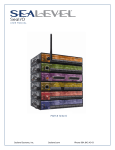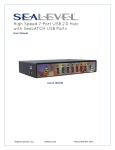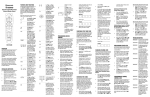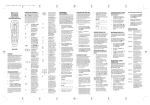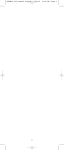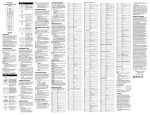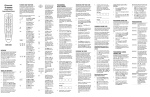Transcript
NOTE: If your brand of TV/DVD or TV/VCR Combo has additional code listed for its TV or VCR, perform the steps below with the main code. Then repeat the steps again, but in step 2 use TV (for the TV code of a TV/DVD Combo) or AUX (for the VCR code of a VCR/DVD Combo). Also see the section on “Reassigning Device Keys”. ▲ ▲ After selecting Menu or Guide, use the cursor keys (▲, ▼, , or ) to move the cursor in the program guide and menu screens. Use Info/Display to view the current channel and program information. 3. Press and hold P until the red LED blinks twice, then release P. 4. Enter the first four-digit code for your device. The LED blinks once as each digit is entered. If the code is correct, the LED blinks twice. Press Exit once to exit the selected device’s menu, guide, or program. Use CH+ (or CH-) to select the next higher (or lower) channel. Use VOL+ (or VOL-) to raise (or lower) the sound volume. USER GUIDE Fold Press Mute once to turn the sound off or on. INTRODUCTION Thank you for purchasing a RadioShack 4-in-One Universal Remote with backlighting.Your remote lets you control up to four home entertainment devices with one easy-to-use, compact unit. After installing batteries (see the next section), you can immediately use the RadioShack 4-in-One remote to control an RCA TV,VCR, and DVD player, and a Motorola cable box. To control other brands, perform the instructions in Programming A Device. Press Last once to recall the last-viewed channel or to page back one screen on the main menu. Use FAV (Scan) to scan favorite channels (and/or all channels). See Programming Favorite Channel Scan and Using Channel Scan. INSTALLING BATTERIES Press Sleep to activate your device’s sleep timer (if one is available for the device). Use the keypad (0 ~ 9) to directly enter channels (e.g., 09 or 31). Battery Use And Safety • Use only fresh batteries of the required size and recommended type. • Do not mix old and new batteries, different types of batteries (e.g., standard, alkaline, or rechargeable), or rechargeable batteries of different capacities. • If you do not plan to use the remote for an extended period, remove the batteries. They can leak chemicals that can destroy electronic parts. WARNING: Dispose of old batteries promptly and properly. Do not burn or bury them. To Install Batteries: 1. Press the tab on the battery compartment cover (located on the back of the remote) and lift off the cover. 2. Place the AAA batteries in the compartment and match the + and – polarity symbols inside. 3. Align the cover key with the compartment opening and replace the cover. Use +100 to enter channels over 100 (e.g.,+100, 3, 1 = 131). For a DVD player, use +100 to access chapters over 10 (e.g.,+100, 3, = 13). Press Enter once after entering channel numbers on some TV models or to make a selection on a device’s menu. Use the transport keys (i.e., REW, PLAY, FWD, PAUSE, and STOP) to control your VCR, PVR, DVD player, or Video On Demand (VOD) if available on your cable/satellite service. To record a video program on a record-capable device, press REC twice. NOTE: When the RadioShack 4-in-One remote stops operating properly, replace the batteries within 10 minutes (to protect the programming information). For a TV, use Swap to switch images and sound between the main and window pictures (if available). For a PVR or cable/satellite service, use Swap to switch between live TV and video. A QUICK LOOK AT THE CONTROLS Use P for all programming sequences. Press Power once to turn on or off the selected device. Press once to turn on (or off) the backlight. When on, it will stay lit for 5 seconds. Thereafter, every key press will reset the 5-second timer to start the count again. If no key is pressed during this time, the backlight will turn off. For a TV, use Move to move the window picture (if available) to different places in the main picture. Also, use Move to turn off Picture-In-Picture. For a PVR or cable/satellite service, use Move to advance the video. 1. On the remote, press TV once. 2. Press and hold P until the red LED blinks twice, then release P. 3. Enter 9 9 1. The LED blinks twice. 4. Aim the remote at the TV and slowly alternate between pressing Power and TV. The remote sends IR codes from its library to the selected device, starting with the most popular code first. Stop when the TV turns off. NOTE: If you try entering more than 10 channels or more than 10 seconds elapse between key presses, the remote automatically exits programming. 6. To exit programming, press and hold P for three seconds. The LED blinks twice. Use FAV (Scan) to start a three-second scan of all favorite channels (if programmed – see Programming Favorite Channel Scan above) or all channels (if Favorite Channel Scan is not programmed). 1. If Favorite Channel Scan has been set up, skip to step 2. Or, press the desired device key. If you have set up the remote using the procedure in Searching For Your Code, you may need to find out which four-digit code is operating your equipment. For example, to find out which code is operating your TV: 2. Press and hold P until the red LED blinks twice, then release P. 3. Enter 9 9 0. The LED blinks twice. • If Favorite Channel Scan has been set up, the device scans favorite channels, then continues to scan all channels for the device. The remote can be set to control a second VCR, DVD player, or other device (see Manufacturer’s Codes). For example, to control a TV, a cable box, and two DVD players, perform these steps to reassign the unused AUX key to operate the second DVD player. 2. Press the mode key for the device you want to have independent volume control. 3. Enter 9 9 3 then press VOL-. The LED blinks four times. IMPORTANT: Executing this program will erase all custom settings for Volume Lock and Favorite Channel Scan and restore them to original factory settings. 1. Press and hold P until the red LED blinks twice, then release P. 2. Enter 9 8 0. The LED blinks twice as the remote returns to normal operation with operational features reset. 2. Enter 9 9 2. The LED blinks twice. Fold Follow steps in Changing Volume Lock. PROBLEM: Channels do not change properly. SOLUTION: If the original remote control required Enter to be pressed to change channels, press Enter on this remote after entering the channel number. Cannot find a working code using the instructions in Searching for Your Code. SOLUTION: Press and hold P until the LED blinks twice, then release. Enter 9 9 2. Press and release the device key twice, then try searching again. SOLUTION: 3. Press VCR/DVD then AUX. The AUX key is now ready to be programmed as your second DVD player. (see Programming A Device). TROUBLESHOOTING PROBLEM: LED does not blink when you press a key. To reassign other device keys to the AUX key, repeat steps 1 to 3 above, substituting TV or CBL/SAT for VCR/DVD in step 3. To use another unused device key, substitute the desired key for the AUX key in step 3. To clear a reassigned mode and reset it to its original device type, perform steps 1 and 2 above, then press the mode to be cleared twice. SOLUTION: Replace batteries with four (4) new AAA alkaline batteries. PROBLEM: LED blinks when you press a key, but device does not respond. SOLUTION: Make sure the remote is aimed at your device and is not more than 15 feet away. Setup Codes for DVD Player/VCR Combos Go Video Hitachi JVC RCA Sansui Sharp Sony Sylvania Toshiba 0715 0664 (for VCR use 0000) 0867 0822 (for VCR use 0060) 0695 0630 (for VCR use 0848) 0864 0675 (for VCR use 0000) 0503 During programming, the remote returns to normal operation before programming is finished. Anam Apex Digital Audiovox Gradiente KLH Koss Magnavox Norcent Oritron Philips Qwestar RCA Samsung Sony Venturer 1913 1915 0790 0651 0790 0651 1914 1923 0651 1914 0651 0790, 1913 1932 1903, 1904 0790 Setup Codes for PVRs (DVRs) More than 10 seconds have elapsed between key presses. Try programming again with less time between key presses. Panasonic Philips RCA ReplayTV Sonic Blue Sony Tivo 0616 0618 0880 0614, 0616 0614, 0616 0636 0618, 0636 MANUFACTURER’S CODES Setup Codes for Satellite Receivers Anam Apex Digital Audiovox Blaupunkt Blue Parade Broksonic Cinevision CyberHome DVD2000 Daewoo Denon Emerson Enterprise Fisher GE Go Video Gradiente Greenhill Harman/Kardon Hitachi Hiteker IRT JVC KLH Kenwood Koss Lasonic Magnavox Marantz Microsoft Mintek Mitsubishi Nesa Norcent Onkyo Oritron Panasonic Philips Pioneer Polk Audio Proscan Qwestar RCA Rotel Samsung Sansui Sanyo Sharp Shinsonic Sony Sylvania Technics AlphaStar Chaparral Crossdigital DirecTV 0772 0216 1109 0392, 0566, 0639, 1142, 0247, 0749, 0724, 0819, 1076, 1109, 1749, 1856 Dish Net. Sys. 1005, 0775 DishPro 1005, 0775 Echostar 1005, 0775 Expressvu 0775 GE 0566 GOI 0775 General Instrument 0869 HTS 0775 Hitachi 0819 Hughes Net. Sys. 1142, 0749, 1749 JVC 0775 Magnavox 0724, 0722 Memorex 0724 Mitsubishi 0749 Motorola 0869 Next Level 0869 Panasonic 0247, 0701 Paysat 0724 Philips 1142, 0749, 0724, 1076, 0722, 1749 Proscan 0392, 0566 RCA 0392, 0566, 0855, 0143 RadioShack 0869 SKY 0856 Samsung 1109, 1276 Sony 0639 Star Choice 0869 Toshiba 0749, 0790, 1749 UltimateTV 0392, 0639 Uniden 0724, 0722 Zenith 0856, 1856 0003, 0008, 0014 0899 0014 0899 0476 0476, 0003 0144 0009, 0273 0476, 0003, 0014 0000 0476 0237 0000, 0107 0000 0305, 0317 0877, 0144, 0533, 1877 0000 0000 0273, 0279 0000 0144 0877, 0008, 0477, 1877 1006 0003 0003 0000 0000, 0525, 0899 1913 0672, 0717, 0755, 0796, 1100, 1915 0790 0717 0571 0695 0876 0816 0521 0784 0490 0591 0591 0670 0522, 0717, 0815 0715, 0783 0651 0717 0582 0573, 0664 0672 0783 0558, 0623, 0867 0717, 0790 0490, 0534 0651 0798 0503, 0675, 1914 0539 0522 0717 0521 0717 0872, 1923 0503 0651 0490, 0632, 1490 0503, 0539, 0854, 1914 0525, 0571, 0632 0539 0522 0651 0522, 0571, 0717, 0790, 0822, 1022, 1913 0623 0573, 1932 0695 0670, 0695 0630 0533 0533, 0864, 1903, 1904 0675 0490 Setup Codes for TVs AOC Admiral Advent Aiko Aiwa Akai Alaron America Action Anam Apex Digital Audiovox Baysonic Bell & Howell Bradford Broksonic CXC Candle Carnivale Carver Celebrity Celera Changhong Cineral Citizen Clarion Concerto Contec Craig Crosley Crown Curtis Mathes Daewoo Denon Dumont Electroband Emerson Envision Fisher Fujitsu Funai Futuretech GE Gibralter GoldStar 0030 0093, 0463 0761 0092 0701 0030, 0702 0179 0180 0180 0748, 0765 0451, 0180, 0092, 0623 0180 0154, 0016 0180 0236, 0463 0180 0030, 0056 0030 0054 0000 0765 0765 0451, 0092 0060, 0030, 0056, 0092 0180 0056 0180 0180 0054 0180 0047, 0054, 0154, 0451, 0093, 0060, 0030, 0145, 0056, 0016, 0166, 0466, 0702, 1147, 1347 0451, 0092, 0623 0145 0017 0000 0154, 0236, 0463, 0180, 0178, 0179, 0623 0030 0154 0179 0180, 0179, 0171 0180 0047, 0051, 0451, 0178, 0021, 1147, 1347 0017, 0030 0030, 0178 Fold Fold Fold 0571 0503, 0695, 1045 0503 0790 0522 0490, 0539, 0545 0503, 0591 Setup Codes for HTiBs (Home-Theater-in-a-Box) PROBLEM: Setup Codes for DVD Players RESETTING OPERATIONAL FEATURES REASSIGNING DEVICE KEYS SOLUTION: Unlocking Volume Control for a Single Device (Individual Volume Unlock) 2. Enter 9 9 3 then press VOL+. The LED blinks four times.Volume will be independently controlled for all programmed devices. 6. To check for other device codes, repeat steps 1 to 5, substituting the appropriate key for each device you are checking. No volume on a second TV. 2. Enter 9 9 3, then press the mode key for the device you want to control volume (e.g., TV). The LED blinks twice. Now when you press VOL+, VOL-, or Mute, the selected device (e.g., TV) will control the volume regardless of the current mode. The remote comes preset to allow independent volume control of each selected device (Global Volume Unlock). However, you may change the Volume Lock setting to Global Volume Lock so that one device’s volume will control volume in all other modes.After that, you can perform Individual Volume Unlock on a selected device to set its volume control for independent operation. 1. Press and hold P until the red LED blinks twice, then release P. 5. Repeat step 4 for the three remaining digits, using 2 for the second digit, 3 for the third digit, and 4 for the fourth digit. PROBLEM: ABC Americast Bell & Howell Bell South Director General Instrument GoldStar Hamlin Jerrold Memorex Motorola Pace Panasonic Paragon Philips Pioneer Pulsar Quasar Regal Runco Samsung Scientific Atlanta Sony Starcom Torx Toshiba Zenith Unlocking All Volume Control (Restoring Global Unlock) NOTE: If a code digit is 0, the LED does not blink. Due to RCA design from 1983 to 1987, only the original remote control will operate these functions. Setup Codes for Cable Boxes (Converters) 4. Repeat steps 1 to 3 for any other device that you want to have independent volume control. 4. To view the code for the first digit, press 1. Count the LED blinks (e.g., three blinks = 3), and write down the number. SOLUTION: 2. Press SCAN once. 1. After performing Global Volume Lock (above), press and hold P until the red LED blinks twice, then release P. 1. On the remote, press TV once. CH+ , CH- , and LAST do not work for your RCA TV. PROBLEM: 1. Press and hold P until the red LED blinks twice, then release P. CHECKING THE CODES PROBLEM: 5. Repeat step 4 for each favorite channel to be stored, up to a total of 10 channels. Locking Volume Control to One Mode (Global Volume Lock) 6. To search for other device codes, repeat steps 1 to 5, substituting the appropriate key for the device you are searching for. Fold Fold Use the DVD codes for your brand. Some units may require both a DVD code and a VCR code for full operation. CHANGING VOLUME LOCK 1. On the remote, press and hold P until the red LED blinks twice, then release P. In the programming mode, the backlight works the same, except it stays on longer for 10 seconds. Fold SOLUTION: 3. To stop scanning channels at any time, press any key once. If your device does not respond to the remote after trying all codes listed for your brand, or if your brand is not listed at all, try searching for your code. For example, to search for a code for your TV: Try all listed codes for the device. Make sure the device operates with an infrared remote control. 2. Press and hold P until the red LED blinks twice, then release P. • If Favorite Channel Scan has not been set up, scanning starts with the current channel. 5. To lock in the code, press and hold P until the LED blinks twice, then release P. For a TV, use PIP to turn on Picture-In-Picture (if available). For a PVR or cable/ satellite service, use PIP for instant replays (if available on the device). 4. Test the RadioShack 4-in-One remote by first pressing Power and then any device key (e.g., TV). If batteries are inserted correctly, the red LED will blink once after each key press. 6. Repeat steps 1 to 5 for each device you want to control. For future reference, write down each working device code in a safe place. SEARCHING FOR YOUR CODE For best results, please read and perform all the remaining instructions.Also, keep this guide for future reference. Your RadioShack 4-in-One remote requires four AAA batteries (not supplied) for power. For the best performance and longest life, we recommend using RadioShack alkaline batteries. Fold Use TV/VCR (A/B) to switch the TV’s input to view TV or video programs, or to act as your cable box’s A/B switch. 5. Aim the remote at the device and press Power (or PLAY, if it does not have a Power key). The device should turn off. If it does not, repeat steps 2 to 5, trying each code for your brand until you find one that works. If you cannot find a code that works, see Searching For Your Code. SOLUTION: DVD/VCR combo does not respond. USING CHANNEL SCAN NOTE: If the LED does not blink twice, repeat steps 2 to 4 and try entering the code again. Remote does not control devices or commands are not working properly. PROBLEM: 4. Use the keypad to enter a favorite channel number (e.g., 031), then press P. 2. On the remote, press a device key (i.e., AUX, VCR/DVD, CBL/SAT, or TV). PROBLEM: 1. On the remote, press a desired device key. 3. Enter 9 9 6. The LED blinks twice. 1. Turn on the device (e.g.,VCR or DVD player) and, if needed, load media (e.g., cassette or disc). Use OK to choose options from your selected device’s menu or guide. An entry error has occurred (e.g., wrong key). Try entry sequence again. Gradiente Grunpy Hallmark Harley Davidson Harman/Kardon Harvard Havermy Hello Kitty Hitachi Infinity Inteq JBL JCB JVC Jensen KEC KTV Kenwood Konka LG LXI Logik Luxman MGA MTC Magnavox Majestic Marantz Matsushita Megatron Memorex Midland Minutz Mitsubishi Motorola Multitech NAD NEC NTC Nikko Norcent Onwa Optimus Optonica Orion Panasonic Penney Philco Philips Pilot Pioneer Portland Prima Prism Proscan Proton Pulsar Quasar RCA 0053, 0056 0180, 0179 0178 0179 0054 0180 0093 0451 0145, 0056, 0016, 1145 0054 0017 0054 0000 0463, 0053 0761 0180 0180, 0030 0030 0707 0056 0047, 0054, 0154, 0156, 0178 0016 0056 0150, 0030, 0178 0060, 0030, 0056 0054, 0030, 0179, 1254, 1454 0016 0054, 0030 0250 0178, 0145 0154, 0250, 0463, 0150, 0178, 0179, 0016 0047, 0017, 0051 0021 0093, 0150, 0178 0093 0180 0156, 0178, 0866 0030, 0056, 1704 0092 0030, 0178, 0092 0748 0180 0154, 0250, 0166 0093, 0165 0236, 0463, 0179 0250, 0051 0047, 0156, 0051, 0060, 0030, 0178, 0021, 1347 0054, 0463, 0030, 0145 0054, 0690, 1454 0030 0166, 0679, 0866 0092 0761 0051 0047 0178, 0466 0017 0250, 0051, 0165 0047, 0090, 0679, 1047, 1147, 1247, 1347, 1447, 1547 RadioShack 0047, 0154, 0165, 0180, 0030, 0178, 0056 Realistic 0154, 0165, 0180, 0030, 0178, 0056 Runco 0017, 0030 SSS 0180 Sampo 0030 Samsung 0060, 0030, 0178, 0056, 0702 Sansei 0451 Sansui 0463 Sanyo 0154 Scotch 0178 Scott 0236, 0180, 0178, 0179 Sears 0047, 0054, 0154, 0156, 0178, 0179, 0056, 0171 Semivox 0180 Semp 0156 Sharp 0093, 0165 Signature 0016 Sony 0000, 1100 Soundesign 0180, 0178, 0179 Squareview 0171 Starlite 0180 Supreme 0000 Sylvania 0054, 0030, 0171 Symphonic 0180, 0171 TMK 0178, 0056 TNCi 0017 TVS 0463 Tandy 0093 Technics 0250, 0051 Technol Ace 0179 Techwood 0051, 0056 Teknika 0054, 0180, 0150, 0060, 0179, 0056, 0016, 0092 Telefunken 0056, 0702 Toshiba 0154, 0156, 0060, 1256, 1356, 1656, 1704 Vector Research 0030 Victor 0053 Vidikron 0054 Vidtech 0178 Wards 0054, 0165, 0030, 0178, 0021, 0179, 0056, 0016, 0866 Waycon 0156 White Westinghouse 0463, 0623 Yamaha 0030 Zenith 0017, 0463, 0178, 0016, 0092 Setup Codes for TV/DVD Player Combos Broksonic Panasonic Philips RCA Sharp Sylvania Toshiba 0695 1490 0854 1022 0630 0675 (for TV use 0171) 0695, 1045 Setup Codes for TV/VCR Combos Broksonic Citizen Curtis Mathes Daewoo Emerson Funai GE GoldStar Harley Davidson Hitachi Lloyd’s Magnasonic Magnavox Magnin Memorex MGA Optimus Orion Panasonic 0002, 1479 0278, 1278 1035 1278 0002, 1278, 1479 0000 1035, 0240, 1060 1237 0000 0000 0000 0278, 1278 0000, 1781 0240 0037, 1162, 1237 0240 1162 0002, 1479 1035, 1162 Penney Quasar Radio Shack RCA Sansui Sanyo Sears Sony Sylvania Symphonic Thomas Toshiba White Westinghouse Zenith CARE 0240, 1035, 1237 1035, 1162 1037 0240, 1035, 1060 0000, 1479 0240 0000, 1237 0000, 1232 1781 0000 0000 0845 1278 0000, 1479 • Keep the remote dry. If it gets wet, wipe it dry immediately. • Use and store the unit only in normal temperature environments. • Handle the remote gently and carefully. Don’t drop it. • Keep the remote away from dust and dirt. • Wipe the remote with a damp cloth to keep it looking like new. Modifying or tampering with internal parts can cause damage and invalidate the warranty. If your remote is not performing as it should, please contact us at: Setup Codes for VCRs Admiral Adventura Aiko Aiwa America Action American High Asha Audiovox Beaumark Bell & Howell Broksonic CCE Calix Canon Carver Cineral Citizen Craig Curtis Mathes Cybernex Daewoo Denon Dynatech Electrohome Electrophonic Emerex Emerson 0048, 0209 0000 0278 0037, 0000 0278 0035 0240 0037, 0278 0240 0104 0184, 0121, 0209, 0002, 0479, 1479 0278 0037 0035 0081 0278 0037, 0278, 1278 0037, 0047, 0240 0060, 0035, 0162, 1035 0240 0045, 0278, 1278 0042 0000 0037 0037 0032 0037, 0184, 0000, 0121, 0043, 0209, 0002, 0278, 0479, 1278, 1479 Fisher 0047, 0104 Fuji 0035, 0033 Funai 0000 GE 0060, 0035, 0240, 1035, 1060 Garrard 0000 Go Video 0432 GoldStar 0037, 1237 Gradiente 0000 HI-Q 0047 Harley Davidson 0000 Harman/Kardon 0081 Hitachi 0000, 0042 Hughes Net. Sys. 0042 JVC 0067 KEC 0037, 0278 Kenwood 0067 Kodak 0035, 0037 LXI 0037 Lloyd’s 0000 MEI 0035 MGA 0240, 0043 MGN Technology 0240 MTC 0240, 0000 Magnasonic 1278 Magnavox 0035, 0039, 0081, 0000, 1781 Magnin 0240 Marantz 0035, 0081 Marta 0037 Matsushita 0035, 0162, 1162 Memorex 0035, 0162, 0037, 0048, 0039, 0047, 0240, 0000, 0104, 0209, 0479, 1162, 1237 Minolta 0042 Mitsubishi 0067, 0043 Motorola 0035, 0048 Multitech 0000 NEC 0104, 0067 Nikko 0037 Noblex 0240 Olympus 0035 Optimus 0162, 0037, 0048, 0104, 0432, 1162 Orion 0184, 0209, 0002, 0479, 1479 Panasonic 0035, 0162, 0225, 0616, 1035, 1162 Penney 0035, 0037, 0240, 0042, 1035, 1237 Pentax 0042 Philco 0035, 0209, 0479 Philips 0035, 0081, 0618 Pilot 0037 Pioneer 0067 Polk Audio 0081 Profitronic 0240 Proscan 0060, 1060 Pulsar 0039 Quasar 0035, 0162, 1035, 1162 RCA 0060, 0240, 0042, 0880, 1035, 1060 RadioShack 0000 Radix 0037 Randex 0037 Realistic 0035, 0037, 0048, 0047, 0000, 0104 ReplayTV 0614, 0616 Runco 0039 STS 0042 Samsung 0240, 0045 Sanky 0048, 0039 Sansui 0000, 0067, 0209, 0479, 1479 Sanyo 0047, 0240, 0104 Scott 0184, 0045, 0121, 0043 Sears 0035, 0037, 0047, 0000, 0042, 0104, 1237 Semp 0045 Sharp 0048, 0848 Shogun 0240 Sonic Blue 0614, 0616 Sony 0035, 0032, 0000, 0033, 0636, 1232 Sylvania 0035, 0081, 0000, 0043, 1781 Symphonic 0000 TMK 0240 Teac 0000 Technics 0035, 0162 Teknika 0035, 0037, 0000 Thomas 0000 Tivo 0618, 0636 Toshiba 0045, 0043, 0845, 1145 Totevision 0037, 0240 Unitech 0240 Vector 0045 Video Concepts 0045 Videomagic 0037 Videosonic 0240 Villain 0000 Wards 0060, 0035, 0048, 0047, 0081, 0240, 0000, 0042 White Westinghouse 0209 XR-1000 0035, 0000 Zenith 0039, 0000, 0209, 0033, 0479, 1479 Fold NOTE: To program a TV/DVD or VCR/DVD Combo, use the VCR/DVD key. To program a PVR, HTiB, or a second VCR or DVD player, use the AUX key. Press Guide once to display the program guide for the selected device. NOTE: Only channels from one device can be stored for Favorite Channel Scan. LED blinks one long blink. SOLUTION: Fold Press Menu once to display the menu for the selected device. The remote allows you to store a list of up to 10 favorite channels, in any order, that will be immediately scanned when you press FAV (Scan). Theta Digital Toshiba Urban Concepts Venturer XBox Yamaha Zenith PROBLEM: Fold The red LED (Light Emitting Diode) blinks when the remote is sending signals. The remote comes preprogrammed to operate an RCA TV,VCR, and DVD player, and a Motorola cable box. To control devices other than default brands, follow these steps; otherwise, skip this section. Before proceeding, find the codes for the devices you want to program in Manufacturer’s Codes and write them down or highlight them. PROGRAMMING FAVORITE CHANNEL SCAN Fold 4-in-ONE REMOTE PROGRAMMING A DEVICE Fold Press AUX,VCR/DVD,CBL/SAT, or TV once to select a device to control. Fold Page 1 Fold 11:34 AM Fold 6/28/03 Fold RS 4in1 LC UG www.radioshack.com or visit your local RadioShack store for help. SPECIFICATIONS Power . . . . . . . . . . . . . . . . . . . . . . . . . . . . (4) AAA Batteries Size (H x W x D) . . . . . . . . . . . . . . . . . 7.67 x 2.44 x 1.42 in. (195 x 62 x 36 mm) Weight (w/o Batteries) . . . . . . . . . . . . . . . . . 4.76 oz (136 g) Specifications are typical; individual units might vary. They are subject to change and improvement without any notice. INSTRUCTION TO THE USER This equipment has been tested and found to comply with the limits for a class B digital device, pursuant to part 15 of the FCC Rules. These limits are designed to provide reasonable protection against harmful interference in a residential installation.This equipment generates, uses and can radiate radio frequency energy and if not installed and used in accordance with the instructions, may cause harmful interference to radio communications. However, there is no guarantee that interference will not occur in a particular installation. If this equipment does cause harmful interference to radio or television reception, which can be determined by turning the equipment off and on, the user is encouraged to try to correct the interference by one or more of the following measures: • Reorient or relocate the receiving antenna. • Increase the separation between the equipment and receiver. • Connect the equipment into an outlet on a circuit different from that to which the receiver is connected. • Consult the dealer or an experienced radio/TV technician for help. Fold This equipment has been verified to comply with the limits for a class B computing device, pursuant to FCC Rules. In order to maintain compliance with FCC regulations, shielded cables must be used with this equipment. Operation with non-approved equipment or unshielded cables is likely to result in interference to radio and TV reception. The user is cautioned that changes and modifications made to the equipment without the approval of manufacturer could void the user's authority to operate this equipment. LIMITED 90-DAY WARRANTY This product is warranted by RadioShack against manufacturing defects in material and workmanship under normal use for ninety (90) days from the date of purchase from RadioShack companyowned stores and authorized RadioShack franchisees and dealers. EXCEPT AS PROVIDED HEREIN, RadioShack MAKES NO EXPRESS WARRANTIES AND ANY IMPLIED WARRANTIES, INCLUDING THOSE OF MERCHANTABILITY AND FITNESS FOR A PARTICULAR PURPOSE,ARE LIMITED IN DURATION TO THE DURATION OF THE WRITTEN LIMITED WARRANTIES CONTAINED HEREIN. EXCEPT AS PROVIDED HEREIN, RadioShack SHALL HAVE NO LIABILITY OR RESPONSIBILITY TO CUSTOMER OR ANY OTHER PERSON OR ENTITY WITH RESPECT TO ANY LIABILITY, LOSS OR DAMAGE CAUSED DIRECTLY OR INDIRECTLY BY USE OR PERFORMANCE OF THE PRODUCT OR ARISING OUT OF ANY BREACH OF THIS WARRANTY, INCLUDING, BUT NOT LIMITED TO,ANY DAMAGES RESULTING FROM INCONVENIENCE, LOSS OF TIME, DATA, PROPERTY, REVENUE, OR PROFIT OR ANY INDIRECT, SPECIAL, INCIDENTAL, OR CONSEQUENTIAL DAMAGES, EVEN IF RadioShack HAS BEEN ADVISED OF THE POSSIBILITY OF SUCH DAMAGES. Some states do not allow limitations on how long an implied warranty lasts or the exclusion or limitation of incidental or consequential damages, so the above limitations or exclusions may not apply to you. In the event of a product defect during the warranty period, take the product and the RadioShack sales receipt as proof of purchase date to any RadioShack store. RadioShack will, at its option, unless otherwise provided by law: (a) correct the defect by product repair without charge for parts and labor; (b) replace the product with one of the same or similar design; or (c) refund the purchase price.All replaced parts and products, and products on which a refund is made, become the property of RadioShack. New or reconditioned parts and products may be used in the performance of warranty service. Repaired or replaced parts and products are warranted for the remainder of the original warranty period.You will be charged for repair or replacement of the product made after the expiration of the warranty period. This warranty does not cover: (a) damage or failure caused by or attributable to acts of God, abuse, accident, misuse, improper or abnormal usage, failure to follow instructions, improper installation or maintenance, alteration, lightning or other incidence of excess voltage or current; (b) any repairs other than those provided by a RadioShack Authorized Service Facility; (c) consumables such as fuses or batteries; (d) cosmetic damage; (e) transportation, shipping or insurance costs; or (f) costs of product removal, installation, set-up service adjustment or reinstallation. This warranty gives you specific legal rights, and you may also have other rights which vary from state to state. RadioShack Customer Relations, 200 Taylor Street, 6th Floor, Fort Worth, TX 76102 Cat. No. 15-2118 07/02 Fort Worth, Texas 76102 M6125 Fold