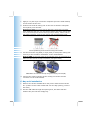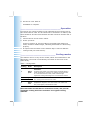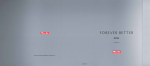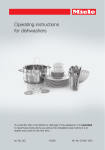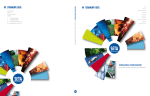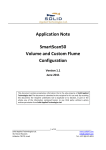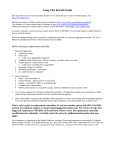Download Active Cool AC4G User`s manual
Transcript
AC4G-D User’s Manual Entire contents of this manual © 2004 Active Cool Ltd. Ashkelon, Israel. Reproduction in whole or in part without permission is prohibited. Active Cool and AC4G-D are registered of Active Cool Ltd. All other names are trademarks of their respective owners. Active Cool Service Department e-mail: phone: fax: visit us at: [email protected] +972 (8) 672 6123 +972 (8) 672 6124 www.activecool.com Active Cool Ltd., 8, Industrial Blvd., P.O.Box 993 Ashkelon 78100, Israel Compliance This equipment has been tested and found to comply with the Class B digital device, under FCC and CE rules. These rules are designed to ensure reasonable protection against harmful interference in a residential installation. Modifications made to this device not expressly approved by Active Cool Ltd. could void the user’s authority to operate the equipment. Safety warning Active Cool AC4G-D has no user-serviceable parts and contains potentially hazardous voltages. To prevent risk of electric shock, do not open the unit under any circumstances. Do not attempt to power the AC4G-D from any source other than a grounded electric outlet protected by a fuse or circuit breaker. Not for use in life-support systems. Package contents 1. This User’s Manual 2. AC4G-D drive bay unit, with USB port and cable 3. AC4G-D cooling unit (for either AMD or Intel) 4. 2 heat sink clips (Intel cooling unit only) 5. Silicone compound (small sachet) 6. 4 small screws for attaching bay unit (not shown) ______________________________ Installation A. Preparation 1. Shut down the computer, and disconnect it from the mains electricity supply. 2. Leave the computer to cool down, and then remove the existing CPU heat sink. Warning: If the computer has been in use the CPU area may be very hot. Do not touch any parts until you are sure they have cooled down. B. Cooling unit installation 1. Apply a very thin layer of silicone compound (from the small sachet) to the surface of the CPU. 2. Position the AC4G-D cooling unit on the CPU so that the cold plate sits squarely over the CPU. Warning for AMD: The cooling unit for AMD has a small step in the base. When positioning this unit, you must ensure that the step of the cooling plate sits on the raised part of the CPU socket (see figure below). Failure to do so will void the warranty, result in poor cooling, and could damage the CPU. Correct positioning of the AC4G-D cooling unit for AMD 3. Use the heat sink clip (AMD) or clips (Intel) to clamp the cooling unit securely to the retention mechanism on the motherboard. Note for AMD: Fit one side of the clip on manually, then use a screwdriver to fasten the other side of the clip into position (see figure below). AMD Athlon 64 unit heat sink clip: being secured (A); secured (B) 4. Connect the small connector of the cooling unit to the CPU fan connector on the motherboard. C. Bay-unit installation 1. Remove one of the available drive-bay covers from the front of the PC. (If there is also a thin metal seal over the bay opening, remove this seal.) 2. Put the USB cable through the opening first, and then slide the AC4G-D bay unit into the empty bay. 3. Making sure that the front of the bay unit is flush with the front of the PC, screw the bay unit into position using the 4 supplied screws (2 on each side of the bay). 4. Connect the bay unit's USB cable connector (female) to the USB connection on the motherboard (male). Note: The motherboard USB connector has 9 pins. Make sure that you position the bay unit's connector correctly so that all 9 pins are connected. 5. Connect the large connector of the cooling unit to the cooling unit connector on the back of the AC4G-D bay unit (see figure below). 6. Disconnect the front and rear case fans from the PC power supply. Connect (“daisy chain”) the case fans to each other, and then connect them to the case fan connector on the AC4G-D card. 7. Verify that the CPU fan and all case fans are unobstructed. 8. Connect one of the cables from the PC power supply to the power connector on the AC4G-D PCI card. 9. Put the PC cover back on. Installation is complete. _______________________________ Operation In order for any cooling system to work efficiently there must be free air flow around the PC case. The PC should not be enclosed in a cabinet, and there should be at least 10cm between the back of the PC and the wall or furniture. 1. Connect the PC to the electric mains. 2. Power up the PC. As the PC powers up, the blue LED on the AC4G-D bay blinks five times, and then remains alight, indicating that AC4G-D is functioning properly. 3. If required use the switch on the AC4G-D bay to select a different cooling mode (see next section). ___________________________ Cooling modes The AC4G-D can run in any of four modes, which are summarized in the table below. The mode is controlled by the switch on the front of the AC4G-D bay. Table 1: Cooling modes Setting Mode Description 1 Extraquiet (Default) Recommended for most home and office situations. In Extra-quiet mode (see graph below) AC4G-B allows a small temperature increase (∆T) before turning the fans on. This minimizes fan noise, while maintaining a significant cooling advantage over conventional coolers. 2 Quiet 3 Cool 4 Extracool Quiet and Cool modes offer a balance between maximum CPU cooling and minimum fan noise. In Extra-cool mode, cooling begins whenever CPU temperature begins to rise. The result is an extra-cool CPU, with slightly increased fan noise. Note that under normal PC use all modes are safe, and provide significant cooling and noise-reduction over typical cooling methods. The LCD display When you switch your computer on, Mode 1 (Extra-quiet) is activated by default. The AC4G-D LCD display shows the temperature of the CPU and the current fan level. Note: Fan level (or speed) is not the same as mode. Each of the four modes controls fan speed in a different way, but each uses all four fan levels. If you notice that fan level is continuously high, you may decide to switch to a cooler mode. Switching between modes 1. To change modes, press the mode switch for half a second or more. The LCD display changes to display the current mode. 2. To change modes, press the mode again, repeatedly, to toggle through the four modes. When you reach the required mode, let the button go. After a few moments the LCD display changes back to its regular temperature/level display. __________________________ Troubleshooting The blue LED on the AC4G-D bay is on continuously during normal operation. A different state indicates a problem. Table 2: Blue LED status summary State Meaning ON continuously Normal operation. All systems OK. OFF AC current is not reaching AC4G-D PCI card. Check the connection between the PC power supply and the power connector on the AC4G-D PCI card. Constant, regular blinking CPU fan stalled, may be jammed. (Blinking is preceded by a screen warning.) Constant irregular blinking Short circuit in one of the fan connections (CPU or case fans). In the unlikely event of the case fans drawing more than 1 Amp, disconnect one or more case fans from the installation (and run them directly from their designated power supply). _______________________________ Warranty Active Cool Ltd. warrants its products to be free from defects in materials and workmanship for a period of two years from the date of purchase. Its obligation under this warranty is limited to repairing or replacing, at its own sole option, any such defective products. To obtain service under warranty you must obtain a Returned Material Authorization (RMA) number from Active Cool or an Active Cool service center. The product must be returned to Active Cool or an Active Cool service center with transportation charges prepaid and accompanied by a brief description of the problem encountered, and proof of date and place of purchase. This warranty does not apply to equipment that has been damaged by accident, misuse, abuse, improper installation or operation, negligence or misapplication, lack of reasonable care, or that has been altered or modified in any way. This warranty is voided in the event any unauthorized person opens, alters or repairs the product. This warranty applies only to the original purchaser. Except as provided herein, active cool makes no warranties, expressed or implied, including warranties of merchantability and fitness for a particular purpose. Some states do not permit limitation or exclusion of implied warranties; therefore the aforesaid limitation(s) or exclusion(s) may not apply to the purchaser. Except as provided above, in no event will active cool be liable for direct, indirect, special, incidental, or consequential damages arising out of the use of this product, even if advised of the possibility of such damage. Specifically, Active Cool is not liable for any costs, such as lost profits or revenue, loss of equipment, loss of software, loss of data, cost of substitutes, claims by third parties, or otherwise. In those cases in which the product other that AC4G-D is provided together with this product, the following disclaimer applies: active cool hereby disclaims any and all warranties, express or implied, as to additional products provided together with AC4G-D. The purchaser’s sole recourse with respect to any additional products shall be against the licensor of such products.