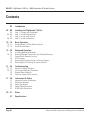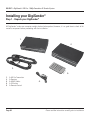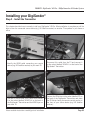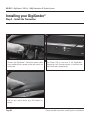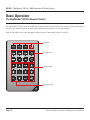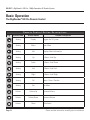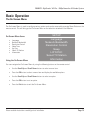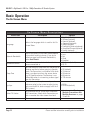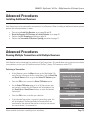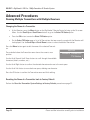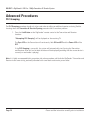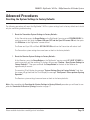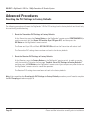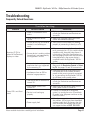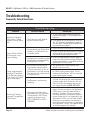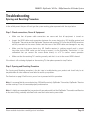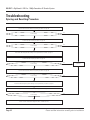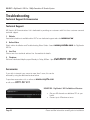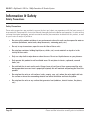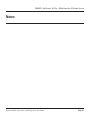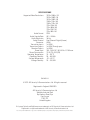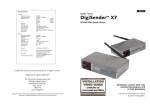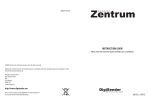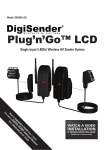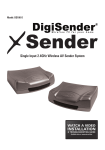Download AEI Security & Communications DGHDP1 Instruction manual
Transcript
Model: DGHDP1 1080p Powerline AV Sender System Please keep this instruction manual for future reference DGHDP1 - DigiSender® HD Pro - 1080p Powerline AV Sender System Contents 03 Introduction 04 - 09 Installing the DigiSender® HD Pro 10 - 14 Basic Operation 15 - 20 Advanced Operation 21 - 26 Troubleshooting 27 - 29 Information & Safety 30 - 31 Notes 04 05 - 06 07 08 - 09 10 - 12 13 - 14 15 15 - 16 17 18 19 20 21 - 22 23 - 24 25 26 27 27 28 29 29 32 Page 02 Step 1 - Unpack your DigiSender® Step 2 - Install the Transmitter Step 3 - Install the IR Emitter Step 4 - Install the Receiver The DigiSender® HD Pro Remote Control The On-Screen Menu Installing Additional Receivers Running Multiple Transmitters with Multiple Receivers Transmitter & Receiver Syncing PLC Grouping Resetting the System Settings to Factory Defaults Resetting the PLC Settings to Factory Defaults Frequently Asked Questions Syncing and Resetting Procedure Remote Relay Problems Technical Support & Accessories Important Product Information Abnormal Operation Safety Precautions Power Cable Precautions HDMI Cable Precautions Specifications Please read the instructions carefully prior to installation DGHDP1 - DigiSender® HD Pro - 1080p Powerline AV Sender System Introduction The DigiSender® HD Pro is the latest state-of-the-art AV sender system from AEI Security & Communications Ltd. Making use of the most recent advancements in high definition media distribution technology the DigiSender® HD Pro will allow you to transmit 1080p High Definition video around your home using your existing mains power lines. This avoids the complexities of re-wiring your house or buying new AV equipment for each viewing room. This system consists of a Transmitter and a Receiver that delivers H.264 High Definition video and high quality audio from HD Satellite receivers, HD Set-Top boxes , Blu-Ray™ players and HD Games Consoles (etc.) to compatible HDTV displays located near mains power sockets in your home. Setup is quick and easy. The source device (e.g. HD Satellite receiver in lounge) is connected to the transmitter and the receiver is connected to the second HDTV (e.g. Bedroom TV), both via HDMI™. The system also features Remote Relay, allowing you to use the source remote (e.g. HD Satellite remote control) from the receiving location. It is recommended that you read the Information & Safety section on page 27 - 29 before installing this product. Please read the instructions carefully prior to installation Page 03 DGHDP1 - DigiSender® HD Pro - 1080p Powerline AV Sender System Installing your DigiSender® Step 1 - Unpack your DigiSender® All DigiSender® orders are computer weight checked when packed, however, it is a good idea to check all kit contents are present before proceeding with the installation. 1. 2. 3. 5. 1. 2. 3. 4. 5. 1x HD Pro Transmitter 1x Receiver 2x HDMI Cables 1x IR Emitter 1x Remote Control Page 04 4. Please read the instructions carefully prior to installation DGHDP1 - DigiSender® HD Pro - 1080p Powerline AV Sender System Installing your DigiSender® Step 2 - Install the Transmitter This chapter describes how to correctly install your DigiSender® HD Pro. After installation is complete you will be able to view the connected source device (e.g. HD Satellite receiver) on another TV anywhere in your home or office. 1. 2. Identify the HDMI cable connecting your source device (e.g. HD Satellite receiver) to your main TV. Disconnect this cable from the TV and connect it to the socket labelled ‘HDMI In’ on the back of the DigiSender® Transmitter. 3. 4. Use one of the included HDMI cables and connect it to the socket labelled ‘HDMI Out’ on the back of the DigiSender® Transmitter and the HDMI Input on your main TV. Connect the IR Emitter to the socket labelled ‘IR’ on the back of the DigiSender® Transmitter and place the IR Emitter facing the remote control sensor on the front of your source device (e.g. HD Satellite receiver) . Please read the instructions carefully prior to installation Page 05 DGHDP1 - DigiSender® HD Pro - 1080p Powerline AV Sender System Installing your DigiSender® Step 2 - Install the Transmitter 5. 6 Connect the DigiSender® Transmitter power cable to an available mains power socket and switch on at the back. The Power LED on the front of the DigiSender® Transmitter will illuminate green to indicate that the Transmitter is powered up. 7. Turn on your source device (e.g. HD Satellite receiver). Page 06 Please read the instructions carefully prior to installation DGHDP1 - DigiSender® HD Pro - 1080p Powerline AV Sender System Installing your DigiSender® Step 3 - Install the IR Emitter The DigiSender® HD Pro features a remote relay system that allows you to control your source device (e.g. HD Satellite receiver, from the second TV. The DigiSender® Receiver is fitted with an IR Sensor that will pick up the IR signal from your source remote control (e.g. HD Satellite remote control). This IR signal is sent over your mains power line to the DigiSender® Transmitter, where it is then sent to the source device (e.g. HD Satellite receiver) via the IR Emitter. The IR Emitter can be mounted in one of two different positions and it is best to try both positions to ensure optimal performance. Position 1: Place the IR Emitter facing the remote control sensor on the front of your source device (e.g. HD Satellite receiver) . Please read the instructions carefully prior to installation Position 2: Use the included sticky pad to stick the IR emitter to the front of your source device, near to, and facing, the remote control sensor. Page 07 DGHDP1 - DigiSender® HD Pro - 1080p Powerline AV Sender System Installing your DigiSender® Step 4 - Install the Receiver The Receiver will pick up the signals being sent by your Transmitter and output them to a connected TV. 1. 2. Use the remaining HDMI cable and connect it to the socket labelled ‘HDMI Out’ on the back of the DigiSender® Receiver and the HDMI Input on your receiving TV. Connect the DigiSender® Receiver power cable to an available mains power socket and switch on at the back. 3. 4. HDMI1 A green LED on the front of the DigiSender® Receiver will illuminate to indicate that the Receiver is powered up. Page 08 Turn on the receiving TV and select the channel assigned to the HDMI input that you connected the DigiSender® Receiver into. This may be labelled as HDMI, SOURCE, INPUT, AV or . Please read the instructions carefully prior to installation DGHDP1 - DigiSender® HD Pro - 1080p Powerline AV Sender System Installing your DigiSender® Step 4 - Install the Receiver Depending on how quickly the previous steps have been completed, you may see two messages displayed on the receiving TV screen. DigiSender® HD Pro Establishing Sync with Transmitter Please wait... Establishing Sync Sync Successful Waiting for Video signal... Sync Successful Approximately 40 seconds after turning on all of your equipment (the source device e.g. HD Satellite receiver, DigiSender® Transmitter, DigiSender® Receiver and the receiving TV) the video will be displayed on the receiving TV. CONGRATULATIONS! Installation is complete and you can now receive 1080p HD video in another room in your home. Please read the instructions carefully prior to installation Page 09 DGHDP1 - DigiSender® HD Pro - 1080p Powerline AV Sender System Basic Operation The DigiSender® HD Pro Remote Control The DigiSender® HD Pro comes included with a remote control that will allow you to access various settings via the on-screen Menu as well as perform various procedures should you run into any problems. Refer to the tables on the next two pages for descriptions of what each button is used for. Top Row Source Area Volume Area Settings Area Page 10 Please read the instructions carefully prior to installation DGHDP1 - DigiSender® HD Pro - 1080p Powerline AV Sender System Basic Operation The DigiSender® HD Pro Remote Control Fig. Button Area Remote Control Button Descriptions Button Name Button Description Toggles the Transmitter and Receiver between On and Standby mode. Top Row Power/Standby Top Row Link Top Row Group Top Row Factory Source HDMI 1 Input Not used for this model. Source HDMI 2 Input Not used for this model. Source HDMI 3 Input Not used for this model. Source HDMI 4 Input Not used for this model. Source AV 1 Input Not used for this model. Source AV 2 Input Not used for this model. Source Next Input Not used for this model. Source Last Input Not used for this model. Re-establishes a PLC between the Transmitter and Receiver. Only to be used when installing an additional receiver or during Troubleshooting. Syncs the Transmitter and Receiver. Only to be used when installing an additional receiver or during Troubleshooting. Used to set the PLC Settings back to the factory defaults. Only to be used during Troubleshooting. Please read the instructions carefully prior to installation Page 11 DGHDP1 - DigiSender® HD Pro - 1080p Powerline AV Sender System Basic Operation The DigiSender® HD Pro Remote Control Fig. Page 12 Remote Control Button Descriptions Button Area Button Name Button Description Setting Display Toggles the TV System Setting Menu Enter Menu Setting Info Displays Menu Information Setting Up In Menu: Scroll Up Setting Down Setting Left In Menu: Scroll Left Setting Right In Menu: Scroll Right Setting OK Select / Enter / Confirm Setting Exit Exit Menu Volume Volume Up Increase Volume Volume Volume Down Decrease Volume Volume Mute In Menu: Scroll Down Mute Audio Please read the instructions carefully prior to installation DGHDP1 - DigiSender® HD Pro - 1080p Powerline AV Sender System Basic Operation The On-Screen Menu The On-Screen Menu is used to configure various options and can be accessed by pressing Menu Button on the remote control. This will bring up the On-Screen Menu on the television attached to the Receiver. On-Screen Menu Items • • • • • • • Language Network Bandwidth Resolution Control Sleep Time Lip Sync Select TX Station Information Using the On-Screen Menu SETUP Language Network Bandwidth Resolution Control Sleep LIP SYNC Select TX Station Information You can navigate the On-Screen Menu by using the following buttons on the remote control: • Use the Scroll Up and Scroll Down buttons to select a menu item. • Press the OK button to select a menu item and display the available options. • Use the Scroll Up and Scroll Down buttons to select an option. • Press the OK button to set an option. • Press the Exit button to exit the On-Screen Menu. Please read the instructions carefully prior to installation Page 13 DGHDP1 - DigiSender® HD Pro - 1080p Powerline AV Sender System Basic Operation The On-Screen Menu Menu Item On-Screen Menu Descriptions Description Language Selects the language which is used for this OnScreen Menu Network Bandwidth Adjusts the quality of the video stream depending on which setting is chosen. If you do not know how good your Network Bandwidth is, select Auto Detect. Resolution Control Sleep Time Lip Sync Selects the output resolution for the television you are connected to. Sets the amount of time either the Transmitter or Receiver are idle for before going into Standby mode. The Transmitter is considered ‘idle’ when there is no video input from the source device e.g. HD Satellite receiver. The Receiver is considered idle when it not receiving a video signal from the Transmitter. The selections in this option are only used as a reference value for the system to adjust timing (only used for 60 Hz, does not apply to 50 Hz or PAL systems). Select TX Station Each Receiver can be synced with a maximum of 4 Transmitters. Select which Transmitter you wish to receiver the video stream from here. Information Firmware version. Page 14 Options • English (default) • German (optional) • Spanish (optional) • Japanese (optional) • Italian (optional) • Traditional Chinese (optional) • Simplified Chinese (optional) • French (optional) • Auto Detect (default) • Low • Fair • Good • Excellent • By Source (default) • By TV • Off (default) • 10 minutes • 30 minutes • 60 minutes • 120 minutes • 60 Hz • 59.94 Hz (default) • See the section Running Multiple Transmitters with Multiple Receivers on pages 15 and 16. Please read the instructions carefully prior to installation DGHDP1 - DigiSender® HD Pro - 1080p Powerline AV Sender System Advanced Procedures Installing Additional Receivers Each Transmitter can be connected to a maximum of four Receivers. When installing an additional receiver, please perform the below procedures in order: • • • • Connect and Install the Receiver as on pages 08 and 09. Reset the Receiver PLC Settings to Factory Defaults as on page 20. Perform the PLC Grouping procedure on page 18. Perform the Transmitter & Receiver Syncing procedure on page 17. Advanced Procedures Running Multiple Transmitters with Multiple Receivers Each Receiver can be connected to a maximum of four Transmitters. This would allow you to choose from multiple source devices such as your HD Satellite receiver, Blu-Ray™ player, DVD recorder or even CCTV. Selecting a Transmitter • At the Receiver, press the Menu button on the DigiSender® Remote Control to bring up the On-screen Menu. Use the Scroll Up and Scroll Down buttons to go to the Select TX Station option. • Press the OK button to enter the Select TX Station option. • On the Select TX Station page, a list of all Transmitters that are currently synced with the Receiver will be displayed. Use the Scroll Up and Scroll Down buttons to select the desired Transmitter. • Press the OK button to confirm your selection. • If the selected Transmitter is currently transmitting video, this will be displayed. The Remote Relay will automatically be transferred to the selected Transmitter so that you can control the source device it is connected to. Please read the instructions carefully prior to installation SETUP Language Network Bandwidth Resolution Control Sleep LIP SYNC Select TX Station Information SETUP Select TX Station TX Station 1 TX Station 2 Page 15 DGHDP1 - DigiSender® HD Pro - 1080p Powerline AV Sender System Advanced Procedures Running Multiple Transmitters with Multiple Receivers Changing the Name of a Transmitter • At the Receiver, press the Menu button on the DigiSender® Remote Control to bring up the On-screen Menu. Use the Scroll Up and Scroll Down buttons to go to the Select TX Station option. • Press the OK button to enter the Select TX Station option. • On the Select TX Station page, a list of all Transmitters that are currently synced with the Receiver will be displayed. Use the Scroll Up and Scroll Down buttons to select the desired Transmitter. Press the Menu button again to edit the name of the selected Transmitter. The underline below the Transmitter name shows the current cursor position. SETUP Rename Transmitter Use the Scroll Up and Scroll Down buttons to scroll through the available characters (letters, numbers, etc.) TX Station 1 Use the Scroll Right button to confirm the selected character and move to the next space. Use the Scroll Left button to move back one space, deleting one character. Press the OK button to confirm the Transmitter name and finish editing. Resetting the Name of a Transmitter back to Factory Default Perform the Reset the Transmitter System Settings to Factory Defaults procedure on page 22. Page 16 Please read the instructions carefully prior to installation DGHDP1 - DigiSender® HD Pro - 1080p Powerline AV Sender System Advanced Procedures Transmitter & Receiver Syncing The Transmitter & Receiver Syncing procedure should only be used when installing an Additional Receiver or during Troubleshooting. There are two ways in which the Transmitter and Receiver can be ‘Synchronised’ or ‘Synced’: • ‘Sync’ using the buttons on the Transmitter and Receiver: 1. Press and hold the Group Button on the rear of the Receiver until the message “SYNCING” is displayed on the receiving TV. 2. Press and hold the Group Button on the rear of the Transmitter for 2 seconds until the Sync and Power LEDs blink sequentially. If the Sync is successful, the message on the receiving TV will change from “SYNCING” to “SYNCED”, followed by the video (providing that the source device is currently on and media is playing). • ‘Sync’ using the remote control: Press the Group Button on the DigiSender® remote control to sync the Transmitter and Receiver. Note: It is highly recommended that you perform the above procedure with both the DigiSender® Transmitter and Receiver in the same vicinity, preferably attached to the same dual-socket mains power outlet. Please read the instructions carefully prior to installation Page 17 DGHDP1 - DigiSender® HD Pro - 1080p Powerline AV Sender System Advanced Procedures PLC Grouping The PLC Grouping procedure should only to be used when installing an additional receiver or during Troubleshooting when the Transmitter & Receiver Syncing procedure fails to resolve a problem. 1. Press the Link Button on the DigiSender® remote control at the Transmitter and Receiver locations. “Attempting PLC Grouping” will be displayed on the receiving TV. The Sync LED on the Transmitter will continuously flash ON and OFF and the Power LED will be OFF. If the PLC Grouping is successful, the system will automatically start Syncing the Transmitter and Receiver. After this has finished the video will be displayed (providing that the source device is currently on and media is playing). Note: It is highly recommended that you perform the above procedure with both the DigiSender® Transmitter and Receiver in the same vicinity, preferably attached to the same dual-socket mains power outlet. Page 18 Please read the instructions carefully prior to installation DGHDP1 - DigiSender® HD Pro - 1080p Powerline AV Sender System Advanced Procedures Resetting the System Settings to Factory Defaults The following procedure will revert the DigiSender® HD Pro system settings back to factory default and should only be used during troubleshooting. Reset the Transmitter System Settings to Factory Defaults: 1. At the Transmitter, press the Group Button on the DigiSender® remote control CONTINUOUSLY (in rapid succession) until both the Power LED goes OFF and the Sync LED comes ON and then press the OK Button on the DigiSender® remote control. The Power and Sync LEDs will flash OFF-ON-OFF-ON and then the Transmitter will reboot itself. The Transmitter system settings have now been set back to the factory defaults. 2. At the Receiver, press the Group Button on the DigiSender® remote control AT LEAST 5 TIMES (in rapid succession) until the receiving TV displays the message “Confirm - Reset System Settings to Factory Defaults?”. Then press and hold the Group Button on the back of the Receiver for approximately 6 seconds. The receiving TV will display the message “System Settings Reset to Factory Defaults” and then the screen will go blank and the TV will display the message “Not Synced - Please perform Syncing Operation”. The Receiver system settings have now been set back to the factory defaults. Reset the Receiver System Settings to Factory Defaults: Note: After completing the Resetting the System Settings to Factory Defaults procedure you will need to complete the Transmitter & Receiver Syncing procedure on page 17. Please read the instructions carefully prior to installation Page 19 DGHDP1 - DigiSender® HD Pro - 1080p Powerline AV Sender System Advanced Procedures Resetting the PLC Settings to Factory Defaults The following procedure will revert the DigiSender® HD Pro PLC settings back to factory default and should only be used during troubleshooting. Reset the Transmitter PLC Settings to Factory Defaults: 1. At the Transmitter, press the Factory Button on the DigiSender® remote control CONTINUOUSLY (in rapid succession) until the Power LED and the Sync LED goes OFF, and then press the OK Button on the DigiSender® remote control. The Power and Sync LEDs will flash OFF-ON-OFF-ON and then the Transmitter will reboot itself. The Transmitter PLC settings have now been set back to the factory defaults. 2. Reset the Receiver PLC Settings to Factory Defaults: At the Receiver, press the Factory Button on the DigiSender® remote control, in rapid succession, until the receiving TV displays the message “Confirm - Reset PLC Settings to Factory Defaults?” and then press the OK Button on the DigiSender® remote control (you can press any other button on the DigiSender® remote control to cancel the operation. The Receiver PLC settings have now been set back to the factory defaults. Note: After completing the Resetting the PLC Settings to Factory Defaults procedure you will need to complete the PLC Grouping procedure on page 18. Page 20 Please read the instructions carefully prior to installation DGHDP1 - DigiSender® HD Pro - 1080p Powerline AV Sender System Troubleshooting Frequently Asked Questions Scenario Tr o u b l e s h o o t i n g Possible Reason • Power is switched off at the mains. • Cable connections are not secure. • Source device (e.g. HD Satellite receiver) is not working correctly. Receiving TV (TV attached to the Receiver) displays no video. Power LED is not illuminated. Resolution • Make sure the power switches on the back of both the Transmitter and Receiver are turned On. • Make sure the power cables and HDMI cables are connected securely. • Verify that the source device is working properly by connecting it directly to a TV. • If the source device works fine when directly connected to a TV, this could indicate a problem with the audio/video format it • Source device is sending a video is outputting. Check the Specifications on format that is not supported by the back page to make sure that the format the DigiSender® HD Pro. being delivered by the source device is compatible with the DigiSender® HD Pro system. • Source device is sending a video • Enter the DigiSender® HD Pro On-screen resolution that is not supported Menu and set Resolution Control to Select by the receiving TV. by TV. See pages 13 and 14 for more info. • If there are electrical surge protection or EMI protection circuits inside the mains • Interference from an EMI or power socket you are currently connected electrical surge protection. to, try connecting the DigiSender® HD Pro to a different mains power socket. • Make sure the power switches on the back • Transmitter and/or Receiver not of both the Transmitter and Receiver are turned ‘On’. turned On. • Mains power socket is not • Make sure that the power switch on the turned ‘On’. mains power socket is turned On. • If there is no response to the remote • Device is not booting up control, try turning the units Off and back properly. On again using the power switches on the back of the units. • If the above suggestions do not remedy the problem, the unit may have developed • Power supply fault. a power supply fault. Disconnect the unit from the mains immediately and contact our support hotline on 0207 193 1413. Please read the instructions carefully prior to installation Page 21 DGHDP1 - DigiSender® HD Pro - 1080p Powerline AV Sender System Troubleshooting Frequently Asked Questions Scenario Receiving TV displays “Not Synced - Please perform Syncing Operation”. Power LED on the front of Transmitter is constantly flashing. During video playback, receiving TV (attached to the Receiver) displays “Sync Successful - Waiting for Video signal”. Receiving TV displays message “Unsupported Video Format”. Page 22 Tr o u b l e s h o o t i n g Possible Reason • The Transmitter and Receiver are not synced correctly. • Source device (e.g. HD Satellite receiver) is not turned On or is in standby mode. • Source device is sending a video format that is not supported by the DigiSender® HD Pro. • PLC (Power Line Communication) network cannot support sufficient bandwidth or the network quality is not high enough. This results in the suspension of the video picture. • The Receiver is continuously rebooting. • The output resolution of the source device is not supported. The DigiSender® HD Pro only supports resolutions up to 1920 x 1080@24P or 1920 x 1080@60i. Resolution • Try the ‘Transmitter & Receiver Syncing’ procedure on page 17, to re-establish connections. • If the above has not resolved the issue, try the ‘PLC Grouping’ procedure on page 18 first and then ‘Transmitter & Receiver Syncing’ procedure on page 17. • Ensure that the source device is turned on. • Check to see if the source device is sending a video signal (you may have to press the play button on your remote control). • Check the Specifications on back page to make sure that the format being delivered by the source device is compatible with the DigiSender® HD Pro system. • This problem will usually resolve itself within a minute or two. • If this problem persists then it may be due to a faulty mains power socket. Try connecting the DigiSender® HD Pro to another mains power socket instead. • If the power LED keeps flashing on and off then the Receiver may have developed a power supply fault. Disconnect the unit from the mains immediately and contact our support hotline on 0207 193 1413. • Your source device will usually ‘auto detect’ the format used by the DigiSender® HD Pro and so normally there will be no problems. However, if the source device has been manually configured to output a certain format that is not supported by the DigiSender® HD Pro, you will need to reference your source devices user manual to reset the format to one that is supported by the DigiSender® HD Pro. See Specifications on the back page of this manual. Please read the instructions carefully prior to installation DGHDP1 - DigiSender® HD Pro - 1080p Powerline AV Sender System Troubleshooting Syncing and Resetting Procedure In the unlikely event that you still can’t get the system working, please proceed with the steps below. Step 1: Check connections, Power & Equipment • Make sure that all power cable connections are secure and that all equipment is turned on. • Inspect the HDMI cables and connections between the source device (e.g. HD Satellite receiver) and DigiSender® Transmitter and the DigiSender® Receiver and receiving TV. Ensure that all HDMI connectors are fully inserted into the correct sockets and that none of the HDMI cables are damaged in any way. • Make sure that the source device (e.g. HD Satellite receiver) is working correctly and is outputting video via the HDMI socket you are using to connect it to the DigiSender® Transmitter. It is recommended that you connect the source device directly to a TV to confirm correct operation. • Make sure that the receiving TV is working correctly and that it is set to the correct HDMI channel. If the video is still not being displayed on the receiving TV, then please proceed to step 2 below. Step 2: Syncing and Resetting Procedure The Syncing and Resetting procedure is the last step in troubleshooting your product and should only be attempted when all other measures have failed to resolve your problem. The flowchart on page 24 will instruct you on how to proceed with this procedure. Note: It is assumed that the source device (e.g. HD Satellite receiver), DigiSender® Transmitter, DigiSender® Receiver and the receiving TV are all connected properly and turned on. Note: It is highly recommended that you perform this procedure with both the DigiSender® Transmitter and Receiver in the same vicinity, preferably attached to the same dual-socket mains power outlet. Please read the instructions carefully prior to installation Page 23 DGHDP1 - DigiSender® HD Pro - 1080p Powerline AV Sender System Troubleshooting Syncing and Resetting Procedure Perform the Transmitter & Receiver Syncing procedure on page 20 Yes Is it working? No Perform the PLC Grouping procedure on page 21 Yes Is it working? No Perform the Resetting the PLC Settings to Factory Defaults procedure on page 23 Perform the PLC Grouping procedure on page 21 Yes Is it working? Success! No Perform the Transmitter & Receiver Syncing procedure on page 20 Yes Is it working? No Perform the Resetting the System Settings to Factory Defaults procedure on page 22 Perform the Transmitter & Receiver Syncing procedure on page 20 Yes Is it working? No Please contact our Customer Support hotline on 0207 193 1413 Page 24 Please read the instructions carefully prior to installation DGHDP1 - DigiSender® HD Pro - 1080p Powerline AV Sender System Troubleshooting Remote Relay Problems If you have any difficulty operating your source equipment remote control in your second room please follow the advice below: • Ensure the IR Emitter is connected to the socket labelled ‘IR’ on the Transmitter. • E nsure you are using the correct remote control in the second room. For instance, if you are trying to control your Satellite box you will need to use the Satellite remote control. • Ensure the IR Emitter is facing the IR sensor on your source equipment. • Ensure that cable connecting the IR Emitter to the Transmitter is not running directly over or under your source equipment. This is because most modern set top boxes have a hard drive built into them which can put out a bit of Electromagnetic Interference, disrupting the IR signal as it travels along the cable. • Move the IR Emitter further away from the source equipment. • Move the Transmitter AND Receiver further away from other electrical devices. • Try operating your source remote control closer to the Receiver. • Replace the batteries in your source remote control. Often, the easiest way to get your Remote Relay system working perfectly is to get someone to help you. • H ave the person helping you go to the Receiver and try to change the Satellite channel or pause the Blu-Ray™ whilst pointing the source devices remote control at the front of the DigiSender® Receiver. • While the person helping you is doing the above, you should be adjusting the position of the IR Emitter. Try moving the IR Emitter slowly, from one side of the source device to the other, making sure to keep the face of the IR Emitter pointed towards the front of your source device at all times. • When you find the right spot for the IR Emitter the channel will change or the disc will pause and the person helping you can let you know that you have the exact right spot for the IR Emitter. Please read the instructions carefully prior to installation Page 25 DGHDP1 - DigiSender® HD Pro - 1080p Powerline AV Sender System Troubleshooting Technical Support & Accessories Technical Support AEI Security & Communications Ltd is dedicated to providing our customers with first class customer care and technical support. 1. Website Free technical advice is available online 24/7 at our dedicated support web site: www.aei.eu 2. Online Videos Watch online Installation and Troubleshooting Video Guides. Search www.youtube.com for DigiSender HD Pro. 3. Live Chat Chat to one of our technical advisors live. See website for details. 4. Telephone We have a dedicated helpline, open Monday to Friday, 8.30am - 4pm. Call 02071 931 413. Accessories If you wish to transmit your source to more than 1 room, this can be achieved by using the additional receiver below. To purchase accessories visit us online at: www.easylife.com or call us on: 02071 931 413. DGHDP1RX - DigiSender® HD Pro Additional Receiver • G et your HD channels on additional TV’s in your home! • Connect up to 4 Receivers at once. Page 26 Please read the instructions carefully prior to installation DGHDP1 - DigiSender® HD Pro - 1080p Powerline AV Sender System Information & Safety Important Product Information & Abnormal Operation Important Product Information Power Line Communication or Power Line Carrier (PLC), are systems for carrying data on a conductor also used for electrical power transmission. The Transmitter and Receiver units must be operating on the same AC power circuit for guaranteed performance. This product may not perform efficiently if plugged into Power Strips (especially those with Surge Protection and EMI / RFI Filtration) or Extension Cords. For best results it is recommended that you connect the units directly to a mains power socket. In homes with multiple mains circuits installed, it is recommended that both units are installed on the same circuit so that they can communicate effectively with each other. Power sockets and electrical wiring must all be part of the same electrical system. Certain electrical conditions in your home, such as wiring conditions and configuration, may affect the performance of this product. Note: Interference from devices that emit electrical noise, such as vacuum cleaners, refrigerators, hair dryers, old electric motors and poor quality mobile phone chargers for example, may adversely affect the performance of this product. This product may have the possibility to interfere with devices such as lighting systems that have a dimmer switch, short wave radios, or other power line devices that do not follow the correct wiring standard. Abnormal Operation • It will take 30 to 40 seconds to establish a connection between the transmitter and receiver. If there is no signal coming through to the receiver after this time, please try the Syncing the Transmitter & Receiver procedure on page 17 and refer to the troubleshooting section of this manual. If you are unable to resolve your problem, please contact our support helpline on 0207 193 1413. • If a unit is accidentally exposed to water or the case is damaged in any way, you should immediately turn the unit off at the mains and disconnect the plug. The unit should be replaced at the next available opportunity, failure to do so could result in an electrical short or fire. If you are uncertain of your situation, please call our support hotline on 0207 193 1413. • If any smoke or odors emanate from the units, you should immediately turn the unit off at the mains and disconnect the plug. Continuing to use this product in these conditions could cause a fire or damage the product irreparably. Please call our support hotline on 0207 193 1413. Please read the instructions carefully prior to installation Page 27 DGHDP1 - DigiSender® HD Pro - 1080p Powerline AV Sender System Information & Safety Safety Precautions Safety Precautions These safety precautions are provided to ensure the best and safest user experience with the least amount of inconvenience. Please read this Instruction Manual thoroughly before installation and operation. It is advised that you keep the original packaging, protective materials and any documentation included with this product, as well as your invoice or receipt of purchase. • Do not use this product outside or in any environments where the units can be exposed to water or moisture (bathrooms, water tanks, damp basements, swimming pools, etc.). • Do not, in any circumstance, open the case of either of these units. • Do not place containers holding liquid (vases, drinks, etc.) or wet materials on top of or in the vicinity of these units. • Only use a dry cloth to wipe down or clean the case. Do not use liquid cleaners or spray cleaners. • Only operate this product in well ventilated areas. Do not place in closets, cupboards, covered boxes, etc. • Do not block the air vents on the units. Always leave at least 2cm of clear space around the units during operation to ensure heat is properly dissipated; this will maintain and prolong the life of the product. • D o not place the units on soft surfaces (sofas, carpets, rugs, etc.) where the units might sink into the surface or where the surrounding material can affect ventilation and heat dissipation. • D o not place the units on any surface that generates heat (radiators, electric heaters, fire places, etc.). Page 28 Please read the instructions carefully prior to installation DGHDP1 - DigiSender® HD Pro - 1080p Powerline AV Sender System Information & Safety Power & HDMI Cable Precautions Power Cable Precautions If you do not expect to use this product for an extended period of time, unplug the units from the mains power socket. This is a precautionary measure because this product will, as long as it is connected to a mains power socket, maintain an electrical current even though the units may be turned off. • Do not wedge or clamp the power cable between the case and surrounding items (walls, furniture, closets, etc.) • Do not place anything on the power cable or drag objects over it. • W hen unplugging the units from the mains power sockets, ensure you do so by pulling on the plug and not the power cable. • If the power cable is damaged in any way, you should immediately turn the unit off at the mains and disconnect the plug. The unit should be replaced at the next available opportunity, failure to do so could result in an electrical short or fire. If you are uncertain of your situation, please call our support hotline on 0207 193 1413. HDMI Cable Precautions Improper use of the HDMI cable and socket can cause damage to both this product and the HDMI cable. • Before connecting a HDMI cable to the HDMI socket on the back of either unit, carefully check the orientation of the connector and the socket to make sure you are not inserting the connector upside. • Plug the HDMI cable in carefully, making sure the head of the connector fits straight into the socket, without any tilt. • H old the HDMI cable in line whenever you connect or disconnect the cable. Do not twist or force the connector into the socket. • Remove the HDMI cables whenever you move or transport these units. Please read the instructions carefully prior to installation Page 29 DGHDP1 - DigiSender® HD Pro - 1080p Powerline AV Sender System Notes Page 30 Please read the instructions carefully prior to installation DGHDP1 - DigiSender® HD Pro - 1080p Powerline AV Sender System Notes Please read the instructions carefully prior to installation Page 31 SPECIFICATIONS Supported Video Resolutions Audio Format Audio Sample Rate Audio Resolution Audio Channel Connector Transmitter Inputs Transmitter Outputs Receiver Outputs Power Input Power Consumption Operating Temperature Operating Humidity Storage Temperature Storage Humidity 1920 x 1080p / 24 1920 x 1080i / 50 1920 x 1080i / 60 1280 x 720p / 60 1280 x 720p / 50 720 x 576p / 50 720 x 480p / 60 720 x 576i / 50 720 x 480i / 60 PCM 44.1 / 48 kHz 16 bits Dual-Channel Digital (Stereo) HDMI 1x HDMI 1x HDMI Through pass 1x HDMI 100 - 240 V AC / 50, 60 Hz / 0.15A max. 12 W (TX), 9 W (RX) 10 ~ 50 °C 30 ~ 80 %RH -20 ~ 80 °C 20 ~ 90 %RH CW240212-1 © 2012 AEI Security & Communications Ltd. All rights reserved. Registered in England: 02831823 AEI Security & Communications Ltd Weslake Industrial Park Rye Harbour Road, Rye East Sussex TN31 7TE United Kingdom IR Systeme Technik and DigiConnector are trademarks of AEI Security & Communications Ltd. DigiSender is a registered trademark of AEI Security & Communications Ltd. Use of any other trademarks or logos are for illustrative purposes only and are the property of the their respective owners.