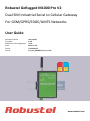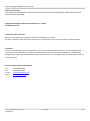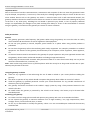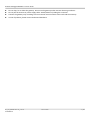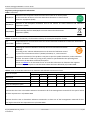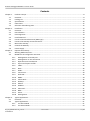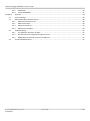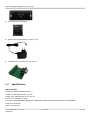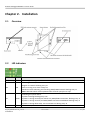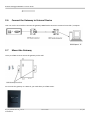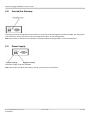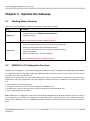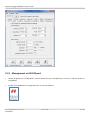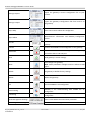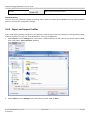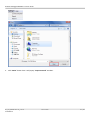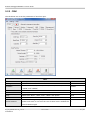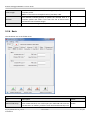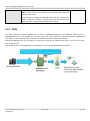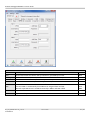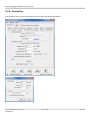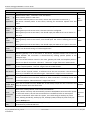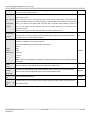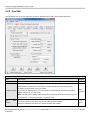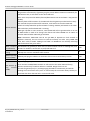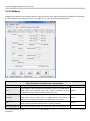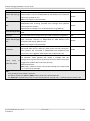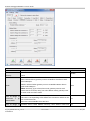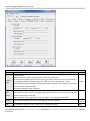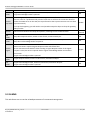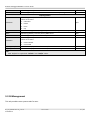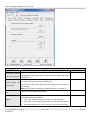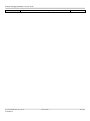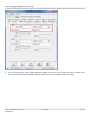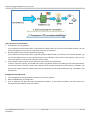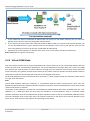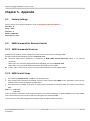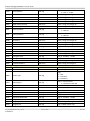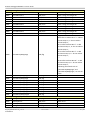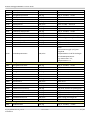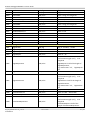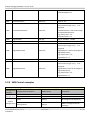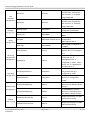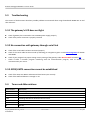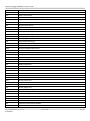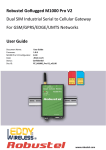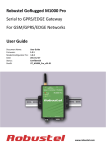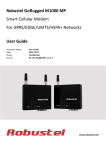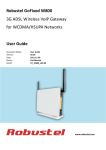Download Robustel M1000 Pro V2 User guide
Transcript
Robustel GoRugged M1000 Pro V2 Dual SIM Industrial Serial to Cellular Gateway For GSM/GPRS/EDGE/UMTS Networks User Guide Document Name: Firmware: M1000 Pro V2 Configurator: Date: Status: Doc ID: User Guide 2.5.0 )2.5.0 2013-11-19 Confidential )RT_UG_M1000 Pro V2_v.2.0.0 www.robustel.com Robustel GoRugged M1000 Pro V2 User Guide About This Document This document describes the hardware and software of the Robustel M1000 Pro V2 Dual SIM Industrial Serial to Cellular Gateway. Copyright© Guangzhou Robustel Technologies Co., Limited All Rights Reserved. Trademarks and Permissions Robustel are trademark of Guangzhou Robustel Technologies Co. Limited. All other trademarks and trade names mentioned in this document are the property of their respective holders. Disclaimer No part of this document may be reproduced in any form without the written permission of the copyright owner. The contents of this document are subject to revision without notice due to continued progress in methodology, design and manufacturing. Robustel shall have no liability for any error or damage of any kind resulting from the use of this document. Technical Support Contact Information Tel: +86-18924045664 Fax: +86-20-82321505 E-mail: [email protected] Web: www.robustel.com RT_UG_M1000 Pro V2_v.2.0.0 Confidential 19.11.2013 1 / 69 Robustel GoRugged M1000 Pro V2 User Guide Important Notice Due to the nature of wireless communications, transmission and reception of data can never be guaranteed. Data may be delayed, corrupted (i.e., have errors) or be totally lost. Although significant delays or losses of data are rare when wireless devices such as the gateway are used in a normal manner with a well-constructed network, the gateway should not be used in situations where failure to transmit or receive data could result in damage of any kind to the user or any other party, including but not limited to personal injury, death, or loss of property. Robustel accepts no responsibility for damages of any kind resulting from delays or errors in data transmitted or received using the gateway, or for failure of the gateway to transmit or receive such data. Safety Precautions General The gateway generates radio frequency (RF) power. When using the gateway care must be taken on safety issues related to RF interference as well as regulations of RF equipment. Do not use your gateway in aircraft, hospitals, petrol stations or in places where using cellular products is prohibited. Be sure that the gateway will not be interfering with nearby equipment. For example: pacemakers or medical equipment. The antenna of the gateway should be away from computers, office equipment, home appliance, etc. An external antenna must be connected to the gateway for proper operation. Only uses approved antenna with the gateway. Please contact authorized distributor on finding an approved antenna. Always keep the antenna with minimum safety distance of 26.6 cm or more from human body. Do not put the antenna inside metallic box, containers, etc. Note: Some airlines may permit the use of cellular phones while the aircraft is on the ground and the door is open. Gateway may be used at this time. Using the gateway in vehicle Check for any regulation or law authorizing the use of GSM in vehicle in your country before installing the gateway. The driver or operator of any vehicle should not operate the gateway while cellular in control of a vehicle. Install the gateway by qualified personnel. Consult your vehicle distributor for any possible interference of electronic parts by the gateway. The gateway should be connected to the vehicle’s supply system by using a fuse-protected terminal in the vehicle’s fuse box. Be careful when the gateway is powered by the vehicle’s main battery. The battery may be drained after extended period. Protecting your gateway To ensure error-free usage, please install and operate your gateway with care. Do remember the follow: Do not expose the gateway to extreme conditions such as high humidity / rain, high temperatures, direct sunlight, caustic / harsh chemicals, dust, or water. Do not try to disassemble or modify the gateway. There is no user serviceable part inside and the warranty would be void. RT_UG_M1000 Pro V2_v.2.0.0 Confidential 19.11.2013 2 / 69 Robustel GoRugged M1000 Pro V2 User Guide Do not drop, hit or shake the gateway. Do not use the gateway under extreme vibrating conditions. Do not pull the antenna or power supply cable. Attach/detach by holding the connector. Connect the gateway only according to the instruction manual. Failure to do it will void the warranty. In case of problem, please contact authorized distributor. RT_UG_M1000 Pro V2_v.2.0.0 Confidential 19.11.2013 3 / 69 Robustel GoRugged M1000 Pro V2 User Guide Regulatory and Type Approval Information Table 1: Directives 2002/95/EC Directive of the European Parliament and of the Council of 27 January 2003 on the restriction of the use of certain hazardous substances in electrical and electronic equipment (RoHS) 2002/96/EC Directive of the European Parliament and of the Council on waste electrical and electronic equipment (WEEE) Directive of the European Parliament and of the Council of 8 December 2003/108/EC 2003 amending directive 2002/96/ec on waste electrical and electronic equipment (WEEE) Table 2: Standards of the Ministry of Information Industry of the People’s Republic of China SJ/T 11363-2006 “Requirements for Concentration Limits for Certain Hazardous Substances in Electronic Information Products” (2006-06). SJ/T 11364-2006 “Marking for Control of Pollution Caused by Electronic Information Products” (2006-06). According to the “Chinese Administration on the Control of Pollution caused by Electronic Information Products” (ACPEIP) the EPUP, i.e., Environmental Protection Use Period, of this product is 20 years as per the symbol shown here, unless otherwise marked. The EPUP is valid only as long as the product is operated within the operating limits described in the Hardware Interface Description. Please see Table 3 for an overview of toxic or hazardous substances or elements that might be contained in product parts in concentrations above the limits defined by SJ/T 11363-2006. Table 3: Toxic or hazardous substances or elements with defined concentration limits Hazardous substances Name of the part (Pb) (Hg) (Cd) (Cr(VI)) (PBB) (PBDE) Metal Parts o o o o o o Circuit Modules Cables and Cable Assemblies Plastic and Polymeric parts x o o o o o o o o o o o o o o o o o o: Indicates that this toxic or hazardous substance contained in all of the homogeneous materials for this part is below the limit requirement in SJ/T11363-2006. x: Indicates that this toxic or hazardous substance contained in at least one of the homogeneous materials for this part might exceed the limit requirement in SJ/T11363-2006. RT_UG_M1000 Pro V2_v.2.0.0 Confidential 19.11.2013 4 / 69 Robustel GoRugged M1000 Pro V2 User Guide Revision History Updates between document versions are cumulative. Therefore, the latest document version contains all updates made to previous versions. Release Date Firmware Version Doc Version Details 2013-11-19 2.5.0 v.2.0.0 Update User Guide to firmware version 2.5.0 RT_UG_M1000 Pro V2_v.2.0.0 Confidential 19.11.2013 5 / 69 Robustel GoRugged M1000 Pro V2 User Guide Contents Chapter 1. Product Concept......................................................................................................................................... 8 1.1 Overview .................................................................................................................................................... 8 1.2 Packing List ................................................................................................................................................. 9 1.3 Specifications ........................................................................................................................................... 10 1.4 Dimensions ............................................................................................................................................... 12 1.5 Selection and Ordering Data .................................................................................................................... 12 Chapter 2. Installation ................................................................................................................................................ 13 2.1 Overview .................................................................................................................................................. 13 2.2 LED Indicators ........................................................................................................................................... 13 2.3 PIN assignment......................................................................................................................................... 14 2.4 Install SIM Card......................................................................................................................................... 14 2.5 Connect the External Antenna (SMA Type) .............................................................................................. 15 2.6 Connect the Gateway to External Device ................................................................................................. 16 2.7 Mount the Gateway ................................................................................................................................. 16 2.8 Ground the Gateway ................................................................................................................................ 17 2.9 Power Supply............................................................................................................................................ 17 Chapter 3. Operate the Gateway ............................................................................................................................... 18 3.1 Working Mode Overview ......................................................................................................................... 18 3.2 M1000 Pro V2 Configurator Overview ..................................................................................................... 18 3.2.1 Management via RS-232 port ........................................................................................................... 19 3.2.2 Management via TCP connection ..................................................................................................... 20 3.2.3 Operation Area Introduction ............................................................................................................ 21 3.2.4 Export and Import Profiles ............................................................................................................... 23 3.2.5 COM .................................................................................................................................................. 25 3.2.6 Basic .................................................................................................................................................. 26 3.2.7 GPRS.................................................................................................................................................. 27 3.2.8 Connection........................................................................................................................................ 29 3.2.9 Dual SIM............................................................................................................................................ 32 3.2.10 DDNS ................................................................................................................................................. 34 3.2.11 Phone Book....................................................................................................................................... 35 3.2.12 Wakeup ............................................................................................................................................. 36 3.2.13 Reboot .............................................................................................................................................. 38 3.2.14 Modbus ............................................................................................................................................. 39 3.2.15 Advanced .......................................................................................................................................... 41 3.2.16 NMS .................................................................................................................................................. 43 3.2.17 Status ................................................................................................................................................ 45 3.2.18 Management .................................................................................................................................... 47 Chapter 4. Typical Applications .................................................................................................................................. 50 4.1 Overview .................................................................................................................................................. 50 4.2 Typical Applications .................................................................................................................................. 51 4.2.1 TCP Client Mode ............................................................................................................................... 51 4.2.2 TCP Server Mode .............................................................................................................................. 53 RT_UG_M1000 Pro V2_v.2.0.0 Confidential 19.11.2013 6 / 69 Robustel GoRugged M1000 Pro V2 User Guide 4.2.3 UDP Mode ........................................................................................................................................ 56 4.2.4 Virtual COM Mode ............................................................................................................................ 57 Chapter 5. Appendix .................................................................................................................................................. 58 5.1 Factory Settings ........................................................................................................................................ 58 5.2 SMS Command for Remote Control ......................................................................................................... 58 5.2.1 SMS Commands Structure ................................................................................................................ 58 5.2.2 SMS Control Steps ............................................................................................................................ 58 5.2.3 SMS Commands List ......................................................................................................................... 59 5.2.4 SMS Control examples ...................................................................................................................... 65 5.3 Troubleshooting ....................................................................................................................................... 67 5.3.1 The gateway’s LED does not light: .................................................................................................... 67 5.3.2 No connection with gateway through serial link .............................................................................. 67 5.3.3 GPRS/UMTS connection cannot be established ............................................................................... 67 5.4 Terms and Abbreviations.......................................................................................................................... 67 RT_UG_M1000 Pro V2_v.2.0.0 Confidential 19.11.2013 7 / 69 Robustel GoRugged M1000 Pro V2 User Guide Chapter 1. Product Concept 1.1 Overview Robustel GoRugged M1000 Pro V2 is a rugged serial to cellular gateway with dual SIM offering state-of-the-art 2G/3G connectivity for machine to machine (M2M) applications. Dual SIM redundancy for continuous cellular connection. Various SIM backup polices: PING/Monthly data traffic/Roaming. Auto GPRS/UMTS connection (no AT commands required). Support CSD communication (only receive CSD call). Transparent TCP and UDP socket connections. Supports Virtual COM (COM port redirector). Supports ICMP, DDNS, Telnet. Supports RobustLink (Centralized M2M management platform). Supports Modbus gateway (Modbus RTU to Modbus TCP). Supports Modbus master polling, collects data at preset interval and sends to RobustLink. Various reboot policies: SMS/Caller ID/Timing. Various dial-up policies: Always Online/Connect On Demand. Remote configuration via RobustLink/TCP/SMS. Remote firmware upgrade via RobustLink/TCP. RS232/RS485 selectable by software. Six LED indicators provide signal strength and running status. Watchdog for reliable communications. Wide range input voltages from 9 to 36 VDC and extreme operating temperature. The metal enclosure can be mounted on a DIN-rail or on the wall, also with extra ground screw. RT_UG_M1000 Pro V2_v.2.0.0 Confidential 19.11.2013 8 / 69 Robustel GoRugged M1000 Pro V2 User Guide 1.2 Packing List Check your package to make certain it contains the following items: Robustel GoRugged M1000 Pro V2 gatewayx1 2-pin pluggable terminal block for power connector x1 CD with user guide and configuration utility x1 Note: Please notify your sales representative if any of the above items are missing or damaged. Optional accessories (can be purchased separately): SMA antenna (Stubby antenna or Magnet antenna optional) x1 Stubby antenna Magnet antenna Serial cable for RS232 (DB9 Female to DB9 Male, 1 meter) x1 Wall Mounting Kit RT_UG_M1000 Pro V2_v.2.0.0 Confidential 19.11.2013 9 / 69 Robustel GoRugged M1000 Pro V2 User Guide 35mm Din-Rail mounting kit AC/DC Power Supply Adapter (12VDC, 1A) x1 DB9 Male to terminal block for serial port 1.3 Specifications Cellular Interface Standards: GSM/GPRS/EDGE/UMTS GPRS: max. 86 kbps (DL & UL), class 10 EDGE: max. 236.8 kbps (DL & UL), class 12 UMTS: max. 384 kbps (DL & UL) Frequency: 850/900/1800/1900 MHz for GPRS/EDGE, 850/900/1800/1900/2100 MHz for UMTS/HSPA+ CSD: Up to 14.4 kbps SIM: 2 x (3V & 1.8V) RT_UG_M1000 Pro V2_v.2.0.0 Confidential 19.11.2013 10 / 69 Robustel GoRugged M1000 Pro V2 User Guide Antenna Interface: SMA Female Serial Interface Number of Ports: 1 x DB9 Female Serial Standards: RS232 and RS485 ESD Protection: ±15KV Baudrate: 1200bps to 115200bps RS-232: TxD, RxD, RTS, CTS, GND RS-485: Data+ (A), Data- (B), GND System LED Indicators: PWR, RUN, NET and 3 level RSSI Real Time Clock: Built-in RTC with button battery Watchdog and Timer: Built-in watchdog and timer Software IP protocols: PPP, TCP, UDP, ICMP, DDNS, Telnet Serial Port: TCP client/server, UDP, Modbus RTU to Modbus TCP, Virtual COM (COM port redirector) RobustLink: Centralized M2M management platform Power Supply and Consumption Power Supply Interface: 2-pin 5mm pluggable terminal block Input Voltage: 9 to 36 VDC Power Consumption: Idle: 50-60 mA@12 V Data Link: 100 to 200 mA (peak)@12 V Physical Characteristics Housing & Weight: Metal, 300g Dimension(L x W x H): 102 x 71 x 29 mm Installation: 35mm Din-Rail or wall mounting or desktop RT_UG_M1000 Pro V2_v.2.0.0 Confidential 19.11.2013 11 / 69 Robustel GoRugged M1000 Pro V2 User Guide 1.4 Dimensions 1.5 Selection and Ordering Data Please refer to corresponding M1000 Pro V2 datasheet. RT_UG_M1000 Pro V2_v.2.0.0 Confidential 19.11.2013 12 / 69 Robustel GoRugged M1000 Pro V2 User Guide Chapter 2. Installation 2.1 Overview SIM Cover 2.2 Name LED Indicators Color RSSI (3 LEDs) Green NET Red SYS Green PWR Green Function Cellular signal strength level Indicating the GPRS/UMTS connection status. Register to network: blinking every 3s Device running error alarm: always on Wireless module rebooting and searching GPRS/UMTS network: blinking every 1s Note: RSSI LEDs which will be explained later show the specific error info. Indicating the system status. System is booting: blinking every 0.5s System is running normally but without any GPRS/UMTS connection: blinking every 1s System is running normally and GPRS/UMTS connection established: blinking every 3s System is running abnormally: 2.5s on and 0.5s out during every 3s On when DC power connected RT_UG_M1000 Pro V2_v.2.0.0 Confidential 19.11.2013 13 / 69 Robustel GoRugged M1000 Pro V2 User Guide RSSI LEDs None 1 bar (Only the first LED is on) 2 bars (The first and the second LED are on) 3 bars (All the RSSI LEDs are on) The first and the second LED are blinking every 1 second The third LED is blinking every 1 second The second LED is blinking every 1 second Function No signal or SIM card not installed properly Weak or insufficient signal (SMS only) Average signal (GSM/GPRS/UMTS connections) Exceptional signal (GSM/GPRS/UMTS connections) PIN code error PIN code error and need to use PUK code to unlock it No SIM card or SIM card not installed properly Wireless module communication error, no AT command response. Cannot register to network or SIM card is unavailable The third LED is blinking every 1 seconds The first and the third LED are blinking every 1 second 2.3 PIN assignment DB9 Female Connector PIN RS232 1 RS485 (2-wire) Direction Data+ (A) - 2 RXD M1000 Pro V2 Device 3 TXD Device M1000 Pro V2 4 5 GND 6 Data- (B) 7 RTS Device M1000 Pro V2 8 CTS M1000 Pro V2 Device 9 2.4 - - Install SIM Card Be sure to insert a SIM card before you use the gateway. Note: A SIM card set with PIN code cannot be used normally in the gateway without the correct PIN code. Make sure to disconnect the adapter and switch off your gateway before inserting or removing your SIM/USIM card. RT_UG_M1000 Pro V2_v.2.0.0 Confidential 19.11.2013 14 / 69 Robustel GoRugged M1000 Pro V2 User Guide SIM 2 SIM 1 1. 2. 3. 1. 2. Inserting SIM Card Make sure your adapter is disconnected. Use a screwdriver to unscrew the screw on the cover, and then remove the cover, you could find the SIM Card slot. Insert the SIM card, and you need press the SIM card with your fingers until you hear “a cracking sound”. Then use a screwdriver to screw the cover. Removing SIM card Make sure your adapter is disconnected. Press the SIM card until you hear “a cracking sound”, then the SIM card will pop up to be pulled out. Note: 1. Don’t forget screw the cover for again-theft. 2. Don’t touch the metal surface of the SIM card in case information in the card is lost or destroyed. 3. Don’t bend or scratch your SIM card. Keep the card away from electricity and magnetism. 4. Make sure to disconnect the power source from your gateway before inserting and removing your SIM card. 2.5 Connect the External Antenna (SMA Type) Connect this to an external antenna with SMA male connector. Make sure the antenna is for the correct frequency as your GSM operator with impedance of 50ohm, and also connector is secured tightly. RT_UG_M1000 Pro V2_v.2.0.0 Confidential 19.11.2013 15 / 69 Robustel GoRugged M1000 Pro V2 User Guide 2.6 Connect the Gateway to External Device User can use the serial cable to connect the gateway’s DB9 female connector to external controller / computer. 2.7 Mount the Gateway Use 2 pcs of M3 screw to mount the gateway on the wall. Or to mount the gateway on a DIN rail, you need three pcs of M3 screws. RT_UG_M1000 Pro V2_v.2.0.0 Confidential 19.11.2013 16 / 69 Robustel GoRugged M1000 Pro V2 User Guide 2.8 Ground the Gateway Grounding and wire routing help limit the effects of noise due to electromagnetic interference (EMI). Run the ground connection from the ground screw to the grounding surface prior to connecting devices. Note: This product is intended to be mounted to a well-grounded mounting surface, such as a metal panel. 2.9 Power Supply The power supply range is 9 to 36VDC. Note: Please take care about the polarity, and do not make reverse connection. RT_UG_M1000 Pro V2_v.2.0.0 Confidential 19.11.2013 17 / 69 Robustel GoRugged M1000 Pro V2 User Guide Chapter 3. Operate the Gateway 3.1 Working Mode Overview There are two working modes available in the gateway, please check carefully: Mode Description When DIP switches to Config Mode, user could use follow functions: 1. Configure gateway via M1000 Pro V2 Configurator ; Config Mode 2. Upgrade firmware. Normal Mode Serial port parameters is fixed as 115200, 8, None, 1 When DIP switches to Normal Mode, user could use follow functions: 1. Automatic GPRS/UMTS connection (no AT commands required); 2. Wakeup by Timing/Periodical/Call/SMS/Serial Data; 3. Transparent data communication or become a Modbus gateway; 4. CSD communication. 5. Remote configuration or firmware updating. Serial port default parameters: 115200, 8, None, 1 3.2 M1000 Pro V2 Configurator Overview M1000 Pro V2 Configurator is a PC-based configuration software tool for managing and configuring Robustel M1000 Pro V2 gateway. With a full graphics mode and Windows-based environment, even first time users will find it easy to learn how to use this new software tool. M1000 Pro V2 Configurator not only makes configuration easily, but also makes it convenient to carry out “mass deployment” and “pre-configuration”. The most important benefits of using the “M1000 Pro V2 Configurator” utility are: 1. Green software, no need installation; 2. Full graphics mode, easy to learn how to configure the M1000 Pro V2; 3. Configuration profile can be easily stored, and then replicated to other M1000 Pro V2; 4. Easy to upgrade gateway firmware. Note: M1000 Pro V2 Configurator can be used with Windows 2000/XP/Vista/7 32/64-bit operation systems. If there is any running issue, for example, the Configurator run normally in Win 7 system but fail to run in Windows XP system, please search “Microsoft Visual C++ 2008 Redistributable Package” to download relevant patch and then install the patch. RT_UG_M1000 Pro V2_v.2.0.0 Confidential 19.11.2013 18 / 69 Robustel GoRugged M1000 Pro V2 User Guide 3.2.1 Management via RS-232 port 1. Switch the gateway to “Config Mode”, connect the RS-232 port of the gateway to a host PC, and then power on the gateway. 2. Double click “M1000 Pro V2 Configurator.exe” to start the software. RT_UG_M1000 Pro V2_v.2.0.0 Confidential 19.11.2013 19 / 69 Robustel GoRugged M1000 Pro V2 User Guide 3. Select correct COM port, then click button. After that you can see the popup windows “Operation Succeed”. Note: The RS-232 connector uses standard PINOUT. A direct male DB9 to female DB9 cable can be used to connect to a PC’s serial port. 3.2.2 Management via TCP connection 1. Double click “M1000 Pro V2 Configurator.exe” to start the software. 4. Go to tab “Settings” -> “Communication”. 2. Select “TCP” interface and the correct mode in the drop down boxes, and enter the local TCP port. If you choose client mode, you need to enter the remote gateway’s IP address. Then click “OK”. RT_UG_M1000 Pro V2_v.2.0.0 Confidential 19.11.2013 20 / 69 Robustel GoRugged M1000 Pro V2 User Guide Note: If you choose TCP client mode, the configurator will establish a TCP connection to the remote gateway which works as TCP server. If you choose TCP server mode, the configurator will be in listening status. Then you need to send an SMS to the remote gateway to trigger it to establish a TCP connection with configurator. The form of SMS is “0009, configurator’s IP address or domain name, configurator’s TCP port”. Please refer to section Chapter 1.5.2 SMS Command for Remote Control The NMS function of gateway must have been enabled. Please refer to section 3.2.16 NMS. The cell phone’s number must be included in gateway’s phonebook. 3. Click button. After that you can see the popup windows “Operation Succeed”. 3.2.3 Operation Area Introduction Menu Icon Description File->Exit Exit the M1000 Pro V2 Configurator. Settings->Communication Set the communication ways of configurator: Serial or TCP. RT_UG_M1000 Pro V2_v.2.0.0 Confidential 19.11.2013 21 / 69 Robustel GoRugged M1000 Pro V2 User Guide Settings->Export Export the gateway’s current configuration file to your local PC. Settings->Import Import the gateway’s configuration file from local PC to the gateway. Help->Help Show some notices about this configurator. Help->About Manufacturer’s information and Gateway Configuratior version. Port No. Select the local RS-232 port to communicate with the gateway. Connect Connect the M1000 Pro V2 Configurator to the gateway. Disconnect Disconnect the M1000 Pro V2 Configurator to the gateway, and release the PC’s RS-232 port. Read Read gateway’s current settings. Write Save changes into gateway. Note: Some parameters changes need to reboot to take effect. Default Set gateway to default factory settings. Reboot Reboot the gateway. Exit Exit the M1000 Pro V2 Configurator. Disconnecting Connecting Gateway is not communicating with M1000 Pro V2 Configurator. Gateway is communicating with M1000 Pro V2 Configurator. Serial Management Settings Show current RS232 communication parameter. TCP Management Settings Show current TCP management communication status RT_UG_M1000 Pro V2_v.2.0.0 Confidential 19.11.2013 22 / 69 Robustel GoRugged M1000 Pro V2 User Guide Versions Show current firmware version Important Notice: You must save your parameter changes by clicking “Write” button and then reboot M1000 Pro V2 by clicking “Reboot” button to activate the configuration changes. 3.2.4 Export and Import Profiles Users could export gateway settings from one gateway, and then import the same settings to other gateways, which makes it convenient to carry out “mass deployment” and “pre-configuration”. 1. Select Export from the Settings menu. Then select a folder and enter the file name for the profile. Click on Save, then it will popup “Export Succeed” windows. 2. Select Import from the Settings menu. Then select a profile. Click on Open. RT_UG_M1000 Pro V2_v.2.0.0 Confidential 19.11.2013 23 / 69 Robustel GoRugged M1000 Pro V2 User Guide 3. Click “Write” button then it will popup “Import Succeed” windows. RT_UG_M1000 Pro V2_v.2.0.0 Confidential 19.11.2013 24 / 69 Robustel GoRugged M1000 Pro V2 User Guide 3.2.5 COM This tab allows user to set the parameters of serial com port: COM Item COM Type Baud Rate Data Bits Flow Ctrl Parity Stop Bits Interval Timeout Description Select from “RS232” and “RS485”. Select from “1200”, “2400”, “4800”, “9600”, “19200”, “38400”, “57600” and “115200”. Select from “7” and “8”. Select from “None” and “Hardware”. Select from “None”, “Odd”, “Even”, “Mark” and “Space”. Select from “1” and “2”. This value allows gateway to packet the received data as a TCP/UDP packet and sends it out even the size of them hasn’t reached the limit of Packet Length. RT_UG_M1000 Pro V2_v.2.0.0 Confidential 19.11.2013 Default RS232 115200 8 None None 1 5 25 / 69 Robustel GoRugged M1000 Pro V2 User Guide Packet Length Delimiter Delimiter Process The limits size of the received data that gateway will packet as a TCP/UDP packet. 0 Note: 0 is the same as the default value of TCP MSS, 1460. The delimiter indicate gateway to packet the received data as a TCP/UDP packet and sends it out even the size of them hasn’t 00 reached the limit of Packet Length. Select from “Do Nothing” and “Strip Delimiter”. Do Nothing 3.2.6 Basic This tab allows user to set follow items: Basic Item SIM Card PIN Setup Description Default Select from “Disable PIN Lock” and “Enable PIN Lock”. After enable PIN lock, user could input your SIM’s PIN and store the Disable current PIN in its memory, and then enter the PIN automatically each RT_UG_M1000 Pro V2_v.2.0.0 Confidential 19.11.2013 26 / 69 Robustel GoRugged M1000 Pro V2 User Guide time the system boots up. Note: Please ask your local GSM ISP to see whether your SIM card requiring PIN or not. If user wants to change the SIM PIN, please tick the “Change PIN Code” checkbox to enable it, and then input the new PIN at “Input New PIN Code”. The PIN will be changed after reboot. 3.2.7 GPRS The major difference between M1000 Pro V2 serial to GPRS/UMTS gateway and traditional modem such as M1000/M1000 Lite is that M1000 Pro V2 built-in PPP and TCP/IP protocols, supports automatic GPRS/UMTS connection, no AT commands required, which can enable transparent TCP/UDP transmission. Traditional GPRS gateway can only dialup to internet via external PPP enabled host device such as PC, PLC with built-in PPP protocol. This tab allows user to set GPRS/UMTS and related items for automatic GPRS/UMTS connection: RT_UG_M1000 Pro V2_v.2.0.0 Confidential 19.11.2013 27 / 69 Robustel GoRugged M1000 Pro V2 User Guide GPRS Item APN Auth Type User Name Password DNS DNS 1 DNS 2 Description Access Point Name for cellular dial-up connection, provided by local ISP. Selected from “None”, “Auto”, “PAP” and “CHAP” as the local ISP required. User Name for cellular dial-up connection, provided by local ISP. Password for cellular dial-up connection, provided by local ISP. Selected from “Use Peer DNS” and “Manual”. Use Peer DNS: to automatically have DNS server assigned from local ISP. Manual: input DNS server’s IP address manually in DNS 1 and DNS 2 field. Input DNS server’s IP address after enable DNS->Manual. Input secondary DNS server’s IP address after enable DNS->Manual. RT_UG_M1000 Pro V2_v.2.0.0 Confidential 19.11.2013 Default Null Auto Null Null Use Peer DNS Disable Disable 28 / 69 Robustel GoRugged M1000 Pro V2 User Guide 3.2.8 Connection This tab allows user to set the TCP/UDP connections and other related parameters. RT_UG_M1000 Pro V2_v.2.0.0 Confidential 19.11.2013 29 / 69 Robustel GoRugged M1000 Pro V2 User Guide Connection Item Description Selected from “UDP”, “TCP Client” and “TCP Server”. Mode @ UDP: Gateway works as UDP client. Socket TCP Client: Gateway works as TCP client, initiate TCP connection to TCP server, y Application TCP Server: Gateway works as TCP server, listening for connection request from TCP client. When gateway works as TCP client, user should input peer TCP server’s IP or domain in Address @ this item. Socket When gateway works as TCP server, this item cannot be configured. Application When gateway works as UDP client, user should input peer UDP server’s IP or domain in this item. When gateway works as TCP client, user should input peer TCP server’s port in this item. Port @ When gateway works as TCP server, user should input TCP server’s listening port in this Socket item. Application When gateway works as UDP client, user should input peer UDP server’s port in this item. Advanced @ Socket Click to set advanced settings of “Socket Application”. Application Whether gateway is set as TCP Client or TCP Server, keepalive feature can be used to detect whether TCP connection is disconnected by sending specific packets in the Idle Time transport layer. User can set idle timeout interval in this item, gateway will send out keepalive packet if there is no data for more than “Idle Time”. “Idle Time” ranges from 60 to 7200 seconds. Gateway will re-send the keepalive packet with this interval timeout when it doesn’t Interval receive respond packets. “Interval” ranges from 10 to 180 seconds. If gateway re-sends keepalive packet continuously for Max Retries times and doesn’t Max Retries receive correct respond packets, it will detect that the TCP connection is disconnected and it try to establish TCP connection again. “Max Retries” ranges from 3 to 10 times. When gateway is set as TCP Server, it will wait for TCP connection from TCP Client site. Max If TCP connection from TCP Client reaches to “Max Connection” it will drop a new TCP Connection connection request. “Max Connection” ranges from 1 to 3. Always After click to enable this item, M1000 Pro V2 will always accept new TCP connection and Accept New drop the earliest one at the same time. Connection Select from “Always Online” and “Connect On Demand”. Always Online: Gateway will automatically initiate a GPRS/UMTS connection after power Mode @ on and each restarts, this will remain and will be re-established after an interruption. Connection Connect On Demand: After select this option, user could configure wakeup at preset Control time, wakeup periodically, wakeup by Call, wakeup by SMS, wakeup by local serial port data at Wakeup Tab. Inactivity This field specifies the idle time setting for GPRS/UMTS auto-disconnection and trying to Time revert back to preferred SIM card. RT_UG_M1000 Pro V2_v.2.0.0 Confidential 19.11.2013 Default TCP Server null 9999 180 30 3 1 Disable Connect On Demand 10-1200 30 / 69 Robustel GoRugged M1000 Pro V2 User Guide User could configure this field after setting gateway under Connect On Demand mode, input from 10 to 1200 seconds. The maximum retries times for automatically re-connect when gateway fails to dial up, input from 1 to 60. Max Retries After maximum retries, If the gateway still cannot dial up successfully, it will reboot the @ wireless module and try to re-connect again. If another SIM card is detected, the gateway 5 Connection will try to switch to the other SIM card and then re-connect with maximum retries. If Control there is one SIM card the gateway will use the same SIM card to re-connect with maximum retries. When connecting successful, the Max Retries counter will be set to 0. Gateway will automatically re-connect with this interval when it fails communicating to Connection peer via TCP or UDP; also gateway will automatically re-dial with this interval if PPP dial 60 Interval up failed. Input from 10 to 1200 seconds. Click to enable Online SMS Notification function, which will send SMS to the phone numbers included in the Phone Group tab. Online SMS Notification includes follow information: Name: Enable Reg: Online RSSI: Disable Notification Operator: Local IP: Time: Note: Local IP is the gateway’s IP address assigned by ISP when dial-up to cellular network successful. Phone Select the phone group which the online notification SMS sent to. 1 Group Shut Down Enable to set the gateway to shut down module when connectivity is in idle state. This Module Disable function can only be configured under Connect On Demand mode. When Idle Enable @ Click to enable CSD feature. Disable CSD Caller Phone Gateway will only receive CSD call from specific phone numbers which are authorized in Group @ 1 this Phone Group. CSD RT_UG_M1000 Pro V2_v.2.0.0 Confidential 19.11.2013 31 / 69 Robustel GoRugged M1000 Pro V2 User Guide 3.2.9 Dual SIM This tab allows user to set the SIM cards’ priorities, backup policies and other related parameters. Dual SIM Item Preferred SIM Description Set the preferred SIM card from SIM 1 or SIM 2. Default SIM 1 SIM Revert Back Set revert back policies when the gateway work with 2 SIM cards. Auto Failover: Gateway will revert back to preferred SIM card when dial up fail or according to the failover policy you select. Try Preferred: Gateway will try to revert back to preferred SIM card when the GPRS/ UMTS connectivity is in idle state. Note: the idle state of GPRS/ UMTS connectivity is depend on the inactivity time you set in Connection -> Connection Control -> Inactivity Time. Auto Failover SIM Reboot Select from “Last Used” and “Preferred”. Last Used: Gateway will select the last used SIM card after reboot. Preferred: Gateway will select the “Preferred SIM” after reboot. Last Used After RT_UG_M1000 Pro V2_v.2.0.0 Confidential 19.11.2013 32 / 69 Robustel GoRugged M1000 Pro V2 User Guide Set the failover policies to switch to another SIM card: Ping timeout continuously: If gateway ping the preset address timeout continuously for Max Retries time, it will switch to the other SIM card. Note: User can preset the address/Interval/Max Retries time in Dual SIM -> Ping Control (ICMP). Monthly data traffic limitation: If the SIM card that the gateway worked with currently has reached the preset data traffic limitation, it will switch to the other SIM card. Switch to backup SIM when preferred SIM is roaming: Gateway will Switch to the other Failover Policies null SIM card when preferred SIM card is roaming. GPRS got null DNS: In some countries, normal SIM card will not get DNS when it run out of GPRS traffic or need to be charge. This feature will allow M1000 Pro V2 switch to another SIM card when SIM card get null DNS. Note: Sometimes VPDN SIM card do not get DNS (it depends on local network in different countries), but can connect to Internet normally. So when using VPDN SIM card, don’t click to enable “GPRS got null DNS”. Or M1000 Pro V2 will keep switching SIM card and will not get it online. Home Location The identifier for gateway to check if it is in home location area or in roaming area, and null Area Identifier decide if it needed to switch back to preferred SIM card. Data Traffic SIM limitation: Set the monthly data traffic limitation. 0 Setting Already Use: Current used data traffic amount. Address @ Ping Gateway will ping this address to check that if the current connectivity is active. null Control (ICMP) Interval Set the ping interval time. 120 If gateway ping the preset address timeout continuously for Max Retries time, it will try to re-connect to GPRS/UMTS network or will switch to the other SIM card if Ping Max Retries @ timeout continuously in Failover Policies is enabled. Ranges from 0 to 10. Ping Control 0 0 stands for gateway only try to keep pinging the address continuously and will do (ICMP) nothing else even timeout every time. It used to keep the connection always activity to avoid ISP shut down the PPP link in a certain idle time. RT_UG_M1000 Pro V2_v.2.0.0 Confidential 19.11.2013 33 / 69 Robustel GoRugged M1000 Pro V2 User Guide 3.2.10 DDNS This tab allows user to set the DDNS server and other related parameters. DDNS Item Server Host User Name Password Last Response Description Selected from None, dyndns, 3322 and No-IP. None: Disable DDNS function. dyndns, 3322 and No-IP: Corresponding to three DDNS service providers. Enter the Host name the DDNS server provided. Enter the user name the DDNS server provided. Enter password the DDNS server provided. Show the last response from the DDNS server. RT_UG_M1000 Pro V2_v.2.0.0 Confidential 19.11.2013 Default None null null null null 34 / 69 Robustel GoRugged M1000 Pro V2 User Guide 3.2.11 Phone Book This tab allows user to set the phone numbers and which phone group they are belonged to. Phone Book Item Phone NO. Description Default Input the telephone number. Null Select different phone numbers to include them in the same phone Null Phone Group group. Note: The Phone NO. is required to be written in international format, starting with “+” followed by the country code. RT_UG_M1000 Pro V2_v.2.0.0 Confidential 19.11.2013 35 / 69 Robustel GoRugged M1000 Pro V2 User Guide 3.2.12 Wakeup M1000 Pro V2 supports various dial-up policies, wakeup at preset time, wakeup periodically, wakeup by Call, wakeup by SMS, wakeup by local serial port data. In this page, user can set up different wakeup policies. Item Time Periodical Call Phone Group @ Call Wakeup Note: This function is available under “Normal Mode”. Description Tick Enable to allow gateway automatically connects to GPRS/UMTS with preset time schedule every day, support maximum 3 time schedule/day (e.g. 07:00, 11:00 and 23:30 every day). Tick Enable to allow gateway automatically connects to GPRS/UMTS with preset interval, select from 1 to 1800 minutes. The interval is defined as time interval between two GPRS/UMTS connections. Tick Enable to allow gateway automatically connects to GPRS/UMTS with incoming call from specified Caller ID (phone number). Set the Phone Group which was allowed to wake up the gateway by RT_UG_M1000 Pro V2_v.2.0.0 Confidential 19.11.2013 Default Disable Disable Disable 1 36 / 69 Robustel GoRugged M1000 Pro V2 User Guide call. Tick Enable to allow gateway send reply short message after Enable SMS Reply @ automatically connects to GPRS/UMTS by Call Wakeup from specified Disable Call Caller ID (e.g. GPRS on ok!). Note: Only support text format SMS. Tick the SMS checkbox to allow gateway automatic connects to GPRS/UMTS with incoming specified short message from specified SMS Disable Caller ID (phone number). Specified short message is set at Password item. (e.g. GPRS on) Set the Phone Group which was allowed to wake up the gateway by Phone Group @ SMS 1 SMS. Password The specified short message which was used to wake up the gateway Null Tick Enable SMS Reply to allow gateway to send reply short message Enable SMS Reply@ after automatic connects to GPRS/UMTS by SMS Wakeup from Disable SMS specified Caller ID (e.g. GPRS on ok!). Note: Only support text format SMS. Tick Enable to allow gateway automatic connects to GPRS/UMTS from idle mode when there is data (any data) come out from serial port. Serial Data Enable After gateway has connected to GPRS/UMTS and established TCP connection, the “triggered” data will be sent to destination site. No matter the gateway is set into “Always Online” mode or “Connect Disable On Demand” mode gateway will output a massage with this configured string format data to gateway serial port when it has been Output (Hex) to triggered to establish PPP connection (dial up). COM after online Maximum 30 bytes. Note: Note: If need to output a hex format massage, user need to add “\x” in front of the massage. Note: 1. Time format for Time reboot is 24-hours. 2. The phone numbers for Call and SMS function can be set in Phone Book tab. 3. The Caller ID is required to be written in international format, starting with “+” followed by the country code. RT_UG_M1000 Pro V2_v.2.0.0 Confidential 19.11.2013 37 / 69 Robustel GoRugged M1000 Pro V2 User Guide 3.2.13 Reboot Since cellular network is not as stable as fixed line, M1000 Pro V2 supports various auto reboot function to keep gateway working 24x7 without hang up. Reboot Item Timing Call Phone Group @ Call Description Tick Enable to allow gateway auto reboot with preset time schedule every day, support maximum 3 time schedule/day (e.g. 07:00, 11:00 and 23:30 every day). Tick Enable to allow gateway auto reboot with incoming call from specified Caller ID (phone number). The Caller ID (phone number) should be specified in Phone Book tab by inputting the phone number and tick Call Reboot checkbox. Set the Phone Group which was allowed to reboot the gateway by RT_UG_M1000 Pro V2_v.2.0.0 Confidential 19.11.2013 Default Disable Disable 1 38 / 69 Robustel GoRugged M1000 Pro V2 User Guide call. Enable SMS Reply @ Tick the Enable SMS Reply checkbox to allow gateway send reply short Disable Call message after auto reboot by Call Reboot from specified Caller ID. Tick Enable to allow gateway auto reboot with incoming specified Disable SMS short message from specified Caller ID (phone number). Specified short message is set at Password item. (e.g. reboot) Set the Phone Group which was allowed to reboot the gateway by 1 Phone Group @ SMS SMS. Enable SMS Reply @ Tick the Enable SMS Reply checkbox to allow gateway send reply short Disable SMS message after auto reboot by SMS Reboot from specified Caller ID . Password The specified short message which was used to reboot the gateway null Note: 1. Time format for Time reboot is 24-hours. 2. The phone numbers for Call and SMS function can be set in Phone Book tab. 3. The Caller ID is required to be written in international format, starting with “+” followed by the country code. 3.2.14 Modbus This tab allows user to set the related parameters of Modbus RTU to Modbus TCP gateway. RT_UG_M1000 Pro V2_v.2.0.0 Confidential 19.11.2013 39 / 69 Robustel GoRugged M1000 Pro V2 User Guide Modbus Item Enable Gateway Modbus Mode Slave ID Range of Connection 1 @ Master Mode Slave ID Range of Description Tick this checkbox to enable Modbus RTU to Modbus TCP and vice versa. Selected from “Slave” and “Master”. Slave: Selected when gateway connect to Modbus slave device with serial COM port. Master: Selected when gateway connect to Modbus Master device with serial COM port. Note: Generally, If you select Slave mode, gateway need to work under TCP server mode, and If you select Master mode, gateway need to work under TCP client mode. Available when enable Modbus Gateway and select Master mode. This item is corresponding to the default TCP connection which can be set in Connection tab. Enter the remote Modbus slave IDs here. Available when enable Modbus Gateway, select Master mode and RT_UG_M1000 Pro V2_v.2.0.0 Confidential 19.11.2013 Default Disable Slave 0-0 0-0 40 / 69 Robustel GoRugged M1000 Pro V2 User Guide Connection 2 Master Mode @ enable Connection 2. Enter the remote Modbus slave IDs here which is corresponding to “Connection 2”. Available when enable Modbus Gateway, select Master mode and Slave ID Range of enable Connection 3. Connection 3 @ 0-0 Enter the remote Modbus slave IDs here which is corresponding to Master Mode “Connection 3”. Tick this checkbox to enable the second TCP connection to the remote TCP server. This TCP connection is usually used to connect to the second Modbus slave gateway. Connection 2 Disable User need to enter the TCP server’s IP and port here. Serial data come from Master device to M1000 Pro V2 will be sent to different TCP server’s IP address according to the Slave ID. Tick this checkbox to enable the third TCP connection to the remote TCP server. This TCP connection is usually used to connect to the third Modbus slave gateway. Connection 3 Disable User need to enter the TCP server’s IP and port here. Serial data come from Master device to M1000 Pro V2 will be sent to different TCP server’s IP address according to the Slave ID. Note: Connection 2 and Connection 3 only can work under TCP client mode, cannot be configured. 3.2.15 Advanced This tab allows user to set advanced settings after TCP connection is established. Whether need to set this tab is depend on user’s application requirement. RT_UG_M1000 Pro V2_v.2.0.0 Confidential 19.11.2013 41 / 69 Robustel GoRugged M1000 Pro V2 User Guide Advanced Item Custom Login Max Retries Interval REQ Description Default Tick to enable. Some TCP servers required Login Request Packet with follow flow: A TCP connection begins with the client opening a TCP/IP socket to the server and sending a Login Request Packet. If the login request is valid, the server responds with a Login Disable Acknowledge Packet and begins sending Sequenced Data Packets. The connection continues until the TCP/IP socket is broken. Login Acknowledge Packet is optional. Login Request Packet The maximum retries times for sending Login Request Packet to the server with preset time 0 interval, selecting from 0 to 60. After maximum retries, gateway will not retry again, and image login successfully. 60 Time interval between two retries, selecting from 5 to 120 seconds. seconds Login Request Packet, written in Hex format, maximum 64 bytes. Null RT_UG_M1000 Pro V2_v.2.0.0 Confidential 19.11.2013 42 / 69 Robustel GoRugged M1000 Pro V2 User Guide Packet ACK Packet Custom Keep Alive Interval REQ Packet ACK Packet Custom Logout REQ Packet ACK Packet Login Acknowledge Packet, written in Hex format, maximum 32 bytes. Login Acknowledge Packet is optional. When using GPRS/UMTS with a session running most ISPs will monitor the traffic flow, if there is none for a predetermined period of time then it will shut the connection down at either the DHCP server or the APN, this is performed so that system resources are not taken up unnecessarily. To stop this happening you will need to send periodic Keep Alive bytes to keep the gateway always online. Null Disable Time interval between two Keep Alive packets, selecting from 5 to 1200 seconds. 40 seconds Keep Alive Request Packet, written in Hex format, maximum 64 bytes. Null Keep Alive Acknowledge Packet, written in Hex format, maximum 32 bytes. Keep Alive Acknowledge Packet is optional. Tick to enable. Some TCP servers required Logout Request Packet with follow flow: A TCP connection ends with the client sending a Logout Request Packet. If the logout request is valid, the server responds with a Logout Acknowledge Packet and ends the connection. Logout Acknowledge Packet is optional. Null Disable Logout Request Packet, written in Hex format, maximum 64 bytes. Null Logout Acknowledge Packet, written in Hex format, maximum 32 bytes. Logout Acknowledge Packet is optional. Null 3.2.16 NMS This tab allows user to set the related parameters of TCP Network Management. RT_UG_M1000 Pro V2_v.2.0.0 Confidential 19.11.2013 43 / 69 Robustel GoRugged M1000 Pro V2 User Guide NMS Item Description Default Write down the description name of the gateway, such as write down the Device Name DTU gateway installation site name in order to identify each gateway. Configurator Set password for the Configurator. When run M1000 Pro V2 Configurator you Password need to enter this password. Set password for SMS control, including remote configuration and remote Password @ SMS reading gateway status. null Control The password can be left as null, maximum 20 ASCII characters. Phone Group @ SMS Set the Phone group which is permitted to SMS control this gateway. 1 Control Tick this checkbox to enable Remote TCP Management. Enable TCP Server @ Normally, gateway works under TCP server mode for NMS function, but it also Remote TCP Disable can work under TCP client mode (start by SMS control). Please refer to 3.2.2 Management Management via TCP connection to get the detail information. Port @ Remote TCP Set the listening port of TCP server for NMS function. 30000 RT_UG_M1000 Pro V2_v.2.0.0 Confidential 19.11.2013 44 / 69 Robustel GoRugged M1000 Pro V2 User Guide Management When click to enable this checkbox, gateway will works as TCP Client site and be managed via RobustLink (Robustel centralized management and administration system). When enable this feature, all serial data from gateway will be forwarded to M2M Platform, will not forward to address that configured in “Connection” -> “Socket Application”. At the same time, “Connection” -> “Socket Application” Data Forwarding can’t be configured. Enable @ M2M When disable this feature, all serial data from gateway will not be forwarded to Platform M2M Platform, will forward to address that configured in “”Connection” -> “Socket Application”. M2M Platform just acts as a remote management platform this time. Address @ M2M Enter IP address or domain of M2M Platform. Platform Port @ M2M Enter the port number of M2M Platform. Platform Password @ M2M Enter password in this item, which shall be the same as the password set in Platform M2M Platform. Device ID @ M2M This item let you know the default single ID of M1000 Pro V2, can’t be Platform configured. Enable @ Platform M2M Disable Disable Null Null Null N/A 3.2.17 Status This tab allows user to check the running status of M1000 Pro V2. RT_UG_M1000 Pro V2_v.2.0.0 Confidential 19.11.2013 45 / 69 Robustel GoRugged M1000 Pro V2 User Guide Cellular @ Status Item Registration Current SIM Operator Cell ID ME Type IMEI Description Show the gateway’s current registration status. There are 6 status: 1. Not registered. 2. Registered to home network. 3. Searching new operator. 4. Registration denied. 5. Registered, roaming. 6. Unknown Show the SIM card which the gateway works with currently: SIM1 or SIM2. It will also show how many SIM cards you have inserted. Show the gateway’s current registered operator name. Show the gateway’s current register base station cell ID. Show the gateway’s current module information. Show the gateway’s current IMEI number. RT_UG_M1000 Pro V2_v.2.0.0 Confidential 19.11.2013 Default N/A N/A N/A N/A N/A N/A 46 / 69 Robustel GoRugged M1000 Pro V2 User Guide IMSI RSSI PPP Status Local IP DNS 1 DNS 2 TCP Status Show the gateway’s current IMSI number. Show the gateway’s current RSSI from 0 to 31 and corresponding DB. TCP/IP @ Status Show the gateway’s current PPP status. There are 4 status: 1. Unknown. 2. Down. 3. Error. 4. Up. After connecting to GPRS, the gateway will be auto assigned one IP by ISP. Show the gateway’s current primary DNS server. Show the gateway’s current secondary DNS server. Show the gateway’s current PPP status. There are 2 status: 1. Disconnected. 2. Connected Show how many bytes have been sent / Received via TCP. Show how many bytes have been sent / Received via serial port. Tx / Rx @ TCP/IP Tx / Rx @ Serial Port Note: 1. Click “Refresh” to refresh the “Cellular” and “TCP/IP” status. N/A N/A N/A Null Null Null Null Null Null 3.2.18 Management This tab provides some system tools for user. RT_UG_M1000 Pro V2_v.2.0.0 Confidential 19.11.2013 47 / 69 Robustel GoRugged M1000 Pro V2 User Guide Management Item Description Default Synchronize gateway’s RTC to PC’s clock. Null Synchronize Device The gateway’s current RTC will be showed at bottom right side of the Time with Computer configurator. Enable to output the gateway’s debug info to serial port. Then you can Disable use a hyper terminal to receive the debug info. Output Debug info This function is often used when we need to diagnose the problem of to Serial Port the gateway. Note: This function will take effect immediately after you enable it. Switch to Another Null Switch to another SIM card manually. SIM Upgrade the firmware of gateway via serial port or TCP connection. Null The upgrade steps are as bellow: Upgrade 1. Click “load” button and select the FW file in your computer; 2. Click “Start” button to get started, then you can see a process bar; 3. The updating will last for several minutes, after that you will see a RT_UG_M1000 Pro V2_v.2.0.0 Confidential 19.11.2013 48 / 69 Robustel GoRugged M1000 Pro V2 User Guide pop window to indicate the updating is successful. RT_UG_M1000 Pro V2_v.2.0.0 Confidential 19.11.2013 49 / 69 Robustel GoRugged M1000 Pro V2 User Guide Chapter 4. Typical Applications 4.1 Overview Cellular data transmission is an increasingly attractive mechanism for communication with remote, non-permanent or mobile devices. Being able to collect and distribute data virtually anywhere without requiring the limitation of working within specific fixed line networks is a powerful force for efficiency and reliability. However, the fact that cellular data is metered means that the frequency of transmission and amount of data sent in each exchange can have significant cost and performance impact. In order to understand this impact, let us start with a fairly typical example, where there is a device in the field and an application on a server at a central site location that collects information from that device. In general, the purpose of communication with the device will be for one of two reasons: • Monitoring - Status monitoring data, such as the level or temperature of a storage tank, the velocity and pressure of a pipeline, the condition of a controller or the status of a register. • Transaction data – Discrete event data, such as cash or credit transactions, PBX call records or mission-critical and safety related alarms. Status monitoring data is often “polled.” The application sends out periodic queries and gets responses to those queries. The application can usually retry if it does not get an answer, and determine that a problem exists if it does not get a response after a certain amount of retries. Discrete event data is usually “unsolicited.” The application does not expect to get information on any regular basis, and therefore the failure to hear from the device is the normal case (though some sort of “all is well” message may be sent at a longer interval). Most applications will likely involve one or both of these methods and data is transmitted in TCP or UDP packets. RT_UG_M1000 Pro V2_v.2.0.0 Confidential 19.11.2013 50 / 69 Robustel GoRugged M1000 Pro V2 User Guide 4.2 Typical Applications 4.2.1 TCP Client Mode In TCP Client mode, the gateway can actively establish a TCP connection to a pre-defined host computer when serial data arrives. After the data has been transferred, the gateway can automatically disconnect from the TCP server by using the Inactivity time settings. As illustrated in the figure below, data transmission proceeds as follows: (1) The gateway, configured as TCP Client mode, requests a connection to the host. (2) Once the connection is established, data can be transmitted in both directions between the host and the gateway bidirectional. Types of TCP Client Connection: 1. Fixed Public IP (or dynamic public IP with domain name) for the host PC The gateway will only be able to connect to a host PC if the PC is using a fixed public IP address (or dynamic public IP with domain name), gateway can be any IP (either a private IP or public IP). 2. Connecting TCP client and TCP server within the same cellular service provider. In order to connect properly, the IP addresses of the two gateways must belong to the same sub network. To ensure that this is the case, use the same cellular ISP to connect the devices to the network. In addition, you will need to request that the cellular ISP provide you with two private fixed IP addresses (e.g., 192.168.1.1 and 192.168.1.2). Configuration and Operation: 1. Turn the gateway to Config mode and connect it to your PC properly. 2. Open the M1000 Pro V2 Configurator. 3. Turn to GPRS tap. Set APN, Username and Password of SIM 1. If you need to use SIM 2, you also need to set these parameters of SIM 2. Then click “Write”. RT_UG_M1000 Pro V2_v.2.0.0 Confidential 19.11.2013 51 / 69 Robustel GoRugged M1000 Pro V2 User Guide 4. Turn to Connection tap. Select Socket Application Mode as TCP Client. Input remote TCP server’s address and port. Select Connection Control Mode as Always Online or Connect On Demand. Then click “Write”. RT_UG_M1000 Pro V2_v.2.0.0 Confidential 19.11.2013 52 / 69 Robustel GoRugged M1000 Pro V2 User Guide 5. Turn the gateway back to Normal mode and reboot it. 4.2.2 TCP Server Mode In TCP Server mode, the serial port on the gateway is assigned a port number. The host computer initiates contact with the gateway, establishes the connection, and receives data from the serial device. As illustrated in the figure, data transmission proceeds as follows: The host requests a connection from the gateway, which is configured for TCP Server mode. Once the connection is established, data can be transmitted between the host and the gateway bidirectional. RT_UG_M1000 Pro V2_v.2.0.0 Confidential 19.11.2013 53 / 69 Robustel GoRugged M1000 Pro V2 User Guide Types of TCP Server Connection: 1. Fixed Public IP for the gateway. If your cellular service provider offers a fixed public IP address after you connect to the cellular network, you can access the gateway from a host PC using either a private IP or public IP. 2. Dynamic public IP with domain name for the gateway. If your cellular service provider offers a dynamic public IP address after you connect to the cellular network, you can use the DDNS function to get a domain name from the domain name server for the gateway. Then you can access the gateway from a host PC using this domain name. 3. Connecting TCP client and TCP server within the same cellular service provider. In order to connect properly, the IP addresses of the two gateway devices must belong to the same sub network. To ensure that this is the case, use the same cellular ISP to connect the devices to the network. In addition, you will need to request that the cellular ISP provide you with two private fixed IP addresses (e.g., 192.168.1.1 and 192.168.1.2). Configuration and Operation: 1. Turn the gateway to Config mode and connect it to your PC properly. 2. Open the M1000 Pro V2 Configurator. 3. Turn to GPRS tap. Set APN, Username and Password of SIM 1. If you need to use SIM 2, you also need to set these parameters of SIM 2. Then click “Write”. RT_UG_M1000 Pro V2_v.2.0.0 Confidential 19.11.2013 54 / 69 Robustel GoRugged M1000 Pro V2 User Guide 4. Turn to Connection tap. Select Socket Application Mode as TCP Server. Input local listening port. Select Connection Control Mode as Always Online or Connect On Demand as your need. Then click “Write”. RT_UG_M1000 Pro V2_v.2.0.0 Confidential 19.11.2013 55 / 69 Robustel GoRugged M1000 Pro V2 User Guide 5. Turn the gateway back to Normal mode and reboot it. 4.2.3 UDP Mode The main difference between the TCP and UDP protocols is that TCP guarantees delivery of data by requiring the recipient to send an acknowledgement to the sender. UDP does not require this type of verification, making it possible to offer faster delivery. UDP also allows you to unicast data to one IP, or multicast the data to a group of IP addresses. These traits make UDP mode especially well-suited for message display applications. RT_UG_M1000 Pro V2_v.2.0.0 Confidential 19.11.2013 56 / 69 Robustel GoRugged M1000 Pro V2 User Guide 1. If your cellular ISP offers a fixed public IP address after you connect to the cellular network, you can access the gateway from a host PC that has a fixed public IP bidirectional. 2. If your cellular service provider offers a dynamic public IP address after you connect to the cellular network, you can use the DDNS function to get a domain name from the domain name server for the gateway. Then you can access the gateway from a host PC that has a fixed public IP bidirectional. 3. If gateway has no fixed public IP or domain name, then it can unicast data to one host unidirectional. Note: M1000 Pro V2 supports unicast only. 4.2.4 Virtual COM Mode One of the major conveniences of using Virtual COM mode is that it allows you to use Virtual COM software that was written for pure serial communication applications. The Virtual COM driver intercepts data sent to the host’s COM port, packs it into a TCP/IP packet, and then redirects it through the host’s Ethernet to the Internet. At the other end of the connection, the gateway accepts the IP frame from the cellular network, unpacks the TCP/IP packet, and then transparently sends the data through the serial port to the attached serial device. We provide application notes to introduce how to work with 3rd parties’ popular virtual com software, please contact us to get more information. Note: Virtual COM software (COM port redirector) is a specialized software (often including device driver and user application) that includes the underlying network software necessary to access networked device servers that provide remote serial devices or modems. The purpose of the redirector is to make the virtual COM port exhibit behavior that closely resembles that of a "real" COM port, i.e., a COM port driver for local serial port hardware. A virtual COM port itself is a relatively simple software mechanism that can be implemented by driver software similar to that of a conventional COM port driver. The main challenges arise in two other areas: the network connection to the device server and the behavior of the device server. These issues are described in the Technology section below. RT_UG_M1000 Pro V2_v.2.0.0 Confidential 19.11.2013 57 / 69 Robustel GoRugged M1000 Pro V2 User Guide Chapter 5. Appendix 5.1 Factory Settings Factory setting of the modem COM port under Config Mode and Normal Mode is: Data bits = 8 Parity = none Stop bits = 1 Baud = 115200 bps Flow control = none 5.2 SMS Command for Remote Control 5.2.1 SMS Commands Structure M1000 Pro V2 supports remote configuration and remote modem status reading via SMS. An SMS command has following structure: Password: cmd Password: SMS control password is configured at NMS->SMS Control->Password, which is an optional parameter. When there is a password, SMS command has following structure: Password: cmd When there is no password, SMS command has following structure: cmd Cmd1, cmd2, cmd3 to cmdn, which are command identification number 0000 – 9999 5.2.2 SMS Control Steps 1. Use command Password:cmd or cmd to set new parameters. 2. After setting new parameters for M1000, and then send another SMS: 0004 to save parameters and reset the modem, then the new parameters will take effect. 3. One command in one SMS, if you want to send another command, for example, 0004, you need to send another SMS. Note: E.g., 1234:0101,1 1234:0004 In this command, password is 1234, 0101 is the cmd to set device’s COM type, 1 means M1000 Pro V2 select RS485, then save parameters and reset the modem to take effect with command 0004. You can find out more SMS configuration examples after the SMS Comands List below. RT_UG_M1000 Pro V2_v.2.0.0 Confidential 19.11.2013 58 / 69 Robustel GoRugged M1000 Pro V2 User Guide 5.2.3 SMS Commands List Cmd Description Control Commands 0000 Set Factory Defaults Syntax Comments passwd:cmd or cmd if no passwd,please use command "cmd", or use command" passwd:cmd" if there is a password. * - means can be null Following commands are the same. 0001 Reset Device cmd 0002 Save Parameters cmd 0003 Get Device Status cmd 0004 Save Parameters and Reset Device cmd 0005 Clear Event Count cmd 0006 Start Event Counter cmd 0007 get Event Count Value cmd 0008 switch SIM card cmd 0009 Start NMS TCP Client cmd,addr or domain,port Set Commands (“cmd,value” or “cmd,flag” to set new configuration; “cmd” can be used to get configuration) M1000_ProV2_ComPort: 0101 COM type set cmd,flag flag:0 - RS232 1 - RS485 0101 COM type get cmd flag: 0 : 1200, 1 : 2400, 2 : 4800, 3 : 9600, 0102 baudrate cmd,flag 4 : 19200, 5 : 38400, 6 : 57600, 7 : 115200 0103 dataBits cmd,flag flag:0 -7, 1 - 8 0104 stopBits cmd,flag flag:0 – 1, 1 – 2 flag:0 – None, 1 – Odd, 2 – Even 0105 parity cmd,flag 3 – Mark, 4 – Space 0106 flowCtrl cmd,flag flag:0 – None, 1 – Hardware 0107 packingInterval cmd,flag flag:2 – 100, default 5 0108 packingLength cmd,flag flag:0 – 5000 0109 enableDelimiter1 cmd,flag flag:0-disable,1-enable 0110 delimiter1 cmd,value Value: 0x00 - 0xff (Hex) 0111 enableDelimiter2 cmd,flag flag:0 - disable,1 – enable 0112 delimiter2 cmd,value value: 0x00 - 0xff (Hex) flag:0 – Do Nothing 0113 delimiterProcess cmd,flag 1 – Strip Delimiter M1000_ProV2_Gprs: flag:0 – None, 1 – Auto 0201 authTypeSim1 cmd,flag 2 – PAP, 3 – CHAP RT_UG_M1000 Pro V2_v.2.0.0 Confidential 19.11.2013 59 / 69 Robustel GoRugged M1000 Pro V2 User Guide 0233 authTypeSim2 cmd,flag 0202 0234 0203 0235 0204 0236 SIM1 APN SIM2 APN SIM1 GPRS user name SIM2 GPRS user name SIM1 GPRS password SIM2 GPRS password cmd,value cmd,value cmd,value cmd,value cmd,value cmd,value 0205 specifyDnsSim1 cmd,flag 0237 specifyDnsSim2 cmd,flag 0206 Dns1Sim1 0238 Dns1Sim2 0207 Dns2Sim1 0239 Dns2Sim2 0217 enablePinLockSim1 0249 enablePinLockSim2 0218 pinCodeSim1 0250 pinCodeSim2 0219 changePinSim1 0251 changePinSim2 0220 newPinCodeSim1 0252 newPinCodeSim2 M1000_ProV2_Connection: 0301 peerAddr 0302 Socket port cmd,value cmd,value cmd,value cmd,value cmd,flag cmd,flag cmd,value cmd,value cmd,flag cmd,flag cmd,value cmd,value 0303 Socket type cmd,flag 0304 workingType cmd,flag 0305 0306 0307 0308 0309 0310 0311 0312 0313 idleTime connectInterval connectRetryTimes onlineNotifyEnabe onlineNotify PhoneGroup shutDownModuleIdle pingEnable pingTarget pingInterval cmd, value cmd, value cmd,value cmd,flag cmd,flag cmd,flag cmd,flag cmd,value cmd,flag RT_UG_M1000 Pro V2_v.2.0.0 Confidential cmd,value cmd,value 19.11.2013 flag:0 – None, 1 – Auto 2 – PAP, 3 – CHAP value: string, max length 50 value: string, max length 50 value: string, max length 32 value: string, max length 32 value: string, max length 32 value: string, max length 32 flag: 0 – Use Peer DNS 1 – Manual flag:0 – Use Peer DNS 1 – Manual value: string, max length 15 value: string, max length 15 value: string, max length 15 value: string, max length 15 flag: 0 - disable,1 - enable flag: 0 - disable,1 - enable value: string, max length 8 value: string, max length 8 flag: 0 - disable,1 - enable flag:0 - disable,1 - enable value: string, max length 8 value: string, max length 8 value: string, max length 64 value: range: 1-65535 flag: 0 – UDP 1 – TCP Client 2 – TCP Server flag:0 – Always Online 1 – Connect on Demand value: 10-1200, default:120 value: 10-1200, default:60 value: 1-60, default:5 flag: 0 - disable,1 - enable flag: 0-10, 0 means no phone group flag: 0 - disable,1 - enable flag: 0 - disable,1 - enable value: string, max length 64 flag: 1-1800, default:120 60 / 69 Robustel GoRugged M1000 Pro V2 User Guide 0314 ping Retry Times 0316 csdBackupEnable 0317 csdBackup PhoneGroup M1000_ProV2_DualSim_Ddns: 0401 preferred Sim cmd,flag cmd,flag cmd,flag flag:0-10 flag:0 - disable,1 - enable flag: 0-10; 0 means no phone group cmd,flag 0402 sim Revert Back Type cmd,flag 0403 fail over Policy cmd,flag 0404 0405 0406 0416 homeLai dataLimitSim1 dataLimitSim2 ddnsEnable cmd,value cmd,value cmd,value cmd,value 0417 ddnsServerType cmd,flag flag: 0 – SIM1, 1 – SIM2 flag:0 – Auto Failover 1 – Try Preferred flag: Bit0 represent “Ping timeout continuously”: 1- enable , 0 – disable; Bit 1 represent “Monthly data traffic limitation”: 1 – enable, 0 – disable; Bit 2 represent “Switch to backup SIM when preferred SIM is roamin” 1 – enable, 0 – disable; Bit 3 represent “GPRS got null DNS”: 1 – enable, 0 – disable; Note: please check example below. value: string, max length 6 value: 0 - 4294967295 value: 0 - 4294967295 value: 0 - disable,1 - enable flag: 0 – DYNDNS 1 – 3322 2 – NoIP value: string, max length 64 value: string, max length 24 value: string, max length 24 0418 ddnsDomainName 0419 ddnsUserName 0420 ddnsPassword M1000_ProV2_Nms: 0501 deviceName 0502 smsCtrl Password 0503 smsCtrl PhoneGroup 0504 nmsLoginPassword 0505 tcpNmsEnable 0506 nmsTcpPort 0516 m2mPlatformEnable 0517 m2mProtocol 0518 m2mPlatformAddr 0519 m2mPlatformPort m2mDataForward 0520 Enable 0521 m2mHeartbeatInterval RT_UG_M1000 Pro V2_v.2.0.0 Confidential cmd,value cmd,value cmd,value cmd,value cmd,value cmd,flag cmd,value cmd,flag cmd,value cmd,flag cmd,value cmd,value value: string, max length 20 value: string, max length 20 flag: 0-10; 0 means no phone group value: string, max length 16 flag: 0 - disable,1 - enable value: default:30000 flag: 0 - disable,1 - enable (not used) value: string, max length 64 value: default:31000 cmd,flag flag: 0 - disable,1 - enable (not used) 19.11.2013 61 / 69 Robustel GoRugged M1000 Pro V2 User Guide M1000_ProV2_PhoneGroup: 0601 phoneNumber1 0602 phoneNumber2 0603 phoneNumber3 0604 phoneNumber4 0605 phoneNumber5 0606 phoneNumber6 0607 phoneNumber7 0608 phoneNumber8 0609 phoneNumber9 0610 phoneNumber10 cmd,value cmd,value cmd,value cmd,value cmd,value cmd,value cmd,value cmd,value cmd,value cmd,value 0633 cmd,flag phoneGroupMapping1 0634 phoneGroupMapping2 0635 phoneGroupMapping3 0636 phoneGroupMapping4 0637 phoneGroupMapping5 0638 phoneGroupMapping6 0639 phoneGroupMapping7 0640 phoneGroupMapping8 0641 phoneGroupMapping9 0642 phoneGroupMapping10 M1000_ProV2_Wakeup: 0701 timingWakeupEnable1 0702 wakeupHour1 0703 wakeupMinute1 0704 timingWakeupEnable2 RT_UG_M1000 Pro V2_v.2.0.0 Confidential value: string, max length 20 value: string, max length 20 value: string, max length 20 value: string, max length 20 value: string, max length 20 value: string, max length 20 value: string, max length 20 value: string, max length 20 value: string, max length 20 value: string, max length 20 flag: Bit0 refers to Phone No.1”: 1- add to Phone Group 1, 0 – do not add to Phone Group 1; Bit 1 refers to Phone No.2”: 1- add to Phone Group 1 , 0 – do not add to Phone Group 1; Bit 2 refers to Phone No.3”: 1- add to Phone Group 1, 0 – do not add to Phone Group 1; …… Bit 9 refers to Phone No.10”: 1- add to Phone Group 1, 0 – do not add to Phone Group 1; Following commands such as “phoneGroupMapping2” and “phoneGroupMapping3”, etc are the same. cmd,flag cmd,flag cmd,flag cmd,flag cmd,flag cmd,flag cmd,flag cmd,flag cmd,flag cmd,flag cmd,value cmd,value cmd,flag 19.11.2013 flag: 0 - disable,1 - enable value: 0-23 value: 0-59 flag: 0 - disable,1 - enable 62 / 69 Robustel GoRugged M1000 Pro V2 User Guide 0705 0706 0707 0708 0709 0717 0718 0719 0720 0721 0722 0723 0724 0725 0726 0727 wakeupHour2 wakeupMinute2 timingWakeupEnable3 wakeupHour3 wakeupMinute3 periodWakeupEnable wakeupPeriod callWakeupEnable callWakeup PhoneGroup callWakeup ReplyEnable smsWakeupEnable smsWakeup PhoneGroup smsWakeupPassword smsWakeup ReplyEnable dataWakeupEnable outputDataLen cmd,value cmd,value cmd,flag cmd,value cmd,value cmd,flag cmd,value cmd,flag cmd,flag cmd,flag cmd,flag cmd,flag cmd,value cmd,flag cmd,flag cmd,value 0728 onlineOutputContent cmd,value M1000_ProV2_Reboot: 0801 timingRebootEnable1 0802 rebootHour1 0803 rebootMinute1 0804 timingRebootEnable2 0805 rebootHour2 0806 rebootMinute2 0807 timingRebootEnable3 0808 rebootHour3 0809 rebootMinute3 0817 callRebootEnable 0818 callReboot PhoneGroup 0819 callReboot ReplyEnable 0820 smsRebootEnable 0821 smsReboot PhoneGroup 0822 smsRebootPassword 0823 smsReboot ReplyEnable M1000_ProV2_Modbus: 0901 modbusEnable RT_UG_M1000 Pro V2_v.2.0.0 Confidential value: 0-23 value: 0-59 flag: 0 - disable,1 - enable value: 0-23 value: 0-59 flag: 0 - disable,1 - enable value: 3-1800,default:0 flag: 0 - disable,1 - enable flag: 0-10; 0 means no phonegroup flag: 0 - disable,1 - enable flag: 0 - disable,1 - enable flag: 0-10; 0 means no phonegroup value: string, max length 20 flag: 0 - disable,1 - enable flag: 0 - disable,1 - enable value: 0 - 30 value: hex format string.[0-9,a-f],max length 60 outputDataLen is half of the length of onlineOutputContent. e.g. 3132 means "12", outputDataLen is 2 cmd,flag cmd,value cmd,value cmd,flag cmd,value cmd,value cmd,flag cmd,value cmd,value cmd,flag cmd,flag cmd,flag cmd,flag cmd,flag cmd,value cmd,flag flag: 0 - disable,1 - enable value: 0-23 value: 0-59 flag: 0 - disable,1 - enable value: 0-23 value: 0-59 flag: 0 - disable,1 - enable value: 0-23 value: 0-59 flag: 0 - disable,1 - enable flag: 0-10; 0 means no phonegroup flag: 0 - disable,1 - enable flag: 0 - disable,1 - enable flag: 0-10; 0 means no phonegroup value: string, max length 20 flag: 0 - disable,1 - enable cmd,flag flag: 0 - disable,1 – enable 19.11.2013 63 / 69 Robustel GoRugged M1000 Pro V2 User Guide 0902 modbusMode 0903 conn2Enable 0904 conn2Addr 0905 conn2Port 0906 conn2SocketType 0907 conn3Enable 0908 conn3Addr 0909 conn3Port 0910 conn3SocketType 0917 modbusAddrStart1 0918 modbusAddrEnd1 0919 modbusAddrStart2 0920 modbusAddrEnd2 0921 modbusAddrStart3 0922 modbusAddrEnd3 M1000_ProV2_Advanced: 1001 loginEnable 1002 loginRetryTimes 1003 loginRetryInterval 1004 loginReqLen cmd,flag cmd,flag cmd,value cmd,value 1005 loginReqContent cmd,value 1006 loginAckLen cmd,value 1007 loginAckContent cmd,value 1017 1018 1019 heartbeatEnable heartbeatInterval heartbeatReqLen cmd,flag cmd,value cmd,value 1020 heartbeatReqContent cmd,value RT_UG_M1000 Pro V2_v.2.0.0 Confidential cmd,flag cmd,value cmd,value cmd,value cmd,value cmd,value cmd,value cmd,value cmd,value cmd,flag cmd,value cmd,value cmd,value 19.11.2013 flag: 0 – Slave 1 – Master flag: 0 - disable,1 – enable value: string, max length 64 value: 0 – 65535 (not used) flag: 0 - disable,1 - enable value: string, max length 64 value: 0 - 65535 (not used) value: 1-247 value: 1-247 value: 1-247 value: 1-247 value: 1-247 value: 1-247 flag: 0 - disable,1 - enable value: 0-60,default:3 value: 5-120,default:60 value: 0 – 32 value: hex format string.[0-9,a-f], max length 64 loginReqLen is half of the length of loginReqContent. e.g. 3132 means "12", loginReqLen is 2 value: 0 - 32 value: hex format string.[0-9,a-f], max length 64 loginAckLen is half of the length of loginAckContent. e.g. 3132 means "12", loginAckLen is 2 flag: 0 - disable,1 - enable value: 5-1200,default:300 value: 0 – 32 value: hex format string.[0-9,a-f], max length 64 heartbeatReqLen is half of the length of heartbeatReqContent. 64 / 69 Robustel GoRugged M1000 Pro V2 User Guide e.g. 3132 means "12", heartbeatReqLen is 2 1021 heartbeatAckLen cmd,value 1022 heartbeatAckContent cmd,value 1033 1034 logoutEnable logoutReqLen cmd,flag cmd,value 1035 logoutReqContent cmd,value 1036 logoutAckLen cmd,value 1037 logoutAckContent cmd,value value: 0 - 32 value: hex format string.[0-9,a-f], max length 64 heartbeatAckLen is half of the length of heartbeatAckContent. e.g. 3132 means "12", heartbeatAckLen is 2 flag: 0 - disable,1 - enable value: 0 - 32 value: hex format string.[0-9,a-f], max length 64 logoutReqLen is half of the length of logoutReqContent. e.g. 3132 means "12", logoutReqLen is 2 value: 0 - 32 value: hex format string.[0-9,a-f], max length 64 logoutAckLen is half of the length of logoutAckContent. e.g. 3132 means "12", logoutAckLen is 2 5.2.4 SMS Control examples Command SMS configuration examples Configuration Configuration Description Category enableDelimiter1 Enable Configuration enableDelimiter2 Option Configuration SMS Content Comments 0109,1 0111,0 Enable Delimiter1. Disable Delimiter2. parity 0105,1 Be configured as Odd parity. authTypeSim1 0201,2 SIM1 is configured as PAP authType. RT_UG_M1000 Pro V2_v.2.0.0 Confidential 19.11.2013 65 / 69 Robustel GoRugged M1000 Pro V2 User Guide delimiter1 Hex character Configuration delimiter2 Integer Configuration String Configuration packingLength Socket port peerAddr SIM1 APN outputDataLen Hex String Length Value Configuration loginReqLen onlineOutputContent Hex Sting Configuration loginReqContent phoneGroupMapping1 Phone Group Configuration phoneGroupMapping2 “31” represents the hex number 0x31, representing 0110,31 the character "1", delimiter ranges 0x00-0xff. “32” represents the hex number 0x32, representing 0112,32 the character "2", delimiter ranges 0x00-0xff. Data packing length is 0108,1024 configured as 1024 bytes. Port number is configured as 0302,8888 8888. Remote IP address is 0301,www.robustel.net.cn configured as www.robustel.net.cn. SIM 1’s APN is configured as 0202,CMNET “CMNET”. Output data length when the 0727,2 gateway dial up is configured as 2. Login Request length is configured as 2, if “loginReqContent” is 1004,2 configured as “3334”, means string “34”, so “loginReqLen” is configured as 2. Output Online Content when 0728,3132 the gateway dial up is configured as “3132”. The data packet to login 1005,3334 platform is configured as “3334”. 3 = 0000000001, it means 0633,1 Phone No.1 is added to Phone Group 1. 3 = 0000000011, it means 0634,3 Phone No.1 and Phone No.2 are added to Phone Group 1. csdBackup PhoneGroup 0317,1 Assign Phone Group 1 as CSD backup Phone Group. smsReboot PhoneGroup 0821,2 Assign Phone Group 2 as SMS reboot Phone Group. Choose Phone Group RT_UG_M1000 Pro V2_v.2.0.0 Confidential 19.11.2013 66 / 69 Robustel GoRugged M1000 Pro V2 User Guide 5.3 Troubleshooting This section of the document describes possible problems encountered when using the Robustel M1000 Pro V2 and their solutions. 5.3.1 The gateway’s LED does not light: Check if gateway has connected to a 9 to 36VDC power supply properly. Check if the power connector is properly inserted. 5.3.2 No connection with gateway through serial link Check if the serial cable has been connected properly. Check if the serial cable has been made by following pin assignment given in table PIN Assignment for RS232 and RS485. Check if your program has proper setting. Factory setting of the gateway under Normal Mode is listed at 5.1. Check if there is another program interfering with the communication program, such as conflict on communication port access. 5.3.3 GPRS/UMTS connection cannot be established 5.4 Check if the APN, User Name and Password have been input correctly. Check if the SIM card balance is enough or not. Terms and Abbreviations Abbreviations AC APN CE CHAP CSD CTS dB Description Alternating Current Access Point Name of GPRS/UMTS Service Provider Network Conformité Européene (European Conformity) Challenge Handshake Authentication Protocol Circuit Switched Data Clear to Send Decibel RT_UG_M1000 Pro V2_v.2.0.0 Confidential 19.11.2013 67 / 69 Robustel GoRugged M1000 Pro V2 User Guide dBi DC DCD DCE DCS 1800 Decibel Relative to an Isotropic radiator Direct Current Data Carrier Detect Data Communication Equipment (typically modems) Digital Cellular System, also referred to as PCN DDNS DNS DSR DTE DTMF DTR EMC EMI ESD ETSI GND GPRS GSM IMEI kbps LED MAX Min MO MS MT PAP PC PCN PCS PDU PPP PIN PSU PUK R&TTE RF RTC RTS Rx SIM SMA Dynamic Domain Name Server Domain Name Server Data Set Ready Data Terminal Equipment Dual Tone Multi-frequency Data Terminal Ready Electromagnetic Compatibility Electromagnetic Interference Electrostatic Discharges European Telecommunications Standards Institute Ground General Package Radio Service Global Standard for Mobile Communications International Mobile Equipment Identification kbits per second Light Emitting Diode Maximum Minimum Mobile Originated Mobile Station Mobile Terminated Password Authentication Protocol Personal Computer Personal Communications Network, also referred to as DCS 1800 Personal Communication System, also referred to as GSM 1900 Protocol Data Unit Point-to-point Protocol Personal Identity Number Power Supply Unit Personal Unblocking Key Radio and Telecommunication Terminal Equipment Radio Frequency Real Time Clock Request to Send Receive Direction Subscriber Identification Module Subminiature Version A RF Connector RT_UG_M1000 Pro V2_v.2.0.0 Confidential 19.11.2013 68 / 69 Robustel GoRugged M1000 Pro V2 User Guide SMS TCP/IP TE Tx UART UDP USSD VSWR Short Message Service Transmission Control Protocol / Internet Protocol Terminal Equipment, also referred to as DTE Transmit Direction Universal Asynchronous Receiver-transmitter User Datagram Protocol Unstructured Supplementary Service Data Voltage Stationary Wave Ratio RT_UG_M1000 Pro V2_v.2.0.0 Confidential 19.11.2013 69 / 69