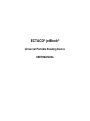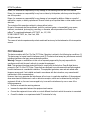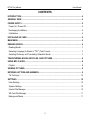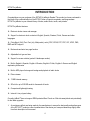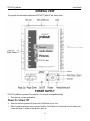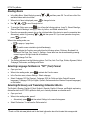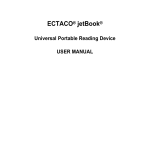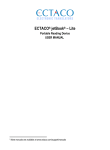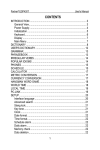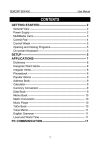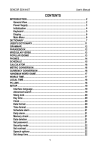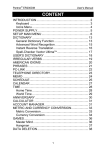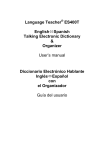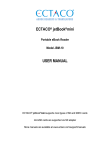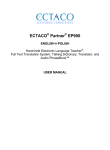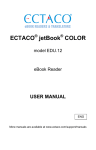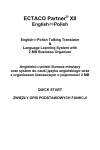Download Ectaco jetBook User manual
Transcript
ECTACO® jetBook® Universal Portable Reading Device USER MANUAL ECTACO® jetBook® User Manual Ectaco, Inc. assumes no responsibility for any damage or loss resulting from the use of this manual. Ectaco, Inc. assumes no responsibility for any loss or claims by third parties, which may arise through the use of this product. Ectaco, Inc. assumes no responsibility for any damage or loss caused by deletion of data as a result of malfunction, repairs, or battery replacement. Be sure to back up all important data on other media to avoid data loss. The contents of this manual are subject to change without notice. No part of this manual shall be reproduced, stored in a retrieval system, or transmitted by any means, electronic, mechanical, photocopying, recording, or otherwise, without permission from Ectaco, Inc. jetBook® is a registered trademark of ECTACO, Inc., NY, USA. © 1990–2009 ECTACO, Inc., New York, USA. All rights reserved. The names of actual companies and products mentioned herein may be the trademarks of their respective owners. FCC Statement This device complies with Part 15 of the FCC Rules. Operation is subject to the following two conditions: (1) This device may not cause harmful interference, and (2) This device must accept any interference received, including interference that may cause undesired operation. Warning: Changes or modifications to this unit not expressly approved by the party responsible for compliance could void the user's authority to operate the equipment. Note: This equipment has been tested and found to comply with the limits for a Class B digital device, pursuant to Part 15 of the FCC Rules. These limits are designed to provide reasonable protection against harmful interference in a residential installation. This equipment generates, uses and can radiate radio frequency energy and, if not installed and used in accordance with the instructions, may cause harmful interference to radio communications. However, there is no guarantee that interference will not occur in a particular installation. If this equipment does cause harmful interference to radio or television reception, which can be determined by turning the equipment off and on, the user is encouraged to try to correct the interference by one or more of the following measures: • Reorient or relocate the receiving antenna. • Increase the separation between the equipment and receiver. • Connect the equipment into an outlet on a circuit different from that to which the receiver is connected. • Consult the dealer or an experienced radio/TV technician for help. 2 ECTACO® jetBook® User Manual CONTENTS INTRODUCTION............................................................................................................................. 4 GENERAL VIEW............................................................................................................................. 5 POWER SUPPLY ........................................................................................................................... 5 Power On / Power Off................................................................................................................... 5 Recharging the Battery ................................................................................................................. 6 Initialization ................................................................................................................................... 6 INSTALLING SD CARD ................................................................................................................. 6 MAIN MENU.................................................................................................................................... 6 READING BOOKS.......................................................................................................................... 6 Reading Books ............................................................................................................................. 7 Selecting Language for Books in "TXT" (Text) Format ................................................................. 7 Selecting Dictionary and Translating Unfamiliar Words................................................................ 7 TRANSFERRING BOOKS, MP3 FILES, AND PICTURES ............................................................ 8 USING MP3 PLAYER ..................................................................................................................... 8 Playlist .......................................................................................................................................... 9 VIEWING PICTURES...................................................................................................................... 9 ENTERING LETTERS AND NUMBERS ........................................................................................ 9 T9 Text Input............................................................................................................................... 10 SETTINGS .................................................................................................................................... 10 User Settings .............................................................................................................................. 10 System Settings.......................................................................................................................... 10 Internal File Manager.................................................................................................................. 10 SD Card File Manager ................................................................................................................ 11 Background Music ...................................................................................................................... 11 3 ECTACO® jetBook® User Manual INTRODUCTION Congratulations on your purchase of the ECTACO® jetBook® Reader! The product you have purchased is the result of the combined efforts of the ECTACO team of linguists, engineers, and programmers. ECTACO® jetBook® is your ultimate library of books, audio books, music, and pictures. ECTACO® jetBook® features: Electronic books viewer and manager Support for electronic book contents in English, Spanish, Russian, Polish, German and other languages FictionBook (.fb2), Plain Text (.txt), Mobipocket (.mobi), PRC, EPUB, RTF, PDF, GIF, JPEG, PNG, BMP and MP3 support Bookmarks and auto turn page function Adjustable font type and size Support for screen rotation (portrait & landscape modes) Built-in EnglishÙSpanish, EnglishÙRussian, EnglishÙPolish, EnglishÙGerman and English explanatory dictionaries Built-in MP3 player that supports background playback of audio books Picture viewer 112MB internal memory SD slot for up to 2GB SD cards for thousands of books Compact and lightweight casing Internal Li-ion polymer battery Currently jetBook® does not support DRM-protected files. Check our Web site www.jetbook.net periodically for the latest upgrades. 9 As continuous efforts are being made by the manufacturer to ensure the best quality and performance of the ECTACO® products, some characteristics of the device you have purchased may slightly differ from their description in this manual. 4 ECTACO® jetBook® User Manual GENERAL VIEW The general view and external features of ECTACO® jetBook® are shown below. POWER SUPPLY ECTACO® jetBook® is powered by a special Li-ion polymer rechargeable battery. 9 The battery is not user-replaceable. Power On / Power Off • When the device is powered off, press the On/Off button to turn it on. 9 After the system has been reset, press and hold the On/Off button for 3 seconds to turn the device on. It may take about 1 minute for the device to start up. 5 ECTACO® jetBook® • User Manual When the device is powered on, press the On/Off button to turn it off. Recharging the Battery ECTACO® jetBook® can operate continuously for over 24 hours. When the battery becomes weak, the . To restore full functionality of the device, recharge the battery as soon battery life picture is shown as as possible. We recommend that you recharge your jetBook® at night during at least four hours. 9 Only a special charger may be used with your ECTACO® jetBook®. Use of an inappropriate external power supply may cause failure of the device and will void the warranty. • Unfasten the mini-USB port cover. • Connect the AC/DC adapter to your device via the mini-USB port (see General View). The green LED signal shows that the battery is recharging. It normally takes 5 hours to recharge a depleted battery. You can also recharge the battery using the supplied USB cable. However, it is recommended that you use the special charger. 9 Charge the battery overnight prior to the first use of the device. Initialization In the rare event that the data on the screen is corrupted or a program is not responding properly, you will need to perform a reset. The Reset button is located on the back of the device. It can be accessed with any thin object like a paper clip. Never use a needle or a sharp pin for this purpose since it can damage the device. • After pressing the Reset button, press and hold the On/Off button for 3 seconds to turn the device on. INSTALLING SD CARD ECTACO® • • • jetBook® supports SD cards of up to 2GB capacity for storing thousands of books. Unfasten the SD slot cover. If the card is not installed, slide it into the slot – the contacts of the card face up, label face down. Push the card gently until it clicks into place. To eject the card, just push it in slightly. MAIN MENU To display the Main Menu, turn the device on and/or press and hold the key for 3 seconds. The Main Menu consists of the following sections: Books, Audio Books, Pictures, and Settings. READING BOOKS ECTACO® jetBook® comes with a set of preinstalled books. It also allows downloading additional books from various sources. The following book formats are supported: TXT (text files), FB2 (FictionBook), Mobipocket (.mobi), PRC, EPUB, RTF, and PDF. For best performance, it is recommended that you use TXT (text) files. 6 ECTACO® jetBook® User Manual Reading Books • In the Main Menu, Select Books by pressing available folders and/or book titles. 9 When a list of items is displayed, press or and then press OK. You will see a list of the to change font size. • Use • . You will see the following options: Jump To, Recent Readings, To open the Option menu, press Clear all Recent Readings, sorting by Title or by Author, and Delete selected book. Press the corresponding numeric key on the right-hand side of the device to open the respective item. • , or to scroll through the list. Alternatively, select it by pressing or and then press OK. If you have opened a wrong item, press to go back. When in the reading mode, use: y to page up / page down; y to switch screen orientation (portrait/landscape); y to activate the Function menu which has the following options: Dictionary, Bookmark List, Bookmark This Page, Find, Jump To, Settings – these items can also be accessed by pressing numeric keys on the right-hand side of the device; to change Font Size. y 9 The Settings submenu has the following options: Font Size, Auto Turn Page, Rotate, Alignment, Select Codepage, Dictionaries, and Background Music. Selecting Language for Books in "TXT" (Text) Format • Open your book. • • • When in the reading mode, press to activate the Function menu. In the Function menu, choose Settings / Select codepage. Select Codepage 1251 (for Russian), Codepage 1250 (for Polish and other Central European languages), Codepage 1252 (for English, Spanish, German and other Western European languages) or Auto-detect. Selecting Dictionary and Translating Unfamiliar Words1 The EnglishÙRussian, EnglishÙPolish, EnglishÙSpanish, EnglishÙGerman, and English explanatory dictionaries built into ECTACO® jetBook® allow you to instantly translate an unfamiliar word. • Open your book. • When in the reading mode, press 6. • 1 y Alternatively, press and then select Settings in the menu that appears. Select Dictionaries. You will see the Dictionaries list. Check our Web site www.jetbook.net for the latest information about the formats that are supported. 7 ECTACO® jetBook® • • User Manual Select the desired dictionary for use in the book: English Dictionary, Eng-Rus Dictionary, Eng-Pol Dictionary, Eng-Spa Dictionary, Eng-Ger Dictionary, Rus-Eng Dictionary, Pol-Eng Dictionary, Spa-Eng Dictionary, Ger-Eng Dictionary, or Auto-detect. When in the reading mode, press 1. y y Alternatively, press . You will see the Function menu. Select the Dictionary option. The menu will disappear. • • Press , , , to highlight the word you want to translate. Press OK. You will see the translation window. • Use • • Use , to switch between dictionaries. Press OK to enter a new search term in the Find word(s) window. , to scroll through the dictionary entries. TRANSFERRING BOOKS, MP3 FILES, AND PICTURES The USB mass storage capability allows you to copy electronic books, MP3 files and pictures to your device. • Turn the device on. Turn your PC on. • Unfasten the mini-USB port cover and then connect ECTACO® jetBook® to your computer using the supplied USB cable. You will see the Removable Disk popup, and one removable disk icon (if no SD card is installed) or two removable disk icons (if an SD card is installed) will appear in the My Computer window. • In the My Computer window, double-click the removable disk icon. When browsing through the contents stored in the internal memory of the device, you will see the following folders: Books, Music, and Pictures. Do not delete or rename these folders! • Copy your files to the respective folders. For example, copy your books to the Books folder. 9 There is no such a restriction for the files stored on the SD card. • To disconnect ECTACO® jetBook® from your computer, click the Safely Remove Hardware icon at the bottom right of the screen and then select Safely remove USB Mass Storage Device in the menu that appears. • In the Main Menu, open the desired section – Books, Audio Books, or Pictures. You will see the items you have copied and the preinstalled items, if any. USING MP3 PLAYER • • • Copy your MP3 files to the Music folder as described above. Connect headphones to your ECTACO® jetBook®. In the Main Menu, select Audio Books. You will see the MP3 Player window. • Select the desired file by pressing • Use , , and then press OK. to adjust the volume. Use Page Up / Page Down to switch between adjacent items. 8 ECTACO® jetBook® User Manual • . You will see the following options: Playlist, Turn Off LCD, To open the Functions menu, press Play Modes, Background Music, and Hot keys. The Turn Off LCD option allows you to save battery life. • To turn the LCD back on, just press OK. With the Background Music option selected, you can read books while listening to music – the MP3 Player window will be hidden; the program will be running in the background. • To disable Background Music, open MP3 Player again, press in the menu that appears. , and then select Stop Backgr. Music Playlist • • Press and then select Playlist in the Functions menu that appears. When the playlist is displayed, press the numeric key corresponding to the desired item to select or deselect it. • and then select Play Modes in the Functions menu that appears. You will see the Playback Press Mode menu. Select Programmed (PROG). Finally, with the highlight on the selected item in the playlist, press OK. To stop playing, hold the OK button down for 1 second. The playlist will be shown. • • • VIEWING PICTURES ECTACO® • jetBook® is capable of storing and displaying pictures in JPEG, GIF, PNG, and BMP formats. In the Main Menu, select Pictures. You will see the Pictures list. • Select the desired file by pressing With a picture displayed, use: , and then press OK. y to page up / page down; y to switch screen orientation (portrait/landscape); y to activate the Functions menu which has the following options: Rotate, Zoom In, Zoom Out, Full Screen, Original Size, Auto Turn Page, and Background Music; y to change zoom level. 9 You can also change zoom level by pressing alphanumeric keys on the right-hand side of the device. ENTERING LETTERS AND NUMBERS When entering a text, please use the following information. • Press the Page Up / Page Down keys to switch between English (Eng), Russian (Rus), Polish (Pol), Spanish (Spa), German (Ger), T9 English (T9 Eng), T9 Russian (T9 Rus), T9 Polish (T9 Pol), T9 Spanish (T9 Spa), T9 German (T9 Ger), and numeric (123) input modes. 9 ECTACO® jetBook® User Manual T9 Text Input The T9 text input method uses built-in dictionaries that recognize the most commonly used words for each sequence of keystrokes. for Backspace. • Enter the word by pressing one key per letter. Use 9 The succession of letters displayed on the screen is not valid until the whole word is typed. • Select the desired word and press OK. SETTINGS Fine-tune your ECTACO® jetBook® by selecting options in the Settings section. • In the Main Menu, select Settings. You will see the Settings menu which has the following submenus: User Settings, System Settings, Internal File Manager, SD Card File Manager, and Background Music. Their respective options are described below. 9 In ECTACO® jetBook®, you can select a menu item by pressing the corresponding numeric key on the right-hand side of the device. User Settings Languages Select the interface language: Russian, Polish, Spanish, German, or English. Auto Power Off This feature saves battery life by putting the device into suspend mode after a specified period of inactivity: 3, 5, 10, 15, 30 minutes, or Never. Auto Turn Page When in the reading mode, performs auto page turning with a specified period: 5, 10, 20, 30, 40, 50, 60 seconds, or Never. In the reading mode, the icon will be shown at the top of the screen. The Loop Page Turning option determines whether to restart page turning from the beginning of the book. Volume Press Fonts Select the desired font for displaying books: Arial or Verdana. , to adjust the volume. System Settings Serial Number Show the device serial number. Battery Check battery status. Memory Capacity Check free memory available in your device. Card Capacity Check free memory available on the SD card. Firmware Version Show the ECTACO® jetBook® firmware version. Restore Defaults Discard custom settings. Press OK to confirm. Upgrade Patch Update the ECTACO® jetBook® firmware, if available. Internal File Manager Using this function, you can manage books, pictures, music and other files stored in the internal memory of the device (112MB capacity). 10 ECTACO® jetBook® User Manual . • Select the desired item and then press You will see the Files menu which has the following options: Create New Folder, Copy, Delete, and Rename. • Select the desired option and then press OK. SD Card File Manager Using this function, you can manage books, pictures, music and other files stored on the SD card. 9 The available operations are the same as those used in the Internal File Manager. Background Music Use this option to control background music. You will see the Background Music menu with the following options: Start or Stop, Backward, Forward and Volume. Start or Stop If the Start option is chosen, the device will start playing MP3 files, if any. If the Stop option is chosen, playback will stop. Backward Play the previous MP3 file. Forward Play the next MP3 file. Volume Adjust the volume. Press choice. , to adjust the volume. Press OK to confirm your 11