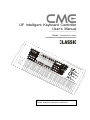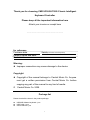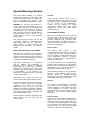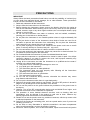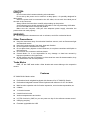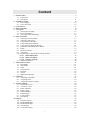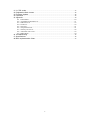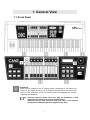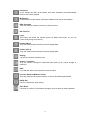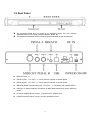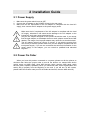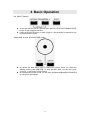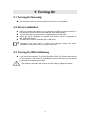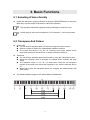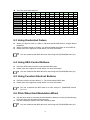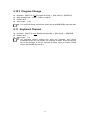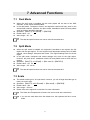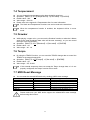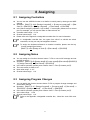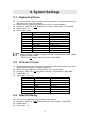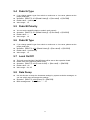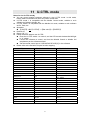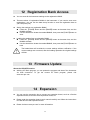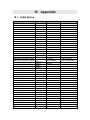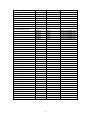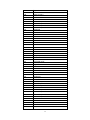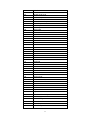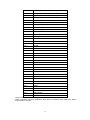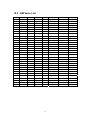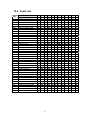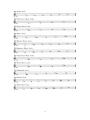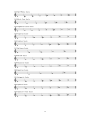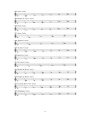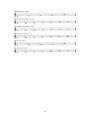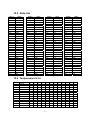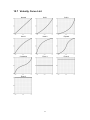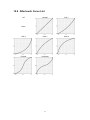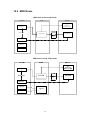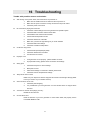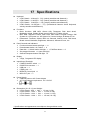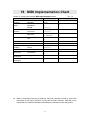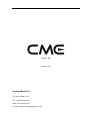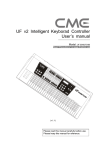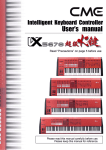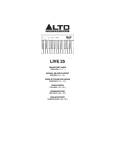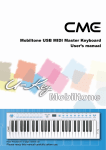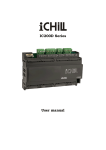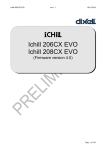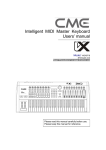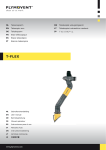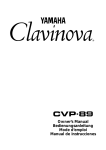Download CME Control 5 digital remote control User`s manual
Transcript
UF Intelligent Keyboard Controller User’s Manual ————————————————— Model: UF50/60/70/80 Classic Read “Precautions” on page 4 before use Please read this manual carefully before use. Please keep this manual for reference. Thank you for choosing CME UF50/60/70/80 Classic Intelligent Keyboard Controller Please keep all the important information here Attach your invoice or receipt here ~~~~~~~~~~~~~~~~~~~~~~~ for reference Purchase date Dealer’s name and addr. Dealer’s tel. Serial(on the back of the keyboard) Warning: z Improper connection may cause damage to the device. Copyright z Copyright of the manual belongs to Central Music Co. Anyone must get a written permission from Central Music Co. before copying any part of the manual to any kind of media. © Central Music Co. 2009 Package list Please check all the items in the product package: z z z USB MIDI Master keyboard 1 pcs USB Cable 1 pcs User’s Manual 1 pcs 1 Special Message Section This product utilizes batteries or an external power supply (adapter). Do NOT connect this product to any power supply or adapter other than one described in the manual, on the product, or specifically recommended by CME. NOTICE: Service charges incurred due to a lack of knowledge relating to how a function or effect works (when the unit is operating as designed) are not covered by the manufacturer’s warranty, and are therefore the owners responsibility. Please study this manual carefully and consult your dealer before requesting service. WARNING: Do not place this product in a position where anyone could walk on, trip over, or roll anything over power or connecting cords of any kind. The use of an extension cord is not recommended! If you must use an extension cord, make sure that the cord has the ability to handle maximum current needed by this product. Please consult a local electrician when possible. ENVIRONMENTAL ISSUES: CME strives to produce products that are both user safe and environmentally friendly. We sincerely believe that our products and the production methods used to produce them, meet these goals. In keeping with both the letter and the spirit of the law, we want you to be aware of the following: This product should be used only with the components supplied or recommended by CME. When used with any components, please observe all safety markings and instructions that accompany the accessory product. Battery Notice: SPECIFICATIONS SUBJECT TO CHANGE: This product MAY contain a small non-rechargeable battery which (if applicable) is soldered in place. The average life span of this type of battery is approximately five years. When replacement becomes necessary, contact a qualified service representative to perform the replacement. The information contained in this manual is believed to be correct at the time of printing. However, CME reserves the right to change or modify any of the specifications without notice or obligation to update existing units. This product, either alone or in combination with an amplifier and headphones or speaker(s), may be capable of producing sound levels that could cause permanent hearing loss. Do NOT operate for long periods of time at a high volume level or at a level that is uncomfortable. If you experience any hearing loss or ringing in the ears, you should consult an audiologist. This product may also use “household” type batteries. Some of these may be rechargeable. Make sure that the battery being charged is a rechargeable type and that the charger is intended for the battery being charged. When installing batteries, do not mix batteries with new, or with batteries of different type. Batteries MUST be installed correctly. Mismatches of incorrect installation may result in overheating and battery case rupture. IMPORTANT: The louder the sound, the shorter the time period before damage occurs. Warning: Some CME products may have stands and/or accessory mounting fixtures that are either supplied with the product or as optional accessories. Some of these items are designed to be dealer assembled or installed. Please make sure that stands are stable and any optional fixtures (where applicable) are well secured BEFORE using. Do not attempt to disassemble, or incinerate any battery. Keep all batteries away from children. Dispose of used batteries promptly and as regulated by the laws in your area. Note: Check with any retailer of household type batteries in your area for battery disposal information. Stands supplied by CME are designed for the respect products only. No other uses are recommended. Disposal Notice: Should this product become damaged beyond repair, or for some reason its useful life is considered to be at an end, please observe all local, state, and federal regulations that relate to the disposal of products that contain lead, batteries, plastics, etc. If your dealer is unable to assist you, please contact CME directly. 2 FCC INFORMATION (U.S.A) 1. IMPORTANT NOTICE: DO NOT MODIFY THIS UNIT! This product, when installed as indicated in the instructions contained in this manual, meets FCC requirements. Modifications not expressly approved by CME may void your authority, granted by the FCC, to use the product. 2. IMPORTANT: When connecting this product to accessories and/or another product use only high quality shielded cables. Cable(s) supplied with this product MUST be used. Follow all installation instructions. Failure to follow instructions could void your FCC authorization to use this product in the USA. 3. NOTE: This product has been tested and found to comply with the limits for a Class B Digital device, pursuant to Part 15 of the FCC Rules. These limits are designed to provide reasonable protection against harmful interference in a residential environment. This equipment generates, uses and can radiate radio frequency energy and, if not installed and used according to the instructions found in the users manual, may cause interference harmful to the operation of other electronic devices. Compliance with FCC regulations does not guarantee that interference will not occur in all installations. If this product is found to be the source of interference, which can be determined by turning the unit “OFF” and “ON”, please try to eliminate the problems by using one of the following measures: Relocate either this product or the device that is being affected by the interference. Utilize power outlets that are on different branch (circuit breaker or fuse) circuits or install AC line filter(s). In the case of radio or TV interference, relocate/reorient the antenna. If the antenna lead-in is 300 ohm ribbon lead, change the lead-in to co-axial type cable. If these corrective measures do not produce satisfactory results, please contact the local retailer authorized to distribute this type of product. If you cannot locate the appropriate retailer, please contact CME. The above statements apply ONLY to those products distributed in the USA. 3 PRECAUTIONS IMPORTANT Always follow the basic precautions listed below to avoid the possibility of serious injury or even death from electrical shock, damage, fire or other hazards. These precautions include, but are not limited to, the follows: 1. Read and understand all the instructions. 2. Always follow the instructions on the instrument. 3. Before cleaning the instrument, always remove the electric plug from the outlet as well as the USB cable. When cleaning, use a soft and dry cloth. Do not use gasoline, alcohol, acetone, turps or any other organic solutions; do not use liquid cleaner, spray cleaner or too wet cloth. 4. Do not use the instrument near water or moisture, such as bathtub, washbasin, washing poor in the kitchen or similar places. 5. Do not place the instrument in an unstable position where it might accidentally fall over. 6. Do not jam sinks or holes of the instrument; those sinks of holes are used for air circulation to prevent the instrument from overheating. Do not place the instrument near heat sink or any places with poor air circulation. 7. Do not place anything on the power cord. Make sure the power cord is set on a safe place, so nobody will step on it and no body will trip over it. 8. Do not overload the outlet and the AC cable to avoid fire or electrical shock. 9. Do not insert anything in the instrument, which may cause fire or electrical shock. Do not splash any kind of liquid to the instrument. 10. Do not disassemble the instrument in case of accidental electrical shock. 11. Always take the instrument to a qualified service center in need of repair. You will put yourself in danger if you open or remove the cover, and improper assembly may cause electrical shock in the future use. 12. Unplug all the connectors and take the instrument to a qualified service center if anything in the below listed happens: A. The power cord or connector get damaged or worn out. B. Any liquid get in the instrument. C. The instrument gets rain or water splashed. D. The instrument does not work properly after following all the instructions regarding to the trouble shootings. E. The instrument falls down or gets broken. F. The instrument functions poorly. 13. Do not use the instrument during thunder; otherwise the thunder may cause long-distance electrical shock. 14. Do not use the instrument when there is a gas leak nearby. 15. Switch off the product when inside or near aircraft. The use of RF product in aircraft is illegal. It may be dangerous to the operation of the aircraft 16. Do not use the product on the ground without the permission of the ground crew in the airport. 17. Observe ‘Turn off the RF communication device such as Mobile Phone’ signs, such as those near stores of fuel, chemicals or explosives 18. The operation of some medical electronic devices, such as hearing aids and pacemakers, may be affected if the product is used next to them. Observe any warning signs and manufacturer's recommendations. 19. Please do not use the product near any precision instrument, which may cause noise or abnormal operation to the instrument. 20. Switch off the product at a refueling point, such as a petrol station, even if you are not refueling your own car. 21. Do not store or carry flammable or explosive materials in the same compartment where a radio transmitter, such as the product, is placed. 22. Electronic vehicle systems, such as anti-lock brakes, speed control and fuel injection 4 systems are not normally affected by radio transmissions. The manufacturer of such equipment can advise if it is adequately shielded from radio transmissions. If you suspect vehicle problems caused by radio transmissions, consult your dealer and do not switch on the product until it has been checked by qualified approved installers. Efficient Use For optimum performance with minimum power consumption, note the following: The product has an internal antenna. Do not cover part of the internal antenna of the product with your hands. This affects communication quality, may cause the product to operate at a higher power level than needed and may shorten communication and standby times. Keep this manual in safe place 5 CAUTION: Setting up Do not connect the instrument dduring a thunderstorm. Do not set up the power cord or socket in a damp place, u is specially designed for damp areas. When the power cord is connected to the AC outlet, do not touch the naked part of the cord or the connector. Always follow the instructions carefully when setting up the product. Avoid using any poor quality extending USB cable or too long extending USB cable. Do not use USB HUB to connect the product. Make sure the computer USB port has adequate power supply, otherwise the product does not work properly. WARNING: z Do not expose the instrument to rain or moisture, avoid fire or electrical shock. Other Precautions: z z z z z z z Keep the instrument away from electrical interface sources, such as fluorescent light and electrical motors. Keep the instrument away from dust, heat and vibration. Do not expose the instrument to sunlight. Do not place heavy objects on the instrument; do not place containers with liquid on the instrument. Do not touch the connectors with wet hands Central Music Co. is not responsible for any damage or data loss caused by improper operation to the instrument. All the pictures and the LED display in the manual are used for demonstration; they may be different from the real product. Trade Marks CME, UF are CME trade marks. Other brands and names belong to the respective owners. Features UF 50/60/70/80 Classic series z Professional semi-weighted keyboard with aftertouch for UF 50/60/70 Classic z Professional weighted Hammer Effect Keyboard with aftertoun for UF 80 Classic z Multi-function expansion slot for firewire expansion, sound modue expandsion,etc. z 9 faders z 11 function buttons z 8 multi-function knobs z Various temperaments and scales. z U-CTRL function by CME, so you can press one key for the software remote control z USB plug and play z Firmware upgradable via USB 6 Content 1 General View.............................................................................................................................9 1.1 Front Panel ......................................................................................................................9 1.2 Rear Panel .....................................................................................................................11 2 Installation Guide....................................................................................................................12 2.1 Power Supply ................................................................................................................12 2.2 Power On Order ............................................................................................................12 3 Connections ............................................................................................................................13 4 Basic Operation ......................................................................................................................14 5 Turning On...............................................................................................................................16 5.1 Turning On Normally....................................................................................................16 5.2 Driver Installation .........................................................................................................16 5.3 Turning On With Initilizaing.........................................................................................16 6 Basic Functions ......................................................................................................................17 6.1 Selecting A Voice Quickly.............................................................................................17 6.2 Transpose And Octave ..................................................................................................17 6.3 Using Knobs And Faders ..............................................................................................18 6.4 Using SEQ Control Buttons ..........................................................................................18 6.5 Using Function Shortcut Buttons ..................................................................................18 6.6 Pitch Wheel And Modulation Wheel.............................................................................18 6.7 Pedal..............................................................................................................................19 6.8 Breath Controller...........................................................................................................19 6.9 Aftertouch .....................................................................................................................19 6.10 Bank Selection And Program Change (Patch) ..............................................................19 6.10.1 Bank MSB Select............................................................................................19 6.10.2 Bank LSB Select.............................................................................................19 6.10.3 Program Change ............................................................................................20 6.11 Keyboard Channel.........................................................................................................20 7 Advanced Functions ..............................................................................................................21 7.1 Dual Mode.....................................................................................................................21 7.2 Split Mode.....................................................................................................................21 7.3 Scale ..............................................................................................................................21 7.4 Temperament.................................................................................................................22 7.5 Drawbar.........................................................................................................................22 7.6 Tempo............................................................................................................................22 7.7 MIDI Reset Message.....................................................................................................22 8 Assigning .................................................................................................................................23 8.1 Assigning Controllers....................................................................................................23 8.2 Assigning Notes ............................................................................................................23 8.3 Assigning Program Changes .........................................................................................23 9 System Settings......................................................................................................................24 9.1 Keyboard V.Curve.........................................................................................................24 9.2 A.Touch V.Curve ..........................................................................................................24 9.3 Pedal A Polarity.............................................................................................................24 9.4 Pedal A Type .................................................................................................................25 9.5 Pedal B Polarity ............................................................................................................25 9.6 Pedal B Type .................................................................................................................25 9.7 Local On/Off .................................................................................................................25 9.8 Data Dump ....................................................................................................................25 10 Display .....................................................................................................................................26 10.1 Program Display ...........................................................................................................26 10.2 Bank MSB Display .......................................................................................................26 10.3 Bank LSB Display.........................................................................................................26 10.4 Note Display .................................................................................................................26 10.5 Controller Display.........................................................................................................26 7 11 12 13 14 15 U-CTRL mode.........................................................................................................................27 Registration Bank Access .....................................................................................................28 Firmware Update ....................................................................................................................28 Expansion ................................................................................................................................28 Appendix ..................................................................................................................................29 15.1 Initial Status ..................................................................................................................29 15.2 Assignable Controllers List...........................................................................................31 15.3 GM Voice List ...............................................................................................................35 15.4 Scale List.......................................................................................................................36 15.5 Note List........................................................................................................................41 15.6 Temperament List..........................................................................................................41 15.7 Velocity Curve List .......................................................................................................42 15.8 Aftertouch Curve List ...................................................................................................43 15.9 MIDI Route ...................................................................................................................44 16 Troubleshooting ......................................................................................................................45 17 Specifications ..........................................................................................................................46 18 MIDI Implementation Chart ...................................................................................................47 8 1 General View 1.1 Front Panel Keyaboard There are four models for the UF Classic series, comprising UF 50 Classic (49 keys), UF 60 Classic (61 keys), UF 70 Classic (76 keys) and UF 80 Classic (88 keys). All the keyboards in the UF Classic series are equipped with velocity response and aftertouch. Velocity response means when you play the keyboard, it willll respond to the initial force used to strike the keys. Aftertouch means after you press and hold a key, it will continue to respond to additional pressure applied to the keys. 9 Pitchbend It can change the pitch up and down, and when released it will automatically return to the center position. Modulation It will make the sound vibrant, and when released it will stay at that position. SEQ Transport They are used for sequence control or remote control. NO Function Layer This button will switch the function layers for faders and knobs, so you can control many things convenienly. Knobs (KN1-8) They are used to send continuous control chahge data. Faders (CS1-9) They are used to send continuous control chahge data. Display You will see all the information here. Octave / Transpose They are used to change the keyboard pitch either by an octave change or semitone. Shift It is used with other control parts for more functions. Function Shortcut Buttons (F1-F6) They are used for fast function select or to send user-defined parameters. DATA Dial Use it to change the value quickly. Exit / Enter Use them to confirm or cancel data changes, and use them for bank operation. 10 1.2 Rear Panel z z The expansion board slot: it is used for an expansion board, such as a firewire expansion board or an sound module expansion board, etc. The mainboard terminals: All the connector ports and switches are located here. z MIDI OUT port ×1 z PEDAL A jack:1/4" TRS ×1, can be used for volume or sustain pedal. z PEDAL B jack:1/4" TRS ×1, can be used for volume or sustain pedal. z BREATH (Breath control or BC) jack: 1/8" TRS ×1, compatible with YAMAHA BC3. z USB port: to make computer connection for MIDI data transfer and get the USB bus power z DC IN(AC adaptor power in port):Connect the AC adaptor here z POWER ON/OFF switch: Use it to turn the instrument on/off. 11 2 Installation Guide 2.1 Power Supply 1. 2. 3. Make sure the power switch is set to OFF. Connect the AC adaptor to the POWER IN port in the rear panel. Make sure the AC requirement of the AC adaptor is compliant with the local AC supply, then connect the AC adaptor to the power supply outlet. Make sure the AC requirement of the AC adaptor is compliant with the local AC supply, otherwise it will cause severe damage to the AC adaptor or the instrument, and it may cause electrical shock! Only the AC adaptor designed for this product should be used. If you cannot find the right adaptor or the adaptor does not work, please contact local CME dealers. The usage of an improper adaptor may cause fire or electrical shock! The AC adaptor varies from country to country. If you take the product from one country to another, please make sure your AC adaptor compliant with the local power supply. If you are not sure about the technical information for the power supply or the adaptor, you can consult a qualified local electrical engineer. 2.2 Power On Order When you have this product connected to a system, please set all the volumes to minimum then follow the proper order to turn all the devices on: master MIDI device (which sends out MIDI data), slave MIDI device (which receives MIDI data), audio devices (mixer, amplifier, speakers). When you follow this order, all the signals (MIDI and audio) will go properly from the beginning to the end. If you will turn off the system, please follow the reverse order (turn off the audio devices first, then the MIDI deivces). 12 3 Connections Before you make these connections, please turn off all devices to avoid possible damage. Please refer to the fig. below to make connections: 13 4 Basic Operation The【SHIFT】button: z z Press and hold the【SHIFT】button then press the【OCTAVE/TRANSPOSE】 button for the transpose function. Press the【SHIFT】button to make it light on, the keyboard is switched to the keyboard function mode. 【Data dial】and the【EXIT/ENTER】button: z z By default the data dial is used to change the voice#. When you reach the desired voice#, press【ENTER】 to send the MIDI data. You can also press 【EXIT】 to cancel the voice# change. In the keyboard function mode, you can also use【Data dial】and【EXIT/ENTER】 to change the parameters. 14 The【LAYER】button: Use this button to swich to the function layers for knobs, faders and buttons. There are three layers for knobs, faders and buttons, and you can see the current layer from the right layer indicators: both indicator A and B off – the default layer; only indicator A on – layer A; only indicator B on – layer B. 15 5 Turning On 5.1 Turning On Normally Set the power switch on the rear panel to ON to turn on this product. 5.2 Driver Installation After you connect this product to your computer via USB and turn the product on, the computer will find it device and install the driver automatically. You can plug and play this product on WINDOWS XP or Mac OSX. When the driver installation is finished, this product will be recognized as the ”USB Audio Device”. The MIDI driver offers 2 USB INs and 2 USB OUTs. Sometimes you may need to restart your computer during the driver installation. Please follow the on-screen instructions. 5.3 Turning On With Initilizaing If you press and hold both 【OCTAVE-】and【OCTAVE+】 buttons while turning on this product, it will enter the initialization process and return to the normal mode after the initializing is finished. The initializing operation will clear all the user settings, please be careful ! 16 6 Basic Functions 6.1 Selecting A Voice Quickly z Rotate the data dial to find the voice# then press the【ENTER】button to send the MIDI data, or press the【EXIT】button to cancel the operation. This operation will send the program change message to select the voice. Voice# range in some sound modules is 0-127 instead of 1-128 in this product. 6.2 Transpose And Octave z Octave shift You can shift the keyboard pitch in octaves by using the Octave function. When the octave is shifted, the related button indicator will be on. The octave shift range is -03~00~03. Press the two octave buttons at the same time will set the octave shift to 00, and the indicator will be off. z Transpose You can shift the keyboard pitch in semi-notes by using the Transpose function. When the transpose value is changed, the related button indicator will flash slowly. The transpose range is -12~00~12 semi-notes. Press the two transpose buttons at the same time will set the transpose to 00, and the indicator will be off. When both octave and transpose values are changed, the related buttons will flash quickly. z The default keyboard ranges of UF 50/60/70/80 are listed below: 17 The Pitch and key#(note#) list: OCTAVE# C C# D D# -1 0 1 2 3 0 12 13 14 15 1 24 25 26 27 2 36 37 38 39 3 48 49 50 51 4 61 62 63 60 5 72 73 74 75 6 84 85 86 87 7 96 97 98 99 8 108 109 110 111 9 120 121 122 123 E F 4 16 28 40 52 64 76 88 100 112 124 5 17 29 41 53 65 77 89 101 113 125 F# 6 18 30 42 54 66 78 90 102 114 126 G 7 19 31 43 55 67 79 91 103 115 127 G# 8 20 32 44 56 68 80 92 104 116 A 9 21 33 45 57 69 81 93 105 117 A# 10 22 34 46 58 70 82 94 106 118 B 11 23 35 47 59 71 83 95 107 119 6.3 Using Knobs And Faders z z z When you adjust a knob or a fader, it will send specific MIDI data to change related parameter. When you adjust a knob or a fader, you will see related information on the DISPLAY. Please refer to the appendix <Intial status> for more information. You can customize the MIDI data to be sent using the 【ASSIGN】function (8.1). 6.4 Using SEQ Control Buttons z z Press the SEQ control buttons to send specific MIDI data. Please refer to the appendix <Intial status> for more information. You can customize the MIDI data to be sent using the 【ASSIGN】function (8.1). 6.5 Using Function Shortcut Buttons z z Press the function shortcut button F1~F6 to send specific MIDI data. Please refer to the appendix <Intial status> for more information. You can customize the MIDI data to be sent using the 【ASSIGN】function (8.1-8.3). 6.6 Pitch Wheel And Modulation Wheel z z Use the pitch wheel to send the pitch bend data by default, and the pitch bend range is up one semi-note and down one semi-note. Use the modulation wheel to send the modulation data. You can customize the MIDI data to be sent using the 【ASSIGN】function (8.1). 18 6.7 Pedal z z z For the two pedal jacks, each one can be used for continuouls pedal (e.g volume pedal) or switch pedal (e.g sustain pedal). By default, PEDAL A is for sustain pedal and send CC#64 message, the data value is either 0 or 127(switch data); PEDAL B is for volume pedal and send CC#11 message, the data range is 0-127(continuous data). To change pedal type or polarity, please use the system settings function (9.3-9.6). You can customize the MIDI data to be sent using the 【ASSIGN】function (8.1). 6.8 Breath Controller z Use the breath control jack for a breath controller such as YAMAHA BC3 and send out the MIDI data. You can customize the MIDI data to be sent using the 【ASSIGN】function (8.1). By turning the gain and fine tune knobs in the breath controller, you get a good breath feeling and data range. 6.9 Aftertouch z z z After pressing a key, you can continue applying force to send channel after touch data. You can adjust the data sending rate or turn off those MIDI data (9.2). Please refer to the appendix <After touch curve list>. You can customize the MIDI data to be sent using the 【ASSIGN】function (8.1). 6.10 Bank Selection And Program Change (Patch) 6.10.1 Bank MSB Select z z z z Operation:【SHIFT】ÖC1【Bank MSB Select】Ö【Set value】Ö【ENTER】 MIDI message sent:CC#0 + CC#32 + Program Default value:0 Value range:0-127 6.10.2 Bank LSB Select z z z z Operation:【SHIFT】ÖC#1【Bank LSB Select】Ö【Set value】Ö【ENTER】 MIDI message sent:CC#0 + CC#32 + Program Default value:0 Value range:0-127 19 6.10.3 Program Change z z z z Operation:【SHIFT】ÖD1【Program Change】Ö【Set value】Ö【ENTER】 MIDI message sent:CC#0 + CC#32 + Program Default value:1 Value range:1-128 You can finish setting all the three values then press【ENTER】to send the data. 6.11 Keyboard Channel z z z Operation:【SHIFT】ÖA#1【Keyboard Channel】Ö【Set value】Ö【ENTER】 Default value:1 Value range:1-16 The keyboard channel settings only affect the keyboard, pitch wheel, modulation wheel, BC and pedals. The channels of faders, knobs and buttons will not be changed. To set the channels of faders, knobs or buttons, please use the【ASSIGN】function (8.1). 20 7 Advanced Functions 7.1 Dual Mode z z z z z When the dual mode is enabled, all the notes played will be sent to two MIDI channels, so the sound will be doubled. In the dual mode, Transpose, Octave, and keyboard channel will only work for the second MIDI channel. However, the pitch wheel, modulation wheel, BC and pedals work for both the two MIDI channels. Operation:【SHIFT】ÖB1【Dual】Ö【ENTER】 Default value:Off Value range:Off、On The dual and split functions can not be used at the same time. 7.2 Split Mode z z z z z When the split mode is enabled, the keyboard is devided to two regions (the left region and the right region). The two regions have idependent settings such as MIDI channel, voice settings, transpose and octave. The original settings work for the left region. In the split mode, transpose and octave settings only work for the right region. However, the pitch wheel, modulation wheel, BC and pedals work for both the two regions. Operation:【SHIFT】ÖC2【Split】Ö【Set value】Ö【ENTER】 Default value:Off、54 Value range:Off、36-84 The dual and split functions can not be used at the same time. 7.3 Scale z z z z z The default scale type is 12 equal tones. However, you can change the scale type to meet your music style. Operation:【SHIFT】ÖG#1【Scale】Ö【Set value】Ö【ENTER】 Default value:000 Value range:000-041 Please refer to the appendix <scale list> for more information. The Scale and Temperament functions can not be used at the same time. If you set the scale other than the default one, the keyboard will be in mono mode. 21 7.4 Temperament z z z z z You can change the temperament other than the defult equal one. Operation:【SHIFT】ÖA1【Temperament】Ö【Set value】Ö【ENTER】 Default value:000 Value range:000-012 Please refer to the appendix <Temperament list> for more information. The Scale and Temperament functions can not be used at the same time. When the temperament function is enabled, the keyboard will be in mono mode. 7.5 Drawbar z z z z While playing a organ voice, you can use the Drawbar function to make the 9 faders work as the organ drawbars (data value will be sent reversely), so you can control the organ voice conveniently. Operation:【SHIFT】ÖF#1【Drawbar】Ö【Set value】Ö【ENTER】 Default value:Off Value range:Off、On 7.6 Tempo z z z z By using the TEMPO function, you can send the TEMPO change data to control the TEMPO of the external sequencer. Operation:【SHIFT】ÖG1【Tempo】Ö【Set value】Ö【ENTER】 Default value:Off Value range:Off, 30-250 If the external sequencer does not accept the Tempo change data, or it is not properly configured, the Tempo function will not work. 7.7 MIDI Reset Message z You can reset the external MIDI device by sending a MIDI reset message. Name Key MIDI message sent Reset All Control D3 CC#121 GM On D#3 F0 7E 7F 09 01 F7 GM2 On E3 F0 7E 7F 09 03 F7 GS On F3 F0 41 10 42 12 40 00 7F 00 41 F7 XG On F#3 F0 43 10 4C 00 00 7E 00 F7 CME On G3 F0 00 20 63 00 00 00 00 7F F7 Please make sure your MIDI device support the related MIDI reset message before using this function. 22 8 Assigning 8.1 Assigning Controllers z z z z z z You can use the ASSIGN function to re-define a control parts by data type and MIDI channel. Operation:【SHIFT】ÖD#1【Assign Controller】Ö【Locate a control part】Ö【Set value】Ö【ENTER】Ö【Assign Channel】 Ö【Set value】Ö【ENTER】 In the above assigning operation, to【Locate】 a control part, please move a control part. For example, you can move a fader or rotate a knob, etc. Controller value range:0-170 Channel value range:1-16 Please refer to the appendix <Assignable controller list> for more information. In <Assignable controller list>, the types from cc#147 to cc#169 are switch controllers, so they can only be assigned to buttons. To assign the keyboard aftertouch to another controller, please use the key function assigning as follows:. 【SHIFT】ÖA#4【Assign A.Touch】Ö【Set value】Ö【ENTER】 8.2 Assigning Notes z z z z z z You can assign the function shortcut button F1-F6 to note on/off message and set the MIDI channel. Operation:【SHIFT】ÖE1【Assign Note】Ö【Locate a part】Ö【Set value】Ö【ENTER】 Ö【Assign Channel】 Ö【Set value】Ö【ENTER】 In the above operation, please press a button from F1-F6 to【Locate a part】. The note velocity is fixed to 127. Note value range:0-127 Channel value range:1-16 8.3 Assigning Program Changes z z z z z You can assign the function shortcut button F1-F6 to program change message and set the MIDI channel. Operation:【SHIFT】ÖF1【Assign Program】Ö【Locate a part】Ö【Set value】Ö 【ENTER】Ö【Assign Channel】 Ö【Set value】Ö【ENTER】 In the above operation, please press a button from F1-F6 to【Locate a part】. Voice value range:1-128 Channel value range:1-16 Refer to the appendix <Assignable controller list>, <Note list> and <GM voice list>. 23 9 System Settings 9.1 Keyboard V.Curve z z z z z You can try different velocity curves to find your favorite one and get the best touch response for the voice being played. Please refer to the appendix <Velocity curve list> for more information. Operation:【SHIFT】ÖC#2【Keyboard V.Curve】Ö【Set value】Ö【ENTER】 Default value:01 Value range:00-09 Name Curve# Description Normal 00 Straight line Soft 1 01 Down curve Soft 2 02 Down curve Hard 1 03 Up curve Hard 2 04 Up curve Expand 05 Down then up Compress 06 Up then down Fixup 1 07 Velocity value fixed at 64 Fixup 2 08 Velocity value fixed at 100 Fixup 3 09 Velocity value fixed at 127 User UF Brain software Adjust velocity curves,please enter adjust velocity curves mode: 【SHIFT】ÖB4【Adjust Velocity Curves】Ö【ENTER】 9.2 A.Touch V.Curve z z z z z Press and hold a key then change the pressure to send aftertouch data. You can try different aftertouch types to find your favorite one. Please refer to the appendix <Aftertouch list> for more information. Operation:【SHIFT】ÖD2【Keyboard V.Curve】Ö【Set value】Ö【ENTER】 Default value:01 Value range:Off, 01-07 Name A.Touch Curve# Description None Off Aftertouch disabled Normal 01 Straignt line Soft 1 02 Down curve Soft 2 03 Down curve Hard 1 04 Up curve Hard 2 05 Up curve Expand 06 Down then up Compress 07 Up then down 9.3 Pedal A Polarity z z z z You can set the pedal A polarity to make it work properly. Operation:【SHIFT】ÖD#2【Pedal Polarity】Ö【Set value】Ö【ENTER】 Default value:1 Value range:1-2 24 9.4 Pedal A Type z z z z If you change pedal A type from switch to continuous or vice versa, please set the proper pedal type. Operation:【SHIFT】ÖE2【Pedal Polarity】Ö【Set value】Ö【ENTER】 Default value:1(switch) Value range:1-2 9.5 Pedal B Polarity z z z z You can set the pedal B polarity to make it work properly. Operation:【SHIFT】ÖF2【Pedal Polarity】Ö【Set value】Ö【ENTER】 Default value:1 Value range:1-2 9.6 Pedal B Type z z z z If you change pedal B type from switch to continuous or vice versa, please set the proper pedal type. Operation:【SHIFT】ÖF#2【Pedal Polarity】Ö【Set value】Ö【ENTER】 Default value:2(continuous) Value range:1-2 9.7 Local On/Off z z z z z The local control decides if the MIDI data will be sent to the expansion board. Please refer to the appendix <MIDI route>. Operation:【SHIFT】ÖG2【Local On/Off】Ö【Set value】Ö【ENTER】 Default value:On Value range:On, Off 9.8 Data Dump z z z Use this function to dump the instrument settings by system exclusive messages, so you can quickly save and restore the settings. Operation:【SHIFT】ÖG#2【Dump】Ö【ENTER】 MIDI message sent:F0 00 20 63………F7 25 10 Display z You can choose the contents to display, so you will see the information you want. 10.1 Program Display z z z To display the voice#: Operation:【SHIFT】ÖA2【Program】Ö【ENTER】 Value range:1-128 10.2 Bank MSB Display z z z To display the bank MSB: Operation:【SHIFT】ÖA#2【Bank MSB】Ö【ENTER】 Value range:0-127 10.3 Bank LSB Display z z z To display the bank LSB: Operation:【SHIFT】ÖB2【Bank LSB】Ö【ENTER】 Value range:0-127 10.4 Note Display z z z To display the note#: Operation:【SHIFT】ÖC3【Note】 Value range:0-127 10.5 Controller Display z z z To display the cc#: Operation:【SHIFT】ÖC#3【Controller】 Value range:0-127 By default, the cc# is displayed. 26 11 U-CTRL mode Notes for the U-CTRL mode: z You can control popular computer software in the U-CTRL mode. In this mode, knobs, faders and buttons will send out preset control data. z U-CTRL mode 1 is compatible with the Macike Control mode, suitable to such software as Cubase, Nuendo, etc. z U-CTRL mode 2 is compatible with the Mackie Hui mode, suitable to such software as Pro Tools, etc. z Operation: 【SHIFT】ÖB3【U-CTRL】Ö【Set value】Ö【ENTER】 z Default: Off z Range: Off, 1-2 z Follow the below steps to use U-CTRL Enter the U-CTRL mode 1 or mode 2, and the LED around the data dial will light in “U” shape. Launch the software to control, and load the Mackie Control or Mackie Hui template as per the software manual. Set the remote control port to “USB AUDIO DEVICE [2]” in the software. z Please refer to the list below for part function mapping: UF parts SLIDER 1-8 SLIDER 0 JOG WHEEL F1 F2 F3 F4 F5 F6 SHIFT+F1 SHIFT+F2 SHIFT+F3 SHIFT+F4 SHIFT+F5 SHIFT+F6 EXIT ENTER SHIFT+EXIT SHIFT+ENTER REW FF STOP PLAY REC RTZ Mackie Control function SLIDER 1-8 SLIDER 0 JOG WHEEL BANK LEFT BANK RIGHT CHANNEL LEFT CHANNEL RIGHT PREVIOUS NEXT F1 F2 F3 F4 F5 F6 READ WRITE LEFT RIGHT REWIND FAST FWD STOP PLAY RECORD RTZ 27 Mackie Hui function SLIDER 1-8 JOG WHEEL BANK LEFT BANK RIGHT CHANNEL LEFT CHANNEL RIGHT ZOOM SCRUB EDIT MIX TRANSPORT MEM LOC ALT VIEW CUT READ WRITE LEFT RIGHT REWIND FAST FWD STOP PLAY RECORD - 12 Registration Bank Access z You can save all the instrument settings to the registration BANK. z There are about 10 registration BANKs in the instrument. If you need to save more registrations, you can use the data dump function to save the registration data to your computer (9.8). z Saving the settings to a registration BANK: Press the 【LOAD】button and the【SAVE】button at the same time, and the BANK# will flash. Use the data dial to locate the needed BANK#, then press the【SAVE】button to save. z Loading the settings from a registration BANK: Press the 【LOAD】button and the【SAVE】button at the same time, and the BANK# will flash. Use the data dial to locate the needed BANK#, then press the【LOAD】button to load. The loaded data will override the current settings without notification. If the current settings are not saved, after the loading operation the original settings will lost. 13 Firmware Update About the UPDATE function: z With the UF Brain program, you can update the program and data of the instrument via USB connection. To get the newest UF Brain program, please visit www.cme-pro.com 14 Expansion z You can use the expansion slot to connect an expansion board, such as a firewire expansion board, a sound module expansion board, etc. z Please read the expansion board user’s manual carefully and follow the instructions to install and use the expansion board. z Please visit www.cme-pro.com for more information. 28 15 Appendix 15.1 Initial Status Status all layers all layers all layers all layers all layers all layers all layers all layers all layers all layers all layers all layers all layers all layers all layers all layers all layers default layer (indicator A+B off) default layer (indicator A+B off) default layer (indicator A+B off) default layer (indicator A+B off) default layer (indicator A+B off) default layer (indicator A+B off) default layer (indicator A+B off) default layer (indicator A+B off) default layer (indicator A+B off) default layer (indicator A+B off) default layer (indicator A+B off) default layer (indicator A+B off) default layer (indicator A+B off) default layer (indicator A+B off) default layer (indicator A+B off) default layer (indicator A+B off) default layer (indicator A+B off) default layer (indicator A+B off) default layer (indicator A+B off) default layer (indicator A+B off) default layer (indicator A+B off) default layer (indicator A+B off) default layer (indicator A+B off) Layer A (indicator A on) Layer A (indicator A on) Contral part Pitch wheel Modulation h lA Pedal Pedal B Breath control Panel text PITCHBEND MODULATION SUSTAIN CONTROLLER BREATH Return to zero Rewind Fast forward Record Stop Play Locate 1 Locate 2 Button F1+F2 Button F2+F3 Button F4+F5 Button F5+F6 Knob 1 Knob 2 Knob 3 Knob 4 Knob 5 Knob 6 Knob 7 Knob 8 Fader 1 Fader 2 Fader 3 Fader 4 Fader 5 Fader 6 Fader 7 Fader 8 Fader 9 (RTZ) (REW) (FF) (REC) (STOP) (PLAY) LOCATE1 LOCATE2 MUTE SNAPSHOT GM ON ALL NOTES OFF CUTOFF RESONANCE ATTACK DECAY Button F1 Button F2 Button F3 Button F4 Button F5 Button F6 Knob 1 Knob 2 RELEASE PAN REVERB CHORUS VOLUME EXPRESSION VIB RATE VIB DEPTH VIB DELAY EQ LOW EQ HIGH BANK MSB BANK LSB F1 F2 F3 F4 F5 F6 KN1 KN2 29 Function Pitchbend CC#1-Modulation CC#64-Sustain CC#11-Expression CC#2-Breath CC#115 CC#116 CC#117 CC#114 CC#118 CC#119 CC#112 CC#113 MUTE SNAPSHOT GM ON CC#123 CC#74-CUTOFF CC#71-RESONANCE CC#73-ATTACK CC#75-DECAY CC#72-RELEASE CC#10-PAN CC#91-REVERB CC#93-CHORUS CC#07-VOLUME CC#11-EXPRESSION CC#76-VIB RATE CC#77-VIB DEPTH CC#78-VIB DELAY EQ Low EQ High CC#00-BANK MSB CC#32-BANK LSB Program#01 Program#06 Program#17 Program#26 Program#49 Program#62 CC#10-PAN,CH1 CC#10-PAN,CH2 Layer A (indicator A on) Layer A (indicator A on) Layer A (indicator A on) Layer A (indicator A on) Layer A (indicator A on) Layer A (indicator A on) Layer A (indicator A on) Layer A (indicator A on) Layer A (indicator A on) Layer A (indicator A on) Layer A (indicator A on) Layer A (indicator A on) Layer A (indicator A on) Layer A (indicator A on) Layer A (indicator A on) Layer A (indicator A on) Layer A (indicator A on) Layer A (indicator A on) Layer A (indicator A on) Layer A (indicator A on) Layer A (indicator A on) Layer B (indicator B on) Layer B (indicator B on) Layer B (indicator B on) Layer B (indicator B on) Layer B (indicator B on) Layer B (indicator B on) Layer B (indicator B on) Layer B (indicator B on) Layer B (indicator B on) Layer B (indicator B on) Layer B (indicator B on) Layer B (indicator B on) Layer B (indicator B on) Layer B (indicator B on) Layer B (indicator B on) Layer B (indicator B on) Layer B (indicator B on) Layer B (indicator B on) Layer B (indicator B on) Layer B (indicator B on) Layer B (indicator B on) Layer B (indicator B on) Layer B (indicator B on) Knob 3 Knob 4 Knob 5 Knob 6 Knob 7 Knob 8 Fader 1 Fader 2 Fader 3 Fader 4 Fader 5 Fader 6 Fader 7 Fader 8 Fader 9 KN3 KN4 KN5 KN6 KN7 KN8 CSa CS1 CS2 CS3 CS4 CS5 CS6 CS7 CS8 Button F1 Button F2 Button F3 Button F4 Button F5 Button F6 Knob 1 Knob 2 Knob 3 Knob 4 Knob 5 Knob 6 Knob 7 Knob 8 Fader 1 Fader 2 Fader 3 Fader 4 Fader 5 Fader 6 Fader 7 Fader 8 Fader 9 F1 F2 F3 F4 F5 F6 KN1 KN2 KN3 KN4 KN5 KN6 KN7 KN8 CSb CS9 CS10 CS11 CS12 CS13 CS14 CS15 CS16 Button F1 Button F2 Button F3 Button F4 Button F5 Button F6 F1 F2 F3 F4 F5 F6 30 CC#10-PAN,CH3 CC#10-PAN,CH4 CC#10-PAN,CH5 CC#10-PAN,CH6 CC#10-PAN,CH7 CC#10-PAN,CH8 MASTER VOLUME CC#07-VOLUME,CH1 CC#07-VOLUME,CH2 CC#07-VOLUME,CH3 CC#07-VOLUME,CH4 CC#07-VOLUME,CH5 CC#07-VOLUME,CH6 CC#07-VOLUME,CH7 CC#07-VOLUME,CH8 CC#50 CC#51 CC#52 CC#53 CC#54 CC#55 CC#10-PAN,CH9 CC#10-PAN,CH10 CC#10-PAN,CH11 CC#10-PAN,CH12 CC#10-PAN,CH13 CC#10-PAN,CH14 CC#10-PAN,CH15 CC#10-PAN,CH16 MASTER VOLUME CC#07-VOLUME,CH9 CC#07-VOLUME,CH10 CC#07-VOLUME,CH11 CC#07-VOLUME,CH12 CC#07-VOLUME,CH13 CC#07-VOLUME,CH14 CC#07-VOLUME,CH15 CC#07-VOLUME,CH16 CC#56 CC#57 CC#58 CC#59 CC#60 CC#61 15.2 Assignable Controllers List Controller# 000 001 002 003 004 005 006 007 008 009 010 011 012 013 014 015 016 017 018 019 020 021 022 023 024 025 026 027 028 029 030 031 032 033 034 035 036 037 038 039 040 041 042 Name Bank Select Modulation wheel Breath control Undefined Foot controller Portamento time Data Entry Channel Volume Balance Undefined Pan Expression Effect control 1 Effect control 2 Undefined Undefined General Purpose #1 General Purpose #2 General Purpose #3 General Purpose #4 Undefined Undefined Undefined Undefined Undefined Undefined Undefined Undefined Undefined Undefined Undefined Undefined Bank Select Modulation wheel Breath control Undefined Foot controller Portamento time Data entry Channel Volume Balance Undefined Pan 31 043 044 045 046 047 048 049 050 051 052 053 054 055 056 057 058 059 060 061 062 063 064 065 066 067 068 069 070 071 072 073 074 075 076 077 078 079 080 081 082 083 084 085 086 087 088 Expression Effect control 1 Effect control 2 Undefined Undefined General Purpose #1 General Purpose #2 General Purpose #3 General Purpose #4 Undefined Undefined Undefined Undefined Undefined Undefined Undefined Undefined Undefined Undefined Undefined Undefined Damper pedal Portamento on/off Sustenuto on/off Soft pedal on/off Legato Footswitch Hold 2 Sound Variation Timbre/Harmonic Intens. Release Time Attack Time Brightness Decay Time Vibrato Rate) Vibrato Depth Vibrato Delay Sound Cont. General Purpose #5 General Purpose #6 General Purpose #7 General Purpose #8 Portamento Control Undefined Undefined Undefined Undefined 32 089 090 091 092 093 094 095 096 097 098 099 100 101 102 103 104 105 106 107 108 109 110 111 112 113 114 115 116 117 118 119 120 121 122 123 124 125 126 127 128 * Undefined Undefined Reverb Send Level Tremolo Depth Chorus Send Level Celeste/Detune Depth Phaser Depth Data entry +1 Data entry -1 NRPN LSB NRPN MSB RPN LSB RPN MSB Undefined Undefined Undefined Undefined Undefined Undefined Undefined Undefined Undefined Undefined Undefined Undefined Undefined Undefined Undefined Undefined Undefined Undefined All Sound Off Reset All Controllers Local control on/off All notes off Omni mode off Omni mode on Poly mode off Poly mode on Pitch Bend Sensitivity 129 * Fine Tuning 130 * Coarse Tuning 131 * Vibrato Rate 132 * Vibrato Depth 133 * Vibrato Delay 33 134 * Low Pass Filter Cutoff Frequency 135 * Low Pass Filter Resonance 136 * High Pass Filter Cutoff Frequency 137 * EQ Low Gain 138 * EQ High Gain 139 * EQ Low Frequency 140 * EQ High Frequency 141 * EG Attack Time 142 * EG Decay Time 143 * EG Release Time 144 * Channel Pressure 145 * Master Volume 146 * Master Balance 147 ** CME ON 148 ** GM ON 149 ** XG ON 150 ** GS ON 151 ** GM2 ON 152 * Tempo 153 ** Start 154 ** Continue 155 ** Stop 156 ** System Reset 157 ** Stop 158 ** PLAY 159 ** DEFERRED PLAY 160 ** FORWARD 161 ** REWIND 162 ** RECORD STROBE 163 ** RECORD EXIT 164 ** RECORD PAUSE 165 ** PAUSE 166 ** EJECT 167 ** CHASE 168 ** COMMAND ERROR RESET 169 ** MMC RESET 170 * Pitch Bend * Those controllers cannot be assigned to buttons, Seq or sustain pedal. ** Those controllers cannot be assigned to pitch wheel, modulation wheel, aftertouch, breath control, faders or knobs. 34 15.3 GM Voice List Voice# Name Voice# Name Voice# Name Voice# Name 001 GrandPno 033 Aco.Bass 065 SprnoSax 097 Rain 002 BritePno 034 FngrBass 066 Alto Sax 098 SoundTrk 003 El.Grand 035 PickBass 067 TenorSax 099 Crystal 004 HnkyTonk 036 Fretless 068 Bari.Sax 100 Atmosphr 005 E.Piano1 037 SlapBas1 069 Oboe 101 Bright 006 E.Piano2 038 SlapBas2 070 Eng.Horn 102 Goblins 007 Harpsi. 039 SynBass1 071 Bassoon 103 Echoes 008 Clavi 040 SynBass2 072 Clarinet 104 Sci-Fi 009 Celesta 041 Violin 073 Piccolo 105 Sitar 010 Glocken 042 Viola 074 Flute 106 Banjo 011 MusicBox 043 Cello 075 Recorder 107 Shamisen 012 Vibes 044 Contrabs 076 PanFlute 108 Koto 013 Marimba 045 Trem.Str 077 Bottle 109 Kalimba 014 Xylophon 046 Pizz.Str 078 Shakhchi 110 Bagpipe 015 TubulBel 047 Harp 079 Whistle 111 Fiddle 016 Dulcimer 048 Timpani 080 Ocarina 112 Shanai 017 DrawOrgn 049 Strings1 081 SquareLd 113 TnklBell 018 PercOrgn 050 Strings2 082 Saw Lead 114 Agogo 019 RockOrgn 051 Syn Str1 083 CaliopLd 115 SteelDrm 020 ChrchOrg 052 Syn Str2 084 Chiff Ld 116 WoodBlok 021 ReedOrgn 053 ChiorAah 085 CharanLd 117 TaikoDrm 022 Acordion 054 VoiceOoh 086 Voice Ld 118 MelodTom 023 Harmnica 055 SynVoice 087 Fifth Ld 119 Syn Drum 024 TangoAcd 056 Orch.Hit 088 Bass&Ld 120 RevCymbl 025 NylonGtr 057 Trumpet 089 NewAgePad 121 FretNoiz 026 SteelGtr 058 Trombone 090 Warm Pad 122 BrthNoiz 027 Jazz Gtr 059 Tuba 091 PolySyPd 123 Seashore 028 CleanGtr 060 Mute Trp 092 ChoirPad 124 Tweet 029 Mute.Gtr 061 Fr. Horn 093 BowedPad 125 Telphone 030 Ovrdrive 062 BrasSect 094 MetalPad 126 Helicptr 031 Dist.Gtr 063 SynBrss1 095 Halo Pad 127 Applause 032 GtrHarmo 064 SynBrss2 096 SweepPad 128 Gunshot 35 15.4 Scale List Scale No. 001 002 003 004 005 006 007 008 009 010 011 012 013 014 015 016 017 018 019 020 021 022 023 024 025 026 027 028 029 030 031 032 033 034 035 036 037 038 039 040 041 Pitch name Note number: Major Scale Pentatonic Major Scale Blues Major Scale Minor Scale Melodic Minor Scale Harmonic Minor Scale Pentatonic Minor Scale Blues Minor Scale Augmented Scale Be-Bop Scale Whole-Half Scale Half-Whole Scale Whole Tone Scale Augmented fifth Scale Algerian Scale Arabian Scale Balinese Scale Bartok Scale Byzantine Scale Egyptian Scale Enigmatic Scale Spanish Scale Spanish 8 Tone Scale Gypsy Scale Hungarian Gypsy Scale Hindu Scale Iwato Scale Japanese Scale Javanese Scale Hawaiian Scale Hirajoshi Scale Hungarian Minor Scale Hungarian Major Scale Leading Whole Tone Scale Mohammedan Scale Mongolian Scale Neapolitan Minor Scale Neapolitan Major Scale Oriental Scale Pelog Scale Persian Scale C 1 C C C C C C C C C C C C C C C C C C C C C C C C C C C C C C C C C C C C C C C C C C# 2 C C C C C C C C C C C C# C C C C C# C C# C C# C# C# C# C C C# C# C# C C C C C C C C# C# C# C# C# D 3 D D D# D D D D# D# D# D D C# D D D D C# D C# D C# C# C# C# D D C# C# C# D D D D# D D D C# C# C# C# C# 36 D# 4 D D D# D# D# D# D# D# D# E 5 E E F 6 F E E F F F F F F F F# F# E G D# D# D# D# D# E E E D# E E E D# E D# E E D F E D D# D# D D D# D D# D D E E E E D# E C# F C# F D# D# D# D# D# D# E D# E D# D D# D D# D# E D# E D# D# D# E E D# E D# D# E D# E F F E E F# 7 F F F F F F F# F# F# F F F# F D# F# F# G E F# F F F E F# F F F F# F F F F F D# F# F E E F F# F F# F F# F F F G F# F# F# F F E G F F F D# F F F F# G F# G 8 G G G G G G G G G G F# G F# G G F# G G G G F# G F# G G G F# G G G G G G F# G G G G F# G F# G# 9 G A 10 A A A G# A G# A A G A# G G G G# A# 11 A B 12 B A A A A A# A# A B B A# A# B B B A# A# B B A# G# A# B A# B A# A# A# A# A# A# G# A# B G# B A# B B A# B B A# A# B G A# A# A# G# G# B G A# G# A A A G# A G# G# G# A G# G G G# G# G# G# G# G G# G# G# G# G# G G# G# G A G# G# F# G# G# G A A G# G# A G# G# A# G# A A A# G# G G# G# G G# G# G G# G A G G# G# A# G# A A# A# A B A# G# A# B A# A# A# A# A# A# A# A# G# A# A G# B A# A# B A# B A A# A# B 37 38 39 40 15.5 Note List Note # 000 001 002 003 004 005 006 007 008 009 010 011 012 013 014 015 016 017 018 019 020 021 022 023 024 025 026 027 028 029 030 031 Name C-2 C#-2 D-2 D#-2 E-2 F-2 F#-2 G-2 G#-2 A-2 A#-2 B-2 C-1 C#-1 D-1 D#-1 E-1 F-1 F#-1 G-1 G#-1 A-1 A#-1 B-1 C0 C#0 D0 D#0 E0 F0 F#0 G0 Note # 032 033 034 035 036 037 038 039 040 041 042 043 044 045 046 047 048 049 050 051 052 053 054 055 056 057 058 059 060 061 062 063 Name G#0 A0 A#0 B0 C1 C#1 D1 D#1 E1 F1 F#1 G1 G#1 A1 A#1 B1 C2 C#2 D2 D#2 E2 F2 F#2 G2 G#2 A2 A#2 B2 C3 C#3 D3 D#3 Note # 064 065 066 067 068 069 070 071 072 073 074 075 076 077 078 079 080 081 082 083 084 085 086 087 088 089 090 091 092 093 094 095 Name E3 F3 F#3 G3 G#3 A3 A#3 B3 C4 C#4 D4 D#4 E4 F4 F#4 G4 G#4 A4 A#4 B4 C5 C#5 D5 D#5 E5 F5 F#5 G5 G#5 A5 A#5 B5 E △ ▲ △ △ △ △ △ △ △ △ ▲ △ △ F# △ △ △ ▲ ▲ △ △ △ △ △ △ △ △ Note # 096 097 098 099 100 101 102 103 104 105 106 107 108 109 110 111 112 113 114 115 116 117 118 119 120 121 122 123 124 125 126 127 Name C6 C#6 D6 D#6 E6 F6 F#6 G6 G#6 A6 A#6 B6 C7 C#7 D7 D#7 E7 F7 F#7 G7 G#7 A7 A#7 B7 C8 C#8 D8 D#8 E8 F8 F#8 G8 15.6 Temperament List No. Type C C# D D# 0 EQUAL △ △ △ △ 1 ARABIC △ △ △ △ 2 ARABIC △ ▲ △ △ 3 ARABIC △ △ △ △ 4 ARABIC △ ▲ △ △ 5 ARABIC △ △ ▲ △ 6 ARABIC △ △ ▲ △ 7 ARABIC △ △ △ ▲ 8 ARABIC △ ▲ △ △ 9 ARABIC △ ▲ △ △ 10 ARABIC △ △ △ △ 11 ARABIC △ △ △ △ 12 ARABIC △ △ △ △ Note: △=Normal pitch, ▲=Changed pitch 41 F △ △ △ △ △ △ △ △ △ △ △ △ △ G △ △ △ △ △ ▲ △ △ △ △ △ △ △ G# △ △ △ △ △ △ △ ▲ ▲ △ △ △ △ A △ △ △ △ △ △ ▲ △ △ △ △ ▲ △ A# △ △ △ △ △ △ △ △ △ ▲ △ △ △ B △ ▲ △ ▲ △ △ △ △ △ △ △ △ ▲ 15.7 Velocity Curve List Normal Soft 1 Soft 2 Hard 1 Hard 2 Expand Compress Fixup 1 Fixup 2 Fixup 3 42 15.8 Aftertouch Curve List Off Normal Soft 1 Soft 2 Hard 1 Hard 2 Expand Compress None 43 15.9 MIDI Route MIDI route in the normal mode Computer Send Receive MIDI OUT & WIDI OUT (WIDI OUT SW) USB IN A LOCAL S.W MIDI THRU KEYBOARD USB OUT A USB IN B USB OUT B MIDI route in the U-CTRL mode 44 EXPANSION 16 Troubleshooting Trouble with possible reasons and solution z z z z z z After turning on the power switch, the instrument is not powered on: 1. Make sure the USB connection is made and the computer is on. 2. Make sure the power connector is firmly connected to the power outlet. 3. Check the power connections. No sound when playing the instrument 1. Check the volume settings of the tone generator and speaker system 2. Check the MIDI connection and the audio cable 3. Check Master and Channel Volume faders 4. Check Channel Expression Knobs 5. Check the attack time of the filter 6. Make sure you have the right settings in you music software 7. Check the MIDI route settings 8. Check the Controller Pedal position Continuous long sound: 1. Check Sustain pedal (Damper pedal) 2. Check the release time of the filter 3. Use All notes off or Reset Improper voice 1. Tone generator not set properly,please Initialize or Reset.. 2. Improper MIDI routing, please check connections and settings. Wrong pitch 1. Check the transpose or octave settings. 2. MIDI pitch is tuned. 3. Pitch bend message not returned to default, please reset. 4. Check the scale or termperament settings. Tempo knob does not work Make sure your sequencer software supports this function with the right settings (Refer to the Sync section of your software manual) z Some functions do not work 1. Check the parts assigning. 2. It is possible that your tone generator or music software does not support those functions z You hear two sounds when playing one key: Disable the dual function. z Cannot select voice Read the data list of your tone generator for voice select detail, and properly set the tone BANK MSB and LSB 45 17 Specifications z Keyboard UF50 Classic:49 keys(C1 - C5), (velocity sensitive and aftertouch) UF60 Classic:61 keys(C1 - C6), (velocity sensitive and aftertouch) UF70 Classic:76 keys(A-1 - C6), (velocity sensitive and aftertouch) UF80 Classic:88 keys(A-1 - C7), (Professional Hammer Action Keyboard, velocity sensitive and aftertouch) z Functions Basic functions: USB MIDI, Octave shift, Transpose, Pitch bend wheel, Modulation wheel, Pedals, Breath control, MIDI OUT, Faders, Knobs MIDI Data: Sequence control, MIDI clock, bank select, Program change, GM System On, GS System on, XG System On, Control change, All Notes Off, etc. Parameters: Transose, Octave, MIDI out channels, Velocity curve, Pitch bend, Breath control, Moulation, Brightness, Aftertouch, Aftertouch curve, etc. z Panel Controls and Indicators Function shortcut buttons with light × 6 Potentiometer knobs x 8, Faders × 9 Data dial x 1, Switch button with light × 1, Exit/Enter button ×2 Seq transport buttons ×6, (two with light) Octave/Transpose buttons with light ×2 z Display 3 digs, 7-segment LED display z Input/Output Terminals POWER ON/OFF switch ×1 POWER IN connector ×1 USB port ×1 PEDAL jack ×2 BREATH Control jack ×1 MIDI OUT port ×1 z Power Supply USB bus power or AC Power Adaptor AC Power Adaptor requirement: 12V 1.5A DC z Dimensions (W×D×H) and Weight: UF 50 Classic:859 × 348 × 113 mm, 8.2 kg UF 60 Classic:1022 × 348 × 113 mm, 9.8 kg UF 70 Classic:1232 × 348 × 113 mm, 11.8 kg UF 80 Classic:1408 × 372 × 150 mm, 23.5 kg * Specifications and appearance are subject to change without notice. 46 18 MIDI Implementation Chart Model: UF 50/60/70/80 Classic MIDI Implementation chart Function Transmitted Basic Default 1 Channel Changed 1~16 Default Mode Messages × Altered *********** Note 0~127 Number: True voice *********** Velocity Note ON ○ v=0~127 Note OFF ○ v=0~127 Aftertouch Key’s Ch’s Song position × ○ ○ 0~127 ○ *********** ○ ○ ○ × Active Sense × Pitch Bend Control Change Prog Change: True # System Exclusive System Clock Real Time Commands System Command Aux Messages ○: Yes z Ver: 1.0 Recognized × × × × × × × × × × ○ × × × × ×: No CME is continually improving its products, and every attempt is made to ensure the information in the user’s manual is current and accurate. However, CME will not be responsible for possible discrepancies between the manual and the real product. 47 2010 - 05 (Version 3.0) Central Music Co. Tel: +86-10-8580 1115 Fax: +86-10-8580 1114 Web: www.cme-pro.com E-mail for support: [email protected]