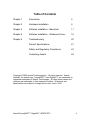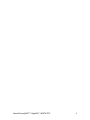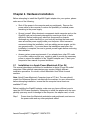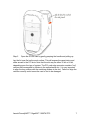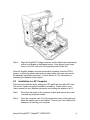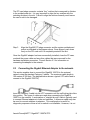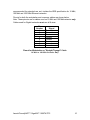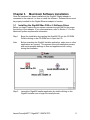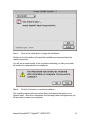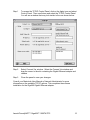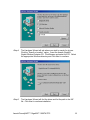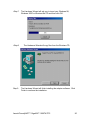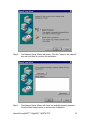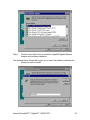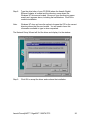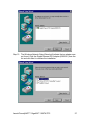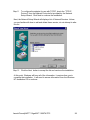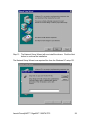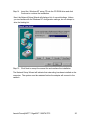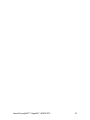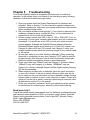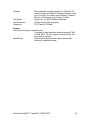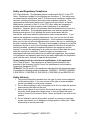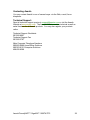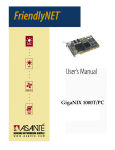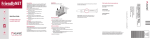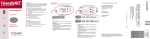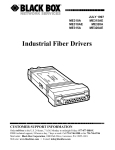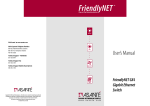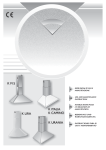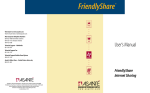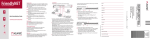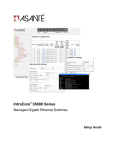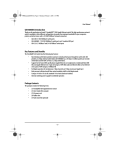Download Asante 1000TA/TPC User`s manual
Transcript
FriendlyNET™ GigaNIX™ 1000TA/TPC 10/100/1000T Ethernet Adapter User’s Manual Table of Contents Chapter 1 Introduction 4 Chapter 2 Hardware Installation 6 Chapter 3 Software Installation - Macintosh 11 Chapter 4 Software Installation - Windows & Linux 16 Chapter 5 Troubleshooting 40 Product Specifications 41 Safety and Regulatory Compliance 43 Contacting Asanté 44 Copyright © 2000 Asanté Technologies Inc. All rights reserved. Asanté, AsantéQ, the Asanté logo, FriendlyNET™ and GigaNIX™ are trademarks or registered trademarks of Asanté Technologies. All other brand names and products are trademarks of their respective holders. All features and specifications are subject to change without prior notice. 12/00 Asanté FriendlyNET™ GigaNIX™ 1000TA/TPC 2 Asanté FriendlyNET™ GigaNIX™ 1000TA/TPC 3 Chapter 1. Introduction Thank you for purchasing the Asanté FriendlyNET™ GigaNIX™ Gigabit Ethernet adapter. The GigaNIX™ family of adapters is the most affordable, powerful Ethernet solution for connecting desktops, high-performance servers and workstations to 10BaseT, 100BaseTx and 1000BaseT networks. The GigaNIX family supports Mac OS, Windows and Linux. GigaNIX is fully compliant with IEEE 802.3z, the Unshielded Twisted Pair (UTP). The GigaNIX solution is fully compliant with IEEE 802.3ab and IEEE 802.3u. Drivers for Windows NT, Windows 2000 and Red Hat Linux are included with all GigaNIX adapters. Drivers for PC and Linux as well as Mac OS 8 and OS 9 are included with the GigaNIX 1000TA adapter only. 1.1 Features The GigaNIX™ adapter offers the following key features: • • • • • • • • • • • • One adapter for all common platforms with driver support for Mac OS (GigaNIX 1000TA), Windows and Linux (GigaNIX 1000TA/TPC) Supports 33/66 MHz, 32/64 bit PCI interfaces Installs in any PCI-capable Power Macintosh, G3, G4 or PC with a vacant PCI slot Full duplex Gigabit Ethernet Interface Complies with all PCI mechanical and electrical requirements Simplified network monitoring with Asanté’s LAN Inspector utility Compatible with all 10/100/1000BaseT hubs, switches and routers Sustained throughput of 1 Gbps over PCI bus (depending upon hardware and memory) AsantéQ™ link quality monitor evaluates and adjusts to actual line conditions by managing echo and crosstalk cancellation, equalization, timing and skew compensation Automatic gain control maximizes signal strength Burst rate of up to 256 dwords (1024 bytes) over PCI bus Optional jumbo packets, 802.3x full duplex flow control with automatic pause, 802.1D and 802.1Q priority with multiple priority queues. (Switch must also support jumbo packets) 1.2 Package Contents The package contains the following items: • (1) FriendlyNET™ GigaNIX™ adapter • (1) GigaNIX ™ Quick Start Guide • (1) GigaNIX CD-ROM with LAN Inspector • GigaNIX release note Asanté FriendlyNET™ GigaNIX™ 1000TA/TPC 4 1.3 System Requirements • • Macintosh Platforms (1000TA Only): PCI-based PowerPC with 32MB RAM running Mac OS 9 or better. Minimum configuration for Gigabit Ethernet Networks: G3 with 64MB RAM running Mac OS 9 or better. PC Requirements: (1000TA/TPC): Pentium 133 with 32MB RAM; Recommended minimum requirements for running Gigabit Ethernet: Pentium III with 64MB RAM or better. Windows 98 or later or Linux (Kernel 2.2.16 or greater recommended) required. 1.4 Bracket/LED Information The faceplate of the GigaNIX has an RJ-45 connector that supports the connection of Category 5 or 5E copper cabling and three LEDs, as shown in the diagram below. There are 3 LEDs on the faceplate. Each LED is for a port speed option: 10 Mbps (Ethernet), 100 Mbps (Fast Ethernet), and 1000 Mbps (Gigabit Ethernet). All ports function in the same manner as shown in the Table below: 1.4.1 GigaNIX LED Activity Speed Link A. 10 Mbps LED glows solid green when link is detected B. 100 Mbps LED glows solid green when link is detected C. 1000 Mbps LED glows solid green when link is detected Asanté FriendlyNET™ GigaNIX™ 1000TA/TPC Activity LED blinks slowly during activity (transmit or receive) LED blinks slowly during activity (transmit or receive) LED blinks slowly during activity (transmit or receive) 5 Chapter 2. Hardware Installation Before attempting to install the GigaNIX Gigabit adapter into your system, please make sure of the following: • Shut off the power to the computer and any peripherals. Remove the power cable to the computer to reduce the possibility of residual power remaining in the power supply. • Ground yourself. Many electronic components inside computer and on the GigaNIX card can be severely damaged by receiving a shock of static electricity. Before touching any electronic components or boards, discharge any static electricity on your body by touching the bare metal case around the power supply inside your computer. Avoid excessive movement during the installation, such as walking across carpets, as this can generate static. If you must leave the installation area before the installation is complete, be sure to ground yourself again before continuing the installation. • Assess system power requirements. If you already have other PCI cards in your Mac, make sure that your system is able to provide the necessary power to support the addition of the GigaNIX adapter card. Check your computer's user manual for power limitations. 2.1 Installation in a Apple Power Macintosh G3 or G4 This manual describes a procedure for installation in Apple G3 and G4 model computers. Older platform case designs may require a slightly different installation procedure. If in doubt, consult Macintosh User Guide for each machine. Note: Not all Power Macintosh Computers have a PCI slot. The user should consult the Reference Manual, included with the machine, for more information before attempting installation, ensure that the computer has at least one available PCI slot. Before installing the GigaNIX adapter, make sure you have sufficient room to open the G3/G4 case completely. Attempting to install the adapter with the case partially open may result in damage to the computer, the adapter card, or both. Step 1 Power down the Macintosh workstation and peripherals, and remove the power cable and any other peripheral cables. Asanté FriendlyNET™ GigaNIX™ 1000TA/TPC 6 Step 2 Open the G3/G4 case by gently grasping the handle and pulling up. Lay the lid open flat on the work surface. This will expose the case interior and allow access to the PCI slots. Note that the slot may be either 32 bit or 64 bit, depending upon the type of system. The PCI card edge connector contains “key” notches that correspond to dividers in the motherboard slot. It is very important to align the key notches with the matching dividers in the slot. Failure to align the notches correctly could cause the card or slot to be damaged. Asanté FriendlyNET™ GigaNIX™ 1000TA/TPC 7 Step 3 Align the GigaNIX PCI edge connector and the Macintosh motherboard socket as indicated in the diagram above. Once aligned, push down firmly on the PCI card until it is completely sealed in the slot. Once the GigaNIX adapter has been successfully installed, close the G3/G4 system, re-attach the power cable and any other cables that were removed for the hardware installation procedure. Consult Section 2.3 for information on connecting the adapter to the network. 2.2 Installation in a PC Computer There are many different styles and types of PC platforms that utilize PCI slots. This section contains a generic installation procedure. Please refer to your User's manual for more detailed instructions on installing the adapter in a PC. Step 1 Shut down the power to the computer system and remove the power cord and any peripheral cables. Step 2 Open the computer case. This will expose the interior of the case and allow the adapter card to be installed. Consult your User's Manual for assistance in opening your computer. Asanté FriendlyNET™ GigaNIX™ 1000TA/TPC 8 The PCI card edge connector contains “key” notches that correspond to dividers in the motherboard slot. It is very important to align the key notches with the matching dividers in the slot. Failure to align the notches correctly could cause the card or slot to be damaged. Step 3 Align the GigaNIX PCI edge connector and the system motherboard socket as indicated in the diagram above. Once aligned, push down firmly on the PCI card until it is completely seated in the slot. Once the GigaNIX adapter has been successfully installed, close the PC case, re-attach the power cable and any other cables that were removed for the hardware installation procedure. Consult Section 2.3 for information on connecting the adapter to the network. 2.3 Connecting the Gigabit Ethernet Adapter to the network. This section explains how to connect the GigaNIX 1000TA to the external network using the standard Category 5 cables. The maximum cable length is 100 meters or 328 feet. (The diagram below shows a typical UTP cable used to connect to the GigaNIX 1000TA.) Insert the Category 5 cable into the UTP connector until the self-locking tab clicks into position. Two types of cables are used when connecting the GigaNIX 1000TA to the network. A workstation or "straight through" cable is typically used to connect Ethernet adapters to hubs and switches. A crossover cable may also be used to connect adapters to adapters. This configuration is useful for diagnostic purposes or when a hub or switch is not available. However, it is not Asanté FriendlyNET™ GigaNIX™ 1000TA/TPC 9 recommended for extended use, as it violates the IEEE specification for 10 Mbit, 100 Mbit and 1000 Mbit Ethernet networks. Pinouts for both the workstation and crossover cables are shown below. Note: These pinouts are for cables used on 10 Mbit and 100 Mbit networks only. Cables used for Gigabit networks must use all 8 wires. Pin Number 1 2 3 4 5 6 7 8 Signal Transmit+ TransmitReceive+ Unused Unused ReceiveUnused Unused Pinout for Workstation or "Straight Through" Cable 10 Mbit or 100 Mbit Networks Only Asanté FriendlyNET™ GigaNIX™ 1000TA/TPC 10 Chapter 3. Macintosh Software Installation Once the hardware has been installed and the GigaNIX Gigabit adapter is connected to the network, it is time to install the software. Software drivers must be properly installed for the Gigabit Ethernet adapter to function. 3.1 Installing the GigaNIX Mac OS8 or 9 Software Driver Before you begin, make sure your system contains enough RAM for the proper functioning of your adapter. If you need assistance, refer to Section 1.3 for the Macintosh system requirements information. Step 1 Begin the Installation by inserting the GigaNIX CD into the CD ROM. Double clicking on the CD-ROM icon to open the CD. Note: Before launching the GigaNIX installer application, make sure no other applications are running. This ensures a smooth installation process, and avoids possible damage to files and applications left running during the installation. Step 2 Launch the GigaNIX Installer application by double clicking on the GigaNIX installer icon to begin the install process. Asanté FriendlyNET™ GigaNIX™ 1000TA/TPC 11 Step 3 Click on the Install button to begin the installation. Clicking on the Quit button will cancel the installation process and leave the system untouched. You will see a screen similar to the one below reminding you that your system will need to be restarted after the installation. Step 4 Click the Yes button to continue installation. The Installer program will copy various files to the appropriate spots in your System folder. Once this is completed, the following screen will appear and you will be asked to restart your computer: Asanté FriendlyNET™ GigaNIX™ 1000TA/TPC 12 Step 5 The installation process is complete. Click on the Restart button to restart your computer. After installing the software and restarting your computer, you will need to configure AppleTalk and TCP/IP for use with the GigaNIX Gigabit Ethernet adapter. Unless you change your machine’s setup, this procedure will only have to be performed once. After that, your Macintosh will be able to locate and load the adapter driver automatically whenever you reset or power-up your Mac. Refer to the following sections for information on configuring your adapter to utilize AppleTalk and TCP/IP. 3.2 Configuring GigaNIX for AppleTalk Your Macintosh utilizes the AppleTalk protocol to communicate with other Macintoshes running Personal Filesharing. In order for your Gigabit Ethernet adapter to utilize AppleTalk, you must select your adapter in the AppleTalk Control Panel. Additional options may be selected based on the needs of the system, using options documented in the Apple network system administration guides and manuals. Follow the steps below to configure your Gigabit Ethernet adapter for AppleTalk: Step 1 Pull-down the Apple (apple icon) menu and select the AppleTalk Control Panel item to open a window that should look similar to the one shown below Asanté FriendlyNET™ GigaNIX™ 1000TA/TPC 13 To configure the GigaNIX adapter for use with the AppleTalk protocol, you will need to tell your system which slot contains the Gigabit adapter. Step 2 Select the Connect Via: window and drag the cursor to the slot that contains the Gigabit adapter and release. Close the panel to save your changes. Your GigaNIX Gigabit Ethernet adapter is now ready to connect to the network. Refer to the next section for instructions on how to configure your adapter for use with TCP/IP. 3.3 Configuring the GigaNIX 1000TA for TCP/IP The TCP/IP protocol is to access many servers, including AppleShare IP Servers and servers found on the Internet. Configuring your G3/G4 the GigaNIX Gigabit Ethernet adapter for use with the TCP/IP protocol is accomplished using the TCP/IP Control Panel. The default setting is for the system to be configured Using DHCP Server. Before attempting to configure your adapter for TCP/IP, you will need to know whether your system will be using a static IP address (one that is configured manually by the user) or obtained from an outside source such as a DHCP server. You may obtain this information from your Systems Administrator or MIS department. Asanté FriendlyNET™ GigaNIX™ 1000TA/TPC 14 Step 1 To access the TCP/IP Control Panel, click on the Apple icon and select Control Panel. Then scroll down and select the TCP/IP Control Panel. You will see a window that may look similar to the one shown below: Step 2 Select Connect Via: window. Select the Connect Via: window and drag the cursor to the slot containing the Gigabit Ethernet adapter and release. Step 3 Close the panel to save your changes. Consult your Macintosh User Manual or Network Administrator for more information on the available TCP/IP options. This completes the software installation for the GigaNIX Gigabit Ethernet adapter. Asanté FriendlyNET™ GigaNIX™ 1000TA/TPC 15 Chapter 4. Windows Software Installation This chapter describes the installation of the GigaNIX in Windows NT environment. Before attempting to install the software, make sure your system settings match the system requirements listed in Chapter 1. Bear in mind that your system's performance will vary depending upon processor speed and amount of available RAM. 4.1 Installing the GigaNIX on Windows 98/2000/Me Thanks to the Hardware Wizard in Windows 98, and the Found New Hardware Wizards of Windows 2000 and Windows Me, the installation processes of these programs is very similar. Before installing the GigaNIX driver, make sure the hardware has been installed properly, and the adapter is connected to the network with the appropriate network cables. For information on connecting network cables to the GigaNIX Ethernet adapter, please see the "Connecting to the GigaNIX" section presented earlier in this manual. •Step 1 Once the hardware is installed, reconnect the power and network cables and turn on the power to the computer. The Hardware Wizard will detect the card. Click the Next> button to continue installation. Refer to the Troubleshooting section if the Hardware Wizard does not detect the card. Asanté FriendlyNET™ GigaNIX™ 1000TA/TPC 16 •Step 2 The Hardware Wizard will search for new software for the hardware it has detected. Click Next> to continue installation. Step 3 The Hardware Wizard will ask you what you wish to do. Click Next> to accept the Recommended option and continue installation. Asanté FriendlyNET™ GigaNIX™ 1000TA/TPC 17 •Step 4 The Hardware Wizard will ask where you wish to search for drivers. Click the "Specify a location" option. Insert the Asanté GigaNIX Gigabit Ethernet Adapter CD. Click Browse and select the CD. Select the appropriate Windows directory and Click Next to continue. •Step 5 The Hardware Wizard will find the driver and list the path to the INF file. Click Next to continue installation. Asanté FriendlyNET™ GigaNIX™ 1000TA/TPC 18 •Step 6 The Hardware Wizard will ask you to configure Advanced Features for your adapter. For most users, the default settings are sufficient. Click OK to accept the default settings. Asanté FriendlyNET™ GigaNIX™ 1000TA/TPC 19 •Step 7 •Step 8 Step 9 The Hardware Wizard will ask you to insert your Windows 98, Windows 2000 or Windows Me CD and then click OK. The Hardware Wizard will copy files from the Windows CD. The Hardware Wizard will finish installing the adapter software. Click Finish to continue the installation. Asanté FriendlyNET™ GigaNIX™ 1000TA/TPC 20 Step 10 The Hardware Wizard will ask you to restart your computer. Click Yes to reboot your computer and complete your installation. The installation of your Asanté GigaNIX Gigabit Ethernet Adapter is now complete. Refer to Chapter 5 for information on configuring your adapter. 4.2 Software Installation on Windows NT This section describes the steps necessary to install the software for the GigaNIX Gigabit Ethernet adapter. Before attempting to install the software, please make sure of the following: The Gigabit Ethernet adapter has been properly installed and the power restored to the computer. 1. The adapter has been connected to the network using the appropriate network cables for your type of network. 2. You have the Windows NT installation CD available. Windows will need to copy files from the installation CD as part of the installation process. 3. The Windows NT system is upgraded with Service Pack 4 (or the latest available). 4. You are able to start your Windows NT system and log on. 5. You know the complete path to where the Windows NT files are located, including the Drive letter of your GigaNIX installation CD. Note: You must have Network Administrator privileges to install the driver software! Also, if you are upgrading from an existing adapter to the Gigabit 1000TPC, Networking will already be installed on your computer. If this is the case, the Network Control Panel will open and you can choose to add an adapter. Proceed to step 7 below to continue the installation. Follow the steps below to install the GigaNIX Gigabit Ethernet adapter: Step 1. From the Windows NT Desktop, select Setting. Then select Control Panel. Asanté FriendlyNET™ GigaNIX™ 1000TA/TPC 21 Step 2 Locate the Network Icon from the Control Panel Window and double click to launch the Network Control Panel. Step 3 Windows NT will detect that your Networking is not installed. This is a normal part of the installation process. Click Yes to continue installation. Asanté FriendlyNET™ GigaNIX™ 1000TA/TPC 22 Step 4 The Network Setup Wizard will launch. Click the "Wired to the network" box and click Next to continue the installation. Step 5 The Network Setup Wizard will check the available network adapters. Click the Start Search button to continue the installation. Asanté FriendlyNET™ GigaNIX™ 1000TA/TPC 23 The Network Setup Wizard will search the hardware installed in your system for new hardware. It will then search for drivers to match the new hardware. This may take several minutes. The Network Setup Wizard will not be able to find the appropriate software for the card it has detected. The following screen will appear: Step 6 Manually install the adapter by clicking Select from list. The Network Setup Wizard will display a list of adapters for which it has drivers. Asanté FriendlyNET™ GigaNIX™ 1000TA/TPC 24 Step 7 Click the Have Disk button to install the GigaNIX Gigabit Ethernet Adapter and continue installation. The Network Setup Wizard will prompt you to insert the diskette containing the drivers you wish to install. Asanté FriendlyNET™ GigaNIX™ 1000TA/TPC 25 Step 8 Type the drive letter of your CD ROM where the Asanté Gigabit Ethernet Adapter is located and the directory name where the Windows NT drivers are located. Be sure to type the directory name exactly as it appears above, including the backslashes. Click OK to continue installation. Note: Windows NT does not have the option to browse the CD for the correct directory where the files are located. You will need to have this information available to type in when requested. The Network Setup Wizard will find the driver and display it in the window. Step 9 Click OK to accept the driver and continue the installation. Asanté FriendlyNET™ GigaNIX™ 1000TA/TPC 26 Step 10 The Windows Network Setup Wizard will indicate that an adapter was not found. Click the Gigabit Ethernet PCI Adapter (83820/21) from the list and click Next to continue the installation. Asanté FriendlyNET™ GigaNIX™ 1000TA/TPC 27 Step 11 To configure the adapter for use with TCP/IP, check the "TCP/IP Protocol" from the Network Protocols list provided by the Network Setup Wizard. Click Next to continue the installation. Next, the Network Setup Wizard will display a list of Network Services. Unless you are familiar with how to add and delete these service, do not attempt to alter this list. Step 12 Click the Next button to accept the list and continue the installation. At this point, Windows will have all of the information it requires from you to complete the installation. It will need to access information from the Windows NT installation CD to continue. Asanté FriendlyNET™ GigaNIX™ 1000TA/TPC 28 Step 13 The Network Setup Wizard will now install the drivers. Click the Next button to continue the installation. The Network Setup Wizard now requires files from the Windows NT setup CD. Asanté FriendlyNET™ GigaNIX™ 1000TA/TPC 29 Step 14 Insert the Windows NT setup CD into the CD ROM drive and click Continue to continue the installation. Next, the Network Setup Wizard will display a list of current bindings. Unless you are familiar with the Windows NT configuration settings, do not attempt to alter the binding list. Step 15 Click Next to accept the current list and continue the installation. The Network Setup Wizard will indicate that networking has been installed on the computer. The system must be restarted before the adapter will connect to the network. Asanté FriendlyNET™ GigaNIX™ 1000TA/TPC 30 Step 16 Click the Finish button to restart the computer and complete the installation. When the system returns to proper operation, verify that the adapter port LEDs operate as described in the GigaNIX LED activity table in this manual. The GigaNIX installation on your Windows NT platform is now complete. 4.4 Software Installation on Linux These instructions presume that you are running Red Hat Linux 6.x or a similar OS. You should be using at least a kernel version 2.2.12 Installation for any other Red Hat-based system will be similar. For Debian-based systems, the location of some files will be different. Installing the driver To install the driver, copy the driver files to an appropriate directory: $ mkdir giganix $ cd giganix $ cp /mnt/floppy/linux/* . To create a new driver object module: $ make Asanté FriendlyNET™ GigaNIX™ 1000TA/TPC 31 Note: If you are installing the GigaNIX in an SMP machine, you should comment out the standard CFLAGS line in the “Makefile” and uncomment the SMP version of CFLAGS before compiling the driver. To install the driver object module in the file system, become root and run: # make install #depmod -a Configure the card using your preferred configuration tool, or edit the initialization script for the interface directly. On Red Hat, the file /etc/sysconfig/networkscripts/ifcfg-eth0 might look something like this: DEVICE=eth0 BOOTPROTO=static IPADDR=192.168.1.10 NETMASK=255.255.255.0 You should also add a line to /etc/conf.modules similar to this: alias eth0 dpm to ensure that the kernel loads the appropriate module. Tuning the Installation The tunable parameters of the driver, like “Receive” and “Transmit” buffers are put in the file nsm.h under the heading “Tunable parameters.” The default value of RX_QUEUE_SZ is 100. On a high-end system, putting a value of 200 for RX_QUEUE_SZ may give better performance. To try jumbo frames, the mtu size can be increased using the ifconfig utility, as follows: # ifconfig <interface-name> mtu <mtu-size> eg: ifconfig eth0 mtu 3000 The BUF_SIZE_MAX value in nsm.h (Tunable parameter) should be changed to: 4096 if you enable jumbo frames. <mtu-size> can be increased up to 4000 bytes for sane operation. Please see the installation notes for information on functionality testing and known driver problems. Asanté FriendlyNET™ GigaNIX™ 1000TA/TPC 32 Asanté FriendlyNET™ GigaNIX™ 1000TA/TPC 33 Chapter 5. Troubleshooting Your Asanté GigaNIX adapter is designed to provide years of trouble-free operation. In the unlikely event your network is not operating properly following installation, follow the troubleshooting tips below. 1. Does your system meet the System Requirements for hardware and software? Refer to Section 1.3 in this manual for specific hardware and software requirements. Make sure your system meets these requirements before troubleshooting further. 2. Did your adapter software install properly? If not, check to make sure the hardware is seated properly, and that the "Key" on the motherboard is pressed firmly into the notch on the adapter. 3. Is there a green network Link LED on the 10, 100 or 1000 LED? If not, try connecting a "known good" network cable between your hub or switch and the adapter. You should see a Link LED on both your switch and your network adapter. Although the GigaNIX Ethernet adapter utilizes the Extended Distance feature and is rated up to 613 feet (187 meters) over Category 5 cable or 492 feet (150 meters) over Category 3 cable, your network conditions may restrict the maximum length of your network cable to 100 meters. 4. Be sure your cable is not coiled, twisted or damaged. When connecting the switch to a computer, be sure your Category 5 UTP cable is wired for straight-through. Note that pins 3 and 6 must use the same twisted pair; these are typically orange/white orange or green/white green. 5. Check your cable type. 10BaseT may use Category 3 (or better) cables. 100BaseTX may use Category 5 (or better). 1000BaseT may use Category 5 (or better), although Asanté Certified Gigabit cables (Category 5E) are recommended. 6. When employing multiple hubs or switches, check the uplink connection on your hub or switch. If the hub or switch utilizes an uplink port, set the port to uplink on only one hub/switch and use a standard, straight-through network cable to connect to a port on the other hub or switch. If there is no uplink port on the hub or switch, create the uplink using a crossover cable as described in section 2.3 in this manual. 7. Check your computer’s software. Consult your operating system manual for instructions on configuring your network for file and print sharing. Need more help? Consult the Asanté website (www.asante.com) for additional troubleshooting tips and frequently asked questions (FAQ).You may also contact Asanté Technical Support during standard business hours (7am to 6pm MST, Monday-Friday). Email: [email protected] Phone: 801-566-8991 FAX: 801-566-3787 Asanté FriendlyNET™ GigaNIX™ 1000TA/TPC 34 Product Specifications Connector: Drivers: Status Indicators: Bus Interface: Dimensions: Performance Throughput: Burst Rate: Host Offloading: Optional: Link Quality Monitor: Environmental Range Operating Temperature: Relative Humidity: Power: Standards Compliance Network: Gigabit Ethernet (1000BaseT, 100BaseTX, 10BaseT): RJ-45 Apple Mac OS 9 and OS X1 Microsoft Windows 98, 98 Second Edition and Me Microsoft Windows NT and 2000 Professional Linux See the Asanté website for the latest drivers 1000 Mbps Link/Activity, 100 Mbps Link/Activity and 10 Mbps Link/Activity PCI v2.2 bus master, 32/64-bit, 33/66 MHz 2.5 x 6.4 inches (63 x 163 mm) Sustained 1 Gbps over PCI bus Up to 256 dwords (1024 bytes) over PCI bus IPv.4 checksum and optional statistics gathering for RFC 1213 (MIB II), RFC 1398 (Ether-like MIB), IEEE 802.3 LME Jumbo packets, 802.3x full duplex flow control with automatic pause, 802.1D and 802.1Q priority with multiple priority queues AsantéQ continuously adapts to actual line conditions by managing echo and crosstalk cancellation, equalization, timing and skew compensation. Automatic Gain Control maximizes signal strength 32º to 131ºF (0º to 55ºC) 10% to 90%, non-condensing Maximum 7W IEEE 802.3u Auto Negotiation and parallel detection IEEE 802.3ab Gigabit Ethernet over 4 pairs of UTP Category 5 (1000BaseT); Asanté Certified Gigabit Ethernet Cable or EIA/TIA-568A Category 5E recommended. IEEE 802.3u Fast Ethernet over 2 pairs of UTP Category 5 (100BaseTX). IEEE 802.3 Ethernet over 2 pairs of UTP Category 3 (10BaseT). Asanté FriendlyNET™ GigaNIX™ 1000TA/TPC 35 Distance: Full Duplex: Virtual Network: Regulatory Recommended maximum distance is 328 feet (100 meters). Exclusive 10BaseT Extended Distance rated up to 613 feet (187 meters) over Category 5 cable or 492 feet (150 meters) over Category 3 cable Support for 10/100/1000 Mbps data rates Virtual LAN (VLAN) tag support FCC Class B, CE Mark Support Free Technical Support and Warranty: Five years of free telephone technical support (7AM to 6PM, MST), 24-hour support via web and ftp; five year product warranty AsantéCare: Optional extended technical support and product warranty for additional years Asanté FriendlyNET™ GigaNIX™ 1000TA/TPC 36 Safety and Regulatory Compliance FCC Class B Notice. This hardware device complies with Part 15 of the FCC Rules. Operation is subject to the following two conditions: 1) This device may not cause harmful interference, and 2) This device must accept any interference received, including interference that may cause undesired operation. This equipment has been tested and found to comply with the limits for a Class B digital device, pursuant to Part 15 of the FCC rules, which are designed to provide reasonable protection against such interference in a residential installation. However, there is no guarantee that interference will not occur in a particular installation. The equipment generates, uses and can radiate radiofrequency energy and, if not installed and used in accordance with the instructions, may cause harmful interference to radio communications. If you suspect this equipment is causing interference, turn your unit on and off while your radio or television is showing interference. If the interference disappears when you turn the unit off and reappears when you turn the unit on, something in the unit is causing interference. The user is encouraged to attempt to correct the interference by one or more of the following measures: Reorient or relocate the receiving antenna, increase the separation between the equipment and the receiver, or connect the equipment to an outlet on a circuit other than the one to which the receiver is connected. Consult the place of purchase or an experienced radio/television technician for additional suggestions. Any changes or modifications not expressly approved by the party responsible for compliance could void the user’s authority to operate the equipment. Do not make electrical or mechanical modifications to the equipment. VCCI Class B Notice. The equipment is a Class B product based on the standard of the Voluntary Control Council for Interference from Information Technology Equipment (VCCI) CE Notice. The CE mark on this equipment indicates that this equipment meets or exceeds the following technical standards: EN50082-1, EN55022, EN605552, EN61000-4-1, EN61000-4-2, EN61000-4-3, EN61000-4-4 and EN61000-4-5. Safety Advisory 1. This product should be operated from the type of power source indicated on the marking label. If you are not sure of the type of power available, consult your dealer or local power company. 2. Do not allow anything to rest on the power cord. Do not locate this product where persons will walk on the cord. 3. Never push objects of any kind into this product through cabinet slots, as they may touch dangerous voltage points or short out parts that could result in a risk of fire or electric shock. Never spill liquid of any kind on the product. 4. Do not attempt to service this product yourself, as opening or removing covers may expose you to dangerous voltage points or other risks. Refer all servicing to service personnel. Asanté FriendlyNET™ GigaNIX™ 1000TA/TPC 37 Contacting Asanté You may contact Asanté in one of several ways: via the Web, e-mail, fax or telephone. Technical Support: Send all technical support queries to [email protected] or visit the Asanté Website at www.asante.com. The Asanté Website contains technical as well as sales literature for all Asanté products. You may also register your products online. Technical Support-Worldwide 801/566-8991 Technical Support-Fax 801/566-3787 Main Corporate Telephone Numbers 800/662-9686 Home/Office Solutions 800/303-9121 Enterprise Solutions 408/435-8388 Asanté FriendlyNET™ GigaNIX™ 1000TA/TPC 38 Legal Notice This document is protected by copyright and distributed under licenses restricting its use, copying, distribution and decompilation. No part of this document may be reproduced in any form by any means without prior written authorization of Asanté Technologies, Inc. Documentation is provided “as is,” without warranty of any kind, either express or implied, including any kind of express or implied warranty of non-infringement or the implied warranties of merchantability or fitness for a particular purpose. U.S. Government End Users: This document is provided with a “commercial item,” as defined by FAR 2.101 (October 1995), and contains “commercial technical data” and “commercial software documentation” as those terms are used in FAR 12.211-12.212 (October 1995). Government end users are authorized to use this documentation only in accordance with those rights and restrictions, as set forth herein, consistent with FAR 12.211-12.212 (October 1995), DFARS 227.7202 (June 1995) and DFARS 252.227-015 (November 1995). Asanté Technologies, Inc. reserves the right to change any products described herein at any time and without notice. Asanté´ Technologies, Inc. assumes no responsibility or liability arising from the use of products described herein, except as expressly agreed to in writing by Asanté Technologies, Inc. The use and purchase of this product does not convey a license under any patent rights, trademark rights, or any other intellectual property rights of Asanté Technologies, Inc. Asanté, AsantéQ, the Asanté logo, FriendlyNET and GigaNIX are trademarks or registered trademarks of Asanté Technologies Inc. All other brand names and products are trademarks or registered trademarks of their respective holders. All features and specifications are subject to change without notice. Asanté FriendlyNET™ GigaNIX™ 1000TA/TPC 39