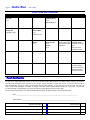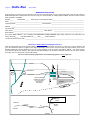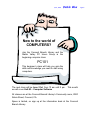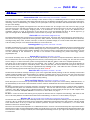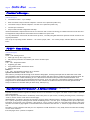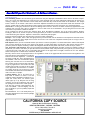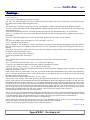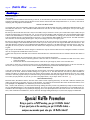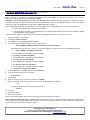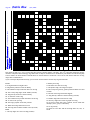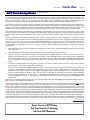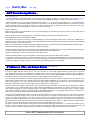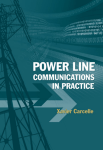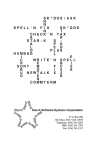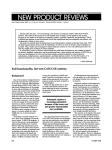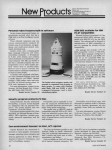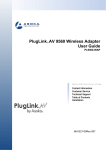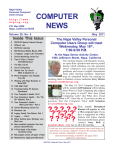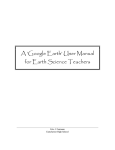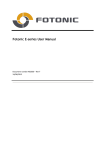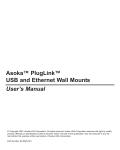Download Diablo Blue - Diablo Valley PC Users Group
Transcript
Diablo Blue June, 2003 The Monthly Newsletter of the Diablo Valley PC User’s Group June 5, 2003 Meeting Announcement Powerline Networking by Asoka Our June 5th meeting speaker has now been confirmed. You can read in Alan’s President’s Message column below that it will be a presentation on and demonstration of powerline networking by Asoka (www.asokausa.com). Just what is “powerline networking”? It’s another way to connect computers in a home or office. There are four ways to connect PCs: network cables, WiFi, phoneline, and powerline. Powerline networking uses the electrical outlets and wiring throughout a home to connect computers to each other. Instead of using phone lines that aren't always in every room, or instead of installing expensive new cabling, or instead of worrying about WiFi security, powerline networking uses your wiring to connect PCs wherever there's an electrical outlet. Powerline adapters are available to connect to an existing Ethernet adapter or USP port on each PC. The HomePlug Powerline Alliance sets the standards for powerline networking, so devices from different vendors will work together. Asoka offers both types of powerline adapters, and a Cable/DSL Router as well. This will be an interesting demonstration. In addition to our main speaker, we’ll also have a talk by Walt Parsons about how to detect forged addresses in email messages. With all of the spam that's clogging peoples' email inboxes, this is going to be a very timely presentation. DVPC meetings are held in the lobby conference room in Building B at the Bank of America Technology Center office complex in Concord, located near the northeast corner of Clayton Road at Galindo (see the map on page 4). Please use the entrance that’s on the south side of the building. Doors open at 6:00 p.m. and the meeting starts at 7:00 p.m. The New Users SIG holds its meetings at 6:30 p.m. prior to the regular DVPC monthly meeting. We discuss whatever is confusing or puzzling new PC users. If you are a new user of PCs who would like to meet with other new users — and some experienced users who can answer your questions as well — then join us at the New Users SIG meetings at 6:30 p.m. We'll also have the Networking Table from 6:30 to 7:00; if you have something to sell or trade, need technical help, or just want to exchange views, visit the Networking Table. We will have one of our pre-meeting games, with a great prize for the winner! Also, as usual, we'll have library disks and those great DVPC mugs (version 2) for sale, SIG news, and some of our usual great door prizes. President’s Message What’s Inside DVPC Calendar Page 2 Email Notification Page 2 Information About DVPC Page 3 Membership Application Page 4 Directions and Map to DVPC Meetings Page 4 PC101 and PC201 Information Craig Peterson Page 5 SIG News Nick Chase Page 7 ScanSoft PaperPort Deluxe Version 9 Review Walt Parsons Page 8 California Copy Source Ad Page 9 USB 2.0 External Drive Enclosure Kit Review Alan Mildwurm Page 10 Ramblings Ron Ogg Page 10 Special Raffle Promotion Page 12 Outlook 2002 Attachments Fix Ron Ogg Page 13 Computer Crossword Craig Peterson Page 14 DVPC Board Meeting Minutes Tom Krauss Page 15 IP Addresses, URLs, and Domain Names Ron Ogg Page 16 by Alan Mildwurm, DVPC Summer is coming! I can tell by looking out the window — at the rain?? Something’s not right. I have been working with a number of vendors to get our next few meetings planned. As I write this, unfortunately, I am not totally sure who our speaker will be. But I think and hope it will be ASOKA (Asoka has now confirmed and will be at the June meeting). Asoka manufactures a series of products called POWERLINE NETWORKING. Powerline networking uses the electrical outlets and wiring throughout a home to connect computers to each other. Instead of using phone lines that aren't always in every room, or instead of installing expensive new cabling, Asoka USA PlugLink™ adaptors plug right into any regular electrical outlets in the wall to create a unified network of computers in a home, up to 16 nodes. Users can then share files, printers and more on separate computers, all using a single Internet service account. The advantages of Powerline Networking are: • Uses existing power grid so new wiring is not needed • Takes advantage of the many electrical outlets in an average home or office compared with phone line jacks (Continued on page 8) Diablo Blue Page 2 June, 2003 DVPC June 2003 Calendar MON TUE 2 WED 3 THU FRI 4 SAT 5 6 7 11 12 13 14 18 19 Windows SIG 7:30 p.m. DVPC Monthly Meeting 7:00 p.m. New User's SIG 6:30 p.m. 9 10 Genealogy eSIG See SIG News on page 5 DVPC Board Meeting 7:00 p.m. Alan Mildwurm's house 16 17 Internet SIG 7:00 p.m. 23 24 Advanced Users SIG 7:30 p.m. Clarion SIG 7:00 p.m. 25 20 21 Diablo Blue deadline: Email PC101/PC201 Classes articles and ads to the Editor: Now meeting at the Concord [email protected] Library 10:00 a.m. to 2:00 p.m. See SIG News on page 5 26 27 28 30 See SIG News starting on page 5 for more information about SIG meeting dates, times, topics, and locations Email Notification We provide an email notification service for the current month’s Diablo Blue password, the DVPC monthly meeting, and information about SIG meetings as well. You have to be a current, paid-up member to receive this service. To read the current month’s issue of Diablo Blue on-line you need to receive these monthly email messages, so print this page, fill out the form, and mail it to DVPC, PO Box 3244, San Ramon, CA 94583, or bring it to the sign-in desk at the monthly meeting. Or, if you prefer, you can send an email message to [email protected] with your name and email address and your favorite SIGs. Send me email notification of each monthly Diablo Blue password, the DVPC meeting, and the following SIGs: Name _______________________________________________________________________________________ Email Address: _______________________________________________________________________________ Advanced Users SIG New Users SIG Clarion SIG PC 101/PC 201 Classes Genealogy eSIG Windows SIG Internet SIG June, 2003 Diablo Blue Page 3 Diablo Blue Article and Ad Information Diablo Blue needs articles from the members of DVPC. See your name in print! Achieve fame and fortune! (Well, maybe just some limited fame in Contra Costa County...) We are particularly interested in product and book reviews and stories about your PC experiences. Send your articles or member ad copy as email attachments to the Newsletter Editor, [email protected]. Commercial advertising is available in Diablo Blue. Prices are $75 for a full page, $40 for a half page, and $25 for a quarter page for one insertion — or get three consecutive insertions for the price of two. For more information, call editor Ronald Ogg, at 415-281-0431 (days). Members of DVPC can submit personal classified ads that will be printed in Diablo Blue for three insertions at no charge. The rules are simple: up to 9 lines (as we format it), material must be suitable for publication (the editor is the sole judge of suitability), the member must be in good standing (current dues paid), and ad space is available on a first-come first-served space available basis only. If you want fewer than three insertions note that on your ad copy. If members want their business card reproduced, the rate is $10 for one insertion, or $25 for three insertions. The card must be horizontal and must be scanable. Send your ad copy as email attachments to the Newsletter Editor, [email protected]. See the deadline information in the Calendar on page 16 of each issue of Diablo Blue. DVPC on the Internet DVPC has a Web site on the Internet — thanks to our Web Team: Ron Ogg and Stan Umlauft. You can surf your way to our own domain and home page by starting your favorite Web browser and typing the following URL; be sure to save it in your browser’s hotlist so you don’t have to type it each time: www.dvpc.org. DVPC Officers and Directors Alan Mildwurm, President/Programs 510-770-5770 (work), [email protected] Nicholas Chase, SIG Coordinator 680-4211 (home), [email protected] Will Crites, Publicity 938-1291 (home), [email protected] Charlie Crothers, At Large 829-2237 (home), [email protected] Dick Curry, At Large 376-5541 (home), [email protected] Peggy Johnson, Membership Secretary 676-7522 (home), [email protected] Tom Krauss, Secretary 689-9960 (home), [email protected] Jessica Mildwurm, Treasurer 829-5858 (home), [email protected] Ron Ogg, Newsletter Editor and Web Site 415-281-0431 (work), [email protected] Craig Peterson, Librarian 671-7025 (home), [email protected] Stan Umlauft, Web Site 458-5560 (home), [email protected] The Board of Directors usually meets the week following the general meeting. Check the DVPC Calendar on page 16 of each issue of Diablo Blue, or the DVPC calendar page, for the meeting date, time, and location. You can reach any of the officers and directors by talking to them at the DVPC monthly meeting, by email to [email protected], or by leaving a message on the DVPC voice mail system. DVPC Voice Mail System DVPC has a computer-based voice mail system. The phone number for the DVPC VMS is 925-556-1449. Hear up-to-date information about monthly and SIG meetings, information about DVPC for potential new members, and a message center for Board of Directors members and SIG Leaders. Diablo Blue is the monthly Web-based newsletter of the Diablo Valley PC Users’ Group. Editor: Ronald Ogg, Membership: Peggy Johnson Please submit articles and columns to the Newsletter editor by email at [email protected] Entire contents © 1996-2002 by Diablo Valley PC Users Group. All commercial rights reserved. The Diablo Valley PC Users Group is a non-profit corporation. DVPC is a member of APCUG, the Association of PC Users Groups, www.apcug.org Get Involved! Learn! Join a SIG today! Page 4 Diablo Blue June, 2003 MEMBERSHIP APPLICATION Print this page, fill out this form, and enclose it with your check for $30.00 for one year’s dues with access to the Internet edition of Diablo Blue ($20.00 for students who must enclose a copy of current Student ID), made payable to DVPC, and mail to: DVPC, PO Box 3244, San Ramon, CA 94583 Renewal_____ New Member_____ Referred by current member? Name______________________________________________ Name: ___________________________________________________________________________________________________________ Company/School: _____________________________________ Email address: _______________________________________________ Address: _________________________________________________________________________________________________________ City/State/Zip: ____________________________________________________________________________________________________ Home Phone: ___________________________________________ Work Phone: ___________________________________________ Email Address: ____________________________________________________________________________________________________ On occasion DVPC publishes a list of members for distribution to DVPC members only. Please check how you would like to be listed: No listing_____ List Name and Home_____ Work_____ phone number(s) I’m also interested in these SIGs: ____________________________________________________________________________________ Directions to Bank of America Building B in Concord Take the Clayton Road exit off of the 242 Freeway, and go east on Clayton Road. After about 1½ miles you’ll come to Galindo, and you’ll see the Bank of America complex of four high-rise buildings. Enter the door on the east side near the southeast corner of the building. Building B is the first building on your left, at the northeast corner of Clayton and Galindo. Parking: Turn right on Grant Street (the first block past Galindo), then right into the BART parking lot at the back of the BofA complex. Or turn left on Galindo then right onto Concord Avenue to find street parking. Be sure to observe parking regulations! Concord parking officers are very efficient! WILLOW PASS 242 680 24 CONCORD CLAYTON BANK OF AMERICA TECHNOLOGY CENTER 2001 CLAYTON RD. CONCORD, CA BUILDING B N PARKING CONCORD SEE MAP ABOVE BERKELEY 680/24 CALDECOTT TUNNEL WALNUT CREEK 24 ORINDA LAFAYETTE OAKLAND 680 DANVILLE June, 2003 Diablo Blue New to the world of COMPUTERS? Join the Concord Branch Library and the Diablo Valley PC Users Group in the beginning computer class: PC101 This beginner’s class will help you gain the skills and knowledge you need to start using computers. The next class will be June 21st from 10 am until 2 pm. we will cover Unit #3 – Computer Software This month All classes are at the Concord Branch Library’s Community room, 2900 Salvio Street, Concord, CA. Space is limited, so sign up at the information desk at the Concord Branch Library. Page 5 Page 6 Diablo Blue J U N E June, 2003 PC 201 The computer class brought to you by the Concord Branch Library and the Diablo Valley PC Users Group VIDEO EDITING Our Video Editing course will be taught by Nicholas Chase on June 21st, 2003 at the Concord Library from 12:00 noon to 2:00 PM. Nicks' course outline is as follows. Module 1 12:00 ~ 12:15: "Video camcorder production techniques for better results" (with handouts) • Common mistakes which detract from a polished production • Handheld versus tripod mounted • Production and setup Module 2 12:15 ~ 12:30: "Analog versus Digital" • A survey of popular camcorders, video capture cards, and video editing software • Is my PC ready for large video files? (Continued on page 8) June, 2003 SIG News Diablo Blue Page 7 Compiled by Nick Chase, SIG Coordinator, DVPC, 680-4211 Advanced Users SIG Jeff and Sharon Noyer, SIG Co-Leaders – 778-4348 The Advanced Users SIG meets on the third Thursday of each month at 7:30 p.m. at 4208 Amargosa Drive in Antioch. The Advanced Users SIG is for anyone interested in discussing advanced topics such as hardware and software issues, cutting-edge technologies, networking, servers, troubleshooting, etc. Please join us to participate in this very informative and educational forum. We hope to see you at the meeting! Directions: Go east on Highway 4 through Antioch to the Hillcrest Avenue exit. At the light at the end of the exit ramp, go right onto Hillcrest Avenue, and then stay towards your left. At the 3rd light, Hillcrest Avenue turns to the left. Go left and stay on Hillcrest. (Landmark: “The Crossings” Shopping Center is at intersection). At the 4th light, go left onto Wildhorse Drive. (Landmark: 7-Eleven on corner at intersection). At the 2nd left turn, go left onto Meadow Lake Drive. At the 4th right turn, go right onto Amargosa Drive. 4208 Amargosa Drive is the 3rd house on your right, blue and white one-story. Clarion SIG SIG Leader Bill Morris ([email protected]) The Advanced Developers SIG is returning to its roots and its original name, the Clarion SIG. See the SIG page on the web at http:// www.desine.com/svcug/sv_meet.htm for meeting location, dates, and time. The best way to keep informed about the Clarion SIG, including meeting dates, times, locations, and topics, as well as any schedule changes, is to send an email to Bill Morris ([email protected]) asking to be put on his email announcement list for the Clarion SIG. Genealogy eSIG Peggy Johnson, SIG Leader – 676-7522 The DVPC Genealogy SIG is a group of computer genealogists who share helpful websites, databases and source information found on the internet. It's an opportunity for members seeking help to put forth a question or problem to the SIG and receive suggestions and advice. When you locate a useful website, database or visit a research facility, please email the group of the details so we also can take advantage of this information. If you wish to be included in this Genealogy SIG, please email Peggy Johnson, [email protected]. Internet SIG Craig Peterson, SIG Leader – 671-7025 The Internet SIG usually meets at 7:00 p.m. on the third Wednesday of each month at Computer Renaissance, 959 Contra Costa Blvd. in Pleasant Hill. We cover everything about the Internet, from browsing and e-mail to creating your own web site and the tools for doing so. For more information, please call Craig Peterson at (925) 671-7025 or e-mail him at [email protected]. Last month, due to some confusion, there were two meetings. One, on May 14th, that was attended by a few of the members of the SIG and the second, on May 21st, attended by others. Due to the fact that your fearless leader was among those who got the date wrong last month, we will be looking at organizational help available on line. I will make sure that I remember to get the date of the meeting right this month and invite you to join me on June 18th. New Users SIG Craig Peterson, SIG Leader – 671-7025 The New Users SIG holds its meetings at 6:30 p.m. prior to the regular DVPC monthly meeting on the first Thursday of each month at Bank of America building B. We discuss whatever is confusing or puzzling new PC users. If you are a new user of PCs who would like to meet with other new users — and some experienced users who can answer your questions as well — then join us at the New Users SIG meetings at 6:30 p.m. prior to each DVPC monthly meeting. PC101 and PC201 Classes Craig Peterson, SIG Leader – 671-7025 PC101 takes place on from 10 am to 2 pm and PC201 takes place from noon to 2 pm at the Concord Library, 2900 Salvio Street, on the third Saturday of each month. Look information on future classes on the DVPC web site and each month’s issue of Diablo Blue. PC101 is a beginning class on computers. Offered in conjunction with the Concord Branch Library, it helps introduce computers to and empower the person not comfortable with the technology. The first class was held in April and went over the history of computers, and in May we had a class on computer hardware. This month we will be looking at what you use that computer hardware for in a class titled “Computer Software” on June 21st. For more details, see page 5. PC201 is a series of lectures that will be given by experts in different areas of computers and technology. This month we will have a class led by DVPC SIG Coordinator Nick Chase titled “Video Editing” on June 21st. For more details, see page 6. Windows SIG Ron Ogg (415-281-0431) and Walt Parsons (934-0775), SIG Co-Leaders The Windows SIG usually meets at the Community Room at the Concord Police Department building on the first Monday of each month at 7:30 p.m. We discuss the latest version of Windows, demonstrate interesting shareware and freeware, and have random access sessions where we all try to answer SIG members’ questions. Everyone who uses, is interested in, or is curious about Windows on their PC is invited to attend. Directions: The Concord Police Department is at 1350 Galindo Street in Concord. From the 242 Freeway take Clayton Road east to Galindo and turn right; the Police Department building is 3 blocks south on your left. From 680 Freeway take Monument Blvd. east and continue to where it changes to Galindo; the Police Department building will be on your right a short distance past the signal at Cowell Road. Page 8 Diablo Blue June, 2003 President’s Message... (Continued from page 1) • Transmission of data — up to 14 Mbps • Most cost-effective way to network computers: one-time cost of powerline product only • Cost-effective way to network computers: one-time cost of powerline product only • Connects up to 16 devices • Easy to install: minimal configuration and setup Intellon PowerPacket™ Chipset features built-in error detection and correction technology to combat interference from other electrical appliances and provide the most reliable service available over power lines As a very satisfied user of Wi-Fi both at home and at my office, I am really intrigued about these products and look forward to seeing this presentation. Also on tap for upcoming months: Visioneer — the scanner people, SiPix — the camera people, and Dave Whittle on “Whittle’s Picks”. PC 201 – Video Editing... (Continued from page 6) Module 3 12:30 ~ 1:00: "Editing choices" • What type of story am I trying to tell? • Why a shorter production can maintain your viewers’ attention span Module 4 1:00 ~ 1:30: "Sample Edit Session" • Organizing your shots • Using Adobe Premiere and Pinnacle Studio • Working with sound Module 5 1:30 ~ 1:50: “Special Effects and when not to use them” Questions and Answers 1:50 PM ~ until close Nick is able to provide specific knowledge to the amateur videographer, including techniques that will make their home videos more 'watchable'. Nick has spent 29 years in the broadcast television and motion picture production and post production fields. He has participated in the creation and editing of over 1,000 television and feature film productions released worldwide. He is currently a senior engineer at Sony Professional Services Division, in San Jose California, in the Business Solutions Consulting and Design Division of the Broadband Solutions Group. He is also a member of the Board of Directors and the SIG (Special Interest Group) coordinator for the Diablo Valley PC Users Group, www.dvpc.org. ScanSoft PaperPort Deluxe 9 – A Software Review by Walt Parsons, DVPC SaperPort has been around a long time and always has been a real workhorse of a program. The latest version 9 makes a quantum leap in new features. What is PaperPort and what does it do? Basically it has three parts: an input section, an editing and filing section, and finally a “send to” section. See the screen shot on the next page. Input Section: I can obtain a document by scanning it using any Twain compliant scanner, obtaining a picture from a digital camera, or just by importing an existing file into the File and Editing section. I can also “print” to PaperPort from my word processor; Documents can be stored in the proprietary .max format or, new to version 9, import it in the PDF format. When a multi page document is scanned all pages appear in one thumbnail with an indication that there are “x” number of pages and which format it is in. The ability to work in MS Word and then print it to PaperPort as a PDF document is a very handy feature since MS Word normally can not create a PDF file. Even web pages can be “printed” to PaperPort. (Continued on page 9) June, 2003 Diablo Blue Page 9 ScanSoft PaperPort Deluxe 9 – A Software Review... (Continued from page 8) File and Editing Section: Once documents get to this section they are displayed as thumbnails. When I have a document in PaperPort I can click on the thumbnail to see a full size copy of the document and to do some rudimentary editing such as rotating, annotating, cropping, etc. Each document can be titled, dated, listed with key words and the author of the document. The “Simple Search” feature can be used at a later time to search ALL PaperPort documents for any of these items. When the document is put into the “Simple Search” index file the built in OCR is used to record words found in the text portion of a scanned document. Send to Bar: I can drag any document in the File and Editing section into the “Send To” bar which contains any applications on the computer that can work with a file For example if I want to e-mail a file as an attachment I can just drag the file to the e-mail icon which on my machine is linked to Outlook. On my computer my Send To choices are: Outlook, Word, Excel, WordPerfect, Publisher, any of my printers, WinFax, Quicken, FormTyper, Omni Pro 12, and the recycle bin. FormTyper allows you to take a scanned form with blanks to be filled in and then fill in the blanks using the computer. PaperPort comes with a rudimentary OCR program. So that is what the program does. Now here are a few uses I make of PaperPort. Receipts: I scan a receipt, mark it with the appropriate key words and then file the document in the PaperPort Document folder, “Receipt”. At some later date I might want to return an item so I’d do a search on a keyword and then print out a copy of the receipt to take back to the store. Bank Deposits: Have you ever wondered whether you had ever received a payment or a rebate? Well when I make a bank deposit now I scan the deposit slip and all of the checks in the deposit. To make things easier to find later I label the file with the appropriate key words. A deposit containing a rebate check might be labeled with key words “Microsoft, Streets and Trips, rebate”. User instructions and warranties: Have you ever bought some gadget from Radio Shack and later on when you wanted to make an adjustment you couldn’t find where you put that little one sheet, double sided, and printed in 8 point type? Oh yes, half the paper is printed in French. Now what I do is to scan ONLY that portion of the page that is in English, and then file it in the “Manual” folder with keywords of “Radio Shack, Pedometer, Model B12" Recently I had to send a six page application to an organization. Some of the pages had hand written entries and signatures. One page was filled in using PaperPort’s FormTyper and also had written signatures. I scanned all six pages as a PDF file. Then I dragged them to the Send Bar e-mail icon. Outlook then opened showing the new PDF file as an attachment. The recipient of this e-mail was also real happy to get my application in this format since she normally has to make 12 copies of all six pages of the application and mail them to 12 different people. Now she just received my e-mail with the PDF attachment and forwarded the email to the other 12 people. Tracking Rebates: This is my latest way to keep track of rebates I’m owed. I scan the complete rebate submission including any receipts, bar codes, forms, etc. When a given rebate pops up in my abeyance file as being overdue I can just go to PaperPort and re-print the package to re-send to the rebate people. Cost: Buy.com currently offers PaperPort Deluxe 9 for $89.56 + tax and shipping. The list price is $99.00, so you can probably equal that price locally. Recommendation: It is a real handy utility for document management. This software package is a definite BUY. CALIFORNIA COPY SOURCE State-of-the-Art Electronic Printing DESKTOP PUBLISHING – COPYING - PRINTING 676 No. California Blvd., Plaza #119 Walnut Creek, CA 94596 (925) 256-6898 10% Discount for DVPC Members with this Ad! Page 10 Diablo Blue June, 2003 USB 2.0 External Drive Enclosure Kit – A Hardware Review by Alan Mildwurm, DVPC Remember doing all your backups on floppy disks in the old days? It took dozens of diskettes to backup that huge 20 or 40 Meg drive. Certainly it was an evening’s endeavor. Sorry- can’t go to the (fill in awful event name here) with you- I have to back up my hard drive. From floppies, we moved to Zip disks and eventually did our backups on CD-ROM — because they held a whopping 650 Megs! Who could need more? (Anyone remember Bill Gates’ quote about 640k of memory being the most anyone would need?). Now, we measure hard drives in dozens of gigabytes (and soon terabytes) and even backing up to DVD would take too many and too much time. At Comdex I saw that the solution to this problem, and to the problem of transferring large files in general. The solution is an external hard drive. Plug it in, do your backup/transfer and you are done. That got me to thinking that: 1. I have a number of “extra” hard drives sitting around, and 2. I need to backup a number of machines both at home and at work and a single external drive might not fit my needs. Enter the Belkin solution. Belkin manufactures a Hi-Speed USB 2.0 External Enclosure Kit (part #F5U209). This device, which retails for about $100.00, solves my problem beautifully and has many additional capabilities to boot! The kit consists of an enclosure measuring 10” by 6.75” by 2.25”. The enclosure is substantially bigger than a typical hard drive, as it supports both 3½” and 5¼” storage devices including: ATA-IDE, ULTRA DMA/33 or 66, and ATA-100 hard drives. What’s more, it supports ATAPI- CDROM/CDRW, DVD, and DVD RW/RAM drives!!! The enclosure contains a power supply (40 watt) with fan and a built-in audio cable to plug into the optical drive (CDROM or DVD) with an audio connector jack on the back of the enclosure. There is also a drive access light on the front of the unit. Many external drives have a smaller form factor, but you can’t swap out the drive which you can with the Belkin unit. Assembling the drive is a snap. Screw your drive into the bottom of the enclosure (screws are provided), set the drive jumpers to MASTER and attach the customary ribbon cable, power cable (and audio cable if an optical drive). Line up the lid ,and use the provided side straps to lock the top and bottom together. If you are using a hard drive, put on the provided solid face plate; if you are using a CD-ROM or similar drive, leave it off to allow access to the disk tray. It comes with everything from the screws to mount the drive to the cables to plug it in. Total assembly time: less than 5 minutes. For Windows XP you don’t even need a driver. Just plug in the USB cable and your system will recognize the drive immediately. Drivers are included for earlier versions of Windows. Since it is a USB 2.0 device, it operates about 40x faster than USB 1.1 for quicker access. If you don’t have USB 2.0 ports on your system, it will operate on a USB 1.1 port but at slower speed. This device allows me the flexibility of turning an internal hard drive or CD-ROM/DVD drive into a portable drive. Since I can “swap” out the drive in a few minutes, I can have several backup drives for home and office use. With USB 2.0 it is feasible to use the drive to transfer very large files including video. Lastly, and certainly importantly, with the drop in IDE hard drive prices this is a cheaper and more flexible solution to buying an external drive. I will bring the drive to our June meeting for you to see. Ramblings by Ron Ogg, DVPC Java Problems — A Tale of Technical Support for a Friend I received a phone call from a friend complaining that a web site she often visits was no longer viewable. I went through the normal troubleshooting question and answer drill. I asked what looked wrong, and he said most of the home page was blank, just the images were showing at the top of the screen. I asked if all other sites she visits looked OK, and the answer was “Yes”. I asked for the URL and looked at the site on my PC and everything looked OK, all the text as well as the graphics were there. I asked if she had installed any new software recently, and she said “No. Except for a Windows update”. Aha! This seemed to be a likely clue. “What update did you install, Sherrie?” (Continued on page 11) June, 2003 Diablo Blue Page 11 Ramblings... (Continued from page 10) “I don’t know, it’s automatic and it all went by so fast!” “OK, then, let’s check what patches you have installed. Click the Start button, then click on Control Panel, and when that opens, then double-click on Add or Remove Programs. Got it?” “Yes.” “OK, Sherrie, now scroll down to the bottom of the list. You should see a number of lines that start with ‘Windows XP Hotfix’.” “All I see is ‘Please wait while the list is being populated’. Should I wait? Oh, never mind, now there’s a list. The first one says ‘Adobe Photoshop 7.0’” “Scroll down to the bottom of the list. You should see some lines that start with ‘Windows XP Hotfix’. Do you see those?” “Hold on, I’m scrolling. Now I see one that reads ‘Windows XP Hotfix’ the ‘SP2’ in parentheses then a number that starts with ‘Q’ then 810833.” “Fine. Now, keep scrolling down until you see a line that starts ‘Windows XP Service Pack’. Do you see that?” “Yes.“ “OK, what’s the number at the end of that line, is it only the digit 1 or is it 1a?” “It’s 1a. ‘Windows XP Service Pack 1a’.” Hmmm, I thought so. She installed the version of the Windows XP service pack that removed the Microsoft Java virtual machine. That was required by the court judgment. Stupid, but that’s our court system when they get into technology stuff they don’t understand. “OK, Sherrie, one more test. I want to find out for sure that some things are missing. Close the Add or Remove Programs window, but keep the Control Panel window open.” “I closed it, and the Control Panel is still there.” “Do you see a line that reads ‘Java Plug-in’?” “No.” “Now, one more check. Close the Control Panel windows, then click the Start button and click on Run.” “I’m there.” “Now, in the blank area that reads Open, type ‘c, m, d’ and press the Enter key.” “It opened a new window that’s black with some like computer commands in it in white.” “That’s OK. Now, I want you to type ‘j, v, I, e, w’ and press the Enter key.” “I did that. It reads ‘'j, view is not recognized as an internal or external command, operable program or batch file.’ then there’s another line that reads c, colon…” “Umm, Sherrie, that’s OK, I have what I need. Your Java virtual machine was uninstalled when service pack 1a was installed on your PC. I have the Java VM and can burn it onto a CD and mail it to you. When you get the CD, call me and I’ll step you through the install, which is pretty easy. OK?” “Ron, What’s the Java virtual machine and Java v, m, and j, view?” “Let’s go back. First, I had you check which version of the Windows XP service pack you had installed. There were two versions. Version 1 came out first, and included the Microsoft Java Virtual Machine, which is also called the Java VM or just VM. The courts told Microsoft that they couldn’t include their own Java VM with Windows any longer, and users would have to install the Sun Microsystems’ version of Java. Version 1a of the service pack doesn’t include the Java VM, and is supposed to uninstall it. That leaves users without Java because Sun Microsystems told Microsoft that they couldn’t ship Sun’s Java, so Microsoft left it out of service pack 1a. To get Sun’s version you have to go to their web site and download and install it. You can’t go to Microsoft’s web site and download their Java VM because of the court ruling. However, I have a copy and I’m going to share it with you.” “Isn’t that piracy? I’d hate to have to go visit you in prison!” “Not at all. Users aren’t enjoined from using the Microsoft Java VM by the court ruling, it just prevents Microsoft from distributing it. Since I have a legal copy, and since it is part of Windows XP, I’m sending it to you to install in your copy of Windows XP. You had it from the beginning, but it was uninstalled and all you’re doing is using my copy to install it back in your Windows XP.” “I guess it’s OK, then. What do I have to do to install it? Is it complicated?” “All you have to do is copy the file from the CD I’ll send you to your downloads directory, then run it and it will install. Call me when you’re ready, and I’ll walk you through the process just to make sure that it works OK.” “Thanks. Sorry to be such a pest and calling you with my computer questions.” (Continued on page 12) Support DVPC – Get a friend to join! Page 12 Diablo Blue June, 2003 Ramblings... (Continued from page 11) “No problem.” I was out of town the weekend that Sherrie got the CD, so she followed my directions that she had written down and installed it without any problems. And she told me that she can now see the web site that was mostly blank before. It, of course, uses Java for displaying text and graphics and animations. Control Your Drive Letters You bought that great new Pentium 2.2 MHz PC that came with a 40 GB hard disk drive and a combination DVD/CD-RW drive. The hard disk drive was drive C. The combination DVD/CD-RW drive was drive D. And everything worked great. And you were happy. Life was good. But then you discovered that there was a way to burn DVDs, and you wanted to convert your old Hi8 video tapes to DVD, and you wouldn’t be happy until you could do that, too. So you went out and bought a DVD read/write drive and the Dazzle Digital Video Creator Suite with hardware to connect your camcorder to your PC and software for editing your movies and burn them to DVD. And you installed them all. The hard disk drive was drive C. The combination DVD/CD-RW drive was drive D. The DVD read/write drive was drive E. And everything worked great. And you were happy. Life was, once again, good. But then you discovered that your 40 GB hard disk drive was full of all of the movies you were editing. That was not good. So you went out and bought a new 120 GB hard disk drive to add to your now nearly new PC. The original hard disk drive was drive C. The new hard disk drive was drive D. The combination DVD/CD-RW drive was drive E. The DVD read/write drive was drive F. And everything did not work very well at all because the drive letters were changed. And you were not happy. Life was, unfortunately, not so good. Why did your CD and DVD drive letters change? It’s because the way the new hard disk drive was configured caused it to become drive D, forcing the CD and DVD drive letters to move. Is there some way the new hard disk drive could have been installed so it would have been drive F instead of drive D? The answer is Yes. When a second hard disk drive is partitioned, there are two ways to define the partition. 1. Partition the drive as a Primary partition. That will cause it to take the next available hard disk drive letter, which cannot be changed. 2. Partition the drive as an Extended partition. That will let you assign any letter to the hard disk drive. If you want to retain your current drive letters for the CD and DVD drives, defining an Extended partition on the new drive will do the trick. In fact, if you want the new drive to have multiple partitions they would all be Extended partitions. Windows XP Solitaire Tip If you don't know about it, here's a tip that will help you get better scores when playing Windows XP Solitaire. When you expose a card that you can meld, instead of double-clicking on it, right-click on it. This will meld the card and any others available for melding. And when you expose that last card you need to meld everything, the right-click will automatically do so for you. It takes less time to have the program meld your cards than moving them yourself. That will yield a higher score. Of course, you don’t keep score when you play Solitaire, do you? Oh, you don’t even play Solitaire, do you. Nope. Never. Not once. ;-} Need a Real Dictionary? Microsoft Office, WordPerfect Office, and other office suites include a spelling dictionary. At least that’s what the software publishers call them. But, as we know, they are not dictionaries. You could use the thesaurus that’s built into Microsoft Office, but it give synonyms, not definitions. For definitions you need a real dictionary. Well, I found a real dictionary. It’s the American Heritage Talking Dictionary version 5.0, published by Compton’s Home Library. It has over 200,000 definitions, a fully integrated thesaurus, plus it will provide the spoken pronunciation of over 90,000 words. It’s available from Dream Pages for only $10.95 plus shipping. Go to www.dpcomputerstore.com and at the left click on Discount Software, then on Education and Reference, then on American Heritage Talking Dictionary 5.0 (Jewel Case). Highly recommended. Special Raffle Promotion Bring a guest to a DVPC meeting, you get 10 Raffle tickets! If your guest joins at the meeting, you get 10 Raffle tickets — and your new member guest also gets 10 Raffle tickets!! June, 2003 Outlook 2002 Attachments Fix Diablo Blue Page 13 by Ron Ogg, DVPC Note: This article is an excerpt from Microsoft Knowledge Base Article 290497. To read the entire article, go to: http:// support.microsoft.com/default.aspx?scid=kb;EN-US;290497. WARNING: If you use Registry Editor incorrectly, you may cause serious problems that may require you to reinstall your operating system. Microsoft cannot guarantee that you can solve problems that result from using Registry Editor incorrectly. Use Registry Editor at your own risk. Always back up your Registry before making any changes! You can modify the attachment security behavior in Outlook 2002 if you are using Outlook in one of the following scenarios: • You are not using Outlook in an Exchange environment. • In an Exchange environment, the administrator has not configured the Outlook Security settings to disallow changes to the attachment security behavior. In these scenarios, modify the attachment security behavior by making a modification to the registry. To do so: 1. Quit Outlook 2002, if it is running. 2. Click Start, and then click Run. 3. In the Open box, type regedit, and then click OK. 4. See if the following registry key exists. If it does, skip to step 5. HKEY_CURRENT_USER\Software\Microsoft\Office\10.0\Outlook\Security If the registry key does not exist, create it. To create the registry key, locate and click on the following registry key: HKEY_CURRENT_USER\Software\Microsoft a. Click the Edit menu, click New, and then click Key. b. Type Office, and then press ENTER. c. Click the Edit menu, click New, and then click Key. d. Type 10.0, and then press ENTER. e. Click the Edit menu, click New, and then click Key. f. Type Outlook, and then press ENTER. g. Click the Edit menu, click New, and then click Key. h. Type Security, and then press ENTER. 5. Click the Edit menu, click New, and then click String Value. 6. Type the following name for the new value: Level1Remove 7. Press ENTER. 8. Right-click the new string value name, and then click Modify. 9. Type the extension of the file type that you want to open in Outlook 2002. For example: .exe To specify multiple file types, use the following format: exe;com 10. Click OK. 11. Quit Registry Editor. 12. Restart your computer. When you start Outlook 2002, you can open the file types that you specified in the registry. NOTE: Microsoft recommends that you enable only the file types that you need. If you rarely receive a particular file type, Microsoft recommends that you give Outlook 2002 temporary access to the file type in question, and then reconfigure Outlook 2002 to block the file type by undoing the changes to registry. Changing Your E-mail Address? Tell us so you will continue receiving Diablo Blue! E-mail your name and new information to [email protected] Page 14 Diablo Blue June, 2003 1 2 3 4 5 6 7 Computer Crossword “Flag Day” by Craig Peterson, DVPC 8 9 10 11 12 13 14 15 16 17 18 19 20 21 22 This month we will try to “run it up the flag pole and see if anyone salutes.” Saturday, June 14th is Flag Day. While not directly related to computers and technology, flags were used on ships to communicate for hundreds of years before we started using ship to shore radios. let alone satellite communications or wireless internet connections. Join us as we look back at this form of long range visual communication. If you’re totally stumped and need help, you can check out the answers at www.dvpc.org/solution.html. Across 3. Military unit's flag 2. A flag attached to a knight's lance 4. This state has a bear on its flag 5. Flag used by a branch of the US military 7. This planet's flag is its image from space 6. This institution may include the mascot on its flag 8. This county's flag is blue, golden yellow and black on a field of white 10. This county's flag might use Mt. Diablo (2 words) 12. Flag used by a branch of the US military 9. The side of the flag nearest the flagpole 13. To unfold or unroll a flag 11. Flag used by a branch of the US military (2 words) 17. This institution may include the mascot on its flag 14. Smaller flag flown at the bow of a ship 18. To fold or roll up a flag 15. This city might use a bunch of grapes on its flag 20. This flag is popular at anti-war protests 16. A piece of cloth with colors, symbols, and/or words that identify a place, group or nationality 21. What the US flag should never touch 22. This flag uses red white and blue colors (2 words) Down 1. This city might use a nut on its flag (2 words) 18. To fly proudly 19. What is to be done with all US flags when old, torn, or soiled June, 2003 DVPC Board Meeting Minutes Diablo Blue Page 15 by Tom Krauss, DVPC I arrived less than five minutes late and the pizza was already half gone. After the usual ramblings while dinner was eaten, Alan got us on track with the announcement that for the first time in many months our treasury is once again in the four figures. Inclusion of the new projector fund puts our balance at just over $1000. As Alan mentioned at the general meeting last week, the money we are saving by no longer printing the newsletter is the primary factor for this recent slow but steady increase. We moved on to help Charlie figure out why he is unable to burn more than 48 seconds of a one hour video he has created onto a DVD. As one would expect, the combined technical knowledge of the Board came up with a multitude of potential explanations and plenty of good advice. Probably the best advice, which Charlie received less than enthusiastically, was to read the manual. In the meantime, anyone who is interested in a 48 second preview should contact Charlie—he has a growing supply of sampler DVDs. Alan mentioned that he has a Macintosh that he is planning to gut and make into a fish tank. He has done this before, but he wants to improve upon his first attempt, and is puzzling over some technical issues. Once again the full mental powers of the Board were brought to bear, and numerous suggestions made, some of them showing real potential. We’ll check in again later with Alan on this. Dessert was strawberry shortcake with whipped cream. Actually it was Cool Whip Lite. Ron managed to put a damper on this by first reading the list of ingredients on the Cool Whip Lite package. Ingredients are listed in order of quantity, and Ron started reading: water, corn syrup, non-fructose corn syrup, hydrogenated vegetable oil from one or more of a list of vegetables, less than 2% sodium cassineate, etc. At this point the words began to sound like a chemistry experiment and I couldn’t keep up. Plus, I was losing my appetite. To compensate for my poor note-taking I have thoroughly researched Cool Whip and can pass on the following exciting facts: • COOL WHIP will remain fresh for 2 weeks in the refrigerator. In your freezer, COOL WHIP Whipped Topping will remain fresh for 2 to 3 months. • COOL WHIP Whipped Topping may be thawed and refrozen up to 5 times. (Go ahead, I dare you!) • How can it be fat free yet contain oil? Answer: “Under government labeling regulations, a ‘fat free’ claim can be made on a product with less than 0.5g of fat per serving. The statement, ‘Adds a negligible amount of fat’ appears under the ingredient line of products that contain a trace amount of fat and make a ‘fat free’ claim. COOL WHIP Free Whipped Topping contains only a trace amount of fat contributing an insignificant amount of fat per serving. This is why it is described as a trivial source of fat.” • The 8-ounce container thaws in the refrigerator in 4 hours. The 12-ounce container thaws in 5 hours. The 16-ounce container thaws in 6 hours. Using a microwave is NOT recommended. • Finally, for those of you who are REALLY inquisitive, here’s an explanation of how to read the production code on the bottom of the tub: “An example of a Julian Code date appearing on the bottom of a tub is ‘1003A17301L12’. In this example, the ‘1’ designates the year (2001), and the next three digits ‘03’ designate the 3rd day of the 365 days in a year. So we know that this product was manufactured on January 3, 2001. The next letter ‘A’ identifies the production plant and the ‘1730’ indicates the production time (in military time). The number ‘1’ represents the production line on which the Cool Whip Whipped Topping tub was manufactured, and the ‘L’ means that it is COOL WHIP LITE® Whipped Topping. Lastly the ‘12’ indicates that it is a 12-ounce tub.” [We must all be wondering where Tom got that carton of COOL WHIP with a date code showing it was manufactured on January 3, 2001! And if he and his family actually ate it!] This prompted Craig to a startling admission of child abuse when he forced his son to whip some whip cream (the real stuff) by hand. At least he didn’t bring home a cow for his son to start with. Ron then recited the shortcomings of Kenwood mixers: the arm doesn’t raise, making the removal of the beaters an interesting challenge on the order of giving an octopus a crab in a screw-top jar, and the switch goes from the off position immediately to the high position, so one must flip the switch all the way over to low and then sneak it back when starting. Nick reminisced about his pizza making days, when he left the industrial strength beaters set to high and the next person to use them didn’t check and turn them to low, thereby coating himself and the walls with Roquefort dressing. Finally, Charlie waxed passionate describing the mixer of his dreams, making it sound something like a half ton drill press on steroids. Fortunately, his wife has thus far been able to restrain him. (I wonder, does Charlie’s shrink think about obsession?) Finally we briefly touched on scanners. Alan described a Canon model slightly larger than a three ring binder that cost around $39. This prompted a trivia question from Ron: What does “TWAIN” stand for? Ron and Alan explained that TWAIN is an acronym for (Continued on page 16) Bring a Friend to a DVPC Meeting Help Them Grow their PC Knowledge Help Grow DVPC Membership Page 16 Diablo Blue June, 2003 DVPC Board Meeting Minutes... (Continued from page 15) “Technology Without An Interesting Name”. If you want to learn a little more about it, try this website: http://www.twain.org/ index.html. One of the things you’ll learn is that according to Ron and Alan are wrong! According to the FAQs at this site: “TWAIN” originally came from “Kipling's ‘The Ballad of East and West’ – ‘...and never the twain shall meet...’, reflecting the difficulty, at the time, of connecting scanners and personal computers. It was up-cased to TWAIN to make it more distinctive. This led people to believe it was an acronym, and then to a contest to come up with an expansion. None were selected, but the entry ‘Technology Without An Interesting Name’ continues to haunt the standard.” Editor’s comments: While many people may have been taken in by this rumor mongering on the twain.org web site, there are some other sources about the gestation of TWAIN. Here’s a quote from Smart Computing (http://www.smartcomputing.com/editorial/dictionary/list.asp): Technology Without An Interesting Name (TWAIN) (Pronounced twain; rhymes with swain.) A standard interface for scanning equipment. Most scanners come with a TWAIN driver, which lets scanners work with any software that supports TWAIN. These drivers often allow graphics programs to automatically activate a scanner or other input device. And, here’s the definition from The Online Computing Dictionary (http://www.instantweb.com/foldoc/foldoc.cgi?query=twain): TWAIN: Technology Without An Important Name (or maybe "Interesting"). An open standard industry interface that directly acquires image data from external sources such as scanners without forcing you to leave the software application. Used under Microsoft Windows 3 and on the Macintosh. And then this one (http://www.newbie.org/reference/spellb_t.html): TWAIN: Technology Without Any Interesting Name (connection between application and scanner software) In my opinion, twain.org must have an axe to grind about the source of the name TWAIN. Maybe they are too embarrassed to admit that the true derivation isn’t some high-brow quote from Kipling, but something dreamed up by a committee (probably after a few beers) assigned a task of coming up with a name for their standard scanner driver. [Editor] IP Addresses, URLs, and Domain Names by Ron Ogg, DVPC You may not know that the URL we use to refer to a web site isn’t the actual physical address of that web site. The URL www.google.com first has to be converted to it’s domain name; in the case of www.google.com the domain name is google.com. Then the domain name has to be translated to the Internet Protocol, or IP, address. The IP address is the actual physical address of the domain, which is also the same for the web site; for www.google.com it’s 216.239.51.100. You can look up the IP address of a domain name by going to Network Tools.com web site at network-tools.com. But note that hugely popular web sites often have multiple web servers and multiple IP addresses, so you might get a variation on the above IP address for google.com. Also, some web sites (like www.dvpc.org) have virtual domains. That is, they are a subdomain of their hosting services domain, and thus their IP address is the IP address of the hosting service. When you look up an IP address you will also see other information about the domain: it’s alias (the alias of the google.com domain is www.google.com), the Domain Name Server (DNS) names and IP addresses for the domain, the registrar service where the domain name is registered, who owns the domain name, their address, the administrative and technical contacts, when the domain name was first registered, when the registration expires (when they have to pay for renewing their domain name), and much more. Take a look; you’ll find interesting information about many web site domains. The other neat thing that Network Tools.com shows is the Trace Route that it took to find the web site. The trace route shows the IP address and (usually) the host name of each of the servers that was in the path to find the web site. Each server listed is referred to as a hop. The hops start at the server for the web site you’re using for the search. My search for the IP address for google.com started at network-tools.com’s server, and took 17 hops to finally get to google.com. The search you run will likely be different than mine, and if you wait a bit and retry the search it is again likely to be different — different servers, a different number of hops. That’s because the route depends on what servers are available at the exact time. But what if you have an IP address and you want to know the domain name? The easiest way is to enter the IP address in your browser, and see what page opens up. Try it with Google’s IP address (216.239.51.100). Then go to the Network Tools.com web site and enter the IP address. The domain name will eventually be displayed, along with information about the domain. Give a DVPC Membership Gift Certificate!