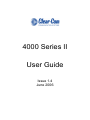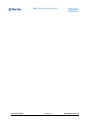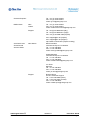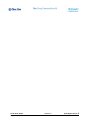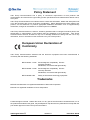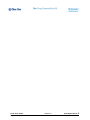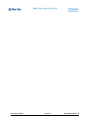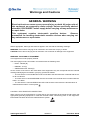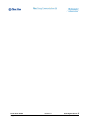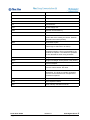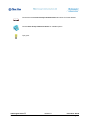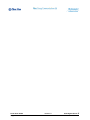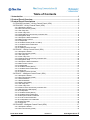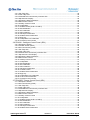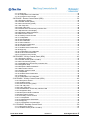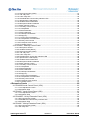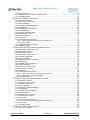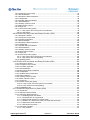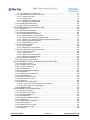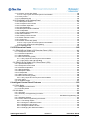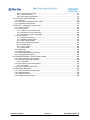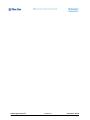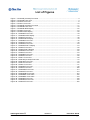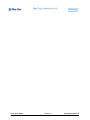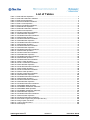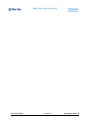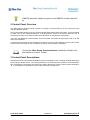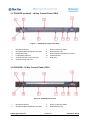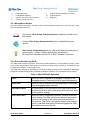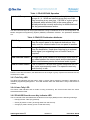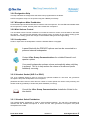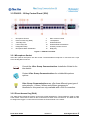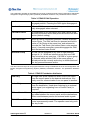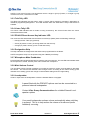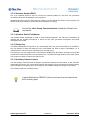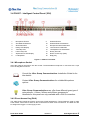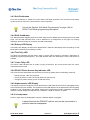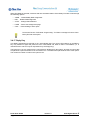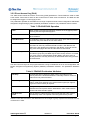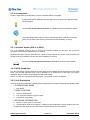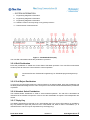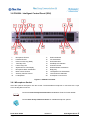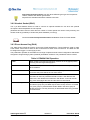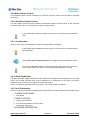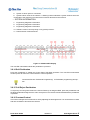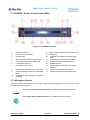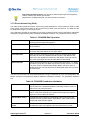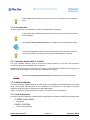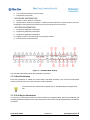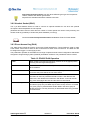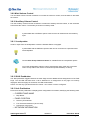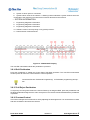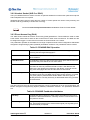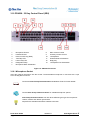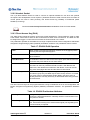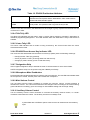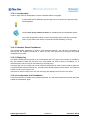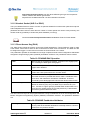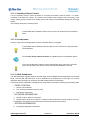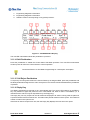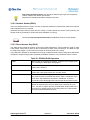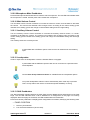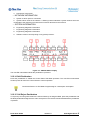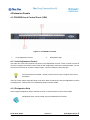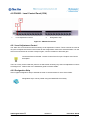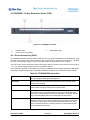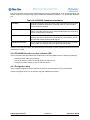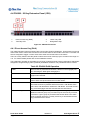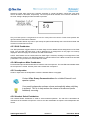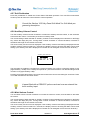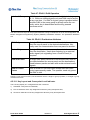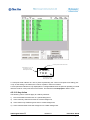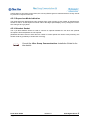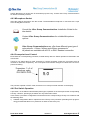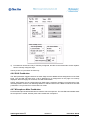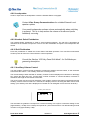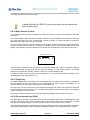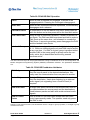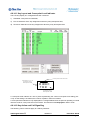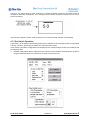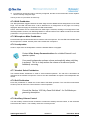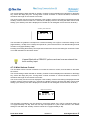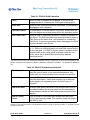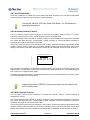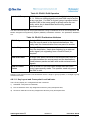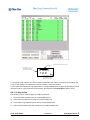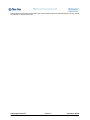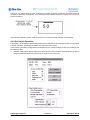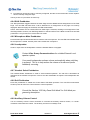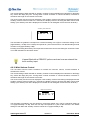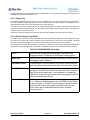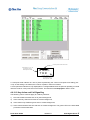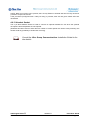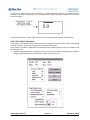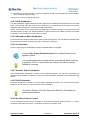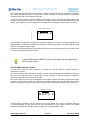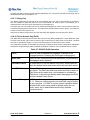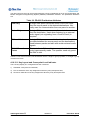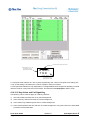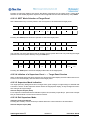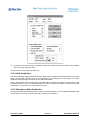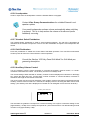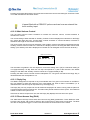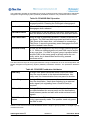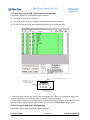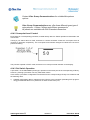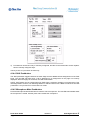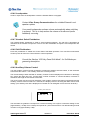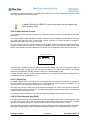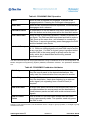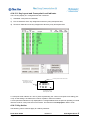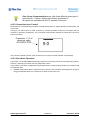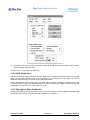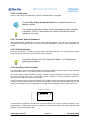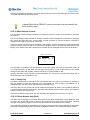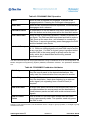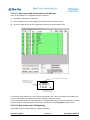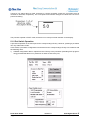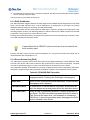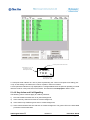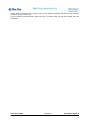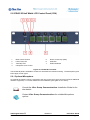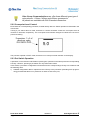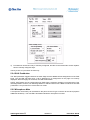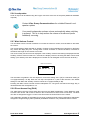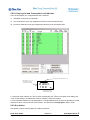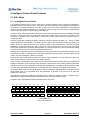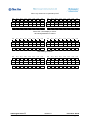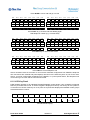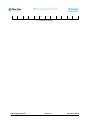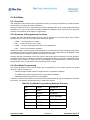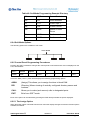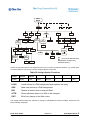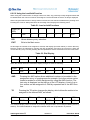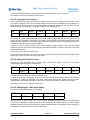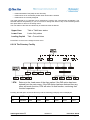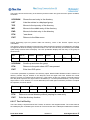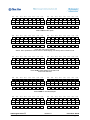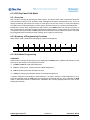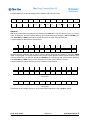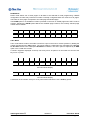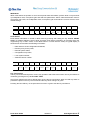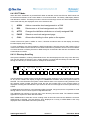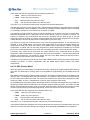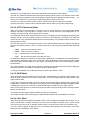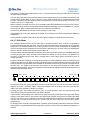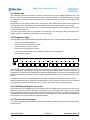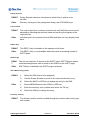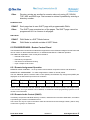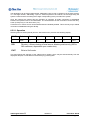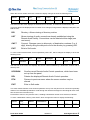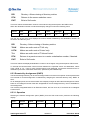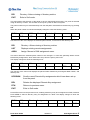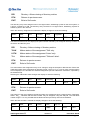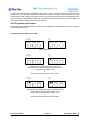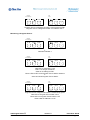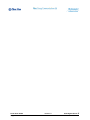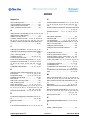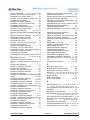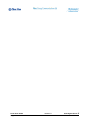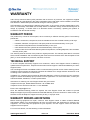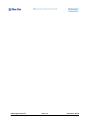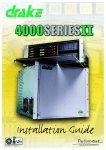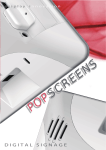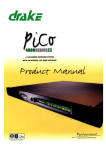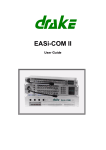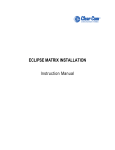Download DRAKE 4000 series II User guide
Transcript
4000 Series II User Guide Issue 1.4 June 2006 4000 Series II Thank you for purchasing this product; we hope it will provide many years of reliable and rewarding service. We would be pleased to hear from you if you have any difficulties, comments or suggestions related to this product, the user documentation or the support service which we offer. Please feel free to contact us by e-mail, postal mail or telephone. Please also visit our website whic is continually being enhanced to offer increased levels of information. You can find us at http://www.vitecgroupcomms.com/ Vitec Group Communications Limited 7400 Beach Drive Cambridge Research Park Cambridgeshire United Kingdom CB5 9TP 4000 Digital Series II STA0380 Issue 1.4 Panel User Guide Page i Panel User Guide Page ii Issue 1.4 4000 Digital Series II STA0380 General Enquiries: EMEA Sales: Tel: +44 (0) 1223 815000 Fax: +44 (0) 1223 815001 email: [email protected] New Orders: Tel: +44 (0) 1223 815000 Fax: +44 (0) 1223 815001 email: [email protected] Support: Tel: +49 (0) 40 6688 4040 (day) Tel: +49 (0) 40 6688 4041 (night) Fax: +49 (0) 40 6688 3055 (repairs) [email protected] (repairs) [email protected] (support) http://www.avc.de/if/vitec (repairs booking) Asia Pacific and South/Central America Sales: New Orders: Maria Gonzalez International Export Coordination Tel: +1 510 496 6655 Fax: +1 510 496 6699 email: [email protected] Amado Bautista International Export Coordination Tel +1 510 496 6623 Fax: +1 510 496 6699 email: [email protected] Jon Ernst Manager Tel: +1 510 496 6634 Fax: +1 510 496 6699 email: [email protected] Support 4000 Digital Series II STA0380 Richard Spicer Product Technical Support Tel: +1 510 496 6662 (office) Tel: +1 510 381 5001 (mobile) Fax: +1 510 496 6699 email: [email protected] Issue 1.4 Panel User Guide Page iii Panel User Guide Page iv Issue 1.4 4000 Digital Series II STA0380 Policy Statement Vitec Group Communications has a policy of continuous improvement of both products and documentation and reserves the right modify product specifications and characteristics without notice, at any time. Vitec Group Communications has endeavoured to ensure that information, details and descriptions set out in this document are correct at the time of publication. Where alterations have been made to the product, we will endeavour to produce appropriate additional information such as supplementary documents, changes to the website or re-issued copies of a CDROM. Vitec Group Communications is, however, unable to guarantee that no changes have taken place to the specification or characteristics of this product after the publication of this document. Vitec Group Communications shall not be liable for any loss or damage whatsoever arising from the use of any information, errors or omissions in this document or any use of the product. European Union Declaration of Conformity Vitec Group Communications declares that the electronic equipment has been manufactured in conformity with the following standards: BS EN 50081-1:1992 Electromagnetic compatibility. Generic emission standard. Residential, commercial and light industry. BS EN 50082-1:1998 Electromagnetic compatibility. Generic immunity standard. Residential, commercial and light industry. BS EN 60950:1992 Safety of information technology equipment. Trademarks MS-DOS and Windows are registered trademarks of Microsoft Corporation. Ethernet is a registered trademark of Xerox Corporation. © 2006 All rights reserved. Neither the whole, nor any part of the information contained herein, nor in the products described in this guide, may be adapted or reproduced in any material form except with the prior written approval of Vitec Group Communications. 4000 Digital Series II STA0380 Issue 1.4 Panel User Guide Page v Panel User Guide Page vi Issue 1.4 4000 Digital Series II STA0380 Revision History Issue Date Notes 1.0 November 1999 Initial Issue 1.1 July 2000 Updates 1.2 February 2005 Revisions for new equipment and change to company name 1.3 November 2005 Corrections and updates 1.4 June 2006 Updates for new panels 4000 Digital Series II STA0380 Issue 1.4 Panel User Guide Page vii Panel User Guide Page viii Issue 1.4 4000 Digital Series II STA0380 Warnings and Cautions GENERAL WARNING Electrical shock can cause severe personal injury or death. All major units of this equipment are powered by mains voltage. Unless specifically advised otherwise, DISCONNECT mains supply before carrying out any maintenance or repair tasks. This equipment contains electrostatic sensitive devices. Observe precautions for handling electrostatic sensitive devices when carrying out any maintenance or repair tasks. Where appropriate, warnings and cautions appear in the text with the following meanings: WARNING. Given where carrying out an instruction can cause risk of injury or death. CAUTION. Given where carrying out an instruction can cause risk of damage to the equipment. WARNING - EARTHING OF EQUIPMENT This equipment must be properly earthed. The mains plug must be connected in accordance with the following code: • BLUE - Neutral (N) • BROWN - Live (L) • GREEN/YELLOW - Earth (E) As the colours of the wires in the mains lead of this equipment may not correspond with the coloured markings identifying the terminals in your plug, proceed as follows: • The wire which is coloured BLUE must be connected to the terminal which is marked with the letter N or is BLACK. • The write which is coloured BROWN must be connected to the terminal which is marked with the letter L or is RED. • The wire which is coloured GREEN and YELLOW must be connected to the terminal which is marked with the letter E or the symbol CAUTION - ELECTROSTATIC PROTECTION When carrying out any maintenance or repair taks on this equipment all personnel should ensure that appropriate grounding equipment is used and checked before commencing work on the equipment. Electrostatic sensitive devices are marked with the symbol 4000 Digital Series II STA0380 Issue 1.4 Panel User Guide Page ix Panel User Guide Page x Issue 1.4 4000 Digital Series II STA0380 GLOSSARY OF TERMS ADC Analogue to Digital Converter ADM Assignment, Diagnostics and Monitoring BNC Standard co-axial video connector CAT5 Cable standard for high speed data communications (e.g. 100Base-TX) CODEC Coder/Decoder CMAPSi Configuration and Master Assignment Programming System integrated CSU Central Switching Unit DAC Digital to Analogue Converter DAK Direct Access Key dB Decibel DPDT Double-Pole-Double-Throw EPROM Erasable Programmable Read-Only Memory FLASH RAM Low voltage electrically erasable and programmable read-only memory. GPI General Purpose Interface GPSF General Purpose Special Function Howlround Distorted audio - due to feedback of original signal in close proximity. I/O Input / Output I/P Input IFB Interruptible Foldback Local Programming Modifying the DAK assignments via the Intelligent Control Panel SOFT Mode LCD Liquid Crystal Display LED Light Emitting Diode Listen Route An audio route to the Control Panel from a source. The audio is normally heard on the Control Panel's Loudspeaker or Headset. LS Loudspeaker Mb Megabyte MHz Megahertz N/C Normally Closed N/O Normally Open 4000 Digital Series II STA0380 Issue 1.4 Panel User Guide Page xi NID Non Intrusive Download NVRAM Non-Volatile Random Access Memory O/P Output PCB Printed Circuit Board Pot. Potentiometer PSU Power Supply Unit RAM Random Access Memory RCU Rear Connector Unit RJ45 Standard connector for data communications (used with CAT5 cabling for comms. between the matrix and control panels) RMS Root Mean Square RU Standard Rack Unit (19 inches wide x 1.75 inches high or 482.6mm x 44.45mm) Side Tone Side tone is the audio, which is heard in the Headset's earpiece, which is generated by the headset microphone. This allows the operators to hear themselves when using headsets. SPDT Single-Pole-Double-Throw (switch / relay action) SPST Single-Pole-Single-Throw (switch / relay action) TA Terminal Adaptor Talkback A Broadcast term referring to intercom systems in which 4-wire comms. are used. Talk Route An audio route from the Control Panel to another destination. The audio is normally generated from the Control Panel's main microphone or Headset microphone. TBU Telephone Balance Unit VOX Voice Operated Switch XLR Audio industry standard connector Panel User Guide Page xii Issue 1.4 4000 Digital Series II STA0380 Consult the named Vitec Group Communications document for further details. Contact Vitec Group Communications for suitable options. Tips given. 4000 Digital Series II STA0380 Issue 1.4 Panel User Guide Page xiii Panel User Guide Page xiv Issue 1.4 4000 Digital Series II STA0380 Table of Contents 1 Introduction ............................................................................................................1 2 Control Panel Overview .........................................................................................2 3 Control Panel Descriptions ...................................................................................2 3.1 PD4215R (revised) - 16 Key Control Panel (1RU) ....................................................... 3 3.2 PD4215R - 16 Key Control Panel (1RU) ...................................................................... 3 3.2.1 Microphone Socket ............................................................................................................. 4 3.2.2 Direct Access Key (DAK) .................................................................................................... 4 3.2.3 Talk Tally LED .................................................................................................................... 5 3.2.4 Listen Tally LED .................................................................................................................. 5 3.2.5 PD4215R Direct Access Key Indicator LED ....................................................................... 5 3.2.6 Designation Strip ................................................................................................................ 6 3.2.7 Microphone Mute Pushbutton ............................................................................................. 6 3.2.8 Main Volume Control .......................................................................................................... 6 3.2.9 Loudspeaker ....................................................................................................................... 6 3.2.10 Headset Socket (XLR 5 or DIN 5) ..................................................................................... 6 3.2.11 Headset Select Pushbutton .............................................................................................. 6 3.2.12 Reply Key ......................................................................................................................... 7 3.2.13 Auxiliary Volume Control .................................................................................................. 7 3.3 PD4215 - 16 Key Control Panel (1RU) ......................................................................... 8 3.3.1 Microphone Socket ............................................................................................................. 8 3.3.2 Direct Access Key (DAK) .................................................................................................... 8 3.3.3 Talk Tally LED .................................................................................................................. 10 3.3.4 Listen Tally LED ................................................................................................................ 10 3.3.5 PD4215 Direct Access Key Indicator LED ........................................................................ 10 3.3.6 Designation Strip .............................................................................................................. 10 3.3.7 Microphone Mute Pushbutton ........................................................................................... 10 3.3.8 Main Volume Control ........................................................................................................ 10 3.3.9 Loudspeaker ..................................................................................................................... 10 3.3.10 Headset Socket (DIN 5) .................................................................................................. 11 3.3.11 Headset Select Pushbutton ............................................................................................ 11 3.3.12 Reply Key ....................................................................................................................... 11 3.3.13 Auxiliary Volume Control ................................................................................................ 11 3.4 PD4217 - Intelligent Control Panel (1RU) ................................................................... 12 3.4.1 Microphone Socket ........................................................................................................... 12 3.4.2 Direct Access Key (DAK) .................................................................................................. 12 3.4.3 Soft Pushbutton ................................................................................................................ 14 3.4.4 Shift Pushbutton ............................................................................................................... 14 3.4.5 Rotary LED Display .......................................................................................................... 14 3.4.6 Talk Tally LED .................................................................................................................. 14 3.4.7 Listen Tally LED ................................................................................................................ 14 3.4.8 PD4217 Direct Access Key Indicator LED ........................................................................ 14 3.4.9 Alphanumeric LED Display ............................................................................................... 14 3.4.10 Loudspeaker ................................................................................................................... 14 3.4.11 Headset Socket (DIN 5) .................................................................................................. 15 3.4.12 Headset Select Pushbutton ............................................................................................ 15 3.4.13 Microphone Mute Pushbutton ......................................................................................... 15 3.4.14 Level Control Pushbutton ............................................................................................... 15 3.4.15 Loudspeaker Cut Pushbutton ......................................................................................... 15 3.4.16 Rotary Encoder ............................................................................................................... 15 3.4.17 Reply Key ....................................................................................................................... 16 3.5 PD4224R - Intelligent Control Panel (2RU) ................................................................ 17 3.5.1 Microphone Socket ........................................................................................................... 18 3.5.2 Direct Access Key (DAK) .................................................................................................. 19 Panel User Guide Page i Issue 1.4 4000 Digital Series II STA0380 3.5.3 Talk Tally LED .................................................................................................................. 20 3.5.4 Listen Tally LED ................................................................................................................ 20 3.5.5 PD4224R Direct Access Key Indicator LED ..................................................................... 20 3.5.6 Alphanumeric Display ....................................................................................................... 20 3.5.7 Microphone Mute Pushbutton ........................................................................................... 20 3.5.8 Main Volume Control ........................................................................................................ 20 3.5.9 Auxiliary Volume Control .................................................................................................. 20 3.5.10 Loudspeaker ................................................................................................................... 21 3.5.11 Headset Socket (XLR 5 or DIN 5) ................................................................................... 21 3.5.12 Shift Pushbutton ............................................................................................................. 21 3.5.13 Info Pushbutton ............................................................................................................... 21 3.5.14 Soft Pushbutton .............................................................................................................. 22 3.5.15 Call Reject Pushbutton ................................................................................................... 22 3.5.16 Headset Select Pushbutton ............................................................................................ 22 3.5.17 Reply Key ....................................................................................................................... 22 3.5.18 Loudspeaker Cut Pushbutton ......................................................................................... 23 3.5.19 Crosspoint Level Control ................................................................................................ 23 3.6 PD4224 - Intelligent Control Panel (2RU) ................................................................... 24 3.6.1 Microphone Socket ........................................................................................................... 24 3.6.2 Headset Socket (DIN 5) .................................................................................................... 25 3.6.3 Direct Access Key (DAK) .................................................................................................. 25 3.6.4 Talk Tally LED .................................................................................................................. 26 3.6.5 Listen Tally LED ................................................................................................................ 26 3.6.6 PD4224 Direct Access Key Indicator LED ........................................................................ 26 3.6.7 Alphanumeric LCD Display ............................................................................................... 26 3.6.8 Microphone Mute Pushbutton ........................................................................................... 26 3.6.9 Main Volume Control ........................................................................................................ 27 3.6.10 Auxiliary Volume Control ................................................................................................ 27 3.6.11 Loudspeaker ................................................................................................................... 27 3.6.12 Shift Pushbutton ............................................................................................................. 27 3.6.13 Info Pushbutton ............................................................................................................... 27 3.6.14 Soft Pushbutton .............................................................................................................. 28 3.6.15 Call Reject Pushbutton ................................................................................................... 28 3.6.16 Contrast Control .............................................................................................................. 28 3.6.17 Headset Select Pushbutton ............................................................................................ 29 3.6.18 Reply Key ....................................................................................................................... 29 3.6.19 Loudspeaker Cut Pushbutton ......................................................................................... 29 3.6.20 Level Control Pushbutton ............................................................................................... 29 3.6.21 Crosspoint Level Control ................................................................................................ 29 3.7 PD4225R - Router Control Panel (2RU) ..................................................................... 30 3.7.1 Microphone Socket ........................................................................................................... 30 3.7.2 Direct Access Key (DAK) .................................................................................................. 31 3.7.3 Talk Tally LED .................................................................................................................. 32 3.7.4 Listen Tally LED ................................................................................................................ 32 3.7.5 PD4225R Direct Access Key Indicator LED ..................................................................... 32 3.7.6 Alphanumeric Display ....................................................................................................... 32 3.7.7 Microphone Mute Pushbutton ........................................................................................... 32 3.7.8 Main Volume Control ........................................................................................................ 32 3.7.9 Auxiliary Volume Control .................................................................................................. 32 3.7.10 Loudspeaker ................................................................................................................... 33 3.7.11 Headset Socket (XLR 5 or DIN 5) ................................................................................... 33 3.7.12 Shift Pushbutton ............................................................................................................. 33 3.7.13 Info Pushbutton ............................................................................................................... 33 3.7.14 Soft Pushbutton .............................................................................................................. 34 3.7.15 Call Reject Pushbutton ................................................................................................... 34 3.7.16 Headset Select Pushbutton ............................................................................................ 35 4000 Digital Series II STA0380 Issue 1.4 Panel User Guide Page ii 3.7.17 Reply Key ....................................................................................................................... 35 3.7.18 Loudspeaker Cut Pushbutton ......................................................................................... 35 3.7.19 Crosspoint Level Control ................................................................................................ 35 3.8 PD4225 - Router Control Panel (2RU) ....................................................................... 36 3.8.1 Microphone Socket ........................................................................................................... 36 3.8.2 Headset Socket (DIN 5) .................................................................................................... 37 3.8.3 Direct Access Key (DAK) .................................................................................................. 37 3.8.4 Talk Tally LED .................................................................................................................. 38 3.8.5 Listen Tally LED ................................................................................................................ 38 3.8.6 PD4224 Direct Access Key Indicator LED ........................................................................ 38 3.8.7 Alphanumeric LCD Display ............................................................................................... 38 3.8.8 Microphone Mute Pushbutton ........................................................................................... 38 3.8.9 Main Volume Control ........................................................................................................ 39 3.8.10 Auxiliary Volume Control ................................................................................................ 39 3.8.11 Loudspeaker ................................................................................................................... 39 3.8.12 Shift Pushbutton ............................................................................................................. 39 3.8.13 Info Pushbutton ............................................................................................................... 39 3.8.14 Soft Pushbutton .............................................................................................................. 40 3.8.15 Call Reject Pushbutton ................................................................................................... 40 3.8.16 Contrast Control .............................................................................................................. 40 3.8.17 Headset Select Pushbutton ............................................................................................ 41 3.8.18 Reply Key ....................................................................................................................... 41 3.8.19 Loudspeaker Cut Pushbutton ......................................................................................... 41 3.8.20 Level Control Pushbutton ............................................................................................... 41 3.8.21 Crosspoint Level Control ................................................................................................ 41 3.9 PD4226R - 32 Key Control Panel (2RU) .................................................................... 42 3.9.1 Microphone Socket ........................................................................................................... 42 3.9.2 Headset Socket (XLR 5 or DIN 5) ..................................................................................... 43 3.9.3 Direct Access Key (DAK) .................................................................................................. 43 3.9.4 PD4226R Direct Access Key Indicator LED ..................................................................... 44 3.9.5 Designation Strip .............................................................................................................. 44 3.9.6 Microphone Mute Pushbutton ........................................................................................... 44 3.9.7 Main Volume Control ........................................................................................................ 44 3.9.8 Auxiliary Volume Control .................................................................................................. 44 3.9.9 Loudspeaker ..................................................................................................................... 44 3.9.10 Headset Select Pushbutton ............................................................................................ 45 3.9.11 Reply Key ....................................................................................................................... 45 3.9.12 Loudspeaker Cut Pushbutton ......................................................................................... 45 3.10 PD4226 - 32 Key Control Panel (2RU) ..................................................................... 46 3.10.1 Microphone Socket ......................................................................................................... 46 3.10.2 Headset Socket .............................................................................................................. 47 3.10.3 Direct Access Key (DAK) ................................................................................................ 47 3.10.4 Talk Tally LED ................................................................................................................ 48 3.10.5 Listen Tally LED .............................................................................................................. 48 3.10.6 PD4226 Direct Access Key Indicator LED ...................................................................... 48 3.10.7 Designation Strip ............................................................................................................ 48 3.10.8 Microphone Mute Pushbutton ......................................................................................... 48 3.10.9 Main Volume Control ...................................................................................................... 48 3.10.10 Auxiliary Volume Control .............................................................................................. 48 3.10.11 Loudspeaker ................................................................................................................. 49 3.10.12 Headset Select Pushbutton .......................................................................................... 49 3.10.13 Reply Key ..................................................................................................................... 49 3.10.14 Loudspeaker Cut Pushbutton ....................................................................................... 49 3.11 PD4294R - Desktop Control Panel ........................................................................... 50 3.11.1 Microphone Socket ......................................................................................................... 50 3.11.2 Headset Socket (XLR 5 or DIN 5) ................................................................................... 51 Panel User Guide Page iii Issue 1.4 4000 Digital Series II STA0380 3.11.3 Direct Access Key (DAK) ................................................................................................ 51 3.11.4 Talk Tally LED ................................................................................................................ 52 3.11.5 Listen Tally LED .............................................................................................................. 52 3.11.6 PD4294R Direct Access Key Indicator LED ................................................................... 52 3.11.7 Alphanumeric LCD Display ............................................................................................. 52 3.11.8 Headset Select Pushbutton ............................................................................................ 52 3.11.9 Microphone Mute Pushbutton ......................................................................................... 52 3.11.10 Main Volume Control .................................................................................................... 52 3.11.11 Auxiliary Volume Control .............................................................................................. 53 3.11.12 Loudspeaker ................................................................................................................. 53 3.11.13 Shift Pushbutton ........................................................................................................... 53 3.11.14 Soft Pushbutton ............................................................................................................ 54 3.11.15 Call Reject Pushbutton ................................................................................................. 54 3.11.16 Reply Key ..................................................................................................................... 54 3.11.17 Level Control Pushbutton ............................................................................................. 55 3.11.18 Loudspeaker Cut Pushbutton ....................................................................................... 55 3.11.19 Rotary Level Control ..................................................................................................... 55 3.11.20 Crosspoint Level Control .............................................................................................. 55 3.11.21 Contrast Control ............................................................................................................ 55 3.12 PD4294 - Desktop Control Panel ............................................................................. 56 3.12.1 Microphone Socket ......................................................................................................... 56 3.12.2 Headset Socket (DIN 5) .................................................................................................. 57 3.12.3 Direct Access Key (DAK) ................................................................................................ 57 3.12.4 Talk Tally LED ................................................................................................................ 58 3.12.5 Listen Tally LED .............................................................................................................. 58 3.12.6 PD4294 Direct Access Key Indicator LED ...................................................................... 58 3.12.7 Alphanumeric LCD Display ............................................................................................. 58 3.12.8 Headset Select Pushbutton ............................................................................................ 58 3.12.9 Microphone Mute Pushbutton ......................................................................................... 59 3.12.10 Main Volume Control .................................................................................................... 59 3.12.11 Auxiliary Volume Control .............................................................................................. 59 3.12.12 Loudspeaker ................................................................................................................. 59 3.12.13 Shift Pushbutton ........................................................................................................... 59 3.12.14 Soft Pushbutton ............................................................................................................ 60 3.12.15 Call Reject Pushbutton ................................................................................................. 60 3.12.16 Reply Key ..................................................................................................................... 61 3.12.17 Level Control Pushbutton ............................................................................................. 61 3.12.18 Loudspeaker Cut Pushbutton ....................................................................................... 61 3.12.19 Rotary Level Control ..................................................................................................... 61 3.12.20 Crosspoint Level Control .............................................................................................. 61 3.12.21 Contrast Control ............................................................................................................ 61 4 Extension Panels .................................................................................................62 4.1 PD4203R-Level Control Panel (1RU) ......................................................................... 62 4.1.1 Level Adjustment Control .................................................................................................. 62 4.1.2 Designation Strip .............................................................................................................. 62 4.2 PD4203 - Level Control Panel (1RU) ......................................................................... 63 4.2.1 Level Adjustment Control .................................................................................................. 63 4.2.2 Designation Strip .............................................................................................................. 63 4.3 PD4206R - 16 Key Extension Panel (1RU) ................................................................ 64 4.3.1 Direct Access Key (DAK) .................................................................................................. 64 4.3.2 PD4206R Direct Access Key Indicator LED ..................................................................... 65 4.3.3 Designation Strip .............................................................................................................. 65 4.4 PD4206 - 20 Key Extension Panel (1RU) ................................................................... 66 4.4.1 Direct Access Key (DAK) .................................................................................................. 66 4.4.2 Talk Tally LED .................................................................................................................. 67 4000 Digital Series II STA0380 Issue 1.4 Panel User Guide Page iv 4.4.3 Listen Tally LED ................................................................................................................ 67 4.4.4 PD4206 Direct Access Key Indicator LED ........................................................................ 67 4.4.5 Designation Strip .............................................................................................................. 67 4.5 PD4211 LCD Key Panel (1RU) .................................................................................. 68 4.5.1 Microphone Socket ........................................................................................................... 68 4.5.2 Crosspoint Level Control .................................................................................................. 68 4.5.3 Shift Pushbutton ............................................................................................................... 69 4.5.4 Microphone Mute Pushbutton ........................................................................................... 69 4.5.5 Loudspeaker ..................................................................................................................... 69 4.5.6 Headset Select Pushbutton .............................................................................................. 69 4.5.7 Soft Pushbutton ................................................................................................................ 70 4.5.8 Auxiliary Volume Control .................................................................................................. 70 4.5.9 Main Volume Control ........................................................................................................ 70 4.5.10 Loudspeaker Cut ............................................................................................................ 71 4.5.11 Reply Key ....................................................................................................................... 71 4.5.12 Direct Access Key (DAK) ................................................................................................ 71 4.5.12.1 Key Layout and Cross-point Level Indicator ........................................................... 72 4.5.12.2 Key Action .............................................................................................................. 73 4.5.13 Supervisor Mode Indication ............................................................................................ 74 4.5.14 Headset Socket .............................................................................................................. 74 4.6 PD4212R LCD Key Panel and Rotary Encoder ......................................................... 75 4.6.1 PD4212R (revised) front View .......................................................................................... 75 4.6.2 PD4212R Front View ........................................................................................................ 75 4.6.3 Microphone Socket ........................................................................................................... 76 4.6.4 Crosspoint Level Control .................................................................................................. 76 4.6.5 Pot Switch Operation ........................................................................................................ 76 4.6.6 Shift Pushbutton ............................................................................................................... 77 4.6.7 Microphone Mute Pushbutton ........................................................................................... 77 4.6.8 Loudspeaker ..................................................................................................................... 78 4.6.9 Headset Select Pushbutton .............................................................................................. 78 4.6.10 Soft Pushbutton .............................................................................................................. 78 4.6.11 Auxiliary Volume Control ................................................................................................ 78 4.6.12 Main Volume Control ...................................................................................................... 79 4.6.13 Reply Key ....................................................................................................................... 79 4.6.14 Direct Access Key (DAK) ................................................................................................ 79 4.6.14.1 Key Layout and Cross-point Level Indicator ........................................................... 81 4.6.14.2 Key Action and Call Signalling ................................................................................ 81 4.6.15 Headset Socket .............................................................................................................. 82 4.7 PD4212 LCD Key Panel and Rotary Encoder ............................................................ 83 4.7.1 Microphone Socket ........................................................................................................... 83 4.7.2 Crosspoint Level Control .................................................................................................. 83 4.7.3 Pot Switch Operation ........................................................................................................ 84 4.7.4 Shift Pushbutton ............................................................................................................... 85 4.7.5 Microphone Mute Pushbutton ........................................................................................... 85 4.7.6 Loudspeaker ..................................................................................................................... 85 4.7.7 Headset Select Pushbutton .............................................................................................. 85 4.7.8 Soft Pushbutton ................................................................................................................ 85 4.7.9 Auxiliary Volume Control .................................................................................................. 85 4.7.10 Main Volume Control ...................................................................................................... 86 4.7.11 Reply Key ....................................................................................................................... 87 4.7.12 Direct Access Key (DAK) ................................................................................................ 87 4.7.12.1 Key Layout and Cross-point Level Indicator ........................................................... 89 4.7.13 Key Action ....................................................................................................................... 89 4.7.14 Headset Socket .............................................................................................................. 90 4.8 PD4221 LCD Key Panel (2RU) .................................................................................. 91 4.8.1 Microphone Socket ........................................................................................................... 91 Panel User Guide Page v Issue 1.4 4000 Digital Series II STA0380 4.8.2 Crosspoint Level Control .................................................................................................. 91 4.8.3 Shift Pushbutton ............................................................................................................... 92 4.8.4 Microphone Mute Pushbutton ........................................................................................... 92 4.8.5 Loudspeaker ..................................................................................................................... 92 4.8.6 Headset Select Pushbutton .............................................................................................. 92 4.8.7 Soft Pushbutton ................................................................................................................ 93 4.8.8 Auxiliary Volume Control .................................................................................................. 93 4.8.9 Main Volume Control ........................................................................................................ 93 4.8.10 Reply Key ....................................................................................................................... 94 4.8.11 Direct Access Key (DAK) ................................................................................................ 94 4.8.11.1 Key Layout and Cross-point Level Indicator ........................................................... 95 4.8.11.2 Key Action .............................................................................................................. 96 4.9 PD4222R LCD Key Panel and Rotary Encoder (2RU) ............................................... 98 4.9.1 Microphone Socket ........................................................................................................... 98 4.9.2 Crosspoint Level Control .................................................................................................. 98 4.9.3 Pot Switch Operation ........................................................................................................ 99 4.9.4 Shift Pushbutton ............................................................................................................. 100 4.9.5 Microphone Mute Pushbutton ......................................................................................... 100 4.9.6 Loudspeaker ................................................................................................................... 100 4.9.7 Headset Select Pushbutton ............................................................................................ 100 4.9.8 Soft Pushbutton .............................................................................................................. 100 4.9.9 Auxiliary Volume Control ................................................................................................ 100 4.9.10 Main Volume Control .................................................................................................... 101 4.9.11 Reply Key ..................................................................................................................... 102 4.9.12 Direct Access Key (DAK) .............................................................................................. 102 4.9.12.1 Key Layout and Cross-point Level Indicator ......................................................... 103 4.9.12.2 Key Action and Call Signalling .............................................................................. 104 4.9.13 Headset Socket ............................................................................................................ 105 4.10 PD4222 LCD Key Panel and Rotary Encoder (2RU) ............................................. 106 4.10.1 Microphone Socket ....................................................................................................... 106 4.10.2 Crosspoint Level Control .............................................................................................. 106 4.10.3 Pot Switch Operation .................................................................................................... 107 4.10.4 Shift Pushbutton ........................................................................................................... 108 4.10.5 Microphone Mute Pushbutton ....................................................................................... 108 4.10.6 Loudspeaker ................................................................................................................. 108 4.10.7 Headset Select Pushbutton .......................................................................................... 108 4.10.8 Soft Pushbutton ............................................................................................................ 108 4.10.9 Auxiliary Volume Control .............................................................................................. 108 4.10.10 Main Volume Control .................................................................................................. 109 4.10.11 Reply Key ................................................................................................................... 110 4.10.12 Direct Access Key (DAK) ............................................................................................ 110 4.10.12.1 Key Layout and Cross-point Level Indicator ....................................................... 111 4.10.12.2 Key Action and Call Signalling ............................................................................ 112 4.10.13 Headset Socket .......................................................................................................... 113 4.11 PD4222SR Supervisor Key Pane (2RU)l ............................................................... 114 4.11.1 Introduction ................................................................................................................... 114 4.11.2 Standard Intercom Mode .............................................................................................. 115 4.11.3 Supervisor Mode Selection ........................................................................................... 115 4.11.3.1 Inhibiting Supervisor Mode ................................................................................... 115 4.11.3.2 Fast Selection of Target Panel ............................................................................. 115 4.11.3.3 SOFT Mode Selection of Target Panel ................................................................. 116 4.11.3.4 Initiation of a Supervisor Panel ¨Æ Target Panel Session .................................... 116 4.11.3.5 Supervisor Mode Indication .................................................................................. 116 4.11.3.6 Exit Supervisor Mode ............................................................................................ 116 4.11.4 Supervisor Facilities ...................................................................................................... 117 4.11.4.1 Key Presses .......................................................................................................... 117 4000 Digital Series II STA0380 Issue 1.4 Panel User Guide Page vi 4.11.4.2 Cross-point Level Control ..................................................................................... 117 4.11.5 Audio Monitoring In Supervisor Mode ........................................................................... 117 4.11.5.1 Supervisor Panel .................................................................................................. 117 4.11.5.2 Target Panel ......................................................................................................... 117 4.11.5.3 Indication To Third Parties .................................................................................... 117 4.11.5.4 System and Panel Resets .................................................................................... 118 4.11.6 Configuration Downloads .............................................................................................. 118 4.11.7 Input / Output Level Control .......................................................................................... 118 4.12 PD4222S Supervisor Key Panel (2RU) .................................................................. 119 4.12.1 Introduction ................................................................................................................... 119 4.12.2 Standard Intercom Mode .............................................................................................. 120 4.12.3 Supervisor Mode Selection ........................................................................................... 120 4.12.3.1 Inhibiting Supervisor Mode ................................................................................... 120 4.12.3.2 Fast Selection of Target Panel ............................................................................. 120 4.12.3.3 SOFT Mode Selection of Target Panel ................................................................. 121 4.12.3.4 Initiation of a Supervisor Panel ¨Æ Target Panel Session .................................... 121 4.12.3.5 Supervisor Mode Indication .................................................................................. 121 4.12.3.6 Exit Supervisor Mode ............................................................................................ 121 4.12.4 Supervisor Facilities ...................................................................................................... 122 4.12.4.1 Key Presses .......................................................................................................... 122 4.12.4.2 Cross-point Level Control ..................................................................................... 122 4.12.5 Audio Monitoring In Supervisor Mode ........................................................................... 122 4.12.5.1 Supervisor Panel .................................................................................................. 122 4.12.5.2 Target Panel ......................................................................................................... 122 4.12.5.3 Indication To Third Parties .................................................................................... 122 4.12.5.4 System and Panel Resets .................................................................................... 122 4.12.6 Configuration Downloads .............................................................................................. 123 4.12.7 Input / Output Level Control .......................................................................................... 123 4.13 PD4232RBL LCD Key Panel and Rotary Encoder (3RU) ...................................... 124 4.13.1 Microphone Socket ....................................................................................................... 124 4.13.2 Crosspoint Level Control .............................................................................................. 125 4.13.3 Pot Switch Operation .................................................................................................... 125 4.13.4 Shift Pushbutton ........................................................................................................... 126 4.13.5 Microphone Mute Pushbutton ....................................................................................... 126 4.13.6 Loudspeaker ................................................................................................................. 127 4.13.7 Headset Select Pushbutton .......................................................................................... 127 4.13.8 Soft Pushbutton ............................................................................................................ 127 4.13.9 Auxiliary Volume Control .............................................................................................. 127 4.13.10 Main Volume Control .................................................................................................. 128 4.13.11 Reply Key ................................................................................................................... 128 4.13.12 Direct Access Key (DAK) ............................................................................................ 128 4.13.12.1 Key Layout and Cross-point Level Indicator ....................................................... 130 4.13.12.2 Key Action and Call Signalling ............................................................................ 130 4.13.13 Headset Socket .......................................................................................................... 131 4.14 PD4295MCI LCD Desktop Panel ........................................................................... 132 4.14.1 Microphone Socket ....................................................................................................... 132 4.14.2 Crosspoint Level Control .............................................................................................. 133 4.14.3 Pot Switch Operation .................................................................................................... 133 4.14.4 Shift Pushbutton ........................................................................................................... 134 4.14.5 Microphone Mute Pushbutton ....................................................................................... 134 4.14.6 Loudspeaker ................................................................................................................. 135 4.14.7 Headset Select Pushbutton .......................................................................................... 135 4.14.8 Soft Pushbutton ............................................................................................................ 135 4.14.9 Auxiliary Volume Control .............................................................................................. 135 4.14.10 Main Volume Control .................................................................................................. 136 4.14.11 Reply Key ................................................................................................................... 136 Panel User Guide Page vii Issue 1.4 4000 Digital Series II STA0380 4.14.12 Direct Access Key (DAK) ............................................................................................ 136 4.14.12.1 Key Layout and Cross-point Level Indicator ....................................................... 138 4.14.13 Key Action ................................................................................................................... 138 4.14.14 Headset Socket .......................................................................................................... 139 4.15 PD4296MCI LCD Desktop Panel ........................................................................... 140 4.15.1 Microphone Socket ....................................................................................................... 140 4.15.2 Crosspoint Level Control .............................................................................................. 141 4.15.3 Pot Switch Operation .................................................................................................... 141 4.15.4 Shift Pushbutton ........................................................................................................... 142 4.15.5 Microphone Mute Pushbutton ....................................................................................... 142 4.15.6 Loudspeaker ................................................................................................................. 143 4.15.7 Headset Select Pushbutton .......................................................................................... 143 4.15.8 Soft Pushbutton ............................................................................................................ 143 4.15.9 Auxiliary Volume Control .............................................................................................. 143 4.15.10 Main Volume Control .................................................................................................. 144 4.15.11 Reply Key ................................................................................................................... 144 4.15.12 Direct Access Key (DAK) ............................................................................................ 144 4.15.12.1 Key Layout and Cross-point Level Indicator ....................................................... 146 4.15.12.2 Key Action and Call Signalling ............................................................................ 146 4.15.13 Headset Socket .......................................................................................................... 147 5 LCD Extension Panels .......................................................................................148 5.1 lPD4230R Half Width LCD Extension Panel (1RU) .................................................. 148 5.1.1 Crosspoint Level Control ................................................................................................ 149 5.1.2 Pot Switch Operation ...................................................................................................... 150 5.1.3 Shift Pushbutton ............................................................................................................. 151 5.1.4 Direct Access Key (DAK) ................................................................................................ 151 5.1.4.1 Key Layout and Cross-point Level Indicator ........................................................... 152 5.1.4.2 Key Action and Call Signalling ................................................................................ 153 5.2 lPD4231R Half Width LCD Control Panel (1RU) ...................................................... 155 5.2.1 Optional Microphone ....................................................................................................... 155 5.2.2 Crosspoint Level Control ................................................................................................ 156 5.2.3 Pot Switch Operation ...................................................................................................... 156 5.2.4 Shift Pushbutton ............................................................................................................. 157 5.2.5 Microphone Mute ............................................................................................................ 157 5.2.6 Loudspeaker ................................................................................................................... 158 5.2.7 Main Volume Control ...................................................................................................... 158 5.2.8 Direct Access Key (DAK) ................................................................................................ 158 5.2.8.1 Key Layout and Cross-point Level Indicator ........................................................... 160 5.2.9 Key Action ....................................................................................................................... 160 5.2.10 Headset Socket ............................................................................................................ 161 6 Intelligent Control Panel Features ....................................................................162 6.1 DIAL Mode ................................................................................................................ 162 6.1.1 Intelligent Control Panel .................................................................................................. 162 6.1.2 LCD Key Panel ............................................................................................................... 164 6.2 Soft Mode ................................................................................................................. 166 6.2.1 Overview ......................................................................................................................... 166 6.2.2 Summary of Programming Functions ............................................................................. 166 6.2.3 ................................................................................................. Soft Mode Programming 166 6.2.4 Soft Mode Options .......................................................................................................... 167 6.2.5 Control Panel Programming Procedures ........................................................................ 167 6.2.5.1 The Assign Option .................................................................................................. 167 6.2.5.2 Using the Load/Add Function ................................................................................. 169 6.2.5.3 Using the List Function ........................................................................................... 170 6.2.5.4 Using the Delete Function ...................................................................................... 170 6.2.5.5 Changing the Talk/Listen Status ............................................................................. 170 4000 Digital Series II STA0380 Issue 1.4 Panel User Guide Page viii 6.2.5.6 The Directory Facility .............................................................................................. 171 6.2.5.7 The Call Facility ...................................................................................................... 172 6.2.5.8 Programming Examples ......................................................................................... 174 6.3 LCD Key Panel Soft Mode ........................................................................................ 175 6.3.1 Overview ......................................................................................................................... 175 6.3.2 Summary of Programming Functions ............................................................................. 175 6.3.3 Soft Mode Programming ................................................................................................. 175 6.4 PD4217 - Intelligent Control Panel ........................................................................... 179 6.4.1 Rotary Encoder ............................................................................................................... 179 6.4.2 Level Control ................................................................................................................... 180 6.4.2.1 Master Level Control Mode ..................................................................................... 180 6.4.2.2 Auxiliary Level Control Mode .................................................................................. 180 6.4.2.3 Crosspoint Listen Level Mode ................................................................................ 180 6.4.3 SOFT Mode .................................................................................................................... 181 6.4.3.1 Directory Scrolling ................................................................................................... 181 6.4.3.2 ASSN (Assign) Mode .............................................................................................. 182 6.4.3.3 DEL (Delete) Mode ................................................................................................. 183 6.4.3.4 ATTR (Talk/Listen) Mode ........................................................................................ 184 6.4.3.5 PAGE Mode ............................................................................................................ 184 6.4.3.6 CALL Mode ............................................................................................................. 184 6.4.3.7 DIAL Mode .............................................................................................................. 185 6.4.4 Shift Page ....................................................................................................................... 186 6.4.5 Diagnostic Page .............................................................................................................. 186 6.4.6 LED Display Brightness Control ..................................................................................... 186 6.4.7 Panel Feature Summary ................................................................................................. 186 6.5 PD4225R/PD4225 - Router Control Panel ............................................................... 188 6.5.1 Remote Assignment Operation ....................................................................................... 188 6.5.2 Remote Audio Control (RAUD) ....................................................................................... 188 6.5.2.1 Operation ................................................................................................................ 189 6.5.3 Remote Key Assignment (RKEY) ................................................................................... 191 6.5.3.1 Operation ................................................................................................................ 191 6.5.4 Input / Output Level Control ............................................................................................ 194 6.6 IFB Router Operation ............................................................................................... 194 6.6.1 IFB Control Panel Configuration ..................................................................................... 194 6.6.2 IFB Destinations ............................................................................................................. 195 6.6.3 Program Sources ............................................................................................................ 195 6.6.4 Programming Examples ................................................................................................. 196 Panel User Guide Page ix Issue 1.4 4000 Digital Series II STA0380 4000 Digital Series II STA0380 Issue 1.4 Panel User Guide Page x List of Figures Figure 1 - PD4215R (revised) Front View ...............................................................................................3 Figure 2 - PD4215R Front View ..............................................................................................................3 Figure 3 - PD4215 Front View ................................................................................................................8 Figure 4 - PD4217 Front View ..............................................................................................................12 Figure 5 - PD4224R (revised) Front View .............................................................................................17 Figure 6 - PD4224R Front View ............................................................................................................18 Figure 7 - PD4224R INFO Display .......................................................................................................22 Figure 8 - PD4224 Front View ..............................................................................................................24 Figure 9 - PD4224 INFO Display ..........................................................................................................28 Figure 10 - PD4225R Front View ..........................................................................................................30 Figure 11 - PD4225R INFO Display .....................................................................................................34 Figure 12 - PD4225 Front View ............................................................................................................36 Figure 13 - PD4225 INFO Display ........................................................................................................40 Figure 14 - PD4226R Front View ..........................................................................................................42 Figure 15 - PD4226 Front View ............................................................................................................46 Figure 16 - PD4294R Front View ..........................................................................................................50 Figure 17 - PD4294R SHIFT Display ....................................................................................................54 Figure 18 - PD4294 Front View ............................................................................................................56 Figure 19 - PD4294 SHIFT Display ......................................................................................................60 Figure 20 - PD4203R Front View ..........................................................................................................62 Figure 21 - PD4203 Front View ............................................................................................................63 Figure 22 - PD4206R Front View ..........................................................................................................64 Figure 23 - PD4206 Front View ............................................................................................................66 Figure 24 - PD4211 Front View ............................................................................................................68 Figure 25 - PD4212R (revised) Front View ...........................................................................................75 Figure 26 - PD4212R Front View ..........................................................................................................75 Figure 27 - PD4212 Front View ............................................................................................................83 Figure 28 - PD4221 Front View ............................................................................................................91 Figure 29 - PD4222R Front View ..........................................................................................................98 Figure 30 - PD4222 Front View ..........................................................................................................106 Figure 31 - PD4222SR Front View .....................................................................................................114 Figure 32 - PD4222S Front View ........................................................................................................119 Figure 33 - PD4232RBL Front View ...................................................................................................124 Figure 34 - PD4295MCI Front View ....................................................................................................132 Figure 35 - PD4296MCI Front View ....................................................................................................140 Figure 36 - PD4230R Front View ........................................................................................................148 Figure 37 - PD4230RV Front View .....................................................................................................149 Figure 38 - PD4231R Front View ........................................................................................................155 4000 Digital Series II STA0380 Issue 1.4 Panel User Guide Page i Panel User Guide Page ii Issue 1.4 4000 Digital Series II STA0380 List of Tables Table 1: PD4215R DAK Operation ........................................................................................................ 4 Table 2: PD4215R Pushbutton Attributes .............................................................................................. 5 Table 3: PD4215 DAK Operation........................................................................................................... 9 Table 4: PD4215 Pushbutton Attributes................................................................................................. 9 Table 5: PD4217 DAK Operation......................................................................................................... 13 Table 6: PD4217 Pushbutton Attributes............................................................................................... 13 Table 7: PD4224R DAK Operation ...................................................................................................... 19 Table 8: PD4224R Pushbutton Attributes ............................................................................................ 19 Table 9: PD4224 DAK Operation......................................................................................................... 25 Table 10: PD4224 Pushbutton Attributes............................................................................................. 26 Table 11: PD4225R DAK Operation .................................................................................................... 31 Table 12: PD4225R Pushbutton Attributes .......................................................................................... 31 Table 13: PD4225 DAK Operation....................................................................................................... 37 Table 14: PD4225 Pushbutton Attributes............................................................................................. 38 Table 15: PD4226R DAK Operation .................................................................................................... 43 Table 16: PD4226R Pushbutton Attributes .......................................................................................... 43 Table 17: PD4226 DAK Operation....................................................................................................... 47 Table 18: PD4226 Pushbutton Attributes............................................................................................. 47 Table 19: PD4294R DAK Operation .................................................................................................... 51 Table 20: PD4294R Pushbutton Attributes .......................................................................................... 51 Table 21: PD4294 DAK Operation....................................................................................................... 57 Table 22: PD4294 Pushbutton Attributes............................................................................................. 58 Table 23: PD4206R DAK Operation .................................................................................................... 64 Table 24: PD4206R Pushbutton Attributes .......................................................................................... 65 Table 25: PD4206 DAK Operation....................................................................................................... 66 Table 26: PD4206 Pushbutton Attributes............................................................................................. 67 Table 27: PD4211 DAK Operation....................................................................................................... 71 Table 28: PD4211 Pushbutton Attributes............................................................................................. 72 Table 29: PD4212R DAK Operation .................................................................................................... 80 Table 30: PD4212R Pushbutton Attributes .......................................................................................... 80 Table 31: PD4212 DAK Operation....................................................................................................... 88 Table 32: PD4212 Pushbutton Attributes............................................................................................. 88 Table 33: PD4221 DAK Operation....................................................................................................... 94 Table 34: PD4221 Pushbutton Attributes............................................................................................. 95 Table 35: PD4222R DAK Operation .................................................................................................. 102 Table 36: PD4222R Pushbutton Attributes ........................................................................................ 103 Table 37: PD4222 DAK Operation..................................................................................................... 110 Table 38: PD4222 Pushbutton Attributes........................................................................................... 111 Table 39: PD4232R DAK Operation .................................................................................................. 129 Table 40: PD4232R Pushbutton Attributes ........................................................................................ 129 Table 41: PD4295MCI DAK Operation .............................................................................................. 137 Table 42: PD4295MCI Pushbutton Attributes .................................................................................... 137 Table 43: PD4296MCI DAK Operation .............................................................................................. 145 Table 44: PD4296MCI Pushbutton Attributes .................................................................................... 145 Table 45: PD4230R DAK Operation .................................................................................................. 151 Table 46: PD4230R Pushbutton Attributes ........................................................................................ 152 Table 47: PD4231R DAK Operation .................................................................................................. 159 Table 48: PD4231R Pushbutton Attributes ........................................................................................ 159 Table 49: Soft Mode Programming Example Directory...................................................................... 166 Table 50: Assign Option Functions .................................................................................................... 168 Table 51: Load or Add Functions....................................................................................................... 169 Table 52: Dial Display ........................................................................................................................ 169 4000 Digital Series II STA0380 Issue 1.4 Panel User Guide Page i Panel User Guide Page ii Issue 1.4 4000 Digital Series II STA0380 1 Introduction The 4000 Series II is a Digital Communications System using a central switching matrix for routing calls between outstations connected in a star format. The digital central switching matrix uses a microprocessor for control and configuration purposes. A Digital Matrix Card, allowing multiple routes to be made simultaneously achieves all switching and routing. Analogue audio, GPI inputs and outputs, data interfaces and an advanced software package are also provided as part the 4000 system. A range of Digital Control Panels are available providing a suitable user interface for making and receiving calls over the system. These panels contain push buttons configured to operate specific routes or activate control functions. The push button actions are sent as digital data using a serial link to the central matrix for interpretation by the microprocessor and information is returned to the control panel by the same method. Panel audio is sent and received digitally, multiplexed with the data via a single coaxial cable. Panel data and 4-wire audio can also be connected via standard twisted pair wiring or CAT5. The standard control panels provide the basic facilities of Direct Access Keys (DAKs) which allow singlebutton operation for frequent calls, a Reply (Answer Back) key for responding to unscheduled calls and where applicable, a dial display for making infrequent calls. A call is initiated on a control panel by pressing one of the assigned DAKs or, on panels equipped with an electronic dial-pad, by dialling a number and pressing the call button. This activates crosspoints, located in the Matrix, which make the audio route (or routes) to the desired destination(s). Routing can be one-way (e.g. talk only) or two-way (talk and listen simultaneously) and several callers can speak to the same destination at the same time due to the mixing capability of the matrix. The crosspoints in the matrix are activated or de-activated according to configuration rules held in the system's Matrix map (stored in the microprocessor's memory). The system map for the 4000 Series II residing on a Personal Computer is downloaded into the Matrix from the 'Configuration and Master Assignment Programming System integrated' (CMAPSi) and controls every aspect of 4000 Series II operation. The Matrix sends part of the system map out to each control panel, programming the actions available on each DAK of each panel. This includes any special function that may also be assigned to a particular pushbutton in addition to initiating the normal dual routing. Each DAK may be centrally configured and assigned to a destination, source or both at system set-up. On some panels, DAKs that are not assigned at system set-up can be assigned, by local programming of the pushbuttons in Soft mode, to allow different routing options. Local assignments may not be retained if the system is reset, although they are held in non-volatile memory at the panel and thus will be retained after power down. Destinations and sources can be other panels, beltpacks, 2-wire or 4-wire circuits, either individually or in groups. The destinations and sources could also be in another talkback system. Connection to other 4000 Series II systems can also be achieved by use of Ethernet Trunk, E1 Data or ISDN, providing an integrated private intercom network. Up to fifteen 4000 Series II systems can be connected using this facility. A Conference facility is also available, configured via CMAPSi, which allows people to converse in a conference mode. This is similar in operation to the Conference Ring (Party Line) facilities available in older conventional systems. Users can be allowed access to any conference (up to 64 conferences are allowed) either to listen only or to talk and listen. Consult the Vitec Group Communications Installation Guide for further details on Matrices and networking. 4000 Digital Series II STA0380 Issue 1.4 Panel User Guide Page 1 CMAPSi operation details are given in the CMAPSi on-line Help facility. 2 Control Panel Overview The 4000 Series of Control Panels comprise of a range of 1RU and 2RU by 19-inch rack mount units including Desktop panels. The Control Panels allow the user to communicate with other parties within the system. It is also possible to make calls via the standard telephone or ISDN networks. Some of the panels allow the user to program the function of the buttons while others are basic for the simplest of operations. There are also Extension Panels that are used to increase the number of buttons per panel or to add level control facilities. A Custom Panel Interface is also available to remotely connect keys and displays from the main Control Panel so that custom panels can be made to fit various size and shape constraints. Consult the Vitec Group Communications Installation Guide for further details on Control Panels. 3 Control Panel Descriptions Descriptions of the control panels available are given in following section, including obsolete panel types sold under the ‘Drake’ brand. The current panels are now sold under the ‘Clearcom’ brand and where they correspond in functionality to the previous ‘Drake’ panels they have the same number followed by ‘R’. For example, the replacement for the 4215 panel is the 4215R panel. Panel User Guide Page 2 Issue 1.4 4000 Digital Series II STA0380 3.1 PD4215R (revised) - 16 Key Control Panel (1RU) Figure 1 - PD4215R (revised) Front View 1 2 3 4 5 6 Microphone Socket Microphone Mute Pushbutton and LED Designation Strip Loudspeaker Aperture Auxiliary Volume Control and LED Volume Control and LED 7 8 9 10 11 Direct Access Key (DAK) DAK Indicator LED Headset Select Pushbutton and LED Headset Socket Reply Key 3.2 PD4215R - 16 Key Control Panel (1RU) Figure 2 - PD4215R Front View 1 2 Microphone Socket Microphone Mute Pushbutton and LED 4000 Digital Series II STA0380 7 8 Direct Access Key (DAK) DAK Indicator LED Issue 1.4 Panel User Guide Page 3 3 4 5 6 Designation Strip Loudspeaker Aperture Auxiliary Volume Control and LED Volume Control and LED 9 10 11 Headset Select Pushbutton and LED Headset Socket Reply Key 3.2.1 Microphone Socket Insert the optional microphone into this socket. The detachable microphone is connected via a 3-pin screw locking DIN connector. Consult the Vitec Group Communications Installation Guide for further details. Contact Vitec Group Communications for suitable Microphone options. Vitec Group Communications can offer three different types type of microphones - 100mm, 340mm and 490mm goosenecks. All panels are available with XLR 5 or DIN 5 headset connection. 3.2.2 Direct Access Key (DAK) The 4000 Series Panels have Direct Access Key (DAK) pushbuttons. These DAKs are used to make Listen and/or Talk routes to and from the Control Panel or other audio connections. The DAK can also be assigned to trigger a control (logic) action. The pushbutton operation is selectable from a range of options and set via the Configuration and Master Assignment Programming System (CMAPSi) workstation software. The pushbutton actions include: Table 1: PD4215R DAK Operation Latch When a DAK is pressed and released, it latches in the engaged position. Pressing the DAK again disengages it. Non-Latch When a DAK is pressed and held depressed, it automatically disengages when released. Latch/Non-Latch A combination of the two above such that a quick press will latch the button and a slow press will be the non-latch action (default setting). Dual Talk/Listen When a DAK is momentary pressed, it makes a latched Listen Route. The DAK can then be pressed and held to make a Talk Route at the same time, and released to unmake the Talk Route (the latched listen route remains open). A second momentary press disengages the DAK and the latched Listen Route. Panel User Guide Page 4 Issue 1.4 4000 Digital Series II STA0380 Table 1: PD4215R DAK Operation Interlock Group A DAK can be assigned to any one of eight interlock groups A - H. Within an interlock group only one DAK may be active at any one time. If a DAK in a given group is pressed whilst another DAK in the same group is already active the currently active key is deactivated and the key pressed becomes active. The Direct Access Keys can be programmed with a range of attributes as set in the Configuration and Master Assignment Programming System (CMAPSi) workstation software. The pushbutton attributes are: Table 2: PD4215R Pushbutton Attributes Talk Only A single DAK press causes an audio route to be made from the source panel to the desired destinations. Normally used for communication from one panel to another. Listen Only A single DAK press causes an audio route to be made from the destination. Used when listening to an external audio signal (not originating from a Control Panel) is required. Talk and Auto Listen A single DAK press causes a bi-directional audio route to be made between the source panel and the destinations. Often used between panels and external audio signals. Talk & Forced Listen This is similar to Talk and Auto Listen except that the Listen route is permanently made. The operator need only push the key to talk. NOTE: For the above functions, the destination can be a single or group of panels and external sources, conferences or IFBs. 3.2.3 Talk Tally LED This Red LED indicates that the button action is active (either latched or transient), dependent on individual programming/assignment. This LED will flash when the destination is busy if this feature is enabled. 3.2.4 Listen Tally LED This Green LED indicates that an audio is being received by the Control Panel from the source associated with the DAK. 3.2.5 PD4215R Direct Access Key Indicator LED The tri-coloured LEDs associated with the Direct Access Keys (DAKs) have the following meanings: • Red (R) means “Talk” (key pressed). • Green (G) means “Listen” (incoming audio from that source). • Orange (O) means activity (a mix of Talk and Listen). 4000 Digital Series II STA0380 Issue 1.4 Panel User Guide Page 5 3.2.6 Designation Strip This strip indicates the assignments that have been programmed for the DAKs. NOTE: Designation strips can be printed using the CMAPSi print facility. 3.2.7 Microphone Mute Pushbutton Press the Microphone Mute Pushbutton to mute the active microphone. The red LED is illuminated whilst the microphone is muted. Another press will re-enable the microphone. 3.2.8 Main Volume Control Turn the Main Volume Control clockwise to increase the intercom volume, anti-clockwise to decrease the volume. The volume level indicator LED changes colour according to the volume setting; green indicates a low setting, green and orange an intermediate setting and red a high setting. 3.2.9 Loudspeaker Audio is output from the loudspeaker unless the Headset Select is engaged. A panel fitted with the PDE4537 options card can be connected to a powered external loudspeaker. Contact Vitec Group Communications for suitable External Loudspeaker options Your panel loudspeaker reduces volume automatically when a talk key is pressed. This is to help reduce the chance of howlround (audio feedback) occurring. 3.2.10 Headset Socket (XLR 5 or DIN 5) The 5 pin Headset Socket is used to connect an optional headset for use when the gooseneck microphone and panel loudspeaker are not required. (Headsets should be used in areas where a number of control panels are used in close proximity, this should avoid any possibility of howlround (audio feedback) occurring). Consult the Vitec Group Communications Installation Guide for further details. 3.2.11 Headset Select Pushbutton The Headset Select Pushbutton is used to select headset operation. The red LED is illuminated to indicate that the headset microphone is active and the main gooseneck microphone and panel loudspeaker are muted. Panel User Guide Page 6 Issue 1.4 4000 Digital Series II STA0380 3.2.12 Reply Key This DAK is designated to respond to any unscheduled calls. The green LED indicator on the REPLY Key only flashes to signal the presence of an unscheduled call, when a DAK is unavailable, (i.e. to indicate that the call can only be responded to by the Reply Key). The Reply Key can only respond to the call mnemonic displayed (or last caller). All other incoming calls are placed in a queue and have to be accessed in turn. The latest call is placed at the front of the queue. The maximum number of calls in this queue is ten. 3.2.13 Auxiliary Volume Control Turn the Auxiliary Volume Control clockwise to increase the auxiliary channel volume, or anti-clockwise to decrease the volume. The volume level indicator LED changes colour according to the volume setting; green indicates a low setting, green and orange an intermediate setting and orange a high setting. The auxiliary channel is not always used. A panel fitted with a PDE4537 options card can have an external line level auxiliary input. 4000 Digital Series II STA0380 Issue 1.4 Panel User Guide Page 7 3.3 PD4215 - 16 Key Control Panel (1RU) 1 2 3 4 5 6 Microphone Socket Direct Access Key (DAK) Talk Tally LED Listen Tally LED Designation Strip Microphone Mute Pushbutton 7 8 9 10 11 12 Main Volume Control Loudspeaker Headset Socket Headset Select Pushbutton Auxiliary Volume Control Reply Key Figure 3 - PD4215 Front View 3.3.1 Microphone Socket Insert the optional microphone into this socket. The detachable microphone is connected via a 3-pin screw locking DIN connector. Consult the Vitec Group Communications Installation Guide for further details. Contact Vitec Group Communications for suitable Microphone options. Vitec Group Communications can offer three different types type of microphones - 100mm, 340mm and 490mm goosenecks. Headsets for this panel are only available with a DIN 5 connection. 3.3.2 Direct Access Key (DAK) The 4000 Series Panels have Direct Access Key (DAK) pushbuttons. These DAKs are used to make Listen and/or Talk routes to and from the Control Panel or other audio connections. The DAK can also be assigned to trigger a control event from either the Control Panel or the matrix. Panel User Guide Page 8 Issue 1.4 4000 Digital Series II STA0380 The pushbutton operation is selectable from a range of options and set via the Configuration and Master Assignment Programming System (CMAPSi) workstation software. The pushbutton actions include: Table 3: PD4215 DAK Operation Latch When a DAK is pressed and released, it latches in the engaged position. Pressing the DAK again disengages it. Non-Latch When a DAK is pressed and held depressed, it automatically disengages when released. Latch/Non-Latch A combination of the two above such that a quick press will latch the button and a slow press will be the non-latch action (default setting). Dual Talk/Listen When a DAK is momentary pressed, it makes a latched Listen Route. The DAK can then be pressed and held to make a Talk Route at the same time, and released to unmake the Talk Route (the latched listen route remains open). A second momentary press disengages the DAK and the latched Listen Route. Interlock Group A DAK can be assigned to any one of eight interlock groups A - H. Within an interlock group only one DAK may be active at any one time. If a DAK in a given group is pressed whilst another DAK in the same group is already active the currently active key is deactivated and the key pressed becomes active. The Direct Access Keys can be programmed with a range of attributes as set in the Configuration and Master Assignment Programming System (CMAPSi) workstation software. The pushbutton attributes are: Table 4: PD4215 Pushbutton Attributes Talk Only A single DAK press causes an audio route to be made from the source panel to the desired destinations. Normally used for communication from one panel to another. Listen Only A single DAK press causes an audio route to be made from the destination. Used when listening to an external audio signal (not originating from a Control Panel) is required. Talk and Auto Listen A single DAK press causes a bi-directional audio route to be made between the source panel and the destinations. Often used between panels and external audio signals. Talk & Forced Listen This is similar to Talk and Listen except that the Listen route is permanently made. The operator need only push the key to talk. 4000 Digital Series II STA0380 Issue 1.4 Panel User Guide Page 9 NOTE: For the above functions, the destination can be a single or group of panels, or a single or group of external sources, conferences or IFBs. 3.3.3 Talk Tally LED This Red LED indicates that the button action is active (either latched or transient), dependent on individual programming/assignment. This LED will flash when the destination is busy if this feature is enabled. 3.3.4 Listen Tally LED This Green LED indicates that an audio is being received by the Control Panel from the source associated with the DAK. 3.3.5 PD4215 Direct Access Key Indicator LED The coloured LEDs associated with the Direct Access Keys (DAKs) have the following meanings: • Red (R) means “Talk” (key pressed). • Green (G) means “Listen” (incoming audio from that source). • Orange (O) means activity (a mix of Talk and Listen). 3.3.6 Designation Strip This strip indicates the assignments that have been programmed for the DAKs. NOTE: Designation strips can be printed using the CMAPSi print facility. 3.3.7 Microphone Mute Pushbutton Press the Microphone Mute Pushbutton to mute the active microphone. The red LED is illuminated whilst the microphone is muted. Another press will re-enable the microphone. 3.3.8 Main Volume Control Turn the Main Volume Control clockwise to increase the intercom volume, anti-clockwise to decrease the volume. The volume level indicator LED changes colour according to the volume setting; green indicates a low setting, green and orange an intermediate setting and red a high setting. 3.3.9 Loudspeaker Audio is output from the loudspeaker unless the Headset Select is engaged. A panel fitted with the PDE4537 options card can be connected to a powered external loudspeaker. Contact Vitec Group Communications for suitable External Loudspeaker options Your panel loudspeaker reduces volume automatically when a talk key is pressed. This is to help reduce the chance of howlround (audio feedback) occurring. Panel User Guide Page 10 Issue 1.4 4000 Digital Series II STA0380 3.3.10 Headset Socket (DIN 5) The 5 pin Headset Socket is used to connect an optional headset for use when the gooseneck microphone and panel loudspeaker are not required. (Headsets should be used in areas where a number of control panels are used in close proximity, this should avoid any possibility of howlround (audio feedback) occurring). Consult the Vitec Group Communications Installation Guide for further details. 3.3.11 Headset Select Pushbutton The Headset Select Pushbutton is used to select headset operation. The red LED is illuminated to indicate that the headset microphone is active and the main gooseneck microphone and panel loudspeaker are muted. 3.3.12 Reply Key This DAK is designated to respond to any unscheduled calls. The green LED indicator on the REPLY Key only flashes to signal the presence of an unscheduled call, when a DAK is unavailable, (i.e. to indicate that the call can only be responded to by the Reply Key). The Reply Key can only respond to the call mnemonic displayed (or last caller). All other incoming calls are placed in a queue and have to be accessed in turn. The latest call is placed at the front of the queue. The maximum number of calls in this queue is ten. 3.3.13 Auxiliary Volume Control Turn the Auxiliary Volume Control clockwise to increase the auxiliary channel volume, or anti-clockwise to decrease the volume. The volume level indicator LED changes colour according to the volume setting; green indicates a low setting, green and orange an intermediate setting and orange a high setting. The auxiliary channel is not always used. A panel fitted with a PDE4537 options card can have an external line level auxiliary input. 4000 Digital Series II STA0380 Issue 1.4 Panel User Guide Page 11 3.4 PD4217 - Intelligent Control Panel (1RU) 1 2 3 4 5 6 7 8 Microphone Socket Soft Mode Pushbutton Shift Pushbutton Rotary LED Display Talk Tally LED Listen Tally LED Alphanumeric LED Display Loudspeaker 9 10 11 12 13 14 15 16 Headset Socket Headset Select Pushbutton Microphone Mute Pushbutton Level Control Pushbutton Loudspeaker Cut Pushbutton Rotary Encoder Direct Access Key (DAK) Reply Key Figure 4 - PD4217 Front View 3.4.1 Microphone Socket Insert the optional microphone into this socket. The detachable microphone is connected via a 3-pin screw locking DIN connector. Consult the Vitec Group Communications Installation Guide for further details. Contact Vitec Group Communications for suitable Microphone options. Vitec Group Communications can offer three different types type of microphones - 100mm, 340mm and 490mm goosenecks. Headsets for this panel are only available with a DIN 5 connection. 3.4.2 Direct Access Key (DAK) The 4000 Series Panels have Direct Access Key (DAK) pushbuttons. These DAKs are used to make Listen and/or Talk routes to and from the Control Panel or other audio connections. The DAK can also be assigned to trigger a control (logic) action. Panel User Guide Page 12 Issue 1.4 4000 Digital Series II STA0380 The pushbutton operation is selectable from a range of options and set via the Configuration and Master Assignment Programming System (CMAPSi) workstation software. The pushbutton actions include: Table 5: PD4217 DAK Operation Latch When a DAK is pressed and released, it latches in the engaged position. Pressing the DAK again disengages it. Non-Latch When a DAK is pressed and held depressed, it automatically disengages when released. Latch/Non-Latch A combination of the two above such that a quick press will latch the button and a slow press will be the non-latch action (default setting). Dual Talk/Listen When a DAK is momentary pressed, it makes a latched Listen Route. The DAK can then be pressed and held to make a Talk Route at the same time, and released to unmake the Talk Route (the latched listen route remains open). A second momentary press disengages the DAK and the latched Listen Route. Interlock Group A DAK can be assigned to any one of eight interlock groups A - H. Within an interlock group only one DAK may be active at any one time. If a DAK in a given group is pressed whilst another DAK in the same group is already active the currently active key is deactivated and the key pressed becomes active. The Direct Access Keys can be programmed with a range of attributes as set in the Configuration and Master Assignment Programming System (CMAPSi) workstation software. The pushbutton attributes are: Table 6: PD4217 Pushbutton Attributes Talk Only A single DAK press causes an audio route to be made from the source panel to the desired destinations. Normally used for communication from one panel to another. Listen Only A single DAK press causes an audio route to be made from the destination. Used when listening to an external audio signal (not originating from a Control Panel) is required. Talk and Listen A single DAK press causes a bi-directional audio route to be made between the source panel and the destinations. Often used between panels and external audio signals. Talk & Forced Listen This is similar to Talk and Listen except that the Listen route is permanently made. The operator need only push the key to talk. NOTE: For the above functions, the destination can be a single or group of panels, or a single or group of external sources, conferences and IFBs. 4000 Digital Series II STA0380 Issue 1.4 Panel User Guide Page 13 3.4.3 Soft Pushbutton Press the pushbutton to enable the Control Panel Soft Mode operation. The red LED is illuminated. Another press will return the Control Panel to normal operation. Consult the Section “Soft Mode Programming” on page 166 for PD4217 Soft Mode programming description. 3.4.4 Shift Pushbutton The Shift pushbutton toggles between the Main Page and the additional DAK assignments of the Shift Page. The red LED will flash when a call is detected for an assignment on the page not currently displayed. When that page is accessed, the LED will illuminate. 3.4.5 Rotary LED Display The Rotary LED Display consists of four alphanumeric characters that display the level settings or Soft Mode options selected by the Rotary Encoder. 3.4.6 Talk Tally LED This Red LED indicates that the button action is active (either latched or transient), dependent on individual programming/assignment. This LED will flash when the destination is busy if this feature is enabled. 3.4.7 Listen Tally LED This Green LED indicates that an audio is being received by the Control Panel from the source associated with the DAK. 3.4.8 PD4217 Direct Access Key Indicator LED The coloured LEDs associated with the Direct Access Keys (DAKs) have the following meanings: • Red (R) means “Talk” (key pressed). • Green (G) means “Listen” (incoming audio from that source). • Orange (O) means activity (a mix of Talk and Listen). 3.4.9 Alphanumeric LED Display The display comprises a single line of four alphanumeric LED characters per DAK or eight alphanumeric LED characters per pair of DAKs. The brightness of the LED displays can be adjusted for various lighting conditions. The Configuration and Master Assignment Programming System (CMAPSi) workstation software centrally assigns the alphanumeric characters, called mnemonics or alphas. 3.4.10 Loudspeaker Audio is output from the loudspeaker unless the Headset Select is engaged.. A panel fitted with the PDE4537 options card can be connected to a powered external loudspeaker. Panel User Guide Page 14 Issue 1.4 4000 Digital Series II STA0380 Contact Vitec Group Communications for suitable External Loudspeaker options Your panel loudspeaker reduces volume automatically when a talk key is pressed. This is to help reduce the chance of howlround (audio feedback) occurring. 3.4.11 Headset Socket (DIN 5) The 5 pin Headset Socket is used to connect an optional headset for use when the main gooseneck microphone and panel loudspeaker are not required. (Headsets should be used in areas where a number of control panels are used in close proximity, this should avoid any possibility of howlround (audio feedback) occurring). Consult the Vitec Group Communications Installation Guide for further details. 3.4.12 Headset Select Pushbutton The Headset Select Pushbutton is used to select headset operation. The red LED is illuminated to indicate that the headset microphone is active and the detachable microphone and loudspeaker are muted. 3.4.13 Microphone Mute Pushbutton Press the Microphone Mute Pushbutton to mute the active microphone. The red LED is illuminated whilst the microphone is muted. Another press will re-enable the microphone. 3.4.14 Level Control Pushbutton Press the pushbutton to enable the crosspoint level of a source to be adjusted. The red LED is illuminated. Press the button corresponding to the source to be adjusted and use the rotary encoder to adjust the level as required. Pressing the level control pushbutton again will return the Control Panel to normal operation. NOTE: If no action is taken within 20 seconds of pressing the pushbutton then the system will revert to normal operation. 3.4.15 Loudspeaker Cut Pushbutton Press the pushbutton to disable the internal loudspeaker. The red LED is illuminated. Another press will enable the loudspeaker again. 3.4.16 Rotary Encoder The Rotary Encoder is used for level control and selecting the Soft Mode option. Turn the Rotary Encoder clockwise to increase the Main, Auxiliary or Crosspoint volume, anti-clockwise to decrease the volume, when in each selected level control mode. The level can be adjusted over a range of values from 0.0 to 10.0 in 0.5 steps. The values correspond to a gain range of -70dB to +12dB, where the default value of 5.0 corresponds to approximately 0dB. 4000 Digital Series II STA0380 Issue 1.4 Panel User Guide Page 15 When Soft Mode is selected, clockwise and anti-clockwise rotation of the Rotary Encoder scrolls through the following options: • ASSN - Create/Modify DAK assignment • DEL - Delete DAK assignment • ATTR - Change DAK attributes • PAGE - Select new assignment page • CALL - Direct dialling to other ports Consult the Section “Soft Mode Programming” for PD4217 Intelligent Control Panel Rotary Encoder description. 3.4.17 Reply Key This DAK is designated to respond to any unscheduled calls. The green LED indicator on the REPLY Key only flashes to signal the presence of an unscheduled call, when a DAK is unavailable, (i.e. to indicate that the call can only be responded to by the Reply Key). The Reply Key can only respond to the call mnemonic displayed (or last caller). All other incoming calls are placed in a queue and have to be accessed in turn. The latest call is placed at the front of the queue. The maximum number of calls in this queue is ten. Panel User Guide Page 16 Issue 1.4 4000 Digital Series II STA0380 3.5 PD4224R - Intelligent Control Panel (2RU) 1 2 3 Microphone Socket Direct Access Key (DAK) Indicator LED 11 12 13 4 5 6 7 Shift Pushbutton and Associated LED Info Pushbuttonand Associated LED Loudspeaker Aperture Crosspoint Level Control 14 15 16 17 8 9 Rack Mounting Screws (cover removed) Auxiliary Volume Control and Associated LED Loudspeaker Cut Pushbutton and Associated LED 18 19 10 Main Volume Control and Associated LED Reply Key Call Reject Pushbutton and Associated LED Soft Pushbutton and Associated LED Vacuum Fluorescent Display (VFD) Headset Socket Headset Select Pushbutton and Associated LED Cover Over Rack Mounting Points Microphone Mute and Associated LED Figure 5 - PD4224R (revised) Front View 4000 Digital Series II STA0380 Issue 1.4 Panel User Guide Page 17 Figure 6 - PD4224R Front View 1 2 3 Microphone Socket Direct Access Key (DAK) Indicator LED 11 12 13 4 5 6 7 Shift Pushbutton and Associated LED Info Pushbuttonand Associated LED Loudspeaker Aperture Crosspoint Level Control 14 15 16 17 8 9 Rack Mounting Screws (cover removed) Auxiliary Volume Control and Associated LED Loudspeaker Cut Pushbutton and Associated LED 18 19 10 Main Volume Control and Associated LED Reply Key Call Reject Pushbutton and Associated LED Soft Pushbutton and Associated LED Vacuum Fluorescent Display (VFD) Headset Socket Headset Select Pushbutton and Associated LED Cover Over Rack Mounting Points Microphone Mute and Associated LED 3.5.1 Microphone Socket Insert the optional microphone into this socket. The detachable microphone is connected via a 3-pin screw locking DIN connector. Consult the Vitec Group Communications Installation Guide for further details. Contact Vitec Group Communications for suitable Microphone options. Vitec Group Communications can offer three different types type of microphones 100mm, 340mm and 490mm goosenecks. All panels are available with XLR 5 or DIN 5 headset connection. Panel User Guide Page 18 Issue 1.4 4000 Digital Series II STA0380 3.5.2 Direct Access Key (DAK) The 4000 Series Panels have Direct Access Key (DAK) pushbuttons. These DAKs are used to make Listen and/or Talk routes to and from the Control Panel or other audio connections. The DAK can also be assigned to trigger a control (logic) action. The pushbutton operation is selectable from a range of options and set via the Configuration and Master Assignment Programming System (CMAPSi) workstation software. The pushbutton actions include: Table 7: PD4224R DAK Operation Latch When a DAK is pressed and released, it latches in the engaged position. Pressing the DAK again disengages it. Non-Latch When a DAK is pressed and held depressed, it automatically disengages when released. Latch/Non-Latch A combination of the two above such that a quick press will latch the button and a slow press will be the non-latch action. Dual Talk/Listen When a DAK is momentary pressed, it makes a latched Listen Route. The DAK can then be pressed and held to make a Talk Route at the same time, and released to unmake the Talk Route. A second momentary press disengages the DAK and the latched Listen Route. Interlock Group A DAK can be assigned to any one of eight interlock groups A - H. Within an interlock group only one DAK may be active at any one time. If a DAK in a given group is pressed whilst another DAK in the same group is already active the currently active key is deactivated and the key pressed becomes active. The Direct Access Keys can be programmed with a range of attributes as set in the Configuration and Master Assignment Programming System (CMAPSi) workstation software. The pushbutton attributes are: Table 8: PD4224R Pushbutton Attributes Talk Only A single DAK press causes an audio route to be made from the source panel to the desired destinations. Normally used for communication from one panel to another. Listen Only A single DAK press causes an audio route to be made from the destination. Used when listening to an external audio signal (not originating from a Control Panel) is required. Talk and Auto Listen A single DAK press causes a bi-directional audio route to be made between the source panel and the destinations. Often used between panels and external audio signals. Talk & Forced Listen This is similar to Talk and Auto Listen except that the Listen route is permanently made. The operator need only push the key to talk. NOTE: For the above functions, the destination can be a single or group of panels and external sources, conferences or IFBs. 4000 Digital Series II STA0380 Issue 1.4 Panel User Guide Page 19 3.5.3 Talk Tally LED This Red LED indicates that the button action is active (either latched or transient), dependent on individual programming/assignment. This LED will flash when the destination is busy if this feature is enabled. 3.5.4 Listen Tally LED This Green LED indicates that an audio is being received by the Control Panel from the source associated with the DAK. 3.5.5 PD4224R Direct Access Key Indicator LED The tri-coloured LEDs associated with the Direct Access Keys (DAKs) have the following meanings: • Red (R) means “Talk” (key pressed). • Green (G) means “Listen” (incoming audio from that source). • Orange (O) means activity (a mix of Talk and Listen). 3.5.6 Alphanumeric Display The main central display is a Vacuum Fluorescent Display (VFD) that provides a four- alphanumeric character readout per DAK. The display brightness may be altered to four different levels. The Configuration and Master Assignment Programming System (CMAPSi) workstation software centrally assigns the alphanumeric characters, called mnemonics or alphas. 3.5.7 Microphone Mute Pushbutton Press the Microphone Mute Pushbutton to mute the active microphone. The red LED is illuminated whilst the microphone is muted. Another press will re-enable the microphone. 3.5.8 Main Volume Control Turn the Main Volume Control clockwise to increase the intercom volume, anti-clockwise to decrease the volume. The volume level indicator LED changes colour according to the volume setting; green indicates a low setting, green and orange an intermediate setting and red a high setting. The rotary control is a digital encoder which rotates continuously without limit. The range over which it controls the signal is set in software. 3.5.9 Auxiliary Volume Control Turn the Auxiliary Volume Control clockwise to increase the auxiliary channel volume, or anti-clockwise to decrease the volume. The volume level indicator LED changes colour according to the volume setting; green indicates a low setting, green and orange an intermediate setting and red a high setting. The rotary control is a digital encoder which rotates continuously without limit. The range over which it controls the signal is set in software. The auxiliary channel is not always used. Press the auxiliary volume control to adjust the display brightness. A panel fitted with a PDE4537 options card can have an external line level auxiliary input. Panel User Guide Page 20 Issue 1.4 4000 Digital Series II STA0380 3.5.10 Loudspeaker Audio is output from the loudspeaker unless the Headset Select is engaged. A panel fitted with the PDE4537 options card can be connected to a powered external loudspeaker. Contact Vitec Group Communications for suitable External Loudspeaker options Your panel loudspeaker reduces volume automatically when a talk key is pressed. This is to help reduce the chance of howlround (audio feedback) occurring. 3.5.11 Headset Socket (XLR 5 or DIN 5) The 5 pin Headset Socket is used to connect an optional headset for use when the gooseneck microphone and panel oudspeaker are not required. (Headsets should be used in areas where a number of control panels are used in close proximity; this should avoid any possibility of howlround (audio feedback) occurring) Consult the Vitec Group Communications Installation Guide for further details. 3.5.12 Shift Pushbutton The Shift pushbutton toggles between the Main Page and the additional DAK assignments of the Shift Page. The red LED will flash when a call is detected for an assignment on the page not currently displayed. When that page is accessed, the LED will illuminate. NOTE: This will only operate if Extension Panels 1 and 2 have not been configured. 3.5.13 Info Pushbutton Press and hold the pushbutton to display panel configuration information, identifying the following data: • CURRENT MAP NAME 1. Map Name. • PANEL POSITION 2. Directory Port Number. 3. Four Character Mnemonic (short name). 4. Description (long name). • NETWORK INFORMATION 5. System to which panel is connected. 6. Systems which exist on the network. A flashing number indicates a system number which the configuration was expecting to exist but has not been detected on the network. 4000 Digital Series II STA0380 Issue 1.4 Panel User Guide Page 21 • SYSTEM INFORMATION 7. Engineering diagnostic information. 8. Engineering diagnostic information. 9. Engineering diagnostic information. 10. Software version currently being run by panel processor.11. Date and time of last download. Figure 7 - PD4224R INFO Display The red LED is illuminated whilst the pushbutton is pressed. 3.5.14 Soft Pushbutton Press the pushbutton to enable the Control Panel Soft Mode operation. The red LED is illuminated. Another press will return the Control Panel to normal operation. Consult the Section “Soft Mode Programming” for Soft Mode programming description. 3.5.15 Call Reject Pushbutton To reject any incoming calls made to the Control Panel by an assigned DAK, press this pushbutton and the DAK pushbutton assigned to the call to be rejected. The red LED is illuminated whilst the pushbutton is pressed. 3.5.16 Headset Select Pushbutton The Headset Select Pushbutton is used to select headset operation. The red LED is illuminated to indicate that the headset microphone is active and the detachable microphone and loudspeaker are muted. 3.5.17 Reply Key This DAK is designated to respond to any unscheduled calls. The green LED indicator on the REPLY Key only flashes to signal the presence of an unscheduled call, when a DAK is unavailable, (i.e. to indicate that the call can only be responded to by the Reply Key). Panel User Guide Page 22 Issue 1.4 4000 Digital Series II STA0380 The Reply Key can only respond to the call mnemonic displayed. All other incoming calls are placed in a queue and have to be accessed in turn. The latest call is placed at the front of the queue. The maximum number of calls in this queue is ten. If the DAK is used to respond to a call, then the Reply Key displays the next call in the queue. 3.5.18 Loudspeaker Cut Pushbutton Press the pushbutton to disable the internal loudspeaker. The red LED is illuminated. Another press will enable the loudspeaker again. 3.5.19 Crosspoint Level Control The Rotary Level Control is used to adjust the crosspoint level at the panel for any incoming audio associated with a depressed DAK and can be adjusted over a range of values from 0.0 to 10.0 in 0.5 steps. The values correspond to a gain range of -70dB to +12dB, where the default value of 5.0 corresponds to approximately 0dB. Turn the Rotary Encoder clockwise to increase the Crosspoint volume, anti-clockwise to decrease the volume, when in each selected level control mode. 1. Press the Rotary Level Control. 2. Display labels start to flash indicating current crosspoint level setting. 3. Press and hold the required key and adjust the rotary level between 0 -10. 4. Press the Rotary Level Control to exit crosspoint mode. The rotary control is a digital encoder which rotates continuously without limit. The range over which it controls the signal is set in software. NOTE: If no action is taken within 20 seconds of pressing the pushbutton then the system will revert to normal operation. 4000 Digital Series II STA0380 Issue 1.4 Panel User Guide Page 23 3.6 PD4224 - Intelligent Control Panel (2RU) 1 2 3 4 5 6 7 8 9 10 Microphone Socket Headset Socket Direct Access Key (DAK) Talk Tally LED Listen Tally LED Alphanumeric LCD Display Microphone Mute Pushbutton Main Volume Control Auxiliary Volume Control Loudspeaker 11 12 13 14 15 16 17 18 19 20 Shift Pushbutton Info Pushbutton Soft Pushbutton Call Reject Pushbutton Contrast Control Headset Select Pushbutton Reply Key Loudspeaker Cut Pushbutton Level Control Pushbutton Crosspoint Level Control Figure 8 - PD4224 Front View 3.6.1 Microphone Socket Insert the optional microphone into this socket. The detachable microphone is connected via a 3-pin screw locking DIN connector. Consult the Vitec Group Communications Installation Guide for further details. Contact Vitec Group Communications for suitable Microphone options. Panel User Guide Page 24 Issue 1.4 4000 Digital Series II STA0380 Vitec Group Communications can offer three different types type of microphones 100mm, 340mm and 490mm goosenecks. All panels are available with DIN 5 headset connection. 3.6.2 Headset Socket (DIN 5) The 5 pin DIN Headset Socket is used to connect an optional headset for use when the optional microphone and loudspeaker are not required. (Headsets should be used in areas where a number of control panels are used in close proximity, this should avoid any possibility of howlround (audio feedback) occurring). Consult the Vitec Group Communications Installation Guide for further details. 3.6.3 Direct Access Key (DAK) The 4000 Series Panels have Direct Access Key (DAK) pushbuttons. These DAKs are used to make Listen and/or Talk routes to and from the Control Panel or other audio connections. The DAK can also be assigned to trigger a control (logic) action. The pushbutton operation is selectable from a range of options and set via the Configuration and Master Assignment Programming System (CMAPSi) workstation software. The pushbutton actions include: Table 9: PD4224 DAK Operation Latch When a DAK is pressed and released, it latches in the engaged position. Pressing the DAK again disengages it. Non-Latch When a DAK is pressed and held depressed, it automatically disengages when released. Latch/Non-Latch A combination of the two above such that a quick press will latch the button and a slow press will be the non-latch action. Dual Talk/Listen When a DAK is momentary pressed, it makes a latched Listen Route. The DAK can then be pressed and held to make a Talk Route at the same time, and released to unmake the Talk Route. A second momentary press disengages the DAK and the latched Listen Route. Interlock Group A DAK can be assigned to any one of eight interlock groups A - H. Within an interlock group only one DAK may be active at any one time. If a DAK in a given group is pressed whilst another DAK in the same group is already active the currently active key is deactivated and the key pressed becomes active. 4000 Digital Series II STA0380 Issue 1.4 Panel User Guide Page 25 The Direct Access Keys can be programmed with a range of attributes as set in the Configuration and Master Assignment Programming System (CMAPSi) workstation software. The pushbutton attributes are: Table 10: PD4224 Pushbutton Attributes Talk Only A single DAK press causes an audio route to be made from the source panel to the desired destinations. Normally used for communication from one panel to another. Listen Only A single DAK press causes an audio route to be made from the destination. Used when listening to an external audio signal (not originating from a Control Panel) is required. Talk and Listen A single DAK press causes a bi-directional audio route to be made between the source panel and the destinations. Often used between panels and external audio signals. Talk & Forced Listen This is similar to Talk and Listen except that the Listen route is permanently made. The operator need only press the key to talk. NOTE: For the above functions, the destination can be a single or group of panels and external sources, conferences or IFBs. 3.6.4 Talk Tally LED This Red LED indicates that the button action is active (either latched or transient), dependent on individual programming/assignment. This LED will flash when the destination is busy if this feature is enabled. 3.6.5 Listen Tally LED This Green LED indicates that an audio is being received by the Control Panel from the source associated with the DAK. 3.6.6 PD4224 Direct Access Key Indicator LED The coloured LEDs associated with the Direct Access Keys (DAKs) have the following meanings: • Red (R) means “Talk” (key pressed). • Green (G) means “Listen” (incoming audio from that source). • Orange (O) means activity (a mix of Talk and Listen). 3.6.7 Alphanumeric LCD Display The LCD display comprises of two display blocks each supporting a single line of four alphanumeric characters per DAK or eight alphanumeric characters per pair of DAKs. The brightness of the LED displays can be adjusted for various lighting conditions. The Configuration and Master Assignment Programming System (CMAPSi) workstation software centrally assign the alphanumeric characters, called mnemonics or alphas. 3.6.8 Microphone Mute Pushbutton Press the Microphone Mute Pushbutton to mute the active microphone. The red LED is illuminated whilst the microphone is muted. Another press will re-enable the microphone. Panel User Guide Page 26 Issue 1.4 4000 Digital Series II STA0380 3.6.9 Main Volume Control Turn the Main Volume Control clockwise to increase the intercom volume, anti-clockwise to decrease the volume. 3.6.10 Auxiliary Volume Control Turn the Auxiliary Volume Control clockwise to increase the auxiliary channel volume, or anti-clockwise to decrease the volume. The auxiliary channel is not always used. A panel fitted with a PDE4537 options card can have an external line level auxiliary input. 3.6.11 Loudspeaker Audio is output from the loudspeaker unless the Headset Select is engaged. A panel fitted with the PDE4537 options card can be connected to a powered external loudspeaker. Contact Vitec Group Communications for suitable External Loudspeaker options Your panel loudspeaker reduces volume automatically when a talk key is pressed. This is to help reduce the chance of howlround (audio feedback) occurring. 3.6.12 Shift Pushbutton The Shift pushbutton toggles between the Main Page and the additional DAK assignments of the Shift Page. The red LED will flash when a call is detected for an assignment on the page not currently displayed. When that page is accessed, the LED will illuminate. NOTE: This will only operate if Extension Panels 1 and 2 have not been configured. 3.6.13 Info Pushbutton Press and hold the pushbutton to display panel configuration information, identifying the following data: • CURRENT MAP NAME 1. Map Name. • PANEL POSITION 2. Directory Port Number. 3. Four Character Mnemonic (short name). 4. Description (long name). • NETWORK INFORMATION 4000 Digital Series II STA0380 Issue 1.4 Panel User Guide Page 27 5. System to which panel is connected. 6. Systems which exist on the network. A flashing number indicates a system number which the configuration was expecting to exist but has not been detected on the network. • SYSTEM INFORMATION 7. Engineering diagnostic information. 8. Engineering diagnostic information. 9. Engineering diagnostic information. 10. Software version currently being run by panel processor. 11. Date and time of last download. Figure 9 - PD4224 INFO Display The red LED is illuminated whilst the pushbutton is pressed. 3.6.14 Soft Pushbutton Press the pushbutton to enable the Control Panel Soft Mode operation. The red LED is illuminated. Another press will return the Control Panel to normal operation. Consult the Section “Soft Mode Programming” for Soft Mode programming description. 3.6.15 Call Reject Pushbutton To reject any incoming calls made to the Control Panel by an assigned DAK, press this pushbutton and the DAK pushbutton assigned to the call to be rejected. The red LED is illuminated whilst the pushbutton is pressed. 3.6.16 Contrast Control This control changes the contrast of the LCD by adjusting the back-light level. Turn clockwise to increase and anti-clockwise to decrease the contrast. Panel User Guide Page 28 Issue 1.4 4000 Digital Series II STA0380 3.6.17 Headset Select Pushbutton The Headset Select Pushbutton is used to select headset operation. The red LED is illuminated to indicate that the headset microphone is active and the detachable microphone and loudspeaker are muted. 3.6.18 Reply Key This DAK is designated to respond to any unscheduled calls. The green LED indicator on the REPLY Key only flashes to signal the presence of an unscheduled call, when a DAK is unavailable, (i.e. to indicate that the call can only be responded to by the Reply Key). The Reply Key can only respond to the call mnemonic displayed. All other incoming calls are placed in a queue and have to be accessed in turn. The latest call is placed at the front of the queue. The maximum number of calls in this queue is ten. If the DAK is used to respond to a call, then the Reply Key displays the next call in the queue. 3.6.19 Loudspeaker Cut Pushbutton Press the pushbutton to disable the internal loudspeaker. The red LED is illuminated. Another press will enable the loudspeaker again. 3.6.20 Level Control Pushbutton Press the pushbutton to enable the crosspoint level of a Listen Route to be adjusted. The red LED is illuminated. Another press will revert to normal Control Panel operation. NOTE: If no action is taken within 20 seconds of pressing the pushbutton then the system will revert to normal operation. 3.6.21 Crosspoint Level Control The Rotary Level Control is used to adjust the crosspoint level at the panel for any incoming audio associated with a depressed DAK and can be adjusted over a range of values from 0.0 to 10.0 in 0.5 steps. The values correspond to a gain range of -70dB to +12dB, where the default value of 5.0 corresponds to approximately 0dB. Turn the Rotary Encoder clockwise to increase the Crosspoint volume, anti-clockwise to decrease the volume, when in each selected level control mode. 1. Press the Level Control Button. 2. Press and hold the required key and adjust the rotary level between 0 -10. 3. Press the Level Control Button to exit crosspoint mode. NOTE: If no action is taken within 20 seconds of pressing the pushbutton then the system will revert to normal operation. 4000 Digital Series II STA0380 Issue 1.4 Panel User Guide Page 29 3.7 PD4225R - Router Control Panel (2RU) Figure 10 - PD4225R Front View 1 2 3 Microphone Socket Direct Access Key (DAK) Indicator LED 11 12 13 4 5 6 7 Shift Pushbutton and Associated LED Info Pushbuttonand Associated LED Loudspeaker Aperture Crosspoint Level Control 14 15 16 17 8 9 Rack Mounting Screws (cover removed) Auxiliary Volume Control and Associated LED Loudspeaker Cut Pushbutton and Associated LED 18 19 10 Main Volume Control and Associated LED Reply Key Call Reject Pushbutton and Associated LED Soft Pushbutton and Associated LED Vacuum Fluorescent Display (VFD) Headset Socket Headset Select Pushbutton and Associated LED Cover Over Rack Mounting Points Microphone Mute and Associated LED 3.7.1 Microphone Socket Insert the optional microphone into this socket. The detachable microphone is connected via a 3-pin screw locking DIN connector. Consult the Vitec Group Communications Installation Guide for further details. Contact Vitec Group Communications for suitable Microphone options. Panel User Guide Page 30 Issue 1.4 4000 Digital Series II STA0380 Vitec Group Communications can offer three different types type of microphones 100mm, 340mm and 490mm goosenecks. All panels are available with XLR 5 or DIN 5 headset connection. 3.7.2 Direct Access Key (DAK) The 4000 Series Panels have Direct Access Key (DAK) pushbuttons. These DAKs are used to make Listen and/or Talk routes to and from the Control Panel or other audio connections. The DAK can also be assigned to trigger a control (logic) action. The pushbutton operation is selectable from a range of options and set via the Configuration and Master Assignment Programming System (CMAPSi) workstation software. The pushbutton actions include: Table 11: PD4225R DAK Operation Latch When a DAK is pressed and released, it latches in the engaged position. Pressing the DAK again disengages it. Non-Latch When a DAK is pressed and held depressed, it automatically disengages when released. Latch/Non-Latch A combination of the two above such that a quick press will latch the button and a slow press will be the non-latch action. Dual Talk/Listen When a DAK is momentary pressed, it makes a latched Listen Route. The DAK can then be pressed and held to make a Talk Route at the same time, and released to unmake the Talk Route. A second momentary press disengages the DAK and the latched Listen Route. Interlock Group A DAK can be assigned to any one of eight interlock groups A - H. Within an interlock group only one DAK may be active at any one time. If a DAK in a given group is pressed whilst another DAK in the same group is already active the currently active key is deactivated and the key pressed becomes active. The Direct Access Keys can be programmed with a range of attributes as set in the Configuration and Master Assignment Programming System (CMAPSi) workstation software. The pushbutton attributes are: Table 12: PD4225R Pushbutton Attributes Talk Only A single DAK press causes an audio route to be made from the source panel to the desired destinations. Normally used for communication from one panel to another. Listen Only A single DAK press causes an audio route to be made from the destination. Used when listening to an external audio signal (not originating from a Control Panel) is required. Talk and Auto Listen A single DAK press causes a bi-directional audio route to be made between the source panel and the destinations. Often used between panels and external audio signals. Talk & Forced Listen This is similar to Talk and Auto Listen except that the Listen route is permanently made. The operator need only push the key to talk. 4000 Digital Series II STA0380 Issue 1.4 Panel User Guide Page 31 NOTE: For the above functions, the destination can be a single or group of panels and external sources, conferences or IFBs. 3.7.3 Talk Tally LED This Red LED indicates that the button action is active (either latched or transient), dependent on individual programming/assignment. This LED will flash when the destination is busy if this feature is enabled. 3.7.4 Listen Tally LED This Green LED indicates that an audio is being received by the Control Panel from the source associated with the DAK. 3.7.5 PD4225R Direct Access Key Indicator LED The tri-coloured LEDs associated with the Direct Access Keys (DAKs) have the following meanings: • Red (R) means “Talk” (key pressed). • Green (G) means “Listen” (incoming audio from that source). • Orange (O) means activity (a mix of Talk and Listen). 3.7.6 Alphanumeric Display The main central display is a Vacuum Fluorescent Display (VFD) that provides a four- alphanumeric character readout per DAK. The display brightness may be altered to four different levels. The Configuration and Master Assignment Programming System (CMAPSi) workstation software centrally assigns the alphanumeric characters, called mnemonics or alphas. 3.7.7 Microphone Mute Pushbutton Press the Microphone Mute Pushbutton to mute the active microphone. The red LED is illuminated whilst the microphone is muted. Another press will re-enable the microphone. 3.7.8 Main Volume Control Turn the Main Volume Control clockwise to increase the intercom volume, anti-clockwise to decrease the volume. The volume level indicator LED changes colour according to the volume setting; green indicates a low setting, green and orange an intermediate setting and red a high setting. The rotary control is a digital encoder which rotates continuously without limit. The range over which it controls the signal is set in software. 3.7.9 Auxiliary Volume Control Turn the Auxiliary Volume Control clockwise to increase the auxiliary channel volume, or anti-clockwise to decrease the volume. The volume level indicator LED changes colour according to the volume setting; green indicates a low setting, green and orange an intermediate setting and red a high setting. The rotary control is a digital encoder which rotates continuously without limit. The range over which it controls the signal is set in software. The auxiliary channel is not always used. Press the auxiliary volume control to adjust the display brightness. Panel User Guide Page 32 Issue 1.4 4000 Digital Series II STA0380 A panel fitted with a PDE4537 options card can have an external line level auxiliary input. 3.7.10 Loudspeaker Audio is output from the loudspeaker unless the Headset Select is engaged. A panel fitted with the PDE4537 options card can be connected to a powered external loudspeaker. Contact Vitec Group Communications for suitable External Loudspeaker options Your panel loudspeaker reduces volume automatically when a talk key is pressed. This is to help reduce the chance of howlround (audio feedback) occurring. 3.7.11 Headset Socket (XLR 5 or DIN 5) The 5 pin Headset Socket is used to connect an optional headset for use when the gooseneck microphone and panel oudspeaker are not required. (Headsets should be used in areas where a number of control panels are used in close proximity; this should avoid any possibility of howlround (audio feedback) occurring) Consult the Vitec Group Communications Installation Guide for further details. 3.7.12 Shift Pushbutton The Shift pushbutton toggles between the Main Page and the additional DAK assignments of the Shift Page. The red LED will flash when a call is detected for an assignment on the page not currently displayed. When that page is accessed, the LED will illuminate. NOTE: This will only operate if Extension Panels 1 and 2 have not been configured. 3.7.13 Info Pushbutton Press and hold the pushbutton to display panel configuration information, identifying the following data: • CURRENT MAP NAME 1. Map Name. • PANEL POSITION 2. Directory Port Number. 4000 Digital Series II STA0380 Issue 1.4 Panel User Guide Page 33 3. Four Character Mnemonic (short name). 4. Description (long name). • NETWORK INFORMATION 5. System to which panel is connected. 6. Systems which exist on the network. A flashing number indicates a system number which the configuration was expecting to exist but has not been detected on the network. • SYSTEM INFORMATION 7. Engineering diagnostic information. 8. Engineering diagnostic information. 9. Engineering diagnostic information. 10. Software version currently being run by panel processor.11. Date and time of last download. Figure 11 - PD4225R INFO Display The red LED is illuminated whilst the pushbutton is pressed. 3.7.14 Soft Pushbutton Press the pushbutton to enable the Control Panel Soft Mode operation. The red LED is illuminated. Another press will return the Control Panel to normal operation. Consult the Section “Soft Mode Porgramming” for Soft Mode programming description. 3.7.15 Call Reject Pushbutton To reject any incoming calls made to the Control Panel by an assigned DAK, press this pushbutton and the DAK pushbutton assigned to the call to be rejected. The red LED is illuminated whilst the pushbutton is pressed. Panel User Guide Page 34 Issue 1.4 4000 Digital Series II STA0380 3.7.16 Headset Select Pushbutton The Headset Select Pushbutton is used to select headset operation. The red LED is illuminated to indicate that the headset microphone is active and the detachable microphone and loudspeaker are muted. 3.7.17 Reply Key This DAK is designated to respond to any unscheduled calls. The green LED indicator on the REPLY Key only flashes to signal the presence of an unscheduled call, when a DAK is unavailable, (i.e. to indicate that the call can only be responded to by the Reply Key). The Reply Key can only respond to the call mnemonic displayed. All other incoming calls are placed in a queue and have to be accessed in turn. The latest call is placed at the front of the queue. The maximum number of calls in this queue is ten. If the DAK is used to respond to a call, then the Reply Key displays the next call in the queue. 3.7.18 Loudspeaker Cut Pushbutton Press the pushbutton to disable the internal loudspeaker. The red LED is illuminated. Another press will enable the loudspeaker again. 3.7.19 Crosspoint Level Control The Rotary Level Control is used to adjust the crosspoint level at the panel for any incoming audio associated with a depressed DAK and can be adjusted over a range of values from 0.0 to 10.0 in 0.5 steps. The values correspond to a gain range of -70dB to +12dB, where the default value of 5.0 corresponds to approximately 0dB. Turn the Rotary Encoder clockwise to increase the Crosspoint volume, anti-clockwise to decrease the volume, when in each selected level control mode. 1. Press the Rotary Level Control. 2. Display labels start to flash indicating current crosspoint level setting. 3. Press and hold the required key and adjust the rotary level between 0 -10. 4. Press the Rotary Level Control to exit crosspoint mode. The rotary control is a digital encoder which rotates continuously without limit. The range over which it controls the signal is set in software. NOTE: If no action is taken within 20 seconds of pressing the pushbutton then the system will revert to normal operation. 4000 Digital Series II STA0380 Issue 1.4 Panel User Guide Page 35 3.8 PD4225 - Router Control Panel (2RU) 1 2 3 4 5 6 7 8 9 10 Microphone Socket Headset Socket Direct Access Key (DAK) Talk Tally LED Listen Tally LED Alphanumeric LCD Display Microphone Mute Pushbutton Main Volume Control Auxiliary Volume Control Loudspeaker 11 12 13 14 15 16 17 18 19 20 Shift Pushbutton Info Pushbutton Soft Pushbutton Call Reject Pushbutton Contrast Control Headset Select Pushbutton Reply Key Loudspeaker Cut Pushbutton Level Control Pushbutton Crosspoint Level Control Figure 12 - PD4225 Front View 3.8.1 Microphone Socket Insert the optional microphone into this socket. The detachable microphone is connected via a 3-pin screw locking DIN connector. Consult the Vitec Group Communications Installation Guide for further details. Contact Vitec Group Communications for suitable Microphone options. Panel User Guide Page 36 Issue 1.4 4000 Digital Series II STA0380 Vitec Group Communications can offer three different types type of microphones 100mm, 340mm and 490mm goosenecks. All panels are available with DIN 5 headset connection. 3.8.2 Headset Socket (DIN 5) The 5 pin DIN Headset Socket is used to connect an optional headset for use when the optional microphone and loudspeaker are not required. (Headsets should be used in areas where a number of control panels are used in close proximity, this should avoid any possibility of howlround (audio feedback) occurring). Consult the Vitec Group Communications Installation Guide for further details. 3.8.3 Direct Access Key (DAK) The 4000 Series Panels have Direct Access Key (DAK) pushbuttons. These DAKs are used to make Listen and/or Talk routes to and from the Control Panel or other audio connections. The DAK can also be assigned to trigger a control (logic) action. The pushbutton operation is selectable from a range of options and set via the Configuration and Master Assignment Programming System (CMAPSi) workstation software. The pushbutton actions include: Table 13: PD4225 DAK Operation Latch When a DAK is pressed and released, it latches in the engaged position. Pressing the DAK again disengages it. Non-Latch When a DAK is pressed and held depressed, it automatically disengages when released. Latch/Non-Latch A combination of the two above such that a quick press will latch the button and a slow press will be the non-latch action. Dual Talk/Listen When a DAK is momentary pressed, it makes a latched Listen Route. The DAK can then be pressed and held to make a Talk Route at the same time, and released to unmake the Talk Route. A second momentary press disengages the DAK and the latched Listen Route. Interlock Group A DAK can be assigned to any one of eight interlock groups A - H. Within an interlock group only one DAK may be active at any one time. If a DAK in a given group is pressed whilst another DAK in the same group is already active the currently active key is deactivated and the key pressed becomes active. 4000 Digital Series II STA0380 Issue 1.4 Panel User Guide Page 37 The Direct Access Keys can be programmed with a range of attributes as set in the Configuration and Master Assignment Programming System (CMAPSi) workstation software. The pushbutton attributes are: Table 14: PD4225 Pushbutton Attributes Talk Only A single DAK press causes an audio route to be made from the source panel to the desired destinations. Normally used for communication from one panel to another. Listen Only A single DAK press causes an audio route to be made from the destination. Used when listening to an external audio signal (not originating from a Control Panel) is required. Talk and Listen A single DAK press causes a bi-directional audio route to be made between the source panel and the destinations. Often used between panels and external audio signals. Talk & Forced Listen This is similar to Talk and Listen except that the Listen route is permanently made. The operator need only press the key to talk. NOTE: For the above functions, the destination can be a single or group of panels and external sources, conferences or IFBs. 3.8.4 Talk Tally LED This Red LED indicates that the button action is active (either latched or transient), dependent on individual programming/assignment. This LED will flash when the destination is busy if this feature is enabled. 3.8.5 Listen Tally LED This Green LED indicates that an audio is being received by the Control Panel from the source associated with the DAK. 3.8.6 PD4224 Direct Access Key Indicator LED The coloured LEDs associated with the Direct Access Keys (DAKs) have the following meanings: • Red (R) means “Talk” (key pressed). • Green (G) means “Listen” (incoming audio from that source). • Orange (O) means activity (a mix of Talk and Listen). 3.8.7 Alphanumeric LCD Display The LCD display comprises of two display blocks each supporting a single line of four alphanumeric characters per DAK or eight alphanumeric characters per pair of DAKs. The brightness of the LED displays can be adjusted for various lighting conditions. The Configuration and Master Assignment Programming System (CMAPSi) workstation software centrally assign the alphanumeric characters, called mnemonics or alphas. 3.8.8 Microphone Mute Pushbutton Press the Microphone Mute Pushbutton to mute the active microphone. The red LED is illuminated whilst the microphone is muted. Another press will re-enable the microphone. Panel User Guide Page 38 Issue 1.4 4000 Digital Series II STA0380 3.8.9 Main Volume Control Turn the Main Volume Control clockwise to increase the intercom volume, anti-clockwise to decrease the volume. 3.8.10 Auxiliary Volume Control Turn the Auxiliary Volume Control clockwise to increase the auxiliary channel volume, or anti-clockwise to decrease the volume. The auxiliary channel is not always used. A panel fitted with a PDE4537 options card can have an external line level auxiliary input. 3.8.11 Loudspeaker Audio is output from the loudspeaker unless the Headset Select is engaged. A panel fitted with the PDE4537 options card can be connected to a powered external loudspeaker. Contact Vitec Group Communications for suitable External Loudspeaker options Your panel loudspeaker reduces volume automatically when a talk key is pressed. This is to help reduce the chance of howlround (audio feedback) occurring. 3.8.12 Shift Pushbutton The Shift pushbutton toggles between the Main Page and the additional DAK assignments of the Shift Page. The red LED will flash when a call is detected for an assignment on the page not currently displayed. When that page is accessed, the LED will illuminate. NOTE: This will only operate if Extension Panels 1 and 2 have not been configured. 3.8.13 Info Pushbutton Press and hold the pushbutton to display panel configuration information, identifying the following data: • CURRENT MAP NAME 1. Map Name. • PANEL POSITION 2. Directory Port Number. 3. Four Character Mnemonic (short name). 4. Description (long name). • NETWORK INFORMATION 4000 Digital Series II STA0380 Issue 1.4 Panel User Guide Page 39 5. System to which panel is connected. 6. Systems which exist on the network. A flashing number indicates a system number which the configuration was expecting to exist but has not been detected on the network. • SYSTEM INFORMATION 7. Engineering diagnostic information. 8. Engineering diagnostic information. 9. Engineering diagnostic information. 10. Software version currently being run by panel processor. 11. Date and time of last download. Figure 13 - PD4225 INFO Display The red LED is illuminated whilst the pushbutton is pressed. 3.8.14 Soft Pushbutton Press the pushbutton to enable the Control Panel Soft Mode operation. The red LED is illuminated. Another press will return the Control Panel to normal operation. Consult the Section “Soft Mode Programming” for Soft Mode programming description. 3.8.15 Call Reject Pushbutton To reject any incoming calls made to the Control Panel by an assigned DAK, press this pushbutton and the DAK pushbutton assigned to the call to be rejected. The red LED is illuminated whilst the pushbutton is pressed. 3.8.16 Contrast Control This control changes the contrast of the LCD by adjusting the back-light level. Turn clockwise to increase and anti-clockwise to decrease the contrast. Panel User Guide Page 40 Issue 1.4 4000 Digital Series II STA0380 3.8.17 Headset Select Pushbutton The Headset Select Pushbutton is used to select headset operation. The red LED is illuminated to indicate that the headset microphone is active and the detachable microphone and loudspeaker are muted. 3.8.18 Reply Key This DAK is designated to respond to any unscheduled calls. The green LED indicator on the REPLY Key only flashes to signal the presence of an unscheduled call, when a DAK is unavailable, (i.e. to indicate that the call can only be responded to by the Reply Key). The Reply Key can only respond to the call mnemonic displayed. All other incoming calls are placed in a queue and have to be accessed in turn. The latest call is placed at the front of the queue. The maximum number of calls in this queue is ten. If the DAK is used to respond to a call, then the Reply Key displays the next call in the queue. 3.8.19 Loudspeaker Cut Pushbutton Press the pushbutton to disable the internal loudspeaker. The red LED is illuminated. Another press will enable the loudspeaker again. 3.8.20 Level Control Pushbutton Press the pushbutton to enable the crosspoint level of a Listen Route to be adjusted. The red LED is illuminated. Another press will revert to normal Control Panel operation. NOTE: If no action is taken within 20 seconds of pressing the pushbutton then the system will revert to normal operation. 3.8.21 Crosspoint Level Control The Rotary Level Control is used to adjust the crosspoint level at the panel for any incoming audio associated with a depressed DAK and can be adjusted over a range of values from 0.0 to 10.0 in 0.5 steps. The values correspond to a gain range of -70dB to +12dB, where the default value of 5.0 corresponds to approximately 0dB. Turn the Rotary Encoder clockwise to increase the Crosspoint volume, anti-clockwise to decrease the volume, when in each selected level control mode. 1. Press the Level Control Button. 2. Press and hold the required key and adjust the rotary level between 0 -10. 3. Press the Level Control Button to exit crosspoint mode. NOTE: If no action is taken within 20 seconds of pressing the pushbutton then the system will revert to normal operation. 4000 Digital Series II STA0380 Issue 1.4 Panel User Guide Page 41 3.9 PD4226R - 32 Key Control Panel (2RU) Figure 14 - PD4226R Front View 1 2 3 4 5 Microphone Socket Indicator LED Direct Access Key (DAK) Designation Strips Loudspeaker Aperture 7 8 9 10 11 6 Auxiliary Volume Control and LED 12 Loudspeaker Cut Pushbutton Main Volume Control and Associated LED Reply Key Headset Socket Headset Select Button and Associated LED Microphone Mute and Associated LED 3.9.1 Microphone Socket Insert the optional microphone into this socket. The detachable microphone is connected via a 3-pin screw locking DIN connector. Consult the Vitec Group Communications Installation Guide for further details. Contact Vitec Group Communications for suitable Microphone options. Vitec Group Communications can offer three different types type of microphones 100mm, 340mm and 490mm goosenecks. All panels are available with XLR 5 or DIN 5 headset connection. Panel User Guide Page 42 Issue 1.4 4000 Digital Series II STA0380 3.9.2 Headset Socket (XLR 5 or DIN 5) The 5 pin Headset Socket is used to connect an optional headset for use when the optional microphone and loudspeaker are not required. (Headsets should be used in areas where a number of control panels are used in close proximity, this should avoid any possibility of howlround occurring). Consult the Vitec Group Communications Installation Guide for further details. 3.9.3 Direct Access Key (DAK) The 4000 Series Panels have Direct Access Key (DAK) pushbuttons. These DAKs are used to make Listen and/or Talk routes to and from the Control Panel or other audio connections. The DAK can also be assigned to trigger a control event from either the Control Panel or the matrix. The pushbutton operation is selectable from a range of options and set via the Configuration and Master Assignment Programming System (CMAPSi) workstation software. The pushbutton actions include: Table 15: PD4226R DAK Operation Latch When a DAK is pressed and released, it latches in the engaged position. Pressing the DAK again disengages it. Non-Latch When a DAK is pressed and held depressed, it automatically disengages when released. Latch/Non-Latch A combination of the two above such that a quick press will latch the button and a slow press will be the non-latch action. Dual Talk/Listen When a DAK is momentary pressed, it makes a latched Listen Route. The DAK can then be pressed and held to make a Talk Route at the same time, and released to unmake the Talk Route. A second momentary press disengages the DAK and the latched Listen Route. Interlock Group A DAK can be assigned to any one of eight interlock groups A - H. Within an interlock group only one DAK may be active at any one time. If a DAK in a given group is pressed whilst another DAK in the same group is already active the currently active key is deactivated and the key pressed becomes active. The Direct Access Keys can be programmed with a range of attributes as set in the Configuration and Master Assignment Programming System (CMAPSi) workstation software. The pushbutton attributes are: Table 16: PD4226R Pushbutton Attributes Talk Only A single DAK press causes an audio route to be made from the source panel to the desired destinations. Normally used for communication from one panel to another. Listen Only A single DAK press causes an audio route to be made from the destination. Used when listening to an external audio signal (not originating from a Control Panel) is required. 4000 Digital Series II STA0380 Issue 1.4 Panel User Guide Page 43 Table 16: PD4226R Pushbutton Attributes Talk and Listen A single DAK press causes a bi-directional audio route to be made between the source panel and the destinations. Used between panels and external audio signals. Talk & Forced Listen This is similar to Talk and Listen except that the Listen route is permanently made. The operator need only press the DAK to talk. NOTE: For the above functions, the destination can be a single or group of panels, or a single or group of external sources. 3.9.4 PD4226R Direct Access Key Indicator LED The tri-coloured LEDs associated with the Direct Access Keys (DAKs) have the following meanings: • Red (R) means “Talk” (key pressed). • Green (G) means “Listen” (incoming audio from that source). • Orange (O) means activity (a mix of Talk and Listen). 3.9.5 Designation Strip Insert a paper Designation Strip to indicate the area of communication for each of the DAK's. NOTE: Designation strips can be printed using the CMAPSi print facility. 3.9.6 Microphone Mute Pushbutton Press the Microphone Mute Pushbutton to mute the active microphone. The red LED is illuminated whilst the microphone is muted. Another press will re-enable the microphone. 3.9.7 Main Volume Control Turn the Main Volume Control clockwise to increase the intercom volume, counter-clockwise to decrease the volume. The volume level indicator LED changes colour according to the volume setting; green indicates a low setting, green and orange an intermediate setting and red a high setting. 3.9.8 Auxiliary Volume Control Turn the Auxiliary Volume Control clockwise to increase the auxiliary channel volume, or counterclockwise to decrease the volume. The auxiliary channel is not always used. A panel fitted with a PDE4537 options card can have an external line level auxiliary input. 3.9.9 Loudspeaker Audio is output from the loudspeaker unless the Headset Select is engaged. A panel fitted with the PDE4537 options card can be connected to a powered external loudspeaker. Panel User Guide Page 44 Issue 1.4 4000 Digital Series II STA0380 Contact Vitec Group Communications for suitable External Loudspeaker options Your panel loudspeaker reduces volume automatically when a talk key is pressed. This is to help reduce the chance of howlround (audio feedback) occurring. 3.9.10 Headset Select Pushbutton The Headset Select Pushbutton is used to select headset operation. The red LED is illuminated to indicate that the headset microphone is active and the main gooseneck microphone and panel loudspeaker are muted. 3.9.11 Reply Key This DAK is designated to respond to any unscheduled calls. The green LCD indicator on the REPLY Key only flashes to signal the presence of an unscheduled call, when a DAK is unavailable, (i.e. to indicate that the call can only be responded to by the Reply Key). The Reply Key can only respond to the call mnemonic displayed. All other incoming calls are placed in a queue and have to be accessed in turn. The latest call is placed at the front of the queue. The maximum number of calls in this queue is ten. If the DAK is used to respond to a call, then the Reply Key displays the next call in the queue. 3.9.12 Loudspeaker Cut Pushbutton Press the pushbutton to disable the internal loudspeaker. The red LED is illuminated. Another press will enable the loudspeaker again. 4000 Digital Series II STA0380 Issue 1.4 Panel User Guide Page 45 3.10 PD4226 - 32 Key Control Panel (2RU) 1 2 3 4 5 6 7 Microphone Socket Headset Socket Direct Access Key (DAK) Talk Tally LED Listen Tally LED Designation Strip Microphone Mute Pushbutton 8 9 10 11 12 13 Main Volume Control Auxiliary Volume Control Loudspeaker Headset Select Pushbutton Reply Key Loudspeaker Cut Pushbutton Figure 15 - PD4226 Front View 3.10.1 Microphone Socket Insert the optional microphone into this socket. The detachable microphone is connected via a 3-pin screw locking DIN connector. Consult the Vitec Group Communications Installation Guide for further details. Contact Vitec Group Communications for suitable Microphone options. Vitec Group Communications can offer three different types type of microphones 100mm, 340mm and 490mm goosenecks. All panels are available with DIN 5 headset connection. Panel User Guide Page 46 Issue 1.4 4000 Digital Series II STA0380 3.10.2 Headset Socket The 5 pin DIN Headset Socket is used to connect an optional headset for use when the optional microphone and loudspeaker are not required. (Headsets should be used in areas where a number of control panels are used in close proximity, this should avoid any possibility of howlround (audio feedback) occurring). Consult the Vitec Group Communications Installation Guide for further details. 3.10.3 Direct Access Key (DAK) The 4000 Series Panels have Direct Access Key (DAK) pushbuttons. These DAKs are used to make Listen and/or Talk routes to and from the Control Panel or other audio connections. The DAK can also be assigned to trigger a control event from either the Control Panel or the matrix. The pushbutton operation is selectable from a range of options and set via the Configuration and Master Assignment Programming System (CMAPSi) workstation software. The pushbutton actions include: Table 17: PD4226 DAK Operation Latch When a DAK is pressed and released, it latches in the engaged position. Pressing the DAK again disengages it. Non-Latch When a DAK is pressed and held depressed, it automatically disengages when released. Latch/Non-Latch A combination of the two above such that a quick press will latch the button and a slow press will be the non-latch action. Dual Talk/Listen When a DAK is momentary pressed, it makes a latched Listen Route. The DAK can then be pressed and held to make a Talk Route at the same time, and released to unmake the Talk Route. A second momentary press disengages the DAK and the latched Listen Route. Interlock Group A DAK can be assigned to any one of eight interlock groups A - H. Within an interlock group only one DAK may be active at any one time. If a DAK in a given group is pressed whilst another DAK in the same group is already active the currently active key is deactivated and the key pressed becomes active. The Direct Access Keys can be programmed with a range of attributes as set in the Configuration and Master Assignment Programming System (CMAPSi) workstation software. The pushbutton attributes are: Table 18: PD4226 Pushbutton Attributes Talk Only A single DAK press causes an audio route to be made from the source panel to the desired destinations. Normally used for communication from one panel to another. Listen Only A single DAK press causes an audio route to be made from the destination. Used when listening to an external audio signal (not originating from a Control Panel) is required. 4000 Digital Series II STA0380 Issue 1.4 Panel User Guide Page 47 Table 18: PD4226 Pushbutton Attributes Talk and Listen A single DAK press causes a bi-directional audio route to be made between the source panel and the destinations. Often used between panels and external audio signals. Talk & Forced Listen This is similar to Talk and Listen except that the Listen route is permanently made. The operator need only push the key to talk. NOTE: For the above functions, the destination can be a single or group of panels and external sources, conferences or IFBs. 3.10.4 Talk Tally LED This Red LED indicates that the button action is active (either latched or transient), dependent on individual programming/assignment. This LED will flash when the destination is busy if this feature is enabled. 3.10.5 Listen Tally LED This Green LED indicates that an audio is being received by the Control Panel from the source associated with the DAK. 3.10.6 PD4226 Direct Access Key Indicator LED The coloured LEDs associated with the Direct Access Keys (DAKs) have the following meanings: • Red (R) means “Talk” (key pressed). • Green (G) means “Listen” (incoming audio from that source). • Orange (O) means activity (a mix of Talk and Listen). 3.10.7 Designation Strip Insert a paper Designation Strip to indicate the area of communication for each of the DAK's. NOTE: Designation strips can be printed using the CMAPSi print facility. 3.10.8 Microphone Mute Pushbutton Press the Microphone Mute Pushbutton to mute the active microphone. The red LED is illuminated whilst the microphone is muted. Another press will re-enable the microphone. 3.10.9 Main Volume Control Turn the Main Volume Control clockwise to increase the intercom volume, counter-clockwise to decrease the volume. The volume level indicator LED changes colour according to the volume setting; green indicates a low setting, green and orange an intermediate setting and red a high setting. 3.10.10 Auxiliary Volume Control Turn the Auxiliary Volume Control clockwise to increase the auxiliary channel volume, or counterclockwise to decrease the volume. The auxiliary channel is not always used. A panel fitted with a PDE4537 options card can have an external line level auxiliary input. Panel User Guide Page 48 Issue 1.4 4000 Digital Series II STA0380 3.10.11 Loudspeaker Audio is output from the loudspeaker unless the Headset Select is engaged. A panel fitted with the PDE4537 options card can be connected to a powered external loudspeaker. Contact Vitec Group Communications for suitable External Loudspeaker options Your panel loudspeaker reduces volume automatically when a talk key is pressed. This is to help reduce the chance of howlround (audio feedback) occurring. 3.10.12 Headset Select Pushbutton The Headset Select Pushbutton is used to select headset operation. The red LED is illuminated to indicate that the headset microphone is active and the main gooseneck microphone and panel loudspeaker are muted. 3.10.13 Reply Key This DAK is designated to respond to any unscheduled calls. The green LCD indicator on the REPLY Key only flashes to signal the presence of an unscheduled call, when a DAK is unavailable, (i.e. to indicate that the call can only be responded to by the Reply Key). The Reply Key can only respond to the call mnemonic displayed. All other incoming calls are placed in a queue and have to be accessed in turn. The latest call is placed at the front of the queue. The maximum number of calls in this queue is ten. If the DAK is used to respond to a call, then the Reply Key displays the next call in the queue. 3.10.14 Loudspeaker Cut Pushbutton Press the pushbutton to disable the internal loudspeaker. The red LED is illuminated. Another press will enable the loudspeaker again. 4000 Digital Series II STA0380 Issue 1.4 Panel User Guide Page 49 3.11 PD4294R - Desktop Control Panel 1 2 3 4 5 6 7 8 9 10 Microphone Socket Headset Socket Direct Access Key (DAK) Talk Tally LED Listen Tally LED Alphanumeric LCD Display Headset Select Pushbutton Microphone Mute Pushbutton Main Volume Control Auxiliary Volume Control 11 12 13 14 15 16 17 18 19 20 Loudspeaker Shift Pushbutton Info Pushbutton Soft Pushbutton Call Reject Pushbutton Reply Key Level Control Pushbutton Loudspeaker Cut Pushbutton Rotary Level Control Contrast Control Figure 16 - PD4294R Front View 3.11.1 Microphone Socket Insert the optional microphone into this socket. The detachable microphone is connected via a 3-pin screw locking DIN connector. Consult the Vitec Group Communications Installation Guide for further details. Contact Vitec Group Communications for suitable Microphone options. Panel User Guide Page 50 Issue 1.4 4000 Digital Series II STA0380 Vitec Group Communications can offer three different types type of microphones 100mm, 340mm and 490mm goosenecks. All panels are available with XLR 5 or DIN 5 headset connection. 3.11.2 Headset Socket (XLR 5 or DIN 5) The 5 pin Headset Socket is used to connect an optional headset for use when the optional microphone and loudspeaker are not required. (Headsets should be used in areas where a number of control panels are used in close proximity, this should avoid any possibility of howlround (audio feedback) occurring). Consult the Vitec Group Communications Installation Guide for further details. 3.11.3 Direct Access Key (DAK) The 4000 Series Panels have Direct Access Key (DAK) pushbuttons. These DAKs are used to make Listen and/or Talk routes to and from the Control Panel or other audio connections. The DAK can also be assigned to trigger a control event from either the Control Panel or the matrix. The pushbutton operation is selectable from a range of options and set via the Configuration and Master Assignment Programming System (CMAPSi) workstation software. The pushbutton actions include: Table 19: PD4294R DAK Operation Latch When a DAK is pressed and released, it latches in the engaged position. Pressing the DAK again disengages it. Non-Latch When a DAK is pressed and held depressed, it automatically disengages when released. Latch/Non-Latch A combination of the two above such that a quick press will latch the button and a slow press will be the non-latch action. Dual Talk/Listen When a DAK is momentary pressed, it makes a latched Listen Route. The DAK can then be pressed and held to make a Talk Route at the same time, and released to unmake the Talk Route. A second momentary press disengages the DAK and the latched Listen Route. Interlock Group A DAK can be assigned to any one of eight interlock groups A - H. Within an interlock group only one DAK may be active at any one time. If a DAK in a given group is pressed whilst another DAK in the same group is already active the currently active key is deactivated and the key pressed becomes active. The Direct Access Keys can be programmed with a range of attributes as set in the Configuration and Master Assignment Programming System (CMAPSi) workstation software. The pushbutton attributes are: Table 20: PD4294R Pushbutton Attributes Talk Only 4000 Digital Series II STA0380 A single DAK press causes an audio route to be made from the source panel to the desired destinations. Normally used for communication from one panel to another. Issue 1.4 Panel User Guide Page 51 Table 20: PD4294R Pushbutton Attributes Listen Only A single DAK press causes an audio route to be made from the destination. Used when listening to an external audio signal (not originating from a Control Panel) is required. Talk and Listen A single DAK press causes a bi-directional audio route to be made between the source panel and the destinations. Often used between panels and external audio signals. Talk & Forced Listen This is similar to Talk and Listen except that the Listen route is permanently made. The operator need only press the DAK to talk. NOTE: For the above functions, the destination can be a single or group of panels and external sources, conferences or IFBs. 3.11.4 Talk Tally LED This Red LED indicates that the button action is active (either latched or transient), dependent on individual programming/assignment. This LED will flash when the destination is busy if this feature is enabled. 3.11.5 Listen Tally LED This Green LED indicates that an audio is being received by the Control Panel from the source associated with the DAK. 3.11.6 PD4294R Direct Access Key Indicator LED The coloured LEDs associated with the Direct Access Keys (DAKs) have the following meanings: • Red (R) means “Talk” (key pressed). • Green (G) means “Listen” (incoming audio from that source). • Orange (O) means activity (a mix of Talk and Listen). 3.11.7 Alphanumeric LCD Display The LCD display comprises of a display block supporting a single line of four alphanumeric characters per DAK or eight alphanumeric characters per pair of DAKs. The Configuration and Master Assignment Programming System (CMAPSi) workstation software centrally assign the alphanumeric characters, called mnemonics or alphas. 3.11.8 Headset Select Pushbutton The Headset Select Pushbutton is used to select headset operation. The red LED is illuminated to indicate that the headset microphone is active and the main gooseneck microphone and panel loudspeaker are muted. 3.11.9 Microphone Mute Pushbutton Press the Microphone Mute Pushbutton to mute the active microphone. The red LED is illuminated whilst the microphone is muted. Another press will re-enable the microphone. 3.11.10 Main Volume Control Turn the Main Volume Control clockwise to increase the intercom volume, anti-clockwise to decrease the volume. The volume level indicator LED changes colour according to the volume setting; green indicates a low setting, green and orange an intermediate setting and red a high setting. Panel User Guide Page 52 Issue 1.4 4000 Digital Series II STA0380 3.11.11 Auxiliary Volume Control Turn the Auxiliary Volume Control clockwise to increase the auxiliary channel volume, or counterclockwise to decrease the volume. The volume level indicator LED changes colour according to the volume setting; green indicates a low setting, green and orange an intermediate setting and red a high setting. The auxiliary channel is not always used. A panel fitted with a PDE4537 options card can have an external line level auxiliary input. 3.11.12 Loudspeaker Audio is output from the loudspeaker unless the Headset Select is engaged. A panel fitted with the PDE4537 options card can be connected to a powered external loudspeaker. Contact Vitec Group Communications for suitable External Loudspeaker options. Your panel loudspeaker reduces volume automatically when a talk key is pressed. This is to help reduce the chance of howlround (audio feedback) occurring. 3.11.13 Shift Pushbutton The Shift pushbutton toggles between the Main Page and the additional DAK assignments of the Shift Page. The red LED will flash when a call is detected for an assignment on the page not currently displayed. When that page is accessed, the LED will illuminate.Info Pushbutton Press and hold the pushbutton to display panel configuration information, identifying the following data: • PANEL POSITION 1. Directory Port Number. 2. Four Character Mnemonic (short name). 3. Description (long name). • NETWORK INFORMATION 4. System to which panel is connected. 5. Systems which exist on the network. A flashing number indicates a system number which the configuration was expecting to exist but has not been detected on the network. • SYSTEM INFORMATION 6. Engineering diagnostic information. 4000 Digital Series II STA0380 Issue 1.4 Panel User Guide Page 53 7. Engineering diagnostic information. 8. Engineering diagnostic information. 9. Software version currently being run by panel processor. Figure 17 - PD4294R SHIFT Display The red LED is illuminated whilst the pushbutton is pressed. 3.11.14 Soft Pushbutton Press the pushbutton to enable the Control Panel Soft Mode operation. The red LED is illuminated. Another press will return the Control Panel to normal operation. Consult the Section on Soft Mode Programming for a description description. 3.11.15 Call Reject Pushbutton To reject any incoming calls made to the Control Panel by an assigned DAK, press this pushbutton and the DAK pushbutton assigned to the call to be rejected. The red LED is illuminated whilst the pushbutton is pressed. 3.11.16 Reply Key This DAK is designated to respond to any unscheduled calls. The green LED indicator on the REPLY Key only flashes to signal the presence of an unscheduled call, when a DAK is unavailable, (i.e. to indicate that the call can only be responded to by the Reply Key). The Reply Key can only respond to the call mnemonic displayed. All other incoming calls are placed in a queue and have to be accessed in turn. The latest call is placed at the front of the queue. The maximum number of calls in this queue is ten. If the DAK is used to respond to a call, then the Reply Key displays the next call in the queue. Panel User Guide Page 54 Issue 1.4 4000 Digital Series II STA0380 3.11.17 Level Control Pushbutton Press the pushbutton to enable the crosspoint level of a Listen Route to be adjusted. The red LED is illuminated. Another press will revert to normal Control Panel operation. NOTE: If no action is taken within 20 seconds of pressing the pushbutton then the system will revert to normal operation. 3.11.18 Loudspeaker Cut Pushbutton Press the pushbutton to disable the internal loudspeaker. The red LED is illuminated. Another press will enable the loudspeaker again. 3.11.19 Rotary Level Control The Rotary Level Control can only be used when the Level Control Select Pushbutton has been selected. The crosspoint level at the panel for any incoming audio associated with a depressed DAK can be adjusted over a range of values from 0.0 to 10.0 in 0.5 steps. The values correspond to a gain range of -70dB to +12dB, where the default value of 5.0 corresponds to approximately 0dB. 3.11.20 Crosspoint Level Control The Rotary Level Control is used to adjust the crosspoint level at the panel for any incoming audio associated with a depressed DAK and can be adjusted over a range of values from 0.0 to 10.0 in 0.5 steps. The values correspond to a gain range of -70dB to +12dB, where the default value of 5.0 corresponds to approximately 0dB. Turn the Rotary Encoder clockwise to increase the Crosspoint volume, anti-clockwise to decrease the volume, when in each selected level control mode. 1. Press the Level Control Button. 2. Press and hold the required key and adjust the rotary level between 0 -10. 3. Press the Level Control Button to exit crosspoint mode. NOTE: If no action is taken within 20 seconds of pressing the pushbutton then the system will revert to normal operation. 3.11.21 Contrast Control This control changes the contrast of the LCD by adjusting the back-light level. Turn clockwise to increase and counter-clockwise to decrease the contrast. 4000 Digital Series II STA0380 Issue 1.4 Panel User Guide Page 55 3.12 PD4294 - Desktop Control Panel 1 11 1 2 3 4 5 6 7 8 9 10 12 13 2 14 3 4 5 6 15 Microphone Socket Headset Socket Direct Access Key (DAK) Talk Tally LED Listen Tally LED Alphanumeric LCD Display Headset Select Pushbutton Microphone Mute Pushbutton Main Volume Control Auxiliary Volume Control 16 11 12 13 14 15 16 17 18 19 20 7 8 9 17 10 18 19 20 Loudspeaker Shift Pushbutton Info Pushbutton Soft Pushbutton Call Reject Pushbutton Reply Key Level Control Pushbutton Loudspeaker Cut Pushbutton Rotary Level Control Contrast Control Figure 18 - PD4294 Front View 3.12.1 Microphone Socket Insert the optional microphone into this socket. The detachable microphone is connected via a 3-pin screw locking DIN connector. Consult the Vitec Group Communications Installation Guide for further details. Contact Vitec Group Communications for suitable Microphone options. Panel User Guide Page 56 Issue 1.4 4000 Digital Series II STA0380 Vitec Group Communications can offer three different types type of microphones 100mm, 340mm and 490mm goosenecks. All panels are available with DIN 5 headset connection. 3.12.2 Headset Socket (DIN 5) The 5 pin Headset Socket is used to connect an optional headset for use when the optional microphone and loudspeaker are not required. (Headsets should be used in areas where a number of control panels are used in close proximity, this should avoid any possibility of howlround (audio feedback) occurring). Consult the Vitec Group Communications Installation Guide for further details. 3.12.3 Direct Access Key (DAK) The 4000 Series Panels have Direct Access Key (DAK) pushbuttons. These DAKs are used to make Listen and/or Talk routes to and from the Control Panel or other audio connections. The DAK can also be assigned to trigger a control event from either the Control Panel or the matrix. The pushbutton operation is selectable from a range of options and set via the Configuration and Master Assignment Programming System (CMAPSi) workstation software. The pushbutton actions include: Table 21: PD4294 DAK Operation Latch When a DAK is pressed and released, it latches in the engaged position. Pressing the DAK again disengages it. Non-Latch When a DAK is pressed and held depressed, it automatically disengages when released. Latch/Non-Latch A combination of the two above such that a quick press will latch the button and a slow press will be the non-latch action. Dual Talk/Listen When a DAK is momentary pressed, it makes a latched Listen Route. The DAK can then be pressed and held to make a Talk Route at the same time, and released to unmake the Talk Route. A second momentary press disengages the DAK and the latched Listen Route. Interlock Group A DAK can be assigned to any one of eight interlock groups A - H. Within an interlock group only one DAK may be active at any one time. If a DAK in a given group is pressed whilst another DAK in the same group is already active the currently active key is deactivated and the key pressed becomes active. 4000 Digital Series II STA0380 Issue 1.4 Panel User Guide Page 57 The Direct Access Keys can be programmed with a range of attributes as set in the Configuration and Master Assignment Programming System (CMAPSi) workstation software. The pushbutton attributes are: Table 22: PD4294 Pushbutton Attributes Talk Only A single DAK press causes an audio route to be made from the source panel to the desired destinations. Normally used for communication from one panel to another. Listen Only A single DAK press causes an audio route to be made from the destination. Used when listening to an external audio signal (not originating from a Control Panel) is required. Talk and Listen A single DAK press causes a bi-directional audio route to be made between the source panel and the destinations. Often used between panels and external audio signals. Talk & Forced Listen This is similar to Talk and Listen except that the Listen route is permanently made. The operator need only press the DAK to talk. NOTE: For the above functions, the destination can be a single or group of panels and external sources, conferences or IFBs. 3.12.4 Talk Tally LED This Red LED indicates that the button action is active (either latched or transient), dependent on individual programming/assignment. This LED will flash when the destination is busy if this feature is enabled. 3.12.5 Listen Tally LED This Green LED indicates that an audio is being received by the Control Panel from the source associated with the DAK. 3.12.6 PD4294 Direct Access Key Indicator LED The coloured LEDs associated with the Direct Access Keys (DAKs) have the following meanings: • Red (R) means “Talk” (key pressed). • Green (G) means “Listen” (incoming audio from that source). • Orange (O) means activity (a mix of Talk and Listen). 3.12.7 Alphanumeric LCD Display The LCD display comprises of a display block supporting a single line of four alphanumeric characters per DAK or eight alphanumeric characters per pair of DAKs. The Configuration and Master Assignment Programming System (CMAPSi) workstation software centrally assign the alphanumeric characters, called mnemonics or alphas. 3.12.8 Headset Select Pushbutton The Headset Select Pushbutton is used to select headset operation. The red LED is illuminated to indicate that the headset microphone is active and the main gooseneck microphone and panel loudspeaker are muted. Panel User Guide Page 58 Issue 1.4 4000 Digital Series II STA0380 3.12.9 Microphone Mute Pushbutton Press the Microphone Mute Pushbutton to mute the active microphone. The red LED is illuminated whilst the microphone is muted. Another press will re-enable the microphone. 3.12.10 Main Volume Control Turn the Main Volume Control clockwise to increase the intercom volume, anti-clockwise to decrease the volume. The volume level indicator LED changes colour according to the volume setting; green indicates a low setting, green and orange an intermediate setting and red a high setting. 3.12.11 Auxiliary Volume Control Turn the Auxiliary Volume Control clockwise to increase the auxiliary channel volume, or counterclockwise to decrease the volume. The volume level indicator LED changes colour according to the volume setting; green indicates a low setting, green and orange an intermediate setting and red a high setting. The auxiliary channel is not always used. A panel fitted with a PDE4537 options card can have an external line level auxiliary input. 3.12.12 Loudspeaker Audio is output from the loudspeaker unless the Headset Select is engaged. A panel fitted with the PDE4537 options card can be connected to a powered external loudspeaker. Contact Vitec Group Communications for suitable External Loudspeaker options. Your panel loudspeaker reduces volume automatically when a talk key is pressed. This is to help reduce the chance of howlround (audio feedback) occurring. 3.12.13 Shift Pushbutton The Shift pushbutton toggles between the Main Page and the additional DAK assignments of the Shift Page. The red LED will flash when a call is detected for an assignment on the page not currently displayed. When that page is accessed, the LED will illuminate.Info Pushbutton Press and hold the pushbutton to display panel configuration information, identifying the following data: • PANEL POSITION 1. Directory Port Number. 2. Four Character Mnemonic (short name). 4000 Digital Series II STA0380 Issue 1.4 Panel User Guide Page 59 3. Description (long name). • NETWORK INFORMATION 4. System to which panel is connected. 5. Systems which exist on the network. A flashing number indicates a system number which the configuration was expecting to exist but has not been detected on the network. • SYSTEM INFORMATION 6. Engineering diagnostic information. 7. Engineering diagnostic information. 8. Engineering diagnostic information. 9. Software version currently being run by panel processor. Figure 19 - PD4294 SHIFT Display The red LED is illuminated whilst the pushbutton is pressed. 3.12.14 Soft Pushbutton Press the pushbutton to enable the Control Panel Soft Mode operation. The red LED is illuminated. Another press will return the Control Panel to normal operation. Consult the Section on Soft Mode Programming for a description description. 3.12.15 Call Reject Pushbutton To reject any incoming calls made to the Control Panel by an assigned DAK, press this pushbutton and the DAK pushbutton assigned to the call to be rejected. The red LED is illuminated whilst the pushbutton is pressed. Panel User Guide Page 60 Issue 1.4 4000 Digital Series II STA0380 3.12.16 Reply Key This DAK is designated to respond to any unscheduled calls. The green LED indicator on the REPLY Key only flashes to signal the presence of an unscheduled call, when a DAK is unavailable, (i.e. to indicate that the call can only be responded to by the Reply Key). The Reply Key can only respond to the call mnemonic displayed. All other incoming calls are placed in a queue and have to be accessed in turn. The latest call is placed at the front of the queue. The maximum number of calls in this queue is ten. If the DAK is used to respond to a call, then the Reply Key displays the next call in the queue. 3.12.17 Level Control Pushbutton Press the pushbutton to enable the crosspoint level of a Listen Route to be adjusted. The red LED is illuminated. Another press will revert to normal Control Panel operation. NOTE: If no action is taken within 20 seconds of pressing the pushbutton then the system will revert to normal operation. 3.12.18 Loudspeaker Cut Pushbutton Press the pushbutton to disable the internal loudspeaker. The red LED is illuminated. Another press will enable the loudspeaker again. 3.12.19 Rotary Level Control The Rotary Level Control can only be used when the Level Control Select Pushbutton has been selected. The crosspoint level at the panel for any incoming audio associated with a depressed DAK can be adjusted over a range of values from 0.0 to 10.0 in 0.5 steps. The values correspond to a gain range of -70dB to +12dB, where the default value of 5.0 corresponds to approximately 0dB. 3.12.20 Crosspoint Level Control The Rotary Level Control is used to adjust the crosspoint level at the panel for any incoming audio associated with a depressed DAK and can be adjusted over a range of values from 0.0 to 10.0 in 0.5 steps. The values correspond to a gain range of -70dB to +12dB, where the default value of 5.0 corresponds to approximately 0dB. Turn the Rotary Encoder clockwise to increase the Crosspoint volume, anti-clockwise to decrease the volume, when in each selected level control mode. 1. Press the Level Control Button. 2. Press and hold the required key and adjust the rotary level between 0 -10. 3. Press the Level Control Button to exit crosspoint mode. NOTE: If no action is taken within 20 seconds of pressing the pushbutton then the system will revert to normal operation. 3.12.21 Contrast Control This control changes the contrast of the LCD by adjusting the back-light level. Turn clockwise to increase and counter-clockwise to decrease the contrast. 4000 Digital Series II STA0380 Issue 1.4 Panel User Guide Page 61 4 Extension Panels 4.1 PD4203R-Level Control Panel (1RU) Figure 20 - PD4203R Front View 1 Level Adjustment Control 2 Designation Strip 4.1.1 Level Adjustment Control The 4203 1RU Level Control Panel has sixteen Level Adjustment Controls. These controls are used to vary the crosspoint level at the Control Panel for the assignments made to the selected DAKs. Turn the level control clockwise to increase crosspoint gain, counter-clockwise to decrease gain. Consult the Section PD4225 - Router Control Panel for Input / Output Level Control description. There is a rotary switch inside the panel to set which bank of sixteen keys the level adjustment controls are assigned to. Please refer to the installation guide for further details. 4.1.2 Designation Strip Insert a paper Designation Strip to indicate the area of communication for each of the DAK's. Designation strips can be printed using the CMAPSi/P Print facility. Panel User Guide Page 62 Issue 1.4 4000 Digital Series II STA0380 4.2 PD4203 - Level Control Panel (1RU) 1 Level Adjustment Control 2 Designation Strip Figure 21 - PD4203 Front View 4.2.1 Level Adjustment Control The 4203 1RU Level Control Panel has twenty Level Adjustment Controls. These controls are used to vary the crosspoint level at the Control Panel for the assignments made to the selected DAKs. Turn the level control clockwise to increase crosspoint gain, counter-clockwise to decrease gain. Consult the Section PD4225 - Router Control Panel for Input / Output Level Control description. There is a rotary switch inside the panel to set which bank of twenty keys the level adjustment controls are assigned to. Please refer to the installation guide for further details. 4.2.2 Designation Strip Insert a paper Designation Strip to indicate the area of communication for each of the DAK's. Designation strips can be printed using the CMAPSi/P Print facility. 4000 Digital Series II STA0380 Issue 1.4 Panel User Guide Page 63 4.3 PD4206R - 16 Key Extension Panel (1RU) Figure 22 - PD4206R Front View 1 2 Indicator LED Direct Access Key (DAK) 3 Designation Strip 4.3.1 Direct Access Key (DAK) The 4206R Extension Panel has sixteen Direct Access Key (DAK) pushbuttons. These DAKs are used to make Listen and/or Talk routes to and from the Control Panel or other audio connections. The DAK can also be assigned to trigger a control event from either the Control Panel or the matrix. There is a rotary switch inside the panel to select which bank of sixteen keys it controls in the range 33 - 112. For further details please refer to the installation manual. The pushbutton operation is selectable from a range of options and set via the Configuration and Master Assignment Programming System (CMAPSi) workstation software. The pushbutton actions include: Table 23: PD4206R DAK Operation Latch When a DAK is pressed and released, it latches in the engaged position. Pressing the DAK again disengages it. Non-Latch When a DAK is pressed and held depressed, it automatically disengages when released. Latch/Non-Latch A combination of the two above such that a quick press will latch the button and a slow press will be the non-latch action. Dual Talk/Listen When a DAK is momentary pressed, it makes a latched Listen Route. The DAK can then be pressed and held to make a Talk Route at the same time, and released to unmake the Talk Route. A second momentary press disengages the DAK and the latched Listen Route. Interlock Group A DAK can be assigned to any one of eight interlock groups A - H. Within an interlock group only one DAK may be active at any one time. If a DAK in a given group is pressed whilst another DAK in the same group is already active the currently active key is deactivated and the key pressed becomes active. Panel User Guide Page 64 Issue 1.4 4000 Digital Series II STA0380 The Direct Access Keys can be programmed with a range of attributes as set in the Configuration and Master Assignment Programming System (CMAPSi) workstation software. The pushbutton attributes are: Table 24: PD4206R Pushbutton Attributes Talk Only A single DAK press causes an audio route to be made from the source panel to the desired destinations. Normally used for communication from one panel to another. Listen Only A single DAK press causes an audio route to be made from the destination. Used when listening to an external audio signal (not originating from a Control Panel) is required. Talk and Listen A single DAK press causes a bi-directional audio route to be made between the source panel and the destinations. Used between panels and also with certain external audio signals. Talk & Forced Listen This is similar to Talk and Listen except that the Listen route is permanently made. The operator need only press the DAK to talk. NOTE: For the above functions, the destination can be a single or group of panels and external sources, conferences or IFBs. 4.3.2 PD4206R Direct Access Key Indicator LED The tri-coloured LEDs associated with the Direct Access Keys (DAKs) have the following meanings: • Red (R) means “Talk” (key pressed). • Green (G) means “Listen” (incoming audio from that source). • Orange (O) means activity (a mix of Talk and Listen). 4.3.3 Designation Strip Insert a paper Designation Strip to indicate the area of communication for each of the DAK's. NOTE: Designation strips can be printed using the CMAPSi Print facility. 4000 Digital Series II STA0380 Issue 1.4 Panel User Guide Page 65 4.4 PD4206 - 20 Key Extension Panel (1RU) 1 2 Direct Access Key (DAK) Talk Tally LED 3 4 Listen Tally LED Designation Strip Figure 23 - PD4206 Front View 4.4.1 Direct Access Key (DAK) The 4206 Extension Panel has twenty Direct Access Key (DAK) pushbuttons. These DAKs are used to make Listen and/or Talk routes to and from the Control Panel or other audio connections. The DAK can also be assigned to trigger a control event from either the Control Panel or the matrix. There is a rotary switch inside the panel to select which bank of twenty keys it controls in the range 33 112. For further details please refer to the installation manual. The pushbutton operation is selectable from a range of options and set via the Configuration and Master Assignment Programming System (CMAPSi) workstation software. The pushbutton actions include: Table 25: PD4206 DAK Operation Latch When a DAK is pressed and released, it latches in the engaged position. Pressing the DAK again disengages it. Non-Latch When a DAK is pressed and held depressed, it automatically disengages when released. Latch/Non-Latch A combination of the two above such that a quick press will latch the button and a slow press will be the non-latch action. Dual Talk/Listen When a DAK is momentary pressed, it makes a latched Listen Route. The DAK can then be pressed and held to make a Talk Route at the same time, and released to unmake the Talk Route. A second momentary press disengages the DAK and the latched Listen Route. Interlock Group A DAK can be assigned to any one of eight interlock groups A - H. Within an interlock group only one DAK may be active at any one time. If a DAK in a given group is pressed whilst another DAK in the same group is already active the currently active key is deactivated and the key pressed becomes active. Panel User Guide Page 66 Issue 1.4 4000 Digital Series II STA0380 The Direct Access Keys can be programmed with a range of attributes as set in the Configuration and Master Assignment Programming System (CMAPSi) workstation software. The pushbutton attributes are: Table 26: PD4206 Pushbutton Attributes Talk Only A single DAK press causes an audio route to be made from the source panel to the desired destinations. Normally used for communication from one panel to another. Listen Only A single DAK press causes an audio route to be made from the destination. Used when listening to an external audio signal (not originating from a Control Panel) is required. Talk and Listen A single DAK press causes a bi-directional audio route to be made between the source panel and the destinations. Used between panels and also with certain external audio signals. Talk & Forced Listen This is similar to Talk and Listen except that the Listen route is permanently made. The operator need only press the DAK to talk. NOTE: For the above functions, the destination can be a single or group of panels and external sources, conferencers or IFBs. 4.4.2 Talk Tally LED This Red LED indicates that the button action is active (either latched or transient), dependent on individual programming/assignment This LED will flash when the destination is busy if this feature is enabled. 4.4.3 Listen Tally LED This Green LED indicates that an audio is being received by the Control Panel from the source associated with the DAK. 4.4.4 PD4206 Direct Access Key Indicator LED The coloured LEDs associated with the Direct Access Keys (DAKs) have the following meanings: • Red (R) means “Talk” (key pressed). • Green (G) means “Listen” (incoming audio from that source). • Orange (O) means activity (a mix of Talk and Listen). 4.4.5 Designation Strip Insert a paper Designation Strip to indicate the area of communication for each of the DAK's. NOTE: Designation strips can be printed using the CMAPSi Print facility. 4000 Digital Series II STA0380 Issue 1.4 Panel User Guide Page 67 4.5 PD4211 LCD Key Panel (1RU) 1 2 12 1 2 3 4 5 6 10 11 Microphone Socket Crosspoint Level Control Shift Pushbutton Microphone Mute Pushbutton Loudspeaker Headset Select Pushbutton 7 8 9 10 11 12 9 3 8 7 4 5 6 Soft Pushbutton Auxiliary Volume Control Main Volume Control Reply Key Direct Access Key (DAK) Headset Socket Figure 24 - PD4211 Front View NOTE: Microphone is shown here for illustrative purposes only. Contact Vitec Group Communications for details of suitable products. 4.5.1 Microphone Socket Insert the optional microphone into this socket. The detachable microphone is connected via a 3-pin screw locking DIN connector. Consult the Vitec Group Communications Installation Guide for further details. Contact Vitec Group Communications for suitable Microphone options. Vitec Group Communications can offer three different types type of microphones - 100mm, 340mm and 490mm goosenecks. All panels are available with DIN 5 headset connection. 4.5.2 Crosspoint Level Control Press the pot switch above the Reply Key to activate Cross-point Level Control Mode. The red LED associated with the controller is illuminated while Level Control Mode is active. Panel User Guide Page 68 Issue 1.4 4000 Digital Series II STA0380 Selecting a DAK, while turning the controller clockwise or counter-clockwise, causes the cross-point level to increase or decrease, respectively. The cross-point level indicator and a numeric indication of the level setting is displayed while the DAK is pressed. Only one DAK press is recognised at a time for cross-point level control. Further DAK presses are ignored until the first DAK is released. After 20 seconds without any DAK or pot activity the panel automatically exits Level Control Mode and reverts to normal intercom mode. 4.5.3 Shift Pushbutton The Shift pushbutton toggles between the Main Page and the additional DAK assignments of the Shift Page. The red LED will flash when a call is detected for an assignment on the page not currently displayed. When that page is accessed, the LED will illuminate. NOTE: SOFT Mode can be entered when the Shift Page is selected, allowing local assignment of the Shift Page DAKs. However, the Shift Page MUST be selected before SOFT Mode is entered as the Shift pushbutton is only functional in normal intercom mode. 4.5.4 Microphone Mute Pushbutton Press the Microphone Mute Pushbutton to mute the active microphone. The red LED is illuminated whilst the microphone is muted. Another press will re-enable the microphone. 4.5.5 Loudspeaker Audio is output from the loudspeaker unless the Headset Select is engaged. Contact Vitec Group Communications for suitable External Loudspeaker options Your panel loudspeaker reduces volume automatically when a talk key is pressed. This is to help reduce the chance of howlround (audio feedback) occurring. 4.5.6 Headset Select Pushbutton The Headset Select Pushbutton is used to select headset operation. The red LED is illuminated to indicate that the headset microphone is active and the detachable microphone and loudspeaker are muted. 4000 Digital Series II STA0380 Issue 1.4 Panel User Guide Page 69 4.5.7 Soft Pushbutton Press the pushbutton to enable the Control Panel Soft Mode operation. The red LED is illuminated. Another press will return the Control Panel to normal operation. Consult the Section “LCD Key Panel Soft Mode” for Soft Mode programming description. 4.5.8 Auxiliary Volume Control Turn the Auxiliary Volume Control clockwise to increase the auxiliary channel volume, or anti-clockwise to decrease the volume. The auxiliary channel is not always used. The current setting of either the Main or Auxiliary Volume Control is displayed as a level bar on the Reply Key, above the Reply Key text. Turning these controls clockwise or counter-clockwise, increases or decreases the length of the relevant control bar. The most recently moved control is displayed. If the Auxiliary Volume level setting is displayed and the Auxiliary Volume Control is static for 2 seconds, the display reverts to showing the Main Volume level setting. (The auxiliary level bar is displayed as a broken line to distinguish it from the main level bar). Auxiliary level indicator REPLY The level bars are graded in 0.5 steps from a minimum setting of 0.0 (off) to a maximum setting of 10.0 (approximately +12 dB). Each 0.5 step corresponds to 1 pixel of the level bar. The default setting for both controls is 5.0 (approximately 0 dB). Pressing and holding the auxiliary control pot switch shows the current level setting for each DAK. There is no LED indication for this switch action. A panel fitted with a PDE4537 options card can have an external line level auxiliary input. 4.5.9 Main Volume Control Turn the Main Volume Control clockwise to increase the intercom volume, anti-clockwise to decrease the volume. The current setting of either the Main or Auxiliary Volume Control is displayed as a level bar on the Reply Key, above the Reply Key text. Turning these controls clockwise or counter-clockwise, increases or decreases the length of the relevant control bar. The most recently moved control is displayed. If the Auxiliary Volume level setting is displayed and the Auxiliary Volume Control is static for 2 seconds, the display reverts to showing the Main Volume level setting. (The auxiliary level bar is displayed as a broken line to distinguish it from the main level bar). Panel User Guide Page 70 Issue 1.4 4000 Digital Series II STA0380 Main level indicator REPLY The level bars are graded in 0.5 unit steps from a minimum setting of 0.0 (off) to a maximum setting of 10.0 (approximately +12 dB). Each 0.5 unit step corresponds to 1 pixel of the level bar. The default setting for both Main and Auxiliary Volume controls is 5.0 (approximately 0dB). 4.5.10 Loudspeaker Cut Pressing the Main Volume Control invokes loudspeaker cut. The green LED above the Reply Key is illuminated while the loudspeaker is cut. 4.5.11 Reply Key This DAK is designated to respond to any unscheduled calls. The green LCD indicator on the REPLY Key only flashes to signal the presence of an unscheduled call, when a DAK is unavailable, (i.e. to indicate that the call can only be responded to by the Reply Key). The Reply Key can only respond to the call mnemonic displayed. All other incoming calls are placed in a queue and have to be accessed in turn. The latest call is placed at the front of the queue. The maximum number of calls in this queue is ten. If the DAK is used to respond to a call, then the Reply Key displays the next call in the queue. 4.5.12 Direct Access Key (DAK) The 4000 Series LCD Key Panels have Direct Access Key (DAK) pushbuttons. These DAKs are used to make Listen and/or Talk routes to and from the Control Panel or other audio connections. The DAK can also be assigned to trigger a control event from either the Control Panel or the matrix. The pushbutton operation is selectable from a range of options and set via the Configuration and Master Assignment Programming System (CMAPSi) workstation software. The pushbutton actions include: Table 27: PD4211 DAK Operation Latch When a DAK is pressed and released, it latches in the engaged position. Pressing the DAK again disengages it. Non-Latch When a DAK is pressed and held depressed, it automatically disengages when released. Latch/Non-Latch A combination of the two above such that a quick press will latch the button and a slow press will be the non-latch action. Dual Talk/Listen When a DAK is momentary pressed, it makes a latched Listen Route. The DAK can then be pressed and held to make a Talk Route at the same time, and released to unmake the Talk Route. A second momentary press disengages the DAK and the latched Listen Route. 4000 Digital Series II STA0380 Issue 1.4 Panel User Guide Page 71 Table 27: PD4211 DAK Operation Interlock Group A DAK can be assigned to any one of eight interlock groups A - H. Within an interlock group only one DAK may be active at any one time. If a DAK in a given group is pressed whilst another DAK in the same group is already active the currently active key is deactivated and the key pressed becomes active. The Direct Access Keys can be programmed with a range of attributes as set in the Configuration and Master Assignment Programming System (CMAPSi) workstation software. The pushbutton attributes are: Table 28: PD4211 Pushbutton Attributes Talk Only A single DAK press causes an audio route to be made from the source panel to the desired destinations. Normally used for communication from one panel to another. Listen Only A single DAK press causes an audio route to be made from the destination. Used when listening to an external audio signal (not originating from a Control Panel) is required. Talk and Listen A single DAK press causes a bi-directional audio route to be made between the source panel and the destinations. Used between panels and also with certain external audio signals. Talk & Forced Listen This is similar to Talk and Listen except that the Listen route is permanently made. The operator need only press the DAK to talk. NOTE: For the above functions, the destination can be a single or group of panels, or a single or group of external sources. 4.5.12.1 Key Layout and Cross-point Level Indicator The LCD key display of a configured DAK has 3 sections: i) Scaleable cross-point level indicator, ii) First 5 characters of the key assignment's directory entry description field, iii) Second 5 characters of the key assignment's directory entry description field. Panel User Guide Page 72 Issue 1.4 4000 Digital Series II STA0380 C ro s s p o in t le v e l in d ic a to r C h a r a c te rs 1 - > 5 o f d ir e c to r y e n try d e s c rip tio n fie ld D IR E C TOR C h a ra c te r s 6 - > 1 0 o f d ir e c to r y e n try d e s c rip tio n fie ld A cross-point level indicator is a line of pixels representing the current cross-point level setting (0.0 10.0). As the setting is increased, the number of pixels in the line increases. - A cross-point level indicator is only displayed for a configured DAK when the panel is operating in normal intercom mode or cross-point level control mode. The indicator is not displayed in SOFT mode. 4.5.12.2 Key Action The following colour schemes apply for LCD key switches: i) Non-active DAK has black text on a yellow background, ii) Active 'talk only' DAK has red text on a black background, iii) Active 'listen only' DAK has green text on a black background, iv) Active 'talk and listen' DAK has orange text on a black background. 4000 Digital Series II STA0380 Issue 1.4 Panel User Guide Page 73 NOTE: When an incoming call is present, the LCD key flashes green to indicate that the LCD key should be pressed to respond to the call. 4.5.13 Supervisor Mode Indication The target panel key background colour changes from 'green-orange' to 'high yellow' to indicate that a session is active. As the Supervisor Panel mimics the target panel display, its key background colour also changes to 'high yellow'. 4.5.14 Headset Socket The 5 pin DIN Headset Socket is used to connect an optional headset for use when the optional microphone and loudspeaker are not required. (Headsets should be used in areas where a number of control panels are used in close proximity, this should avoid any possibility of howlround occurring). Consult the Vitec Group Communications Installation Guide for further details. Panel User Guide Page 74 Issue 1.4 4000 Digital Series II STA0380 4.6 PD4212R LCD Key Panel and Rotary Encoder 4.6.1 PD4212R (revised) front View 1 2 3 4 5 6 Microphone Socket Microphone Mute Pushbutton Shift Pushbutton Crosspoint Level Control Loudspeaker Auxiliary Volume Control 7 8 9 10 11 12 Main Volume Control Reply Key Direct Access Key (DAK) Soft Pushbutton Headset Select Pushbutton Headset Socket Figure 25 - PD4212R (revised) Front View 4.6.2 PD4212R Front View 1 2 3 4 5 6 Microphone Socket Microphone Mute Pushbutton Shift Pushbutton Crosspoint Level Control Loudspeaker Auxiliary Volume Control 7 8 9 10 11 12 Main Volume Control Reply Key Direct Access Key (DAK) Soft Pushbutton Headset Select Pushbutton Headset Socket Figure 26 - PD4212R Front View 4000 Digital Series II STA0380 Issue 1.4 Panel User Guide Page 75 NOTE: Microphone is shown here for illustrative purposes only. Contact Vitec Group Communications for details of suitable products. 4.6.3 Microphone Socket Insert the optional microphone into this socket. The detachable microphone is connected via a 3-pin screw locking DIN connector. Consult the Vitec Group Communications Installation Guide for further details. Contact Vitec Group Communications for suitable Microphone options. Vitec Group Communications can offer three different types type of microphones - 100mm, 340mm and 490mm goosenecks. All panels are available with XLR 5 or DIN 5 headset connection. 4.6.4 Crosspoint Level Control Each DAK has a corresponding pot switch, located directly above it. Switch operation is described in the next section. Turning a pot switch above a DAK, clockwise or counter-clockwise causes the cross-point level to increase or decrease, respectively. The cross-point level indicator changes to indicate the new crosspoint level setting. The pots also operate in SOFT mode, but there is no cross-point level indicator on the display. 4.6.5 Pot Switch Operation A pot switch, on the PD4212 and PD4222 panel types, operates on the same port as the corresponding LCD key. However, pressing a pot switch can only make listen routes. In this mode, a pot switch configuration is assumed from the corresponding LCD key in accordance with the following rules: i) CMAPS configuration data is copied from the LCD key to the pot switch (excluding DCC programming) provided that there is no protection on listen access to the port, Panel User Guide Page 76 Issue 1.4 4000 Digital Series II STA0380 ii) Pot switches cannot be locally or remotely configured, but take on the same listen access capabilities as centrally configured keys. The key action of a pot switch is 'latch only'. 4.6.6 Shift Pushbutton The Shift pushbutton toggles between the Main Page and the additional DAK assignments of the Shift Page. The red LED will flash when a call is detected for an assignment on the page not currently displayed. When that page is accessed, the LED will illuminate. NOTE: SOFT Mode can be entered when the Shift Page is selected, allowing local assignment of the Shift Page DAKs. However, the Shift Page MUST be selected before SOFT Mode is entered as the Shift pushbutton is only functional in normal intercom mode. 4.6.7 Microphone Mute Pushbutton Press the Microphone Mute Pushbutton to mute the active microphone. The red LED is illuminated whilst the microphone is muted. Another press will re-enable the microphone. 4000 Digital Series II STA0380 Issue 1.4 Panel User Guide Page 77 4.6.8 Loudspeaker Audio is output from the loudspeaker unless the Headset Select is engaged. Contact Vitec Group Communications for suitable External Loudspeaker options Your panel loudspeaker reduces volume automatically when a talk key is pressed. This is to help reduce the chance of howlround (audio feedback) occurring. 4.6.9 Headset Select Pushbutton The Headset Select Pushbutton is used to select headset operation. The red LED is illuminated to indicate that the headset microphone is active and the detachable microphone and loudspeaker are muted. 4.6.10 Soft Pushbutton Press the pushbutton to enable the Control Panel Soft Mode operation. The red LED is illuminated. Another press will return the Control Panel to normal operation. Consult the Section “LCD Key Panel Soft Mode” for Soft Mode programming description. 4.6.11 Auxiliary Volume Control Turn the Auxiliary Volume Control clockwise to increase the auxiliary channel volume, or anti-clockwise to decrease the volume. The auxiliary channel is not always used. The current setting of either the Main or Auxiliary Volume Control is displayed as a level bar on the Reply Key, above the Reply Key text. Turning these controls clockwise or counter-clockwise, increases or decreases the length of the relevant control bar. The most recently moved control is displayed. If the Auxiliary Volume level setting is displayed and the Auxiliary Volume Control is static for 2 seconds, the display reverts to showing the Main Volume level setting. (The auxiliary level bar is displayed as a broken line to distinguish it from the main level bar). Auxiliary level indicator REPLY The level bars are graded in 0.5 steps from a minimum setting of 0.0 (off) to a maximum setting of 10.0 (approximately +12 dB). Each 0.5 step corresponds to 1 pixel of the level bar. The default setting for both controls is 5.0 (approximately 0 dB). Panel User Guide Page 78 Issue 1.4 4000 Digital Series II STA0380 Pressing and holding the auxiliary control pot switch shows the current level setting for each DAK. There is no LED indication for this switch action. A panel fitted with a PDE4537 options card can have an external line level auxiliary input. 4.6.12 Main Volume Control Turn the Main Volume Control clockwise to increase the intercom volume, anti-clockwise to decrease the volume. The current setting of either the Main or Auxiliary Volume Control is displayed as a level bar on the Reply Key, above the Reply Key text. Turning these controls clockwise or counter-clockwise, increases or decreases the length of the relevant control bar. The most recently moved control is displayed. If the Auxiliary Volume level setting is displayed and the Auxiliary Volume Control is static for 2 seconds, the display reverts to showing the Main Volume level setting. (The auxiliary level bar is displayed as a broken line to distinguish it from the main level bar). Main level indicator REPLY The level bars are graded in 0.5 unit steps from a minimum setting of 0.0 (off) to a maximum setting of 10.0 (approximately +12 dB). Each 0.5 unit step corresponds to 1 pixel of the level bar. The default setting for both Main and Auxiliary Volume controls is 5.0 (approximately 0 dB). Pressing the Main Volume Control invokes loudspeaker cut. The green LED above the Reply Key is illuminated while the loudspeaker is cut. 4.6.13 Reply Key This DAK is designated to respond to any unscheduled calls. The green LCD indicator on the REPLY Key only flashes to signal the presence of an unscheduled call, when a DAK is unavailable, (i.e. to indicate that the call can only be responded to by the Reply Key). The Reply Key can only respond to the call mnemonic displayed. All other incoming calls are placed in a queue and have to be accessed in turn. The latest call is placed at the front of the queue. The maximum number of calls in this queue is ten. If the DAK is used to respond to a call, then the Reply Key displays the next call in the queue. 4.6.14 Direct Access Key (DAK) The 4000 Series LCD Key Panels have Direct Access Key (DAK) pushbuttons. These DAKs are used to make Listen and/or Talk routes to and from the Control Panel or other audio connections. The DAK can also be assigned to trigger a control event from either the Control Panel or the matrix. The pushbutton operation is selectable from a range of options and set via the Configuration and Master Assignment Programming System (CMAPSi) workstation software. The pushbutton actions include: 4000 Digital Series II STA0380 Issue 1.4 Panel User Guide Page 79 Table 29: PD4212R DAK Operation Latch When a DAK is pressed and released, it latches in the engaged position. Pressing the DAK again disengages it. Non-Latch When a DAK is pressed and held depressed, it automatically disengages when released. Latch/Non-Latch A combination of the two above such that a quick press will latch the button and a slow press will be the non-latch action. Dual Talk/Listen When a DAK is momentary pressed, it makes a latched Listen Route. The DAK can then be pressed and held to make a Talk Route at the same time, and released to unmake the Talk Route. A second momentary press disengages the DAK and the latched Listen Route. Interlock Group A DAK can be assigned to any one of eight interlock groups A - H. Within an interlock group only one DAK may be active at any one time. If a DAK in a given group is pressed whilst another DAK in the same group is already active the currently active key is deactivated and the key pressed becomes active. The Direct Access Keys can be programmed with a range of attributes as set in the Configuration and Master Assignment Programming System (CMAPSi) workstation software. The pushbutton attributes are: Table 30: PD4212R Pushbutton Attributes Talk Only A single DAK press causes an audio route to be made from the source panel to the desired destinations. Normally used for communication from one panel to another. Listen Only A single DAK press causes an audio route to be made from the destination. Used when listening to an external audio signal (not originating from a Control Panel) is required. Talk and Listen A single DAK press causes a bi-directional audio route to be made between the source panel and the destinations. Used between panels and also with certain external audio signals. Talk & Forced Listen This is similar to Talk and Listen except that the Listen route is permanently made. The operator need only press the DAK to talk. NOTE: For the above functions, the destination can be a single or group of panels, or a single or group of external sources. Panel User Guide Page 80 Issue 1.4 4000 Digital Series II STA0380 4.6.14.1 Key Layout and Cross-point Level Indicator The LCD key display of a configured DAK has 3 sections: i) Scaleable cross-point level indicator, ii) First 5 characters of the key assignment's directory entry description field, iii) Second 5 characters of the key assignment's directory entry description field. C ro s s p o in t le v e l in d ic a to r C h a r a c te rs 1 - > 5 o f d ir e c to r y e n try d e s c rip tio n fie ld D IR E C TOR C h a ra c te r s 6 - > 1 0 o f d ir e c to r y e n try d e s c rip tio n fie ld A cross-point level indicator is a line of pixels representing the current cross-point level setting (0.0 10.0). As the setting is increased, the number of pixels in the line increases. - A cross-point level indicator is only displayed for a configured DAK when the panel is operating in normal intercom mode or cross-point level control mode. The indicator is not displayed in SOFT mode. 4.6.14.2 Key Action and Call Signalling The following colour schemes apply for LCD key switches: 4000 Digital Series II STA0380 Issue 1.4 Panel User Guide Page 81 i) Non-active DAK has black text on a yellow background, ii) Active 'talk only' DAK has red text on a black background, iii) Active 'listen only' DAK has green text on a black background, iv) Active 'talk and listen' DAK has red text on a black background. The green LED on the associated pot switch is also illuminated. NOTE: When an incoming call is present, the LCD key flashes to indicate that the LCD key should be pressed to respond to the call. If the pot switch (configured with a valid port entry) is pressed, both red and green switch LEDs are illuminated. 4.6.15 Headset Socket The 5 pin Headset Socket is used to connect an optional headset for use when the optional microphone and loudspeaker are not required. (Headsets should be used in areas where a number of control panels are used in close proximity, this should avoid any possibility of howlround occurring). Consult the Vitec Group Communications Installation Guide for further details. Panel User Guide Page 82 Issue 1.4 4000 Digital Series II STA0380 4.7 PD4212 LCD Key Panel and Rotary Encoder 1 2 12 1 2 3 4 5 6 10 11 Microphone Socket Crosspoint Level Control Shift Pushbutton Microphone Mute Pushbutton Loudspeaker Headset Select Pushbutton 7 8 9 10 11 12 9 3 8 4 7 5 6 Soft Pushbutton Auxiliary Volume Control Main Volume Control Reply Key Direct Access Key (DAK) Headset Socket Figure 27 - PD4212 Front View NOTE: Microphone is shown here for illustrative purposes only. Contact Vitec Group Communications for details of suitable products. 4.7.1 Microphone Socket Insert the optional microphone into this socket. The detachable microphone is connected via a 3-pin screw locking DIN connector. Consult the Vitec Group Communications Installation Guide for further details. Contact Vitec Group Communications for suitable Microphone options. Vitec Group Communications can offer three different types type of microphones - 100mm, 340mm and 490mm goosenecks. All panels are available with DIN 5 headset connection. 4.7.2 Crosspoint Level Control Each DAK has a corresponding pot switch, located directly above it. Switch operation is described in the next section. 4000 Digital Series II STA0380 Issue 1.4 Panel User Guide Page 83 Turning a pot switch above a DAK, clockwise or counter-clockwise causes the cross-point level to increase or decrease, respectively. The cross-point level indicator changes to indicate the new crosspoint level setting. The pots also operate in SOFT mode, but there is no cross-point level indicator on the display. 4.7.3 Pot Switch Operation A pot switch, on the PD4212 and PD4222 panel types, operates on the same port as the corresponding LCD key. However, pressing a pot switch can only make listen routes. In this mode, a pot switch configuration is assumed from the corresponding LCD key in accordance with the following rules: i) CMAPS configuration data is copied from the LCD key to the pot switch (excluding DCC programming) provided that there is no protection on listen access to the port, Panel User Guide Page 84 Issue 1.4 4000 Digital Series II STA0380 ii) Pot switches cannot be locally or remotely configured, but take on the same listen access capabilities as centrally configured keys. The key action of a pot switch is 'latch only'. 4.7.4 Shift Pushbutton The Shift pushbutton toggles between the Main Page and the additional DAK assignments of the Shift Page. The red LED will flash when a call is detected for an assignment on the page not currently displayed. When that page is accessed, the LED will illuminate. NOTE: SOFT Mode can be entered when the Shift Page is selected, allowing local assignment of the Shift Page DAKs. However, the Shift Page MUST be selected before SOFT Mode is entered as the Shift pushbutton is only functional in normal intercom mode. 4.7.5 Microphone Mute Pushbutton Press the Microphone Mute Pushbutton to mute the active microphone. The red LED is illuminated whilst the microphone is muted. Another press will re-enable the microphone. 4.7.6 Loudspeaker Audio is output from the loudspeaker unless the Headset Select is engaged. Contact Vitec Group Communications for suitable External Loudspeaker options Your panel loudspeaker reduces volume automatically when a talk key is pressed. This is to help reduce the chance of howlround (audio feedback) occurring. 4.7.7 Headset Select Pushbutton The Headset Select Pushbutton is used to select headset operation. The red LED is illuminated to indicate that the headset microphone is active and the detachable microphone and loudspeaker are muted. 4.7.8 Soft Pushbutton Press the pushbutton to enable the Control Panel Soft Mode operation. The red LED is illuminated. Another press will return the Control Panel to normal operation. Consult the Section “LCD Key Panel Soft Mode” for Soft Mode programming description. 4.7.9 Auxiliary Volume Control Turn the Auxiliary Volume Control clockwise to increase the auxiliary channel volume, or anti-clockwise to decrease the volume. The auxiliary channel is not always used. 4000 Digital Series II STA0380 Issue 1.4 Panel User Guide Page 85 The current setting of either the Main or Auxiliary Volume Control is displayed as a level bar on the Reply Key, above the Reply Key text. Turning these controls clockwise or counter-clockwise, increases or decreases the length of the relevant control bar. The most recently moved control is displayed. If the Auxiliary Volume level setting is displayed and the Auxiliary Volume Control is static for 2 seconds, the display reverts to showing the Main Volume level setting. (The auxiliary level bar is displayed as a broken line to distinguish it from the main level bar). Auxiliary level indicator REPLY The level bars are graded in 0.5 steps from a minimum setting of 0.0 (off) to a maximum setting of 10.0 (approximately +12 dB). Each 0.5 step corresponds to 1 pixel of the level bar. The default setting for both controls is 5.0 (approximately 0 dB). Pressing and holding the auxiliary control pot switch shows the current level setting for each DAK. There is no LED indication for this switch action. A panel fitted with a PDE4537 options card can have an external line level auxiliary input. 4.7.10 Main Volume Control Turn the Main Volume Control clockwise to increase the intercom volume, anti-clockwise to decrease the volume. The current setting of either the Main or Auxiliary Volume Control is displayed as a level bar on the Reply Key, above the Reply Key text. Turning these controls clockwise or counter-clockwise, increases or decreases the length of the relevant control bar. The most recently moved control is displayed. If the Auxiliary Volume level setting is displayed and the Auxiliary Volume Control is static for 2 seconds, the display reverts to showing the Main Volume level setting. (The auxiliary level bar is displayed as a broken line to distinguish it from the main level bar). Main level indicator REPLY The level bars are graded in 0.5 unit steps from a minimum setting of 0.0 (off) to a maximum setting of 10.0 (approximately +12 dB). Each 0.5 unit step corresponds to 1 pixel of the level bar. The default setting for both Main and Auxiliary Volume controls is 5.0 (approximately 0 dB). Panel User Guide Page 86 Issue 1.4 4000 Digital Series II STA0380 Pressing the Main Volume Control invokes loudspeaker cut. The green LED above the Reply Key is illuminated while the loudspeaker is cut. 4.7.11 Reply Key This DAK is designated to respond to any unscheduled calls. The green LCD indicator on the REPLY Key only flashes to signal the presence of an unscheduled call, when a DAK is unavailable, (i.e. to indicate that the call can only be responded to by the Reply Key). The Reply Key can only respond to the call mnemonic displayed. All other incoming calls are placed in a queue and have to be accessed in turn. The latest call is placed at the front of the queue. The maximum number of calls in this queue is ten. If the DAK is used to respond to a call, then the Reply Key displays the next call in the queue. 4.7.12 Direct Access Key (DAK) The 4000 Series LCD Key Panels have Direct Access Key (DAK) pushbuttons. These DAKs are used to make Listen and/or Talk routes to and from the Control Panel or other audio connections. The DAK can also be assigned to trigger a control event from either the Control Panel or the matrix. The pushbutton operation is selectable from a range of options and set via the Configuration and Master Assignment Programming System (CMAPSi) workstation software. The pushbutton actions include: 4000 Digital Series II STA0380 Issue 1.4 Panel User Guide Page 87 Table 31: PD4212 DAK Operation Latch When a DAK is pressed and released, it latches in the engaged position. Pressing the DAK again disengages it. Non-Latch When a DAK is pressed and held depressed, it automatically disengages when released. Latch/Non-Latch A combination of the two above such that a quick press will latch the button and a slow press will be the non-latch action. Dual Talk/Listen When a DAK is momentary pressed, it makes a latched Listen Route. The DAK can then be pressed and held to make a Talk Route at the same time, and released to unmake the Talk Route. A second momentary press disengages the DAK and the latched Listen Route. Interlock Group A DAK can be assigned to any one of eight interlock groups A - H. Within an interlock group only one DAK may be active at any one time. If a DAK in a given group is pressed whilst another DAK in the same group is already active the currently active key is deactivated and the key pressed becomes active. The Direct Access Keys can be programmed with a range of attributes as set in the Configuration and Master Assignment Programming System (CMAPSi) workstation software. The pushbutton attributes are: Table 32: PD4212 Pushbutton Attributes Talk Only A single DAK press causes an audio route to be made from the source panel to the desired destinations. Normally used for communication from one panel to another. Listen Only A single DAK press causes an audio route to be made from the destination. Used when listening to an external audio signal (not originating from a Control Panel) is required. Talk and Listen A single DAK press causes a bi-directional audio route to be made between the source panel and the destinations. Used between panels and also with certain external audio signals. Talk & Forced Listen This is similar to Talk and Listen except that the Listen route is permanently made. The operator need only press the DAK to talk. NOTE: For the above functions, the destination can be a single or group of panels, or a single or group of external sources. Panel User Guide Page 88 Issue 1.4 4000 Digital Series II STA0380 4.7.12.1 Key Layout and Cross-point Level Indicator The LCD key display of a configured DAK has 3 sections: i) Scaleable cross-point level indicator, ii) First 5 characters of the key assignment's directory entry description field, iii) Second 5 characters of the key assignment's directory entry description field. C ro s s p o in t le v e l in d ic a to r C h a r a c te rs 1 - > 5 o f d ir e c to r y e n try d e s c rip tio n fie ld D IR E C TOR C h a ra c te r s 6 - > 1 0 o f d ir e c to r y e n try d e s c rip tio n fie ld A cross-point level indicator is a line of pixels representing the current cross-point level setting (0.0 10.0). As the setting is increased, the number of pixels in the line increases. - A cross-point level indicator is only displayed for a configured DAK when the panel is operating in normal intercom mode or cross-point level control mode. The indicator is not displayed in SOFT mode. 4.7.13 Key Action The following colour schemes apply for LCD key switches: 4000 Digital Series II STA0380 Issue 1.4 Panel User Guide Page 89 i) Non-active DAK has black text on a yellow background, ii) Active 'talk only' DAK has red text on a black background, iii) Active 'listen only' DAK has green text on a black background, iv) Active 'talk and listen' DAK has red text on a black background. The green LED on the associated pot switch is also illuminated. NOTE: When an incoming call is present, the LCD key flashes to indicate that the LCD key should be pressed to respond to the call. If the pot switch (configured with a valid port entry) is pressed, both red and green switch LEDs are illuminated. 4.7.14 Headset Socket The 5 pin Headset Socket is used to connect an optional headset for use when the optional microphone and loudspeaker are not required. (Headsets should be used in areas where a number of control panels are used in close proximity, this should avoid any possibility of howlround occurring). Consult the Vitec Group Communications Installation Guide for further details. Panel User Guide Page 90 Issue 1.4 4000 Digital Series II STA0380 4.8 PD4221 LCD Key Panel (2RU) 1 2 3 4 5 12 11 1 2 3 4 5 6 Microphone Socket Crosspoint Level Control Shift Pushbutton Microphone Mute Pushbutton Loudspeaker Headset Select Pushbutton 10 7 8 9 10 11 12 9 8 7 6 Soft Pushbutton Auxiliary Volume Control Main Volume Control Reply Key Direct Access Key (DAK) Headset Socket Figure 28 - PD4221 Front View 4.8.1 Microphone Socket Insert the optional microphone into this socket. The detachable microphone is connected via a 3-pin screw locking DIN connector. Consult the Vitec Group Communications Installation Guide for further details. Contact Vitec Group Communications for suitable Microphone options. Vitec Group Communications can offer three different types type of microphones - 100mm, 340mm and 490mm goosenecks. All panels are available with DIN 5 headset connection. 4.8.2 Crosspoint Level Control Press the pot switch above the Reply Key to activate Cross-point Level Control Mode. The red LED associated with the controller is illuminated while Level Control Mode is active. 4000 Digital Series II STA0380 Issue 1.4 Panel User Guide Page 91 Selecting a DAK, while turning the controller clockwise or counter-clockwise, causes the cross-point level to increase or decrease, respectively. The cross-point level indicator and a numeric indication of the level setting is displayed while the DAK is pressed. Only one DAK press is recognised at a time for cross-point level control. Further DAK presses are ignored until the first DAK is released. After 20 seconds without any DAK or pot activity the panel automatically exits Level Control Mode and reverts to normal intercom mode. 4.8.3 Shift Pushbutton The Shift pushbutton toggles between the Main Page and the additional DAK assignments of the Shift Page. The red LED will flash when a call is detected for an assignment on the page not currently displayed. When that page is accessed, the LED will illuminate. NOTE: SOFT Mode can be entered when the Shift Page is selected, allowing local assignment of the Shift Page DAKs. However, the Shift Page MUST be selected before SOFT Mode is entered as the Shift pushbutton is only functional in normal intercom mode. 4.8.4 Microphone Mute Pushbutton Press the Microphone Mute Pushbutton to mute the active microphone. The red LED is illuminated whilst the microphone is muted. Another press will re-enable the microphone. 4.8.5 Loudspeaker Audio is output from the loudspeaker unless the Headset Select is engaged. Contact Vitec Group Communications for suitable External Loudspeaker options Your panel loudspeaker reduces volume automatically when a talk key is pressed. This is to help reduce the chance of howlround (audio feedback) occurring. 4.8.6 Headset Select Pushbutton The Headset Select Pushbutton is used to select headset operation. The red LED is illuminated to indicate that the headset microphone is active and the detachable microphone and loudspeaker are muted. Panel User Guide Page 92 Issue 1.4 4000 Digital Series II STA0380 4.8.7 Soft Pushbutton Press the pushbutton to enable the Control Panel Soft Mode operation. The red LED is illuminated. Another press will return the Control Panel to normal operation. Consult the Section “LCD Key Panel Soft Mode” for Soft Mode programming description. 4.8.8 Auxiliary Volume Control Turn the Auxiliary Volume Control clockwise to increase the auxiliary channel volume, or counterclockwise to decrease the volume. The auxiliary channel is not always used. The current setting of either the Main or Auxiliary Volume Control is displayed as a level bar on the Reply Key, above the Reply Key text. Turning these controls clockwise or counter-clockwise, increases or decreases the length of the relevant control bar. The most recently moved control is displayed. If the Auxiliary Volume level setting is displayed and the Auxiliary Volume Control is static for 2 seconds, the display reverts to showing the Main Volume level setting. (The auxiliary level bar is displayed as a broken line to distinguish it from the main level bar). Auxiliary level indicator REPLY The level bars are graded in 0.5 steps from a minimum setting of 0.0 (off) to a maximum setting of 10.0 (approximately +12 dB). Each 0.5 unit step corresponds to 1 pixel of the level bar. The default setting for both controls is 5.0 (approximately 0 dB). Pressing and holding the auxiliary control pot switch shows the current level setting for each DAK. There is no LED indication for this switch action. A panel fitted with a PDE4537 options card can have an external line level auxiliary input. 4.8.9 Main Volume Control Turn the Main Volume Control clockwise to increase the intercom volume, counter-clockwise to decrease the volume. The current setting of either the Main or Auxiliary Volume Control is displayed as a level bar on the Reply Key, above the Reply Key text. Turning these controls clockwise or counter-clockwise, increases or decreases the length of the relevant control bar. The most recently moved control is displayed. If the Auxiliary Volume level setting is displayed and the Auxiliary Volume Control is static for 2 seconds, the display reverts to showing the Main Volume level setting. (The auxiliary level bar is displayed as a broken line to distinguish it from the main level bar). 4000 Digital Series II STA0380 Issue 1.4 Panel User Guide Page 93 Main level indicator REPLY The level bars are graded in 0.5 unit steps from a minimum setting of 0.0 (off) to a maximum setting of 10.0 (approximately +12 dB). Each 0.5 unit step corresponds to 1 pixel of the level bar. The default setting for both Main and Auxiliary Volume controls is 5.0 (approximately 0 dB). Pressing the Main Volume Control invokes loudspeaker cut. The green LED above the Reply Key is illuminated while the loudspeaker is cut. 4.8.10 Reply Key This DAK is designated to respond to any unscheduled calls. The green LCD indicator on the REPLY Key only flashes to signal the presence of an unscheduled call, when a DAK is unavailable, (i.e. to indicate that the call can only be responded to by the Reply Key). The Reply Key can only respond to the call mnemonic displayed. All other incoming calls are placed in a queue and have to be accessed in turn. The latest call is placed at the front of the queue. The maximum number of calls in this queue is ten. If the DAK is used to respond to a call, then the Reply Key displays the next call in the queue. 4.8.11 Direct Access Key (DAK) The 4000 Series LCD Key Panels have Direct Access Key (DAK) pushbuttons. These DAKs are used to make Listen and/or Talk routes to and from the Control Panel or other audio connections. The DAK can also be assigned to trigger a control event from either the Control Panel or the matrix. The pushbutton operation is selectable from a range of options and set via the Configuration and Master Assignment Programming System (CMAPSi) workstation software. The pushbutton actions include: Table 33: PD4221 DAK Operation Latch When a DAK is pressed and released, it latches in the engaged position. Pressing the DAK again disengages it. Non-Latch When a DAK is pressed and held depressed, it automatically disengages when released. Latch/Non-Latch A combination of the two above such that a quick press will latch the button and a slow press will be the non-latch action. Dual Talk/Listen When a DAK is momentary pressed, it makes a latched Listen Route. The DAK can then be pressed and held to make a Talk Route at the same time, and released to unmake the Talk Route. A second momentary press disengages the DAK and the latched Listen Route. Panel User Guide Page 94 Issue 1.4 4000 Digital Series II STA0380 Table 33: PD4221 DAK Operation Interlock Group A DAK can be assigned to any one of eight interlock groups A - H. Within an interlock group only one DAK may be active at any one time. If a DAK in a given group is pressed whilst another DAK in the same group is already active the currently active key is deactivated and the key pressed becomes active. The Direct Access Keys can be programmed with a range of attributes as set in the Configuration and Master Assignment Programming System (CMAPSi) workstation software. The pushbutton attributes are: Table 34: PD4221 Pushbutton Attributes Talk Only A single DAK press causes an audio route to be made from the source panel to the desired destinations. Normally used for communication from one panel to another. Listen Only A single DAK press causes an audio route to be made from the destination. Used when listening to an external audio signal (not originating from a Control Panel) is required. Talk and Listen A single DAK press causes a bi-directional audio route to be made between the source panel and the destinations. Used between panels and also with certain external audio signals. Talk & Forced Listen This is similar to Talk and Listen except that the Listen route is permanently made. The operator need only press the DAK to talk. NOTE: For the above functions, the destination can be a single or group of panels, or a single or group of external sources. 4.8.11.1 Key Layout and Cross-point Level Indicator The LCD key display of a configured DAK has 3 sections: i) Scaleable cross-point level indicator, ii) First 5 characters of the key assignment's directory entry description field, iii) Second 5 characters of the key assignment's directory entry description field. 4000 Digital Series II STA0380 Issue 1.4 Panel User Guide Page 95 C ro s s p o in t le v e l in d ic a to r C h a r a c te rs 1 - > 5 o f d ir e c to r y e n try d e s c rip tio n fie ld D IR E C TOR C h a ra c te r s 6 - > 1 0 o f d ir e c to r y e n try d e s c rip tio n fie ld A cross-point level indicator is a line of pixels representing the current cross-point level setting (0.0 10.0). As the setting is increased, the number of pixels in the line increases. - A cross-point level indicator is only displayed for a configured DAK when the panel is operating in normal intercom mode or cross-point level control mode. The indicator is not displayed in SOFT mode. 4.8.11.2 Key Action The following colour schemes apply for LCD key switches: i) Non-active DAK has black text on a yellow background, ii) Active 'talk only' DAK has red text on a black background, iii) Active 'listen only' DAK has green text on a black background, iv) Active 'talk and listen' DAK has orange text on a black background. Panel User Guide Page 96 Issue 1.4 4000 Digital Series II STA0380 NOTE: When an incoming call is present, the LCD key flashes green to indicate that the LCD key should be pressed to respond to the call. 4000 Digital Series II STA0380 Issue 1.4 Panel User Guide Page 97 4.9 PD4222R LCD Key Panel and Rotary Encoder (2RU) 1 2 3 4 5 6 7 Microphone Socket Microphone Mute Pushbutton Shift Pushbutton Crosspoint Level Control Loudspeaker Auxiliary Volume Control Loudspeaker Cut Pushbutton 8 9 10 11 12 13 Main Volume Control Reply Key Direct Access Key (DAK) Soft Pushbutton Headset Select Pushbutton Headset Socket Figure 29 - PD4222R Front View 4.9.1 Microphone Socket Insert the optional microphone into this socket. The detachable microphone is connected via a 3-pin screw locking DIN connector. Consult the Vitec Group Communications Installation Guide for further details. Contact Vitec Group Communications for suitable Microphone options. Vitec Group Communications can offer three different types type of microphones - 100mm, 340mm and 490mm goosenecks. All panels are available with XLR 5 or DIN 5 headset connection. 4.9.2 Crosspoint Level Control Each DAK has a corresponding pot switch, located directly above it. Switch operation is described in the next section. Panel User Guide Page 98 Issue 1.4 4000 Digital Series II STA0380 Turning a pot switch above a DAK, clockwise or counter-clockwise causes the cross-point level to increase or decrease, respectively. The cross-point level indicator changes to indicate the new crosspoint level setting. The pots also operate in SOFT mode, but there is no cross-point level indicator on the display. 4.9.3 Pot Switch Operation A pot switch, on the PD4212 and PD4222 panel types, operates on the same port as the corresponding LCD key. However, pressing a pot switch can only make listen routes. In this mode, a pot switch configuration is assumed from the corresponding LCD key in accordance with the following rules: i) CMAPS configuration data is copied from the LCD key to the pot switch (excluding DCC programming) provided that there is no protection on listen access to the port, 4000 Digital Series II STA0380 Issue 1.4 Panel User Guide Page 99 ii) Pot switches cannot be locally or remotely configured, but take on the same listen access capabilities as centrally configured keys. The key action of a pot switch is 'latch only'. 4.9.4 Shift Pushbutton The Shift pushbutton toggles between the Main Page and the additional DAK assignments of the Shift Page. The red LED will flash when a call is detected for an assignment on the page not currently displayed. When that page is accessed, the LED will illuminate. NOTE: SOFT Mode can be entered when the Shift Page is selected, allowing local assignment of the Shift Page DAKs. However, the Shift Page MUST be selected before SOFT Mode is entered as the Shift pushbutton is only functional in normal intercom mode. 4.9.5 Microphone Mute Pushbutton Press the Microphone Mute Pushbutton to mute the active microphone. The red LED is illuminated whilst the microphone is muted. Another press will re-enable the microphone. 4.9.6 Loudspeaker Audio is output from the loudspeaker unless the Headset Select is engaged. Contact Vitec Group Communications for suitable External Loudspeaker options Your panel loudspeaker reduces volume automatically when a talk key is pressed. This is to help reduce the chance of howlround (audio feedback) occurring. 4.9.7 Headset Select Pushbutton The Headset Select Pushbutton is used to select headset operation. The red LED is illuminated to indicate that the headset microphone is active and the detachable microphone and loudspeaker are muted. 4.9.8 Soft Pushbutton Press the pushbutton to enable the Control Panel Soft Mode operation. The red LED is illuminated. Another press will return the Control Panel to normal operation. Consult the Section “LCD Key Panel Soft Mode” for Soft Mode programming description. 4.9.9 Auxiliary Volume Control Turn the Auxiliary Volume Control clockwise to increase the auxiliary channel volume, or counterclockwise to decrease the volume. The auxiliary channel is not always used. Panel User Guide Page 100 Issue 1.4 4000 Digital Series II STA0380 The current setting of either the Main or Auxiliary Volume Control is displayed as a level bar on the Reply Key, above the Reply Key text. Turning these controls clockwise or counter-clockwise, increases or decreases the length of the relevant control bar. The most recently moved control is displayed. If the Auxiliary Volume level setting is displayed and the Auxiliary Volume Control is static for 2 seconds, the display reverts to showing the Main Volume level setting. (The auxiliary level bar is displayed as a broken line to distinguish it from the main level bar). Auxiliary level indicator REPLY The level bars are graded in 0.5 steps from a minimum setting of 0.0 (off) to a maximum setting of 10.0 (approximately +12 dB). Each 0.5 step corresponds to 1 pixel of the level bar. The default setting for both controls is 5.0 (approximately 0 dB). Pressing and holding the auxiliary control pot switch shows the current level setting for each DAK. There is no LED indication for this switch action. A panel fitted with a PDE4537 options card can have an external line level auxiliary input. 4.9.10 Main Volume Control Turn the Main Volume Control clockwise to increase the intercom volume, counter-clockwise to decrease the volume. The current setting of either the Main or Auxiliary Volume Control is displayed as a level bar on the Reply Key, above the Reply Key text. Turning these controls clockwise or counter-clockwise, increases or decreases the length of the relevant control bar. The most recently moved control is displayed. If the Auxiliary Volume level setting is displayed and the Auxiliary Volume Control is static for 2 seconds, the display reverts to showing the Main Volume level setting. (The auxiliary level bar is displayed as a broken line to distinguish it from the main level bar). Main level indicator REPLY The level bars are graded in 0.5 unit steps from a minimum setting of 0.0 (off) to a maximum setting of 10.0 (approximately +12 dB). Each 0.5 unit step corresponds to 1 pixel of the level bar. The default setting for both Main and Auxiliary Volume controls is 5.0 (approximately 0 dB). 4000 Digital Series II STA0380 Issue 1.4 Panel User Guide Page 101 Pressing the Main Volume Control invokes loudspeaker cut. The green LED above the Reply Key is illuminated while the loudspeaker is cut. 4.9.11 Reply Key This DAK is designated to respond to any unscheduled calls. The green LCD indicator on the REPLY Key only flashes to signal the presence of an unscheduled call, when a DAK is unavailable, (i.e. to indicate that the call can only be responded to by the Reply Key). The Reply Key can only respond to the call mnemonic displayed. All other incoming calls are placed in a queue and have to be accessed in turn. The latest call is placed at the front of the queue. The maximum number of calls in this queue is ten. If the DAK is used to respond to a call, then the Reply Key displays the next call in the queue. 4.9.12 Direct Access Key (DAK) The 4000 Series LCD Key Panels have Direct Access Key (DAK) pushbuttons. These DAKs are used to make Listen and/or Talk routes to and from the Control Panel or other audio connections. The DAK can also be assigned to trigger a control event from either the Control Panel or the matrix. The pushbutton operation is selectable from a range of options and set via the Configuration and Master Assignment Programming System (CMAPSi) workstation software. The pushbutton actions include: Table 35: PD4222R DAK Operation Latch When a DAK is pressed and released, it latches in the engaged position. Pressing the DAK again disengages it. Non-Latch When a DAK is pressed and held depressed, it automatically disengages when released. Latch/Non-Latch A combination of the two above such that a quick press will latch the button and a slow press will be the non-latch action. Dual Talk/Listen When a DAK is momentary pressed, it makes a latched Listen Route. The DAK can then be pressed and held to make a Talk Route at the same time, and released to unmake the Talk Route. A second momentary press disengages the DAK and the latched Listen Route. Interlock Group A DAK can be assigned to any one of eight interlock groups A - H. Within an interlock group only one DAK may be active at any one time. If a DAK in a given group is pressed whilst another DAK in the same group is already active the currently active key is deactivated and the key pressed becomes active. Panel User Guide Page 102 Issue 1.4 4000 Digital Series II STA0380 The Direct Access Keys can be programmed with a range of attributes as set in the Configuration and Master Assignment Programming System (CMAPSi) workstation software. The pushbutton attributes are: Table 36: PD4222R Pushbutton Attributes Talk Only A single DAK press causes an audio route to be made from the source panel to the desired destinations. Normally used for communication from one panel to another. Listen Only A single DAK press causes an audio route to be made from the destination. Used when listening to an external audio signal (not originating from a Control Panel) is required. Talk and Listen A single DAK press causes a bi-directional audio route to be made between the source panel and the destinations. Used between panels and also with certain external audio signals. Talk & Forced Listen This is similar to Talk and Listen except that the Listen route is permanently made. The operator need only press the DAK to talk. NOTE: For the above functions, the destination can be a single or group of panels, or a single or group of external sources. 4.9.12.1 Key Layout and Cross-point Level Indicator The LCD key display of a configured DAK has 3 sections: i) Scaleable cross-point level indicator, ii) First 5 characters of the key assignment's directory entry description field, iii) Second 5 characters of the key assignment's directory entry description field. 4000 Digital Series II STA0380 Issue 1.4 Panel User Guide Page 103 C ro s s p o in t le v e l in d ic a to r C h a r a c te rs 1 - > 5 o f d ir e c to r y e n try d e s c rip tio n fie ld D IR E C TOR C h a ra c te r s 6 - > 1 0 o f d ir e c to r y e n try d e s c rip tio n fie ld A cross-point level indicator is a line of pixels representing the current cross-point level setting (0.0 10.0). As the setting is increased, the number of pixels in the line increases. - A cross-point level indicator is only displayed for a configured DAK when the panel is operating in normal intercom mode or cross-point level control mode. The indicator is not displayed in SOFT mode. 4.9.12.2 Key Action and Call Signalling The following colour schemes apply for LCD key switches: i) Non-active DAK has black text on an yellow background, ii) Active 'talk only' DAK has red text on a black background, iii) Active 'listen only' DAK has green text on a black background, iv) Active 'talk and listen' DAK has red text on a black background. The green LED on the associated pot switch is also illuminated. Panel User Guide Page 104 Issue 1.4 4000 Digital Series II STA0380 NOTE: When an incoming call is present, the LCD key flashes to indicate that the LCD key should be pressed to respond to the call. If the pot switch (configured with a valid port entry) is pressed, both red and green switch LEDs are illuminated. 4.9.13 Headset Socket The 5 pin DIN Headset Socket is used to connect an optional headset for use when the optional microphone and loudspeaker are not required. (Headsets should be used in areas where a number of control panels are used in close proximity, this should avoid any possibility of howlround occurring). Consult the Vitec Group Communications Installation Guide for further details. 4000 Digital Series II STA0380 Issue 1.4 Panel User Guide Page 105 4.10 PD4222 LCD Key Panel and Rotary Encoder (2RU) 1 2 12 1 2 3 4 5 6 11 Microphone Socket Crosspoint Level Control Shift Pushbutton Microphone Mute Pushbutton Loudspeaker Headset Select Pushbutton 10 7 8 9 10 11 12 3 9 8 7 4 5 6 Soft Pushbutton Auxiliary Volume Control Main Volume Control Reply Key Direct Access Key (DAK) Headset Socket Figure 30 - PD4222 Front View 4.10.1 Microphone Socket Insert the optional microphone into this socket. The detachable microphone is connected via a 3-pin screw locking DIN connector. Consult the Vitec Group Communications Installation Guide for further details. Contact Vitec Group Communications for suitable Microphone options. Vitec Group Communications can offer three different types type of microphones - 100mm, 340mm and 490mm goosenecks. All panels are available with DIN 5 headset connection. 4.10.2 Crosspoint Level Control Each DAK has a corresponding pot switch, located directly above it. Switch operation is described in the next section. Panel User Guide Page 106 Issue 1.4 4000 Digital Series II STA0380 Turning a pot switch above a DAK, clockwise or counter-clockwise causes the cross-point level to increase or decrease, respectively. The cross-point level indicator changes to indicate the new crosspoint level setting. The pots also operate in SOFT mode, but there is no cross-point level indicator on the display. 4.10.3 Pot Switch Operation A pot switch, on the PD4212 and PD4222 panel types, operates on the same port as the corresponding LCD key. However, pressing a pot switch can only make listen routes. In this mode, a pot switch configuration is assumed from the corresponding LCD key in accordance with the following rules: i) CMAPS configuration data is copied from the LCD key to the pot switch (excluding DCC programming) provided that there is no protection on listen access to the port, 4000 Digital Series II STA0380 Issue 1.4 Panel User Guide Page 107 ii) Pot switches cannot be locally or remotely configured, but take on the same listen access capabilities as centrally configured keys. The key action of a pot switch is 'latch only'. 4.10.4 Shift Pushbutton The Shift pushbutton toggles between the Main Page and the additional DAK assignments of the Shift Page. The red LED will flash when a call is detected for an assignment on the page not currently displayed. When that page is accessed, the LED will illuminate. NOTE: SOFT Mode can be entered when the Shift Page is selected, allowing local assignment of the Shift Page DAKs. However, the Shift Page MUST be selected before SOFT Mode is entered as the Shift pushbutton is only functional in normal intercom mode. 4.10.5 Microphone Mute Pushbutton Press the Microphone Mute Pushbutton to mute the active microphone. The red LED is illuminated whilst the microphone is muted. Another press will re-enable the microphone. 4.10.6 Loudspeaker Audio is output from the loudspeaker unless the Headset Select is engaged. Contact Vitec Group Communications for suitable External Loudspeaker options Your panel loudspeaker reduces volume automatically when a talk key is pressed. This is to help reduce the chance of howlround (audio feedback) occurring. 4.10.7 Headset Select Pushbutton The Headset Select Pushbutton is used to select headset operation. The red LED is illuminated to indicate that the headset microphone is active and the detachable microphone and loudspeaker are muted. 4.10.8 Soft Pushbutton Press the pushbutton to enable the Control Panel Soft Mode operation. The red LED is illuminated. Another press will return the Control Panel to normal operation. Consult the Section “LCD Key Panel Soft Mode” for Soft Mode programming description. 4.10.9 Auxiliary Volume Control Turn the Auxiliary Volume Control clockwise to increase the auxiliary channel volume, or counterclockwise to decrease the volume. The auxiliary channel is not always used. Panel User Guide Page 108 Issue 1.4 4000 Digital Series II STA0380 The current setting of either the Main or Auxiliary Volume Control is displayed as a level bar on the Reply Key, above the Reply Key text. Turning these controls clockwise or counter-clockwise, increases or decreases the length of the relevant control bar. The most recently moved control is displayed. If the Auxiliary Volume level setting is displayed and the Auxiliary Volume Control is static for 2 seconds, the display reverts to showing the Main Volume level setting. (The auxiliary level bar is displayed as a broken line to distinguish it from the main level bar). Auxiliary level indicator REPLY The level bars are graded in 0.5 steps from a minimum setting of 0.0 (off) to a maximum setting of 10.0 (approximately +12 dB). Each 0.5 step corresponds to 1 pixel of the level bar. The default setting for both controls is 5.0 (approximately 0 dB). Pressing and holding the auxiliary control pot switch shows the current level setting for each DAK. There is no LED indication for this switch action. A panel fitted with a PDE4537 options card can have an external line level auxiliary input. 4.10.10 Main Volume Control Turn the Main Volume Control clockwise to increase the intercom volume, counter-clockwise to decrease the volume. The current setting of either the Main or Auxiliary Volume Control is displayed as a level bar on the Reply Key, above the Reply Key text. Turning these controls clockwise or counter-clockwise, increases or decreases the length of the relevant control bar. The most recently moved control is displayed. If the Auxiliary Volume level setting is displayed and the Auxiliary Volume Control is static for 2 seconds, the display reverts to showing the Main Volume level setting. (The auxiliary level bar is displayed as a broken line to distinguish it from the main level bar). Main level indicator REPLY The level bars are graded in 0.5 unit steps from a minimum setting of 0.0 (off) to a maximum setting of 10.0 (approximately +12 dB). Each 0.5 unit step corresponds to 1 pixel of the level bar. The default setting for both Main and Auxiliary Volume controls is 5.0 (approximately 0 dB). 4000 Digital Series II STA0380 Issue 1.4 Panel User Guide Page 109 Pressing the Main Volume Control invokes loudspeaker cut. The green LED above the Reply Key is illuminated while the loudspeaker is cut. 4.10.11 Reply Key This DAK is designated to respond to any unscheduled calls. The green LCD indicator on the REPLY Key only flashes to signal the presence of an unscheduled call, when a DAK is unavailable, (i.e. to indicate that the call can only be responded to by the Reply Key). The Reply Key can only respond to the call mnemonic displayed. All other incoming calls are placed in a queue and have to be accessed in turn. The latest call is placed at the front of the queue. The maximum number of calls in this queue is ten. If the DAK is used to respond to a call, then the Reply Key displays the next call in the queue. 4.10.12 Direct Access Key (DAK) The 4000 Series LCD Key Panels have Direct Access Key (DAK) pushbuttons. These DAKs are used to make Listen and/or Talk routes to and from the Control Panel or other audio connections. The DAK can also be assigned to trigger a control event from either the Control Panel or the matrix. The pushbutton operation is selectable from a range of options and set via the Configuration and Master Assignment Programming System (CMAPSi) workstation software. The pushbutton actions include: Table 37: PD4222 DAK Operation Latch When a DAK is pressed and released, it latches in the engaged position. Pressing the DAK again disengages it. Non-Latch When a DAK is pressed and held depressed, it automatically disengages when released. Latch/Non-Latch A combination of the two above such that a quick press will latch the button and a slow press will be the non-latch action. Dual Talk/Listen When a DAK is momentary pressed, it makes a latched Listen Route. The DAK can then be pressed and held to make a Talk Route at the same time, and released to unmake the Talk Route. A second momentary press disengages the DAK and the latched Listen Route. Interlock Group A DAK can be assigned to any one of eight interlock groups A - H. Within an interlock group only one DAK may be active at any one time. If a DAK in a given group is pressed whilst another DAK in the same group is already active the currently active key is deactivated and the key pressed becomes active. Panel User Guide Page 110 Issue 1.4 4000 Digital Series II STA0380 The Direct Access Keys can be programmed with a range of attributes as set in the Configuration and Master Assignment Programming System (CMAPSi) workstation software. The pushbutton attributes are: Table 38: PD4222 Pushbutton Attributes Talk Only A single DAK press causes an audio route to be made from the source panel to the desired destinations. Normally used for communication from one panel to another. Listen Only A single DAK press causes an audio route to be made from the destination. Used when listening to an external audio signal (not originating from a Control Panel) is required. Talk and Listen A single DAK press causes a bi-directional audio route to be made between the source panel and the destinations. Used between panels and also with certain external audio signals. Talk & Forced Listen This is similar to Talk and Listen except that the Listen route is permanently made. The operator need only press the DAK to talk. NOTE: For the above functions, the destination can be a single or group of panels, or a single or group of external sources. 4.10.12.1 Key Layout and Cross-point Level Indicator The LCD key display of a configured DAK has 3 sections: i) Scaleable cross-point level indicator, ii) First 5 characters of the key assignment's directory entry description field, iii) Second 5 characters of the key assignment's directory entry description field. 4000 Digital Series II STA0380 Issue 1.4 Panel User Guide Page 111 C ro s s p o in t le v e l in d ic a to r C h a r a c te rs 1 - > 5 o f d ir e c to r y e n try d e s c rip tio n fie ld D IR E C TOR C h a ra c te r s 6 - > 1 0 o f d ir e c to r y e n try d e s c rip tio n fie ld A cross-point level indicator is a line of pixels representing the current cross-point level setting (0.0 10.0). As the setting is increased, the number of pixels in the line increases. - A cross-point level indicator is only displayed for a configured DAK when the panel is operating in normal intercom mode or cross-point level control mode. The indicator is not displayed in SOFT mode. 4.10.12.2 Key Action and Call Signalling The following colour schemes apply for LCD key switches: i) Non-active DAK has black text on an yellow background, ii) Active 'talk only' DAK has red text on a black background, iii) Active 'listen only' DAK has green text on a black background, iv) Active 'talk and listen' DAK has red text on a black background. The green LED on the associated pot switch is also illuminated. Panel User Guide Page 112 Issue 1.4 4000 Digital Series II STA0380 NOTE: When an incoming call is present, the LCD key flashes to indicate that the LCD key should be pressed to respond to the call. If the pot switch (configured with a valid port entry) is pressed, both red and green switch LEDs are illuminated. 4.10.13 Headset Socket The 5 pin DIN Headset Socket is used to connect an optional headset for use when the optional microphone and loudspeaker are not required. (Headsets should be used in areas where a number of control panels are used in close proximity, this should avoid any possibility of howlround occurring). Consult the Vitec Group Communications Installation Guide for further details. 4000 Digital Series II STA0380 Issue 1.4 Panel User Guide Page 113 4.11 PD4222SR Supervisor Key Pane (2RU)l 1 2 3 4 5 6 7 Microphone Socket Microphone Mute Pushbutton Shift Pushbutton Level Control Loudspeaker Auxiliary Volume Control Loudspeaker Cut Pushbutton 8 9 10 11 12 13 Main Volume Control Reply Key Direct Access Key (DAK) Soft Pushbutton Headset Select Pushbutton Headset Socket Figure 31 - PD4222SR Front View 4.11.1 Introduction A PD4222SR Key Panel, when in Supervisor Mode, can mimic and control any 'target' panel in the local system. This involves remote actioning of key presses and rotary encoder changes, and displaying a mimic of the target panel's display. Whilst in Supervisor Mode all key presses and rotary encoder changes are processed at the target panel. PD4222, PD4222R, PD4221, PD4212R, PD4212 and PD4211 LCD key panel types can be selected as target panels. When a Supervisor Panel selects any other 3000 or 4000 series panels as a target panel an error message is displayed on the supervisor panel. Panel User Guide Page 114 Issue 1.4 4000 Digital Series II STA0380 The following target panel features can be mimicked or controlled: • Audio to the target panel • Display text • Display level control bars • Key presses and releases • Key colour • LED status • Cross-point level control • Microphone gain • Loudspeaker cut • Head-set select • Microphone mute • Side-tone control • Main volume level control • Auxiliary volume level control General purpose inputs and outputs are not mimicked or remotely controllable as they may not be connected to the same hardware on the supervisor and target panels. In particular, some of the general-purpose inputs and outputs have dedicated functions on a Supervisor Panel. Busy Feedback is not mimicked. Up to 8 Supervisor Panels are supported in a system. Where multiple Supervisor Panels exist in a system, it is not possible for a Supervisor Panel to mimic/ control another Supervisor Panel. A Supervisor Panel does not support the Remote Audio (RAUD), Remote Key Assignment (RKEY), or IFB assignment facilities that are provided by standard router panels. 4.11.2 Standard Intercom Mode When a Supervisor Panel is not operating in Supervisor Mode, standard panel intercom facilities are available. See the section PD4222R LCD Key Panel and Rotary Encoder (2RU) for details. 4.11.3 Supervisor Mode Selection 4.11.3.1 Inhibiting Supervisor Mode Supervisor Mode can be inhibited centrally by CMAPS using auxiliary output #7 (i.e. panel control output #58). The supervisor panel does not have to have a PDE4537 options card fitted for this feature to operate. If the PDE4537 options card is fitted the relay output 2 will be fired. Relay 2 normally open A and relay 2 normally open B will be made. 4.11.3.2 Fast Selection of Target Panel Fast selection of a target panel is possible by configuring a DAK with the reserved directory entry SUPR (dial-code 991 for 'large' configuration maps; dial-code 735 for 'small' configuration maps). Pressing the SUPR key causes the text to flash on any DAK configured with a local system port (n.b. ports are panels and 4-wires). Only DAKs with a port configured as the first entry will flash. 4000 Digital Series II STA0380 Issue 1.4 Panel User Guide Page 115 An EXIT key option allows the operator to abort target panel selection without selecting a panel. Pressing a DAK with flashing text selects that DAK's assignment as the target panel. Target panel selection on the shifted page also requires a DAK configured with the reserved directory entry SUPR. 4.11.3.3 SOFT Mode Selection of Target Panel SOFT Mode allows any LCD Key Panel in the local system to be selected as a target panel. SOFT: ASSN Sel Opt DIR PAGE CALL SUPR INFO EXIT Pressing the SUPR option allows the operator to select the target panel. 0 1 2 3 4 SUPR: 5 Enter CLR 6 7 8 9 N o. DIR EXIT The operator can select the target panel by entering a local system dial-code or by selecting the target panel from the local system directory using the DIR option. 0 1 2 3 4 SUPR: 5 6 7 8 9 604 CLR DIR TAKE EXIT Pressing the TAKE option selects the displayed dial-code as the target panel. 4.11.3.4 Initiation of a Supervisor Panel ←→ Target Panel Session When a valid target panel has been selected, the Supervisor Panel display and LED status switch over to mimic the current display and LED status of the target panel. 4.11.3.5 Supervisor Mode Indication The target panel key background colour changes from 'green-orange' to 'bright orange' to indicate that a session is active. As the Supervisor Panel mimics the target panel display, its key background colour also changes to 'bright orange'. General Purpose Output (GPO) For a Supervisor Panel fitted with a PDE4537 options card, auxiliary output #6 (i.e. panel control output #57) is asserted while a mimic/control session is active. Relay 1 will be fired; relay 1 normally open A and relay 1 normally open B will be made. 4.11.3.6 Exit Supervisor Mode Auxiliary Control Pot Switch Pressing the Auxiliary Volume Control pot switch allows the current session to be terminated. Panel User Guide Page 116 Issue 1.4 4000 Digital Series II STA0380 General Purpose Input (GPI) For a Supervisor Panel fitted with a PDE4537 options card, a button or switch connected to GPI #3 can be used to terminate a mimic/control session. Any switch transition detected on GPI #3 causes the current session to be terminated. 4.11.4 Supervisor Facilities When a valid target panel has been selected, the Supervisor Panel display and LED Status switch over to mimic the current display and LED Status of the target panel. 4.11.4.1 Key Presses All Supervisor Panel key presses, except for the auxiliary volume control pot switch (i.e. INFO key), are transferred to the target panel, as if pressed at the target panel. The target panel responds to local key presses and key presses transferred from the Supervisor Panel. When the same key is pressed or held simultaneously on the Supervisor and target panels, the first key action to be detected causes the key press action to take effect. The last key to be released causes the release to take effect. 4.11.4.2 Cross-point Level Control Cross-point level control affects the level of incoming audio routes to the target and Supervisor panels. A Supervisor Panel and target panel both have the ability to control the cross-point levels. The cross-point level is determined by the 'last moved' rotary encoder. For example, if the Supervisor Panel is used to turn a cross-point level down to 0.0, then the target panel is used to turn the same crosspoint level up to 10.0, a further movement of the Supervisor Panel control 'jumps' the level back down to 0.0 again. The level bar indicator on the Supervisor and target panel keys always shows the actual crosspoint level. When using a Supervisor Panel to control either a PD4221 or PD4211 target panel type (i.e. LCD key panels with a single rotary encoder above the REPLY key), the rotary encoders above the supervisor panel DAKs do not control the cross-point levels of the associated DAK. The supervisor panel mimics the target panel operation, so the rotary encoder above the REPLY key needs to be pressed to invoke cross-point level control mode on the target panel. Cross-point level control can then be performed at the supervisor panel by pressing the desired DAK and turning the REPLY key rotary encoder. 4.11.5 Audio Monitoring In Supervisor Mode 4.11.5.1 Supervisor Panel All audio routes to and from a Supervisor Panel, prior to the selection of a target panel, are removed while the mimic/control session is active. The routes are restored when the mimic/control session is terminated. New calls to a Supervisor Panel are not routed to or indicated to the Supervisor Panel until after the mimic/control session has been terminated. 4.11.5.2 Target Panel New calls to a target panel are duplicated at the Supervisor Panel unless the rack set-up inhibits the routes (e.g. permanently open cross-point). 4.11.5.3 Indication To Third Parties A third party panel making calls to the target or Supervisor panel during a mimic/control session will not receive any indication that the destination they are calling is currently in a mimic/control session. 4000 Digital Series II STA0380 Issue 1.4 Panel User Guide Page 117 4.11.5.4 System and Panel Resets After a red button reset the Supervisor and target panels maintain the mimic/control session. After a black button reset the Supervisor and target panels mimic/control session is lost. When a Supervisor Panel is taken off-line from the matrix, the matrix deletes the mimic/control session and informs the target panel that the session is terminated. When a Supervisor Panel is brought back on-line it attempts to restore the mimic/control session with the target panel. If the target panel has become the target for another Supervisor Panel the attempt will fail. 4.11.6 Configuration Downloads After a Non-Intrusive or 'Red Reset' configuration download the Supervisor and target panels maintain the mimic/control session. 4.11.7 Input / Output Level Control The PD4225 Supervisor Key Panel, with attached PD4203 Level Control Panels, can provide a combination of input and output level control for the program sources, destinations or other physical ports. A maximum of 80 separate level controls can be applied to a nominated range of ports. The Level Control Panels are centred at 0dB and can provide a range of -70dB to +12dB. It is recommended that the level controls be mapped to a contiguous range of ports, for ease of operation, and it is also recommended that the program source DAKs are also configured as a contiguous range. This allows each level control to map physically to the program source Extension Panel DAK above or below it. NOTE: The input and output port details that are to be controlled by the PD4225 I/O Level Control capabilities are factory set on request and can only be modified by Vitec Group Communications. Panel User Guide Page 118 Issue 1.4 4000 Digital Series II STA0380 4.12 PD4222S Supervisor Key Panel (2RU) 1 2 12 1 2 3 4 5 6 11 Microphone Socket Level Control Shift Pushbutton Microphone Mute Pushbutton Loudspeaker Headset Select Pushbutton 10 7 8 9 10 11 12 3 9 8 7 4 5 6 Soft Pushbutton Auxiliary Volume Control Main Volume Control Reply Key Direct Access Key (DAK) Headset Socket Figure 32 - PD4222S Front View 4.12.1 Introduction A PD4222S Key Panel, when in Supervisor Mode, can mimic and control any 'target' panel in the local system. This involves remote actioning of key presses and rotary encoder changes, and displaying a mimic of the target panel's display. Whilst in Supervisor Mode all key presses and rotary encoder changes are processed at the target panel. PD4222, PD4221, PD4212 and PD4211 LCD key panel types can be selected as target panels. When a Supervisor Panel selects any other 3000 or 4000 series panels as a target panel an error message is displayed on the supervisor panel. 4000 Digital Series II STA0380 Issue 1.4 Panel User Guide Page 119 The following target panel features can be mimicked or controlled: • Audio to the target panel • Display text • Display level control bars • Key presses and releases • Key colour • LED status • Cross-point level control • Microphone gain • Loudspeaker cut • Head-set select • Microphone mute • Side-tone control • Main volume level control • Auxiliary volume level control General purpose inputs and outputs are not mimicked or remotely controllable as they may not be connected to the same hardware on the supervisor and target panels. In particular, some of the general-purpose inputs and outputs have dedicated functions on a Supervisor Panel. Busy Feedback is not mimicked. Up to 8 Supervisor Panels are supported in a system. Where multiple Supervisor Panels exist in a system, it is not possible for a Supervisor Panel to mimic/ control another Supervisor Panel. A Supervisor Panel does not support the Remote Audio (RAUD), Remote Key Assignment (RKEY), or IFB assignment facilities that are provided by standard router panels. 4.12.2 Standard Intercom Mode When a Supervisor Panel is not operating in Supervisor Mode, standard panel intercom facilities are available. See the section PD4222 LCD Key Panel and Rotary Encoder (2RU) for details. 4.12.3 Supervisor Mode Selection 4.12.3.1 Inhibiting Supervisor Mode Supervisor Mode can be inhibited centrally by CMAPS using auxiliary output #7 (i.e. panel control output #57). The supervisor panel does not have to have a PDE4537 options card fitted for this feature to operate. 4.12.3.2 Fast Selection of Target Panel Fast selection of a target panel is possible by configuring a DAK with the reserved directory entry SUPR (dial-code 991 for 'large' configuration maps; dial-code 735 for 'small' configuration maps). Pressing the SUPR key causes the text to flash on any DAK configured with a local system port (n.b. ports are panels and 4-wires). Only DAKs with a port configured as the first entry will flash. An EXIT key option allows the operator to abort target panel selection without selecting a panel. Panel User Guide Page 120 Issue 1.4 4000 Digital Series II STA0380 Pressing a DAK with flashing text selects that DAK's assignment as the target panel. Target panel selection on the shifted page also requires a DAK configured with the reserved directory entry SUPR. 4.12.3.3 SOFT Mode Selection of Target Panel SOFT Mode allows any LCD Key Panel in the local system to be selected as a target panel. SOFT: ASSN Sel Opt DIR PAGE CALL SUPR INFO EXIT Pressing the SUPR option allows the operator to select the target panel. 0 1 2 3 4 SUPR: 5 Enter CLR 6 7 8 9 N o. DIR EXIT The operator can select the target panel by entering a local system dial-code or by selecting the target panel from the local system directory using the DIR option. 0 1 2 3 4 SUPR: 5 6 7 8 9 604 CLR DIR TAKE EXIT Pressing the TAKE option selects the displayed dial-code as the target panel. 4.12.3.4 Initiation of a Supervisor Panel ←→ Target Panel Session When a valid target panel has been selected, the Supervisor Panel display and LED status switch over to mimic the current display and LED status of the target panel. 4.12.3.5 Supervisor Mode Indication The target panel key background colour changes from 'green-orange' to 'bright orange' to indicate that a session is active. As the Supervisor Panel mimics the target panel display, its key background colour also changes to 'bright orange'. General Purpose Output (GPO) For a Supervisor Panel fitted with a PDE4537 options card, auxiliary output #6 (i.e. panel control output #57) is asserted while a mimic/control session is active. 4.12.3.6 Exit Supervisor Mode Auxiliary Control Pot Switch Pressing the Auxiliary Volume Control pot switch allows the current session to be terminated. General Purpose Input (GPI) 4000 Digital Series II STA0380 Issue 1.4 Panel User Guide Page 121 For a Supervisor Panel fitted with a PDE4537 options card, a button or switch connected to GPI #3 can be used to terminate a mimic/control session. Any switch transition detected on GPI #3 causes the current session to be terminated. 4.12.4 Supervisor Facilities When a valid target panel has been selected, the Supervisor Panel display and LED Status switch over to mimic the current display and LED Status of the target panel. 4.12.4.1 Key Presses All Supervisor Panel key presses, except for the auxiliary volume control pot switch (i.e. INFO key), are transferred to the target panel, as if pressed at the target panel. The target panel responds to local key presses and key presses transferred from the Supervisor Panel. When the same key is pressed or held simultaneously on the Supervisor and target panels, the first key action to be detected causes the key press action to take effect. The last key to be released causes the release to take effect. 4.12.4.2 Cross-point Level Control Cross-point level control affects the level of incoming audio routes to the target and Supervisor panels. A Supervisor Panel and target panel both have the ability to control the cross-point levels. The cross-point level is determined by the 'last moved' rotary encoder. For example, if the Supervisor Panel is used to turn a cross-point level down to 0.0, then the target panel is used to turn the same crosspoint level up to 10.0, a further movement of the Supervisor Panel control 'jumps' the level back down to 0.0 again. The level bar indicator on the Supervisor and target panel keys always shows the actual crosspoint level. When using a Supervisor Panel to control either a PD4221 or PD4211 target panel type (i.e. LCD key panels with a single rotary encoder above the REPLY key), the rotary encoders above the supervisor panel DAKs do not control the cross-point levels of the associated DAK. The supervisor panel mimics the target panel operation, so the rotary encoder above the REPLY key needs to be pressed to invoke cross-point level control mode on the target panel. Cross-point level control can then be performed at the supervisor panel by pressing the desired DAK and turning the REPLY key rotary encoder. 4.12.5 Audio Monitoring In Supervisor Mode 4.12.5.1 Supervisor Panel All audio routes to and from a Supervisor Panel, prior to the selection of a target panel, are removed while the mimic/control session is active. The routes are restored when the mimic/control session is terminated. New calls to a Supervisor Panel are not routed to or indicated to the Supervisor Panel until after the mimic/control session has been terminated. 4.12.5.2 Target Panel New calls to a target panel are duplicated at the Supervisor Panel unless the rack set-up inhibits the routes (e.g. permanently open cross-point). 4.12.5.3 Indication To Third Parties A third party panel making calls to the target or Supervisor panel during a mimic/control session will not receive any indication that the destination they are calling is currently in a mimic/control session. 4.12.5.4 System and Panel Resets After a red button reset the Supervisor and target panels maintain the mimic/control session. Panel User Guide Page 122 Issue 1.4 4000 Digital Series II STA0380 After a black button reset the Supervisor and target panels mimic/control session is lost. When a Supervisor Panel is taken off-line from the matrix, the matrix deletes the mimic/control session and informs the target panel that the session is terminated. When a Supervisor Panel is brought back on-line it attempts to restore the mimic/control session with the target panel. If the target panel has become the target for another Supervisor Panel the attempt will fail. 4.12.6 Configuration Downloads After a Non-Intrusive or 'Red Reset' configuration download the Supervisor and target panels maintain the mimic/control session. 4.12.7 Input / Output Level Control The PD4225 Supervisor Key Panel, with attached PD4203 Level Control Panels, can provide a combination of input and output level control for the program sources, destinations or other physical ports. A maximum of 80 separate level controls can be applied to a nominated range of ports. The Level Control Panels are centred at 0dB and can provide a range of -70dB to +12dB. It is recommended that the level controls be mapped to a contiguous range of ports, for ease of operation, and it is also recommended that the program source DAKs are also configured as a contiguous range. This allows each level control to map physically to the program source Extension Panel DAK above or below it. NOTE: The input and output port details that are to be controlled by the PD4225 I/O Level Control capabilities are factory set on request and can only be modified by Vitec Group Communications. 4000 Digital Series II STA0380 Issue 1.4 Panel User Guide Page 123 4.13 PD4232RBL LCD Key Panel and Rotary Encoder (3RU) 1 2 3 4 5 6 7 8 Microphone Socket Level Control Direct Access Key (DAK) Indicator LED Loudspeaker Auxiliary Volume Control Auxiliary Volume Indicator LEDs Loudspeaker Cut Pushbutton 9 10 11 12 13 14 15 16 Main Volume Indicator LEDs Main Volume Control Scribble Strip Soft Pushbutton Headset Select Pushbutton Shift Pushbutton Microphone Mute Pushbutton Headset Socket Figure 33 - PD4232RBL Front View 4.13.1 Microphone Socket Insert the optional microphone into this socket. The detachable microphone is connected via a 3-pin screw locking DIN connector. Consult the Vitec Group Communications Installation Guide for further details. Contact Vitec Group Communications for suitable Microphone options. Vitec Group Communications can offer three different types type of microphones - 100mm, 340mm and 490mm goosenecks. All panels are available with XLR 5 or DIN 5 headset connection. Panel User Guide Page 124 Issue 1.4 4000 Digital Series II STA0380 4.13.2 Crosspoint Level Control Each DAK has a corresponding pot switch, located directly above it. Switch operation is described in the next section. Turning a pot switch above a DAK, clockwise or counter-clockwise causes the cross-point level to increase or decrease, respectively. The cross-point level indicator changes to indicate the new crosspoint level setting. The pots also operate in SOFT mode, but there is no cross-point level indicator on the display. 4.13.3 Pot Switch Operation A pot switch, on the PD4232 panel type, operates on the same port as the corresponding LCD key. However, pressing a pot switch can only make listen routes. In this mode, a pot switch configuration is assumed from the corresponding LCD key in accordance with the following rules: i) CMAPS configuration data is copied from the LCD key to the pot switch (excluding DCC programming) provided that there is no protection on listen access to the port, 4000 Digital Series II STA0380 Issue 1.4 Panel User Guide Page 125 ii) Pot switches cannot be locally or remotely configured, but take on the same listen access capabilities as centrally configured keys. The key action of a pot switch is 'latch only'. 4.13.4 Shift Pushbutton The Shift pushbutton toggles between the Main Page and the additional DAK assignments of the Shift Page. The red LED will flash when a call is detected for an assignment on the page not currently displayed. When that page is accessed, the LED will illuminate. NOTE: SOFT Mode can be entered when the Shift Page is selected, allowing local assignment of the Shift Page DAKs. However, the Shift Page MUST be selected before SOFT Mode is entered as the Shift pushbutton is only functional in normal intercom mode. 4.13.5 Microphone Mute Pushbutton Press the Microphone Mute Pushbutton to mute the active microphone. The red LED is illuminated whilst the microphone is muted. Another press will re-enable the microphone. Panel User Guide Page 126 Issue 1.4 4000 Digital Series II STA0380 4.13.6 Loudspeaker Audio is output from the loudspeaker unless the Headset Select is engaged. Contact Vitec Group Communications for suitable External Loudspeaker options Your panel loudspeaker reduces volume automatically when a talk key is pressed. This is to help reduce the chance of howlround (audio feedback) occurring. 4.13.7 Headset Select Pushbutton The Headset Select Pushbutton is used to select headset operation. The red LED is illuminated to indicate that the headset microphone is active and the detachable microphone and loudspeaker are muted. 4.13.8 Soft Pushbutton Press the pushbutton to enable the Control Panel Soft Mode operation. The red LED is illuminated. Another press will return the Control Panel to normal operation. Consult the Section “LCD Key Panel Soft Mode” for Soft Mode programming description. 4.13.9 Auxiliary Volume Control Turn the Auxiliary Volume Control clockwise to increase the auxiliary channel volume, or counterclockwise to decrease the volume. The auxiliary channel is not always used. The current setting of either the Main or Auxiliary Volume Control is displayed as a level bar on the Reply Key, above the Reply Key text. Turning these controls clockwise or counter-clockwise, increases or decreases the length of the relevant control bar. The most recently moved control is displayed. If the Auxiliary Volume level setting is displayed and the Auxiliary Volume Control is static for 2 seconds, the display reverts to showing the Main Volume level setting. (The auxiliary level bar is displayed as a broken line to distinguish it from the main level bar). Auxiliary level indicator REPLY The level bars are graded in 0.5 steps from a minimum setting of 0.0 (off) to a maximum setting of 10.0 (approximately +12 dB). Each 0.5 step corresponds to 1 pixel of the level bar. The default setting for both controls is 5.0 (approximately 0 dB). 4000 Digital Series II STA0380 Issue 1.4 Panel User Guide Page 127 Pressing and holding the auxiliary control pot switch shows the current level setting for each DAK. There is no LED indication for this switch action. A panel fitted with a PDE4537 options card can have an external line level auxiliary input. 4.13.10 Main Volume Control Turn the Main Volume Control clockwise to increase the intercom volume, counter-clockwise to decrease the volume. The current setting of either the Main or Auxiliary Volume Control is displayed as a level bar on the Reply Key, above the Reply Key text. Turning these controls clockwise or counter-clockwise, increases or decreases the length of the relevant control bar. The most recently moved control is displayed. If the Auxiliary Volume level setting is displayed and the Auxiliary Volume Control is static for 2 seconds, the display reverts to showing the Main Volume level setting. (The auxiliary level bar is displayed as a broken line to distinguish it from the main level bar). Main level indicator REPLY The level bars are graded in 0.5 unit steps from a minimum setting of 0.0 (off) to a maximum setting of 10.0 (approximately +12 dB). Each 0.5 unit step corresponds to 1 pixel of the level bar. The default setting for both Main and Auxiliary Volume controls is 5.0 (approximately 0 dB). Pressing the Main Volume Control invokes loudspeaker cut. The green LED above the Reply Key is illuminated while the loudspeaker is cut. 4.13.11 Reply Key This DAK is designated to respond to any unscheduled calls. The green LCD indicator on the REPLY Key only flashes to signal the presence of an unscheduled call, when a DAK is unavailable, (i.e. to indicate that the call can only be responded to by the Reply Key). The Reply Key can only respond to the call mnemonic displayed. All other incoming calls are placed in a queue and have to be accessed in turn. The latest call is placed at the front of the queue. The maximum number of calls in this queue is ten. If the DAK is used to respond to a call, then the Reply Key displays the next call in the queue. 4.13.12 Direct Access Key (DAK) The 4000 Series LCD Key Panels have Direct Access Key (DAK) pushbuttons. These DAKs are used to make Listen and/or Talk routes to and from the Control Panel or other audio connections. The DAK can also be assigned to trigger a control event from either the Control Panel or the matrix. Panel User Guide Page 128 Issue 1.4 4000 Digital Series II STA0380 The pushbutton operation is selectable from a range of options and set via the Configuration and Master Assignment Programming System (CMAPSi) workstation software. The pushbutton actions include: Table 39: PD4232R DAK Operation Latch When a DAK is pressed and released, it latches in the engaged position. Pressing the DAK again disengages it. Non-Latch When a DAK is pressed and held depressed, it automatically disengages when released. Latch/Non-Latch A combination of the two above such that a quick press will latch the button and a slow press will be the non-latch action. Dual Talk/Listen When a DAK is momentary pressed, it makes a latched Listen Route. The DAK can then be pressed and held to make a Talk Route at the same time, and released to unmake the Talk Route. A second momentary press disengages the DAK and the latched Listen Route. Interlock Group A DAK can be assigned to any one of eight interlock groups A - H. Within an interlock group only one DAK may be active at any one time. If a DAK in a given group is pressed whilst another DAK in the same group is already active the currently active key is deactivated and the key pressed becomes active. The Direct Access Keys can be programmed with a range of attributes as set in the Configuration and Master Assignment Programming System (CMAPSi) workstation software. The pushbutton attributes are: Table 40: PD4232R Pushbutton Attributes Talk Only A single DAK press causes an audio route to be made from the source panel to the desired destinations. Normally used for communication from one panel to another. Listen Only A single DAK press causes an audio route to be made from the destination. Used when listening to an external audio signal (not originating from a Control Panel) is required. Talk and Listen A single DAK press causes a bi-directional audio route to be made between the source panel and the destinations. Used between panels and also with certain external audio signals. Talk & Forced Listen This is similar to Talk and Listen except that the Listen route is permanently made. The operator need only press the DAK to talk. NOTE: For the above functions, the destination can be a single or group of panels, or a single or group of external sources. 4000 Digital Series II STA0380 Issue 1.4 Panel User Guide Page 129 4.13.12.1 Key Layout and Cross-point Level Indicator The LCD key display of a configured DAK has 3 sections: i) Scaleable cross-point level indicator, ii) First 5 characters of the key assignment's directory entry description field, iii) Second 5 characters of the key assignment's directory entry description field. C ro s s p o in t le v e l in d ic a to r C h a r a c te rs 1 - > 5 o f d ir e c to r y e n try d e s c rip tio n fie ld D IR E C TOR C h a ra c te r s 6 - > 1 0 o f d ir e c to r y e n try d e s c rip tio n fie ld A cross-point level indicator is a line of pixels representing the current cross-point level setting (0.0 10.0). As the setting is increased, the number of pixels in the line increases. - A cross-point level indicator is only displayed for a configured DAK when the panel is operating in normal intercom mode or cross-point level control mode. The indicator is not displayed in SOFT mode. 4.13.12.2 Key Action and Call Signalling The following colour schemes apply for LCD key switches: Panel User Guide Page 130 Issue 1.4 4000 Digital Series II STA0380 i) Non-active DAK has black text on an yellow background, ii) Active 'talk only' DAK has red text on a black background, iii) Active 'listen only' DAK has green text on a black background, iv) Active 'talk and listen' DAK has red text on a black background. The green LED on the associated pot switch is also illuminated. NOTE: When an incoming call is present, the LCD key flashes to indicate that the LCD key should be pressed to respond to the call. If the pot switch (configured with a valid port entry) is pressed, both red and green switch LEDs are illuminated. 4.13.13 Headset Socket The 5 pin DIN Headset Socket is used to connect an optional headset for use when the optional microphone and loudspeaker are not required. (Headsets should be used in areas where a number of control panels are used in close proximity, this should avoid any possibility of howlround occurring). Consult the Vitec Group Communications Installation Guide for further details. 4000 Digital Series II STA0380 Issue 1.4 Panel User Guide Page 131 4.14 PD4295MCI LCD Desktop Panel 1 2 3 4 5 6 Microphone Socket Headset Socket Crosspoint Level Control Shift Pushbutton Main Volume Control Microphone Mute Pushbutton 7 8 9 10 11 12 Headset Select Pushbutton Soft Pushbutton Auxiliary Volume Control Reply Key Loudspeaker Direct Access Key (DAK) Figure 34 - PD4295MCI Front View NOTE: Microphone is shown here for illustrative purposes only. Contact Vitec Group Communications for details of suitable products. 4.14.1 Microphone Socket Insert the optional microphone into this socket. The detachable microphone is connected via a 3-pin screw locking DIN connector. Consult the Vitec Group Communications Installation Guide for further details. Panel User Guide Page 132 Issue 1.4 4000 Digital Series II STA0380 Contact Vitec Group Communications for suitable Microphone options. Vitec Group Communications can offer three different types type of microphones - 100mm, 340mm and 490mm goosenecks. All panels are available with DIN 5 headset connection. 4.14.2 Crosspoint Level Control Each DAK has a corresponding pot switch, located directly above it. Switch operation is described in the next section. Turning a pot switch above a DAK, clockwise or counter-clockwise causes the cross-point level to increase or decrease, respectively. The cross-point level indicator changes to indicate the new crosspoint level setting. The pots also operate in SOFT mode, but there is no cross-point level indicator on the display. 4.14.3 Pot Switch Operation A pot switch, on the PD4295MCI panel type, operates on the same port as the corresponding LCD key. However, pressing a pot switch can only make listen routes. In this mode, a pot switch configuration is assumed from the corresponding LCD key in accordance with the following rules: i) CMAPS configuration data is copied from the LCD key to the pot switch (excluding DCC programming) provided that there is no protection on listen access to the port, 4000 Digital Series II STA0380 Issue 1.4 Panel User Guide Page 133 ii) Pot switches cannot be locally or remotely configured, but take on the same listen access capabilities as centrally configured keys. The key action of a pot switch is 'latch only'. 4.14.4 Shift Pushbutton The Shift pushbutton toggles between the Main Page and the additional DAK assignments of the Shift Page. The red LED will flash when a call is detected for an assignment on the page not currently displayed. When that page is accessed, the LED will illuminate. NOTE: SOFT Mode can be entered when the Shift Page is selected, allowing local assignment of the Shift Page DAKs. However, the Shift Page MUST be selected before SOFT Mode is entered as the Shift pushbutton is only functional in normal intercom mode. 4.14.5 Microphone Mute Pushbutton Press the Microphone Mute Pushbutton to mute the active microphone. The red LED is illuminated whilst the microphone is muted. Another press will re-enable the microphone. Panel User Guide Page 134 Issue 1.4 4000 Digital Series II STA0380 4.14.6 Loudspeaker Audio is output from the loudspeaker unless the Headset Select is engaged. Contact Vitec Group Communications for suitable External Loudspeaker options Your panel loudspeaker reduces volume automatically when a talk key is pressed. This is to help reduce the chance of howlround (audio feedback) occurring. 4.14.7 Headset Select Pushbutton The Headset Select Pushbutton is used to select headset operation. The red LED is illuminated to indicate that the headset microphone is active and the detachable microphone and loudspeaker are muted. 4.14.8 Soft Pushbutton Press the pushbutton to enable the Control Panel Soft Mode operation. The red LED is illuminated. Another press will return the Control Panel to normal operation. Consult the Section “LCD Key Panel Soft Mode” for Soft Mode programming description. 4.14.9 Auxiliary Volume Control Turn the Auxiliary Volume Control clockwise to increase the auxiliary channel volume, or anti-clockwise to decrease the volume. The auxiliary channel is not always used. The current setting of either the Main or Auxiliary Volume Control is displayed as a level bar on the Reply Key, above the Reply Key text. Turning these controls clockwise or counter-clockwise, increases or decreases the length of the relevant control bar. The most recently moved control is displayed. If the Auxiliary Volume level setting is displayed and the Auxiliary Volume Control is static for 2 seconds, the display reverts to showing the Main Volume level setting. (The auxiliary level bar is displayed as a broken line to distinguish it from the main level bar). Auxiliary level indicator REPLY The level bars are graded in 0.5 steps from a minimum setting of 0.0 (off) to a maximum setting of 10.0 (approximately +12 dB). Each 0.5 step corresponds to 1 pixel of the level bar. The default setting for both controls is 5.0 (approximately 0 dB). 4000 Digital Series II STA0380 Issue 1.4 Panel User Guide Page 135 Pressing and holding the auxiliary control pot switch shows the current level setting for each DAK. There is no LED indication for this switch action. A panel fitted with a PDE4537 options card can have an external line level auxiliary input. 4.14.10 Main Volume Control Turn the Main Volume Control clockwise to increase the intercom volume, anti-clockwise to decrease the volume. The current setting of either the Main or Auxiliary Volume Control is displayed as a level bar on the Reply Key, above the Reply Key text. Turning these controls clockwise or counter-clockwise, increases or decreases the length of the relevant control bar. The most recently moved control is displayed. If the Auxiliary Volume level setting is displayed and the Auxiliary Volume Control is static for 2 seconds, the display reverts to showing the Main Volume level setting. (The auxiliary level bar is displayed as a broken line to distinguish it from the main level bar). Main level indicator REPLY The level bars are graded in 0.5 unit steps from a minimum setting of 0.0 (off) to a maximum setting of 10.0 (approximately +12 dB). Each 0.5 unit step corresponds to 1 pixel of the level bar. The default setting for both Main and Auxiliary Volume controls is 5.0 (approximately 0 dB). Pressing the Main Volume Control invokes loudspeaker cut. The green LED above the Reply Key is illuminated while the loudspeaker is cut. 4.14.11 Reply Key This DAK is designated to respond to any unscheduled calls. The green LCD indicator on the REPLY Key only flashes to signal the presence of an unscheduled call, when a DAK is unavailable, (i.e. to indicate that the call can only be responded to by the Reply Key). The Reply Key can only respond to the call mnemonic displayed. All other incoming calls are placed in a queue and have to be accessed in turn. The latest call is placed at the front of the queue. The maximum number of calls in this queue is ten. If the DAK is used to respond to a call, then the Reply Key displays the next call in the queue. 4.14.12 Direct Access Key (DAK) The 4000 Series LCD Key Panels have Direct Access Key (DAK) pushbuttons. These DAKs are used to make Listen and/or Talk routes to and from the Control Panel or other audio connections. The DAK can also be assigned to trigger a control event from either the Control Panel or the matrix. The pushbutton operation is selectable from a range of options and set via the Configuration and Master Assignment Programming System (CMAPSi) workstation software. The pushbutton actions include: Panel User Guide Page 136 Issue 1.4 4000 Digital Series II STA0380 Table 41: PD4295MCI DAK Operation Latch When a DAK is pressed and released, it latches in the engaged position. Pressing the DAK again disengages it. Non-Latch When a DAK is pressed and held depressed, it automatically disengages when released. Latch/Non-Latch A combination of the two above such that a quick press will latch the button and a slow press will be the non-latch action. Dual Talk/Listen When a DAK is momentary pressed, it makes a latched Listen Route. The DAK can then be pressed and held to make a Talk Route at the same time, and released to unmake the Talk Route. A second momentary press disengages the DAK and the latched Listen Route. Interlock Group A DAK can be assigned to any one of eight interlock groups A - H. Within an interlock group only one DAK may be active at any one time. If a DAK in a given group is pressed whilst another DAK in the same group is already active the currently active key is deactivated and the key pressed becomes active. The Direct Access Keys can be programmed with a range of attributes as set in the Configuration and Master Assignment Programming System (CMAPSi) workstation software. The pushbutton attributes are: Table 42: PD4295MCI Pushbutton Attributes Talk Only A single DAK press causes an audio route to be made from the source panel to the desired destinations. Normally used for communication from one panel to another. Listen Only A single DAK press causes an audio route to be made from the destination. Used when listening to an external audio signal (not originating from a Control Panel) is required. Talk and Listen A single DAK press causes a bi-directional audio route to be made between the source panel and the destinations. Used between panels and also with certain external audio signals. Talk & Forced Listen This is similar to Talk and Listen except that the Listen route is permanently made. The operator need only press the DAK to talk. NOTE: For the above functions, the destination can be a single or group of panels, or a single or group of external sources. 4000 Digital Series II STA0380 Issue 1.4 Panel User Guide Page 137 4.14.12.1 Key Layout and Cross-point Level Indicator The LCD key display of a configured DAK has 3 sections: i) Scaleable cross-point level indicator, ii) First 5 characters of the key assignment's directory entry description field, iii) Second 5 characters of the key assignment's directory entry description field. C ro s s p o in t le v e l in d ic a to r C h a r a c te rs 1 - > 5 o f d ir e c to r y e n try d e s c rip tio n fie ld D IR E C TOR C h a ra c te r s 6 - > 1 0 o f d ir e c to r y e n try d e s c rip tio n fie ld A cross-point level indicator is a line of pixels representing the current cross-point level setting (0.0 10.0). As the setting is increased, the number of pixels in the line increases. - A cross-point level indicator is only displayed for a configured DAK when the panel is operating in normal intercom mode or cross-point level control mode. The indicator is not displayed in SOFT mode. 4.14.13 Key Action The following colour schemes apply for LCD key switches: Panel User Guide Page 138 Issue 1.4 4000 Digital Series II STA0380 i) Non-active DAK has black text on a yellow background, ii) Active 'talk only' DAK has red text on a black background, iii) Active 'listen only' DAK has green text on a black background, iv) Active 'talk and listen' DAK has red text on a black background. The green LED on the associated pot switch is also illuminated. NOTE: When an incoming call is present, the LCD key flashes to indicate that the LCD key should be pressed to respond to the call. If the pot switch (configured with a valid port entry) is pressed, both red and green switch LEDs are illuminated. 4.14.14 Headset Socket The 5 pin Headset Socket is used to connect an optional headset for use when the optional microphone and loudspeaker are not required. (Headsets should be used in areas where a number of control panels are used in close proximity, this should avoid any possibility of howlround occurring). Consult the Vitec Group Communications Installation Guide for further details. 4000 Digital Series II STA0380 Issue 1.4 Panel User Guide Page 139 4.15 PD4296MCI LCD Desktop Panel 1 2 3 4 5 6 Microphone Socket XLR5 Headset Socket Crosspoint Level Control Shift Pushbutton Main Volume Control Microphone Mute Pushbutton 7 8 9 10 11 12 Headset Select Pushbutton Soft Pushbutton Auxiliary Volume Control Reply Key Loudspeaker Direct Access Key (DAK) Figure 35 - PD4296MCI Front View 4.15.1 Microphone Socket Insert the optional microphone into this socket. The detachable microphone is connected via a 3-pin screw locking DIN connector. Consult the Vitec Group Communications Installation Guide for further details. Contact Vitec Group Communications for suitable Microphone options. Panel User Guide Page 140 Issue 1.4 4000 Digital Series II STA0380 Vitec Group Communications can offer three different types type of microphones - 100mm, 340mm and 490mm goosenecks. All panels are available with XLR 5 headset connection. 4.15.2 Crosspoint Level Control Each DAK has a corresponding pot switch, located directly above it. Switch operation is described in the next section. Turning a pot switch above a DAK, clockwise or counter-clockwise causes the cross-point level to increase or decrease, respectively. The cross-point level indicator changes to indicate the new crosspoint level setting. The pots also operate in SOFT mode, but there is no cross-point level indicator on the display. 4.15.3 Pot Switch Operation A pot switch, on the PD4296MCI panel type, operates on the same port as the corresponding LCD key. However, pressing a pot switch can only make listen routes. In this mode, a pot switch configuration is assumed from the corresponding LCD key in accordance with the following rules: i) CMAPS configuration data is copied from the LCD key to the pot switch (excluding DCC programming) provided that there is no protection on listen access to the port, 4000 Digital Series II STA0380 Issue 1.4 Panel User Guide Page 141 ii) Pot switches cannot be locally or remotely configured, but take on the same listen access capabilities as centrally configured keys. The key action of a pot switch is 'latch only'. 4.15.4 Shift Pushbutton The Shift pushbutton toggles between the Main Page and the additional DAK assignments of the Shift Page. The red LED will flash when a call is detected for an assignment on the page not currently displayed. When that page is accessed, the LED will illuminate. NOTE: SOFT Mode can be entered when the Shift Page is selected, allowing local assignment of the Shift Page DAKs. However, the Shift Page MUST be selected before SOFT Mode is entered as the Shift pushbutton is only functional in normal intercom mode. 4.15.5 Microphone Mute Pushbutton Press the Microphone Mute Pushbutton to mute the active microphone. The red LED is illuminated whilst the microphone is muted. Another press will re-enable the microphone. Panel User Guide Page 142 Issue 1.4 4000 Digital Series II STA0380 4.15.6 Loudspeaker Audio is output from the loudspeaker unless the Headset Select is engaged. Contact Vitec Group Communications for suitable External Loudspeaker options Your panel loudspeaker reduces volume automatically when a talk key is pressed. This is to help reduce the chance of howlround (audio feedback) occurring. 4.15.7 Headset Select Pushbutton The Headset Select Pushbutton is used to select headset operation. The red LED is illuminated to indicate that the headset microphone is active and the detachable microphone and loudspeaker are muted. 4.15.8 Soft Pushbutton Press the pushbutton to enable the Control Panel Soft Mode operation. The red LED is illuminated. Another press will return the Control Panel to normal operation. Consult the Section “LCD Key Panel Soft Mode” for Soft Mode programming description. 4.15.9 Auxiliary Volume Control Turn the Auxiliary Volume Control clockwise to increase the auxiliary channel volume, or anti-clockwise to decrease the volume. The auxiliary channel is not always used. The current setting of either the Main or Auxiliary Volume Control is displayed as a level bar on the Reply Key, above the Reply Key text. Turning these controls clockwise or counter-clockwise, increases or decreases the length of the relevant control bar. The most recently moved control is displayed. If the Auxiliary Volume level setting is displayed and the Auxiliary Volume Control is static for 2 seconds, the display reverts to showing the Main Volume level setting. (The auxiliary level bar is displayed as a broken line to distinguish it from the main level bar). Auxiliary level indicator REPLY The level bars are graded in 0.5 steps from a minimum setting of 0.0 (off) to a maximum setting of 10.0 (approximately +12 dB). Each 0.5 step corresponds to 1 pixel of the level bar. The default setting for both controls is 5.0 (approximately 0 dB). 4000 Digital Series II STA0380 Issue 1.4 Panel User Guide Page 143 Pressing and holding the auxiliary control pot switch shows the current level setting for each DAK. There is no LED indication for this switch action. A panel fitted with a PDE4537 options card can have an external line level auxiliary input. 4.15.10 Main Volume Control Turn the Main Volume Control clockwise to increase the intercom volume, anti-clockwise to decrease the volume. The current setting of either the Main or Auxiliary Volume Control is displayed as a level bar on the Reply Key, above the Reply Key text. Turning these controls clockwise or counter-clockwise, increases or decreases the length of the relevant control bar. The most recently moved control is displayed. If the Auxiliary Volume level setting is displayed and the Auxiliary Volume Control is static for 2 seconds, the display reverts to showing the Main Volume level setting. (The auxiliary level bar is displayed as a broken line to distinguish it from the main level bar). Main level indicator REPLY The level bars are graded in 0.5 unit steps from a minimum setting of 0.0 (off) to a maximum setting of 10.0 (approximately +12 dB). Each 0.5 unit step corresponds to 1 pixel of the level bar. The default setting for both Main and Auxiliary Volume controls is 5.0 (approximately 0 dB). Pressing the Main Volume Control invokes loudspeaker cut. The green LED above the Reply Key is illuminated while the loudspeaker is cut. 4.15.11 Reply Key This DAK is designated to respond to any unscheduled calls. The green LCD indicator on the REPLY Key only flashes to signal the presence of an unscheduled call, when a DAK is unavailable, (i.e. to indicate that the call can only be responded to by the Reply Key). The Reply Key can only respond to the call mnemonic displayed. All other incoming calls are placed in a queue and have to be accessed in turn. The latest call is placed at the front of the queue. The maximum number of calls in this queue is ten. If the DAK is used to respond to a call, then the Reply Key displays the next call in the queue. 4.15.12 Direct Access Key (DAK) The 4000 Series LCD Key Panels have Direct Access Key (DAK) pushbuttons. These DAKs are used to make Listen and/or Talk routes to and from the Control Panel or other audio connections. The DAK can also be assigned to trigger a control event from either the Control Panel or the matrix. The pushbutton operation is selectable from a range of options and set via the Configuration and Master Assignment Programming System (CMAPSi) workstation software. The pushbutton actions include: Panel User Guide Page 144 Issue 1.4 4000 Digital Series II STA0380 Table 43: PD4296MCI DAK Operation Latch When a DAK is pressed and released, it latches in the engaged position. Pressing the DAK again disengages it. Non-Latch When a DAK is pressed and held depressed, it automatically disengages when released. Latch/Non-Latch A combination of the two above such that a quick press will latch the button and a slow press will be the non-latch action. Dual Talk/Listen When a DAK is momentary pressed, it makes a latched Listen Route. The DAK can then be pressed and held to make a Talk Route at the same time, and released to unmake the Talk Route. A second momentary press disengages the DAK and the latched Listen Route. Interlock Group A DAK can be assigned to any one of eight interlock groups A - H. Within an interlock group only one DAK may be active at any one time. If a DAK in a given group is pressed whilst another DAK in the same group is already active the currently active key is deactivated and the key pressed becomes active. The Direct Access Keys can be programmed with a range of attributes as set in the Configuration and Master Assignment Programming System (CMAPSi) workstation software. The pushbutton attributes are: Table 44: PD4296MCI Pushbutton Attributes Talk Only A single DAK press causes an audio route to be made from the source panel to the desired destinations. Normally used for communication from one panel to another. Listen Only A single DAK press causes an audio route to be made from the destination. Used when listening to an external audio signal (not originating from a Control Panel) is required. Talk and Listen A single DAK press causes a bi-directional audio route to be made between the source panel and the destinations. Used between panels and also with certain external audio signals. Talk & Forced Listen This is similar to Talk and Listen except that the Listen route is permanently made. The operator need only press the DAK to talk. NOTE: For the above functions, the destination can be a single or group of panels, or a single or group of external sources. 4000 Digital Series II STA0380 Issue 1.4 Panel User Guide Page 145 4.15.12.1 Key Layout and Cross-point Level Indicator The LCD key display of a configured DAK has 3 sections: i) Scaleable cross-point level indicator, ii) First 5 characters of the key assignment's directory entry description field, iii) Second 5 characters of the key assignment's directory entry description field. C ro s s p o in t le v e l in d ic a to r C h a r a c te rs 1 - > 5 o f d ir e c to r y e n try d e s c rip tio n fie ld D IR E C TOR C h a ra c te r s 6 - > 1 0 o f d ir e c to r y e n try d e s c rip tio n fie ld A cross-point level indicator is a line of pixels representing the current cross-point level setting (0.0 10.0). As the setting is increased, the number of pixels in the line increases. - A cross-point level indicator is only displayed for a configured DAK when the panel is operating in normal intercom mode or cross-point level control mode. The indicator is not displayed in SOFT mode. 4.15.12.2 Key Action and Call Signalling The following colour schemes apply for LCD key switches: Panel User Guide Page 146 Issue 1.4 4000 Digital Series II STA0380 i) Non-active DAK has black text on a yellow background, ii) Active 'talk only' DAK has red text on a black background, iii) Active 'listen only' DAK has green text on a black background, iv) Active 'talk and listen' DAK has red text on a black background. The green LED on the associated pot switch is also illuminated. NOTE: When an incoming call is present, the LCD key flashes to indicate that the LCD key should be pressed to respond to the call. If the pot switch (configured with a valid port entry) is pressed, both red and green switch LEDs are illuminated. 4.15.13 Headset Socket The 5 pin Headset Socket is used to connect an optional headset for use when the optional microphone and loudspeaker are not required. (Headsets should be used in areas where a number of control panels are used in close proximity, this should avoid any possibility of howlround occurring). Consult the Vitec Group Communications Installation Guide for further details. 4000 Digital Series II STA0380 Issue 1.4 Panel User Guide Page 147 5 LCD Extension Panels 5.1 lPD4230R Half Width LCD Extension Panel (1RU) 1 2 3 4 Shift mode LED Crosspoint Level Control Talk Tally LED Listen Tally LED 5 6 7 Reply Key Direct Access Key (DAK) Shift Pushbutton Figure 36 - PD4230R Front View Panel User Guide Page 148 Issue 1.4 4000 Digital Series II STA0380 1 2 3 4 Shift mode LED Crosspoint Level Control Talk Tally LED Listen Tally LED 5 6 7 Reply Key Direct Access Key (DAK) Shift Pushbutton Figure 37 - PD4230RV Front View The PD4230R panel is available in versions for horizontal and vertical mounting. The descriptions given below apply to both types. 5.1.1 Crosspoint Level Control Each DAK has a corresponding pot switch, located directly above it. Switch operation is described in the next section. 4000 Digital Series II STA0380 Issue 1.4 Panel User Guide Page 149 Turning a pot switch above a DAK, clockwise or counter-clockwise causes the cross-point level to increase or decrease, respectively. The cross-point level indicator changes to indicate the new crosspoint level setting. The pots also operate in SOFT mode, but there is no cross-point level indicator on the display. 5.1.2 Pot Switch Operation A pot switch operates on the same port as the corresponding LCD key. However, pressing a pot switch can only make listen routes. In this mode, a pot switch configuration is assumed from the corresponding LCD key in accordance with the following rules: i) CMAPS configuration data is copied from the LCD key to the pot switch (excluding DCC programming) provided that there is no protection on listen access to the port, Panel User Guide Page 150 Issue 1.4 4000 Digital Series II STA0380 ii) Pot switches cannot be locally or remotely configured, but take on the same listen access capabilities as centrally configured keys. The key action of a pot switch is 'latch only'. 5.1.3 Shift Pushbutton The Shift pushbutton toggles between the Main Page and the additional DAK assignments of the Shift Page. The red LED will flash when a call is detected for an assignment on the page not currently displayed. When that page is accessed, the LED will illuminate. NOTE: SOFT Mode can be entered when the Shift Page is selected, allowing local assignment of the Shift Page DAKs. However, the Shift Page MUST be selected before SOFT Mode is entered as the Shift pushbutton is only functional in normal intercom mode. Pressing and holding the auxiliary control pot switch shows the current level setting for each DAK. There is no LED indication for this switch action. A panel fitted with a PDE4537 options card can have an external line level auxiliary input. Pressing the Main Volume Control invokes loudspeaker cut. The green LED above the Reply Key is illuminated while the loudspeaker is cut. 5.1.4 Direct Access Key (DAK) The 4000 Series LCD Key Panels have Direct Access Key (DAK) pushbuttons. These DAKs are used to make Listen and/or Talk routes to and from the Control Panel or other audio connections. The DAK can also be assigned to trigger a control event from either the Control Panel or the matrix. The pushbutton operation is selectable from a range of options and set via the Configuration and Master Assignment Programming System (CMAPSi) workstation software. The pushbutton actions include: Table 45: PD4230R DAK Operation Latch When a DAK is pressed and released, it latches in the engaged position. Pressing the DAK again disengages it. Non-Latch When a DAK is pressed and held depressed, it automatically disengages when released. Latch/Non-Latch A combination of the two above such that a quick press will latch the button and a slow press will be the non-latch action. Dual Talk/Listen When a DAK is momentary pressed, it makes a latched Listen Route. The DAK can then be pressed and held to make a Talk Route at the same time, and released to unmake the Talk Route. A second momentary press disengages the DAK and the latched Listen Route. 4000 Digital Series II STA0380 Issue 1.4 Panel User Guide Page 151 Table 45: PD4230R DAK Operation Interlock Group A DAK can be assigned to any one of eight interlock groups A - H. Within an interlock group only one DAK may be active at any one time. If a DAK in a given group is pressed whilst another DAK in the same group is already active the currently active key is deactivated and the key pressed becomes active. The Direct Access Keys can be programmed with a range of attributes as set in the Configuration and Master Assignment Programming System (CMAPSi) workstation software. The pushbutton attributes are: Table 46: PD4230R Pushbutton Attributes Talk Only A single DAK press causes an audio route to be made from the source panel to the desired destinations. Normally used for communication from one panel to another. Listen Only A single DAK press causes an audio route to be made from the destination. Used when listening to an external audio signal (not originating from a Control Panel) is required. Talk and Listen A single DAK press causes a bi-directional audio route to be made between the source panel and the destinations. Used between panels and also with certain external audio signals. Talk & Forced Listen This is similar to Talk and Listen except that the Listen route is permanently made. The operator need only press the DAK to talk. NOTE: For the above functions, the destination can be a single or group of panels, or a single or group of external sources. 5.1.4.1 Key Layout and Cross-point Level Indicator The LCD key display of a configured DAK has 3 sections: i) Scaleable cross-point level indicator, ii) First 5 characters of the key assignment's directory entry description field, iii) Second 5 characters of the key assignment's directory entry description field. Panel User Guide Page 152 Issue 1.4 4000 Digital Series II STA0380 C ro s s p o in t le v e l in d ic a to r C h a r a c te rs 1 - > 5 o f d ir e c to r y e n try d e s c rip tio n fie ld D IR E C TOR C h a ra c te r s 6 - > 1 0 o f d ir e c to r y e n try d e s c rip tio n fie ld A cross-point level indicator is a line of pixels representing the current cross-point level setting (0.0 10.0). As the setting is increased, the number of pixels in the line increases. - A cross-point level indicator is only displayed for a configured DAK when the panel is operating in normal intercom mode or cross-point level control mode. The indicator is not displayed in SOFT mode. 5.1.4.2 Key Action and Call Signalling The following colour schemes apply for LCD key switches: i) Non-active DAK has black text on an yellow background, ii) Active 'talk only' DAK has red text on a black background, iii) Active 'listen only' DAK has green text on a black background, iv) Active 'talk and listen' DAK has red text on a black background. The green LED on the associated pot switch is also illuminated. 4000 Digital Series II STA0380 Issue 1.4 Panel User Guide Page 153 NOTE: When an incoming call is present, the LCD key flashes to indicate that the LCD key should be pressed to respond to the call. If the pot switch (configured with a valid port entry) is pressed, both red and green switch LEDs are illuminated. Panel User Guide Page 154 Issue 1.4 4000 Digital Series II STA0380 5.2 lPD4231R Half Width LCD Control Panel (1RU) 1 2 3 4 Main Volume Control Listen Tally LED Talk Tally LED Crosspoint Level Control 5 6 7 Direct Access Key (DAK) Shift LED Shift Pushbutton Figure 38 - PD4231R Front View The PD4231R panel is available in versions for horizontal and vertical mounting. The descriptions given below apply to both types. 5.2.1 Optional Microphone An optional microphone can be connected to the unit via the rear D-type connector (requires additional interface equipment). For further details see the installation guide (part no STA 0379) Consult the Vitec Group Communications Installation Guide for further details. Contact Vitec Group Communications for suitable Microphone options. 4000 Digital Series II STA0380 Issue 1.4 Panel User Guide Page 155 Vitec Group Communications can offer three different types type of microphones - 100mm, 340mm and 490mm goosenecks. All panels are available with DIN 5 headset connection. 5.2.2 Crosspoint Level Control Each DAK has a corresponding pot switch, located directly above it. Switch operation is described in the next section. Turning a pot switch above a DAK, clockwise or counter-clockwise causes the cross-point level to increase or decrease, respectively. The cross-point level indicator changes to indicate the new crosspoint level setting. The pots also operate in SOFT mode, but there is no cross-point level indicator on the display. 5.2.3 Pot Switch Operation A pot switch, on the PD4231 and PD4231V panel types, operates on the same port as the corresponding LCD key. However, pressing a pot switch can only make listen routes. In this mode, a pot switch configuration is assumed from the corresponding LCD key in accordance with the following rules: i) CMAPS configuration data is copied from the LCD key to the pot switch (excluding DCC programming) provided that there is no protection on listen access to the port, Panel User Guide Page 156 Issue 1.4 4000 Digital Series II STA0380 ii) Pot switches cannot be locally or remotely configured, but take on the same listen access capabilities as centrally configured keys. The key action of a pot switch is 'latch only'. 5.2.4 Shift Pushbutton The Shift pushbutton toggles between the Main Page and the additional DAK assignments of the Shift Page. The red LED will flash when a call is detected for an assignment on the page not currently displayed. When that page is accessed, the LED will illuminate. NOTE: SOFT Mode can be entered when the Shift Page is selected, allowing local assignment of the Shift Page DAKs. However, the Shift Page MUST be selected before SOFT Mode is entered as the Shift pushbutton is only functional in normal intercom mode. 5.2.5 Microphone Mute A microphone mute facility can be added to the panel via the D-type connector at the back (requires additional hardware). The red LED is illuminated whilst the microphone is muted. 4000 Digital Series II STA0380 Issue 1.4 Panel User Guide Page 157 5.2.6 Loudspeaker Audio is output can be added using the D-type connector at the rear of the panel (additional hardware required). Contact Vitec Group Communications for suitable External Loudspeaker options Your panel loudspeaker reduces volume automatically when a talk key is pressed. This is to help reduce the chance of howlround (audio feedback) occurring. 5.2.7 Main Volume Control Turn the Main Volume Control clockwise to increase the intercom volume, anti-clockwise to decrease the volume. The current setting of either the Main or Auxiliary Volume Control is displayed as a level bar on the Reply Key, above the Reply Key text. Turning these controls clockwise or counter-clockwise, increases or decreases the length of the relevant control bar. The most recently moved control is displayed. If the Auxiliary Volume level setting is displayed and the Auxiliary Volume Control is static for 2 seconds, the display reverts to showing the Main Volume level setting. (The auxiliary level bar is displayed as a broken line to distinguish it from the main level bar). Main level indicator REPLY The level bars are graded in 0.5 unit steps from a minimum setting of 0.0 (off) to a maximum setting of 10.0 (approximately +12 dB). Each 0.5 unit step corresponds to 1 pixel of the level bar. The default setting for both Main and Auxiliary Volume controls is 5.0 (approximately 0 dB). Pressing the Main Volume Control invokes loudspeaker cut. The green LED above the Reply Key is illuminated while the loudspeaker is cut. 5.2.8 Direct Access Key (DAK) The 4000 Series LCD Key Panels have Direct Access Key (DAK) pushbuttons. These DAKs are used to make Listen and/or Talk routes to and from the Control Panel or other audio connections. The DAK can also be assigned to trigger a control event from either the Control Panel or the matrix. The pushbutton operation is selectable from a range of options and set via the Configuration and Master Assignment Programming System (CMAPSi) workstation software. The pushbutton actions include: Panel User Guide Page 158 Issue 1.4 4000 Digital Series II STA0380 Table 47: PD4231R DAK Operation Latch When a DAK is pressed and released, it latches in the engaged position. Pressing the DAK again disengages it. Non-Latch When a DAK is pressed and held depressed, it automatically disengages when released. Latch/Non-Latch A combination of the two above such that a quick press will latch the button and a slow press will be the non-latch action. Dual Talk/Listen When a DAK is momentary pressed, it makes a latched Listen Route. The DAK can then be pressed and held to make a Talk Route at the same time, and released to unmake the Talk Route. A second momentary press disengages the DAK and the latched Listen Route. Interlock Group A DAK can be assigned to any one of eight interlock groups A - H. Within an interlock group only one DAK may be active at any one time. If a DAK in a given group is pressed whilst another DAK in the same group is already active the currently active key is deactivated and the key pressed becomes active. The Direct Access Keys can be programmed with a range of attributes as set in the Configuration and Master Assignment Programming System (CMAPSi) workstation software. The pushbutton attributes are: Table 48: PD4231R Pushbutton Attributes Talk Only A single DAK press causes an audio route to be made from the source panel to the desired destinations. Normally used for communication from one panel to another. Listen Only A single DAK press causes an audio route to be made from the destination. Used when listening to an external audio signal (not originating from a Control Panel) is required. Talk and Listen A single DAK press causes a bi-directional audio route to be made between the source panel and the destinations. Used between panels and also with certain external audio signals. Talk & Forced Listen This is similar to Talk and Listen except that the Listen route is permanently made. The operator need only press the DAK to talk. NOTE: For the above functions, the destination can be a single or group of panels, or a single or group of external sources. 4000 Digital Series II STA0380 Issue 1.4 Panel User Guide Page 159 5.2.8.1 Key Layout and Cross-point Level Indicator The LCD key display of a configured DAK has 3 sections: i) Scaleable cross-point level indicator, ii) First 5 characters of the key assignment's directory entry description field, iii) Second 5 characters of the key assignment's directory entry description field. C ro s s p o in t le v e l in d ic a to r C h a r a c te rs 1 - > 5 o f d ir e c to r y e n try d e s c rip tio n fie ld D IR E C TOR C h a ra c te r s 6 - > 1 0 o f d ir e c to r y e n try d e s c rip tio n fie ld A cross-point level indicator is a line of pixels representing the current cross-point level setting (0.0 10.0). As the setting is increased, the number of pixels in the line increases. - A cross-point level indicator is only displayed for a configured DAK when the panel is operating in normal intercom mode or cross-point level control mode. The indicator is not displayed in SOFT mode. 5.2.9 Key Action The following colour schemes apply for LCD key switches: Panel User Guide Page 160 Issue 1.4 4000 Digital Series II STA0380 i) Non-active DAK has black text on a yellow background, ii) Active 'talk only' DAK has red text on a black background, iii) Active 'listen only' DAK has green text on a black background, iv) Active 'talk and listen' DAK has red text on a black background. The green LED on the associated pot switch is also illuminated. NOTE: When an incoming call is present, the LCD key flashes to indicate that the LCD key should be pressed to respond to the call. If the pot switch (configured with a valid port entry) is pressed, both red and green switch LEDs are illuminated. 5.2.10 Headset Socket The 5 pin Headset Socket is used to connect an optional headset for use when the optional microphone and loudspeaker are not required (connector on rear of panel). (Headsets should be used in areas where a number of control panels are used in close proximity, this should avoid any possibility of howlround occurring). Consult the Vitec Group Communications Installation Guide for further details. 4000 Digital Series II STA0380 Issue 1.4 Panel User Guide Page 161 6 Intelligent Control Panel Features 6.1 DIAL Mode 6.1.1 Intelligent Control Panel The Intelligent Control Panel can be used dial to external telephone lines. Calls are originated by pressing the panel DAK with the 'DIAL' mnemonic and then selecting a DAK programmed to support a connection to a Telephone Balance Unit, TBU. A DAK's route and control configuration in CMAPSi sets up the control that causes a telephone line connected to the TBU to go 'off-hook' and to create talk/listen routes to the port number corresponding to the TBU unit. Pressing a DIAL DAK automatically enters DIAL mode, from where the mnemonics of all DAKs assigned as being of type DIAL flash. All other DAK mnemonics remain, but do not flash. The 'REPLY' Key mnemonic is replaced by the word 'EXIT'. Pressing 'EXIT' at this stage causes the panel to return to normal operation. Pressing a DAK with a flashing mnemonic causes the panel to display the digits 0..9 , * and #, to allow DTMF telephone number dialling. The telephone line is taken 'off-hook' when the DAK is pressed. The display shows the digits that have been pressed. While a digit pushbutton is pressed the panel establishes an isolate route to the TBU. The isolate route prevents any listeners to the panel from hearing the DTMF tones generated during dialling. The panel microphone is also muted during dialling to prevent external noise from interfering with the DTMF tones. Pressing the 'RLSE' DAK causes the telephone line to be placed back 'on-hook' and the 'RLSE' text to be replaced by 'CNCT'. Selecting 'CNCT' causes the telephone line to be taken 'off-hook' again and the 'CNCT' text to be replaced by 'RLSE' once again. Pressing the 'EXIT' DAK causes the panel to return to normal operation. If the line was 'off-hook' when 'EXIT' was pressed, the selected DIAL type DAK is latched. A port number corresponding to the TBU line can be accessed by pressing the DIAL type DAK without having to enter DIAL mode. In this case the line will be held 'off-hook' until no DAKs accessing the same TBU port are active. Once a telephone call has been established it is possible for another panel to take over the call, provided that the panel has a DAK with the same TBU port and GPSF programming. On entering DIAL mode all LED signalisation is cleared. Pressing a digit pushbutton cause the relevant digit's DTMF tone to be generated while the pushbutton is pressed. The red LED is lit while the pushbutton is pressed. The following sequence of diagrams illustrates how to make and release a call to a telephone line. CMAPSi has configured DAKs with the mnemonics TEL1 and TEL2 as DIAL DAKs. If enabled, busy signalisation indicates that DIAL DAKs are active. oo oo oo oo xo oo oo oo oo oo oo oo oo oo oo oo -- -- -- -- CAM1 -- -- -- -- -- -- -- -- -- -- DIAL -- -- -- -- -- -- -- -- -- -- TEL1 TEL2 -- -- -- RPLY oo oo oo oo oo oo oo oo oo oo oo oo oo oo oo oo Press DIAL DAK TEL1 and TEL2 flash. Panel User Guide Page 162 Issue 1.4 4000 Digital Series II STA0380 RPLY key mnemonic is replaced by EXIT oo oo oo oo oo oo oo oo oo oo -- -- -- -- CAM1 -- -- -- -- -- -- -- -- -- -- -- -- -- -- -- oo oo oo oo oo oo oo oo oo oo oo oo oo oo oo oo -- -- -- -- -- DIAL -- -- -- EXIT oo oo oo oo oo oo oo oo oo oo "TEL1" "TEL2" oo Select TEL1, dial display is shown. All DAK signalisation is cleared oo oo oo oo oo oo 1 2 3 4 5 * 6 7 8 9 0 # oo oo oo oo oo oo oo oo oo DIAL oo oo : RLSE oo oo oo EXIT oo oo oo oo oo oo oo oo oo oo oo oo oo Start dialling numbers oo oo oo oo oo 1 2 3 4 5 * 6 7 8 9 0 # oo oo oo oo oo oo 4000 Digital Series II STA0380 oo oo oo oo oo DIAL :089 8 RLSE oo oo oo oo Issue 1.4 EXIT oo oo oo oo oo oo Panel User Guide Page 163 Press RLSE to cancel call and go on-hook oo oo oo oo oo oo oo oo oo DIAL oo oo oo oo oo oo oo : CNCT oo oo oo oo oo oo oo oo oo oo EXIT oo oo oo oo oo oo oo oo oo oo Press CNCT to go off-hook and start dialling again Dial telephone number (e.g. 01727871200) oo oo oo oo oo oo 1 2 3 4 5 * 6 7 8 9 0 # oo oo oo oo oo oo oo oo oo oo DIAL :012 oo oo 2381 5000 RLSE oo oo oo oo EXIT oo oo oo oo oo oo oo oo oo oo oo Press EXIT key to return to DAK mode oo oo oo oo xo oo oo oo oo oo oo -- -- -- -- CAM1 -- -- -- -- -- -- -- -- -- -- DIAL -- -- -- -- -- -- -- -- -- -- TEL1 TEL2 -- -- -- RPLY oo oo oo oo oo oo oo oo oo oo xx oo oo oo oo oo Press TEL1 to cancel telephone call After a red button reset on the matrix or non-intrusive download configuration from CMAPSi, telephone line connections are retained and panel displays will return to the state they were in prior to the reset. After a 'red reset' configuration download from CMAPSi, or a panel power failure, the telephone line connections go 'on-hook' and the call is disconnected. 6.1.2 LCD Key Panel DTMF dialling operates as for standard PD4222/PD4222R control panels, using a CMAPS configured DIAL key to invoke DIAL mode. A numeric keypad is displayed on the top row of keys for a 2U panel or on the lower row of text of the keys on a 1U panel. A 2U panel also displays the standard 3 letter groups associated with the number. QZ 0 1 ABC DEF GHI JKL MNO PRS TUV WXY 2 3 4 5 6 7 8 9 DIAL: Enter * # RLSE EXIT N o. 2U DIAL Mode Display Panel User Guide Page 164 Issue 1.4 4000 Digital Series II STA0380 DIAL: 0 1 2 3 4 Enter 5 N o. 6 7 8 9 RLSE EXIT 1 U DIAL Mode Display 4000 Digital Series II STA0380 Issue 1.4 Panel User Guide Page 165 6.2 Soft Mode 6.2.1 Overview The Intelligent Control Panels can be programmed locally by changing the panel from normal operation to soft mode, by pressing the SOFT pushbutton. Soft mode allows the user to personalise the panel by allowing DAKs to be locally assigned and their attributes set. In use only the options actually available are displayed at any decision point, giving the operator clear guidance at all stages of programming. 6.2.2 Summary of Programming Functions Pressing the SOFT pushbutton enters the 'Soft' mode of operation for the control panel, which invokes the Main menu on the LCD. The Main menu offers three options: • ASSN - To assign entries to a DAK • DIR - To scan the directory for entries • PAGE - To call a control panel that has no DAK assignment • EXIT - Exit to normal mode of operation Selecting an option, by pressing the pushbutton below it, accesses the functions provided by that option; as shown by the menu structure diagrams included with each option description; these diagrams show the procedure paths followed to execute each function of an option. Pressing the SOFT pushbutton at any time when in Soft mode returns the panel to normal operation. Pressing the EXIT Key completes the operation in progress and returns to the menu immediately above the menu you are exiting, i.e. exiting from a LOAD operation in the ASSN function, returns you to the Assign function menu. RTN returns to the previous function invoked. 6.2.3 Soft Mode Programming The facility described in this section allows the re-programming of the Direct Access Key (DAK) functions, with the exception of: • Centrally assigned DAKs (unless configured to be over-written in CMAPS) • The REPLY Key (unless configured to be over-written in CMAPS) • Shift Page assignments (Extension Panel DAKs) A directory of names and numbers is received from the central system during reconfiguration to describe the system. The following example directory is used in this section: Table 49: Soft Mode Programming Example Directory Panel User Guide Page 166 100 GRP1 Group No. 1 400 IFB1 IFB1 600 PROD Producer 601 FM Floor Manager 602 VO Voice Over 603 EDIT Edit Suite 604 BOOM Boom Operator Issue 1.4 4000 Digital Series II STA0380 Table 49: Soft Mode Programming Example Directory 605 SND Sound Control 606 PA Prod Assistant 607 VT1 Video Tape 1 608 VIS Vision Control 609 MCR Master Control Room 501 CNF1 Conference 1 502 CNF2 Conference 2 6.2.4 Soft Mode Options The following options are available in soft mode: SOFT MODE ASSN DIR CALL EXIT 6.2.5 Control Panel Programming Procedures Pressing the SOFT pushbutton changes the control panel to soft mode and a menu is displayed on the LCD, as illustrated: SOFT: Select ASSN DIR Option CALL --- --- --- EXIT This is the Main (Level 1) menu which displays the following programming options: ASSN (Assign) This allows you to assign functions to blank DAK. DIR (Directory) Allows viewing of centrally configured directory names and numbers. CALL Allows you to make (and remove) calls to designated ports. EXIT Exits from SOFT mode. Each menu option can be selected by pressing the DAK directly beneath the option displayed. 6.2.5.1 The Assign Option When the assign option is entered from the main menu the display changes to show the function options available, as follows. 4000 Digital Series II STA0380 Issue 1.4 Panel User Guide Page 167 SOFT MODE ASSN LOAD DIR KEY ENTRY ADD EXIT DIR LIST KEY ENTRY 1 CALL ATTR DEL EXIT KEY ENTRY EXIT TALK EXIT LSTN T+FL T+L EXIT AND TO DIR KEY ENTRY EXIT 1 DOWN KEYPAD ENTRY DIR 1 UP KEY ENTRY DEL EXIT EXIT EXIT KEY: 1 EXIT EXIT Transfers to the DIRECTORY option KEYPAD ENTRY - Dial Keypad entry EXIT KEY ENTRY - DAK entry NOTE: Some options may not be displayed if they are not valid in a particular situation, e.g. LOAD, ADD, ATTR and DEL are only shown if locally assigned DAKs are present. Table 50: Assign Option Functions ASSN: Select Option LOAD ADD LIST DEL ATTR --- --- LOAD Loads entries to a DAK assignment and replaces old entry. ADD Adds new entries to a DAK assignment. DEL Deletes all entries from a selected DAK. ATTR Allows talk/listen status of a DAK to be changed. EXIT Exits from Assign to the Main menu. EXIT The Assign functions allow the operator to change or manipulate the entries on DAKs, which have not been centrally configured. Panel User Guide Page 168 Issue 1.4 4000 Digital Series II STA0380 6.2.5.2 Using the Load/Add Function When using the LOAD function to assign entries to a DAK, any previously locally assigned entries will be deleted when the new list of entries are assigned. The last entered mnemonic is always displayed. When using the ADD function to assign entries to a DAK, the new entries are added to any existing ones. Pressing the LOAD or ADD pushbuttons at the Assign menu displays the following menu: Table 51: Load or Add Functions LOAD: (or ADD) --- DIR --- --- --- DIR Allows directory entry selection. EXIT Exits to the Main menu. --- --- EXIT At this stage the number to be assigned is entered; dial display (as shown below) or via the directory. Directory entries are selected by pressing the DIR pushbutton and using the scroll keys. When the correct directory entry is found, pressing the RTN pushbutton selects it and returns to the LOAD menu. Table 52: Dial Display 0 1 2 3 4 5 6 7 8 9 # * When the number has been entered the display changes to show the following: LOAD: 608 --- DIR AND Pressing the AND option allows additional numbers to be added to the assignment entry; to create groups for example. Up to four entries can be loaded or added to a DAK assignment by using the AND function. The last entry is displayed on the top line of the LCD display. A total of up to four entries can be assigned to a DAK by repeated use of the ADD function. TO PROD --- AND TO --- --- EXIT Pressing the TO option changes the display, which allows the entries to be assigned to the desired DAK, as follows: --- FM VTI --- SND --- GRP1 CNF1 --- --- BOOM --- --- EXIT This example display shows a number of previously assigned DAK's and unassigned DAKs (shown by dashes). The DAKs available for assignment will flash when the TO pushbutton is pressed. 4000 Digital Series II STA0380 Issue 1.4 Panel User Guide Page 169 Pressing the desired (flashing) DAK completes the assignment of the entry to that DAK. Press EXIT to return to the Assign function menu. 6.2.5.3 Using the List Function A list of all entries assigned to a DAK can be viewed by pressing LIST pushbutton at the Assign menu. The display changes to show all of the DAK assignments, with those available for listing flashing. To select a DAK for listing press the corresponding DAK. The display changes to show the first entry, the talk/listen status and a number of options as shown in the example below. 608 VIS Vision Control --- DOWN --- DEL --- (Talk Listen status) --- --- EXIT If more than one entry has been assigned to the DAK, pressing DOWN displays the next entry in the list and an UP option appears on the display. The display can be scrolled up and down the list as required using these two pushbuttons. When the display reaches the bottom of the list the DOWN option is not available and DOWN is deleted from the display. The DEL function is used to delete the entry from a locally configured DAK. If there are still entries remaining then the next entry will be displayed, otherwise the display changes to show the (now) blank DAK and EXIT flashes. EXIT returns to the Assign function menu. NOTE: Talk and Talk/Listen status entries use upper case letters for the mnemonic labels while Listen Only status entries are shown by lower case letters. 6.2.5.4 Using the Delete Function Pressing the DEL pushbutton at the Assign menu changes the display to show all of the DAK assignments as shown in the example below. PROD --- FM --- --- SND --- GRP1 CNF1 --- VTI BOOM --- --- EXIT The DAKs that can have their entries deleted will flash. To delete a pushbutton assignment, press the DAK to be deleted; the assignment will be removed from the display to confirm the operation. The other assignments that can be deleted continue to flash, enabling them to be deleted if desired. If there are no more assignments to delete EXIT will flash. Press EXIT to return to the Assign function menu. 6.2.5.5 Changing the Talk/Listen Status Press ATTR from the ASSN menu, if displayed. ATTR TALK LSTN T+L T+FL EXIT Pressing either the TALK, LSTN, T+L or T+FL options enables the status of a DAK to be changed to Talk, Listen, Talk/Listen or Talk/Forced Listen correspondingly; the display changes to show the DAK attribute. DAKs that can have their Talk/listen status changed will flash. Those DAKs, which cannot have their attribute changed using the Soft mode facility are: Panel User Guide Page 170 Issue 1.4 4000 Digital Series II STA0380 • DAKs with Master Talk (500) as their first entry • DAKs which are in the latched position when Soft mode is entered • DAKs which are centrally assigned The DAK required to be changed is then selected by pressing the corresponding pushbutton. The selected DAK will stop flashing. If you do not wish to change the status of any of the remaining DAKs then press EXIT to return to the Assign menu. The new status of the DAK is indicated by its mnemonic label as follows: Upper Case Talk or Talk/Listen status Lower Case Listen Only status Leading Capital Talk + Forced Listen Press EXIT to return to the Assign function menu. 6.2.5.6 The Directory Facility * RTN Returns to the Load menu of the Assn option if the DIR option has been entered from the main menu. If the DIR option has been entered from any other soft mode function, RTN will return to that function, continuing that function's operation. Pressing the DIR option enters the Directory and the following (example) menu is displayed. 100 GRP1 Group1 UP DOWN LIST 4000 Digital Series II STA0380 TOP MID Issue 1.4 END RTN EXIT Panel User Guide Page 171 The top line shows the first entry in the directory and the bottom line gives the menu options available, as follows: UP/DOWN Shows the next entry in the directory LIST Lists the entries in a displayed group TOP Moves to the top entry of the directory MID Moves to the middle entry of the directory END Moves to the last entry in the directory RTN *see above EXIT Returns to the Main menu. NOTE: Depending upon the position within the directory, some of the function options may be unavailable. The directory entries are listed in numerical order. When the directory display is scrolled down, the option UP appears to allow the viewing of previous entries. The end of the directory is indicated by the DOWN option being removed from the display. The LIST pushbutton displays the first entry in the group as shown below: 609 MCR UP DOWN Master Control Room RTN UP/DOWN Scrolls up and down the group RTN Returns to the point where LIST was pressed EXIT Exits from DIR option EXIT If a numeric pushbutton is pressed in the directory option, DIRECTORY SEARCH mode is entered. A directory number may be entered on the dial-pad; when the digits have been entered the normal directory function is re-entered at the new entry. If the system is part of a network of several systems then the panel expects a four digit number to be dialled (i.e. a remote panel destination). If only a three digit number is to be entered (i.e. a local destination) the TAKE option should be pressed to complete the operation, as shown below: Directory search: 608 --- --- --- --- TAKE --- RTN RTN Returns to normal directory without jumping to a new entry EXIT Exits the directory function EXIT 6.2.5.7 The Call Facility The CALL facility is implemented in SOFT mode, as shown in the diagrams below. The routes made to the called party are controlled by the Access to This Port section in the called port's Attributes in CMAPS. Panel User Guide Page 172 Issue 1.4 4000 Digital Series II STA0380 oo oo oo oo oo oo oo oo oo oo oo oo oo oo oo oo SOFT : Select Option oo oo oo oo oo oo oo oo ASSN DIR PAGE CALL EXIT oo oo oo oo oo oo oo oo oo oo oo oo oo oo Select CALL mode option oo oo oo oo oo 1 2 3 4 5 6 7 8 9 0 oo oo oo oo oo oo oo oo oo oo CALL : Enter Numbe r CLR oo oo oo EXIT oo oo oo oo oo oo oo oo Enter dial code using 'dial-pad' NOTE : EXIT pushbutton causes return to DAK display, not the top level of SOFT mode oo oo oo oo oo 1 2 3 4 5 6 7 8 9 0 oo oo oo oo oo oo oo oo oo oo oo oo oo oo oo oo CALL : 600 CLR oo oo oo TAKE oo oo oo EXIT oo oo oo oo oo oo oo oo oo oo Press CLR to allow editing of the dial code Enter new dial code oo oo oo oo oo 1 2 3 4 5 6 7 8 9 0 oo oo oo oo oo oo oo oo oo oo oo CALL : 602 CLR oo oo oo TAKE oo oo oo EXIT oo oo oo oo oo oo oo oo oo oo Press TAKE to call selected port oo oo oo oo oo 1 2 3 4 5 6 7 8 9 0 oo oo oo oo oo 4000 Digital Series II STA0380 oo oo oo oo oo oo CALL : 602 CLR oo oo oo END oo oo Issue 1.4 oo oo oo EXIT oo oo oo Panel User Guide Page 173 Press END to remove call or. Press EXIT to return to normal operation, without disconnecting the call. 6.2.5.8 Programming Examples The following procedures provide examples of the basic programming tasks performed on the control panel. These examples are given to help familiarise the user with Soft mode programming, using a preconfigured system directory. 1) Assigning a DAK to a Destination To program a DAK for a new destination: 1. Press SOFT Mode pushbutton; the LED illuminates to indicate Soft mode. 2. Press the ASSN option pushbutton, followed by the LOAD pushbutton when the new menu appears. 3. Dial in the required destination number. If the destination number is not available, the message INVALID is displayed. OR 4. Press the DIR pushbutton and scroll through the directory using the Up and Down pushbuttons until the desired destination is displayed. Select the entry for assignment by pressing the RTN pushbutton. 5. Press the TO pushbutton and observe that the mnemonics of the unassigned DAKs are flashing. Press the desired flashing DAK. This assigns the destination selected to that DAK. 6. Press the EXIT pushbutton to return to the Assign function menu or press the SOFT Mode pushbutton to exit from soft mode, with the new assignment in operation. The SOFT Mode LED extinguishes to indicate return to normal mode. 2) Assigning a Group of Destinations to a DAK 1. Press SOFT Mode pushbutton the LED illuminates to indicate Soft mode. 2. Press the ASSN pushbutton, followed by the LOAD pushbutton when the new menu appears. 3. Dial in the number of the first destination. This number may also be selected from the directory as explained in the previous example. 4. Press the AND pushbutton followed by the next destination number). This number may also be selected from the directory as explained in the previous example. 5. Repeat the process by pressing the AND pushbutton and entering the next number in the group. 6. Finally, press the AND pushbutton and enter the last number in the group. The AND pushbutton is extinguished when four entries have been made. 7. Press the TO pushbutton and observe that the DAKs available for assignment are flashing. 8. Choose and press a DAK. Further DAKs can be assigned until EXIT is pressed. EXIT will flash when no DAKs are left to assign. 9. Press EXIT to return to the Assign function menu or press the SOFT Mode pushbutton to exit from soft mode, with the new assignment in operation. The SOFT Mode LED extinguishes to indicate return to normal mode. The display will show the last assignment of the group above the selected DAK. Panel User Guide Page 174 Issue 1.4 4000 Digital Series II STA0380 6.3 LCD Key Panel Soft Mode 6.3.1 Overview SOFT mode is invoked by pressing the SOFT button. The SOFT button LED is illuminated while the panel operates in SOFT mode. All SOFT mode messages and options are displayed on the 2 rows of display provided by the bottom row of keys on a 2U panel. The top row of keys on a 2U panel displays a keypad for the modes that require numeric entries. Numeric entry for a 1U panel is described later. Exiting SOFT mode, either by pressing the SOFT button or the EXIT option from the top level menu of SOFT mode options, saves the local key assignments to flash memory. There is about a 1 second delay in response to the SOFT button or EXIT option press as the flash memory update is executed. The local key assignments are restored from flash memory when a panel is powered up. 6.3.2 Summary of Programming Functions When SOFT mode is invoked the following key options are displayed: SOFT: ASSN Sel Opt DIR PAGE CALL INFO EXIT 6.3.3 Soft Mode Programming ASSN Mode ASSN mode is selected by pressing the key displaying the ASSN option. ASSN mode features are the same as for the PD4224 control panel and include: i) LOAD and ADD for local DAK assignment, ii) LIST for viewing local, central and remote DAK assignments, iii) DEL for deleting local DAK assignments, and iv) ATTR for changing the talk/listen status of local DAK assignments. A numeric keypad is not available in ASSN mode for a 1U panel. Entries for local assignment on a 1U panel are selected using the DIR option and scrolling to the desired directory entry. Pressing the RTN option in DIR mode returns to ASSN mode, substituting the currently displayed directory entry as the assignment selection. 4000 Digital Series II STA0380 Issue 1.4 Panel User Guide Page 175 A typical display for local DAK assignment in ASSN mode is shown below: 0 1 2 3 4 5 LOAD: CLR 600 6 7 AND 8 601 DIR AND AND 9 602 AND TO 603 EXIT DIR Mode DIR mode is selected by pressing the key displaying the DIR option. The first directory entry, in numeric order, is displayed. The local system directory is scrolled through by pressing the UP and DOWN keys. The TOP, MID and END options allow quicker access to the ends of the directory list. A typical display for DIR mode is shown below: 0 1 2 3 4 5 101 SRCH GRP1 UP DOWN 6 7 8 9 ABCDE FGHIJ KLMNO LIST TOP MID END RTN EXIT Numeric directory selection and access to remote system directories is possible by using the SRCH option or the keypad. The system number of the remote system prefixes remote system numbers. Once a remote system entry is selected, the UP and DOWN keys scroll through the remote system directory. The TOP, MID and END options are not available for remote system directory access. A typical display for remote directory access selection is shown below: 0 1 2 3 4 Srch 5 DIR: 6 7 8 9 3602 CLR TAKE EXIT TAKE EXIT 2U Display Srch 0 1 2 3 4 DIR: 5 3602 6 7 8 9 1U Display A restriction in the number of keys on a 1U panel means that there is not a CLR key option. Panel User Guide Page 176 Issue 1.4 4000 Digital Series II STA0380 PAGE Mode PAGE mode allows one of three pages of 46 DAKs to be selected for local programming. CMAPS configuration of DAKs may reduce this number. Centrally configured DAKs are common to all pages. The DAKs on each page correspond to the main page and shifted page. The PAGE option is not available if a DAK is pressed on the main or shifted page when SOFT mode is entered. Selecting the PAGE option flashes the available page numbers; the currently selected page number does not flash. PAGE: P1 Sel Opt P2 P3 EXIT CALL Mode CALL mode allows routes to be made to and from a port in the local or remote systems by dialling the number and pressing the CALL option. The routes made to a called party are controlled by the Access to This Port section in the called port's Attributes in CMAPS. The CALL option is replaced by an END option once a valid call is made. A numeric keypad is displayed on the top row of keys for a 2U panel or on the lower row of text of the keys on a 1U panel. 0 1 2 3 4 CALL: 5 Enter 6 7 8 9 N o. CLR CALL EXIT CALL EXIT 2U CALL Mode Display CALL: 0 1 2 3 4 Enter 5 N o. 6 7 8 9 1U CALL Mode Display A restriction in the number of keys on a 1U panel means that there is not a CLR key option. 4000 Digital Series II STA0380 Issue 1.4 Panel User Guide Page 177 INFO Mode INFO mode allows the operator to view current panel status information, perform tests on keys and set up loudspeaker mute, microphone gain and side-tone parameters. After a matrix black button reset or local panel '999' reset, the loudspeaker mute, microphone gain and side-tone controls revert to their default settings. INFO: PANEL KEY DIAL 50 dB ON ON STAT TEST SETUP MIC LTONE RTONE EXIT Panel Status Panel status information is viewed in INFO mode by pressing and holding the key labelled 'PANEL STAT' (a standard PD4224 control panel accesses panel status information by pressing either the 'engineering' key in SOFT mode, or the INFO button in normal intercom mode). A typical display is shown below and includes the following information: • Date and time of last configuration download, • Directory entry for the panel, • Remote system status, • Configuration map name, • Local system number, • Software version number. 0 1 LD: 24\ 2 06\98 10:25 3 PNL: 4 5 600 ABCDE NET: 1_34_ 6 7 FGHIJ KLMNO ___ 8 9 SYS: 3 MAP: GRPTL RG41P Key Test Feature The key test feature allows pixels, colours, key operation and LEDs to be tested. The key test feature is invoked by pressing the key labelled KEY TEST. All LCD key switches are red by default when running the key test feature. When an LCD key switch is pressed the pixels on the key are inverted and the key colour changes to green. Pressing the last LCD key on the panel when its colour is green exits the key test feature. Panel User Guide Page 178 Issue 1.4 4000 Digital Series II STA0380 Loudspeaker Mute The loudspeaker mute status can be changed locally using the INFO feature in SOFT mode. The default status is not muted (i.e. OFF). The current loudspeaker mute setting is displayed on the top line of the bottom row of keys in INFO mode. The setting is toggled between OFF and ON by pressing the key labelled MUTE. When SOFT mode is exited, lighting the green LED associated with the REPLY key indicates that the loudspeaker is muted. Microphone Gain The headset or main microphone gain can be changed locally in INFO mode. When the headset key is pressed the headset microphone gain is displayed and can be changed; otherwise the main microphone gain is displayed. Seven possible levels are available, ranging from 40 ? 80 dB (40dB, 50dB, 55dB, 60dB, 65dB, 70dB and 80dB). The default levels are 65dB for the headset microphone and 50 dB for the main microphone. The current microphone gain setting is displayed on the top line of the bottom row of keys in INFO mode. Stepping through the valid microphone gain values when the key labelled MIC is pressed changes the setting. Side-tone Enable The default side-tone enabled/disabled status can be changed locally in INFO mode. Left and right sidetone channels can be controlled. The default status is ON for both channels. The current side-tone settings are displayed on the top line of the bottom row of keys in INFO mode. The settings are toggled between OFF and ON by pressing the keys labelled LTONE or RTONE. 6.4 PD4217 - Intelligent Control Panel This Section describes the control operation of the PD4217 1RU Intelligent Control Panel, and concentrates on the different style of this panel control to other 4000 system panels, as well as the new panel features. This section should be read in conjunction with the sections that cover the operational features considered standard to all panel types (e.g. REPLY key behaviour and LED feedback). The PD4217 front panel consists of 14 Direct Access Keys (DAKs), 6 pushbuttons for controlling the panel operating mode, and a Rotary Encoder to scroll and select options from within the current operating mode. The number of DAKs expands to 26 by using the SHIFT key. The PD4217 panel functions in one of three operating modes; Master Level Control Mode, DAK Level Control Mode and SOFT Programming Mode (the default is Master Level Control Mode). 6.4.1 Rotary Encoder A Rotary Encoder on the panel, although used primarily for level control, is also used to scroll through lists of options whilst in one of the three operating modes. A 4 character LED display adjacent to the encoder is used to display information on the current mode or the value selected by the encoder. The Rotary Encoder has continuous movement, without any mechanical start and end positions. When scrolling through the level control values, the encoder display stops scrolling when the limits 0 and 10 have been reached. Further turning of the Rotary Encoder in the same direction, once a limit has been reached, does not have any action. Scrolling of the SOFT Mode options also stops when the top or bottom menu option (i.e. "ASSN" or "CALL" respectively) is being displayed. When scrolling the directory on the display above the DAKs, the Rotary Encoder can be turned continuously in the same direction. For example, after the last entry in the directory has been reached the display wraps around to the top of the directory again. Similarly the DAK entry attribute options (Talk, Listen etc..) wrap around when they are scrolled. The Rotary Encoder is sensitive to the speed of rotation. A quick turn will increase the scrolling rate to allow faster movement to selections that are 'further away'. 4000 Digital Series II STA0380 Issue 1.4 Panel User Guide Page 179 6.4.2 Level Control Audio level is adjusted by turning the Rotary Encoder while in Master Level Control Mode or Level Control Mode. The changing value is displayed above the Rotary Encoder or above the DAK being pressed. Each level control has a range of 0.0 (off) to 10.0 (+12dB approximately), and is adjusted in steps of 0.5. A value of 5.0 corresponds to approximately 0dB. The encoder is turned in a clockwise direction to increase a level and counter-clockwise to decrease the level. When the value 0.0 is displayed, further counter-clockwise movement of the encoder does not affect the output level or the display (also clockwise movement when 10.0 is displayed). 6.4.2.1 Master Level Control Mode After a power cycle the panel enters Master Level Control Mode. The display above the Rotary Encoder shows the current output level, which defaults to 3.0 after a panel cold-start initialisation. The LED displays above the first 13 DAKs show any centrally assigned mnemonics, and DAK 14 is the REPLY key. The red LEDs adjacent to the SOFT, LEVEL and SHIFT Pushbuttons are all off. In Master Level Control Mode a pressed DAK carries out the actions of the assignments on that key. The central configuration utility has configured the latching, momentary, interlocking ability of each pushbutton. The Master Level can also be altered from another mode while the REPLY key is in use. Moving the Rotary Encoder displays the Master Level on the Rotary LED Display and allows the value to be adjusted. If the Rotary Encoder is static for 2 seconds after it has been moved, the display reverts to the original mode. The display also reverts to its original mode if the REPLY is de-activated. The REPLY key must be de-activated before the original mode of operation can resume 6.4.2.2 Auxiliary Level Control Mode When the LEVEL Pushbutton is pressed Level Control Mode is selected. The display above the Rotary Encoder shows the current Auxiliary Level preceded by the letter 'A', and the LEVEL Pushbutton red LED is lit. Level Control Mode can be selected from Master Level Control Mode or SOFT Mode. In Level Control Mode the Rotary Encoder is used to adjust the audio level of the auxiliary channel or the listen levels of DAKs. The Alphanumeric LED Displays above the DAKs show any assigned mnemonics, and DAK 14 is the REPLY key. The Auxiliary Level defaults to A3.0, after panel initialisation. The Auxiliary Level is adjusted by turning the Rotary Encoder and the current value is reflected on the Rotary LED. The Auxiliary Level has a range of A0.0 (off) to A10 (+12dB approximately), adjustable in steps of 0.5. A value of A5.0 corresponds to approximately 0dB. The level changes 'smoothly' across the range of values. If there isn't any Rotary Encoder or DAK action for 10 seconds, the panel reverts to Master Level Control Mode and the red LED on the LEVEL Pushbutton is cleared. 6.4.2.3 Crosspoint Listen Level Mode A DAK crosspoint listen level can be adjusted when the level key selected and then a valid DAK is selected and held; the Rotary LED Display changes to show "DAKL" and the display above the pressed DAK shows the current crosspoint listen level setting. Only one DAK can be selected at a time; any further DAK presses are ignored until the first DAK has been released. Turning the Rotary Encoder changes the crosspoint listen level and the current value is reflected on the display above the DAK The level has a range of 0.0 (lowest level) to 10.0 (+12dB approximately), adjustable in steps of 0.5. A value of 5.0 corresponds to approximately 0dB. When the panel is initialised, the level is set to '5.0' by default. In the case of a port number being assigned to more than one DAK, the average of the level settings is calculated to give a resultant listen level. A DAK with a talk function continues to operate if the DAK was pressed before selecting DAK Listen Level mode. Talk operation cannot be activated once DAK Listen Level mode has been selected. Panel User Guide Page 180 Issue 1.4 4000 Digital Series II STA0380 6.4.3 SOFT Mode When the SOFT Pushbutton is pressed SOFT Mode is selected, and its red LED is lit. SOFT Mode can be selected from Master Level Control Mode or Level Control Mode. The Rotary LED Display flashes, and defaults to "ASSN". The Rotary Encoder is used to scroll through a menu of 5 SOFT Mode facilities. In the order that they are displayed, the 5 menu selections are: i) ASSN Adds or overwrites local assignments to a DAK ii) DEL Deletes one or all local assignments on a DAK iii) ATTR Changes the talk/listen attributes on a locally assigned DAK iv) PAGE Selects a new local assignment page v) CALL Allows direct dialling to other ports on the system If either of the menu options, "ASSN" or "CALL", has been scrolled to and is on the display, the Rotary Encoder Display stops scrolling. To return to Master Level Control Mode the SOFT Pushbutton is pressed, and the SOFT button LED is cleared. SOFT Mode is also exited when the LEVEL Pushbutton is pressed to enter Level Control Mode, or if there has been no Rotary Encoder or DAK activity for 20 seconds. After the time-out Master Level Control Mode is entered. 6.4.3.1 Directory Scrolling After panel initialisation, entering ASSN Mode for the first time displays the first entry in the directory. The red LED below the directory entry number flashes to indicate that the Rotary Encoder will scroll through the directory in numeric order. An example is shown below. ASSN 02 0 o o 600 1 o PT01 TALK Panel 01 2 o o 3 o o 4 o o 5 o o ADD SAVE QUIT RPLY 6 o o 7 o o 8 o o 9 o o * o o # o o o o o o Rotary Encoder The DAK below the system number scrolls through the system numbers 1 to 8. If a system does not exist for any of the numbers the display changes to "UNKNOWN SYSTEM" while that system number is selected. The red LED below the system number flashes while a new system is being selected. Once the required system number has been found the first port number entry of the remote system is displayed. Pressing the DAK below the port number will now scroll through the remote system directory entries. If a DAK below the mnemonic or the description field is pressed, it is ignored, as it is not possible to scroll through either a local or remote system in alphabetical order. The individual port numbers of a group entry in the directory cannot be listed. The CMAPSi software application is required to obtain this information. When ASSN Mode is exited the current scrolling mode is saved and used as the default the next time ASSN Mode is selected. The first directory entry displayed on re-entry to ASSN Mode is the entry displayed when ASSN Mode was exited previously. 4000 Digital Series II STA0380 Issue 1.4 Panel User Guide Page 181 6.4.3.2 ASSN (Assign) Mode When the Rotary Encoder Display is flashing "ASSN", the unassigned DAK's displays also flash. Any DAK that is currently active is not available for programming, and its display does not flash. ASSN Mode is entered when a flashing DAK is selected. The Rotary Encoder Display stops flashing and displays "ASSN". The Alphanumeric LED Displays above the DAKs show the directory entry corresponding to the current mode of scrolling. The display position above the fourth DAK indicates the directory entry's default attribute. Selecting this DAK allows a local copy of the attribute to be changed using the Rotary Encoder. The centrally configured directory entry is not affected by any ASSN Mode changes. The DAK's red LED flashes while the attribute change option is selected. Panel User Guide Page 182 Issue 1.4 4000 Digital Series II STA0380 In the order that they are displayed, the four attribute options are: • TALK - Talk only to the directory entry • LSTN - Listen only to the directory • T+L - Talk and Listen to the directory entry • T+FL - Talk and Forced Listen to the directory entry The DAKs 11 to 13 operate as ADD, SAVE and QUIT keys as described below. The ADD key stores the current directory entry, with the displayed attribute, to the DAK that was selected to enter ASSN Mode. When the ADD key is pressed the message "ENTRY ADDED TO KEY" is flashed on the display. A maximum of six entries can be stored on a DAK. If an attempt is made to add an entry to a DAK that already has six entries, the error message "NOT ENOUGH ROOM ON KEY" is displayed over the current directory entry for a period of 1 second. On returning to Master Level Control Mode the mnemonic displayed over the DAK is that of the last assignment made to the DAK. A centrally configured DAK that can be locally programmed cannot have entries added to it unless it already has a local assignment (see SAVE key). The SAVE key stores the current directory entry, with the displayed attribute, to the DAK that was selected to enter ASSN Mode. All previous local assignments to the DAK are deleted before the assignment is made. The panel then returns to the Master Level Control Mode. Centrally configured assignments on a DAK, that can be locally programmed, can be temporarily overwritten by the SAVE key, but the central assignments return when the local assignments are removed by the DEL facility. A directory entry, above the top and below the bottom directory entry, exists that allows all entries assigned to a DAK to be deleted. The mnemonic field of the entry displays "--" and the description field displays "No Assignment". The SAVE key 'stores' the entry to the DAK, deleting all previous entries, before returning to the Master Level Control Mode. The QUIT key returns the panel to the top level of SOFT Mode without making any further assignments. Pressing the LEVEL or SOFT Pushbuttons exits the ASSN Mode without making any further assignments. 6.4.3.3 DEL (Delete) Mode When the Rotary Encoder Display is scrolled to show "DEL" flashing, the programmable DAKs' displays also flash. Any DAK that is currently active is not available for programming, and its display does not flash. DEL Mode is entered when a flashing DAK is selected. The Rotary Encoder Display stops flashing and displays "DEL". The display above the DAK numbers 1 to 8 shows the directory entry corresponding to the first assignment made to the DAK. The entries are scrolled in the order that the assignments were made to the DAK. There is no alphabetical or numeric order scrolling in DEL Mode. As for ASSN Mode, the display position above DAK number 4 indicates the assignment entry's attribute. Selecting this DAK allows the attribute to be changed using the Rotary Encoder. The DAK's red LED flashes while the attribute change option is selected. When the DAK is de-selected the Rotary Encoder reverts to scrolling through the DAKs assignments, and its red LED returns to its previous status. In the order that they are displayed, the 4 attribute options are: • TALK - Talk only to the directory entry • LSTN - Listen only to the directory • T+L - Talk and Listen to the directory entry • T+FL - Talk and Forced Listen to the directory entry The DAKs 11 to 13 operate as SUB, DEL and QUIT keys as described below. The SUB key deletes the displayed entry from the DAK that was selected to enter DEL Mode. Once the last entry on a DAK has been deleted, the message "NO FURTHER ASSIGNMENTS" is displayed. 4000 Digital Series II STA0380 Issue 1.4 Panel User Guide Page 183 The QUIT key exits DEL Mode, and returns the panel to the top level of SOFT Mode. The DEL key deletes all assignments from the DAK and the panel returns to the Master Level Control Mode. On returning to Master Level Control Mode the DAK mnemonic displayed is either blank ( -- ) or returns to the mnemonic of a centrally configured assignment made to the DAK. The QUIT key returns the panel to the top level of SOFT Mode without making any changes. Pressing the LEVEL or SOFT button exits DEL Mode without making any further assignments. 6.4.3.4 ATTR (Talk/Listen) Mode When the Rotary Encoder Display is scrolled to show "ATTR" flashing, the programmable DAKs' displays also flash. Any DAK that is currently active or doesn't have any local assignments is not available for programming, and its display does not flash. ATTR Mode is entered when a flashing DAK is selected. The Rotary Encoder Display stops flashing and displays "ATTR". The DAK's display changes to show the current attribute of the DAK. If the DAK has more than one entry, the attribute displayed is that of the first entry. It is possible to select more than one flashing DAK at a time. After the first movement of the Rotary Encoder, all the selected DAKs have their displays changed to show the first attribute option, "TALK". The Rotary Encoder scrolls through the available attributes listed below. • TALK - Talk only to the directory entry • LSTN - Listen only to the directory • T+L - Talk and Listen to the directory entry • T+FL - Talk and Forced Listen to the directory entry An attribute is assigned to a DAK by de-selecting the DAK when it is displaying the required attribute. The attribute is assigned to each entry on that DAK. When all DAKs have been de-selected the display above the Rotary Encoder flashes "ATTR" again. The Rotary Encoder now scrolls through the SOFT Mode facilities. The current attribute of a DAK can be viewed by selecting and de-selecting the DAK without adjusting the Rotary Encoder. The attribute is displayed while the DAK is active. To change the attribute of the individual entries of a DAK , DEL Mode is used. 6.4.3.5 PAGE Mode When the Rotary Encoder Display is scrolled to show "PAGE" flashing, the displays above DAKs 1 to 6 show the page numbers "PG1" to "PG6", respectively. The current page number is steady and the other page numbers flash. A new page cannot be selected if a route is active on the current page of assignments, including the shifted page. If a selection is attempted, the message "ROUTE ESTABLISHED ON CURRENT PAGE" is displayed for a period of 1 second. A separate shift page is available for each page number. When a valid page selection is made the new page number becomes steady and the old page number flashes with the others. The Rotary Encoder Display flashes "PAGE" throughout PAGE Mode. The Rotary Encoder still scrolls through the SOFT Mode facilities when PAGE Mode is selected. 6.4.3.6 CALL Mode When the Rotary Encoder Display is scrolled to show "CALL" flashing, the displays above DAKs 1 to 10 either become blank or display a number from a previous call. DAK 13 displays "CALL" if CALL Mode hasn't a current active route, or displays "END" if there is an active route. DAK 14 is the REPLY key. The first 10 DAKs operate as digit keys 0 to 9, indicated by the legends on the front panel. The SOFT Mode time-out is disabled in CALL Mode. Panel User Guide Page 184 Issue 1.4 4000 Digital Series II STA0380 The Rotary Encoder Display still flashes "CALL" to indicate that the Rotary Encoder will scroll through the SOFT Mode facilities. The first digit press clears any previously disconnected called number from the display and starts a new number above the first DAK. To correct an entry, CALL Mode is exited then re-entered using the Rotary Encoder. This allows the first digit key press to overwrite the incorrect entry and start a new entry. Port numbers can be 3 or 4 digits long. When a number is entered, the CALL key is selected to attempt to establish the route to the port number. If an invalid number has been entered the display shows the message "INVALID NUMBER" for a period of one second. After a valid number the CALL key changes to an END key. The END key terminates the call and reverts to being the CALL key. After establishing a call, CALL Mode can be exited. The next time CALL Mode is selected the 'END' key is displayed. If SOFT Mode is exited the red LED on the SOFT button flashes to indicate that a call is active. 6.4.3.7 DIAL Mode The Intelligent Control Panel can be used dial to external telephone lines. Calls are originated by pressing the panel DAK with the 'DIAL' mnemonic and then selecting a DAK programmed to support a connection to a Telephone Balance Unit, TBU. A DAK's route and control configuration in CMAPS sets up the control that causes a telephone line connected to the TBU to go 'off-hook' and to create talk/listen routes to the port number corresponding to the TBU unit. Pressing a DIAL DAK automatically enters DIAL mode, from where the mnemonics of all DAKs assigned as being of type DIAL flash. All other DAK mnemonics remain, but do not flash. The 'REPLY' key mnemonic is replaced by the word 'EXIT'. Pressing 'EXIT' at this stage causes the panel to return to normal operation. Pressing a DAK with a flashing mnemonic allows telephone number dialling to start. The telephone line is taken 'off-hook' when the DAK is pressed. The display shows the digits that have been pressed. While a digit pushbutton is pressed the panel establishes an isolate route to the port number corresponding to the TBU unit. The isolate route prevents any listeners to the panel from hearing the DTMF tones generated during dialling. The panel microphone is dimmed during dialling to prevent external noise from interfering with the DTMF tones. DIAG DIAL :0898 0 o o 1 o o RLSE EXIT 2 o o 3 o o 4 o o 5 o o 6 o o 7 o o 8 o o 9 o o * o o # o o o o o o Rotary Encoder Pressing the 'RLSE' key causes the telephone line to be placed back 'on-hook' and the 'RLSE' text to be replaced by 'CNCT'. Selecting 'CNCT' causes the telephone line to be taken 'off-hook' again and the 'CNCT' text to be replaced by 'RLSE' once again. Pressing the 'EXIT' key causes the panel to return to normal operation. If the line was 'off-hook' when 'EXIT' was pressed, the selected DIAL type DAK is latched. A port number corresponding to the TBU unit can be accessed by pressing the DIAL type DAK without having to enter DIAL mode. In this case the line will be held 'off-hook' until no keys accessing the same TBU port are active. Once a telephone call has been established it is possible for another panel to take over the call, provided that the panel has a DAK with the same TBU port and the same GPSF programming. On entering DIAL mode all LED signalisation is cleared. Pressing a digit pushbutton causes the relevant digit's DTMF to be generated while the pushbutton is pressed. The red LED is lit while the pushbutton is pressed. 4000 Digital Series II STA0380 Issue 1.4 Panel User Guide Page 185 6.4.4 Shift Page The shift page increases the number of DAKs on the panel from 14 to 26 ( Note the REPLY Key is not shifted ). The shift page is selected when the SHIFT button is pressed. The shift button LED is on while the shift page is selected and the display above the DAKs shows the mnemonics for the DAKs on the shift page. Assignments can be made to DAKs on the shift page in SOFT Mode and the listen levels of DAKs on the shift page can be adjusted in Level Control Mode. Each page number has its own shift page. The shift page can be selected while in any of the three panel operating modes (Master Level Control, Level Control and SOFT). The 'main' page returns after the shift button is de-selected. The shift page LED is cleared and the display shows the mnemonics of the DAKs on the 'main' page. 6.4.5 Diagnostic Page The diagnostics page supplies status information about the panel. The information available consists of: • System number panel belongs to • Directory entry corresponding to panel • Software version running on panel • Map name of configuration on panel • Local control output states of the headset, loudspeaker and microphone • Remote system status DIAG 02 0 o o 600 1 o o PT01 Panel 01 2 o o 3 o o 4 o o V:PR G4 1F M:AL PHAT ST 5 o o 6 o o 7 o o 8 o o C:3F 9 o o * o o N: # o o 12______ o o o o Rotary Encoder The diagnostic page is displayed after the SOFT pushbutton is pressed and held for over a second. The SOFT Pushbutton LED will light. Initially the Vitec Group Communications copyright message is displayed for 1 second, this is followed by the Diagnostic Page display. The page is only displayed whilst the SOFT pushbutton is pressed. When the button is released the panel returns to Master Level Control Mode. The Diagnostics Page is not displayed when the SOFT pushbutton is pressed to exit SOFT Mode. While the diagnostic page is displayed, the LEVEL button can be pressed to show the current crosspoint level settings. A value in the range 0.0 to 10.0 is shown above each of the configured DAKs. 6.4.6 LED Display Brightness Control The brightness of the Alphanumeric LED Displays above the DAKs and the Rotary Encoder can be adjusted. Pressing and holding the SOFT Pushbutton for over a second when in Master Level Control Mode, displays the Diagnostic Page. While still pressing the SOFT Pushbutton, press the corresponding DAKs that have a numerical legend to enter a number in the range 101 to 110, this adjusts the brightness of the displays; 110 corresponds to the brightest setting. 6.4.7 Panel Feature Summary This section highlights the main feature differences between the PD4217 panel and the 4000 Series II Control Panels. Panel User Guide Page 186 Issue 1.4 4000 Digital Series II STA0380 Rotary Encoder PD4217 Rotary Encoder has been introduced to allow lists of options to be scrolled. Other Directory viewing and key assignment listing use UP/DOWN keys. Level Control PD4217 The main output level, auxiliary channel level and DAK listen level can be adjusted by selecting the relevant mode and scrolling the display to the required level. Other Individual pots. are required for each DAK and there isn't any display feedback. REPLY Key PD4217 The REPLY key is available to the operator at all times. Other The REPLY key is only available when the panel is operating outside of SOFT Mode. SHIFT Page PD421 7 There is no restriction to access to the SHIFT page. SOFT Mode is operational and assignments can be made to the DAKs on the SHIFT page. Other SOFT Mode is disabled if the SHIFT page is selected. SOFT Mode Assignments PD4217 Other i) Select the DAK that is to be assigned, ii) Use the Rotary Encoder to scroll to the required directory entry, iii) Select the SAVE or ADD key to assign the entry to the DAK. i) Select ASSN Mode and the LOAD or ADD key, ii) Enter the directory entry number and select the TO key, iii) Select the DAK(s) to assign the entry. Directory Viewing PD4217 The directory entries can be scrolled through by numeric order and by system number. 4000 Digital Series II STA0380 Issue 1.4 Panel User Guide Page 187 Other Directory entries are scrolled in numeric order only using UP, DOWN, TOP, MID and END keys. Fast access to entries is possible by entering a directory number. PAGE Selection PD4217 Each page has its own SHIFT page with programmable DAKs. Other: The SHIFT page occupies two of the pages. The SHIFT page cannot be programmed so it is common to all pages. DIAL Mode PD4217 DIAL Mode is a SOFT Mode feature. Other DIAL Mode is available outside of SOFT Mode. 6.5 PD4225R/PD4225 - Router Control Panel The PD4225 Router Control Panel is identical in appearance to the PD4224 Intelligent Control Panel and can be used in an almost identical manner, for standard 4000 Series II Talkback operation. The additional capabilities of the control panel extend to: • Remote Audio Control • Remote Key Assignment • IFB Source to Destination Routing • Input / Output Level Control 6.5.1 Remote Assignment Operation REMOTE AUDIO CONTROL - To set up audio routes between a specified source and destination. REMOTE KEY ASSIGNMENT - To make assignments to DAKs on remote panels. The two additional options, Remote Audio control (RAUD) and Remote Key Assignment (RKEY) are displayed on the Soft mode top level menu as follows: SOFT: Select Option ASSN DIR PAGE --- RAUD RKEY --- EXIT NOTE: It is recommended that the PD4225 Control Panel has the 'Panel Facility, Soft Programming, Lock Override, Port Type Attribute' set in CMAPSi, to enable the remote programming operations to be carried out as described. 6.5.2 Remote Audio Control (RAUD) This facility accepts two individual directory numbers, called the source and the destination, and makes a specified type of audio route between them. The source can only be a port in the same matrix and accessed via a three-digit number, (600 to 792); it cannot be a group or a conference. Panel User Guide Page 188 Issue 1.4 4000 Digital Series II STA0380 The destination can be a three-digit number, addressing a port, group or conference in the same system; or a four-digit number, addressing a port on another system in the network; the first digit being the system number and the remaining three digits corresponding to the port within the system. Once the numbers are entered and the operation is complete, an audio connection is established between the specified source and destination. The characteristics of this connection can be Talk Only, Listen (LSTN) Only or Talk and Listen (T+L). Connection to or from a source can be listed and then individually deleted. This is the only way to delete connections established using this facility. 6.5.2.1 Operation Selecting Remote Audio (RAUD) from the Soft mode menu produces the following display: RAUD Select Source Number --- DIR --- --- --- --- --- EXIT DIR Directory. Allows viewing of local source directory entries only (600 to 983 maximum, dependent upon matrix size). EXIT Exits to Soft mode. This menu allows the selection of the 3-digit source number, which may be entered directly from the displayed dial-pad, or selected from the directory by pressing DIR. 4000 Digital Series II STA0380 Issue 1.4 Panel User Guide Page 189 When the source number has been entered the display changes to show the following menu: RAUD Select 600 600 PORT 600 --- DIR LIST --- CNCT --- --- EXIT The first line of the menu displays the selected source number, its mnemonic and directory text. This menu allows the displayed source number to be changed, using either the displayed dial-pad or the DIR function. DIR Directory. Allows viewing of directory entries. LIST Allows viewing of audio connections already established using the Remote Audio facility. Connections can be deleted at this stage (see next menu). CNCT Connect. Changes menu to allow entry of destination numbers (3 or 4 digit), directly using the dial-pad or from the directory by pressing DIR. EXIT Exits to Soft mode. To view current Remote Audio Control operations press LIST, which changes the display to show the following menu: RAUD 600, 601 Floor Manager UP DOWN --- DEL --- --- RTN EXIT The first line of the menu now displays the source number followed by a destination number and its directory text. UP/DOWN Scrolls current Remote Audio Control operations, which have been set up from the panel. DEL Deletes the displayed Remote Audio Control operation. RTN Returns to previous menu where the source number may be altered. EXIT Exits to Soft mode. This menu allows Remote Audio Control operations set up from the panel to be viewed and optionally deleted. The UP/DOWN pushbuttons scroll through the list that is arranged in chronological order of the time at which the route was set up. Press RTN to return to the previous menu, enabling a destination number to be selected, if desired. To enter a destination number, press CNCT, which changes the menu to display the following: RAUD: 600, Select Destination --- DIR --- --- Panel User Guide Page 190 --- Issue 1.4 --- RTN EXIT 4000 Digital Series II STA0380 DIR Directory. Allows viewing of directory entries. RTN Returns to the source selection menu. EXIT Exits to Soft mode. This menu allows the destination number to be entered using the dial-pad or the DIR function. When the destination number is entered the display changes to show the following menu: RAUD: 600, 601 FM Floor Manager --- DIR --- TALK LSTN T+L RTN EXIT The first line of the menu now displays the source number followed by the destination number, its mnemonic and directory text. DIR Directory. Allows viewing of directory entries. TALK Makes an audio route of 'Talk' only. LSTN Makes an audio route of 'Listen' only. T+L Makes an audio route of 'Talk and Listen'. RTN Returns to a previous menu to re-enter a destination number, if desired. EXIT Exits to Soft mode. This menu allows the displayed destination number to be changed, using the dial-pad or DIR function. To execute the Remote Audio Control function between the specified source and destination, select TALK, LSTN, or T+L. If one or more of these options is not displayed, it is because selected source or destination ports have Talk/Listen restrictions, specified by the CMAPSi map. 6.5.3 Remote Key Assignment (RKEY) The Remote Assignment Key can be used to assign DAKs on remote control panels. Control panel DAKs are reserved for remote assignment via CMAPSi by assigning the reserved directory entry 'RKEY' to them. On an Intelligent panel, the mnemonic label on the display changes to reflect the DAK assignment. When DAKs on an Intelligent Control Panel are designated for remote assignment they are not available for local assignment. The remotely assignable DAKs for an Extension Panel, are from 33 to 48, if connected to an Intelligent Control Panel. 6.5.3.1 Operation Selecting the Remote Assignment option (RKEY) from the Soft mode menu produces the following display: RKEY Select Panel Number --- DIR --- --- 4000 Digital Series II STA0380 --- Issue 1.4 --- --- EXIT Panel User Guide Page 191 DIR Directory. Allows viewing of directory entries. EXIT Exits to Soft mode. This menu allows the selection of the panel to have a DAK assigned remotely. The panel is selected using its directory number. This number must only be a panel on the local system. The panel number may be entered directly from the dial-pad or selected from the directory by pressing DIR. When the panel number is selected the display changes to show the following menu: RKEY 609 MCR Master Control Room --- DIR LIST --- ASSN --- --- EXIT The first line of the menu displays the selected panel number, its mnemonic and directory text. DIR Directory. Allows viewing of directory entries. LIST Displays existing remote assignments. ASSN Assign. Moves to DAK assignment menu. This menu allows the selected panel number to be changed. To view and optionally delete current Remote Key assignments, which have been set up from the panel, press LIST. The display changes to show the following menu: RKEY 600, 601 UP DOWN --- DEL --- --- RTN EXIT The first line of the menu now displays the panel number followed by an assigned DAK number, and directory text. UP/DOWN Scrolls current Remote Key assignments which have been set up from the panel. DEL Deletes the displayed Remote Key assignment. RTN Returns to previous menu. EXIT Exits to Soft mode. Press RTN to return to the previous menu, enabling a directory entry to be assigned to a DAK, if desired. Press ASSN to select a directory entry for assignment to a DAK. The display changes to show the following menu: RKEY 609, Select Assignment --- DIR --- --- Panel User Guide Page 192 --- Issue 1.4 --- RTN EXIT 4000 Digital Series II STA0380 DIR Directory. Allows viewing of directory entries. RTN Returns to previous menu. EXIT Exits to Soft mode. The directory entry to be assigned can be a 3-digit number, addressing a panel on the local system, or a group, conference or IFB. The directory entry can also be a 4-digit number, addressing a panel on another system in the network. When the directory assignment is selected the display changes to show the following: RKEY 600, 601 CENG Chief Engineer --- DIR --- TALK LSTN T+L RTN EXIT The first line of the menu now displays the panel number followed by the assigned directory number, its mnemonic and directory text. DIR Directory. Allows viewing of directory entries. TALK Makes status of the assignment 'Talk' only. LSTN Makes status of the assignment 'Listen' only. T+L Makes status of the assignment 'Talk and Listen'. RTN Returns to previous menu. EXIT Exits to Soft mode. This menu allows the assignment entry to be changed, using the dial-pad or DIR function. Select the Talk/Listen status of the assignment by pressing 'TALK', 'LSTN' or 'T+L'. If one or more of these options are not displayed, it is because the selected assignment port has Talk/Listen restrictions, specified by the CMAPSi map. Selecting the Talk/Listen status changes the display to show the following: RKEY 609, 607 Talk+ Lstn,Key --- --- --- --- --- RTN Returns to previous menu. EXIT Exits to Soft mode. --- RTN EXIT The first line of the menu displays the panel number, the assignment entry number and the Talk/Listen status. 'Key__' indicates that the DAK number may be assigned, using the dial-pad. The valid DAK number range is 1 to 48, provided that the DAK has been previously reserved via CMAPSi. When the DAK number is entered the display changes to show the following: RKEY 609, 608 Talk+ Lstn, Key 11 --- --- --- --- TAKE --- 4000 Digital Series II STA0380 Issue 1.4 RTN EXIT Panel User Guide Page 193 TAKE Executes the Remote Key assignment. RTN Returns to a previous menu to re-select a panel number. EXIT Exits to Soft mode. To execute the assignment, press TAKE. In the given example, pressing TAKE executes assignment to panel 609, directory entry 608, Talk and Listen status, DAK number 11. The display automatically returns to the first Remote Key assignment menu, allowing another selection, if desired. If the attempted assignment is to an invalid DAK, an error message is displayed for a short time. If the selected panel does not respond within a certain time, an error message is again displayed. 6.5.4 Input / Output Level Control The PD4225 Router Control Panel, with attached PD4203 Level Control Panels, can provide a combination of input and output level control for the program sources, destinations or other physical ports. A maximum of 80 separate level controls can be applied to a nominated range of ports. The Level Control Panels are centred at 0dB and can provide a range of -70dB to +12dB. It is recommended that the level controls be mapped to a contiguous range of ports, for ease of operation, and it is also recommended that the program source DAKs are also configured as a contiguous range. This allows each level control to map physically to the program source Extension Panel DAK above or below it. NOTE: The input and output port details that are to be controlled by the PD4225 I/O Level Control capabilities are factory set on request and can only be modified by Vitec Group Communications. 6.6 IFB Router Operation The IFB Router also supports the Remote Audio and Remote Key Assignment functionality which is described in sections 6.5.1, 6.5.2 and 6.5.3. The control panel can be configured to provide: • 31 locally, centrally or remotely configurable IFB destination DAKs, • 80 centrally or remotely configurable program source DAKs, • REPLY Key. The IFB destination DAKs operate as standard IFBs, as well as selecting an IFB for routing. I.e. interrupt the foldback between a source and destination by acting as a caller. The default configuration of an IFB is set up using standard CMAPSi features to assign a destination to an IFB designation. Only local system IFBs can be used. CMAPSi can also set up default sources, returns, priority and interrupt levels for an IFB. The Router Control Panel cannot remove the central assignments. The Router Control Panel can monitor the output of a selected IFB. If no IFB is selected, the panel can monitor the input of any currently selected program source. Main page pushbuttons, except the REPLY, which are not configured as an IFB destination, can be configured with a port, group and/or conference for normal talkback operation. Incoming call indication for any program source is allocated to the REPLY Key. 6.6.1 IFB Control Panel Configuration Using CMAPSi, create a default template for a Router Control Panel, with Key Action settings as follows: i) IFB assignments on the Main Page DAKs 1-31 are configured to belong to Interlock Group A; the DAKs are Panel User Guide Page 194 Issue 1.4 4000 Digital Series II STA0380 Deactivating, with the Make before break field cleared, ii) All Extension Panel or Shift Page DAKs are set to Non-Latch. 6.6.2 IFB Destinations The control panel provides 31 IFB destination DAKs. These DAKs can be locally, centrally or remotely programmed. CMAPSi can configure the default sources, destinations, returns, priority and interrupt levels for each IFB in the system. Any program source that CMAPSi assigns to an IFB is not visible to a Router Control Panel, and cannot be deleted by a panel. A Router Control Panel can add an additional program source assignment to the list of CMAPSi default program sources. ADM monitors and can change the program sources, destinations, returns and interrupt levels of IFBs. ADM monitors assignments made by Router Control Panels in the system. IFB destination DAKs are recommended to be interlocked as default. When a new IFB destination DAK is selected the previous IFB destination DAK is deselected. Therefore, one IFB destination DAK can be selected at a time. The red LED on an IFB destination DAK is lit while that IFB is selected. The green LED is lit on any IFB destination DAK that has a program source assigned by the panel. When an IFB destination DAK is selected, the green LED on any program source DAKs assigned to it on the Extension Panel or Shift Page is lit. The green LED on any program source DAK not assigned to this IFB destination is cleared. The panel monitors the IFB by destination or return listen (configured in CMAPSi panel attributes), if the IFB DAK entry has its listen attribute set. The panel removes any monitoring that may have been in place for the previous IFB selection. The Router Control Panel can talk to the selected IFB destination, if the IFB pushbutton has its talk attribute set. To prevent program sources from being cut or dimmed when the panel is talking to an IFB, the panel should be configured in the CMAPSi IFB programming section to have a 'Priority Level' of 1. To prevent the Router Control Panel from talking to any selected IFBs, set the CMAPSi IFB programming to have a 'Priority Level' of 0. IFB destination DAKs can be configured as non-interlocking, allowing more than one IFB to be monitored at a time. The green LED indication on program source DAKs corresponds to the program source assignments for the last selected IFB destination. 6.6.3 Program Sources A Router Control Panel can support up to 80 program sources on 4 x 4206 Extension Panels (access to 31 program sources is possible using the SHIFT Page when the corresponding Extension Panels are not connected). CMAPSi is used to configure the program source DAKs on the Extension Panels. Only ports used as program sources are recommended to be used as other assignment types will not be recognised. A single program source can only be assigned to an IFB at a time. A program source can be assigned to more than one IFB. The red LED on a program source DAK is lit while the pushbutton is pressed. The green LED on a program source DAK indicates that the program source is assigned to an IFB destination. When an IFB destination DAK is selected the green LEDs are lit only on the program source DAKs assigned to the selected IFB destination. There is no LED indication showing the current route status. For example, an IFB caller may be interrupting the program source to IFB destination route. When there is no IFB destination DAK selected, program source inputs can be monitored. The green LED is lit on all program source DAKs that have been assigned to an IFB destination. The green LED is also lit on all IFB destination DAKs that have a program source assignment. Selecting an assigned program source DAK will extinguish the green LED indication on all IFB destinations that do not have that program source assigned. 4000 Digital Series II STA0380 Issue 1.4 Panel User Guide Page 195 Program source DAKs must be CMAPSi programmed to Listen, to enable monitoring. The panel listens to the input of the program source while the DAK is pressed. Program source DAKs that are also programmed to Talk, will talk to the program source port. Selecting a program source DAK lights the red LED on the DAK. IFB destination DAKs with the program source assigned have their green LED lit. All other IFB destination DAKs' green LED's are cleared. 6.6.4 Programming Examples All program source and IFB DAKs are assumed to be configured as talk and listen. No previous program source assignments exist. Assigning Program Source to an IFB: Program Sources Keys IFB Keys oo oo oo oo oo oo 1 2 3 1 2 3 oo oo 2 3 Select IFB DAK 1 Program Sources Keys IFB Keys oo oo oo 1 2 3 o 1 Panel listens to IFB destination(s) or return(s) Panel talks to IFB without dimming program sources Red LED on IFB DAK 1 is lit ↓ Press and release Program Source DAK 1 Program Sources Keys o 1 IFB Keys oo oo 2 3 1 oo oo 2 3 Program Source configured on DAK 1 is added to IFB 1 Green LED on Program Source DAK 1 is lit Green LED on IFB destination DAK 1 is lit ↓ Press and release Program Source DAK 2 Panel User Guide Page 196 Issue 1.4 4000 Digital Series II STA0380 Program Sources Keys IFB Keys oo o 1 oo 2 3 1 oo oo 2 3 Program Source configured on DAK 1 is removed from IFB 1 Program Source configured on DAK 2 is added to IFB 1 Monitoring a Program Source: Program Sources Keys oo IFB Keys o 1 oo 2 3 1 oo oo 2 3 oo oo 2 3 ↓ Deselect IFB DAK 1 Program Sources Keys oo 1 IFB Keys o oo 2 o 3 1 Red LED on IFB DAK 1 is off IFB 1 is no longer monitored Panel is not talking to IFB 1 Green LED on IFB 1 and Program Source DAK 2 remain lit ↓ Press and hold Program Source DAK 3 Program Sources Keys IFB Keys oo oo 1 2 o 3 oo oo oo 1 2 3 Program Source configured to DAK 3 is monitored by panel Red LED on Program Source DAK 3 is lit Green LED on Program Source DAK 2 is off Green LED on IFB DAK 1 is off 4000 Digital Series II STA0380 Issue 1.4 Panel User Guide Page 197 Panel User Guide Page 198 Issue 1.4 4000 Digital Series II STA0380 INDEX Numerics H 2RU LCD Key Panel .................................... 91 4017 Intelligent control panel .................... 179 4025 Router control panel ......................... 188 4294 - Desktop Control Panel .................... 50 Headset Select Pushbutton 6, 11, 15, 22, 29, 35, A Headset Socket ........ 6, 11, 17, 18, 21, 30, 33 Alphanumeric LCD Display 20, 26, 32, 38, 52, 58 Alphanumeric LED Display ......................... 14 ASSN, LCD key panel ................................ 175 Auxiliary Volume Control 7, 11, 20, 27, 32, 39, 44, I 48, 53, 59, 70, 78, 85, 93, 100, 108, 127, 135, 143 Auxiliary Volume Control and Associated LED 17, ..............................................................18, 30 C 41, 45, 49, 52, 58, 69, 78, 85, 92, 100, 108, 127, 135, ................................................................143 Headset Select Pushbutton and Associated LED .............................................................. 17, 18, 30 IFB Router Operation .................................194 Indicator LED ..............................17, 18, 30, 65 Info Pushbutton .............21, 27, 33, 39, 53, 59 Info Pushbuttonand Associated LED 17, 18, 30 INFO, LCD key panel .................................178 Intelligent Control Panel .............................162 Intelligent Control Panel Features ............162 Call Reject Pushbutton 22, 28, 34, 40, 54, 60 Call Reject Pushbutton and Associated LED 17, L ....................................................................18, 30 LCD Extension Panels ...............................148 LCD key panel switch colours .....................96 LCD key switch colour, 4212 panel ... 81, 146 Level Control Pushbutton ... 15, 29, 41, 55, 61 Listen Tally LED 5, 10, 14, 20, 26, 32, 38, 48, 52, CALL, LCD key panel ................................ 177 Contrast Control ......................... 28, 40, 55, 61 Control Panel Overview ................................. 2 Cover Over Rack Mounting Points 17, 18, 30 Crosspoint Level Control 17, 18, 23, 29, 30, 35, 41, 55, 61, 68, 76, 83, 91, 98, 106, 125, 133, 141, 149, ................................................................ 156 CURRENT MAP NAME ............ 21, 27, 33, 39 D Date and time of last download 22, 28, 34, 40 Description ..................... 21, 27, 34, 39, 53, 60 Designation Strip ............ 6, 10, 44, 48, 65, 67 Desktop control panel ............................50, 56 DIAL Mode ................................................... 162 Dial mode, LCD Key Panel ....................... 164 DIR, LCD key panel .................................... 176 Direct Access Key ...............17, 18, 19, 30, 31 Direct Access Key (DAK) 4, 8, 12, 19, 25, 31, 37, .................................................................... 58, 67 Loudspeaker Aperture ..................... 17, 18, 30 Loudspeaker Cut ...........................................71 Loudspeaker Cut Pushbutton 15, 23, 29, 35, 41, 45, ....................................................... 49, 55, 61 Loudspeaker Cut Pushbutton and Associated LED ..................................................... 17, 18, 30 M Main Volume Control 6, 10, 20, 27, 32, 39, 44, 48, E 52, 59, 70, 79, 86, 93, 101, 109, 128, 136, 144, 158 Main Volume Control and Associated LED 17, 18, ....................................................................30 Map Name ...................................21, 27, 33, 39 Microphone Mute and Associated LED 17, 18, 30 Microphone Mute Pushbutton 6, 10, 15, 20, 26, 32, 38, 44, 48, 52, 59, 69, 77, 85, 92, 100, 108, 126, ........................................................ 134, 142, 157 Microphone Socket ......................4, 17, 18, 30 Engineering diagnostic information 22, 28, 34, N 43, 47, 51, 57, 64, 66, 71, 79, 87, 94, 102, 110, 128, ............................................... 136, 144, 151, 158 Directory Port Number . 21, 27, 33, 39, 53, 59 40, ....................................................... 53, 54, 60 Extension Panels .......................................... 62 F Four Character Mnemonic 21, 27, 34, 39, 53, 59 NETWORK INFORMATION 21, 27, 34, 39, 53, 60 P PAGE, LCD key panel ................................177 4000 Digital Series II STA0380 Issue 1.4 Panel User Guide Page i PANEL POSITION ........ 21, 27, 33, 39, 53, 59 PD4203 - Level Control Panel (1RU) ........ 63 PD4203R-Level Control Panel ................... 62 PD4206 - 20 Key Extension Panel (1RU) . 66 PD4206 DAK Operation .............................. 66 PD4206 Pushbutton Attributes ................... 67 PD4206R - 16 Key Extension Panel .......... 64 PD4206R DAK Operation ............................ 64 PD4206R Pushbutton Attributes ................ 65 PD4211 LCD Key Panel (1RU) .................. 68 PD4212 DAK Operation ............... 80, 88, 145 PD4212 LCD Key Panel and Rotary Encoder 75, .................................................................... 83 PD4212 Pushbutton Attributes .... 80, 88, 145 PD4212R (revised) Front View ................... 75 PD4212R (revised) front View .................... 75 PD4212R Front View ................................... 75 PD4215 - 16 Key Control Panel (1RU) ....... 8 PD4215 DAK Operation ................................ 9 PD4215 Pushbutton Attributes ..................... 9 PD4215R - 16 Key Control Panel ................ 3 PD4215R (revised) - 16 Key Control Panel 3 PD4215R (revised) Front View ..................... 3 PD4215R DAK Operation .............................. 4 PD4215R Direct Access Key Indicator LED 5, 10, ...........................................14, 20, 26, 32, 38 PD4215R Front View ..................................... 3 PD4215R Pushbutton Attributes .................. 5 PD4217 - Intelligent Control Panel (1RU) 12, 179 PD4217 DAK Operation .............................. 13 PD4217 Pushbutton Attributes ................... 13 PD4221 DAK Operation .............................. 94 PD4221 LCD Key Panel (2RU) .................. 91 PD4221 Pushbutton Attributes ................... 95 PD4222 DAK Operation ............................ 110 PD4222 LCD Key Panel and Rotary Encoder (2RU) ...................................................... 98, 106 PD4222 Pushbutton Attributes ................. 111 PD4222R DAK Operation .................. 102, 129 PD4222R Pushbutton Attributes ...... 103, 129 PD4222S Supervisor Key Panel ...... 114, 119 PD4224 - Intelligent Control Panel (2RU) . 24 PD4224 DAK Operation .............................. 25 PD4224 Pushbutton Attributes ................... 26 PD4224R - Intelligent Control Panel .......... 17 PD4224R (revised) Front View ................... 17 PD4224R DAK Operation ...................... 19, 31 PD4224R Pushbutton Attributes .......... 19, 31 PD4225 - Intelligent Control Panel (2RU) . 36 PD4225 - Router Control Panel ................ 188 PD4225 DAK Operation .............................. 37 PD4225 Pushbutton Attributes ................... 38 PD4225R - Intelligent Control Panel .......... 30 PD4225R DAK Operation ............................ 31 PD4225R Pushbutton Attributes ................ 31 Panel User Guide Page ii PD4226 - 32 Key Control Panel (2RU) ......46 PD4226 DAK Operation ...............................47 PD4226 Direct Access Key Indicator LED 48 PD4226 Pushbutton Attributes ....................47 PD4226R - 32 Key Control Panel (2RU) ...42 PD4226R DAK Operation ............................43 PD4226R Direct Access Key Indicator LED 44 PD4226R Pushbutton Attributes .................43 PD4230R DAK Operation ..........................151 PD4230R Half Width LCD Extension Panel 148, .........................................................................155 PD4230R Pushbutton Attributes ...............152 PD4231R DAK Operation ..........................159 PD4231R Half Width LCD Control Panel 155 PD4231R Pushbutton Attributes ...............159 PD4232LCD Key Panel and Rotary Encoder (3RU) .............................................................124 PD4232RBL Front View .............................124 PD4294 - Desktop Control Panel ...............56 PD4294 DAK Operation ...............................57 PD4294 Pushbutton Attributes ....................58 PD4294R DAK Operation ............................51 PD4294R Pushbutton Attributes .................51 PD4295MCI DAK Operation ......................137 PD4295MCI LCD Desktop Panel .............132 PD4295MCI Pushbutton Attributes ..........137 Pot Switch Operation 76, 84, 99, 107, 125, 133, 141, ....................................................... 150, 156 Programming Examples .................... 174, 196 R Rack Mounting Screws .................... 17, 18, 30 Remote Audio Control (RAUD) .................188 Remote Key Assignment (RKEY) .............191 Reply Key 7, 11, 17, 18, 22, 29, 30, 35, 41, 45, 49, .54, 61, 71, 79, 87, 94, 102, 110, 128, 136, 144 Rotary Encoder ..............................................15 Rotary LED Display .......................................14 Rotary Level Control .............................. 55, 61 S Shift Pushbutton 14, 21, 27, 33, 39, 53, 59, 69, 77, ..........85, 92, 100, 108, 126, 134, 142, 151, 157 Shift Pushbutton and Associated LED 17, 18, 30 Soft Mode .....................................................166 Soft Mode, LCD Key Panel ........................175 Soft Pushbutton 14, 22, 28, 34, 40, 54, 60, 70, 78, .......................... 85, 93, 100, 108, 127, 135, 143 Soft Pushbutton and Associated LED 17, 18, 30 Software version currently being run by panel processor ........................22, 28, 34, 40, 54, 60 Supervisor panel, description ........... 114, 119 SYSTEM INFORMATION 22, 28, 34, 40, 53, 60 System resets, Supervisor panel ..... 118, 122 Issue 1.4 4000 Digital Series II STA0380 System to which panel is connected 21, 28, 34, 40, ..............................................................53, 60 Systems which exist on the network 21, 28, 34, 40, ..............................................................53, 60 T Talk Tally LED 5, 10, 14, 26, 38, 48, 52, 58, 67 V Vacuum Fluorescent Display (VFD) 17, 18, 30 4000 Digital Series II STA0380 Issue 1.4 Panel User Guide Page iii Panel User Guide Page iv Issue 1.4 4000 Digital Series II STA0380 WARRANTY Vitec Group Communications (VGC) warrants that at the time of purchase, the equipment supplied complies with any specification in the order confirmation when used under normal conditions, and is free from defects in workmanship and materials during the warranty period. VGC warrants to you that during the warranty period VGC, or any service company authorized by VGC, will in a commercially reasonable time remedy defects in materials, design, and workmanship free of charge by repairing, or should VGC in its discretion deem it necessary, replacing the product in accordance with this limited warranty. WARRANTY PERIOD The product may consist of several parts, each covered by a different warranty period. The warranty periods are: • Cables, accessories, components, and consumable items have a limited warranty of 90 days. • Headsets, handsets, microphones, and spare parts have a limited warranty of one year. • UHF wireless IFB products have a limited warranty of one year. • UHF wireless intercom systems have a limited warranty of three years. • All other Clear-Com and Drake brand systems and products, including beltpacks, have a limited warranty of two years. The warranty starts at the time of the product’s original purchase. The warranty start date for contracts which include installation and commissioning will commence from the date of the Site Acceptance Test (SAT), or three months from purchase, whichever is sooner. TECHNICAL SUPPORT To ensure complete and timely support to its customers, VGC’s User Support Center is staffed by qualified technical personnel. Telephone and email technical support is offered worldwide by the User Support Center. The User Support Center is available to VGC’s customers during the full course of their warranty period. Telephone support during the warranty period will be offered at no charge between 09:00 and 17:00 according to the customer’s local time zone. In addition, for customers who purchase an Extended Warranty or Service Contract, 24-hour customer support is offered immediately upon purchase of such agreement. For more information, contact your authorized dealer, distributor, or sales representative. Instructions for reaching our User Support Center are given below. Telephone for Europe, Middle East and Africa +49 40 6688 4040 Telephone for the Americas and Asia: +1 510 496 6666 Email: [email protected] Once the standard warranty period has expired, the User Support Center will continue to provide telephone support if you have purchased an Extended Warranty or Service Contract. In these cases, you will have access to telephone support 24 hours per day, 7 days per week. WARRANTY REPAIRS AND RETURNS Before returning equipment for repair, contact a User Support Center to obtain a Return Material Authorisation (RMA). Our representatives will give you instructions and addresses for returning your equipment. You must ship the equipment at your expense, and the support center will return the equipment at our expense. For out-of-box failures, use the following contact information: 4000 Digital Series II STA0380 Issue 1.4 Panel User Guide Page i Europe, Middle East and Africa Tel: +44 1223 815000 Email: [email protected] North America, Canada, Mexico, Caribbean & US Military Tel: +1 510 496 6666 Email: [email protected] Asia Pacific & South America Tel: +1 510 496 6666 Email: [email protected] VGC has the right to inspect the equipment and/or installation or relevant packaging. NON-WARRANTY REPAIRS AND RETURNS For items not under warranty, you must obtain a Return Material Authorisation (RMA) by contacting the User Support Center. Our representatives will give you instructions and addresses for returning your equipment. You must pay all charges to have the equipment shipped to the support center and returned to you, in addition to the costs of the repair. EXTENDED WARRANTY If you purchase an Extended Warranty, you are also given access free of charge to the User Support Center 24 hours a day, 7 days a week. You can purchase an extended warranty at any time during the first two years of ownership of the product. The purchase of an extended warranty extends to five years the warranty of any product offered with a standard two-year warranty. The total warranty period will not extend beyond five years. Any purchase of an extended warranty provides 24 x 7 customer support in addition to the warranty immediately upon purchase of the warranty extension. Note: Clear-Com does not offer warranty extensions on UHF wireless intercom systems, or on any product with a 1-year or 90-day warranty. SERVICE CONTRACT VGC offers service contracts that provide 24 x 7 telephone support, advance replacements, training, proactive maintenance, on-site visits, and no charge for repair or replacement of equipment. For more information, contact your authorized dealer, distributor, or sales representative. LIABILITY The foregoing warranty is VGC’s sole and exclusive warranty. There are no other warranties (including without limitation warranties for consumables and other supplies), or guarantees, expressed or implied (including, without limitation, any warranties of merchantability or fitness for a particular purpose), of any nature whatsoever, whether arising in contract, tort, negligence of any degree, strict liability or otherwise, with respect to the products or any part thereof delivered hereunder and/or with respect to any nonconformance or defect in any such product and/or part thereof delivered hereunder and/or with respect to any non-conformance or defect in any such product and/or part thereof delivered hereunder, or any other warranties or guarantees, including but not limited to any liability of VGC for any consequential and/ or incidental damages and/or losses (including loss of use, revenue, and/or profits). In any event, the maximum extent of VGC’s liability to customer hereunder shall not under any circumstances exceed the cost of repairing or replacing any part(s) found to be defective within the warranty period as aforesaid. This warranty does not include damage to a product resulting from cause other than part defect and malfunction. The VGC warranty does not cover any defect, malfunction, or failure caused beyond the control of VGC, including unreasonable or negligent operation, abuse, accident, failure to follow instructions in the manual, defective or improperly associated equipment, attempts at modification and repair not approved by VGC, and shipping damage. Products with their serial numbers removed or defaced are not covered by this warranty. 4000 Digital Series II STA0380 Issue 1.4 Panel User Guide Page ii This warranty does not include defects arising from installation (when not performed by VGC), lightning, power outages and fluctuations, air conditioning failure, improper integration with non-approved components, defects or failures of customer furnished components resulting in damage to VGC provided product. VGC will be under no liability whatsoever for any loss, injury or damage (whether direct, indirect, or consequential) howsoever arising including, but not by way of limitation, liability arising in negligence that may be suffered in respect of the warranty or service agreement or the subject matter thereof. Indirect or consequential loss or damage shall include any loss or damage in respect to any loss of profits or income or business or use of whatsoever kind. 4000 Digital Series II STA0380 Issue 1.4 Panel User Guide Page iii 4000 Digital Series II STA0380 Issue 1.4 Panel User Guide Page iv