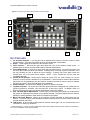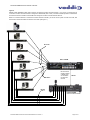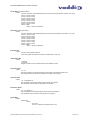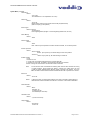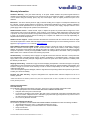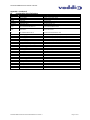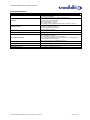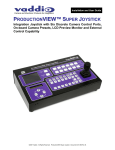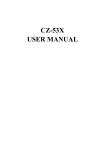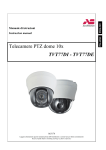Download Edirol V-44SW User guide
Transcript
Installation and User Guide Camera and Electronic Products for Integrators PRODUCTIONVIEW™ PRECISION CAMERA CONTROLLER Integration Joystick, with Seven Discrete Camera Control Ports, On-board Camera Presets, Camera Image Control Functions and External Control Capability Model Number 999-5700-000 (North America) Model Number 999-5700-001 (International) ©2009 Vaddio - All Rights Reserved. ProductionVIEW Precision Camera Controller - Document Number 341-770 Rev. C ProductionVIEW Precision Camera Controller Overview: In our continuing drive to redefine camera control, Vaddio™ introduces the Precision Camera Controller system. Designed to control up to seven PTZ cameras, the Precision Camera Controller can be used as a standalone device or in conjunction with a variety of video switchers or mixers on the market today. The control surface gives system users real-time knobs and buttons to control functions. In addition to a joystick controller with separate pan, tilt and zoom speed Figure 1: ProductionVIEW Precision Camera Controller adjustment knobs, there are controls for red & blue gain, detail, iris and gain. The system is capable of storing up to 14 pan, tilt and zoom position presets per camera. Two discrete control buses can be configured to select PTZ cameras, as well as control an external switcher or mixer via either RS-232 or tally outputs on the back of the console. Precision Camera Controller is the ideal camera control system for a variety of applications, including houses of worship, local government, live event production and other situations where PTZ camera control is required. Intended Use: Before operating the Vaddio ProductionVIEW Precision Camera Controller, please read the entire manual thoroughly. The system was designed, built and tested for use indoors, and with the provided power supply and cabling. The use of a power supply other than the one provided or outdoor operation has not been tested and could damage the camera and/or create a potentially unsafe operating condition. Save These Instructions: The information contained in this manual will help you install and operate your Vaddio ProductionVIEW PRECISION CAMERA CONTROLLER. If these instructions are misplaced, Vaddio keeps copies of Specifications, Installation and User Guides and most pertinent product drawings for the Vaddio product line on the Vaddio website. These documents can be downloaded from www.vaddio.com free of charge. Important Safeguards: Read and understand all instructions before using. Do not operate any device if it has been dropped or damaged. In this case, a Vaddio technician must examine the product before operating. To reduce the risk of electric shock, do not immerse in water or other liquids and avoid extremely humid conditions. Use only the power supply provided with the ProductionVIEW Precision Camera Controller system. Use of any unauthorized power supply will void any and all warranties. Do not use RJ-45 “pass-thru” connectors. connectors for best results. Use standard RJ-45 UNPACKING: Carefully remove the device and all of the parts from the packaging. Unpack and identify the following parts: • One (1) ProductionVIEW PRECISION CAMERA CONTROLLER • One (1) Vaddio PowerRite 18 VDC, 2.75A Power Supply • One (1) AC Cord Set (US or UK & Euro) • Two (2) 8-pin Phoenix type connectors • Documentation and Manuals ProductionVIEW Precision Camera Controller Manual 341-770 Rev. C Page 2 of 16 ProductionVIEW Precision Camera Controller Figure 2: Front panel of ProductionVIEW Precision Camera Controller 10 9 8 1 2 3 4 5 6 7 KEY FEATURES 1. Iris and Gain Controls *: Iris and gain can be adjusted from knobs for real-time control of these critical functions. There are also buttons for auto iris and backlight compensation. 2. Detail *: Detail adjusts the sharpness of the camera’s output. 3. Color Controls *: Red and blue gain allow adjust the color of the camera’s image sensor. In addition there are both a one-push white balance and auto white balance. 4. Focus Adjustments: A large focus wheel helps with accurate focusing. An auto focus button, and fast focus are located next to the focus wheel. Pressing Fast Focus once zooms the camera in all of the way, allowing the user to adjust the focus manually. Pressing Fast Focus again zooms the camera back out to the preset zoom position. NOTE: Focus controls can only be used with compatible cameras. 5. Control A and B Buses: Selects which camera to control (PTZ, Iris, Color, Presets, etc.) on the Control A or B bus (A Bus is default but is user definable). Control codes for external video switchers and mixers can be programmed into the Precision Camera Controller for remote control of switcher functions on Control A and Control B buses (menu selection). 6. Camera Presets: 14 presets are available for each PTZ camera connected. 7. Joystick Controller: The new 3-axis Hall-Effect joystick has been redesigned and is taller than our previous joysticks for smoother, more accurate pan, tilt and zoom control. In addition, there is a button on top which will move the camera automatically to the home position. 8. Pan, Tilt Zoom Speed Adjustments: Individual pan, tilt and zoom speed knobs are located above the joystick for adjusting those speeds on the camera selected. The speed adjustments are discreet, allowing for setting speeds for each camera connected to the system. 9. Menu and Power Buttons: Setting up the Precision Camera Controller is easy through the four buttons. The power button, when pressed and held will power down the Precision Camera Controller and the cameras connected. 10. LCD Screen: An 8-line LCD provides status on camera controls (gain, iris, etc.) as well as the menu information for setting up the device. * Certain cameras (i.e. Canon VC-C50i, Vaddio Add-A-Cam) cannot utilize certain functions called out in Features 1, 2 & 3, due to limitations of the camera systems. ProductionVIEW Precision Camera Controller Manual 341-770 Rev. C Page 3 of 16 ProductionVIEW Precision Camera Controller Figure 3: Back panel of ProductionVIEW Precision Camera Controller 11 13 12 14 15 16 KEY FEATURES (CONTINUED) 11. Power Input: Use only the 18 VDC, 2.75A power supply provided with the Precision Camera Controller. Use of any other power supply may cause damage to the Precision Camera Controller and to the products connected to it. 12. Camera Control Ports on RJ-45 connectors: One camera control port per camera (no daisychaining is required, or supported). 13. Link In: This is a data input port set up to receive a connection from a Secondary Precision Camera Controller for Link function. Link allows a user to control all cameras connected to one or both controllers from a single position. 14. Link Out: This is a data output port for setting up a Precision Camera Controller as a secondary Precision Camera Controller, when the cable is run to the Link In port on another Precision Camera Controller. 15. RS-232 Control Port: DB-9 for RS-232 control of internal functions (Pin 2 = TX, Pin 3 = RX, Pin 5 = GND) for use with external controllers or external production switchers. 16. Tally Outputs: For use with tally light or external devices (i.e. video switchers, camera control units, etc.). These external control contacts correspond directly to front panel Control A & B buses. Tally contacts are latching, TTL type. These triggers are not relays and no voltage should be applied to these triggers at any time. The triggers are configurable as Active High or Active Low. First Time Set-up with the ProductionVIEW Precision Camera Controller: ProductionVIEW Precision Camera Controller was designed to be easy to use and operate right out of the box. Controls are intuitive and logical, and the pin-outs are printed on the back panel. Getting Started: To start using the Precision Camera Controller, connect the RS-232 Camera Control Ports on the unit to the RS-232 inputs on the cameras. Turn on the cameras and let them home, then turn on the Precision Camera Controller. The Precision Camera Controller will scan each of the cameras connected and automatically load the appropriate RS-232 codes for control of each camera. Any mix of up to seven (7) compatible camera systems can be used concurrently on the system (see Figure 4). In all cases, video will be routed to an external switcher/mixer. ProductionVIEW Precision Camera Controller Manual 341-770 Rev. C Page 4 of 16 ProductionVIEW Precision Camera Controller Figure 4: Multiple Vaddio WallVIEW™ PRO camera systems connected to Precision Camera Controller – up to seven (7) cameras may be connected. Precision Camera Controller is configured in Edirol Mode (4HD – 3SD). The Edirol V-44SW inputs are controlled from the Precision Camera Controller’s Control A/B buses through an RS-232 connection between devices. NOTE: If an external switcher is connected to Precision Camera Controller, you cannot use the system in “Dual Link” mode, with two Precision Camera Controllers connected to each other (see Figure 7). HD Video Edirol V-44SW SD Video RS-232 Control Codes for Edirol V-44SW mixer can be loaded into Precision Camera RS-232 RS-232 Cat. 5 ProductionVIEW Precision Camera Controller ProductionVIEW Precision Camera Controller Manual 341-770 Rev. C Page 5 of 16 ProductionVIEW Precision Camera Controller Figure 5: Precision Camera Controller connected with 7 PTZ cameras directly. Figure 6: Two Precision Camera Controllers set up in Link Mode. The Precision Camera Controller with the cameras connected is the Primary, and the Precision Camera Controller without cameras is the Secondary unit. LINK OUT LINK IN Primary Secondary Figure 7: Two Precision Camera Controllers set up in Link Mode. Each Precision Camera Controller has 7 cameras connected, and all cameras can be controlled from either Precision Camera Controller, however not concurrently. There can be two operators, but only one operator can access all fourteen cameras at any point in time. As an example, both the Master and the Secondary can operate their own Control A bus cameras concurrently, but in order for the Master to control the B bus of the Secondary Precision Camera Controller, then operator at the Secondary position must remain idle. An external switcher may not be connected to Precision Camera Controller in Dual Link mode. Both Precision Camera Controllers must be set to Control A under the Camera Select Bus menu. Camera Set #1 Camera Set #2 RS-232 LINK IN MASTER Camera Set #1 - Control A Camera Set #2 - Control B ProductionVIEW Precision Camera Controller Manual 341-770 Rev. C LINK OUT MASTER Camera Set #2 - Control A Camera Set #1 - Control B Page 6 of 16 ProductionVIEW Precision Camera Controller Operating the ProductionVIEW Precision Camera Controller: Most of the console functions and controls are easy and intuitive. involved procedures listed below. However, there are some more Master Power Switch When the Master Power Switch is powered down, all of the attached cameras will be placed in standby. To turn the system off, the button must be touched and held down for two (2) seconds (the delay in “off” command is to ensure that the system is not inadvertently turned of during an event). When the Master Power Switch is powered up, all attached cameras will activate and select default camera and preset information as defined in the menu. The Precision Camera Controller will scan the inputs for camera type and auto-configure accordingly. This can take up to one minute and is normal operation. Precision Camera Controller will also scan for, and confirm connectivity to an external switcher if it is configured for operation with an external switcher via RS-232. Important Note: When the camera control ports are changed or reconfigured, RESCAN CAMERAS in the menu must be selected, or the Precision Camera Controller must be rebooted. Setting-up Compatible External Switchers using RS-232: The RS-232 control codes for the Edirol V-44SW and Isis external switchers are built into the Precision Camera Controller. To activate these codes, use the following procedure: 1. 2. 3. 4. 5. 6. 7. Go to the Menu (see page 10) under Video Switcher and select the desired switcher mode. The next item in the menu is the transition time. Set this to the desired time (for Edirol only). Turn off the ProductionVIEW Precision Camera Controller. Connect the external video switcher to the RS-232 Control Port (DB-9) on the back of the Precision Camera Controller. Turn on the external switcher and let it boot up completely. Turn on the Precision Camera Controller and let it boot up completely – making sure that it recognizes the external switcher (on the LCD screen of Precision Camera Controller). Test for proper operation Setting Camera Presets per Channel: • Press and hold the desired camera selection button for 4 seconds on the Control B bus. • The unused camera presets and camera selection button will flash at this time. • Touching a flashing camera preset button, the unit will store all the information available via the camera at this time. A non-flashing or already saved preset location (not-flashing camera preset button) can be overwritten. • Camera presets contain all the camera information besides the Pan/Tilt/Zoom position including brightness, focus, backlight, zoom-speed and others as well. The particular control saved under each camera preset is a function of the parameters available on a per camera basis. Preset Location Storage Options This feature allows the user to store 14 camera presets in the ProductionVIEW Precision Camera Controller or have the option of storing 6 camera presets (1 through 6) in the camera and 8 presets (7 through 14) in the Precision Camera Controller for the Canon VC-C50i cameras, Sony EVI series cameras and BRC-300. For the BRC 700 series cameras and Panasonic HE100, all 14 presets can be stored in the camera. When storing the presets in the camera, the user is allowed to “speed switch”, or switch away from the moving camera in order to follow the participants in an animated discussion. Please see the Precision Camera Controller Menu Structure, System Menu for access to the Preset location parameter. ProductionVIEW Precision Camera Controller Manual 341-770 Rev. C Page 7 of 16 ProductionVIEW Precision Camera Controller The 3-Axis Joystick: Within the menus, the 3-axis joystick is programmable for pan, tilt and zoom direction control. The zoomin/zoom-out, tilt-up/tilt-down and pan-left/pan-right commands can be inverted on all 3-axis to customize control of the PTZ cameras attached to Precision Camera Controller. LCD Screen: The LCD screen displays the menu structure, as well as information in real time as buttons are pressed, or buttons pushed on the controller. Note: The LCD is covered with a thin protective film, please remove this film carefully. ProductionVIEW PRECISION CAMERA CONTROLLER Menu Structure The ProductionVIEW Precision Camera Controller Menu Section has a back lit, 8-line LCD that displays the system menus. The menus are traversed with the up/down arrows, select and cancel buttons. The menu structure is as follows: st 1 Screen ProductionVIEW PC V01.00.0X (software version 0X) Rescan Cameras Cam Search Menu Default Camera Default Preset Rescan Cameras >Select >Start - Rescans control ports 1 through 7 to find the cameras connected Cam Search Menu >Select >All Ports: (select search method – Auto, Sony, Canon, Panasonic) >Port 01: (select search method – Auto, Sony, Canon, Panasonic) >Port 02: (select search method – Auto, Sony, Canon, Panasonic) >Port 03: (select search method – Auto, Sony, Canon, Panasonic) >Port 04: (select search method – Auto, Sony, Canon, Panasonic) >Port 05: (select search method – Auto, Sony, Canon, Panasonic) >Port 06: (select search method – Auto, Sony, Canon, Panasonic) >Port 07: (select search method – Auto, Sony, Canon, Panasonic) NOTE: When using Panasonic cameras, it is necessary to select Panasonic to speed up the recognition of the cameras when ProductionVIEW HD is turned on. Default Camera (Automatic and Start-up Modes) >Select > 01 – 07 Selects camera 1 through 7 as the default camera (default is 01) Default Preset (Automatic and Start-up Modes) >Select > 01 – 14 Assigns camera preset 1 through 14 as Default Preset on the default camera (default is 01) CCU Mode >Select >All Ports: (Select method – Direct Cam Ctrl or CCU) >Port 01: (Select method – Direct Cam Ctrl or CCU) >Port 02: (Select method – Direct Cam Ctrl or CCU) >Port 03: (Select method – Direct Cam Ctrl or CCU) >Port 04: (Select method – Direct Cam Ctrl or CCU) >Port 05: (Select method – Direct Cam Ctrl or CCU) >Port 06: (Select method – Direct Cam Ctrl or CCU) >Port 07: (Select method – Direct Cam Ctrl or CCU) NOTE: When Vaddio Quick-Connect CCUs are used with ProductionVIEW Precision Camera Controller, CCU mode disables Iris functions, AWB and BLC on the ProductionVIEW HD console, allowing the user to control these functions from the Quick-Connect CCU) ProductionVIEW Precision Camera Controller Manual 341-770 Rev. C Page 8 of 16 ProductionVIEW Precision Camera Controller Pan Dir Menu (Pan Direction Menu) >Select >All Ports: Normal or Invert (default is Normal) Inverts the Joystick Pan Direction (Inverted - left = right) >Port 01: Normal or Invert >Port 02: Normal or Invert >Port 03: Normal or Invert >Port 04: Normal or Invert >Port 05: Normal or Invert >Port 06: Normal or Invert >Port 07: Normal or Invert >Return to Main >Select Returns to Main Menu Tilt Dir Menu (Tilt Direction Menu) >Select >All Ports: Normal or Invert (default is Normal) Inverts the Joystick Tilt Direction (Inverted - up = down) >Port 01: Normal or Invert >Port 02: Normal or Invert >Port 03: Normal or Invert >Port 04: Normal or Invert >Port 05: Normal or Invert >Port 06: Normal or Invert >Port 07: Normal or Invert >Return to Main >Select Returns to Main Menu Zoom Direction >Select >Normal or Invert (default is Normal) Inverts the Joystick Zoom Direction (Inverted - Clockwise twist = zoom out) Camera Select Bus >Select > Control A > Control B Assigns Control Bus A or B to select cameras for Pan/Tilt/Zoom control Preset Pan Speed >Select >01 – 24 Sets the Pan Speed on all cameras between camera presets (24 is fastest) (default is 18) (This parameter does not affect the Pan Speed or sensitivity of the Joystick) Preset Tilt Speed >Select >01 – 20 (default is 15) Sets Tilt Speed on all cameras between camera presets (20 is fastest) (This parameter does not affect the Tilt Speed on the Joystick) Preset Zoom Speed >Select >01 – 07 (default is 6) Sets Zoom Speed on all cameras between camera presets (20 is fastest) (This parameter does not affect the Zoom Speed on the Joystick) System Menu >Select >Serial Input >Select >Yes or No Turns on or off serial input (default is Yes or On) ProductionVIEW Precision Camera Controller Manual 341-770 Rev. C Page 9 of 16 ProductionVIEW Precision Camera Controller System Menu (continued) >Serial Echo >Select >Yes or No Turns Serial Echo on or off (default is Yes or On) >Serial Info >Select >On or Off Reports button pushes on front panel out the serial port (default is off) (Does not report joy stick position) >Panel Lights >Select or Cancel >00 through 50 Panel Light Brightness (all lights - 50 is the brightest) (default is 25, off is 00) >Clear Memory >Select >Start >Clear Presets >Select >Start Note: Clears only local presets in Precision Camera Controller, not in camera presets. >Power Up Preset >Select >Home Camera >Select - Upon power up, all cameras will go to their home position >Preset 14 > Select - Upon power up, all cameras will go to Preset 14 >Preset Location >Local >6 InCam 8 Local In “Local” mode, the ProductionVIEW stores all 14 presets internally In “6 InCam 8 Local” mode, the presets 1 through 6 will be stored in the cameras. Presets 7 through 14 will be stored in the Precision Camera Controller. Note: The “6 InCam 8 Local” mode allows for switching video sources when cameras are moving to preset locations. Since Presets are stored in Camera, the system does not have to wait for position feedback before allowing another command to be entered. The Sony BRC 700 series cameras and the Panasonic HE100 will store all 14 presets in the camera. >Dual Link >Select >On or Off Notes: In Dual Link mode, an external video switcher may not be connected to the RS-232 port. Both Precision Camera Controllers must be set to “Control A” under Camera Select Bus. >Video Switcher >Select >None Edirol 4H, 3S Innovation by Isis User Defined (for future use) >Transition Time >Select > (0.0 to 4.0 seconds) >Tally Outputs >Select >Active High Active Low ProductionVIEW Precision Camera Controller Manual 341-770 Rev. C Page 10 of 16 ProductionVIEW Precision Camera Controller Compliance and CE Declaration of Conformity FCC Part 15 Compliance This equipment has been tested and found to comply with the limits for a Class A digital device, pursuant to Part 15 of the FCC Rules. These limits are designed to provide reasonable protection against harmful interference when the equipment is operated in a commercial environment. This equipment generates, uses, and can radiate radio frequency energy and, if not installed and used in accordance with the instruction manual, may cause harmful interference to radio communications. Operation of this equipment in a residential area is likely to cause harmful interference in which case the user will be required to correct the interference at his/her own expense. Operation is subject to the following two conditions: (1) This device may not cause interference, and (2) This device must accept any interference including interference that may cause undesired operation of the device. Changes or modifications not expressly approved by Vaddio can affect emission compliance and could void the user’s authority to operate this equipment. ICES-003 Compliance This digital apparatus does not exceed the Class A limits for radio noise emissions from digital apparatus set out in the Radio Interference Regulations of the Canadian Department of Communications. Le présent appareil numérique n’emet pas de bruits radioélectriques dépassant les limites applicables aux appareils numeriques de la classe A préscrites dans le Règlement sur le brouillage radioélectrique édicte par le ministère des Communications du Canada. European Compliance This product has been evaluated for Electromagnetic Compatibility under the EN 55103-1/2 standards for Emissions and Immunity and meets the requirements for E4 - Controlled EMC Environment. This product complies with Class A (E4 environment). In a domestic environment this product may cause radio interference in which case the user may be required to take adequate measures. Standard(s) To Which Conformity Is Declared: EMC Directive 2004/108/EC EN 55103-1 Electromagnetic Compatibility - Emissions EN 55103-2 Electromagnetic Compatibility - Immunity EN 55022A Conducted and Radiated Emissions EN 61000-3-2 Limits for Harmonic Current Emmissions EN 61000-3-3 Limitation of voltage fluctuation EN 61000-4-2 Electrostatic Discharge EN 61000-4-3 Radiated Immunity EN 61000-4-4 Electrical Fast Transients EN 61000-4-5 Surge Immunity EN 61000-4-6 Conducted Immunity EN 61000-4-8 Power Frequency Magnetic Field EN 61000-4-11 Voltage Dips, Interrupts and Fluctuations Annex A of EN 55103-2 1996 Magnetic Field Immunity ProductionVIEW Precision Camera Controller Manual 341-770 Rev. C Page 11 of 16 ProductionVIEW Precision Camera Controller Warranty Information: Hardware* Warranty - One year limited warranty on all parts. Vaddio warrants this product against defects in materials and workmanship for a period of one year from the day of purchase from Vaddio. If Vaddio receives notice of such defects during the warranty period, they will, at their option, repair or replace products that prove to be defective. Exclusions - The above warranty shall not apply to defects resulting from: improper or inadequate maintenance by the customer, customer applied software or interfacing, unauthorized modifications or misuse, operation outside the normal environmental specifications for the product, use of the incorrect power supply, improper extension of the power supply cable or improper site operation and maintenance. Vaddio Customer service – Vaddio will test, repair, or replace the product or products without charge if the unit is under warranty and is found to be defective. If the product is out of warranty, Vaddio will test then repair the product or products. The cost of parts and labor charge will be estimated by a technician and confirmed by the customer prior to repair. All components must be returned for testing as a complete unit. Vaddio will not accept responsibility for shipment after it has left the premises. Vaddio Technical support - Vaddio technicians will determine and discuss with the customer the criteria for repair costs and/or replacement. Vaddio Technical Support can be contacted through one of the following resources: e-mail support at [email protected] or online at www.vaddio.com. Return Material Authorization (RMA) number - Before returning a product for repair or replacement, request an RMA from Vaddio’s technical support. Provide a technician with a return phone number, e-mail address, shipping address, and product serial numbers and describe the reason for repairs or returns as well as the date of purchase and proof of purchase. Include your assigned RMA number in all correspondence with Vaddio. Write your assigned RMA number on the outside of the box when returning the product. Voided warranty – The warranty does not apply if the original serial number has been removed or if the product has been disassembled or damaged through misuse, accident, modifications, or unauthorized repair. Cutting the power supply cable on the secondary side (low voltage side) to extend the power to the device (camera or controller) voids the warranty for that device. Shipping and handling - Vaddio will not pay for inbound shipping transportation or insurance charges or accept any responsibility for laws and ordinances from inbound transit. Vaddio will pay for outbound shipping, transportation, and insurance charges for all items under warranty but will not assume responsibility for loss and/or damage by the outbound freight carrier. • If the return shipment appears damaged, retain the original boxes and packing material for inspection by the carrier. Contact your carrier immediately. Products not under warranty - Payment arrangements are required before outbound shipment for all out of warranty products. *Vaddio manufactures its hardware products from parts and components that are new or equivalent to new in accordance with industry standard practices. Other General Information: Care and Cleaning Do not attempt to take this product apart at any time. There are no user-serviceable components inside. • Do not spill liquids in the ProductionVIEW PRECISION CAMERA CONTROLLER • Keep this device away from food and liquid • For smears or smudges on the console, wipe with a clean, soft cloth with a light duty household cleaner that leaves no residue. Repeated use of a “Windex®” type product with vigorous pressure may remove some of the silk screening and this will void the warranty. • Do not use any abrasive chemicals. Operating and Storage Conditions: Do not store or operate the ProductionVIEW PRECISION CAMERA CONTROLLER under the following conditions: • Temperatures above 40°C (104°F) or temperatures below 0°C (32°F) • High humidity, condensing or wet environments or In inclement weather • Dusty environments • Under severe vibration ProductionVIEW Precision Camera Controller Manual 341-770 Rev. C Page 12 of 16 ProductionVIEW Precision Camera Controller Appendix 1 A) RS-232 Control The ProductionVIEW PRECISION CAMERA CONTROLLER has six (7) discrete camera control ports which eliminates the need for daisy-chaining control cabling. With both the ProductionVIEW and ProductionVIEW PRECISION CAMERA CONTROLLER, all cabling configurations are home-run type or “star” wiring configurations. Each Channel will auto-configure the input channel for video signal and control for the camera attached. Vaddio uses very simple control protocols to accomplish custom programming with the ProductionVIEW and ProductionVIEW PRECISION CAMERA CONTROLLER. The Communication Specification, API and Programming Language are listed below and definitions are listed on the next page thereafter. Communication Specification Communication Speed: 9600 bps (default) Start bit: 1 Stop bit: 1 Data bits: 8 Parity: None Female DB-9 Control Port Pin-outs Pin 2: TXD Pin 3: RXD Pin 5: GND API and Programming Language (Firmware Version V01.01.XX) +--------------------------------------------------------------------------+ | Vaddio ProductionVIEW Precision Camera Controller | +--------------------------------------------------------------------------+ | ? - This Menu | +------------------------ System Access -----------------------------------+ |Power x- Power(On/Off) | | |InCtlA x- Control A (1-7) |InCtlB x- Control B (1-7) | |Camera x- Switch to Camera(1-7) |AWB x- AutoWhiteBal(On,Off)| |Preset x- Go to Preset(1-14) |BLC x-BacklightComp(On,Off)| |Store x- Store Preset(1-14) |Rescan - Rescan cameras | +--------------------- Joystick Pan, Tilt, Zoom----------------------------+ |JPanDir x,x-Port(0-7)Invert/Normal |JPanSpd x,x-Port(0-7),Spd(1-24)| |JTiltDir x,x-Port(0-7)Invert/Normal |JTiltSpd x,x-Port(0-7),Spd(1-20)| |JZoomDir x,x-Port(0-7)Invert/Normal |JZoomSpd x,x-Port(0-7),Spd(0-7) | +--------------------- Preset Pan, Tilt, Zoom------------------------------+ |PanSpeed x- Preset Pan Speed (1-24) |TiltSpeed x-Preset Tilt Spd(1-20)| |ZoomSpeed x- Preset Zoom Spd (0-7) |Home - Home Camera | |PresetLoc x- Store Preset (InCam/Lcl) |OnCamInit x- (Home/Preset14) | +--------------- Camera ----------------+----------------------------------+ |Move x,x- (Up/Down/Stop/Left/Right),Value | |Zoom x,x- (In/Out/Stop),Value | |Iris x,x- (Up/Down/Auto/Manual),Value | |Focus x,x- (Up/Down/Auto/Manual),Value | +--------------------- System Setup and Utilties---------------------------+ |SetDefault x- Set Default Preset(1-14) |Tally - Idle Tally(High/Low)| |DefaultCam x- Set Default Camera(1-7) |Reset - 'CPU'Reset | |DspCams - List connected cameras |SerialEcho x- Echo Serial (On/Off)| |Version - Firmware Version |SerialInfo x- Status (On/Off) | |ClearAll - Clear all presets |Config - List Config Settings| +--------------------------------------------------------------------------+ ProductionVIEW Precision Camera Controller Manual 341-770 Rev. C Page 13 of 16 ProductionVIEW Precision Camera Controller Appendix 1 (continued) B) Command Structure Definitions Command Parameters Description AWB BLC Camera ClearAll Config DefaultCam DspCams Focus Home InCtlA InCtlB Iris JPanDir JPanSpd JTiltDir JTiltSpd JZoomDir JZoomSpd Move OnCamInit PanSpeed Power Preset PresetLoc Rescan Reset SerialEcho SerialInfo SetDefault Store Tally TiltSpeed Version Zoom ZoomSpeed AWB On/Off(cr) BLC On/Off(cr) Camera [9](cr) ClearAll(cr) Config(cr) DefaultCam [9](cr) DspCams(cr) Focus Up/Dn/Auto/Manual,[9] (cr) Home(cr) InCtlA [9] (cr) InCtlB [9] (cr) Iris Up/Dn/Auto/Manual,[9] (cr) JPanDir [9],[9](cr) JPanSpeed [9],[9](cr) JTiltDir [9],[9](cr) JTiltSpeed [9],[9](cr) JZoomDir [9],[9](cr) JZoomSpeed [9],[9](cr) Move(Up/Down/Left/Right/Stop)(cr) OnCamInit Home/Preset12(cr) PanSpeed [9](cr) Power On/Off(cr) Preset [9] (cr) PresetLoc[Local/InCam] (cr) Rescan(cr) Reset(cr) SerialEcho On/Off(cr) SerialInfo(On/Off)(cr) SetDefault [9](cr) Store [9](cr) Tally High/Low(cr) TiltSpeed [9](cr) Version(cr) Zoom (in/Out/Stop)(cr) ZoomSpeed [9](cr) Auto White Balance On/Off Backlight Compensation On/Off Select indicated camera (1-7) Clear all presets Display system configuration Set default camera (1-7) Display cameras connected(and Port) Focus Up/Dn/Auto/Manual, Value Home Camera Control A Bus buttons Control B Bus buttons Iris change Up/Dn/Auto/Manual, Value Set Pan Direction by Port(0,1-7), Dir(Normal/Invert) Set Pan Speed by Port (0,1-7), Speed(1-24) Set Tilt Direction by Port(0,1-7), Dir(Normal/Invert) Set Tilt Speed by Port(0,1-7), Speed(1-20) Set Zoom Direction by Port(0,1-7), Dir(Normal/Invert) Set Zoom Speed by Port(0,1-7), Speed(0-7) Move camera Set initialization preset Home camera or content of preset12 Set Preset Pan Speed Power system On/Off Recalling a stored preset Set Preset location 6 in cam 8 in system, All in system Initiate Camera scan Soft System reset Serial Echo On/Off Serial Information mode on/off Set default Preset (1-12) Store indicated preset on the current camera(1-12) Non-selected(Idle) tally level Set Preset Tilt Speed Display System Version information Zoom Camera Set Preset Zoom Speed ProductionVIEW Precision Camera Controller Manual 341-770 Rev. C Page 14 of 16 ProductionVIEW Precision Camera Controller General Specifications: ProductionVIEW Precision Camera Controller Joystick: 999-5700-000 (North America) 999-5700-001 (International) Seven (7) RS-232 Camera Control Ports on RJ-45 Connectors Two (2) Link Ports (In and Out) on RJ-45 One (1) RS-232 Control Port on DB-9F Seven (7) Tally Outputs – Group A Seven (7) Tally Outputs – Group B One (1) Power Connector (Coaxial, Positive Center, 5.5mm OD x 2.5mm ID) Vaddio WallVIEW, HideAway, Model and Add-Cam Series Cameras Panasonic AW-HE100 PTZ Camera Sony EVI and BRC Series PTZ Cameras Canon VC-C50i and VC-C50iR 3-Axis, Hall-Effect, Non-contacting type with single button Internally Stored Presets: 98 (14 per PTZ camera attached) Part Numbers: System I/O: Compatible Cameras: Power Requirements: Iris, Gain, Detail, Red Gain, Blue Gain, Focus (for compatible cameras) Pan, Tilt and Zoom on Joystick Pan, Tilt and Zoom speed (for Joystick PTZ functions) Auto Iris, Backlight Compensation, One-Push White Balance, Auto White Balance, Fast Focus and Auto Focus on buttons. Note: not all functions are compatible with all cameras 8-line backlit LCD display PowerRite 18 VDC, 2.78 Amp Weight: 5 lbs. (2.27kg) – approximate weight Dimensions (H x W x D): 16” (40.64cm) x 7” (17.8cm) x 3.75” (9.53cm) Camera Control Parameters: LCD Display: ProductionVIEW Precision Camera Controller Manual 341-770 Rev. C Page 15 of 16 ProductionVIEW Precision Camera Controller 9433 Science Center Drive, Minneapolis, MN 55428 Toll Free: 800-572-2011 ▪ Phone: 763-971-4400 ▪ FAX: 763-971-4464 www.vaddio.com ©2009 Vaddio - All Rights Reserved. Reproduction in whole or in part without written permission is prohibited. Specifications and pricing are subject to change without notice. Vaddio, ProductionVIEW, Quick-Connect, WallVIEW, EZCamera and PowerRite are registered trademarks of Vaddio. All other trademarks are property of their respective owners. Document Number 341-770 Rev. C ProductionVIEW Precision Camera Controller Manual 341-770 Rev. C Page 16 of 16