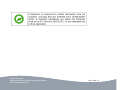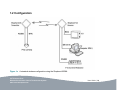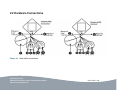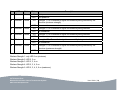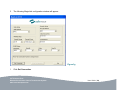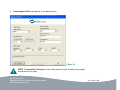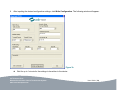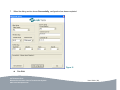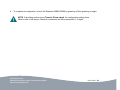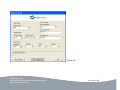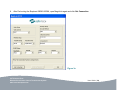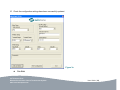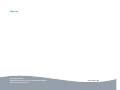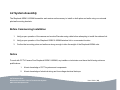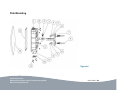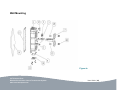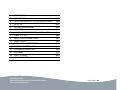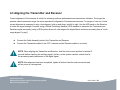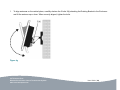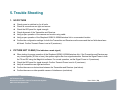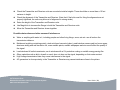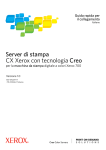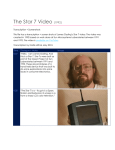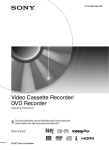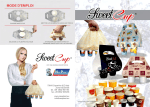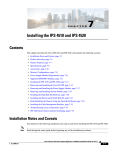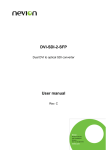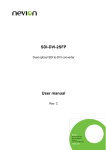Download cctv camera pros SH-600M4 User manual
Transcript
CCTV Camera Pros – Wireless Camera System SH-200M1 & SH-600M4 User Manual www.cctvcamerapros.com 888-849-2288 Contents This user manual describes how to setup, install and operate the Shepherd-200M1 & 600M4. Please read it carefully and observe all instructions and warnings before commencing installation of the product. Retain this manual with the original bill of sale for future reference. FCC Interference Statement ........................................................................................................ 4 FCC Radiation Exposure Statement ....................................................................................................... 5 Manufacturer's Disclaimer Statement ..................................................................................................... 5 Regulations ............................................................................................................................................. 6 1. System Introduction ........................................................................................... 8 1.1 Features ............................................................................................................................................ 9 1.2 Configuration................................................................................................................................... 10 2. System Hardware .............................................................................................. 11 2.1 Package Contents ........................................................................................................................... 11 2.2 Hardware Connections ................................................................................................................... 12 2.3 LED Panel ....................................................................................................................................... 15 CCTV Camera Pros Wireless Surveillance Camera Transmission System www.cctvcamerapros.com User Guide | 2 3. System Setup and Configuration .................................................................... 17 3.1 Installing MagicLink ......................................................................................................................... 17 3.2 Configuring the Shepherd- 200M1 & 600M4 Transmitter and Receiver ......................................... 21 Re-configuring the Shepherd-200M1 & 600M4 Transmitter ..................................................................................... 21 Configuration Default Settings.................................................................................................................................. 28 Re-configuring the Shepherd-200M1 & 600M4 Receiver ......................................................................................... 36 4. System Hardware Assembly and Installation ................................................ 37 4.1 System Location ............................................................................................................................. 37 4.2 System Assembly............................................................................................................................ 42 Before Commencing Installation .............................................................................................................................. 42 Notice ....................................................................................................................................................................... 42 Pole Mounting .......................................................................................................................................................... 44 Wall Mounting .......................................................................................................................................................... 45 4.3 Aligning the Transmitter and Receiver ............................................................................................ 47 5. Trouble Shooting .............................................................................................. 50 6. Settings Record ................................................................................................ 53 CCTV Camera Pros Wireless Surveillance Camera Transmission System www.cctvcamerapros.com User Guide | 3 Statements FCC Interference Statement This device complies with Part 15 of the FCC Rules. Operation is subject to the following two conditions: (1) This device may not cause harmful interference. (2) This device must accept any interference received, including interference that may cause undesired operation. This 5.8GHz wireless video system has been tested and found to comply with the limits for a Class B digital device, pursuant to Part 15 of the FCC Rules. These limits are designed to provide reasonable protection against harmful interference in a residential installation. This equipment generates, uses, and can radiate radio frequency energy and, if not installed and used according to the instructions, may cause harmful interference to radio communications. However, there is no guarantee that interference will not occur in a particular installation. If this equipment does cause harmful interference to radio or television reception, which is found by turning the equipment off and on, the user is encouraged to try to correct the interference by one or more of the following measures: z Reorient or relocate the receiving antenna. z Increase the separation between the equipment or device. z Connect the equipment to an outlet other than the Receiver's. z Consult a dealer or an experienced radio/TV technician for assistance. CCTV Camera Pros Wireless Surveillance Camera Transmission System www.cctvcamerapros.com User Guide | 4 FCC Radiation Exposure Statement This equipment complies with FCC radiation exposure limits set forth for an uncontrolled environment. This equipment should be installed and operated with minimum distance 23cm between the radiator and your body. Manufacturer's Disclaimer Statement The information given in this document was current when published. The company reserves the right to make changes to the content of this document and/or the products associated with it at any time without obligation to notify any person or organization. All information is subject to change without notice and does not represent a commitment on the part of vendor. No warranty or representation, either expressed or implied, is made with respect to the quality, accuracy or fitness for any particular purpose of this document. In no event will the manufacturer be liable for direct, indirect, special, incidental or consequential damages arising out of the use or inability to use this product or documentation, even if advised of the possibility of such damages. This document contains materials protected by copyright. All rights are reserved. No part of this manual may be reproduced or transmitted in any form, by any means or for any purpose without express written consent of its authors. Product names appearing in this document are mentioned for identification purposes only. All trademarks, product names or brand names appearing in this document are registered property of their respective owners. CCTV Camera Pros Wireless Surveillance Camera Transmission System www.cctvcamerapros.com User Guide | 5 Regulations CCTV Camera Pros Wireless Surveillance Camera Transmission System www.cctvcamerapros.com User Guide | 6 CCTV Camera Pros Wireless Surveillance Camera Transmission System www.cctvcamerapros.com User Guide | 7 1. System Introduction CCTV Camera Pros Shepherd-200M1 & 600M4 represents an all new, high performance, digital based wireless surveillance camera transmission system. Offering exceptional bandwidth and serial data transmission, the Shepherd-200M1 & 600M4 brings a wireless capability to all traditional fixed cameras and supplies built-in remote control of RS485 based full/half-duplex PTZ dome cameras, providing an excellent yet cost effective solution for remote and hard-to-reach camera locations. The Shepherd-200M1 & 600M4 uses the latest digital wireless OFDM modulation in the less crowded (and unlicensed) 5GHz radio band, providing transmission rates that significantly reduce signal interference. Being fully-duplex, the Shepherd- 200M1 & 600M4 supplies a very stable wireless link, which combines with our image processing software to deliver hi-definition, full-motion, ripple free video up to 4 miles (SH-600M4) or 1 mile (SH-200M1) with direct line-of-sight. The Shepherd-200M1 & 600M4 also offers considerably improved data security via either AES or RC4 key encryption. The Shepherd-200M1 & 600M4 has been designed for ease-of-use and flexibility. System set-up and configuration are quick and easy tasks via our MagicLink software, which allows for the selection of personalized encryption keys, the establishment of the PTZ interface and a choice of transmission ranges for improved image quality. Where transmission of over 10 kilometers is required or the signal path needs to change direction, two or more Shepherd-200M1 & 600M4s can be connected in series using the Repeater Mode. Overall, the Shepherd-200M1 & 600M4 provides a versatile, all-in-one wireless transmission solution for CCTV and traffic surveillance needs, offering superb performance in all environments and weather conditions, and providing integrators and installers with a system that is easy to set-up, simple to install and straight-forward to operate, while still offering time and money saving flexibility. CCTV Camera Pros Wireless Surveillance Camera Transmission System www.cctvcamerapros.com User Guide | 8 1.1 Features z A fully integrated all-in-one 5.8GHz wireless CCTV solution z Wireless transmission for real time video up to 10 Km z 5.8GHz OFDM for reduced interference z Data Rates of up to 54 Mbps z Full Duplex provides a stable wireless link z Digital Image Processing cuts out signal ripple and snow z Advanced security provided by either AES or RC4 key encryption z Proprietary serial data transmission for RS485 Full-Duplex & Half-Duplex PTZ control z MagicLink software for system configuration z User-selectable transmission power and distance z Supports NTSC/PAL (720x480 resolution at 30 fps) z No signal interference between cameras z Easy installation and mounting z Rugged, all-weather IP67 enclosure z Digital Ethernet output with connection SDK option CCTV Camera Pros Wireless Surveillance Camera Transmission System www.cctvcamerapros.com User Guide | 9 1.2 Configuration Figure 1a A standard wireless configuration using the Shepherd-600M4. CCTV Camera Pros Wireless Surveillance Camera Transmission System www.cctvcamerapros.com User Guide | 10 2. System Hardware 2.1 Shepherd-200M1 & 600M4 Package Contents Model Number Content Quantity WA5800-DTX Transmitter with dBi panel antenna X1 WA5800-RTX Receiver with dBi panel antenna X1 MK-SH23 Mounting Kit for Pole/Wall mount X2 CD-SH23 CD : MagicLinkSW / User manual X1 PS-012V1A-01 Power Adapter X2 CA-SH23 Data Cable Unit X2 Ml-SH23 User Manual X1 PS-ADAPTER Adapter Wire X2 NOTE: If any of the above items are damaged or missing, do not install or operate this product. Please contact your dealer immediately. CCTV Camera Pros Wireless Surveillance Camera Transmission System www.cctvcamerapros.com User Guide | 11 2.2 Hardware Connections Figure 2a Data cable connections CCTV Camera Pros Wireless Surveillance Camera Transmission System www.cctvcamerapros.com User Guide | 12 (1) Power Input (black cable) z Connects to 12 V dc / 1A Female power connector (2) Video Cable (BNC-Female) (blue cable, silver head) z Designed to mate with standard BNC Female connector on camera. This input accepts 75ohm video in both NTSC and PAL formats (3) & (4) Audio Cables (Female)- Right (red head) & Left (white head) z Designed to mate with standard RCA Female “Lineout” audio source connectors on camera. Each input accepts 1 Vpp audio input and is terminated with 600ohm unbalanced configuration (5a) RS485 Full Duplex/Half Duplex Twisted-pair cable (T+) (Red cable) z Connects to T+ hole on PTZ Full Duplex system camera z Connects to T+ hole on PTZ Half Duplex system camera (5b) RS485 Full Duplex/Half Duplex Twisted-pair cable (T-) (Red-White cable) z Connects to T- hole on PTZ Full Duplex system camera z Connects to T- hole on PTZ Half Duplex system camera (5c) RS485 Full Duplex Twisted-pair cable (R+) (Yellow cable) z Connects to R+ hole of PTZ Full Duplex system camera CCTV Camera Pros Wireless Surveillance Camera Transmission System www.cctvcamerapros.com User Guide | 13 (5d) RS485 Full Duplex Twisted-pair cable (R-) (Yellow-Black cable) z Connects to R- hole of PTZ Full Duplex system camera (6) Waterproof Ethernet RJ45 Jack z Connects to PC Via Ethernet cable for configuring the Transmitter and Receiver using MagicLink software (7) Waterproof D-sub connector z It’s waterproof rubber O-ringed head of data cable unit (8) Video Cable (BNC-Female) (blue cable, silver head) z Designed to mate with standard BNC Female connector on TV. This input accepts 75ohm video in both NTSC and PAL formats (9) & (10) Audio Cables (Female) - Right (red head) & Left (white head) z Designed to mate with standard RCA Female “Line In” audio source connectors on TV. Each input accepts 1 Vpp audio input and is terminated with 600ohm unbalanced configuration (11a) RS485 Full Duplex Twisted-pair cable (T+) (Red cable) z Connects to T+ hole of PTZ Full Duplex control Keyboard (11b) RS485 Full Duplex Twisted-pair cable (T-) ((Red-White cable) z Connects to T- hole of PTZ Full Duplex control Keyboard CCTV Camera Pros Wireless Surveillance Camera Transmission System www.cctvcamerapros.com User Guide | 14 (11c) RS485 Full Duplex/Half Duplex Twisted-pair cable (R+) (Yellow cable) z Connects to R+ hole of PTZ Full Duplex control Keyboard z Connects to R+ hole of PTZ Half Duplex control Keyboard (11d) RS485 Full Duplex/Half Duplex Twisted-pair cable (R-) (Yellow-Black cable) z Connects to R- hole of PTZ Full Duplex control Keyboard z Connects to R- hole of PTZ Half Duplex control Keyboard 2.3 LED Panel Figure 2b CCTV Camera Pros Wireless Surveillance Camera Transmission System www.cctvcamerapros.com User Guide | 15 No. LED Color Status 1 Power Green ON Unit power on OFF Unit power off ON Strength 1: The Transmitter’s signal is successfully being received by the Receiver (minimum strength) OFF No connection ON Strength 2: The Transmitter’s signal is successfully being received OFF No connection ON Strength 3: The Transmitter’s signal is successfully being received OFF No connection ON Strength 4: The Transmitter’s signal is successfully being received OFF No connection ON Strength 5: The Transmitter’s signal is successfully being received by the Receiver (maximum strength) OFF No connection 2 3 4 5 6 Wireless Wireless Wireless Wireless Wireless Green Green Green Green Green Description Wireless Strength 1: only LED 2 on (minimum) Wireless Strength 2: LED 2, 3 on Wireless Strength 3: LED 2, 3, 4 on Wireless Strength 4: LED 2, 3, 4, 5 on Wireless Strength 5: LED 2, 3, 4, 5 ,6 on (maximum) CCTV Camera Pros Wireless Surveillance Camera Transmission System www.cctvcamerapros.com User Guide | 16 3. System Setup and Configuration The Shepherd-200M1 & 600M4 operates as an independent system within an integrated security system and does not need to cooperate with other network systems. Therefore, if all the Transmitter and Receiver default settings are to be used (for default settings, see Configuration Settings on page 30), the system can be installed as a simple plug-and-play solution. However, we recommend that for security reasons, every Shepherd- 200M1 & 600M4 system is configured with its own unique security settings (using the MagicLink software), and, if 2 or more Shepherd-200M1 & 600M4 systems are used in a single area, it is vital that each be configured with its own Data Encrypt Key and Connection ID. To re-configure any of the default settings on the Shepherd-200M1 & 600M4, first install the MagicLink software onto a Windows-based PC or Notebook, then use MagicLink to change the configuration settings of both the Transmitter and Receiver. 3.1 Installing MagicLink MagicLink software allows users to re-configure the Shepherd-200M1 & 600M4 via any Windows-based PC or Notebook. This section describes how to install MagicLink to your PC. 1. Insert the MagicLink Installation CD-ROM into your computer's CD-ROM drive. Run the SETUP.EXE program from the CD-ROM. The following window will appear: CCTV Camera Pros Wireless Surveillance Camera Transmission System www.cctvcamerapros.com User Guide | 17 Figure 3a z The screen will show the default destination for the MagicLink software chosen by your computer's utility. If you want z to install MagicLink to another location, click the Browse button and select an alternative destination. Click Next when you are ready to continue. The setup program will begin to install the programs into the destination folder. CCTV Camera Pros Wireless Surveillance Camera Transmission System www.cctvcamerapros.com User Guide | 18 2. When MagicLink has been successfully installed, the following window will appear: Figure 3b z Click Finish to complete the installation. CCTV Camera Pros Wireless Surveillance Camera Transmission System www.cctvcamerapros.com User Guide | 19 NOTE: To remove MagicLink from your computer, find and open the MagicLink folder in your desktop, select Uninstall, and follow the on-screen instructions. CCTV Camera Pros Wireless Surveillance Camera Transmission System www.cctvcamerapros.com User Guide | 20 3.2 Configuring the Shepherd-200M1 & 600M4 Transmitter and Receiver Having installed MagicLink to your computer, follow the procedures below to re-configure the settings in both your Transmitter and Receiver. Re-configuring the Shepherd-200M1 & 600M4 Transmitter 1. Connect your computer to the Ethernet cable of the Shepherd-200M1/600M4 Transmitter. CCTV Camera Pros Wireless Surveillance Camera Transmission System www.cctvcamerapros.com User Guide | 21 Figure 3c 2. 1. Check the status of the Local Network icon on the Windows toolbar. When the icon is as below, the Windows OS is making the necessary connections. Figure 3e CCTV Camera Pros Wireless Surveillance Camera Transmission System www.cctvcamerapros.com User Guide | 22 z 2. Do not open MagicLink whilst this icon is showing. When the icon is as below, the Windows OS has successfully made the connection. Figure 3f 3. Open MagicLink on your computer. CCTV Camera Pros Wireless Surveillance Camera Transmission System www.cctvcamerapros.com User Guide | 23 3. The following MagicLink configuration window will appear: Figure 3g 1. Click Get Connection. CCTV Camera Pros Wireless Surveillance Camera Transmission System www.cctvcamerapros.com User Guide | 24 4. Connecting to Device will appear in the dialog section. Figure 3h NOTE: If Connection Fail appears in the dialog section, check all cables are properly connected and try again. CCTV Camera Pros Wireless Surveillance Camera Transmission System www.cctvcamerapros.com User Guide | 25 5. If the connection is successful, Connected will appear in the dialog section. Figure 3i 1. Enter your required Configuration Settings (see below for Default Settings). CCTV Camera Pros Wireless Surveillance Camera Transmission System www.cctvcamerapros.com User Guide | 26 NOTE: All configuration settings must be the same for both the Transmitter and the Receiver, otherwise communication will fail. NOTE: If the dialog section continues to show Connecting to Device and does not change to Connected, check your Antivirus software, which might view MagicLink as a virus. In your Antivirus Program Control Notice dialog, select Permit Always. Figure 3j CCTV Camera Pros Wireless Surveillance Camera Transmission System www.cctvcamerapros.com User Guide | 27 Configuration Default Settings Video Setup Video System Default Settings To select NTSC or PAL video format. NTSC Security Setup (Note: If two or more Shepherd-600M4 sets are used in the same area, each set must be configured with its own Encrypt Key and Connection ID settings to ensure the security of the connection) Encrypt method Select Encrypt method AES or RC4 AES AES: The most secure wireless encryption available. The system generates and exchanges keys dynamically, so each data packet has its own key. RC4: An encryption method that can be used with virtually all wireless LAN clients. Data Encrypt key The Shepherd-200M1 & 600M4 uses a 128-bit encryption key for both AES and RC4. Input a key of 6~26 hexadecimal characters (letters of the alphabet (case sensitive) or numbers). The Data Encrypt Key cannot be left blank. Derytech Connection ID Input an ID of 1~ 8 hexadecimal characters [letters of the Derytech CCTV Camera Pros Wireless Surveillance Camera Transmission System www.cctvcamerapros.com User Guide | 28 alphabet (case sensitive) or numbers]. The Connection ID cannot be left blank. Wireless Setup Transmit Range (Km) To select the approximate distance between the transmitter and receiver for an improved transmission link [Options: 1~10 kilometers]. 10 Kilometers Transmit Power To select the transmit power level. [Options: 1, 2, 3, 4, 5]. (In normal use, set to 5. When testing, if the TX and RX units are 5 (maximum) very close (10m), reduce TX Power to avoid signal saturation). PTZ RS485 Setup (refer to the settings shown on the PTZ controller) * These settings apply to both Full and Half Duplex systems ** If a standard, non-PTZ camera is connected, there is no need to change these settings Baud Rate Options: 200, 2400, 9600 (input from 200-19,000) 9600 Data Bit Options: 7, 8 8 Parity Options: None, Even, Odd None Stop Bit Options: 1, 1.5, 2 1 CCTV Camera Pros Wireless Surveillance Camera Transmission System www.cctvcamerapros.com User Guide | 29 6. After inputting the desired configuration settings, click Write Configuration. The following window will appear: Figure 3k z Wait for up to 1 minute for the settings to be written to the device. CCTV Camera Pros Wireless Surveillance Camera Transmission System www.cctvcamerapros.com User Guide | 30 7. When the dialog section shows Successfully, configuration has been completed. Figure 3l z Click Exit CCTV Camera Pros Wireless Surveillance Camera Transmission System www.cctvcamerapros.com User Guide | 31 8. To complete re-configuration, re-boot the Shepherd-200M1/600M4 by powering off then powering on again. NOTE: If the dialog section shows Timeout; Please check, the configuration settings have failed to write to the device. Check all connections and follow procedures 1~9 again. CCTV Camera Pros Wireless Surveillance Camera Transmission System www.cctvcamerapros.com User Guide | 32 Figure 3m CCTV Camera Pros Wireless Surveillance Camera Transmission System www.cctvcamerapros.com User Guide | 33 9. After Re-booting the Shepherd-200M1/600M4, open MagicLink again and click Get Connection. Figure 3n CCTV Camera Pros Wireless Surveillance Camera Transmission System www.cctvcamerapros.com User Guide | 34 10. Check the configuration settings have been successfully updated. Figure 3o z Click Exit. CCTV Camera Pros Wireless Surveillance Camera Transmission System www.cctvcamerapros.com User Guide | 35 11. Remove the Ethernet cable from your PC. Re-configuring the Shepherd-200M1 & 600M4 Receiver To re-configure the Shepherd-200M1 & 600M4 Receiver, follow procedures 1-12 for configuring the Shepherd-200M1/600M4 Transmitter above. NOTE: Be sure to use the same settings for the Shepherd-200M1/600M4 Receiver as have been used for the Shepherd-200M1/600M4 Transmitter. Take particular care when choosing and entering the Data Encrypt Key and Connection ID. CCTV Camera Pros Wireless Surveillance Camera Transmission System www.cctvcamerapros.com User Guide | 36 4. System Hardware Assembly and Installation The Shepherd-200M1 & 600M4 is a versatile and easy to use system, however, time and care should be taken when choosing suitable camera, transmitter and receiver locations and during installation. 4.1 System Location To obtain the best possible picture quality and transmission distance, follow these general rules of thumb: 1. Mount the transmitter and receiver as high as possible to avoid human and mechanical traffic and to reduce signal interference caused by the ground plane. 2. Keep the transmission path as open as possible. Objects such as walls, roofs and anything metallic near the transmission path may cause interference to the signal. 3. Ensure the transmitter and receiver antennas are angled as close to perfect face-to-face alignment as possible. Use the LED panel on the Receiver to check the signal strength. Use a GPS handset to help achieve optimum alignment. See the diagrams below. CCTV Camera Pros Wireless Surveillance Camera Transmission System www.cctvcamerapros.com User Guide | 37 Mount the Transmitter and Receiver on poles to raise them above obstructions (as in B). Figure 4a CCTV Camera Pros Wireless Surveillance Camera Transmission System www.cctvcamerapros.com User Guide | 38 When locating Shepherd-200M1 & 600M4 Transmitter and/or Receiver units on roof-tops, provide a clear line-of-sight and avoid the possibility of signal multi-pathing by raising them on poles or locating them on the edge of the roofs (as in B). Figure 4b CCTV Camera Pros Wireless Surveillance Camera Transmission System www.cctvcamerapros.com User Guide | 39 The ground plane causes multi-pathing and can significantly affect distance. CCTV Camera Pros Wireless Surveillance Camera Transmission System www.cctvcamerapros.com User Guide | 40 Figure 4c CCTV Camera Pros Wireless Surveillance Camera Transmission System www.cctvcamerapros.com User Guide | 41 4.2 System Assembly The Shepherd-200M1 & 600M4 transmitter and receiver units are easy to install on both poles and walls using our universal pole/wall mounting brackets. Before Commencing Installation 1. Verify proper operation of the camera and monitor/Recorder using cable before attempting to install the wireless link. 2. Verify proper operation of the Shepherd-200M1 & 600M4 wireless link in a convenient location. 3. Confirm that mounting poles and walls are strong enough to take the weight of the Shepherd-600M4 units. Notice To work with CCTV Camera Pros Shepherd-200M1 & 600M4, any installer or technician must have the following minimum qualifications: 1. A basic knowledge of CCTV systems and components. 2. A basic knowledge of electrical wiring and low-voltage electrical hookups. CCTV Camera Pros Wireless Surveillance Camera Transmission System www.cctvcamerapros.com User Guide | 42 3. Have read this manual completely. CCTV Camera Pros Wireless Surveillance Camera Transmission System www.cctvcamerapros.com User Guide | 43 Pole Mounting Figure 4d CCTV Camera Pros Wireless Surveillance Camera Transmission System www.cctvcamerapros.com User Guide | 44 Wall Mounting Figure 4e CCTV Camera Pros Wireless Surveillance Camera Transmission System www.cctvcamerapros.com User Guide | 45 1 ENCLOSURE 1pcs 2 BOLTS M8*18mm 4pcs 3 ROTATING BRACKET 100.5mmX65mmX52mm 1pcs 4 NUTS 1/4” 4pcs 5 SPRING WASHERS M6 4pcs 6 WASHERS 4pcs 7 MOUNTING BRACKET 120mmX120mmX50mm 1pcs 8 U-BOLTS 2 1/2” 2pcs 9 BASE COVER RUBBER SEAL 1pcs 10 BASE COVER 1pcs 11 BASE COVER SCREWS M3*8mm 7pcs 12 ANTENNA SCREWS M4*10mm 13 ANTENNA RUBBER SEAL 1pcs 14 ANTENNA 1pcs 15 WALL SCREWS 4pcs 16 WALL ANCHORS 4pcs CCTV Camera Pros Wireless Surveillance Camera Transmission System www.cctvcamerapros.com 14pcs User Guide | 46 4.3 Aligning the Transmitter and Receiver Correct alignment of the antennas is critical for achieving optimum performance and transmission distance. The longer the wireless video transmission range, the more important the alignment of the antennas becomes. For ranges of over one ½ mile, correct alignment is measured in only a few degrees, both up and down, and left to right. Use the LED panel on the Receiver to check the signal strength. Consider using a Global Positioning Satellite (GPS) handset to determine the Transmitter and Receiver angles accurately (using a GPS system allows a 4 mile range to be aligned faster and more accurately than a ½ mile range aligned “by eye”). z z Connect the Cable Assembly units to the Transmitter and Receiver. Connect the Transmitter cables to the CCTV camera and the Receiver cables to a monitor. NOTE: When aligning the Transmitter and Receiver, hold the units in each position for at least 3 seconds before checking the resulting signal / picture, as the system requires a short time for the processing and transmission of the digital signal. NOTE: After alignment has been completed, tighten all bolts so that the units are secure and will not move in a strong wind. CCTV Camera Pros Wireless Surveillance Camera Transmission System www.cctvcamerapros.com User Guide | 47 To align antennas on the horizontal plane, carefully slacken the 2 bolts 2(a) attaching the Rotating Bracket to the Mounting Bracket to allow horizontal movement. When correctly aligned, tighten the bolts. Figure 4f CCTV Camera Pros Wireless Surveillance Camera Transmission System www.cctvcamerapros.com User Guide | 48 1. To align antennas on the vertical plane, carefully slacken the 2 bolts 2(b) attaching the Rotating Bracket to the Enclosure and tilt the antenna up or down. When correctly aligned, tighten the bolts. Figure 4g CCTV Camera Pros Wireless Surveillance Camera Transmission System www.cctvcamerapros.com User Guide | 49 5. Trouble Shooting 1. NO PICTURE z z z z z z z 2. Check power is switched on for all units. Check all connections are tight and secure. Check the LED panel for signal strength. Check alignment of the Transmitter and Receiver. Verify proper operation of the camera and monitor using cable. Verify proper operation of the Shepherd-200M1 & 600M4 wireless link in a convenient location. Confirm the configuration settings for both the Transmitter and Receiver are the same and that no fields have been left blank. Confirm Transmit Power is set at 5 (maximum). PICTURE NOT CLEAR (This indicates a weak signal) z z z z z When testing for proper operation of the Shepherd-200M1 & 600M4 wireless link, if the Transmitter and Receiver are very close together (30 feet or less), the system might suffer from signal saturation. Reduce the Signal Power in both the TX and RX using the MagicLink software. For normal operation, set the Signal Power to 5 (maximum) Check the LED panel for signal strength. Confirm Transmit Power is set to 5 (maximum) Verify all connections are tight and secure. Confirm there are no obstructions between the Transmitter and Receiver (see below). Confirm there are no other possible causes of interference (see below). CCTV Camera Pros Wireless Surveillance Camera Transmission System www.cctvcamerapros.com User Guide | 50 z z z z z Check the Transmitter and Receiver units are mounted at similar heights. There should be no more than a 10 foot variance in height. Check the alignment of the Transmitter and Receiver. (Note that if the bolts used for fixing the alignment are not properly tightened, the units may blow out of alignment in strong winds). Raise the height of the Transmitter and Receiver units. Use MagicLink to increase the Range in both the Transmitter and Receiver units. Move the Transmitter and Receiver closer together. Possible obstructions and other causes of interference. z z z z z z Water or anything with water in it, including people and other living things, snow, rain etc. can all reduce the transmission distance. Metals and anything containing metal—steel-reinforced concrete (rebar), metal window screens and tool-room cages, aluminum siding and wall insulation foil, even metallic paints, metallic wallpapers and mirrors will affect the quality of the signal. Lead windows kill radio transmission, as do windows with a UV protective coating or metallic energy-saving film. Other materials such as brick, drywall or wood, also cut down on the signal, depending on their water content. High Voltage transmission lines may cause interference to the signal. AC generators in close proximity to the Transmitter or Receiver may cause interference lines in the picture. CCTV Camera Pros Wireless Surveillance Camera Transmission System www.cctvcamerapros.com User Guide | 51 3. PICTURE TOO DARK z Make sure that monitors and other peripheral equipment connected to the video source are set to high impedance termination since the Transmitter has a built-in 75ohm termination. 4. PICTURE TOO BRIGHT z Make sure the Receiver video output line is terminated with 75ohm. 5. CANNOT CONTROL PTZ z z Check the twisted-pair cables are connected correctly (see pages 11-14). Check the RS485 PTZ settings in the Transmitter and Receiver are the same as on the PTZ Controller. 6. PTZ CONTROL IS NOT SMOOTH z z Check the RS485 twisted-pair cables’ connections are good. If the connection distance between the PTZ Controller and the Receiver is too long, reduce the baud rate on both the PTZ Controller and on the Shepherd-200M1 & 600M4 Transmitter and Receiver. CCTV Camera Pros Wireless Surveillance Camera Transmission System www.cctvcamerapros.com User Guide | 52 6. Settings Record Date (1) Date (2) Shepherd-200M1 & 600M4 / location identification Video System (PAL / NTSC) Security Setup Encrypt Method (AES / RC4) Data Encrypt Key Connection ID PTZ RS485 Setup Baud Rate Data Bit Parity Stop Bit CCTV Camera Pros Wireless Surveillance Camera Transmission System www.cctvcamerapros.com User Guide | 53 Contact Information CCTV Camera Pros Phone: 888-849-2288 Fax: 888-849-2288 CCTV Camera Pros Wireless Surveillance Camera Transmission System www.cctvcamerapros.com Email: [email protected] User Guide | 54