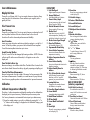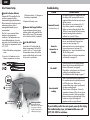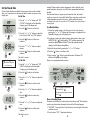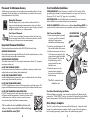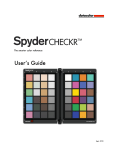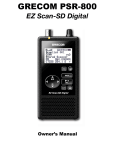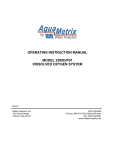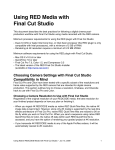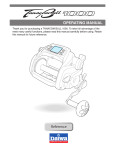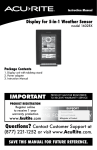Download ACU-RITE 01514 Instruction manual
Transcript
Instruction Manual Professional Weather Center models 01502 / 01514 Weather Stations Temperature & Humidity Weather Alert Radio Kitchen Thermometers & Timers Clocks AcuRite offers an extensive assortment of precision instruments, designed to provide you with information you can depend on to Plan your day with confidence™. www.AcuRite.com C C CONTENTS Unpacking Instructions............2 Package Contents..................2 Product Registration…......……2 Features & Benefits.................3 Setup....................................6 5-in-1 Sensor Setup.................6 Display Unit Setup..................7 Set the Time & Date................8 Measurement Units................9 Placement Guidelines............10 5-in-1 Sensor Installation........11 Using the Weather Center.....12 Programmable Alarms..........12 Troubleshooting…………....…14 Care & Maintenance.............16 Calibration...........................16 Specifications.......................18 FCC Information...................18 Customer Support…...…........19 Warranty…………........…….19 Questions? Contact Customer Support at (877) 221-1252 or visit www.AcuRite.com. Printed in China 01514 INST 071614 ©Chaney Instrument Co. All rights reserved. AcuRite is a registered trademark of the Chaney Instrument Co., Lake Geneva, WI 53147. All other trademarks and copyrights are the property of their respective owners. AcuRite uses patented technology. Visit www.AcuRite.com/patents for details. SAVE THIS MANUAL FOR FUTURE REFERENCE. Customer Support Congratulations on your new AcuRite product. To ensure the best possible product performance, please read this manual in its entirety and retain it for future reference. [email protected] (877) 221-1252 Unpacking Instructions Remove the protective film that is applied to the LCD screen prior to using this product. Locate the tab and peel off to remove. Package Contents 1. Display unit with tabletop stand 2. 5-in-1 sensor 3. Sensor mounting bracket 4. Mounting hardware 5. Snap-in debris filter for rain collector 6. Instruction Manual IMPORTANT AcuRite customer support is committed to providing you with best-in-class service. For assistance, please have the model number of this product available and contact us in any of the following ways: 24/7 support at www.AcuRite.com Installation Videos Register your Product Instruction Manuals Support User Forum Replacement Parts Submit Feedback & Ideas IMPORTANT PRODUCT MUST BE REGISTERED TO RECEIVE WARRANTY SERVICE PRODUCT REGISTRATION Register online to receive 1-year warranty protection PRODUCT MUST BE REGISTERED TO RECEIVE WARRANTY SERVICE PRODUCT REGISTRATION Register online to receive 1-year warranty protection www.AcuRite.com Register a Product Limited One Year Warranty www.AcuRite.com Register a Product At AcuRite, we proudly uphold our commitment to quality technology. Chaney Instrument Co. warrants that all products it manufactures to be of good material and workmanship, and to be free of defects when properly installed and operated for a period of one year from the date of purchase. We recommend that you visit us at www.AcuRite.com for the fastest way to register your product. However, product registration does not eliminate the need to retain your original proof of purchase in order to obtain warranty benefits. Chaney Instrument Co. warrants that all products it manufactures to be of good material and workmanship, and to be free of defects when properly installed and operated for a period of one year from the date of purchase. Remedy for breach of this warranty is limited to repair or replacement of the defective item(s). Any product which, under normal use and service, is proven to breach the warranty contained herein within ONE YEAR from date of sale will, upon examination by Chaney, and at its sole option, be repaired or replaced by Chaney. Transportation costs and charges for returned goods shall be paid for by the purchaser. Chaney hereby disclaims all responsibility for such transportation costs and charges. This warranty will not be breached, and Chaney will give no credit for products it manufactures which have received 2 19 normal wear and tear, been damaged (including by acts of nature), tampered, abused, improperly installed, damaged in shipping, or repaired or altered by others than authorized representatives of Chaney. The above-described warranty is expressly in lieu of all other warranties, express or implied, and all other warranties are hereby expressly disclaimed, including without limitation the implied warranty of merchantability and the implied warranty of fitness for a particular purpose. Chaney expressly disclaims all liability for special, consequential or incidental damages, whether arising in tort or by contract from any breach of this warranty. Some states do not allow the exclusion or limitation of incidental or consequential damages, so the above limitation or exclusion may not apply to you. Chaney further disclaims all liability from personal injury relating to its products to the extent permitted by law. By acceptance of any of Chaney’s products, the purchaser assumes all liability for the consequences arising from their use or misuse. No person, firm or corporation is authorized to assume for Chaney any other liability in connection with the sale of its products. Furthermore, no person, firm or corporation is authorized to modify or waive the terms of this paragraph, and the preceding paragraph, unless done in writing and signed by a duly authorized agent of Chaney. This warranty gives you specific legal rights, and you may also have other rights which vary from state to state. For in-warranty claims: Chaney Instrument Co. | 965 Wells St. | Lake Geneva, WI 53147 Features & Benefits Specifications TEMPERATURE RANGE HUMIDITY RANGE WIND SPEED Outdoor: -40ºF to 158ºF; -40ºC to 70ºC Indoor: 32ºF to 122ºF; 0ºC to 50ºC Outdoor: 1% to 99% Indoor: 16% to 98% 0 to 99 mph; 0 to 159 kph 1 WIND DIRECTION INDICATORS 16 points RAINFALL 0 to 393 in; 0 to 9999 mm 330ft / 100m depending on home construction materials WIRELESS RANGE OPERATING FREQUENCY POWER DATA REPORTING 7 433mhz Display: 3 x AA alkaline batteries Sensor: 4 x AA alkaline or lithium batteries Wind Speed: 18 seconds; Direction: 30 seconds Outdoor temperature & humidity: 36 sec. updates Indoor temperature & humidity: 60 sec. updates 2 9 34 5 11 8 6 FCC Information This device complies with part 15 of FCC rules. Operation is subject to the following two conditions: 1- This device may NOT cause harmful interference, and 2- This device must accept any interference received, including interference that may cause undesired operation. WARNING: Changes or modifications to this unit not expressly approved by the party responsible for compliance could void the user’s authority to operate the equipment. NOTE: This equipment has been tested and found to comply with the limits for a Class B digital device, pursuant to Part 15 of the FCC rules. These limits are designed to provide reasonable protection against harmful interference in a residential installation. This equipment generates, uses and can radiate radio frequency energy and, if not installed and used in accordance with the instructions, may cause harmful interference to radio communications. However, there is no guarantee that interference will not occur in a particular installation. If this equipment does cause harmful interference to radio or television reception, which can be determined by turning the equipment off and on, the user is encouraged to try to correct the interference by one or more of the following measures: • Reorient or relocate the receiving antenna. • Increase the separation between the equipment and the receiver. • Connect the equipment into an outlet on a circuit different from that to which the receiver is connected. • Consult the dealer or an experienced radio/TV technician for help. NOTE: The manufacturer is not responsible for any radio or TV interference caused by unauthorized modifications to this equipment. Such modifications could void the user authority to operate the equipment. This device complies with Industry Canada licence-exempt RSS standard(s). Operation is subject to the following two conditions: (1) This device may not cause interference, and (2) This device must accept any interference received, including interference that may cause undesired operation of the device. 10 5-IN-1 SENSOR 1. Rainfall Collector Funnel 2. Solar Cell Panel 5. Temperature & Humidity Sensors (internal) 6. Mounting Point 7. Wind Speed Anemometer 8. Wind Direction Vane 9. Mounting Bracket 10. Mounting Hardware Converts sunlight into power to run internal aspirating fan. Internal Aspirating Fan (not shown) Draws ambient air into sensor to reduce solar radiation heating, resulting in more accurate temperature measurement. Includes anchors and screws. Qty Diameter Length 5 #4 (3/4”)19.05 mm 1 #4 (1/2”) 12.7 mm 1 #6 (1/2”) 12.7 mm 3. A-B-C Switch ID code that must match displayʼs A-B-C switch to ensure units synchronize. 11. Debris filter 4. Battery Compartment 18 Snaps into rain collector to filter out twigs, leaves, etc. 3 Features & Benefits 2. Press AND HOLD the “” or “V” buttons and the “ ” button all at the same time for 15-20 seconds. • The display unit beeps, and all display data is hidden except for the value being calibrated. • “CAL” (calibrate) and arrows appear next to the value being calibrated. Display Unit 3. Press the “” or “V” buttons to calibrate the data value higher or lower from the actual reading. 25 24 26 4. Press the “ ” button to confirm the calibration adjustment. Note: The “CAL” icon remains illuminated next to calibrated values. 9 1 10 27 2 11 12 3 13 4 14 16 15 5 29 17 18 19 28 6 7 C 8 C 31 32 The rain gauge on the 5-in-1 sensor can be calibrated to improve accuracy. Items Needed: 5-in-1 sensor, display unit, plastic cup, pin, screw driver 1. First, ensure 5-in-1 sensor is perfectly level using built-in bubble level. 2. Place display unit close so you can monitor it during calibration. 3. Make a pin hole in the bottom of a plastic cup. Hold the cup over the rain gauge and fill it with exactly 1 cup (8oz.) of water, allowing the water to drip into the rain gauge. You should hear the internal buckets tip and see water drain through the rain gauge. 4. A few seconds after each bucket tip, the display unit displays rainfall in approximately 0.01" or more increments. 5. The cup of water should take more than 10 minutes to empty; a quicker period will result in inaccurate calibration. Try to simulate a normal steady rainfall. When cup is empty of water, display unit should register 1.06" Tips • There should be nearly an equal number of water drops (about 25 water drops) between bucket tips. If not, adjust the calibration screws on the bottom of the 5-in-1 sensor until an equal number of water drops are tipping the buckets. Then, restart the calibration procedure. • If you don't hear the buckets tipping and see water dripping alternately out of each drain, there may be an issue with the rain gauge or it's adjustment. See Troubleshooting on page 15. Adjustment 23 30 20 34 21 35 22 Calibrate the Rain Gauge 31 33 If the rain gauge doesn't register close to 1.06", make an EQUAL adjustment to the two calibration screws on the bottom of the 5-in-1 sensor. Turning screws clockwise increases rainfall; counter clockwise decreases rainfall. • To adjust the rainfall reading by 2% turn both screws 1/8 of a turn. • To adjust the rainfall reading by 4% turn both screws 1/4 of a turn. • To adjust the rainfall reading by 8% turn both screws 1/2 of a turn. Watch the video at www.acurite.com/5in1 4 17 Care & Maintenance DISPLAY UNIT 1. Peak Wind Speed Display Unit Care 22. Record Low Highest speed from past 60 minutes. Clean with a soft, damp cloth. Do not use caustic cleaners or abrasives. Keep away from dust, dirt and moisture. Clean ventilation ports regularly with a gentle puff of air. 5-in-1 Sensor Care Shown for current category selected on the display (23). 2. Average Wind Speed of all speeds from past 2 minutes. 23. Selectable Category 24. Previous 2 Wind Directions 25. Current Wind Direction 26. Current Wind Speed 27. Wind Speed Alarm On Indicator 28. Clock 29. Weather Select Button 3. Pressure History Graph Current pressure on right with trend (Rising, Steady or Falling). 4. Historical Barometric Pressure Pressure reading 12 hours ago. Clean The Sensor Clean with a soft damp cloth. Do not use caustic cleaners or abrasives that will mar the polished surfaces of the rain collection funnel or the solar cell. Scratches will result in decreased performance and reliability. Insect Prevention Insects may cause obstructions and interrupt data by nesting in or on the 5-in-1 sensor. To limit this problem, spray sensor with a household insect repellent. Consult the insect repellent instructions prior to use. Snow & Freezing Weather The 5-in-1 sensor will not be damaged by freezing conditions. NOTE: If the rain collector cup fills with snow and then melts, it will register as rain on the display unit. Clean The Rain Collector Cup Remove and empty rain collector debris filter. The debris filter is located in the rain collector funnel. Remove from the top by gently squeezing and pulling out. Clean the Wind Vane & Anemometer Remove foreign matter from the outside of the sensor for free movement of the wind vane and anemometer. If needed, use a small amount of spray lubricant, clear silicone or graphite powder on the anemometer for improved movement. 5. Weather Select Heat index, dew point, wind chill, indoor temperature / humidity, and rainfall rate (in/mm of rain per hour) Press to change the Weather Select category data being display. 6. Wireless Sensor Signal Strength 7. Alarm On/Off Indicator 30. “ 8. Programmable Alarm Setting 9. Current Outdoor Temperature 31. “” “V” Buttons for Selectable Category (23) To select Category (shown in 23) and for setup preferences. Arrow icon indicates direction the temperature is trending. 32. 10. Outdoor Temperature Alarm On Indicator 11. Current Outdoor Humidity 33. Arrow icon indicates the direction the humidity is trending. 12. Outdoor Humidity Alarm On Indicator 13. 12 to 24 Hour Weather Forecast Calibrate Temperature & Humidity The indoor / outdoor temperature and humidity readings can be calibrated on the display unit to improve accuracy. Calibration improves accuracy when 5-in-1 sensor placement or environmental factors impact your data accuracy. 1. Choose the weather category you wish to calibrate by pressing the“” or “V” buttons until the category is displayed on the Selectable Category part of the display unit. Button Press for all-time low and date recorded for current category selected on display (23). Press twice for all-time high and date recorded. Deletes record high (21) shown. Self-Calibrating Forecasting pulls data from your 5-in-1 sensor to generate your personal forecast. 35. Clear Button Deletes record low (22) shown. BACK OF DISPLAY UNIT (in battery compartment) Disappears after weather forecast self-calibration is complete. 36. A-B-C Switch (not shown) 15. Storm Alert Alarm On Indicator 16. Current Rainfall ID code that must match 5-in-1 sensorʼs A-B-C switch to ensure units synchronize. Accumulates data during rainfall. 17. Rainfall Alarm On Indicator 18. All-Time Rainfall 19. Current Month Total Rainfall 20. Date 21. Record High 37. Clear Today (not shown) Clears data recorded since 12:00am. 38. Clear All (not shown) Clears all data recorded without having to reset date and time. 39. Reset (not shown) Shown for current category selected on the display (23). 16 Button For setup preferences. 34. Clear Button 14. Learning Mode Icon Calibration ” Button Activate alarm; press and hold to adjust alarm values. Full reset to factory defaults. 5 SETUP 5-in-1 Sensor Setup Troubleshooting Problem 1 Install or Replace Batteries 1. Follow the polarity (+/-) diagram in the battery compartment. Batteries MUST be installed for this product to operate. AcuRite recommends high quality alkaline or lithium batteries for the best product performance. Heavy duty or rechargeable batteries are not recommended. 3. Replace the battery cover. 2 Remove Rain Gauge Stabilizer 2. Locate and remove the rain gauge stabilizer (plastic tab) taped into the bottom of the sensor. The rain gauge will not function until this is removed. The 5-in-1 sensor requires lithium batteries in low temperature conditions. Cold temperatures can cause alkaline batteries to function improperly. Use lithium batteries in the 3. 3 Set the A-B-C Switch 5-in-1 sensor for temperatures below Locate the A-B-C switch inside the -4ºF / -20ºC. battery compartment. Set the A-B-C 1. Slide off the battery compartment switch to A, B or C. You must select cover. the same letter choices for both the sensor and the display unit in order 2. Insert 4 x AA batteries into the for the units to synchronize. battery compartment, as shown. Inaccurate forecast (Continued from p.14) Inaccurate temperature or humidity A-B-C Switch set to match display unit 1 Install Batteries 4 AA batteries 2 Rain Gauge Stabilizer Remove and discard NOTE: Screws by rain collector are typicaly set at different heights. Do not adjust unless calibrating the rain gauge. 6 • Has Learning Mode icon disappeared from the display unit? Learning Mode must be completed before the forecast and pressure will be accurate. • Allow the unit to run continuously for 33 days. Battery removal or resetting the display unit restarts Learning Mode. After 14 days, forecast should be fairly accurate, however Learning Mode continues to calibrate for a total of 33 days. • Make sure both the display unit and 5-in-1 sensor are placed away from any heat sources or vents (see page 10 ). • Make sure both units are positioned away from moisture sources (see page 10 ). • Make sure 5-in-1 sensor is mounted at least 5ft off of the ground. • Calibrate indoor and outdoor temperature and humidity (see page 16). No rainfall • Check to ensure the rain gauge stabilizer (plastic tab) has been removed from the bottom of the sensor (see page 6). • Clear debris, such as leaves, out of the rain collector funnel and debris screen. • See Calibrate the Rain Gauge on page 17. Inaccurate wind readings • What is wind reading being compared to? Pro weather stations are typically mounted at 30ft high or more. Make sure to compare data using a sensor positioned at the same mounting height. • Check location of the sensor. Ensure itʼs mounted a minimum of 5ft in the air with no obstructions around it (within several feet). •Ensure wind cups are spinning freely. If they hesitate or stop try lubricating with graphite powder or spray lubricant. ABC 3 Possible Solution If your AcuRite product does not operate properly after trying the troubleshooting steps, visit www.AcuRite.com or call (877) 221-1252 for assistance. 15 Display Unit Setup Troubleshooting Problem No outdoor sensor reception no bars Possible Solution • Relocate the display unit and/or the 5-in-1 sensor. The units must be within 330ft (100m) of each other. • Make sure both units are placed at least 3 feet (.9m) away from electronics that may interfere with the wireless communication (such as TVs, microwaves, computers, etc). • Use standard alkaline batteries (or lithium batteries in sensor when temperature is below -4ºF/-20ºC). Do not use heavy duty or rechargeable batteries. NOTE: It may take up to 20 minutes for display unit and sensor to synchronize after batteries are replaced. • Synchronize the units: 1. Bring both the sensor and display unit indoors and remove at least one battery from each. 2. Reinstall the battery in the outdoor sensor. 3. Reinstall battery into the display unit. 4. Let the units sit within a couple feet of each other for about 20 minutes to gain a strong connection. Outdoor temperature is flashing or showing dashes Flashing of the outdoor temperature may be an indication of wireless interference. • Make sure the A-B-C switch in the battery compartments of both the display unit and sensor are switched to the same letter. You may choose A, B or C; but both units must match for successful synchronization. Sometimes changing to a different channel can help. Display screen not working • Check that the batteries are installed correctly. Batteries may need to be replaced. • Reset the display by pressing the reset button, located on the back of the display unit. Date and time will need to be entered after a reset. Inaccurate forecast (Continued on p.15) • The Weather Forecast icon is a prediction of conditions for the next 12 to 24 hours. It is not showing current conditions. 14 1 Install or Replace Batteries 1. 2 Set the A-B-C Switch 3. 1. Slide off the battery compartment cover. Locate the A-B-C switch inside the battery compartment. Set the A-B-C switch to A, B or C. You must select the same letter choices for both the display unit and the sensor in order for the units to synchronize. 2. Insert 3 x AA alkaline batteries into the battery compartment, as shown. Follow the polarity (+/-) diagram in the battery compartment. 3. Replace the battery cover. 2 1 A-B-C Switch set to match sensor ABC Install Batteries 3 AA batteries PLEASE DISPOSE OF OLD OR DEFECTIVE BATTERIES IN AN ENVIRONMENTALLY SAFE WAY AND IN ACCORDANCE WITH YOUR LOCAL LAWS AND REGULATIONS. BATTERY SAFETY: Clean the battery contacts and also those of the device prior to battery installation. Remove batteries from equipment which is not to be used for an extended period of time. Follow the polarity (+/-) diagram in the battery compartment. Promptly remove dead batteries from the device. Dispose of used batteries properly. Only batteries of the same or equivalent type as recommended are to be used. DO NOT incinerate used batteries. DO NOT dispose of batteries in fire, as batteries may explode or leak. DO NOT mix old and new batteries or types of batteries (alkaline/standard). DO NOT use rechargeable batteries. DO NOT recharge non-rechargeable batteries. DO NOT short-circuit the supply terminals. 7 Set the Time & Date The clock and calendar are utilized to time stamp history records and other data, so it is important to set the time and date soon after you power on the display unit. Set the Time 1. Press the “” or “V” buttons until “SET CLOCK?” is displayed on the Selectable Category part of the display unit. 2. Press the “ V ” button to set the clock. 3. Press the “” or “V” buttons to adjust the hour. Note the “AM” and “PM” indicators. 4. Press the “ selection. ” button to confirm hour 5. Press the “” or “V” buttons to adjust minutes. V Note: The “ ” stays in Selectable Categories, even after setup. 6. Press the “ selection. ” button to confirm minute reached. Alarms include: outdoor temperature, outdoor humidity, wind speed, heat index, dew point, wind chill, indoor temperature and indoor humidity. The rain alarm does not require a preset numerical value, but instead sounds as soon as rain is recorded. Similarly, the storm alarm sounds when a large atmospheric pressure drop occurs, which usually indicates an oncoming storm. Note: The storm alarm is NOT intended to be a safety device or warning system. Set a Weather Alarm 1. Choose the weather category for which you wish to set an alarm by pressing the “” or “V” buttons until the category is displayed on the Selectable Category part of the display unit. 2. To program a value (only applies to alarms that require a value), press AND HOLD the “ ” button until the “SET” indicator appears in the area of the display labeled “ALARM” (left of the selected weather category) and the alarm setting flashes. 3. Adjust the alarm value by pressing the “” or “V” buttons. 4. Press the “ ” button to confirm a value. The clock is now set. 5. Next, press the “ ” button to activate the alarm. The alarm ON indicator will highlight on the display. Set the Date Alarm is now programmed and turned on. 1. Press the “” or “V” buttons until “SET DATE?” is displayed on the Selectable Category part of the display unit. 2. Press the “ ” button to set the date. 3. Press the “” or “V” buttons to adjust the month. V 4. Press the “ selection. 5. Press the “” or “V” buttonsto adjust the day. 6. Press the “ selection. V ” button to confirm month ” button to confirm day To set or adjust an alarm value: Press and hold “ ” To activate or deactivate an alarm: Press “ ” Silence a Sounding Alarm 7. Press the “” or “V” buttons to adjust the year. 8. Press the “ selection. V ” button to confirm year The date is now set. 8 The alarm sounds initially for a few minutes, then silences itself. The alarm then sounds every few minutes afterwards until one of the following happens: 1. “SNOOZE” - Press any button. Alarm silences, but sounds again if the alarm condition reoccurs. 2. Turn the alarm “OFF” - Deactivates the alarm. 13 OPERATION Select Measurement Units Using the Professional Weather Center Learning Mode Self-Calibrating Forecasting use a unique algorithm to analyze changes in pressure and temperature over a time period (called Learning Mode) to determine your altitude. After 14 days, the Learning Mode icon disappears from the display screen. At this point, the self-calibrated pressure is tuned in to your location and the unit is ready for superior weather prediction. Weather Forecast AcuRiteʼs patented Self-Calibrating Forecasting provides your personal forecast of weather conditions for the next 12 to 24 hours by collecting data from the sensor in your backyard. It generates a forecast with pinpoint accuracy personalized for your exact location. RAIN LIKELY PARTLY CLOUDY CLOUDY MOSTLY CLOUDY (flashing=stormy) SNOW LIKELY RAIN/SNOW MIX LIKELY (flashing=stormy) View the complete list of icons at www.AcuRite.com/acurite-icons Weather Select To select between standard units (mph, ºF, etc.) or metric units (kph, ºC, etc.): 1. Press the “” or “V” buttons until “SET UNITS?” is displayed on the Selectable Category part of the display unit. 2. Press the “ ” button to set the unit preference. 3. Press the “” or “V” buttons to select “STAND” for standard or “METRIC” for metric units. 4. Press the “ selection. V ” button to confirm your 5. Next, you will see “WIND MPH”. Press the “” or “V” buttons to select MPH, KPH, or KNOTS for wind speed units. 6. Press the “ selection. ” button to confirm your Units are now set. The Weather Select area on the display includes the following weather data and calculations: heat index, dew point, wind chill, indoor temperature and humidity, and rainfall rate (in./hour). To toggle between Weather Select categories, press the “ “ button, located left of the Weather Select display area. Barometric Pressure Subtle variations in barometric pressure greatly affect the weather. This weather forecaster displays the current pressure, direction it's trending (FALLING, STEADY, or RISING) and a pressure chart. The chart tracks and displays the change in pressure so you can monitor the rate of change over time. Rainfall Event The rainfall feature tracks rain accumulation over all-time, the current month, and current rainfall event. Current event clears when no rain registers for 8 hours OR no rain registers for 1 hour and pressure rises by .03inhg or more. Programmable Weather Alarms Each Selectable Weather Category features an alarm option. When an alarm sounds, the display unit emits an audible beeping and flashes the affected category, its alarm settings, and any other relevant data. Some alarms can be customized to alert you when your programmed value is 12 V 9 Placement for Maximum Accuracy AcuRite sensors are sensitive to surrounding environmental conditions. Proper placement of both the display unit and the sensor are critical to the accuracy and performance of this product. Display Unit Placement C C Place the display unit in a dry area free of dirt and dust. To ensure accurate temperature measurement, place out of direct sunlight and away from heat sources or vents. Display unit stands upright for tabletop use or is wall-mountable. The 5-in-1 sensor is designed to remain outdoors all year long. Choose an open location with no obstructions above or around the sensor for the most accurate measurements. Important Placement Guidelines Display unit and sensor must be within 330ft (100m) of each other. MAXIMIZE WIRELESS RANGE Place units away from large metallic items, thick walls, metal surfaces, or other objects that may limit wireless communication. PREVENT WIRELESS INTERFERENCE Place both units at least 3ft (.9m) away from electronic devices (TV, computer, microwave, radio, etc.). LOCATE AWAY FROM HEAT SOURCES Position sensor away from heaters, air conditioners, chimneys, exhaust vents, asphalt and concrete (surfaces that radiate heat). LOCATE AWAY FROM HUMIDITY SOURCES Avoid installing the sensor near pools, spas, or other bodies of water. Water sources may impact humidity accuracy. LOCATE AWAY FROM SPRINKLER HEADS DO NOT install the sensor where it will be sprayed by a sprinkler system. This impacts rainfall measurement accuracy and may force water inside the sensor. LEVEL INSTALLATION Use the bubble level on the top of the sensor to ensure level installation for accurate wind and rain measurement. SOLAR CELL ORIENTATION Install the sensor with the solar cell facing SOUTH. This ensures the cell receives as much sun as possible, and orients wind direction. NO OBSTRUCTIONS ABOVE OR AROUND 1. Fasten mounting base (included) to a post or pole (not included) using the 4 longer screws included in the hardware bag. TH SOU 2. Insert the mounting base into the hole on the bottom of the sensor. 3. Make sure the arrows on the top of the sensor are pointed in the proper direction and the bubble level is centered. The solar cell should be facing south to properly orient the wind direction vane. (1.5 meters) 3. Fasten the sensor into the mounting base using the 2 shorter screws included in the hardware bag. The 5-in-1 sensor is now ready to use. Clear Data Collected During Installation LOCATE AWAY FROM WIND & RAIN OBSTRUCTIONS DO NOT mount the sensor with obstructions above it, as this will impact rainfall measurement. Consider a location that is a wide open area, with few structures around to ensure accurate wind speed and direction measurements. When installation is complete, clear erroneous data from the display unit by pressing the “CLEAR TODAY” button, on the back of the display unit inside the battery compartment. This button will clear data recorded since 12:00am. Basic Setup is Complete Visit us online to view installation photos and video, or learn more about AcuRite technology: View Video 10 INSTALLATION HEIGHT Mount the sensor at least 5 feet (1.5 meters) off the ground (higher is better for wind measurement) in an open area. Secure to fence post, 2”x4“ wood, 3/4” pipe, etc. (not included) 5-in-1 Sensor Installation 5-in-1 Sensor Placement www.AcuRite.com/5in1 5-in-1 Installation Guidelines The 5-in-1 sensor will now synchronize with the display unit. It may take a few minutes for synchronization to complete. If both or one of the units appear to be functioning improperly, please refer to the troubleshooting section. 11