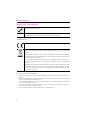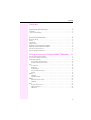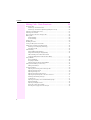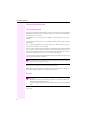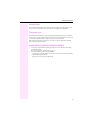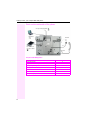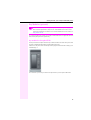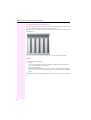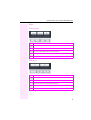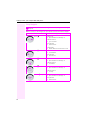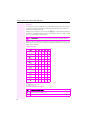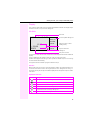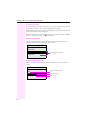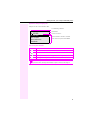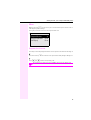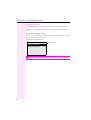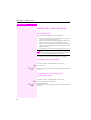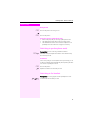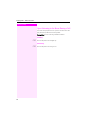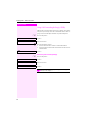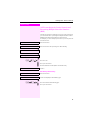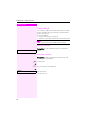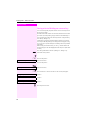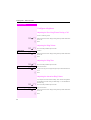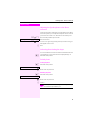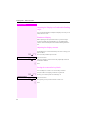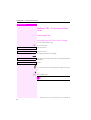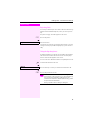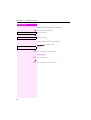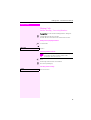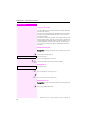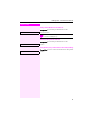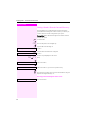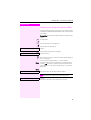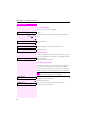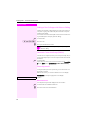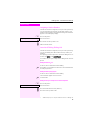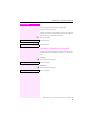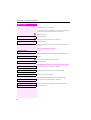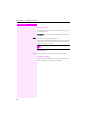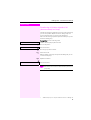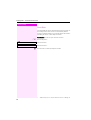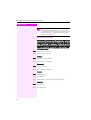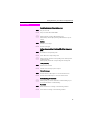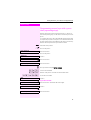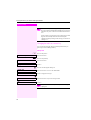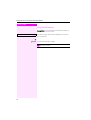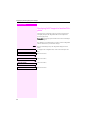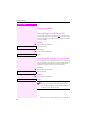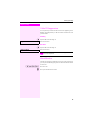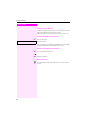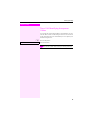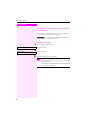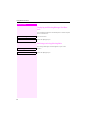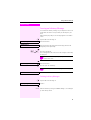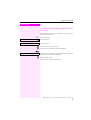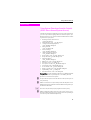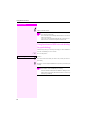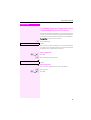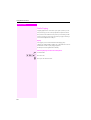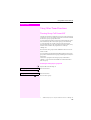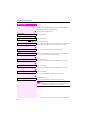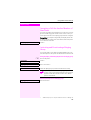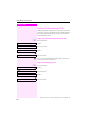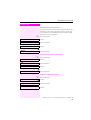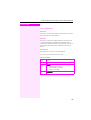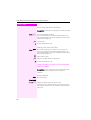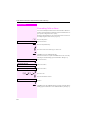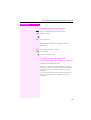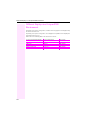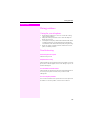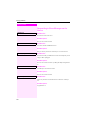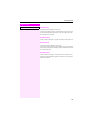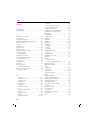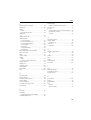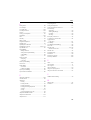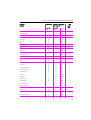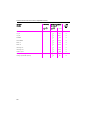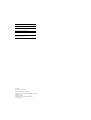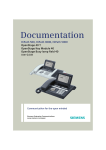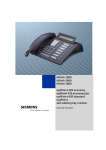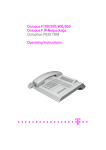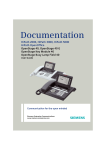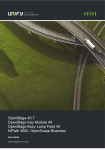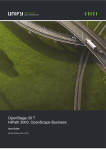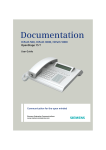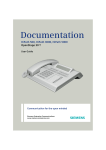Download Cadence Flash F200-2 Operating instructions
Transcript
Octopus F200/400/650
Octophon F640 TDM
key module for Octophon F640
Octophon F640 Busy Lamp Field
Operating Instructions
==!"§==Systems=
Important Information
Important Information
Never open the telephone or a key module. Should you encounter any problems, contact the
responsible service personnel.
Use only original accessories. The use of other accessories may be hazardous and will render
the warranty, extended manufacturer’s liability and the CE marking invalid.
Trademarks
The device conforms to the EU directive 1999/5/EC as attested by the CE marking.
All electrical and electronic products should be disposed of separately from the municipal
waste stream via designated collection facilities appointed by the government or the local authorities.
Proper disposal and separate collection of your old appliance will help prevent potential damage to the environment and human health. It is a prerequisite for reuse and recycling of used
electrical and electronic equipment.
For more detailed information about disposal of your old appliance, please contact your city
office, waste disposal service, the shop where you purchased the product or your sales representative.
The statements quoted above are only fully valid for equipment which is installed and sold in
the countries of the European Union and is covered by the directive 2002/96/EC. Countries
outside the European Union may impose other regulations regarding the disposal of electrical
and electronic equipment.
Location of the telephone
• The telephone should be operated in a controlled environment with an ambient temperature between 5°C
and 40°C.
• To ensure good speakerphone quality, the area in front of the microphone (front right) should be kept clear.
The optimum speakerphone distance is 50 cm.
• Do not install the telephone in a room where large quantities of dust accumulate; this can considerably reduce the service life of the telephone.
• Do not expose the telephone to direct sunlight or any other source of heat, as this is liable to damage the
electronic components and the plastic casing.
• Do not operate the telephone in damp environments such as bathrooms.
2
Contents
Contents
Important Information. . . . . . . . . . . . . . . . . . . . . . . . . . . . 2
Trademarks . . . . . . . . . . . . . . . . . . . . . . . . . . . . . . . . . . . . . . . . . . . . . . . . . . . . . . . . . . . . . . . . . . . . . . 2
Location of the telephone . . . . . . . . . . . . . . . . . . . . . . . . . . . . . . . . . . . . . . . . . . . . . . . . . . . . . . . . . 2
General information . . . . . . . . . . . . . . . . . . . . . . . . . . . . . . 8
About this manual . . . . . . . . . . . . . . . . . . . . . . . . . . . . . . . . . . . . . . . . . . . . . . . . . . . . . . . . . . . . . . . . 8
Service . . . . . . . . . . . . . . . . . . . . . . . . . . . . . . . . . . . . . . . . . . . . . . . . . . . . . . . . . . . . . . . . . . . . . . . . . . 8
Intended use . . . . . . . . . . . . . . . . . . . . . . . . . . . . . . . . . . . . . . . . . . . . . . . . . . . . . . . . . . . . . . . . . . . . . 9
Telephone type. . . . . . . . . . . . . . . . . . . . . . . . . . . . . . . . . . . . . . . . . . . . . . . . . . . . . . . . . . . . . . . . . . . 9
Speakerphone quality and display legibility. . . . . . . . . . . . . . . . . . . . . . . . . . . . . . . . . . . . . . . . . . 9
Single-line Telephone/Multi-line Telephone . . . . . . . . . . . . . . . . . . . . . . . . . . . . . . . . . . . . . . . 10
Executive/secretary Functions . . . . . . . . . . . . . . . . . . . . . . . . . . . . . . . . . . . . . . . . . . . . . . . . . . . 10
Using the Telephone Efficiently . . . . . . . . . . . . . . . . . . . . . . . . . . . . . . . . . . . . . . . . . . . . . . . . . . 10
Getting to know your Octophon F640 TDM phone . .11
Octophon F640 TDM user interface . . . . . . . . . . . . . . . . . . . . . . . . . . . . . . . . . . . . . . . . . . . . . . . 11
Ports on the underside of the phone . . . . . . . . . . . . . . . . . . . . . . . . . . . . . . . . . . . . . . . . . . . . . . 12
Key Modules (optional) . . . . . . . . . . . . . . . . . . . . . . . . . . . . . . . . . . . . . . . . . . . . . . . . . . . . . . . . . . 13
key module for Octophon F640 . . . . . . . . . . . . . . . . . . . . . . . . . . . . . . . . . . . . . . . . . . . . . . . 13
Octophon F640 Busy Lamp Field. . . . . . . . . . . . . . . . . . . . . . . . . . . . . . . . . . . . . . . . . . . . . . 14
Keys . . . . . . . . . . . . . . . . . . . . . . . . . . . . . . . . . . . . . . . . . . . . . . . . . . . . . . . . . . . . . . . . . . . . . . . . . . 15
Function keys . . . . . . . . . . . . . . . . . . . . . . . . . . . . . . . . . . . . . . . . . . . . . . . . . . . . . . . . . . . . . . . 15
Audio keys. . . . . . . . . . . . . . . . . . . . . . . . . . . . . . . . . . . . . . . . . . . . . . . . . . . . . . . . . . . . . . . . . . 15
5-way Navigator . . . . . . . . . . . . . . . . . . . . . . . . . . . . . . . . . . . . . . . . . . . . . . . . . . . . . . . . . . . . . 16
Programmable sensor keys . . . . . . . . . . . . . . . . . . . . . . . . . . . . . . . . . . . . . . . . . . . . . . . . . . . 17
Keypad . . . . . . . . . . . . . . . . . . . . . . . . . . . . . . . . . . . . . . . . . . . . . . . . . . . . . . . . . . . . . . . . . . . . . 18
Display . . . . . . . . . . . . . . . . . . . . . . . . . . . . . . . . . . . . . . . . . . . . . . . . . . . . . . . . . . . . . . . . . . . . . . . . 19
Idle Mode. . . . . . . . . . . . . . . . . . . . . . . . . . . . . . . . . . . . . . . . . . . . . . . . . . . . . . . . . . . . . . . . . . . 19
Telephony Dialogs. . . . . . . . . . . . . . . . . . . . . . . . . . . . . . . . . . . . . . . . . . . . . . . . . . . . . . . . . . . 20
Mailbox. . . . . . . . . . . . . . . . . . . . . . . . . . . . . . . . . . . . . . . . . . . . . . . . . . . . . . . . . . . . . . . . . . . . . . . . 22
Messages and Voicemails . . . . . . . . . . . . . . . . . . . . . . . . . . . . . . . . . . . . . . . . . . . . . . . . . . . . 22
Callbacks. . . . . . . . . . . . . . . . . . . . . . . . . . . . . . . . . . . . . . . . . . . . . . . . . . . . . . . . . . . . . . . . . . . 22
Menu . . . . . . . . . . . . . . . . . . . . . . . . . . . . . . . . . . . . . . . . . . . . . . . . . . . . . . . . . . . . . . . . . . . . . . . . . 23
Program/Service menu . . . . . . . . . . . . . . . . . . . . . . . . . . . . . . . . . . . . . . . . . . . . . . . . . . . . . . 23
Dialing preparation . . . . . . . . . . . . . . . . . . . . . . . . . . . . . . . . . . . . . . . . . . . . . . . . . . . . . . . . . . 24
Call Pop-up . . . . . . . . . . . . . . . . . . . . . . . . . . . . . . . . . . . . . . . . . . . . . . . . . . . . . . . . . . . . . . . . . 25
3
Contents
Making Calls – Basic Functions. . . . . . . . . . . . . . . . . . . 26
Answering Calls. . . . . . . . . . . . . . . . . . . . . . . . . . . . . . . . . . . . . . . . . . . . . . . . . . . . . . . . . . . . . . . . . 26
Answering a call via the handset . . . . . . . . . . . . . . . . . . . . . . . . . . . . . . . . . . . . . . . . . . . . . . 26
Answering a call via the loudspeaker (speakerphone mode) . . . . . . . . . . . . . . . . . . . . . 26
Switching to speakerphone mode. . . . . . . . . . . . . . . . . . . . . . . . . . . . . . . . . . . . . . . . . . . . . . . . . 27
Switching to the handset . . . . . . . . . . . . . . . . . . . . . . . . . . . . . . . . . . . . . . . . . . . . . . . . . . . . . . . . . 27
Open Listening in the Room During a Call . . . . . . . . . . . . . . . . . . . . . . . . . . . . . . . . . . . . . . . . . 28
Making Calls. . . . . . . . . . . . . . . . . . . . . . . . . . . . . . . . . . . . . . . . . . . . . . . . . . . . . . . . . . . . . . . . . . . . 29
Off-Hook Dialing . . . . . . . . . . . . . . . . . . . . . . . . . . . . . . . . . . . . . . . . . . . . . . . . . . . . . . . . . . . . 29
On-Hook Dialing . . . . . . . . . . . . . . . . . . . . . . . . . . . . . . . . . . . . . . . . . . . . . . . . . . . . . . . . . . . . 29
Ending a call. . . . . . . . . . . . . . . . . . . . . . . . . . . . . . . . . . . . . . . . . . . . . . . . . . . . . . . . . . . . . . . . . . . . 29
Redialing a number . . . . . . . . . . . . . . . . . . . . . . . . . . . . . . . . . . . . . . . . . . . . . . . . . . . . . . . . . . . . . 30
Turning the Microphone On and Off . . . . . . . . . . . . . . . . . . . . . . . . . . . . . . . . . . . . . . . . . . . . . . . 31
Calling a Second Party (Consultation Hold) . . . . . . . . . . . . . . . . . . . . . . . . . . . . . . . . . . . . . . . . 32
Switching to the held party (alternating). . . . . . . . . . . . . . . . . . . . . . . . . . . . . . . . . . . . . . . . 32
Transferring a Call. . . . . . . . . . . . . . . . . . . . . . . . . . . . . . . . . . . . . . . . . . . . . . . . . . . . . . . . . . . 32
Call forwarding . . . . . . . . . . . . . . . . . . . . . . . . . . . . . . . . . . . . . . . . . . . . . . . . . . . . . . . . . . . . . . . . . 33
Using Variable Call Forwarding . . . . . . . . . . . . . . . . . . . . . . . . . . . . . . . . . . . . . . . . . . . . . . . 33
Using Call Forwarding No Reply (CFNR) . . . . . . . . . . . . . . . . . . . . . . . . . . . . . . . . . . . . . . . 34
Call Forwarding in the Carrier Network and
Forwarding Multiple Subscriber Numbers (MSN) . . . . . . . . . . . . . . . . . . . . . . . . . . . . . . . 35
Using Callback. . . . . . . . . . . . . . . . . . . . . . . . . . . . . . . . . . . . . . . . . . . . . . . . . . . . . . . . . . . . . . . . . . 36
Storing a Callback. . . . . . . . . . . . . . . . . . . . . . . . . . . . . . . . . . . . . . . . . . . . . . . . . . . . . . . . . . . 36
Accepting a callback . . . . . . . . . . . . . . . . . . . . . . . . . . . . . . . . . . . . . . . . . . . . . . . . . . . . . . . . 36
Checking and Canceling a Saved Callback . . . . . . . . . . . . . . . . . . . . . . . . . . . . . . . . . . . . 37
Saving selected dialing on a sensor key . . . . . . . . . . . . . . . . . . . . . . . . . . . . . . . . . . . . . . . . . . . 38
Dialing with DDS keys . . . . . . . . . . . . . . . . . . . . . . . . . . . . . . . . . . . . . . . . . . . . . . . . . . . . . . . 39
Configure telephone. . . . . . . . . . . . . . . . . . . . . . . . . . . . . . . . . . . . . . . . . . . . . . . . . . . . . . . . . . . . . 40
Adjusting the Receiving Volume During a Call . . . . . . . . . . . . . . . . . . . . . . . . . . . . . . . . . . 40
Adjusting the Ring Volume . . . . . . . . . . . . . . . . . . . . . . . . . . . . . . . . . . . . . . . . . . . . . . . . . . . 40
Adjusting the Ring Tone . . . . . . . . . . . . . . . . . . . . . . . . . . . . . . . . . . . . . . . . . . . . . . . . . . . . . 40
Adjusting the Attention Ring Volume . . . . . . . . . . . . . . . . . . . . . . . . . . . . . . . . . . . . . . . . . . 40
Adjusting the Speakerphone to the Room Acoustics . . . . . . . . . . . . . . . . . . . . . . . . . . . . 41
Activating/deactivating the ringer . . . . . . . . . . . . . . . . . . . . . . . . . . . . . . . . . . . . . . . . . . . . . 41
Locked phone . . . . . . . . . . . . . . . . . . . . . . . . . . . . . . . . . . . . . . . . . . . . . . . . . . . . . . . . . . . . . . 41
Adjusting the Display to a Comfortable Reading Angle . . . . . . . . . . . . . . . . . . . . . . . . . . 42
Illuminated display . . . . . . . . . . . . . . . . . . . . . . . . . . . . . . . . . . . . . . . . . . . . . . . . . . . . . . . . . . 42
Adjusting the display contrast . . . . . . . . . . . . . . . . . . . . . . . . . . . . . . . . . . . . . . . . . . . . . . . . 42
Setting the contrast for key labels . . . . . . . . . . . . . . . . . . . . . . . . . . . . . . . . . . . . . . . . . . . . . 42
Selecting the Language of Screen Prompts . . . . . . . . . . . . . . . . . . . . . . . . . . . . . . . . . . . . 43
4
Contents
Making Calls – Convenience Functions . . . . . . . . . . . .44
Answering Calls . . . . . . . . . . . . . . . . . . . . . . . . . . . . . . . . . . . . . . . . . . . . . . . . . . . . . . . . . . . . . . . . . 44
Accepting a Specific Call for Your Colleague . . . . . . . . . . . . . . . . . . . . . . . . . . . . . . . . . . . 44
Rejecting Calls . . . . . . . . . . . . . . . . . . . . . . . . . . . . . . . . . . . . . . . . . . . . . . . . . . . . . . . . . . . . . . 45
Using the Speakerphone . . . . . . . . . . . . . . . . . . . . . . . . . . . . . . . . . . . . . . . . . . . . . . . . . . . . . 45
Answering a Call With a Headset . . . . . . . . . . . . . . . . . . . . . . . . . . . . . . . . . . . . . . . . . . . . . . 46
Answering Calls from the Entrance Telephone and Opening the Door . . . . . . . . . . . . . 47
Accepting a call from an answering machine . . . . . . . . . . . . . . . . . . . . . . . . . . . . . . . . . . . 48
Making Calls . . . . . . . . . . . . . . . . . . . . . . . . . . . . . . . . . . . . . . . . . . . . . . . . . . . . . . . . . . . . . . . . . . . 49
En-Bloc Sending / Correcting Numbers . . . . . . . . . . . . . . . . . . . . . . . . . . . . . . . . . . . . . . . . 49
Using a Caller List . . . . . . . . . . . . . . . . . . . . . . . . . . . . . . . . . . . . . . . . . . . . . . . . . . . . . . . . . . . 50
Speed dial . . . . . . . . . . . . . . . . . . . . . . . . . . . . . . . . . . . . . . . . . . . . . . . . . . . . . . . . . . . . . . . . . . 52
Dialing a Number From the Internal Directory . . . . . . . . . . . . . . . . . . . . . . . . . . . . . . . . . . . 54
Dialing from the Telephone Database (LDAP) . . . . . . . . . . . . . . . . . . . . . . . . . . . . . . . . . . 55
Using Mailboxes. . . . . . . . . . . . . . . . . . . . . . . . . . . . . . . . . . . . . . . . . . . . . . . . . . . . . . . . . . . . . 57
Talking to Your Colleague With a Speaker Call. . . . . . . . . . . . . . . . . . . . . . . . . . . . . . . . . . 57
Talking to Your Colleague with Discreet Calling . . . . . . . . . . . . . . . . . . . . . . . . . . . . . . . . . 58
Automatic Connection Setup (Hotline) . . . . . . . . . . . . . . . . . . . . . . . . . . . . . . . . . . . . . . . . . 58
Reserving a trunk . . . . . . . . . . . . . . . . . . . . . . . . . . . . . . . . . . . . . . . . . . . . . . . . . . . . . . . . . . . . 58
Assigning a Station Number . . . . . . . . . . . . . . . . . . . . . . . . . . . . . . . . . . . . . . . . . . . . . . . . . . 59
Associated Dialing/Dialing Aid . . . . . . . . . . . . . . . . . . . . . . . . . . . . . . . . . . . . . . . . . . . . . . . . 59
During a call . . . . . . . . . . . . . . . . . . . . . . . . . . . . . . . . . . . . . . . . . . . . . . . . . . . . . . . . . . . . . . . . . . . 60
Using Call Waiting . . . . . . . . . . . . . . . . . . . . . . . . . . . . . . . . . . . . . . . . . . . . . . . . . . . . . . . . . . . 60
Accepting a Waiting Call (Camp-On) . . . . . . . . . . . . . . . . . . . . . . . . . . . . . . . . . . . . . . . . . . . 60
Preventing and Allowing Call Waiting (Automatic Camp-On). . . . . . . . . . . . . . . . . . . . . . 61
Turning the Call Waiting Tone On and Off . . . . . . . . . . . . . . . . . . . . . . . . . . . . . . . . . . . . . . 61
Parking a Call . . . . . . . . . . . . . . . . . . . . . . . . . . . . . . . . . . . . . . . . . . . . . . . . . . . . . . . . . . . . . . . 62
Holding external calls . . . . . . . . . . . . . . . . . . . . . . . . . . . . . . . . . . . . . . . . . . . . . . . . . . . . . . . . 63
Conducting a Conference . . . . . . . . . . . . . . . . . . . . . . . . . . . . . . . . . . . . . . . . . . . . . . . . . . . . 64
Ending a Conference (Initiator Only) . . . . . . . . . . . . . . . . . . . . . . . . . . . . . . . . . . . . . . . . . . . 65
Activating Tone Dialing/DTMF Suffix-Dialing. . . . . . . . . . . . . . . . . . . . . . . . . . . . . . . . . . . . 65
Recording calls. . . . . . . . . . . . . . . . . . . . . . . . . . . . . . . . . . . . . . . . . . . . . . . . . . . . . . . . . . . . . . 66
Transferring a Call after a Speaker Call (Announcement) in a Group. . . . . . . . . . . . . . . 67
Trunk Flash . . . . . . . . . . . . . . . . . . . . . . . . . . . . . . . . . . . . . . . . . . . . . . . . . . . . . . . . . . . . . . . . . 68
If You Cannot Reach a Destination ... . . . . . . . . . . . . . . . . . . . . . . . . . . . . . . . . . . . . . . . . . . . . . 69
Call Waiting (Camp-On) . . . . . . . . . . . . . . . . . . . . . . . . . . . . . . . . . . . . . . . . . . . . . . . . . . . . . . 69
Busy Override - Joining a Call in Progress. . . . . . . . . . . . . . . . . . . . . . . . . . . . . . . . . . . . . . . 69
Using Night Answer. . . . . . . . . . . . . . . . . . . . . . . . . . . . . . . . . . . . . . . . . . . . . . . . . . . . . . . . . . . . . 70
Saving functions, procedures and appointments . . .71
Programming a sensor key with a function . . . . . . . . . . . . . . . . . . . . . . . . . . . . . . . . . . . . . . . . 71
Programming sensor keys with a procedure (operating steps) . . . . . . . . . . . . . . . . . . . . . . . 75
Changing the label on a sensor key. . . . . . . . . . . . . . . . . . . . . . . . . . . . . . . . . . . . . . . . . . . . 76
Appointments Function . . . . . . . . . . . . . . . . . . . . . . . . . . . . . . . . . . . . . . . . . . . . . . . . . . . . . . . . . 77
Saving Appointments . . . . . . . . . . . . . . . . . . . . . . . . . . . . . . . . . . . . . . . . . . . . . . . . . . . . . . . . 77
Using Timed Reminders. . . . . . . . . . . . . . . . . . . . . . . . . . . . . . . . . . . . . . . . . . . . . . . . . . . . . . 78
5
Contents
Displaying and Assigning Call Charges . . . . . . . . . . . . 79
Displaying Call Charges. . . . . . . . . . . . . . . . . . . . . . . . . . . . . . . . . . . . . . . . . . . . . . . . . . . . . . . . . . 79
Displaying Call Charges for Another Telephone . . . . . . . . . . . . . . . . . . . . . . . . . . . . . . . . . . . . 80
Dialing with Call Charge Assignment . . . . . . . . . . . . . . . . . . . . . . . . . . . . . . . . . . . . . . . . . . . . . . 81
Privacy/security . . . . . . . . . . . . . . . . . . . . . . . . . . . . . . . . 82
Turning Ringer Cutoff On and Off . . . . . . . . . . . . . . . . . . . . . . . . . . . . . . . . . . . . . . . . . . . . . . . . . 82
Activating/deactivating "Do not disturb". . . . . . . . . . . . . . . . . . . . . . . . . . . . . . . . . . . . . . . . . . . . 82
Caller ID Suppression. . . . . . . . . . . . . . . . . . . . . . . . . . . . . . . . . . . . . . . . . . . . . . . . . . . . . . . . . . . . 83
Silent Monitor. . . . . . . . . . . . . . . . . . . . . . . . . . . . . . . . . . . . . . . . . . . . . . . . . . . . . . . . . . . . . . . . . . . 83
Monitoring a Room . . . . . . . . . . . . . . . . . . . . . . . . . . . . . . . . . . . . . . . . . . . . . . . . . . . . . . . . . . . . . . 84
Trace Call: Identifying Anonymous Callers . . . . . . . . . . . . . . . . . . . . . . . . . . . . . . . . . . . . . . . . . 85
Locking the Telephone to Prevent Unauthorized Use. . . . . . . . . . . . . . . . . . . . . . . . . . . . . . . . 86
Locking Another Telephone to Prevent Unauthorized Use . . . . . . . . . . . . . . . . . . . . . . . . . . . 87
Saving Your PIN. . . . . . . . . . . . . . . . . . . . . . . . . . . . . . . . . . . . . . . . . . . . . . . . . . . . . . . . . . . . . . . . . 88
Using Other Functions. . . . . . . . . . . . . . . . . . . . . . . . . . . 89
Sending a Message . . . . . . . . . . . . . . . . . . . . . . . . . . . . . . . . . . . . . . . . . . . . . . . . . . . . . . . . . . . . . 89
Creating and Sending a Message . . . . . . . . . . . . . . . . . . . . . . . . . . . . . . . . . . . . . . . . . . . . . 89
Displaying and Deleting Messages You Have Sent . . . . . . . . . . . . . . . . . . . . . . . . . . . . . . 90
Receiving/retrieving/deleting Infos. . . . . . . . . . . . . . . . . . . . . . . . . . . . . . . . . . . . . . . . . . . . 90
Leaving an Advisory Message . . . . . . . . . . . . . . . . . . . . . . . . . . . . . . . . . . . . . . . . . . . . . . . . . . . . 91
Deleting Advisory Messages. . . . . . . . . . . . . . . . . . . . . . . . . . . . . . . . . . . . . . . . . . . . . . . . . . 91
Display Number of Waiting Calls and Overload Indication. . . . . . . . . . . . . . . . . . . . . . . . . . . . 92
Using Another Telephone Like Your Own for a Call . . . . . . . . . . . . . . . . . . . . . . . . . . . . . . . . . 93
Change call number (relocate). . . . . . . . . . . . . . . . . . . . . . . . . . . . . . . . . . . . . . . . . . . . . . . . . . . . 94
Fax Details and Message on Answering Machine . . . . . . . . . . . . . . . . . . . . . . . . . . . . . . . . . . . 95
Resetting Services and Functions
(System-Wide Cancellation for a Telephone) . . . . . . . . . . . . . . . . . . . . . . . . . . . . . . . . . . . . . . . 95
Activating Functions for Another Telephone. . . . . . . . . . . . . . . . . . . . . . . . . . . . . . . . . . . . . . . . 96
Using System Functions from the Outside
(DISA: Direct Inward System Access) . . . . . . . . . . . . . . . . . . . . . . . . . . . . . . . . . . . . . . . . . . . . . . 97
Using functions in ISDN via code dialing (keypad dialing). . . . . . . . . . . . . . . . . . . . . . . . . . . . 98
Controlling Connected Computers or Other Programs and Telephone Data Service . . . . 99
Communicating with PC Applications over a CSTA Interface . . . . . . . . . . . . . . . . . . . . . . . 100
Controlling Relays. . . . . . . . . . . . . . . . . . . . . . . . . . . . . . . . . . . . . . . . . . . . . . . . . . . . . . . . . . . . . . 101
Sensors (Octopus F200/400 Only) . . . . . . . . . . . . . . . . . . . . . . . . . . . . . . . . . . . . . . . . . . . . . . . 101
Radio Paging . . . . . . . . . . . . . . . . . . . . . . . . . . . . . . . . . . . . . . . . . . . . . . . . . . . . . . . . . . . . . . . . . . 102
Using Other Team Functions . . . . . . . . . . . . . . . . . . . . 103
Turning Group Call On and Off . . . . . . . . . . . . . . . . . . . . . . . . . . . . . . . . . . . . . . . . . . . . . . . . . . 103
Accepting a Call for Another Member of Your Team. . . . . . . . . . . . . . . . . . . . . . . . . . . . . . . . 105
Activating and Deactivating a Ringing Group . . . . . . . . . . . . . . . . . . . . . . . . . . . . . . . . . . . . . . 105
Uniform Call Distribution (UCD) . . . . . . . . . . . . . . . . . . . . . . . . . . . . . . . . . . . . . . . . . . . . . . . . . . 106
6
Contents
Team and Executive/Secretary Functions
With Trunk Keys . . . . . . . . . . . . . . . . . . . . . . . . . . . . . . .108
Using Trunk Keys. . . . . . . . . . . . . . . . . . . . . . . . . . . . . . . . . . . . . . . . . . . . . . . . . . . . . . . . . . . . . . 108
Line utilization. . . . . . . . . . . . . . . . . . . . . . . . . . . . . . . . . . . . . . . . . . . . . . . . . . . . . . . . . . . . . . . . . 109
Answering Calls With Trunk Keys. . . . . . . . . . . . . . . . . . . . . . . . . . . . . . . . . . . . . . . . . . . . .110
Making Calls with Trunk Keys . . . . . . . . . . . . . . . . . . . . . . . . . . . . . . . . . . . . . . . . . . . . . . . .110
Using a Trunk Key to Place a Call on Hold and Retrieve It Again . . . . . . . . . . . . . . . . .110
Switching Between Phone Calls on Multiple Trunks . . . . . . . . . . . . . . . . . . . . . . . . . . . .111
MULAP Conference Release. . . . . . . . . . . . . . . . . . . . . . . . . . . . . . . . . . . . . . . . . . . . . . . . .111
Forwarding Calls on Lines . . . . . . . . . . . . . . . . . . . . . . . . . . . . . . . . . . . . . . . . . . . . . . . . . . . . . . 112
Using DSS Keys . . . . . . . . . . . . . . . . . . . . . . . . . . . . . . . . . . . . . . . . . . . . . . . . . . . . . . . . . . . . . . . 114
Using DSS Keys to Answer Calls . . . . . . . . . . . . . . . . . . . . . . . . . . . . . . . . . . . . . . . . . . . . .114
Calling a Team Member Directly . . . . . . . . . . . . . . . . . . . . . . . . . . . . . . . . . . . . . . . . . . . . .114
Transferring a Call in Progress . . . . . . . . . . . . . . . . . . . . . . . . . . . . . . . . . . . . . . . . . . . . . . . . . . 115
Accepting a Call for Another Team Member . . . . . . . . . . . . . . . . . . . . . . . . . . . . . . . . . . . . . . 115
Turning Group Call On and Off
(not on the executive telephone in an executive/secretary team) . . . . . . . . . . . . . . . . . . . . 115
Transferring Calls Directly to the Executive
(only in an executive/secretary team) . . . . . . . . . . . . . . . . . . . . . . . . . . . . . . . . . . . . . . . . . . . . 116
Testing the Telephone . . . . . . . . . . . . . . . . . . . . . . . . . .117
Testing the telephone functions . . . . . . . . . . . . . . . . . . . . . . . . . . . . . . . . . . . . . . . . . . . . . . . . . .117
Checking the Key Assignment . . . . . . . . . . . . . . . . . . . . . . . . . . . . . . . . . . . . . . . . . . . . . . . . . . 117
Different Displays in a Octopus F900
Environment. . . . . . . . . . . . . . . . . . . . . . . . . . . . . . . . . . .118
Fixing problems . . . . . . . . . . . . . . . . . . . . . . . . . . . . . . . .119
Caring for your telephone . . . . . . . . . . . . . . . . . . . . . . . . . . . . . . . . . . . . . . . . . . . . . . . . . . . . . . .119
Troubleshooting. . . . . . . . . . . . . . . . . . . . . . . . . . . . . . . . . . . . . . . . . . . . . . . . . . . . . . . . . . . . . . . 119
Responding to Error Messages on the Screen . . . . . . . . . . . . . . . . . . . . . . . . . . . . . . . . . . . . 120
Index. . . . . . . . . . . . . . . . . . . . . . . . . . . . . . . . . . . . . . . . . .122
Overview of Functions and Codes
(in alphabetical order) . . . . . . . . . . . . . . . . . . . . . . . . . .126
7
General information
General information
About this manual
This document contains general descriptions of the technical options, which may not always
be available in individual cases. The respective features must therefore be individually defined in the terms of the contract.
If a particular function on your phone is not available to you, this may be due to one of the
following:
The function is not configured for you or your telephone. Please contact your system support
representative.
Your communications platform does not feature this function. Please contact your service
personnel for information on how to upgrade.
This user guide is intended to help you familiarize yourself with Octophon F640 TDM and all
of its functions. It contains important information on the safe and proper operation of your
Octophon F640 TDM phone. These instructions should be strictly complied with to avoid operating errors and ensure optimum use of your multifunctional telephone.
These instructions should be read and followed by every person installing, operating or programming an Octophon F640 TDM phone.
For your own protection, please read the section dealing with safety in detail. Follow
the safety instructions carefully in order to avoid endangering yourself or other persons and to prevent damage to the unit.
This user guide is designed to be simple and easy to understand, providing clear step-bystep instructions for operating your Octophon F640 TDM phone.{
Administrative tasks are dealt with in a separate manual. The Quick Reference Guide contains quick and reliable explanations of frequently used functions.
Service
The service personnel can only help you if you experience problems or defects with
the phone.
Should you have any questions regarding operation, your specialist retailer or network administrator will gladly help you.
For queries regarding connection of the telephone, please contact your network provider.
If you experience problems or defects with the phone, please dial the service number for
your country.
8
General information
Intended use
The Octophon F640 TDM phone is a desktop unit designed for voice transmission. It can
also be used as a workstation device. Any other use is regarded as unauthorized.
Telephone type
The identification details (exact product designation and serial number) of your telephone
can be found on the nameplate at the rear of the base unit. Specific details concerning your
communications platform can be obtained from your service technician.
Please have this information ready when you contact our service department regarding
faults or problems with the product.
Speakerphone quality and display legibility
• To ensure good speakerphone quality, the area in front of the telephone (front right)
should be kept clear.
The optimum handsfree distance is 20 in. (50 cm).
• Proceed as follows to optimize display legibility:
– Turn the phone to tilt the display. This ensures you have a frontal view of the display
while eliminating light reflexes.
– Adjust the contrast as required Æ Page 42.
9
General information
Single-line Telephone/Multi-line Telephone
Your Octophon F640 TDM is a "multi-line telephone". This means that your service personnel
can configure multiple lines on your phone, which is not the case with single-line phones.
Each line is assigned an individual phone number which you can use to make and receive
calls.
The programmable sensor keys function as line keys on multi-line phones Æ Page 108.
When using a multi-line phone to make and receive calls, certain particulars must be taken
into account Æ Page 110 ff.
Executive/secretary Functions
Æ Page 108
These are to be set up by your service personnel. You can use executive/secretary functions
(outer office functions) along with the basic and enhanced functions. A telephone with the
outer office configuration can be recognized by the "executive" or "secretary" line keys for directing calls to the executive or secretary. On the executive and secretary phones, you will
find an additional "transfer call" key, and on the secretary phone, also the keys "pickup" and
"substitute".
Using the Telephone Efficiently
• You probably have certain colleagues or external parties with whom you talk on the
phone especially frequently. To dial these numbers faster and more conveniently, you
can save them on keys
(Saving station numbers for repertory dialing on keys Æ Page 38).
• All too often you reach a busy line when dialing a number. Amid the confusion of your
working day, it’s easy to forget to try the number again later on. To avoid this, make it a
habit to use the "Callback" Æ Page 36 function.
10
Getting to know your Octophon F640 TDM phone
Getting to know your Octophon F640 TDM
phone
The following sections describe the most frequently used operating elements and the displays on your phone.
Octophon F640 TDM user interface
8
2
3
1
4
5
6
7
1
You can make and receive calls as normal using the handset.
2
The display permits intuitive operation of the phone Æ Page 19.
3
You can customize your telephone by assigning phone numbers and functions to the
programmable sensor keys Æ Page 17.
4
You can use function keys when conducting a call to access frequently used functions
(such as Disconnect) or to open the Program/Service menu and mailbox Æ Page 15.
5
Audio keys are also available, allowing you to optimally configure the audio features
on your telephone Æ Page 15.
6
The 5-way navigator is a convenient navigation tool Æ Page 16.
7
The keypad can be used to enter phone numbers and text Æ Page 18.
8
Incoming calls are visually signaled via the call display.
11
Getting to know your Octophon F640 TDM phone
Ports on the underside of the phone
Octopus F200/400/650
USB slave
Headset
key module for
Octophon F640
Handset
Octophon F640 TDM properties
Display type
Illuminated display
Programmable sensor keys
Full-duplex speakerphone function
Headset
USB slave
Interface for key modules
Phone/analog adapter
12
LCD, 40 x 6 characters
9
6
9
9
9
9
9
Getting to know your Octophon F640 TDM phone
Key Modules (optional)
To use one or more key modules, you always need an external power supply.
Other technical explanations, safety notices, and installation instructions can be
found in the relevant documentation. You can download these from the Internet at
http://www.t-com.de.
In conjunction with a key module, your Octophon F640 TDM can be configured as an attendant console (ask your service personnel).
key module for Octophon F640
The key module for Octophon F640 is a key module, attached to the side of the phone, that
provides 12 additional illuminated, programmable sensor keys.
Like those on the phone, these sensor keys can be programmed and used according to your
needsÆ Page 17.
You can attach up to two key module for Octophon F640 to your Octophon F640 TDM.
13
Getting to know your Octophon F640 TDM phone
Octophon F640 Busy Lamp Field
The Octophon F640 Busy Lamp Field is a key module, attached to the side of the phone, that
provides 90 additional illuminated, programmable sensor keys.
Like those on the phone, these sensor keys can be programmed and used according to your
needsÆ Page 17.
You can attach one Octophon F640 Busy Lamp Field to your Octophon F640 TDM.
Key label
You can label the keys as follows:
• by hand:
Your Octophon F640 Busy Lamp Field is delivered with label strips. Write functions or
names in the white fields on the label strips.
• with the Key Labelling Tool:
You have avail of a CD Rom (ask your service personnel) with the electronic operating
instructions for your Octophon F640 Busy Lamp Field, you can label your keypads with
your PC.
Lay the labeled strips on the key fields and place the transparent cover over them (rough side
up).
14
Getting to know your Octophon F640 TDM phone
Keys
Function keys
Key
Function when key is pressed
s End (disconnect) call.
, Redialing Æ Page 30.
r Button for call forwarding (with red LED) Æ Page 33.
O Open mailbox (with red LED key) Æ Page 22.
N Open the phone’s main menu (with red LED key) Æ Page 23.
Audio keys
Key
Function when key is pressed
o Activate/deactivate headset Æ Page 46.
p Activate/deactivate microphone (also for speakerphone mode) Æ Page 31.
- Set volume lower and contrast brighter Æ Page 40.
n Turn speaker on/off (with red LED key) Æ Page 26.
+ Set volume higher and contrast darker Æ Page 40.
15
Getting to know your Octophon F640 TDM phone
5-way Navigator
Remove the protective film from the ring around the 5-way navigator before using the
phone.
With this control, you can manage most of your phone’s functions, as well as its displays.
Operation
Functions when key is pressed
Press c
In idle mode:
• Open the idle menu Æ Page 19
In lists and menus:
• go to next level
Entry selected:
• Perform action
In input fields:
• Delete character to the left of the cursor
Press a
In lists and menus:
• one level back
Entry selected:
• cancel action
Press d
In idle mode:
• Open the idle menu Æ Page 19
In lists and menus:
• scroll down
Press b
In idle mode:
• Open the idle menu Æ Page 19
In lists and menus:
• scroll up
Press the i key.
In idle mode:
• Open the idle menu Æ Page 19
Entry selected:
• Perform action
16
Getting to know your Octophon F640 TDM phone
Programmable sensor keys
Your Octophon F640 TDM has 6 illuminated sensor keys. You can assign functions to them
on two levels.
Increase the number of sensor keys by adding a key module Æ Page 13.
Mirea, Ch
Level 1
Depending on how they are programmed, you can use the sensor keys as:
• sensor key with function
• Direct destination/Direct station selection key
• Procedure key
Only for direct destination selection keys can you program the second level, also for
direct destination selection.
Press the key to open a menu for programming it Æ Page 71.
Touch the key to activate the programmed function or dial the stored number.
A label for the function is displayed to the left of the key; it can’t be changed.
You can specify labels only for direct destination or direct station selection keys Æ Page 76.
The status of a function is shown by the LED on the corresponding sensor key.
LED display for function keys and direct station selection keys
LED
Meaning of function key
Meaning of DSS key
S
The function is deactivated.
The line is free.
The function is in use.
The line is busy.
The function is activated.
There is a call on the line.
T
R
The programmable sensor keys on multi-line phones function as trunk keys
Æ Page 108.
17
Getting to know your Octophon F640 TDM phone
Keypad
In cases where text input is possible, you can use the keypad to input text, punctuation and special characters in addition to the digits 0 to 9 and the hash and asterisk symbols. To do this,
press the numerical keys repeatedly.
Example: To enter the letter "h", press the number 4 key on the keypad twice. When entering the text, all available characters for this key are displayed. After a short while, the character in focus is displayed in the input field.
To enter a digit in an alphanumerical input field, press the relevant key and hold it
down. You no longer need to scroll through the entire list of possible characters.
Alphabetic labeling of dial keys is useful when entering vanity numbers (letters associated
with the phone number’s digits as indicated on the telephone spell a name; e.g. 0700 - PATTERN = 0700 - 7288376).
Character overview
Key
1x
2x
1
[1]
3x
4x
1
a
b
c
2
d
e
f
3
g
h
i
4
j
k
l
5
m
n
o
6
p
q
r
s
t
u
v
8
9
w
x
y
z.
+
.
-
0
)
[2]
2
3
4
5
6
7
8
0
(
5x
7
9
[3]
[1] Space
[2] Next letter in upper-case
[3] Delete character
Use of the asterisk and pound keys
Key
Function when held down
* Turn ringtone on/off Æ Page 41.
# Turn phone lock on/off Æ Page 41.
18
Getting to know your Octophon F640 TDM phone
Display
Your Octophon F640 TDM comes with a tilt-and-swivel black-and-white LCD display. Adjust
the tilt and contrast to suit your needs Æ Page 42.
Idle Mode
Status bar
10:29
Wed 28.03.07
Do not dis-
Sensor key labels Æ Page 76
Mirea, Ch.
Toussaint.
F 07
K 100168
220870
Rüscher
Stahl, Ing
g
Alerts (messages, call forwarding active)
Level 2
Open the idle menu
Æ Page 23
Own phone number
The left area contains the status bar on the first line, followed by a five-line field for additional
displays.
A logo is displayed in the middle; it can be set up by your service personnel.
Symbols can be appear under the logo to inform you about callback requests, voice messages and activated call forwarding.
The right area shows the labels of programmable sensor keys.
Idle menu
When in idle mode, press a key on the 5-way navigator Æ Page 16 to display the idle menu.
It includes selected functions from the Program/Service menu Æ Page 23. The sorting of
the entries may vary; for example, the call list is displayed in the first position only if it contains
new entries.
Explanation of the icons
Icon
Meaning
The ring tone is deactivated Æ Page 41.
The "Do not disturb" function is activated Æ Page 82.
The phone lock is activated Æ Page 41.
Callback requests are active Æ Page 36.
You received new voice messages Æ Page 22.
Call forwarding is active Æ Page 33.
19
Getting to know your Octophon F640 TDM phone
Telephony Dialogs
Connection-dependent conditions and situations, e. g. when your telephone rings, when dialing a number, or during a call, are depicted graphically on the display.
Situation-dependent functions that appear on the display automatically can be selected and
activated with the 5-way navigator Æ Page 16.
When an arrow appears to the right of a selected entry, then another menu level is available,
which you can select with the i or c keys Æ Page 16.
Appearance during dialing
Example: You have deactivated "Dialing preparation" Æ Page 24, lifted the handset, or
pressed the speaker key, and are entering a phone number.
10:29
Wed 28.03.07
Please dial
Phonebook
Caller List
Selected stored numbers
Appearance during en-bloc dialing
Example: You have activated "Dialing preparation" Æ Page 24 and are entering a phone
number.
10:29
22|
Please dial
Cancel
20
Wed 28.03.07
entered numbers with cursor
Dial the number.
Cancel entry.
Getting to know your Octophon F640 TDM phone
Appearance during an ongoing call
Example: You are connected with a caller.
Icon indicating call status
Smith Michael
100168
Consultation
Save number
Start conference
Phonebook
3:16
Call duration
Current connection
Options relevant to situation; scroll bar
shows that more options are available.
Icons for frequent call states
Icon
Meaning
The call is active
The call has been disconnected
You have placed the call on hold (e.g. consultation hold).
Your call partner has placed the call on hold
Detailed descriptions of the various functions can be found in the sections "Basic
phone functions" Æ Page 26 and "Enhanced phone functions" Æ Page 44.
21
Getting to know your Octophon F640 TDM phone
Mailbox
Depending on your communications platform and its configuration, the mailbox key gives
you access to messages from services such as Unified Messaging System (UMS). The mailbox also keeps track of callbacks.
Messages and Voicemails
New messages or voicemails are indicated on the display in idle mode Æ Page 19; in addition, the mailbox key lights up.
The mailbox key LED turns off only when all messages have been viewed or erased.
Press the mailbox key O to edit messages or to listen to voicemails Æ Page 57.
If your system is appropriately configured, you can call the voice mailbox directly and immediately play back the stored messages.
Callbacks
In idle mode, the display shows the symbol and the number of new callback requests, and
the mailbox key LED lights up.
For a full description of how to use callback, see Æ Page 36.
22
Getting to know your Octophon F640 TDM phone
Menu
With the menu key N, you can access your communications system’s service menu or
make telephony-related settings.
As long as you are in the menu, the menu key LED shines red.
Menu
Program/Service
Dialing preparation
Call Pop-up
g
off g
On g
Program/Service menu
Press a key on the 5-way navigator and select a menu option from the idle menu Æ Page 19.
or
Press the menu key N and chose a menu option with the 5-way navigator Æ Page 16.
or
Press ( or ) and the corresponding code.
An overview of the maximum functions available can be found at Æ Page 126.
23
Getting to know your Octophon F640 TDM phone
Dialing preparation
Activate "Dialing preparation" to use en-bloc dialing on your Octophon F640 TDM.
This means . You engage the line only after you have fully entered the number and confirmed.
Activate/deactivating en-bloc dialing
Press the menu key N, use the 5-way navigator to select "Dialing preparation on" or "Dialing preparation off" and confirm with i.
Example: Dialing preparation menu
Dialing preparation
Dialing preparation
Dialing preparation
on
on
off
current status
An example of the display during en-bloc dialing is on Æ Page 20.
For a description of en-bloc dialing, see Æ Page 49.
24
Getting to know your Octophon F640 TDM phone
Call Pop-up
Activate call pop-up if you want a pop-up window in the display to notify you of incoming calls
during an ongoing call.
Example: second call when call pop-up is on
Smith Michael
100168
3:16
Jane Fonda
View
Information about current call
Pop up window with caller ID for incoming call
g
Show menu
Turning call pop-up on/off
Prerequisite: Call waiting must be turned on Æ Page 61.
Press the menu key N, use the 5-way navigator to select call pop-up on or call pop-up
off and confirm with i.
Showing and processing a second call
1. While you are talking with the first party, select View with the i key.
2. From the menu that appears, select an action for dealing with the second party.
–
–
–
–
–
–
–
Take call Æ Page 60
Consultation Æ Page 32
Start transfer Æ Page 32
Start conference Æ Page 64
Save number Æ Page 51
Put the call on hold
Quit and return
25
Making Calls – Basic Functions
Step by Step
Making Calls – Basic Functions
Answering Calls
Special default ring signaling is set for your telephone:
• When you receive an internal call, your telephone rings once every four seconds (single-tone sequence).
• When you receive an external call, your telephone rings twice in
rapid succession every four seconds (dual-tone sequence).
• When you receive a call from the entrance telephone, your telephone rings three times in rapid succession every four seconds
(triple-tone sequence).
• If a call is waiting, you hear a short tone (beep) every six seconds.
Your service personnel can adjust the ring cadence for external and internal calls for you. In other words, different ring cadences can be set for different internal callers.
The number or the name of the caller appears on the display.
Answering a call via the handset
The phone is ringing. The caller appears on the screen.
^ Lift the handset
+ or - Raise or lower the volume. Keep pressing the key until the desired volume is set.
Answering a call via the loudspeaker
(speakerphone mode)
The phone is ringing. The caller appears on the screen.
n Press the key shown. The LED lights up.
Speakerphone mode.
+ or - Raise or lower the volume. Keep pressing the key until the desired volume is set.
26
Making Calls – Basic Functions
Step by Step
Ending the call:
n Press the key shown. The LED goes out.
or
s Press the key shown.
Suggestions for using speakerphone mode:
• Tell the other party that you are using speakerphone mode.
• The speakerphone works bests at a low receiving volume.
• The ideal distance between the user and the telephone set in
speakerphone mode is about 50 cm (approx. 20 inches).
Switching to speakerphone mode
Prerequisite: You are conducting a call via the handset.
n \ Hold down the key and replace the handset. Then release the key.
Proceed with your call.
For US mode
If the country setting is set to US (ask the service personnel), you do
not have to hold down the loudspeaker key when replacing the handset to switch to speakerphone mode.
n Press the key shown.
] Replace the handset. Proceed with your call.
Switching to the handset
Prerequisite: You are engaged in a call in speakerphone mode.
^ and [ Lift the handset Proceed with your call.
27
Making Calls – Basic Functions
Step by Step
Open Listening in the Room During a Call
You can let other people in the room join in on the call. Let the other
party know that you have turned on the speaker.
Prerequisite: You are conducting a call via the handset.
Activating:
n Press the key shown. The LED lights up.
Deactivating:
n Press the key shown. The LED goes out.
28
Making Calls – Basic Functions
Step by Step
Making Calls
Off-Hook Dialing
^ Lift the handset
j Internal calls: Enter the phone number.
External calls: Enter the external code and the station number.
The called party does not answer or is busy:
\ Replace the handset.
On-Hook Dialing
j Internal calls: Enter the phone number.
External calls: Enter the external code and the station number.
The other party answers with speaker:
^ Lift the handset
or On-hook: Speakerphone mode.
The called party does not answer or is busy:
n Press the key shown. The LED goes out.
Your system may also be programmed so that you have to
press the Internal key before you dial an internal number.
To call an external party, you have to enter an external code
before dialing the party’s telephone number (Prime Line is
not active; contact your service personnel).
Ending a call
\ Replace the handset.
or
s Press the key shown.
29
Making Calls – Basic Functions
Step by Step
Redialing a number
The last three external telephone numbers dialed are stored automatically.
You can redial them simply by pressing a key.
The station number appears on your screen for two seconds and is
then dialed.
, Press the key once to dial the number last dialed.
Press the key twice to dial the next to the last number dialed.
Press the key three times to dial the third-to-the-last number dialed.
Displaying and dialing saved station numbers
, Press the key shown.
Next
Press the "OK" dialog key within two seconds to confirm your choice.
Next
The next stored number is displayed. Press the "OK" dialog key to
confirm your selection.
Call
Select and confirm.
If this feature is configured (contact your service personnel),
account codes entered are also saved Æ Page 81.
30
Making Calls – Basic Functions
Step by Step
Turning the Microphone On and Off
To prevent the other party from listening in while you consult with
someone in your office, you can temporarily switch off the handset
microphone or the handsfree microphone. You can also switch on
the handsfree microphone to answer an announcement via the telephone speaker (speaker call, Æ Page 45).
Prerequisite: A connection is set up, the mircophone is activated.
p Press the key shown. The LED lights up.
or
p Press the lit key. The LED goes out.
or
Select and confirm,
Mute on
or
Mute off
Select and confirm.
31
Making Calls – Basic Functions
Step by Step
Calling a Second Party
(Consultation Hold)
You can call a second party while a call is in progress. The first party
is placed on hold.
Confirm.
Consultation
j Call the second party.
Return to the first party:
Confirm.
Return to held call
or
Select and confirm.
Quit and return
Switching to the held party (alternating)
Select and confirm.
Toggle/Connect
Combine the calling parties into a three-party conference
Select and confirm.
Conference
Allowing call partners to continue a conference after you exit
Select and confirm.
Leave conference
Transferring a Call
If the person you are speaking to wants to talk to another colleague
of yours, you can transfer the call that colleague.
Confirm.
Consultation
j Enter the number of the party to which you want to transfer the call.
[ Announce the call, if necessary.
\ Replace the handset.
or
Transfer
Select and confirm1.
1
32
”Different Displays in a Octopus F900 Environment” Æ Page 118
Making Calls – Basic Functions
Step by Step
Call forwarding
Using Variable Call Forwarding
You can immediately forward internal or external calls to different internal or external telephones (destinations). (External destinations require special configuration in the system.)
r Press the key shown.
or
c Open the idle menu Æ Page 19.
Forwarding on
Select and confirm.
1=all calls
Select and confirm,
or
select and confirm,
2=external calls only
or
select and confirm,
3=internal calls only
or
1 or 2 or 3 Enter the code.
j Enter the destination number.
Confirm.
Save
Deactivating call forwarding:
r Press the key shown.
or
Forwarding off
Select and confirm.
When call forwarding is active, a special dial tone sounds
when you lift the handset.
If DID DTMF is active (contact your service personnel), you
can also forward calls to this destination.
Destinations: fax = 870, DID = 871, fax DID = 872.
If you are a call forwarding destination, your display will show
the station number or the name of the originator on the upper
line and that of the caller on the lower line.
33
Making Calls – Basic Functions
Step by Step
Using Call Forwarding No Reply (CFNR)
Calls that are not answered after three rings (=default, can be adjusted by service personnel) or that are received while another call is ongoing can be automatically forwarded to a specified telephone.
N Press the key shown.
Destinations
g
Confirm.
Select and confirm.
CFNR on
j Enter the destination number.
• Enter the internal station number for internal destinations
• Enter the external code and the external station number for external destinations
Confirm.
Save
Deactivating Call Forwarding No Reply
N Press the key shown.
Destinations
g
Confirm.
CFNR off
Select and confirm.
Delete
Confirm.
If CFNR is activated, when you hang up, "CFNR:" appears
briefly on the display. ...“ .
34
Making Calls – Basic Functions
Step by Step
Call Forwarding in the Carrier Network and
Forwarding Multiple Subscriber Numbers
(MSN)
If this function has been configured (contact your service personnel),
you can forward calls to your assigned multiple subscriber number
(MSN) (DID number) directly within the carrier network.
For example, you can forward your phone line to your home phone after business hours.
Trunk FWD on
Select and confirm.
1=immediate
Select and confirm the required type of call forwarding.
or
2=on no answer
or
3=on busy
or
1 or 2 or 3 Enter the code.
j Enter your DID number.
j Enter the destination number (without the external code).
Confirm.
Save
Deactivating call forwarding:
Select and confirm.
Trunk FWD off
Confirm the displayed call forwarding type.
or
1 or 2 or 3 Enter the activated call forwarding type.
j Enter your DID number.
35
Making Calls – Basic Functions
Step by Step
Using Callback
You can request a callback if the station called is busy or if nobody
answers. This feature saves you from having to make repeated attempts to reach the user.
You receive a callback,
• When the other party is no longer busy
• When the user who did not answer has conducted another call.
When configured (contact your service personnel), all callback requests are automatically deleted over night.
Storing a Callback
Prerequisite: You have reached a busy line or no one answers.
Confirm.
Callback
Accepting a callback
Prerequisite: A callback was saved. Your telephone rings. "Callback: ..." appears on the display: ...“.
^ Lift the handset
or
n Press the key shown. The LED lights up.
or
Answer
Select and confirm.
You hear a ring tone.
36
Making Calls – Basic Functions
Step by Step
Checking and Canceling a Saved Callback
Select and confirm1.
View callbacks
Select the displayed function and press the "OK" dialog key to display
additional entries.
Next callback
Deleting a displayed entry:
Confirm.
Delete
Ending Retrieval:
Select and confirm.
Exit
or
N Press the key shown. The LED goes out.
or
n Press the key shown. The LED goes out.
1
”Different Displays in a Octopus F900 Environment” Æ Page 118
37
Making Calls – Basic Functions
Step by Step
Saving selected dialing on a sensor key
You can save frequently required numbers on the sensor keys of the
phone or key module.
External and internal numbers can be saved, however functions and
procedures (several operating steps) can also be savedÆ Page 71.
You can also assign a key at two levels if you have configured a key
as a shift key Æ Page 71).
If both layers of a key are assigned, different assignment combinations are possible depending on the assignment and programming
of your Octopus F ("Extended key functionality"; ask the responsible
technician).
When saving an internal number, you can e. g. decide whether the
key should support the LED display (Save with LED) or not (Save without LED).
The LED signals different statuses (Æ Page 73, Æ Page 114).
S Hold down the key shown.
or
N Press the key shown.
Select and confirm.
Prog. feature key
S Press the key shown.
if nec.
Select and confirm,
Next layer
or
+ Press this button to save the number on the second (other) layer.
Confirm.
Change key
Destinations
Repdial key
g
Confirm.
Confirm.
j Enter the phone number.
38
Making Calls – Basic Functions
Step by Step
If you make a mistake:
a Press. This deletes all entered digits.
The phone automatically recognizes whether you want to save an internal or external number.
You can choose only between "Save without LED" or "Save with LED"
with in.
Confirm.
Save with LED
or
Save without LED
Select and confirm to save the DDS key without LED.
Exit
Confirm.
or
Select and confirm.
Another key
or
Key label
Select and confirm to assign a label Æ Page 76.
You dial the saved number by pressing the key Æ Page 39.
You can also save a number during a call.
Dialing with DDS keys
Prerequisite: You have saved a number on a DDS key Æ Page 38.
S Press the key with a saved number.
If the number is saved on the second layer, press the shift key first.
You can press the DDS key during a call and automatically
initiate a callback Æ Page 32.
39
Making Calls – Basic Functions
Step by Step
Configure telephone
Adjusting the Receiving Volume During a Call
You are conducting a call.
+ or - Raise or lower the volume. Keep pressing the key until the desired volume is set.
i Save.
Adjusting the Ring Volume
+ or - Press these keys while the phone is idle.
Ring volume
Confirm.
+ or - Raise or lower the volume. Keep pressing the key until the desired volume is set.
i Save.
Adjusting the Ring Tone
+ or - Press these keys while the phone is idle.
Ring tone
Select and confirm.
+ or - To adjust the ring tone: Keep pressing the keys until the desired tone
is set.
i Save.
Adjusting the Attention Ring Volume
If you are part of a team with trunk keys, other calls can be signaled
acoustically in the team during a call Æ Page 115. You will hear the
attention ring.
+ or - Press these keys while the phone is idle.
Attention Ring Vol
Select and confirm.
+ or - Raise or lower the volume. Keep pressing the key until the desired volume is set.
i Save.
40
Making Calls – Basic Functions
Step by Step
Adjusting the Speakerphone to the Room
Acoustics
To help the other party understand you clearly while you are talking
into the microphone, you can adjust the telephone to the acoustics in
your environment: "Quiet room", "Normal room" and "Noisy room".
+ or - Press these keys while the phone is idle.
Select and confirm.
Speakerphone mode
+ or - To set the room type: Keep pressing these keys until the setting you
want appears on the screen.
i Save.
Activating/deactivating the ringer
*
You can see whether the function is activated or deactivated from the
corresponding icon in the status bar on the display Æ Page 19.
Hold down the key shown.
Locked phone
Locking the phone
# Hold down the key shown.
PIN:
j Please enter user password.
Unlocking the phone
# Hold down the key shown.
PIN:
j Please enter user password.
i Confirm.
The user password can be assigned and configured only by
the technician responsible for you.
41
Making Calls – Basic Functions
Step by Step
Adjusting the Display to a Comfortable Reading
Angle
You can swivel the display unit. Adjust the display unit so that you can
clearly read the screen.
Illuminated display
When operating the Octophon F640 TDM, e. g. when entering a
number, the display automatically lights up. The display lighting
switches off automatically a few seconds after finishing the last action.
Adjusting the display contrast
The display has four contrast levels that you can set according to your
light conditions.
+ or - Press these keys while the phone is idle.
Display contrast
Select and confirm.
+ or - Change the display contrast. Press the key repeatedly until the desired level is obtained.
i Save.
Setting the contrast for key labels
You can adapt the contrast for a connected key module for
Octophon F640 to the lighting conditions in eight levels.
+ or - Pressing one of the key in idle mode Æ Page 19.
Key label contrast
Select and confirm.
+ or - Keep pressing the key until the desired contrast is set.
i Save.
42
Making Calls – Basic Functions
Step by Step
Selecting the Language of Screen Prompts
N Press the key shown.
More features
g
Select and confirm.
Select language
Confirm.
Spanish
Select the language you wish to use (such as "Spanish") and press
the "OK" dialog key to confirm.
43
Making Calls – Convenience Functions
Step by Step
Making Calls – Convenience Functions
Answering Calls
Accepting a Specific Call for Your Colleague
You hear another telephone ring.
N Press the key shown.
More features
g
Select and confirm.
Select and confirm1.
Pickup - directed
The called party appears on the display.
if nec.
Next
Select and confirm until the name/number of the required subscriber
is displayed.
Accept call
Confirm.
or
j If you know the number of the telephone that is ringing, enter it directly.
or
T Press the flashing key.
Accepting a call in a team Æ Page 105.
1
44
”Different Displays in a Octopus F900 Environment” Æ Page 118
Making Calls – Convenience Functions
Step by Step
Rejecting Calls
You can reject calls which you do not wish to take. The call is then signaled at another definable telephone (contact your service personnel).
The phone is ringing. The caller appears on the screen.
s Press the key shown.
or
Select and confirm.
Reject call
If a call cannot be rejected, your telephone will continue to ring. The
message "currently not possible" is displayed (e. g in the case of recalls).
Using the Speakerphone
A colleague addresses you directly over the speaker with a speaker
call. You hear a tone before the announcement. The other party’s
name or station number appears on the screen.
You can conduct the call with the handset or in speakerphone mode.
^ Lift the handset and answer the call.
or
Press the "OK" key to confirm your selection and answer the call.
Mute off
or
p Press the key and answer the call.
If handsfree answerback is enabled (see below), you do not
need to switch on the microphone - you can answer directly.
You can answer immediately in speakerphone mode.
If handsfree answerback is disabled (default setting), follow
the procedure described above.
Placing a speaker call to a colleague Æ Page 57.
45
Making Calls – Convenience Functions
Step by Step
Enabling and Disabling Handsfree Answerback
c Open the idle menu Æ Page 19.
Select and confirm,
HF answerback on
or
select and confirm.
HF answerback off
Answering a Call With a Headset
Prerequisite: Your telephone rings.
Confirm.
Answer
or
o Press the key shown. The LED lights up.
Ending the call:
s Press the key shown.
or
o Press the key shown. The LED goes out.
46
Making Calls – Convenience Functions
Step by Step
Answering Calls from the Entrance Telephone
and Opening the Door
If an entrance telephone has been programmed, you can use your
telephone to speak to someone at the entrance telephone and to activate a door opener.
If you have the proper authorization (contact your service personnel),
you can activate the door opener, enabling visitors to open the door
themselves by entering a 5-digit code (using a DTMF transmitter or installed keypad).
Speaking to visitors via the entrance telephone:
Prerequisite: Your telephone rings.
^ Lift the handset within thirty seconds. You are connected to the entrance telephone immediately.
or
^ Lift the handset after more than thirty seconds.
j Dial the entrance telephone number.
Opening the door from your telephone during a call from the entrance telephone:
Confirm.
Open door
Opening the door from your telephone without calling the entrance telephone:
N Press the key shown.
More features
Open door
g
Select and confirm.
Select and confirm.
j Dial the entrance telephone number.
Opening the door with a code (at the door):
j After ringing the bell, enter the five-digit code (using the keypad or a
DTMF transmitter). Depending on how the door opener has been programmed, a doorbell call signal may or may not be forwarded.
47
Making Calls – Convenience Functions
Step by Step
Activating the door opener:
N Press the key shown.
More features
g
Select and confirm.
Select and confirm.
Door opener on
j Dial the entrance telephone number.
j Enter the five-digit code. Default code = "00000".
or
3=change password
Select the displayed function and press the "OK" dialog key to
change the code.
1=enable with ring
Select and confirm.
or
You can also open the door without a doorbell ring.
2=enable w/o ring
Deactivating the door opener:
N Press the key shown.
More features
Door opener off
g
Select and confirm.
Select and confirm.
Accepting a call from an answering machine
If an answering machine is connected to your system (ask the responsible technician) and you have programmed the answering machine’s internal number on a key Æ Page 71, you can accept the call
from the answering machine.
R The LED lights up. Press the key shown.
48
Making Calls – Convenience Functions
Step by Step
Making Calls
En-Bloc Sending / Correcting Numbers
Prerequisite: You have activated "Call preparation" Æ Page 24.
j Internal calls: Enter the phone number.
External calls: Enter the external code and the station number.
Dialing entered/displayed numbers:
^ Lift the handset
or
Please dial
Confirm.
Correcting numbers entered:
A station number can only be corrected as it is being entered. Station numbers stored for number redial,
for example, cannot be corrected.
a Press.
The last digit entered in each case is deleted.
j Enter the required digit(s).
Canceling en-bloc sending:
Cancel
Select and confirm.
49
Making Calls – Convenience Functions
Step by Step
Using a Caller List
If you are unable to accept an external or internal call, the call attempt
is stored in the caller list.
You can store answered calls either manually (both internal and external calls) or automatically (external calls only; contact your service
personnel for details).
Your telephone stores up to ten calls in chronological order. Each call
is assigned a time stamp. The most recent entry not yet answered in
the list is displayed first. Multiple calls from the same caller do not automatically generate new entries in the caller list. Instead, only the
most recent time stamp for this caller is updated and its number incremented.
Retrieving the Caller List
Prerequisite: Service personnel has set up a caller list for your telephone.
c Open the idle menu Æ Page 19.
Select and confirm1.
Caller list
The last call is displayed on the screen.
bd To view other calls, confirm each subsequent display.
Ending Retrieval
Select and confirm.
Previous menu
or
N Press the key shown. The LED goes out.
or
n Press the key shown. The LED goes out.
Detailed view of a call
Prerequisite: You have retrieved the caller list and the selected call
is displayed.
c Press to view detailed information.
1
50
”Different Displays in a Octopus F900 Environment” Æ Page 118
Making Calls – Convenience Functions
Step by Step
Dialing a Station Number from the Caller List
Prerequisite: You are viewing the detailed view of a call.
Call
Select and confirm.
The caller is automatically deleted from the caller list when a
connection is finally set up.
Removing an Entry from the Caller List
Prerequisite: You are viewing the detailed view of a call.
Delete
Confirm.
Saving the other party’s station number in the call list (redialing)
Prerequisite: You are on a call or an external station is being called.
Save number
Confirm.
51
Making Calls – Convenience Functions
Step by Step
Speed dial
Using Station and System Speed-Dial Numbers
Prerequisite: You have stored station speed-dial numbers
Æ Page 52 or your service personnel has stored system speed-dial
numbers.
N Press the key shown.
Use speed dialing
Confirm1.
j Enter a speed-dial number.
"*0" to "*9" = station speed-dialing.
"000" to "999" = system speed-dialing (contact your service personnel).
if nec. Suffix-Dialing
j If necessary, you can suffix-dial additional digits (for example, the user’s extension) at the end of the saved station number.
If this feature is configured, a suffix is automatically dialed
(for example, "0" for the exchange) if no entries are made within 4 or
5 seconds.
Storing Station Speed-Dial Numbers
You can store the ten numbers which you use the most and dial them
using your own station speed-dial numbers: *0 through *9
Æ Page 52.
N Press the key shown.
Change Speed Dial
Select and confirm1.
j Enter the speed-dial number you wish to use (*0 to *9). If the speeddial number is already in use, the programmed station number appears on the screen.
Change
Confirm.
j First enter the external code and then the external station number.
Save
Confirm.
1
52
”Different Displays in a Octopus F900 Environment” Æ Page 118
Making Calls – Convenience Functions
Step by Step
or If you make a mistake:
Previous
Select and confirm. This deletes all entered digits.
Next
Confirm.
or
Select and confirm.
Change
or
Select and confirm.
Delete
or
Exit
Select and confirm.
53
Making Calls – Convenience Functions
Step by Step
Dialing a Number From the Internal Directory
The internal directory contains all station numbers and system
speed-dial numbers assigned to a name. Contact your service personnel to find out if one was configured for your system.
Prerequisite: Names have been assigned to the station numbers
stored in the system.
^ Lift the handset
or
n Press the key shown. The LED lights up.
or
c Open the idle menu Æ Page 19.
Confirm.
Directory
if nec. If several directories have been configured:
Confirm.
1=internal
The first entry is displayed on the screen.
+ or - Press,
or
select and confirm,
Scroll Next
or
select and confirm to go to the next or previous entry.
Scroll Previous
or
j Enter the name you want to find, or just the first few letters, using the
alphanumeric keypad Æ Page 18.
The entry you wish to dial appears on the screen:
Call
54
Select and confirm.
Making Calls – Convenience Functions
Step by Step
Dialing from the Telephone Database (LDAP)
If configured (ask your service personnel), you can search for directory data in the LDAP database and dial the number of any subscriber
you find there.
Prerequisite: The LDAP search feature has been configured in the
system.
^ Lift the handset
or
n Press the key shown. The LED lights up.
or
c Open the idle menu Æ Page 19.
Confirm.
Directory
if nec. If several directories have been configured:
Select and confirm.
2=LDAP
j Enter the name you wish to search for using the keypad Æ Page 18
(max. 16 characters).
You can enter an incomplete name, e. g. "mei" for "Meier".
if nec. If configured (ask your service personnel), you can also search for
surname and first name. To separate surname and first name by a
space, enter "0". You can enter incomplete names, e. g. "mei p" for
"Meier Peter".
if nec.
Delete Character
Select and confirm. The last letter entered is deleted.
In large databases, the results of the search may be incomplete if too few characters are entered Æ Page 56.
Search
Confirm.
The name is searched for. This may take a few seconds.
55
Making Calls – Convenience Functions
Step by Step
The result is displayed:
If only one name is found, it is displayed.
Confirm.
Call
If several names are found (max. 50), the first name is displayed.
+ or - Press,
or
select and confirm,
Scroll Next
or
Scroll Previous
select and confirm to go to the next or previous entry.
Call
Select and confirm.
If no name is found:
If your search does not yield any name corresponding to your query,
you can extend the range of the search, e. g. by deleting characters.
Modify search
Select and confirm.
For further procedure, see above.
If too many names are found:
If more than the maximum of 50 names are found corresponding to
your query, only an incomplete list of results can be displayed.
You can view these results, select any of the names, or change the
search string (e. g. narrow the search by entering more characters).
In this case it is advisable to narrow down the search so that
all corresponding names can be displayed.
Show matches
Confirm, to view the incomplete list.
For further procedure, see above.
or Narrow the search down.
Modify search
56
Select and confirm, in order to change the search string.
For further procedure, see above.
Making Calls – Convenience Functions
Step by Step
Using Mailboxes
Pay attention to the notes on Æ Page 22.
Accessing the Mailbox
O Press the lit key.
or
View messages
Confirm.
Message sent
Select and confirm.
or
Call voice mail
Follow the user prompts.
Talking to Your Colleague With a Speaker Call
You can make a loudspeaker announcement through a loudspeaker
if connected (ask your service personnel), or to an internal user with
a system telephone without any action on their part.
c Open the idle menu Æ Page 19.
Speaker call
Select and confirm1.
j Enter the phone number.
Responding to a speaker call Æ Page 45.
1
”Different Displays in a Octopus F900 Environment” Æ Page 118
57
Making Calls – Convenience Functions
Step by Step
Talking to Your Colleague with Discreet Calling
If this function has been configured (ask your service personnel), you
can join an ongoing call conducted by an internal user at a system
telephone with display.
You can listen in unnoticed and speak to the internal user without being overheard by the other party (discreet calling).
^ Lift the handset
)945 Enter the code.
j Enter your internal station number.
Your service personnel can protect your telephone against
discreet calling.
Automatic Connection Setup (Hotline)
^
If this function is configured (contact your service personnel), the system automatically sets up a connection to a preset internal or external
destination.
Lift the handset.
Depending on the setting, the connection is either set up immediately or only after a preset period of time ( hotline after a timeout).
Reserving a trunk
If configured (ask your service personnel), you can reserve an occupied trunk for yourself.
When the line is free, you receive a call and a note on the display.
Prerequisite: "Currently busy" appears on the display.
Reserve trunk
Confirm.
Reserved line is free:
Your telephone rings and the display shows "Trunk is free".
^ Lift the handset You will hear the dial tone.
j Enter the number of the external station.
58
Making Calls – Convenience Functions
Step by Step
Assigning a Station Number
If this function has been configured (contact your service personnel),
you can selectively assign a specific number (DID number) to your
telephone before making an external call. The assigned number then
appears on the called party’s display.
N Press the key shown.
Temporary MSN
Select and confirm1.
j Enter the DID number you wish to use.
j Dial the external number.
Associated Dialing/Dialing Aid
If this function has been configured (contact your service personnel),
you can use a dialing aid to dial numbers and set up calls for your
telephone.
The operating procedure depends on whether the dialing aid is connected to the S0 bus or the a/b (T/R) port.
You can also use your system telephone as a dialing aid for other telephones.
Dialing aid on the S0 bus:
On the PC, select a destination and start dialing.
^ The speaker on your telephone is switched on. Lift the handset when
the other party answers.
Dialing aid at the a/b (T/R) port:
On the PC, select a destination and start dialing.
"Lift the handset" appears on the PC screen.
^ Lift the handset
Dialing aid from your telephone for another telephone:
N Press the key shown.
Associated dial
Select and confirm.
j Enter the internal station number ("Dial for:").
j Enter the number you wish to dial.
1
”Different Displays in a Octopus F900 Environment” Æ Page 118
59
Making Calls – Convenience Functions
Step by Step
During a call
Using Call Waiting
Callers can still reach you while you are engaged in another call. A
signal alerts you to the waiting call.
You can ignore or accept the second call.
When you accept the waiting call, you can either end the first call or
place it on hold and resume the call later on.
You can block the second call or the signal tone (Æ Page 61).
Accepting a Waiting Call (Camp-On)
Prerequisite: You are engaged in a phone call and hear a tone (every six seconds).
Ending the first call and answering the waiting call:
\ Replace the handset. Your telephone rings.
^ Answer the second call. Lift the handset
Placing the first call on hold and answering the second call:
Select and confirm.
Call waiting
You are connected to the call waiting party immediately. The first party is placed on hold.
Ending the second call and resuming the first one:
Confirm.
Quit and return
or
\ ^ Replace the handset. "Recall appears on the display: ...“. Lift the
handset
60
Making Calls – Convenience Functions
Step by Step
Preventing and Allowing Call Waiting
(Automatic Camp-On)
If this function has been configured (ask your service technician), you
can prevent or allow a second call Æ Page 60 from being signaled
by automatic camp-on during an ongoing call.
N Press the key shown.
Select and confirm1,
Call wait.trm.off
or
Call wait.term.on
Select and confirm.
Turning the Call Waiting Tone On and Off
You can suppress the call waiting tone (every six seconds) for external calls. A one-time special dial tone then alerts you to the waiting
call.
Activating
c Open the idle menu Æ Page 19.
Waiting tone on
Select and confirm.
Deactivating
c Open the idle menu Æ Page 19.
Waiting tone off
Select and confirm.
1
”Different Displays in a Octopus F900 Environment” Æ Page 118
61
Making Calls – Convenience Functions
Step by Step
Parking a Call
You can park up to ten calls, either internal, external, or both. Parked
calls can be displayed on and picked up from another telephone.
This feature is useful if you want to continue a call at another phone.
Prerequisite: You are conducting a call.
N Press the key shown.
Select and confirm.
Park a call
0 ... 9 Enter the number of the park slot (0 - 9) and make a note of it. If the
park slot number you entered is not displayed, it is already in use; enter another one.
Retrieving a Parked Call
Prerequisite: One or more calls have been parked. The phone is
idle.
N Press the key shown.
Calls
Retrieve call
g
Select and confirm.
Select and confirm.1.
0 ... 9 Enter the park slot number you noted earlier.
If the park slot number you enter is not in use, you cannot retrieve the
call.
If a parked call is not picked up, after a specific period of time
the call is returned to the telephone from where it was parked
(recall).
1
62
”Different Displays in a Octopus F900 Environment” Æ Page 118
Making Calls – Convenience Functions
Step by Step
Holding external calls
If you have programmed a hold key on your phone Æ Page 71, you
can put external calls on hold.
Then all other stations can accept the call on the assigned trunk.
S Press the "Hold" key.
The message of the relevant trunk appears (e. g. 801) and note the
trunk number.
If available, the LED of the assigned trunk key flashes slowly.
Held on line: 801
if nec.
\ or s Replace the handset or press the key.
Depending on the configuration, this may be necessary so other
members can also pick up the call on hold.
Accepting call on hold
Prerequisite: One or more calls are on hold. The phone is idle.
N Press the key shown.
Select and confirm.
Retrieve line
or
S If the "Retrieve" Æ Page 71 key is available, press it.
j Enter the noted trunk number.
or
T If there is a "Line:“ key available for the relevant trunk, this flashes
slowly. Press the key shown.
63
Making Calls – Convenience Functions
Step by Step
Conducting a Conference
In a conference call, you can talk to as many as four other parties at
the same time. These may be internal or external users.
j Call the first party.
Start conference
Select and confirm.
j Call the second party. Announce the conference.
Conference
Select and confirm.
A tone sounds every 30 seconds to indicate that a conference is in
progress.
If the second party does not answer:
Return to held call
Confirm.
Adding Up to Five Parties to the Conference (Initiator Only)
Add party
Confirm.
j Call the new party. Announce the conference.
Conference
Select and confirm.
Checking Which Parties Are in the Conference (Initiator Only)
View conf parties
Select and confirm. The first station is displayed.
Next
To display other stations, confirm each subsequent display.
Exit list
To exit the list: Select and confirm.
Removing Parties From the Conference (Initiator Only)
View conf parties
Select and confirm. The first station is displayed.
Next
Confirm as often as required until the desired station appears.
Remove party
Select and confirm.
64
Making Calls – Convenience Functions
Step by Step
Leaving a Conference
Select and confirm.
Leave conference
or
\ Replace the handset, if this feature is configured (contact your service personnel).
Ending a Conference (Initiator Only)
Select and confirm.
End conference
or
\ Replace the handset, if this feature is configured (contact your service personnel).
Activating Tone Dialing/DTMF Suffix-Dialing
You can transmit dual-tone multifrequency (DTMF) signals to control
devices such as an answering machine or automatic information system.
N Press the key shown.
Calls
DTMF dialing
g
Select and confirm.
Select and confirm1.
j You can use the keys 0 through 9, ) and ( to
transmit DTMF signals.
Ending the call also deactivates DTMF suffix dialing.
Your system may be configured so that you can start DTMF
suffix-dialing immediately after setting up a connection.
1
”Different Displays in a Octopus F900 Environment” Æ Page 118
65
Making Calls – Convenience Functions
Step by Step
Recording calls
If configured (contact your service personnel for details.), you can
record an active call.
Prerequisite: You are on a call, the "Recording" key is configured
Æ Page 71.
S Press the "Recording" key. The LED lights up.
You and the other party hear an announcement that recording has
started and as long as recording is still running, you hear an acoustic
signal approx. every 15 seconds.
During recording, it is not possible to add further call parties.
Stop Recording
R Press the "Recording" key which lights up. The LED goes out.
Listening to a recording
Playback of the recording depends on the voice recording system
used (see the associated user guide or Æ Page 57).
66
Making Calls – Convenience Functions
Step by Step
Transferring a Call after a Speaker Call
(Announcement) in a Group
If this function has been configured (contact your service personnel),
you can use a speaker call (announcement, Æ Page 103) to announce a call in progress to a group of users Æ Page 57.
After a member of the group has accepted the call request, you can
transfer the waiting party.
Prerequisite: You are conducting a call.
Confirm. The other party is placed on hold.
Consultation
c Press the key shown.
Select and confirm.
Speaker call
j Enter the group’s station number.
[ Announce the call.
When a member of the group accepts the call Æ Page 45, you are
connected to this party.
\ Replace the handset.
or
Transfer
Select and confirm1.
If the connection between the two other parties is not established within 45 seconds, the call from the first part returns to
you (recall).
1
”Different Displays in a Octopus F900 Environment” Æ Page 118
67
Making Calls – Convenience Functions
Step by Step
Trunk Flash
To activate ISDN-type services and features through the network carrier’s analog trunks or those of other communications platforms
(such as "consultation hold"), you must send a signal to the trunks before dialing the service code or telephone number.
Prerequisite: You have set up an external connection.
N Press the key shown.
Calls
Trunk flash
g
Select and confirm.
Select and confirm1.
j Enter the service code and/or telephone number.
1
68
”Different Displays in a Octopus F900 Environment” Æ Page 118
Making Calls – Convenience Functions
Step by Step
If You Cannot Reach a Destination ...
Call Waiting (Camp-On)
Prerequisite: You have dialed an internal number and hear a busy
signal. It is important that you reach the called party.
Camp-on
Wait (approx. 5 seconds) until "Camp-on" appears on the display and
the busy tone is followed by the ring tone.
The called party can then respond Æ Page 60.
The called party can prevent automatic call waiting
Æ Page 61.
If this feature is configured (contact your service personnel),
you will hear the ring tone and the message "Camp-on" is immediately displayed.
Busy Override - Joining a Call in Progress
This function is only available if it has been configured by the service
technician (contact your service personnel).
Prerequisite: You have dialed an internal number and hear a busy
signal. It is important that you reach the called party.
Override
Select and confirm.
The called party and person to whom this party is talking hear an
alerting tone every two seconds.
If the called party has a system telephone with display, the following
appears on the screen: "Override: (Number or name)".
You can now start talking.
69
Making Calls – Convenience Functions
Step by Step
Using Night Answer
When night answer mode is active, for example during a lunch break
or after office hours, all external calls are immediately forwarded to a
specific internal telephone (night station). The night station can be
defined by service personnel ( standard night answer service) or by
you (temporary night answer service).
Activating:
Night answer on
Select and confirm.
*=default
Press the "OK" dialog key to confirm ( standard night answer service).
or
j Enter the destination number ( temporary night answer service).
Save
Confirm.
Deactivating:
Night answer off
Select and confirm.
Service personnel can also configure an "automatic night answer service". The automatic night answer service activates at specific times
for your telephone depending on how it is programmed.
You can deactivate the automatic night answer service or replace it
with a night answer service you configured (see above).
70
Saving functions, procedures and appointments
Step by Step
Saving functions, procedures and
appointments
In addition to numbersÆ Page 38 you can also program frequently
used functions or procedures (several operating steps) on the keys of
your phone or key module if they are not preassigned and locked.
You can also assign a key in two layers if you have configured a key
as a shift key Æ Page 71 and the extended key functionality is active
(ask your service personnel).
In addition to the functions or procedures, external and internal numbers without LED can be saved on the second layerÆ Page 38. Corresponding display views are supported Æ page 124.
Programming a sensor key with a
function
S Hold down the key shown.
or
N Press the key shown.
Select and confirm.
Prog. feature key
S Press the key shown.
Confirm.
Change key
if nec.
Select and confirm a function, e. g. "Do not disturb".
All programmable functions are offered. Also see Quick User Guide
Æ Page 126.
Save incomplete
Select and confirm.
Some functions (e. g. with "Call forwarding") cannot be saved completely. This means that when later initiating the function by pressing
the button, further inputs are required.
Exit
Confirm.
or
Another key
Select and confirm.
71
Saving functions, procedures and appointments
Step by Step
You now reach the function directly by pressing the key. With
activatable/deactivatable functions, e. g. "Do not disturb",
you activate the function with one touch of the button and deactivate it with the next. . Display messages when saving
functions, see Æ page 124.
Saved function LED messages:
Call forwarding, Forwarding - trunk, Forward Line, Night answer,
Do not disturb, Telephone lock, Advisory message, Ringer cutoff, HF answerback on/off, Join/leave group, Caller ID suppression, Call wait.term., Waiting tone off, Ring Transfer, Recording,
Door opener on/off, Control Relay, Ringing group on, Shift Key,
UCD(Available on/off, Work on/off), Night answer on/off, MULAP Privacy Release:
S Saved function is not activated.
R Saved function is activated.
Callback:
S You have no entry for callback.
R You have an entry for callback.
Mute on/off:
S The microphone is on.
R The microphone is deactivated.
Headset:
S The headset is off.
R The headset is on.
T Flashes slowly – call can be accepted using the headset.
Caller list:
S No call saved.
R Call request saved.
72
Saving functions, procedures and appointments
Step by Step
Repdial key (Internal), Direct station select:
S Party not on a call.
R Party is on a call or has activated DND.
T Flashing quickly, I’m being called, please accept.
Flashes slowly - another party is being called and has not yet answered.
Mailbox:
S There are no messages.
R There are messages.
Call key, General call key, Trunk key, MULAP Key, Temporary
MSN:
S No call via the corresponding trunk.
R Active call via the corresponding trunk.
T Flashing quickly, call via the corresponding trunk, call acceptance
possible, press key.
Flashing slowly, call via the corresponding trunk is being held.
Trunk group key
S At least one trunk is free.
R All trunks of the trunk group are occupied.
View call charges:
S There are been no calls subject to costs since the last check.
R There are been calls subject to costs since the last check.
Call forwarding, Forward Line:
T Flashing slowly, you are the destination of call forwarding or your
trunk is the destination of call forwarding.
Fax details
S No fax received or no message on the answering machine.
R Fax received or message on the answering machine.
73
Saving functions, procedures and appointments
Step by Step
View number of calls:
S No callers waiting.
T Flashing quickly, callers waiting (certain number is exceeded).
B Flashing quickly, callers waiting (certain number is reached).
Data I/O Service:
S No connection to an application.
R Active connection to an application.
T Flashing slowly, connection to an application is temporarily interrupted.
The following functions are saved on keys without :
Repdial key (external), Procedur key, Trace call, Speed dial, Release
call, Clear, Lock all phones, Send message, Directory (1=internal,
2=LDAP), Call waiting, Toggle/Connect, Conference, Speaker call,
Retrieve line, Reserve trunk, Release trunk, Temporary Phone, Override, Park a call, Pickup - directed, Pickup - group, Account code,
Show call charges, Page, Answer page, Timed reminder, Open door,
DTMF dialing, Recall-key, Room monitor, Hold key, Consult internal,
Consultation, Associated dial, Associated serv., Tel. data service, RelocteMobile Login, Discreet Call.
74
Saving functions, procedures and appointments
Step by Step
Programming sensor keys with a procedure (operating steps)
Numbers and functions which require further input, i.e. which contain several operating steps, can be saved on a sensor key of the telephone.
For example the function "Associated dial" Æ Page 59 together with
the required input (number of the phone to for which the call should
be made and the number to be dialed) can be saved on a sensor key.
Numbers which require further input can also be saved.
S Hold down the key shown.
or
N Press the key shown.
Select and confirm.
Prog. feature key
S Press the key shown.
Confirm.
Change key
More features
g
Select and confirm.
Select and confirm.
Procedure key
j Enter procedure. Example: *67 231 123456
*67 Code for associated dial
231 Number of the phone to for which the call should be made
12345 the number to be called.
Confirm.
Save
or If you make a mistake:
Previous
Select and confirm. This deletes all entered digits.
Exit
Confirm.
or
Another key
Select and confirm.
75
Saving functions, procedures and appointments
Step by Step
Select the saved procedure by pressing the key.
Procedures with activatable/deactivatable functions are activated with one press of the button and deactivated with the
next.
During a call you can also press the procedure key, the saved
digits are automatically transmitted as DTMF signals
Æ Page 65. Display messages when saving procedures see
Æ Page 118.
Changing the label on a sensor key
You can also subsequently change the label specified when programming a selected dialing/DSS key.
Change label
N Press the key shown.
Select and confirm.
Prog. feature key
S Press the required key.
Key label
Select and confirm.
Change
Confirm.
j Enter text via the keypad Æ Page 18.
Default label
Select and confirm to reset to the default label.
Save
Confirm to apply the changes.
or
Previous
Select and confirm to reject the changes made.
Exit
Confirm.
Adapt the contrast of the key label to your surroundings
Æ page 42.
76
Saving functions, procedures and appointments
Step by Step
Appointments Function
You can tell your telephone to give you a call when you want to be reminded of an appointment Æ Page 78.
To do this, you need to save the time you want the call to be made.
You can enter a single appointment that will take place in the next
twenty four hours, or you can enter a daily recurring appointment.
Saving Appointments
N Press the key shown.
Confirm.
Timed reminder on
j Enter a 4-digit time, such as 0905 for 9.05 (= 9.05 a.m.) or 1430 für
14.30 (= 2.30 p.m.).
possibly 2 or 7 If the selected language is "US English" Æ Page 43, you can enter
the code 2 for "am" or 7 for "pm" (standard = "am“).
Confirm.
One time only
or
Daily
Select and confirm.
Save
Confirm.
Deleting and checking a saved appointment:
N Press the key shown.
Timed reminder off
Confirm.
Delete
Confirm.
or
Exit
Select and confirm.
77
Saving functions, procedures and appointments
Step by Step
Using Timed Reminders
Prerequisite: You must have saved a timed reminder Æ Page 77.
The current time is the time stored.
The phone is ringing. The timed reminder appears on the screen.
Reminder at 1200
n Press the key twice.
or
^ \ Lift the handset and replace it again.
If you fail to answer the timed reminder, it repeats five times
and is then erased.
78
Displaying and Assigning Call Charges
Step by Step
Displaying and Assigning Call
Charges
Displaying Call Charges
For the current call:
The display usually shows call charges at the end of a call (default setting).
If you wish to display charges continuously during a call in progress,
your service personnel must request this feature from your carrier.
Indication of the cost of a telephone call has to be requested from the
service provider and has to be installed by an authorized technician.
Depending on the setting, during or after the call, the display will
show the cost of the telephone call.
Some carriers also let you display toll-free external calls. The message "Free of Charge" appears on the screen either before or during
the call.
If the cost indication facility has not been installed, the display will
show the dialed number and/or the length of the telephone call.
If a call is transferred, the charges are assigned to the telephone to which the call was transferred.
For all calls and the last one conducted:
The connection charges for the last chargeable call conducted are
displayed first. Five seconds later, the total accumulated connection
charges appear.
N Press the key shown.
More features
Show call charges
g
Select and confirm.
Select and confirm1.
1
”Different Displays in a Octopus F900 Environment” Æ Page 118
79
Displaying and Assigning Call Charges
Step by Step
Displaying Call Charges for Another Telephone
If this function is configured (contact your service personnel), you
can display and print the chargeable calls for other telephones
(such as a pay phone).
Prerequisite: You have programmed the function "Show call charges"
on a key Æ Page 71.
The LED lights up to indicate that a you have conducted chargeable
call since the last time you viewed the charges.
S Press the "Call Charges" key. The chargeable call appear on the
screen.
Next
To display further chargeable calls, confirm each subsequent display.
Print
Select and confirm,
or
select and confirm,
Clear
or
select and confirm,
Add’l information
or
Exit
80
Select and confirm.
Displaying and Assigning Call Charges
Step by Step
Dialing with Call Charge Assignment
You can assign external calls to certain projects.
Prerequisite: Service personnel has set up account codes for you.
N Press the key shown.
Calls
g
Select and confirm.
Select and confirm1.
Account code
j Enter the account code.
if applicable. ( Enter
or
#=Save
Confirm.
May be necessary, depending on how your system is configured;
contact your service personnel for details.
j Enter the number of the external station.
You can also enter the account code during an external call.
1
”Different Displays in a Octopus F900 Environment” Æ Page 118
81
Privacy/security
Step by Step
Privacy/security
Turning Ringer Cutoff On and Off
You can activate the ringer cutoff function if you do not want the receive any calls. Calls are only identified by one ring signal, an indication on the display, and a key which has been programmed to flash
(such as a trunk key).
Activating
c Open the idle menu Æ Page 19.
Ringer cutoff on
Select and confirm1.
Deactivating
c Open the idle menu Æ Page 19.
Ringer cutoff off
Confirm.
Activating/deactivating "Do not disturb"
You can activate the do not disturb function if you do not want the receive any calls. When do not disturb is activated, internal callers hear
a busy signal and external callers are rerouted to a telephone assigned for this purpose (contact your service personnel).
Activating
c Open the idle menu Æ Page 19.
DND on
Select and confirm.
Activating
c Open the idle menu Æ Page 19.
DND off
Confirm.
When you lift the handset, a special dial tone (continuous
buzzing tone) reminds you that do not disturb is active.
Authorized internal callers can automatically override the do
not disturb function after five seconds.
1
82
”Different Displays in a Octopus F900 Environment” Æ Page 118
Privacy/security
Step by Step
Caller ID Suppression
You can prevent your station number or name from appearing on the
displays of external parties you call. The feature remains active until
you deactivate it.
Activating
c Open the idle menu Æ Page 19.
Suppress call ID
Select and confirm.
Deactivate
c Open the idle menu Æ Page 19.
Restore caller ID
Select and confirm.
Your service personnel can turn caller ID suppression on and
off for all telephones.
Silent Monitor
If this function has been configured (contact your service personnel),
you can join a call already in progress at an internal station and listen
in unnoticed.
)944 Enter the code.
j Enter your internal station number.
83
Privacy/security
Step by Step
Monitoring a Room
A telephone can be used to monitor a room. The function must be activated on the telephone that you want to monitor.
Calling this telephone lets you hear what is going on in the room.
Activating the telephone to be monitored:
N Press the key shown.
Select and confirm.
Room monitor
You can either leave the telephone in speakerphone mode or lift the
handset and leave it directed towards the noise source.
Deactivating the telephone to be monitored:
N Press the lit key. The LED goes out.
or
\ Replace the handset.
Monitoring the room:
j Enter the internal number if the telephone in the room you wish to
monitor.
84
Privacy/security
Step by Step
Trace Call: Identifying Anonymous
Callers
You can have the carrier identify malicious external callers. You can
save the caller’s station number during the call or for 30 seconds after the call ends. However, it is essential that you do not replace your
handset during this time.
N Press the key shown.
Trace call
Select and confirm.
After you have finished tracing the call, the data is stored on
the carrier’s system. Now contact your service personnel.
85
Privacy/security
Step by Step
Locking the Telephone to Prevent Unauthorized Use
You can prevent unauthorized persons from using your telephone
and its electronic notebook during your absence.
Prerequisite: You must have configured a personal identification
number (PIN) for your telephone Æ Page 88.
Lock and unlock all phones
c Open the idle menu Æ Page 19.
Select and confirm,
Lock phone
or
Unlock phone
Select and confirm.
j Enter code (telephone lock) Æ Page 88.
While the telephone is locked, a special dial tone sounds
when you lift the handset. You can continue to dial internal
numbers as usual.
Your telephone can also be locked or unlocked again by an
authorized party Æ Page 87.
86
Privacy/security
Step by Step
Locking Another Telephone to Prevent
Unauthorized Use
If this function has been configured (contact your service personnel),
you can lock other telephones to prevent unauthorized use and then
unlock them again later.
You can use this function to unlock the telephone for users who have
locked their telephones and then forgotten their PINs.
N Press the key shown.
Confirm1.
Lock all phones
j Enter the internal number of the telephones that you want to lock or
unlock.
Confirm,
*=lock phone
or
#=unlock phone
Select and confirm.
1
”Different Displays in a Octopus F900 Environment” Æ Page 118
87
Privacy/security
Step by Step
Saving Your PIN
To use the functions
• to prevent unauthorized persons from using your telephone
Æ Page 86
• to use another telephone like your own Æ Page 93
• to change your call number Æ Page 94
you need to enter a personal identification number, which you can
save yourself.
N Press the key shown.
Change PIN
Confirm1.
j Enter the current five-digit PIN.
If you have not yet assigned a PIN, use the PIN "00000" the first time
you enter it.
j Enter the new PIN.
j Repeat the new PIN.
If you forget your PIN, contact your service personnel, who
can reset your PIN to "00000".
1
88
”Different Displays in a Octopus F900 Environment” Æ Page 118
Using Other Functions
Step by Step
Using Other Functions
Sending a Message
You can send short text messages (infotexts) to single users or
groups of users who have system telephones.
On system telephones with no display, on ISDN, pulse or tone dialing
telephones, transmitted text messages will be saved as a callback request.
Creating and Sending a Message
c Open the idle menu Æ Page 19.
Select and confirm.
Send message
j Enter the internal station number of the recipient or group.
Select and confirm the preprogrammed message (which can be
changed by service personnel).
0=Please callback
or
0 ... 9 Enter the code directly.
The codes appear on the screen, next to the messages to which they
are assigned.
or
Enter message text
Select and confirm.
j Enter text (max. 24 characters).
For entering text with the dialing keypad, see Æ Page 18.
After entering text:
Send
Confirm.
89
Using Other Functions
Step by Step
Displaying and Deleting Messages You Have
Sent
You can display or delete info texts already sent so that the recipient
does not receive them.
View sent message
Select and confirm.
Follow the display prompts.
Receiving/retrieving/deleting Infos
The message "Messages received" appears on your screen.
View messages
Confirm.
Follow the display prompts.
90
Using Other Functions
Step by Step
Leaving an Advisory Message
You can leave an advisory message on your telephone screen for internal callers who want to reach you while you are away from your
desk.
When another party calls you, the message appears on the caller’s
screen.
c Open the idle menu Æ Page 19.
Advisory msg. on
Select and confirm.
0=Will return at:
Select and confirm the preprogrammed message (which can be
changed by service personnel).
or
0 ... 9 Enter the code directly.
The codes appear on the screen, next to the messages to which they
are assigned.
You can add numeric input to preprogrammed messages
that end in a colon.
or
Select and confirm.
Enter message text
j Enter text (max. 24 characters).
For entering text with the dialing keypad, see Æ Page 18.
Confirm.
Save
Deleting Advisory Messages
c Open the idle menu Æ Page 19.
Confirm.
Advisory msg. off
or
R When the "Advisory message" is availableÆ Page 71, the LED lights
up. Press the key shown.
91
Using Other Functions
Step by Step
Display Number of Waiting Calls and
Overload Indication
You can show the number of external waiting calls on the display by
pressing the "View number of calls" key Æ Page 71.
R Press the "Waiting calls" key.
If the number of waiting calls exceeds a preset limit while you are engaged in another call (overload), the LED on the key lights up. Contact your service personnel to find out the waiting call limit.
• LED off:
No callers waiting.
• LED is flashing slowly:
You have reached the programmed threshold.
• LED is flashing quickly:
You have exceeded the threshold value (overload).
92
Using Other Functions
Step by Step
Using Another Telephone Like Your Own
for a Call
Other people can temporarily use your telephone for outgoing calls
as though it were their own.
N Press the key shown.
PIN and Authorization
g
Select and confirm.
Select and confirm1.
Temporary Phone
j Enter the other user’s station number.
j Enter the other user’s telephone lock PIN Æ Page 88.
if nec.
Change PIN
Users who have not yet selected a personal identification number are
prompted to do so on their own telephones.
j Dial the external number.
This state is canceled at the end of the call.
1
”Different Displays in a Octopus F900 Environment” Æ Page 118
93
Using Other Functions
Step by Step
Change call number (relocate)
You can put your call number on every other available telephone
when it is set up (ask your service personnel).
Your previous telephone then receives the old call number of your
new telephone. The call num ber together with the settings (e.g. programmed keys) of the telephone are changed.
Prerequisite: Your old and new telephone are the first telephones at
each connection. The telephones are in idle state.
The following procedure is carried out on the new telephone.
N Press the key shown.
Relocate
Select and confirm.
j Enter your own station number.
j Enter code (telephone lock) Æ Page 88.
(This is not necessary if you have not determined a code yet).
Complete relocate
Confirm.
If you exchange call numbers from different system telephones, all programmed keys are replaced with the default
assignment.
You can, however, connect your telephone to another connection and carry out the procedure.
94
Using Other Functions
Step by Step
Fax Details and Message on Answering
Machine
If a fax or answering machine is connected to your system and you
have assigned the "Fax details" function to a programmable key
Æ Page 71, the key lights up when a fax or a message has been received.
Deactivating indication:
R Press the flashing key "Fax service". The LED goes out.
Resetting Services and Functions
(System-Wide Cancellation for a Telephone)
There is a general reset procedure for activated functions. The following functions are canceled, if they were activated:
•
•
•
•
•
•
•
•
•
•
Call forwarding on
Advisory msg. on
Ringing group on
Hunting group off
Suppress call ID
Call waiting tone off
Do not disturb on
Ringer cutoff on
Messages received:
View callbacks
N Press the key shown.
Reset services
Select and confirm1.
1
”Different Displays in a Octopus F900 Environment” Æ Page 118
95
Using Other Functions
Step by Step
Activating Functions for Another Telephone
If this function has been configured (contact your service personnel),
you can turn the following functions on and off for other telephones.
This feature is also known as associated service.
• Do not disturb,
code: *97/#97 Æ Page 82
• Call forwarding, code: *11, *12, *13/#1 Æ Page 33
• Lock and unlock all phones,
code: *66/#66 Æ Page 86
• Activating and Deactivating a Ringing Group
code: *81/#81 Æ Page 103
• Leaving an advisory message,
code: *69/#69 Æ Page 91
• Group call,
code: *85/#85 Æ Page 103
• Resetting Services and Functions,
code: #0 Æ Page 95
• Control relay,
code: *90/#90 Æ Page 101
• night answer,
code: *44/#44 Æ Page 70
• Timed reminders,
code *65 Æ Page 77
N Press the key shown.
Associated serv.
Confirm.
j Enter the internal number of the telephone for which you want to activate the function.
j Enter the code, such as *97 for do not disturb.
Follow the prompts on the screen for any further input.
96
Using Other Functions
Step by Step
Using System Functions from the Outside
(DISA: Direct Inward System Access)
If this function has been configured (contact your service personnel),
you can set up external outgoing calls from outside the system, just
like an internal user. You can also activate and deactivate the following functions in your system:
• Resetting Services and Functions,
code: #0 Æ Page 95
• Call forwarding, code: *1/#1 Æ Page 33
• Locking and unlocking telephone,
code: *66/#66 Æ Page 86
• Saving Your PIN,
code: *93 Æ Page 88
• Send a message,
code: *68/#68 Æ Page 89
• Leaving an advisory message,
code: *69/#69 Æ Page 91
• Group ringing, code: *81/#81 Æ Page 103
• Group call, code: *85/#85 Æ Page 103
• Suppress caller ID,
code: *86/#86 Æ Page 83
• Waiting tone, code: *87/#87 Æ Page 61
• Open door, code: *61 Æ Page 47
• Door opener on/off, code: *89/#89 Æ Page 48
• Control relay, code: *90/#90 Æ Page 101
• Do not disturb, code: *97/#97 Æ Page 82
• Ringer cutoff function, code: *98/#98 Æ Page 82
• Speed-dialing, code: *7 Æ Page 52
• Associated service, code: *83 Æ Page 96
Prerequisite: You have a telephone that uses tone dialing (DTMF dialing) or you can switch your telephone to tone dialing. The telephone is not connected to the system.
j Set up a call to the system. Enter the station number (contact your service personnel).
j Wait for a continuous tone (if necessary switch the telephone to tone
dialing), then enter the internal number that has been assigned to you
and the associated PIN.
( Enter the code (necessary only if programmed in the system).
j Wait for a dial tone and then enter the code, such as *97 for Do not
disturb on. Make other inputs as necessary; (refer to the operating instructions for pulse and DTMF telephones).
97
Using Other Functions
Step by Step
or
j Dial the external number.
You can only execute one function at a time, or set up only
one outgoing connection.
The connection is immediately released after successful activation of a function.
In the case of an external-external call, the connection is released as soon as either of the parties ends the call.
Using functions in ISDN via code dialing
(keypad dialing)
If authorized (contact your service personnel), you can set ISDN functions via code dialing in some countries.
N Press the key shown.
Keypad dialing
Confirm.
j Enter the number of the trunk you wish to use (contact your service
personnel).
j Entering a code for required ISDN function (contact your service personnel).
Contact your network provider to find out which ISDN functions can be code-controlled in your country.
Deutsche Telekom AG shall not be liable for damages/costs
which may be incurred by fraudulent activities or remote operation (e.g. toll fraud).
98
Using Other Functions
Step by Step
Controlling Connected Computers or Other
Programs and Telephone Data Service
If this function has been configured (contact your service personnel),
you can control connected computers or programs running on them,
such as hotel services or information systems, from your telephone.
Prerequisite: You have set up a connection.
N Press the key shown.
Confirm.
Tel. data service
The connected computer now prompts you to enter the data, which
you can do in one of two ways. Contact your service personnel to find
out which option is programmed in your system:
Input in en-bloc mode.
0 ... 9 Enter data.
( Press this key at the end of the entry.
or
Entry complete
Confirm.
or Input in online mode
The connected computer processes your entries directly.
( Enter the code.
0 ... 9 Enter data.
99
Using Other Functions
Step by Step
Communicating with PC Applications
over a CSTA Interface
If this function has been configured (ask your service personnel), you
can use your telephone to communicate with PC applications (CSTA
= Computer Supported Telecommunications Applications). You
send information to the application and receive information from the
application, for example, on your telephone's display.
)494 Enter the code.
or
S Press the "Data I/O" key.
(configuring keys Æ Page 71).
j Enter the three-digit ID for the application you want to operate.
+-0 ... 9e Use the relevant keys to communicate with the application.
Temporarily interrupting communication with the application:
^ The phone is ringing. You accept the call.
T The "Data I/O" key flashes: communication with the application was
automatically interrupted.
Resuming communication with the application:
T Press the flashing "Data I/O" key. The LED lights up.
Ending communication with the application:
Select and confirm the appropriate CSTA message.
or
^ \ Lift the handset and replace it again.
100
Using Other Functions
Step by Step
Controlling Relays
If this function has been configured (contact your service personnel),
you can turn up to four relays on and off to control different devices
(such as a door opener).
Depending on how they are programmed, you can switch the relays
on and off or switch them on and have them switched off automatically after a timeout.
Select and confirm,
Control Relay On
or
Control Relay Off
Select and confirm.
1 ... 4 Enter the relay.
Sensors (Octopus F200/400 Only)
If this function has been configured (contact your service personnel),
sensors detect signals, causing your phone to ring and a message to
appear on your screen.
101
Using Other Functions
Step by Step
Radio Paging
If paging equipment is connected to your system (contact your service personnel), you can contact people via their pocket receivers.
The pocket receiver indicates to the person you are looking for that
someone is trying to get in touch. The person you page can then go
to the nearest telephone and call you.
Paging:
To be paged, you must have activated a call ringing group
Æ Page 105, call forwarding Æ Page 33, or call redirection to the internal station number of your paging equipment.
A call request is then signaled automatically.
Answering the page from the nearest telephone:
^ Lift the handset
)59 Enter the code.
j Enter your own station number.
102
Using Other Team Functions
Step by Step
Using Other Team Functions
Turning Group Call On and Off
If this function has been configured (contact your service personnel),
you belong to one or more groups of users who can each be reached
under a hunt group or group call number.
Incoming calls are signaled on all group member telephones in the
order in which they are received ( hunt group) or simultaneously
(= group call) until one member of the group accepts the call.
You can also belong to a team (including executive/secretary ones)
in which station numbers are programmed on trunk keys
Æ Page 108.
Each member of the group remains available under his or her own
station number.
You can activate and deactivate the audible signal for a hunt group,
group call or individual trunks in a group (including an executive/secretary team).
If the LED on a programmed "Hunt group" key is illuminated
Æ Page 71, this means that the audible tone was activated for at
least one group.
You belong to a hunt group or a group call:
c Open the idle menu Æ Page 19.
Select and confirm1,
Leave group
or
Join group
Select and confirm.
S or R Press the "Hunt group".
1
”Different Displays in a Octopus F900 Environment” Æ Page 118
103
Using Other Team Functions
Step by Step
You belong to multiple groups or to one group with trunk keys
(including executive/secretary teams).
c Open the idle menu Æ Page 19.
Select and confirm1,
Leave group
or
Select and confirm.
Join group
S or R Press the "Hunt group".
If an "x" appears between group/trunk number or (such as 301) and
group name, the audible tone is active for this group or trunk.
301 x group name
or
301
No "x" means that the audible tone was deactivated.
group name
Press the "OK" dialog key to confirm your selection and display the
next group or trunk number and group name.
Next
or
Select and confirm1.
This turns off the audible tone for the displayed group or trunk.
Leave group
or
Select and confirm1.
This turns off the audible tone for the displayed group or trunk.
Join group
or
Select and confirm1.
This turns off the audible tone for all groups and trunks.
#=Out of hunt group
or
*=In hunt group
Select and confirm1.
This turns off the audible tone for all groups and trunks.
If you deactivate the audible tone for another group or trunk, or
deactivate it for all groups and trunks to which you belong, a
special dial tone sounds when you lift the handset.
1
104
”Different Displays in a Octopus F900 Environment” Æ Page 118
Using Other Team Functions
Step by Step
Accepting a Call for Another Member of
Your Team
You can accept calls for other telephones in your team from your telephone even while engaged in another call. To do this, contact your
service personnel to find out if a pickup group has been configured.
Prerequisite: Your telephone rings briefly. The display shows "call
at:" with the phone number/name of the initiator, and number/name
of the caller in the lower line.
Confirm.
Pickup - group
Activating and Deactivating a Ringing
Group
You can have calls for your telephone signaled audibly at up to five
other internal phones. The person who answers first receives the call.
Saving, displaying, and deleting telephones for the ringing group:
N Press the key shown.
Destinations
Ringing group on
g
Confirm.
Select and confirm1.
Follow the display prompts (enter the internal station number).
Is your telephone a member of a ringing group, the station
number or name of the originator appears on the upper display line and the station number or name of the caller appears on the lower line.
Removing all telephones in call ringing group:
Ringing group off
Select and confirm.
1
”Different Displays in a Octopus F900 Environment” Æ Page 118
105
Using Other Team Functions
Step by Step
Uniform Call Distribution (UCD)
If this function has been configured (contact your service personnel),
you belong to a group of users (agents) to whom calls are distributed.
An incoming call is always assigned to the agent who has had the
longest break without a call.
Logging on and off at the beginning and end of your shift:
N Press the key shown.
Destinations
g
Confirm.
UCD
Select and confirm1.
Log on
Confirm,
or
Select and confirm.
Log off
j To log on, enter your identification number ("Agent:"). Contact your
service personnel to find out what it is.
Logging on and off during your shift:
N Press the key shown.
Destinations
g
Confirm.
UCD
g
Select and confirm1.
Confirm,
Not available
or
Available
Select and confirm.
1
106
”Different Displays in a Octopus F900 Environment” Æ Page 118
Using Other Team Functions
Step by Step
Requesting and activating a work time:
If you want to follow-up on the last call you answered without being
disturbed, you can request and activate a work time. This removes
your telephone from the call distribution cycle for a programmable
period of time until you log back on.
N Press the key shown.
Destinations
g
Confirm.
UCD
Select and confirm1.
Work on
Confirm,
or
Select and confirm.
Work off
Turning the night service on and off for UCD:
N Press the key shown.
Destinations
g
Confirm.
UCD
Select and confirm1.
UCD night on
Confirm,
or
Select and confirm.
UCD night off
Display the number of waiting calls:
N Press the key shown.
Destinations
g
Confirm.
UCD
Select and confirm1.
Calls in queue
Confirm.
1
”Different Displays in a Octopus F900 Environment” Æ Page 118
107
Team and Executive/Secretary Functions With Trunk Keys
Step by Step
Team and Executive/Secretary
Functions With Trunk Keys
If this function has been configured (contact your service personnel),
you belong to a team of users for whom special keys were programmed:
• Trunk keys (MULAP keys)
• Direct station selection keys
• Group call key
(not on the executive telephone in an executive/secretary team)
• Ring transfer keys
(only in an executive/secretary team)
As a team member, you can also program these keys yourself (" MULAP key", " Direct station select", " Group call on/off", " Ring Transfer:
on/offÆ Page 71. You can also program a call forwarding key ("Forward Line") for each line.
Using Trunk Keys
The programmable sensor keys on multi-line phones function as
trunk keys. Each key that is assigned the function "line" is handled as
a line. This means up to six lines can be configured.
A distinction is drawn here between primary, secondary and phantom lines. Each of these line types can be used on a private or shared
basisÆ Page 109.
Trunk keys are configured by the relevant service personnel.
Primary line
All multi-line telephones have a primary line. This line can be reached
in the usual manner via your public phone number. Incoming calls
are signaled on this line.
Secondary line
The secondary line on your phone is used as a primary line by another subscriber in the system. Your primary line, which is configured on
another telephone in the system, simultaneously functions as the secondary line on that telephone.
108
Team and Executive/Secretary Functions With Trunk Keys
Step by Step
Line utilization
Private line
A line that is used by a single telephone. This line cannot be used as
a secondary line by another telephone.
Shared line
A line that is configured on multiple telephones. The line status (if
configured) is displayed for all telephones that share this line. If,
for example, a shared line is being used by a telephone, a status message indicating that this line is busy is displayed on all other telephones.
Direct call line
A line with a direct connection to another telephone.
You can see the status of the line from the LED.
LED with trunk keys
LED
Meaning
S
Off: The phone is in idle mode.
T
Blinking:
– Incoming call on the line
– "Hold reminder" is activated
– The line is on "Hold".
R
Illuminated: The line is busy
109
Team and Executive/Secretary Functions With Trunk Keys
Step by Step
Answering Calls With Trunk Keys
Prerequisite: Your telephone is ringing and/or the trunk key is flashing rapidly.
if nec. T Press the rapidly flashing trunk key.
This is not necessary if the trunk is automatically assigned to you
when you lift the handset or press the "Speaker" key; in this case the
assigned trunk key lights up.
^ Lift the handset
or On-hook: Speakerphone mode.
Making Calls with Trunk Keys
if nec. S Press the free trunk key that you want to use to set up your call.
This is not necessary if the trunk is automatically assigned to you
when you lift the handset or press the "Speaker" key; in this case the
assigned trunk key lights up.
j Dial the station number.
^ When the other party answers: Lift the handset
or On-hook: Speakerphone mode.
Using a Trunk Key to Place a Call on Hold and
Retrieve It Again
Prerequisite: You are conducting a call over a trunk in your group.
The "Hold" key has been programmed on your telephone
Æ Page 71.
placing a call on hold:
S Press the "Hold" key.
If applicable
\ or s Replace the handset or press the disconnect key.
Depending on the configuration (contact your service personnel),
this may be necessary so other team members can also pick up the
call on hold.
110
Team and Executive/Secretary Functions With Trunk Keys
Step by Step
Retrieving the call:
T Press the slowly flashing trunk key.
Switching Between Phone Calls on Multiple
Trunks
Prerequisite: You are conducting a call over a trunk in your group.
Another trunk key starts flashing.
T Press the blinking line key. The first party is placed on hold on the other trunk.
T Press the slowly flashing trunk key. The second party is placed on
hold.
You can switch between the two calls as many times as you wish. Always press the slowly flashing trunk key.
MULAP Conference Release
If activated (contact your service personnel for details.), you can save
the function "MULAP Privacy Release" on a free sensor key
Æ Page 71. The default label is "Priv Release".
If you press the programmed "Priv Release" key during a call (key
lights up), every user who programmed your MULAP line as a key
(key flashes) can join the call by pressing this key.
You do not have to press "Enquiry" or "Conference" to transfer/accept
the call. Your team partner only has to press the flashing line key to
join the conference.
111
Team and Executive/Secretary Functions With Trunk Keys
Step by Step
Forwarding Calls on Lines
You can immediately forward internal or external calls to different internal or external telephones (destinations). (External destinations require special configuration in the system).
Activating call forwarding for one trunk activates the function for all
trunk keys assigned to this trunk in your group.
N Press the key shown.
Select and confirm.
Forward Line: On
S Press the required line key.
or
j Enter the number of the trunk key you wish to use.
or
S If available, press the "CFW MULAP" key.
(You have stored the incomplete "CFW MULAP" function on the key,
excluding the call forwarding type and destination Æ Page 71.)
Select and confirm,
1=all calls
or
select and confirm,
2=external calls only
or
select and confirm,
3=internal calls only
or
1 or 2 or 3 Enter the code.
j Enter the destination number.
Confirm.
Save
or
S If available, press the "CFW MULAP" key. (You have stored the call for-
warding type and destination on the "CFW MULAP" key, Æ Page 71.)
112
Team and Executive/Secretary Functions With Trunk Keys
Step by Step
Deactivating call forwarding:
N Press the key shown.
Select and confirm.
Forward Line: Off
R Press the required line key.
or
j Enter the number of the trunk key you wish to use.
or
R If available, press the "CFW MULAP" key.
If you have activated call forwarding for a trunk, a special dial
tone sounds when the line is seized.
Understanding LED messages of the "CFW MULAP" key:
S The LED on the "CFW MULAP" key is off - call forwarding is not active
for this trunk.
or
R LED of the key "CFW MULAP" lights up, call forwarding is active for
this line.
or
T LED of the key "CFW MULAP" flashes slowly, the trunk is the destination of call forwarding.
113
Team and Executive/Secretary Functions With Trunk Keys
Step by Step
Using DSS Keys
Each team member has a DSS key for every other member in the
team.
This enables every team member to reach all other members of the
team directly, simply by pressing a key.
Understanding LED messages from DSS keys
S LED on the DSS key is off - the team member is not engaged in a
or
phone call.
R LED on the DSS key is lit - the team member is engaged in a phone
or
call or has activated do not disturb.
T LED on the DSS key is flashing rapidly - a call has arrived for you and
or
needs to be answered.
T LED on the DSS keys is flashing slowly - a caller is trying to reach another member of your team, who has not yet answered.
Using DSS Keys to Answer Calls
Prerequisite: Your telephone is ringing and/or a DSS key is flashing.
if nec. T Press the flashing DSS key.
This is not necessary if you are receiving a DSS call and the DSS key
is flashing rapidly.
^ Lift the handset
or On-hook: Speakerphone mode.
Calling a Team Member Directly
S Press the direct station selection key.
or
R If the team member you wish to reach is engaged in another call, the
DSS key on your telephone is illuminated. You can make the call even
in this case.
^ When the other party answers: Lift the handset
or On-hook: Speakerphone mode.
114
Team and Executive/Secretary Functions With Trunk Keys
Step by Step
Transferring a Call in Progress
S Press the DSS key and announce the call, if desired.
\ Replace the handset.
or
s Press the key shown.
Accepting a Call for Another Team
Member
T Press the flashing DSS key or trunk key.
^ Lift the handset
or On-hook: Speakerphone mode.
Turning Group Call On and Off
(not on the executive telephone in an executive/secretary team)
By default, your telephone rings when a call arrives on your line.
If you want your phone to ring even when calls arrive on other lines,
you can turn your ringer on and off for each line in your group
Æ Page 103.
Your telephone rings (one time only or every four seconds) even
when you are engaged in another call (attention ring volume
Æ Page 40).
115
Team and Executive/Secretary Functions With Trunk Keys
Step by Step
Transferring Calls Directly to the Executive
(only in an executive/secretary team)
Normally, audible signaling of all calls for the executive is heard only
in the secretary’s office.
You can activate audible signaling so that calls are only signaled on
the executive telephone and on a second telephone assigned to it.
Prerequisite: On your phone there is a sensor key programmed with
the function "Ring Transfer". The default label is "Ring xfer“.
Activating:
S Press the "Ring xfer" key. The LED lights up.
or
N Press the key shown.
Select and confirm.
Ring Transfer: On
S Press the required line key.
or
j Enter the number of the trunk key you wish to use.
Deactivating:
R Press the "Ring xfer" key. The LED goes out.
or
N Press the key shown.
Select and confirm.
Ring Transfer: Off
S Press the required line key.
or
j Enter the number of the trunk key you wish to use.
116
Testing the Telephone
Step by Step
Testing the Telephone
Testing the telephone functions
You can test your telephone functions.
Prerequisite: Your telephone is idle.
N Press the key shown.
Select and confirm.
Phone test
If everything is OK,
• all LEDs on the telephone start flashing, including the ones on
the key module (only the menu keys LED lights up),
• your station number appears on the screen;
• all pixels in the display are activated;
• the ringer signal sounds.
Checking the Key Assignment
You can check the assignment of keys on your telephone to see
which functions are programmed on which keys.
N Press the key shown.
Select and confirm.
Prog. feature key
S Press the key shown. The key assignment appears on the screen.
Select and confirm.
Another key
or
Exit
Select and confirm.
117
Different Displays in a Octopus F900 Environment
Different Displays in a Octopus F900
Environment
Depending on the system configuration, not all functions may appear on the display exactly
as shown in this document.
Depending on the system configuration, some display texts may differ from the display texts
described in this document.
Please refer to the following table for an overview of such texts:
Octopus F200/400/650 Display
Call wait.term
Call wait.trm.off
Caller list?
Change Speed Dial
Ringer cutoff on/off
View callbacks?
118
Octopus F900 Display
Camp-on termination?
Camp-on deact.?
Call log?
Speed dialing?
Ringer on?
Display callbacks?
Description
Æ Page 61
Æ Page 50
Æ Page 52
Æ Page 82
Fixing problems
Step by Step
Fixing problems
Caring for your telephone
• Never allow the telephone to come into contact with coloring,
oily or aggressive agents.
• Always use a damp or antistatic cloth to clean the telephone.
Never use a dry cloth.
• If the telephone is very dirty, clean it with a diluted neutral cleaner
containing surfactants, such as a dish detergent. Afterwards remove all traces of the cleaner with a damp cloth (using water only).
• Never use cleaners containing alcohol, cleaners that corrode
plastic, or abrasive powders.
Troubleshooting
Pressed key does not respond:
Check if the key is stuck.
Telephone does not ring:
Check whether the "Do not disturb" function is activated on your telephone ("Do not disturb" appears on the screen Æ Page 19). If so, deactivate it Æ Page 82.
You cannot dial an external number:
Check whether you telephone is locked ("not authorized" appears on
the screen“). If the phone is locked, enter your PIN to unlock
itÆ Page 86.
To correct any other problems:
First contact the relevant service personnel. If the service personnel
are unable to correct the problem, contact Customer Service.
119
Fixing problems
Step by Step
Responding to Error Messages on the
Screen
Invalid entry
Possible cause:
The station number is incorrect.
Possible response:
Enter a correct station number.
Not authorized
Possible cause:
You tried to activate a disabled function.
Possible response:
Ask your service personnel to authorize you to use the function.
Currently not possible
Possible cause:
The station number you dialed does not exist. The telephone you are
trying to call is unplugged.
Possible response:
Enter a correct station number. Try calling the telephone again later
on.
Invalid station number
Possible cause:
You dialed your own station number.
Possible response:
Enter a correct station number.
Key memory is full
Possible cause:
All memory locations for external station numbers are currently in
use.
Possible response:
Try again later on.
120
Fixing problems
Step by Step
Key affects other layer
Possible cause 1:
If "Clear other layer" appears on the menu:
you tried to program a function or internal station num ber with LED
on a key that is already programmed on the second layer (for example, external station number).
Possible response:
Confirm "Delete other layer" to program the station number/function.
Possible cause 2:
If "Clear LED support" appears on the menu:
you tried to program a station number without LED or an external station number on a key that is already programmed with an internal station number with LED.
Possible response:
Confirm "Delete LED support" to save the station number. The internal station number already programmed remains on the other layer
without LED display.
121
Index
Index
Numerics
5-way navigator ................................................ 16
A
accepting a second call .................................... 60
account code ................................................... 81
activating door opener ...................................... 47
activating/deactivating a ringing group ............ 105
advisory message ............................................. 91
agents ........................................................... 106
alternating ....................................................... 32
announcement ................................................. 57
answer machine ............................................... 95
answering a timed reminder .............................. 78
answering machine
accepting a call ............................................ 48
assigning a DID number .................................... 59
associated dialing/dialing aid ............................ 59
associated service ............................................ 96
attention ring vol. .............................................. 40
audio controls .................................................. 15
audio keys ....................................................... 15
automatic camp-on
preventing and allowing ................................ 61
automatic connection setup .............................. 58
automatic line seizure ....................................... 29
C
call
accepting .................................................... 26
accepting in a team .................................... 115
accepting, group ........................................ 105
answering .................................................... 26
entrance phone ............................................ 47
forwarding ................................................... 33
forwarding in a team ................................... 112
hold ............................................................ 63
in a team with trunk keys ............................. 110
parking ........................................................ 62
pickup, directed ........................................... 44
rejecting ...................................................... 45
retrieving from park .................................62, 63
122
transfer ...................................................... 115
transfer after announcement .......................... 67
using DSS keys in a team ............................ 114
call charge assignment ..................................... 81
call charges for another telephone ..................... 79
call charges for your telephone .......................... 79
call duration ..................................................... 79
call forwarding ................................................. 33
MSN in CO ................................................... 35
call pop-up ...................................................... 25
call request ...................................................... 50
call signal ........................................................ 26
call volume .................................................26, 40
call waiting ...................................................... 69
accepting .................................................... 60
allowing ....................................................... 61
preventing ................................................... 61
call waiting (camp-on)
tone off ........................................................ 61
call waiting on/off ............................................. 61
call waiting tone on/off ..................................... 61
callback .......................................................... 36
caller ID
restoring display of
suppressing display of caller ID .................. 83
caller ID suppression ........................................ 83
calling a second party ....................................... 32
calls
distributing ................................................ 106
recording ..................................................... 66
calls in queue ............................................92, 106
central telephone lock ...................................... 87
CFNR .............................................................. 34
change call number .......................................... 94
charges for another telephone ........................... 79
charges for your telephone ................................ 79
checking key assignment ................................ 117
code dialing in ISDN ......................................... 98
conducting calls with a headset ......................... 46
conference ...................................................... 32
Connection options .......................................... 12
connection setup
automatic .................................................... 58
connection setup, automatic ............................. 58
consultation ..................................................... 32
CSTA ............................................................ 100
Index
D
deleting advisory messages ............................... 91
details, fax ....................................................... 95
dialing
en-bloc ........................................................ 49
internal/external calls .................................... 29
dialing aid
S0 ............................................................... 59
dialing internal calls .......................................... 29
dialing numbers
from the caller list ......................................... 51
from the internal directory ............................. 54
from the LDAP database ............................... 55
on-hook dialing ............................................ 29
using redial .................................................. 30
using speed-dialing ...................................... 52
with DDS keys .............................................. 39
direct inward system access (DISA) .................... 97
directory, internal ............................................. 54
DISA ............................................................... 97
discreet calling ................................................. 58
display
angle ........................................................... 42
for Octopus F900 environment .................... 118
display contrast ................................................ 42
display icons .................................................... 19
distributing calls ............................................. 106
do not disturb .................................................. 82
door release ..................................................... 48
DSS .........................................................73, 114
E
edit dial number ............................................... 49
editing dial inputs ............................................. 49
editing the station number ................................. 49
en-bloc dialing ................................................. 49
entrance telephone .......................................... 47
executive/secretary functions .......................... 108
external code ................................................... 29
forwarding type
multiple subscriber number (MSN) ................. 35
function keys ................................................... 15
functions
activating/deactivating for another telephone .. 96
programming on a key .................................. 71
resetting ...................................................... 95
G
general information ............................................ 8
graphic display ................................................. 19
call status icon ............................................. 21
group call ...................................................... 103
in the team ................................................. 115
H
handsfree answerback ...................................... 45
off ............................................................... 46
on ............................................................... 46
headset ........................................................... 46
hold ................................................................ 63
hotline ............................................................. 58
hotline delayed ................................................. 58
hunt group ..................................................... 103
I
icons ............................................................... 19
illuminated display ............................................ 42
important information ......................................... 2
internal directory .............................................. 54
K
key modules ...............................................13, 14
keypad ............................................................ 18
keypad dialing ................................................. 98
keys
program ...................................................... 71
save incomplete ........................................... 71
F
fax details ........................................................ 95
forwarding
multiple subscriber number (MSN) ................. 35
forwarding MSN in CO ...................................... 35
123
Index
L
last call
accept from the answering machine ............... 48
LDAP telephone database ................................ 55
leaving an advisory message ............................. 91
LED
trunk key ................................................... 109
LED display
direct station selection keys ........................... 17
function keys ............................................... 17
LED indications, meaning of ............... 72, 113, 114
line utilization ................................................. 109
location of the telephone ..................................... 2
locking all phones ............................................ 87
locking/unlocking the telephone ....................... 86
loudspeaker .................................................... 26
M
mailbox ........................................................... 57
making calls
with the dialing aid ....................................... 59
making external calls ........................................ 29
making trunk calls ............................................ 29
message
answering .................................................... 90
deleting/displaying ....................................... 89
receiving ..................................................... 90
sending ....................................................... 89
monitoring
tone off ........................................................ 83
MULAP conference release ............................. 111
MULAP keys .................................................. 108
MULAP trunk keys .......................................... 108
multi-line telephone .......................................... 10
N
night answer .................................................... 70
number
saving ......................................................... 38
O
open door ........................................................ 47
with a code .................................................. 47
open listening .................................................. 28
OpenStage Busy Lamp Field 40 ........................ 14
124
OpenStage Key Module 40 ............................... 13
operating instructions ......................................... 2
operating steps
programming on a key .................................. 75
overload .......................................................... 92
override ......................................................69, 83
P
parking a call ................................................... 62
personal identification number .......................... 88
pickup (call) ..............................................44, 105
PIN ................................................................. 88
for a telephone ............................................. 86
placing a call on hold
in the team ................................................. 110
primary line .................................................... 108
private line ..................................................... 109
procedure
programming on keys ................................... 75
Program/Service menu ..................................... 23
programmable sensor keys ............................... 17
programming free keys ..................................... 71
programming your telephone ............................ 40
project calls ..................................................... 81
R
radio paging equipment PSE ........................... 102
recall ............................................................... 67
receiving volume .........................................26, 40
recording ......................................................... 66
redialing a number ........................................... 30
from the caller list ......................................... 51
relay .............................................................. 101
relays ............................................................ 101
relocate ........................................................... 94
relocation function ............................................ 94
reminder .......................................................... 77
reserve trunk .................................................... 58
reset services ................................................... 95
resetting functions ............................................ 95
ring tone .......................................................... 40
ring transfer
in an executive/secretary team .................... 116
ring volume ...................................................... 40
ringer cutoff ..................................................... 82
room monitor ................................................... 84
Index
S
saving a PIN ..................................................... 88
second layer .................................................... 39
secondary line ............................................... 108
secretary functions ......................................... 108
sensors ......................................................... 101
setting your telephone ...................................... 40
shared line ..................................................... 109
shift ................................................................. 39
shift key ........................................................... 39
silent monitor ................................................... 83
single-line telephone ......................................... 10
speaker call ..................................................... 57
speakerphone distance ...................................... 2
speakerphone mode ............................. 26, 27, 41
special dial tone ............................................... 82
speed-dialing
dialing numbers ........................................... 52
saving station speed-dialing .......................... 52
suffix-dialing ................................................. 52
system ......................................................... 52
station number
assigning ..................................................... 59
correcting .................................................... 49
station speed-dialing ........................................ 52
status icons ..................................................... 19
suffix-dialing
automatic .................................................... 52
DTMF tone dialing ........................................ 65
system speed-dialing ........................................ 52
system-wide cancellation .................................. 95
T
team with trunk keys ....................................... 108
tel. data service ................................................ 99
telephone
locking ........................................................ 86
locking another ............................................ 87
locking/unlocking ........................................ 86
locking/unlocking all phones ........................ 87
settings ........................................................ 40
testing ....................................................... 117
using another like your own ........................... 93
telephone database LDAP ................................. 55
telephone maintenance .................................. 119
telephone test ................................................ 117
temporary phone .............................................. 93
testing the telephone ...................................... 117
testing the telephone functions ........................ 117
text message
answering .................................................... 90
deleting/displaying ....................................... 89
receiving ...................................................... 90
sending ....................................................... 89
three-party conference ...................................... 32
to change your call number ............................... 94
toggle/connect
in the team ................................................. 111
tone dialing ...................................................... 65
tone dialing (DTMF dialing) ............................... 65
trace call .......................................................... 85
transfer (call) .............................................32, 115
after announcement ...................................... 67
transfer call ...................................................... 32
troubleshooting .............................................. 119
trunk flash ........................................................ 68
trunk keys in a team ........................................ 108
trunk keys, MULAP ......................................... 108
U
UCD .............................................................. 106
user interface ................................................... 11
user support ...................................................... 8
using a caller list ............................................... 50
using a temporary phone .................................. 93
using functions from the outside ........................ 97
V
variable call forwarding ..................................... 33
W
waiting calls ..................................................... 92
work time ....................................................... 107
125
Overview of Functions and Codes (in alphabetical order)
Overview of Functions and Codes
(in alphabetical order)
The table below lists all available functions as they appear on the display. If configured (contact your service personnel), functions can be activated interactively (select + confirm), via the Program/Service menu (select + confirm or enter a code), or with function keys.
Functions
(display)
Account code
Advisory msg. on
Advisory msg. off
Associated dial
... Interactively ... Via the Program/Service menu Æ Page 23
$%
;
;
Associated serv.
Call waiting
Waiting tone off
Waiting tone on
Call wait.term.on
;
;
;
Call wait.trm.off
Callback
View callbacks/Delete
Caller list
Save number
Conference
Start conference
Add party
End conference
View conf parties
Remove party
Consultation
Return to held call
Quit and return
Transfer/Accept call
126
;
;
;
;
;
;
;
;
;
;
;
;
;
;
N
Code
$%
;
;
;
;
;
;
;
;
;
;
;
;
;
;
;
*60
*69
... with
sensor
key
X
X
#69
X
*67
X
*83
*55
*87
X
X
#87
X
*490
X
#490
X
*58
X
X
#58
#82
X
*82
*3
X
;
;
;
#3
;
;
*0
*0
X
X
Overview of Functions and Codes (in alphabetical order)
Functions
(display)
Control Relay On
... Interactively ... Via the Program/Service menu Æ Page 23
$%
Control Relay Off
Data I/O Service
N
Code
$%
;
;
Directory
1=internal
2=LDAP
DISA
;
;
Discreet Call
DND on
DND off
Door opener on
;
;
Door opener off
DTMF dialing
En-bloc dialing
Dial
Forwarding on
1=all calls
2=external calls only
3=internal calls only
Forwarding off
CFNR on
;
;
;
;
;
;
CFNR off
Trunk FWD on
Trunk FWD off
Forward Line: On
;
;
Forward Line: Off
Headset
Answer call
HF answerback on
HF answerback off
Hotline
;
;
;
;
;
;
;
;
;
;
;
;
;
;
;
;
;
;
;
;
;
... with
sensor
key
*90
X
#90
X
*494
X
*54
*54
X
X
*945
*97
X
#97
X
*89
X
#89
X
*53
X
*1
*11
*12
*13
X
#1
X
*495
X
#495
X
*64
X
#64
X
*501
X
#501
X
X
X
X
X
*96
X
#96
X
127
Overview of Functions and Codes (in alphabetical order)
Functions
(display)
Join group
Leave group
In hunt group
Out of hunt group
Keypad dialing
... Interactively ... Via the Program/Service menu Æ Page 23
$%
;
;
;
;
Lock all phones
Lock phone
Unlock phone
Change PIN
Mute on
Mute off
Night answer on
Night answer off
Open door
Override
Page
;
;
;
;
;
;
;
Answer page
Park a call
Retrieve call
Phone test
Pickup - directed
Pickup - group
Accept call
Prog. feature key
;
;
Recording
N
Code
$%
;
;
;
;
;
;
;
;
;
;
;
;
;
;
;
... with
sensor
key
*85
X
#85
X
*85*
X
#85#
X
*503
*943
*66
X
#66
X
*93
*52
X
#52
X
*44
X
#44
X
*61
*62
X
*59
*56
X
;
;
;
;
;
;
*940
*59
*57
;
*91
X
X
#56
Redialing
X
X
X
X
X
Rejecting Calls
Disconnect
Relocate
Complete relocate
Reserve trunk
Reset services
128
X
;
;
;
;
;
;
*9419
X
#9419
X
#0
X
Overview of Functions and Codes (in alphabetical order)
Functions
(display)
Retrieve line
... Interactively ... Via the Program/Service menu Æ Page 23
$%
Ring Transfer: On
Ring Transfer: Off
Ringer cutoff on
Ringer cutoff off
Ringing group on
;
;
Ringing group off
Room monitor
Select language
Send message
View sent message
View messages
Mailbox
;
;
;
N
Code
$%
;
;
;
;
;
;
;
;
;
;
;
;
*63
*502
X
#502
X
*98
X
#98
X
*81
X
#81
X
*88
*48
*68
X
X
#68
X
#68
X
X
Show call charges (own telephone)
View call charges (other party’s telephone)
Speaker call
Suppress call ID
Restore caller ID
Tel. data service
Temporary MSN
Temporary Phone
;
;
;
;
Timed reminder on
Timed reminder off
Toggle/Connect
Trace call
Transfer
Trunk flash
X
X
Shift Key
Silent monitor
... with
sensor
key
;
;
;
*65
;
;
;
;
*944
*80
;
;
;
;
;
;
;
X
X
X
*86
X
#86
X
*42
*41
*508
*46
X
#46
X
*2
*84
X
*51
X
X
X
X
129
Overview of Functions and Codes (in alphabetical order)
Functions
(display)
UCD
Log on
Log off
Available
Not available
Work on
Work off
UCD night on
UCD night off
Calls in queue
Use speed dialing
Change Speed Dial? (station)
130
... Interactively ... Via the Program/Service menu Æ Page 23
$%
N
Code
$%
;
;
;
;
;
;
;
;
;
;
;
... with
sensor
key
*401
X
#401
X
*402
X
#402
X
*403
X
#403
X
*404
X
#404
X
*405
*7
*92
X
X
X
Important telephone numbers
For problems:
For questions regarding sales:
Upon delivery of the equipment, please enter
telephone numbers!
Issued by:
Deutsche Telekom AG
Right of modification reserved.
Reference number: A31003-T9000-U101-1-7619
SW version: 7.0
Status: 07/2007
Printed on environmentally compatible
recycled paper.