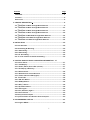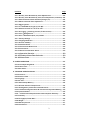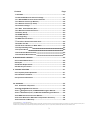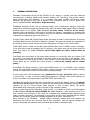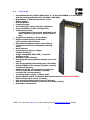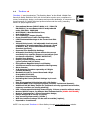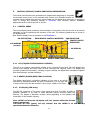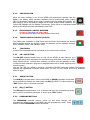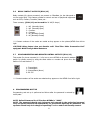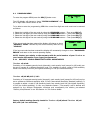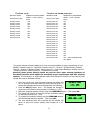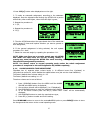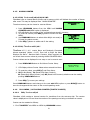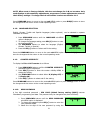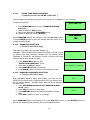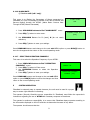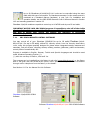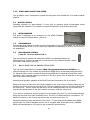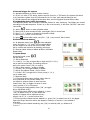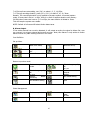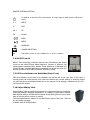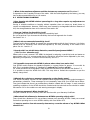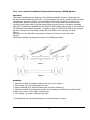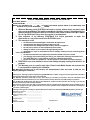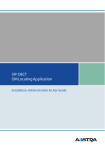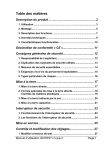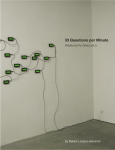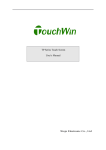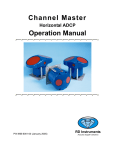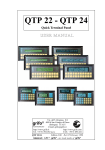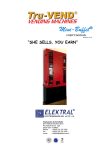Download Elektral ThruScan User`s manual
Transcript
WTMD User’s Manual Release:12.03 MAIN CONTACT-FACTORY: Ataturk Industrial Zone M.K. Ataturk Blv. 23 Cigli 35620 Izmir -TURKEY Phones : +90(0)232 376 7300 Fax : +90(0)232 376 7030 e-mail : [email protected] www.elektral.com.tr Contents Page PRAFACE ............................................................................................................ 4 Contents ............................................................................................................. 5 Before Use ......................................................................................................... 6 1. GENERAL DESCRIPTION .................................................................................. 8 1.1 ThruScan s3 Walk Through Metal Detector ........................................ 9 1.3 ThruScan s6 Walk Through Metal Detector ...................................... 11 1.3 ThruScan s9 Walk Through Metal Detector ...................................... 11 1.4 ThruScan sX Walk Through Metal Detector ...................................... 12 1.5 ThruScan sX-WP Walk Through Metal Detector ............................... 14 1.6 ThruScan s15-i Walk Through Metal Detector .................................. 13 1.7 ThruScan sX-i Walk Through Metal Detector .................................... 14 2. INSTALLATION ................................................................................................. 15 2.1 Site Selection ............................................................................................ 15 2.2 Assembling & Mounting .......................................................................... 15 2.2.1 Assembling ............................................................................................. 16 2.2.2 Assembling ............................................................................................. 16 2.2.3-4. Assembling ........................................................................................ 16 2.2.- 5.6.7.8.9.10.11.12.13.14 Assembling ............................................... 16 3. CONTROL DISPLAY PANEL & INDICATION INFORMATION 17 3.1 Control Panel ............................................................................................. 17 3.1.1 LCD Display ............................................................................................ 17 3.1.2 Grafic (Alarm) Zone LEDs (Locater) .................................................... 17 3.1.3 VU Display (LED Array) .......................................................................... 17 3.1.4 UPS Indicator ......................................................................................... 18 3.1.5 IRDA Remote Control Receiver ........................................................... 18 3.1.6 Traffic Indicator LEDs (Lights) ............................................................. 18 3.2 Touch Pads ............................................................................................... 18 3.2.1 ON- OFF Button ...................................................................................... 18 3.2.2 RUN(X) Button ........................................................................................ 18 3.2.3 SEL(√) Button ......................................................................................... 18 3.2.4 Up-Down Buttons ................................................................................... 18 3.3 Traffic Lights .............................................................................................. 19 3.4 Zone (Indicator) Light’s ............................................................................ 19 3.5 Various Alarms .......................................................................................... 19 3.6 Relay-Contact Outputs ............................................................................. 20 3.7 Synchronization and Remote Control Outputs..................................... 20 4. PROGRAMMING & SET UP ............................................................................. 21 4.1 Program MENU.......................................................................................... 21 1 Contents Page 4.1.1 Security Level & Sensitivity Level Adjustments................................ 22 4.1.2 Security Level & Sensitivity Level, Zone Adjustment (sX Series) ... 24 4.1.3 Auto Detection & Auto Sensitivity Assign (sX) .................................. 24 4.1.4 Alarm Volume & Tone Adjustment ..................................................... 25 4.1.5 Alarm Counter ........................................................................................ 26 4.1.5.1 ThruScan s3/s6/s9/sX/sX–WP ................................................... 26 4.1.5.2 Alarm Counter for ThruScan sX-i .................................................... 26 4.1.6 In-Coming / Out-Going Counter (Traffic Counts)............................... 26 4.1.6.1 For ThruScan s3 .............................................................................. 26 4.1.6.2 For ThruScan s9/sX/sX-i/sX-WP .................................................. 27 4.1.7 Factory Settings ..................................................................................... 27 4.1.8 Language Selection .............................................................................. 28 4.1.9 Counter Visibility .................................................................................... 28 4.1.10 New Password ..................................................................................... 28 4.1.11 Environment Noise Level ................................................................... 29 4.1.12 Pass Sensor ......................................................................................... 29 4.1.13 Alarm Tone Duration Select .............................................................. 30 4.1.14 Operation Duration ................................................................... 30 4.1.15 Random Alarm Rate Selection .............................................. 30 4.1.16 Alarm Rate ................................................................................ 31 5. SYSTEM OPERATION ....................................................................................... 31 5.1 Normal Operating Mode .......................................................................... 31 5.2 Routine Tests ............................................................................................. 32 5.3 Alarm State................................................................................................ 32 6. TECHNICAL SPECIFICATIONS ........................................................................ 33 6.1 Electronics.................................................................................................. 33 6.2 Detection Field .......................................................................................... 33 6.3 Language ................................................................................................... 33 6.4 Self Test...................................................................................................... 33 6.5-6.6 Sensitivity-Memory ............................................................................ 34 6.7-6.8 Traffic Counter-Tamper Proof .......................................................... 34 6.9-6.10 Regulatory Information-Infrared Sensor ...................................... 34 6.11-6.12 Electromagnetic Noise & Interference Rejection-Masking .... 35 6.13 Synchronisation ...................................................................................... 35 6.14 – 6.15 Electrical Requirements & Consumption Efficiency……….. 36 6.17 Humidity ................................................................................................... 36 6.18 Throughput/Traffic Rate ....................................................................... 36 6.19 Weight ...................................................................................................... 37 6.20 Warranty Period...................................................................................... 37 6.21 Dimensions ............................................................................................. 37 2 Contents Page 7. OPTIONS ........................................................................................................ 37 7.1 SRC-SCADA Remote Control Package .................................................. 37 7.1.1 SRC-SCADA Remote Control Software .............................................. 38 7.1.2 Remote Control (by Modem) ............................................................... 39 7.1.3 Remote Control (by Cable) ................................................................... 39 7.2 Outdoor Package ...................................................................................... 39 7.2.1 Rain Protect Shelter/Hat .................................................................... 39 7.2.2 Side Panel Protection Cover ................................................................ 40 7.3 Battery Group ............................................................................................ 40 7.4 WTMD Wheeler ......................................................................................... 40 7.5 Carriage Bag .............................................................................................. 40 7.6 IRDA Remote Control ............................................................................... 40 7.7 Real-Time Visual Prosecution Unit .................................................. 40 7.8 NILECJ Test Kit ............................................................................... 44 7.9 LED Zone Indicators on Both Sides ................................................ 44 7.10 Object Sliding Table ............................................................................. 44 7.11 Queue Barrier ....................................................................................... 45 7.12 Hand-Held Metal Detector................................................................... 45 7.13 ShoeScan Metal Detector ................................................................... 45 8. MAINTENANCE & REPAIR ............................................................................... 45 8.1 Periodic Maintenance .............................................................................. 45 8.2 Repair ......................................................................................................... 46 8.3 Module Replacement ............................................................................... 46 8.4 Warranty Provisions ................................................................................. 46 9. TROUBLE SHOOTING ....................................................................................... 47 9.1 Frequently Asked Questions ................................................................... 47 9.2 Installation Problems ............................................................................... 47 9.3 Operational Problems .............................................................................. 50 10. APPENDIX ....................................................................................................... 51 10.1 Certificate of Expertise ......................................................................... 51 10.2 SRC SCADA Remote Control ................................................................ 51 10.2.1 ThruScan s3/s6/s9 SRC SCADA Program Manual .................... 52 10.2.2 ThruScan sX/sX-i/sX-WP SRC SCADA Program Manual ........... 53 10.3 IRDA Remote Control Unit Manuel ...................................................... 54 10.4 Users Manuel For Wheeled Transportation Accessory …................ 55 10.5 Certificate of Warranty .......................................................................... 56 © 2005 ELEKTRAL® A.Ş. – ThruScan Metal Detectors All rights reserved. Protected by Law Number 4110 and Ideas and Works of Art Law 5846, unless a written consent by its copyright owner, ELEKTRAL® A.Ş. according to the 52. Article is provided, this manual, under no circumstances may be processed, copied, its duplicated copies published, represented, presented, in any form or by any means by mechanical and/or electronic ways be transmitted or used. 3 PREFACE Dear User; You have taken some serious measures for the security of the Entrance-Control of necessary environments with the Magnetic Walk Through Metal Detector-(WTMD) you have purchased. Thank you for selecting of ELEKTRAL warranty. With ELEKTRAL ThruScan (s3/s6/s9/sX/s15-i/sX-i/sX-WP) Multizone Walk Through Metal Detectors, your estates will be more secured. ThruScan ; are our metal detectors which include norms and regulations written in this field, approved by international markets with incredible references. ThruScan will receive your approval as well with their quality, service guarantee and economy. Thank you for selecting a product manufactured by ELEKTRAL A.S. at an international alliance. We hope to meet at many professional ELEKTRAL products. Please make sure to read this manual carefully before start up this versatile electronic equipment. ELEKTRAL Products, Are produced in environment friendly modern facilities Without no harm to the nature and to living creatures. Garrett, ceia, metor, rapidscan, white’s, ranger, scanna, highcom, control screening, enrico maggi, mag, erdem dincsoy MADE IN TURKEY ALTERATIONS RESERVED. NO CLAIMS CAN BE ACCEPTED BY OUR FIRM REGARDING THE APPLICATIONS OF THIS INSTRUMENT FROM THE SECOND OR THIRD PARTIES. ALL THE RIGHTS RESERVED. PLEASE FIND OUR “Conditions of Sales, Delivery & Warranty” at our Web. 4 CONTENTS Procedures and Safety Warnings before using ThruScan Technical specifications of ThruScan Preparations Mounting ThruScan Programming and further procedures DO NOT OPEN ThruScan® ELECTRONIC CASE The arrow-end lightning symbol inside the equilateral triangle informs the user that in the context of the product, there is enough amount of ‘uninsulated’ dangerous voltage to cause an electric shock. RISK OF ELECTRIC SHOCK 5 The exclamation mark inside the eqilateral triangle informs the user that there are important instructions of useage and information inside the booklets given with the equipment. Necessary Procedures and Safety Warnings Prior to Using ThruScan Avoid direct light from entering to the infrared sensors apertures (see Sec. 6.10) of your ThruScan. Leave minimum 1m between your ThruScan and any objects such as metal doors, X-Rays, turnstiles, as such. Do not place any covers, plating or loads that would induce weight over your ThruScan unless being recommended by the factory. Do not drill any holes on the panels of your ThruScan under any circumstances. Your ThruScan is secured both by a mechanical lock and an electronic PIN CODE as a precaution towards unauthorized people. Do not share your password. Contact factory when it is fogotten. Assemble your ThruScan on a horizontal and flat floor. Make sure to fix it firmly to the floor. Do not assemble your ThruScan on a floor that is not rigid or stable. Do not let unauthorized persons to interven ThruScan s electronic units. Contact your dealer or the factory for authorized service staff. Use soft, damp clothing to clean your ThruScan. Always unplug your equipment during cleaning. Never Operate! your equipment through mains without norm ground ThruScan is designed to operate between 70~270 VAC / 50Hz~60 Hz. 6 CAUTION! Misuse of this equipment specified by the manufacturer may result in damage to property or injury to persons. Technical Specifications: Electrical : 70 – 270 VAC (Supply should be earthed & stable) 10 Watts standby, 20 Watts max in alarm. A-Class Energy Save Frequency: 50/60 Hz Maximum Relative Humidity : 95% non-condensing Operating Temperature : -20° ~ +70º C WARNING: All of the ThruScan s and the PC of the SRC-SCADA Remote Control, must be powered at the same point for the same "ground/earth". Otherwise problems may occur due to potential difference. Standards: The units conform to NILECJ L/1-3 standards ThruScan is within the magnetic emission limits approved by FDA (American Food & Drug Administration). It has been certified by experts that has no effects on the peacemakers, the pregnant women and as well at magnetic media. A “report of expertise” on this issue is presented in Attachment-1. See Section 10.1. Protect your ThruScan from direct rain, mist and/or condensation and place water level on a stable floor without vibration. DO NOT place the ThruScan close to telephone lines, television monitors, electric motors, transformers, power cables, or control circuits; excessive electrical noise may cause false measurements. CAUTION! ThruScan must be firmly anchored to the floor to reduce the accidental risk of fall down and thus injure persons or cause property damage. Do not drive nails, screws or drill holes into the side panels. Screen only when the green “ready LED” is on to ensure proper operation. Test your apparatus daily especially against environmental displacements. NOTE: Security metal detectors are designed to use within a total security-screening plan. It is the last user’s responsibility to define the overall plan and ensure that it operates effectively. 7 1. GENERAL DESCRIPTION ThruScan s3/s6/s9/sX/s-15i/sX-i/sX-WP WTMD’s all are simple to operate and with advanced microprocessor controlled, digital pulse induction utilizing VLF Technology that provide superior metal discrimination and detection. It is a versatile and easily portable walk-through metal detection unit providing a high level of detection with a walk-thru rate of up to 60 persons per minute. (* for ThruScan s3/s6 aprx. 30 persons/min) ThruScan s9/sX/sX-i/sX-WP has an enlarged stable and homogeneous detection field that comprises of several horizontal and vertical zones, which can detect metal objects scanning zones of the WTMD (*for ThruScan s3 three zones, ThruScan Detection field homogeneity is improved all through the passage dramatically exact locations that are threat. The operator need only to search the ThruScan’s indicated by the side panel lights. See Section 3.4 within 9 separate s6 six zones). by revealing the s9/sX/sX-i/sX-WP A bright, highly visible LED (Light Emitting Diode) VU display provides a visual indication of the level of metals detected within the field of detection. Operator may also approximate the magnitude of the metal by warning sound without looking the ThruScan’s VU-meter on the Control Panel. Traffic LED’s (Green or Red) on the side panels (ENTER SIDE) show if WTMD is ready for passage. If the lights show green the gateway may be entered, if the lights show red the person must not enter. See Section 3.3 (*for ThruScan s3/s6 traffic lights are under Control Panel at gateway) Zone lights show the location of the metal object whether it is on the left, right, top, bottom or at the centre of the body and are located on the side panels of the exit side of the gateway. Zone lights originate from LED arrays of 2x6 to show 9 zones. These zones are being indicated on the control panel also by “Graphic Zone Leds (Locator)”. (*for s3/s6, display only at control panel) A backlited LCD Display (monitor), (See Program MENU Section 3.1.1) is located on the overhead Control Unit and display operational information, including program, alarm and sensitivity settings as well as a traffic count of both in-coming and out-going passing’s. A see through cover with mechanical lock(* optional for ThruScan s3/s6/s9) enable to access to Control Unit in order to prevent unauthorized tampering. Calibration and control settings are further protected by a Programmable 4 digit PIN CODE. See Section 6.8 ThruScan (s9/sX/s15-i/sX-i/sX-WP) also incorporates an integral UPS battery back up (*optional for ThruScan s3/s6) supply mains to protect the mains from power fluctuations and to maintain operation for up to 2 hours (longer times optional) in case of mains failure. The WTMD automatically shuts itself down in case of the lack of the necessary voltage. Another unique feature of the ThruScan sX/sX-i/sX-WP is its ability to monitor up to 99 separate (* for ThruScan s3/s6/s9 sixteen WTMDs for 1 PC) ThruScan units remotely from a PC or even remotely from anywhere in the world via a standard and satellite(thuraya) telephone lines under a modem connection. The hardware for this feature is built in as a standard and the SCADA software and connection cables are available separately as an option. See Section 7.1 Other features of the ThruScan include superior sensitivity, stability and noise rejection. All electronics are built into the overhead Control Unit, connection with the panels provided with sockets, eliminating the problems often associated with a cable-connected console. 8 1.1 ThruScan s3 International Norms (NILECJ-0601.00 L1-3 / IP20/TS EN 60950-1, in accordance with CE and and produced under ISO 9001: 2008 QMS MULTIZONE, 3 “Real Detection Zone” (Left, Middle, Right), Auto Calibration, Compact Design, VLF Technology- human friendly certification, Green/Red Bicolor Traffic Through LEDs, 10 Sensitivity Levels, 246 adjustable levels at each, applicable to all zones, separately (Program 1 fixed to NILECJ NC), Graphic Zone Display on control panel, Display of Metal Density at 10 levels (green/yellow/red) VU meter, Environmental Magnetic Noise Level Display, 10 different and 10 level adjustable warning tones, Alarm Counter, In Counter(one way) at 5 Digits (Visible/Invisible), 4 Digit changeable PIN CODE, (* optional Mechanic Lock) Automatic Failure Display, Reloading the Factory Default Settings by 1 touch button, Easy Programming & Monitoring with LCD display Standard MENU in 4 Languages (English, German, Turkish and Spanish), Additional NO/NC Relay Output for peripheral security apparatus as turnstiles, cameras, recorders etc. during alarming Switching Power Supply, (*option UPS). Modem/RS232 Output, for Remote Data Communication (SCADA SOFTWARE), Unique Designs & in variety of colours, Easy mounting/dismounting in aprx.15 minutes, With the Outdoor Package can be used at outside (*option), Exported to 4 continents. NOTE: You may reach ThruScan s3 Photo Gallery through www.elektral.com.tr website. 9 1.2 ThruScan s6 International norms (NILECJ-0601.00 L1-3/IP20/EN60950-1) in accordance with CE and produced under ISO 9001: 2008 QMS Multi-Zone - minimum 6 real detection zones (Up/Middle/Down & Left/Middle/Right) Modular Design Auto Calibration (Automatically calibrates itself up to Environmental Conditions) Human friendly VLF technology (Certified) Green/red bicolor traffic through Lights on Control Unit and Light Indicators at Control Panel 10 sensitivity levels, 246 adjustable steps at each Superior Discrimination, Precise target location identification (No false alarms... vey low rate..) Graphic Zone Display & Display of metal density at 10-level-VU meter with green/yellow/red LEDs Environment magnetic noise level detection display on LCD Screen Integrated high-tech filter circuitry eliminates magnetic&electrical interference Alarm counter 5 Digit Incoming counter (Visible/invisible) Four-digit changeable digital Pin Code Automatic Failure Display Reloading the factory default settings by one-touch button Easy programming and monitoring with LCD display Standard menu in English, German, Spanish and Turkish Relay output for recording CCTV, controlling turnstiles, etc. on Alarms Adjustable audio alarm at 10 tons/level OPTIONAL - Modem and RS232 output for SCADA remote data communication- Send Receive- Change settings by direct cable or modem over Telecom Lines by PC- Audible & Visual alarms can be monitored by PC and can be logged into Hard Disk. Software Optional Certificate approved “Safe for wearers of pacemakers and pregnant women” – No effect to magnetic media (eg. Memory sticks, tape, proximity cards) Easy-to-mount and assemble walk through metal detector (15 minutes) / No necessity for maintenance Unique Compact design-Grey color Exported to more than 70 countries / Customer Specifications and OEM / ODM orders welcome NOTE: You may reach ThruScan s6 Photo Gallery through www.elektral.com.tr website. 10 1.3 ThruScan s9 ThruScan s9 was chosen, “The Best Deal” in Dubai Safety Exhibition-2001, with the norms it provides, its specifications, performance and economic advantages. Here are some of the technical superiorities for ThruScan s9 : International Norms (NILECJ-0601.00 L1-5 / IP40, EN60950-1) in accordance with CE and produced under ISO 9001: 2008 QMS MULTIZONE, 9 Real Detection Zones Auto Calibration, Compact Design, VLF Technology- human friendly certified, Green/Red Bicolor Traffic Through LEDs, LED Illuminated Warnings at the Control and Side Panels, 10 Sensitivity Levels, 246 adjustable levels at each, applicable to all zones, separately (Program 1 fixed to NILECJ NC), Graphic Zone Display on control unit, Display of Metal Density at 10 level (green/yellow/red) VU meter, Environmental Magnetic Noise Level Display, 10 different and 10 level adjustable warning tones, Alarm Counter, In & Outgoing Counters separately at 5 Digits (Visible/Invisible), 4 Digit changeable PIN CODE, Automatic Failure Display, Reloading the Factory Default Settings by 1 touch button, Easy Programming & Monitoring with LCD display Standard MENU in 4 Languages (English, German, Turkish and Spanish), Additional NO/NC Relay Output for peripheral security apparatus as turnstiles, cameras, recorders etc. during alarming, UPS-Uninterrupted Switching Power Supply, 2 Hours operation without mains, Modem/RS232 Output, for Remote Data Communication (SCADA SOFTWARE), Unique Designs & in variety of colours, Easy mounting/dismounting in aprx.15 minutes, With the Outdoor Package can be used at outside (*option), Exported to 4 continents. NOTE: You may reach ThruScan s9 Photo Gallery through www.elektral.com.tr website. 11 1.4 ThruScan sX ThruScan sX was introduced as “The Breaking News” at Abu Dhabi –Middle East Security & Safety Exhibition-2003 with its innovative superior spec, compliance to norms, contemporary design, performance and economic advantage, in comparison to its counterparts. It’s widely used and preferred all around the world, protecting millions of people against terror. International Norms (NILECJ-0601 L1-5 / IP44/TS EN 60950-1) in accordance with CE and produced under ISO 9001: 2008 QMS MULTIZONE, 9 Real Detection Zone, Auto Calibration, VLF Technology- human friendly, Green/Red Bicolour Traffic Through LEDs, LED Illuminated Warnings at the Control and Side Panels, 20 Sensitivity Levels, 246 adjustable levels at each, applicable to all zones separately (Program 1 fixed to NILECJ -NC), 5 fixed International Sensitivity Standard (optional), Separate Zone Sensitivity Settings, Automatic Sensitivity Program selects the correct sensitivity for a specific weapon or test object-(fast consistent calibration) “SMART DETECTOR”, Graphic Zone Display, Display of Metal Density at 10 level (green/yellow/red) VU meter, Environment Magnetic Noise Level Display, 10 different and 10 level adjustable warning tones, Alarm Counter, In & Outgoing Counters separately at 5 Digits (Visible/Invisible), Mechanical Lock For Control Panel and 4 Digit changeable PIN CODE, Automatic Failure Display, Reloading the Factory Default Settings by 1 touch button, Easy Programming & Monitoring with LCD display, Standard MENU in 4 Languages (English, German, Turkish and Spanish), Additional NO/NC Relay Output for peripheral security apparatus as turnstiles, cameras, recorders etc. during alarming, UPS- Uninterrupted Switching Power Supply, 2 Hours operation without mains, Modem/RS232 Output, for Remote Data Communication (SCADA SOFTWARE), Modern, Contemporary, Elinno/Innovative Design, Unique Designs & in variety of colours, Easy mounting dismounting (15 Min.), With the Outdoor Package can be used at outside (*option), Exported to 4 continents. NOTE: You may reach ThruScan sX Photo Gallery through www.elektral.com.tr website. 12 1.5 ThruScan sX-WP International Norms (NILECJ-0601.00 L1-5 / IP55/ TS EN 60950-1) in accordance with CE and produced under ISO 9001: 2008 QMS IP 55 – For Outdoor Usage, MULTIZONE, 9 Real Detection Zone, Auto Calibration, VLF Technology- human friendly certified, Green/Red Bicolour Traffic Through LEDs, LED Illuminated Warnings at the Control and Side Panels, 20 Sensitivity Levels, -246 adjustable levels at each, applicable to all zones separately, 5 fixed International Sensitivity Standard (optional), Separate Zone Sensitivity Settings, Automatic Sensitivity Program selects the correct sensitivity for a specific weapon or test object-(fast consistent calibration) “SMART DETECTOR” Graphic Zone Display, Display of Metal Density at 10 level (green/yellow/red) VU meter, Environment Magnetic Noise Level Detection Display, 10 different and 10 level adjustable warning tones, Alarm Counter, In & Outgoing Counters separately at 5 Digits (Visible/Invisible), Lock For Control Panel and 4 Digit changeable PIN CODE, Automatic Failure Display, Reloading the Factory Default Settings by 1 touch button, Easy Programming & Monitoring with LCD display, Standard MENU in 4 Languages (English, German, Turkish and Spanish), Additional NO/NC Relay Output for peripheral security apparatus as turnstiles, cameras, recorders etc. during alarming, UPS- Uninterrupted Power Supply, 2 Hours operation without mains, Modem/RS232 Output, for Remote Data Communication (SCADA SOFTWARE), With/Without Cable connection tandem operation of multiple WTMDs, DC Power Supply (Switching Power Pack), Unique Designs & in variety of colours, Modern, Contemporary, Elinno/Innovative Design, Easy mounting /dismounting (15 Min.), Exported to 4 continents. NOTE: You may reach ThruScan SX-WP Photo Gallery through www.elektral.com.tr website. 13 1.6 ThruScan s15-i International Norms (NILECJ-0601.00 L1-5/ IP44/TS EN 60950-1), ECAC.CEAC DOC 30 Compliance, in accordance with CE and produced under ISO 9001:2008 QMS MULTIZONE, 9 or 15 Detection Zones, Auto Calibration, VLF Technology- human friendly certified, Green/Red Bicolour Traffic Through LEDs, LED Illuminated Warnings at the Control and Continuous LEDs at Side Panels, 20 Sensitivity Levels, -246 adjustable levels at each, Jailhouse Detection Sensitivity availability Separate Zone Sensitivity Settings, Automatic Sensitivity Program selects the correct sensitivity for a specific weapon or test object-(fast consistent calibration) “SMART DETECTOR” Graphic Zone Display, Display of Metal Density at 10 level (green/yellow/red) VU meter, Environment Magnetic Noise Level Detection Display, 10 different and 10 level adjustable warning tones, Record Statistics of Operation Duration, Number of Visitors and Alarms (Real/Random Alarms Separately) In & Outgoing Counters separately at 5 Digits (Visible/Invisible), Lock For Control Panel and 4 Digit changeable PIN CODE, Automatic Failure Display, Adjustable Alarm Duration (0,5s-2s) IR Protection Feature enabling perfect low false alarm operation/ Continuous Detection Mode Selection Enabled Reloading the Factory Default Settings by 1 touch button, Easy Programming & Monitoring with LCD display, Standard MENU in 4 Languages (English, German, Turkish and Spanish), Additional NO/NC Relay Output for peripheral security apparatus as turnstiles, cameras, recorders etc. during alarming, UPS- Uninterrupted Power Supply, 2 Hours operation without mains, With/Without Cable connection interference free tandem operation of two WTMDs up to a distance of min. 5 cm RS232 Output for SCADA Remote Control Software - Send Receive- Change settings by PC, Audio-Visual alarms can be monitored Real Time by PC and can be logged into Hard Disk Software Optional Audio-Visual alarms are noticeable at a range of 4 meters Adjustable Random Alarm possibilities to give alarm for clean visitors at a selected ratio. Option: Temporary Outdoor use with the Optional Outdoor Pack You may reach ThruScan s15-i Photo Gallery through www.elektral.com.tr website. 14 1.7 ThruScan sX–i International Norms (NILECJ-0601.00 L1-5/ IP44/TS EN 60950-1), ECAC.CEAC DOC 30 Standard 2 Compliance, in accordance with CE and produced under ISO 9001:2008 QMS MULTIZONE - 9 or 15 Detection Zones, Auto Calibration VLF Technology- human friendly certified, Contemporary Lines, Compact and Peculiar Elinno Design Human friendly VLF technology (Certified) Green/Red bicolor traffic through LEDs easily allows sight from distance Continuous LED Zone Alarm Light indicators on side panels from toe to top 20 Sensitivity Levels, -246 adjustable levels at each, Jailhouse Detection Sensitivity availability Separate Zone Sensitivity Settings SMART DETECTOR – Fast and consistent calibration, Automatic Sensitivity Program selects the correct sensitivity for a specific weapon or a recognized test object Superior Discrimination, Precise target location identification / Graphic zone display Metal Density-Mass, Signal Strength Display at 10-levelVU meter with green, yellow, red LEDs easily allows sight from distance Digital Environment magnetic noise level and visual detection display on LCD Screen Adjustable audio alarm at 10 tons/level or Soundless (Mute) operation. Record Statistics of Operation Duration, Number of Visitors and Alarms (Real/Random Alarms Separately) Five Digit IN/OUT Traffic Counters (Visible/Invisible) Mechanical Lock for control panel and four-digit changeable digital Pin Code Automatic Failure Code Display Function Adjustable Alarm Period (0,5 s-2s) IR Protection Feature enabling perfect low false alarm operation/ Continuous Detection Mode Selection Enabled Reloading the factory default settings by one-touch button Easy programming and monitoring with wide LCD display Standard menu in English, German, Spanish and Turkish Relay outputs for recording CCTV, Photo Taken-Recording, controlling turnstiles, etc. on Alarms Standard Uninterruptible Power Supply (UPS) enabling 2 hours operation without mains With/Without Cable connection interference free tandem operation of two WTMDs up to a distance of min. 5 cm RS232 Output for SCADA Remote Control Software - Send Receive- Change settings by PC, Audio-Visual alarms can be monitored Real Time by PC and can be logged into Hard Disk Software Optional Audio-Visual alarms are noticeable at a range of 4 meters Adjustable Random Alarm possibilities to give alarm for clean visitors at a selected ratio. Option: Temporary Outdoor use with the Optional Outdoor Pack NOTE: You may reach ThruScan sX-i Photo Gallery through www.elektral.com.tr website 15 2 2.1 INSTALLATION TRANSPORTATION AND SITE SELECTION ThruScan WTMDs are being packed and shipped in two separate boxes “Control Unit” and “Side Panels”. Control Unit, Back Fixing Crosspiece and screws with Allen Keys are packed in the Control Unit Box (*Only for ThruScan/s3/s6/s9). Side Panels and Floor Fixing Metal Plates are being packed in the Side Panels Box. During transportation the Position Signs indicating upside on the Boxes has to be taken into account the equipments has to be delivered correctly. Improper transportation may result in physical damages with your equipment. When there is a need to relocate the WTMDs, the WTMDs has to be unassembled, packed and delivered as described above before assembling again. Before choosing a site for ThruScan, it is important to consider the volume and throughput of pedestrian traffic, space availability and overall environmental conditions. Position and fix ThruScan on a flat, stable floor where it remains unaffected by the sun, rain, mist or condensation. If the WTMD will be used for a short time in outdoor then use “Rain Protect Shelter (Hat)” as well as outdoor package. (See Section 7.2). ThruScan sX-WP is produced for outdoor fulfilling IP55 standards. To avoid external metal interference, ensure that there are no large metal items near ThruScan. False alarms may be caused nearby the moving metallic such as an escalator or a revolving door as well as due to an electrical interference from radio, telephones, television monitors, powerful electronic motors and transformers. Electrical installation of the WTMD should be from the ceiling. Protect your WTMD from humidity and water since it is versatile electronic equipment else, use our Weatherproof Model. 2.2 ASSEMBLING & MOUNTING ThruScan WTMDs are designed for easy installation by the end users. Assembly can be done easily by proceeding the below mentioned procedures. Also the Manufacturers contact details are mentioned in this User’s Manual for further communication needs. 2.2.1 Verify that the following contents are included: Left side panel Right side panel Main control & display unit Back fixing crosspiece* Mains power cord Left Synchronization connection cable** Side Rain Shelter*** Panel 6 floor fixing screws 8 panel fixing bolts 8 plastic bolt covers Installation spanner (for panel fixing bolts) Allen key (for floor fixing plates) User’s manual (*only for ThruScan s3/s6/s9) (**optional) (***only for ThruScan sX/WP) 16 Main Control & Display Unit Back fixing crosspiece Right Side Panel 2.2.2 Arrange the major components as shown. 2.2.3 Lay the main Control Unit (with the control panel facing down) onto a soft, scratch free surface (the packing (bubbled pe) is ideal). 2.2.4 Remove the rear panel of the main Control Unit by undoing the three small fixing screws (Note: be careful to retain these screws to screw back later). 2.2.5 Using the Eight Panel Fixing Bolts (4 on each side), screw two side panels to “Control Unit” (ThruScan s3/s6/s9 two Screws on each panel) do not fully tighten at this stage. 2.2.6 Plug in the side panel connectors to the main Control Unit as follows: Left Side Panel – Connect the Side Panel Sockets in to the connector of the Control Unit (ThruScan s3/s6/s9 models has two sockets) Right Side Panel – Connect the Side Panel Socket to the Connector on the Control Unit Note: This WTMD is designed to prevent false connector/socket connection. 2.2.7 Replace the rear panel of the main Control Unit using the three small fixing screws previously removed (see 2.2.4 above). 2.2.8 Attach the back fixing crosspiece using remain four panel fixing bolts (only ThruScan s3/s6/s9); do not fully tighten at this stage. 2.2.9 Remove four hex bolts holding the floor fixing plates at the bottom of each side panel using the Allen key. 2.2.10 Use two or more people to lift your WTMD carefully to a vertical position and move to desired location. Ensure the two side panels are perfectly aligned parallel to each other with 74cm spacing between panels. CAUTION! The WTMD will not operate fully functional if the side panels and the infrared sensors are not properly aligned. 2.2.11 Carefully mark the Side Panel Erection Positions on the floor, and fix the floor fixing metal plates onto the floor. Put the WTMD Side Panels into floor fixing plates making sure the plates will fit inside the Side Panels, using Allen key (see 2.2.9 above) tighten the plates only to prevent from moving; DO NOT over tighten. 2.2.12 Ensure that ThruScan is physically stable. 2.2.13 Fully tighten all bolts with the installation spanner. 2.2.14 Finally, ensure connect the Mains Power Cord to the Connector at the back of the Control Unit. 17 3. CONTROL (DISPLAY) PANEL & INDICATION INFORMATION The control panel functions are protected from unauthorized tampering by a lockable see through control cover in the overhead main Control Unit. Operators should not normally need to adjust these controls, which should only be altered by a supervisor or manager in order to change the sensitivity settings of ThruScan, reset counters, perform installation adjustments and to switch the unit on /off etc. 3.1 CONTROL PANEL The control display panel provides a visual indication of the status of the unit as well as all controls necessary for the programming and operation of the unit. The following features can be found on the display panel. Note that the display Panel is the same for all ThruScan, s ON-OFF BUTTON IRDA REMOTE CONTROL RECEIVER UPS INDICATOR TRAFFIC LIGHTS INDICATOR LCD DISPLAY (screen) VU DISPLAY RUN(X) SEL(√) UP DOWN GRAFIC ZONE LEDs (LOCATOR) 3.1.1 LCD (LIQUID CRYSTAL DISPLAY-SCREEN) The LCD is an ongoing visual display located in the overhead Control Unit. The LCD displays the security level settings and traffic count of both incoming and outgoing traffic. The display also provides operational information, including program settings and adjustment information together with fault indication and alarm displays. 3.1.2 GRAFIC (ALARM) ZONE LEDs (LOCATOR) The display panel gives a graphical indication of the area of any alarm activation by indicating whether the point of detection is on the right, left or centre of the body and also whether it is at a high, middle or low level. 3.1.3 VU Display (LED array) The LED VU comprises of five green, three yellow and three red LED’s providing a graphical indication of the level of metal detection activity occurring within the archway. The degree of detection intensity varies depending on the quantity and composition of the metallic object(s). Note: WTMD and thus the VU display will only operate whilst the infrared beam is obstructed. CAUTION! the first (green) led only indicate that the WTMD is on but not any operational detection situation. 18 3.1.4 UPS INDICATOR When the Mains Voltage is cut off the WTMD will continuously operate from the Battery, the battery mode operation indication will be continuously active (yellow LED); if the battery voltage drops under a certain level the Yellow LED indicator will start flashing; and if the battery Voltage will no longer enable WTMD Operation, the Yellow LED indication will be flashing Continuously, there will be an intermittent audio alarm tone and then the WTMD will then automatically shuts itself. 3.1.5 IRDA REMOTE CONTROL RECEIVER (*only for ThruScan sX/ s15-i/sX-i) It is the receiving LED of the pilot Remote Control Unit. 3.1.6 TRAFFIC INDICATOR LEDS (LIGHTS) The Traffic Light simulation on Side Panels and the Control Unit enables the Security Staff to decide whether the WTMD is ready for detection and the passage is empty. Green indicates “Walk”, Red indicates “Stop”. 3.2 TOUCHPADS A total of five touchpad controls are located on the control unit as follows; 3.2.1 ON - OFF BUTTON The ON-OFF touchpad button turns on and off the WTMD. At each start up a 10 second self test is being carried out ten seconds during which time a ‘test tone’ will be heard. Please wait for 1 minute after switching on before using the gateway in order to allow the auto-calibration program to designate/memorize for metal objects around its environment. You may Turn Off your WTMD by pressing 2 seconds to ON-OFF button and release. The previous settings and adjustments would be stored when you turn off your WTMD and will be displayed when on again. 3.2.2 RUN(X) BUTTON The RUN(X) touchpad button returns the WTMD to RUN(X)/operation mode after any programming changes are made using the SEL(√) button. It is also used as an “ESC” button when no changes are made. 3.2.3 SEL(√) BUTTON The SEL(ect) touchpad button is for to access and enter the programming modes and to confirm programming changes. It serves as an “ESC” button. 3.2.4 UP&DOWN BUTTONS The UP&DOWN touchpad buttons moves up and down through the programming options when on the MENU thus the programming mode. These buttons is called UP&DOWN Buttons afterwards. 19 3.3 TRAFFIC LIGHTS Location of the Traffic lights may vary as per different models. At the entrance part of the Two Side Panels (ThruScan s9), at the Entrance Part of the Control Unit (ThruScan sX/sXWP/s15-i/sX-i), under the Control Unit (ThruScan s3/s6). These bi-color lights indicate if the archway is ready to control for passage. The green light indicates “Walk”. The red light indicates “Stop”. 3.4 ZONE(INDICATOR)- LIGHTS (*) ThruScan Walk-Through Metal Detectors has Zone Display LEDs (LED ARRAY) on Both Side Panels continuously from the bottom part of the detection area to the top. These LED ARRAYs helps the operators pinpoint the detected metal objects throughout the WTMD Passage. (*)ThruScan s3/s6 do not have this feature but Graphic Zone Leds on control panel. WARNING: In case of a power cut, ThruScan continues operation with its internal power supply. Zone-lights will shut down automatically to save energy after a certain period of time during power failure. Graphic Display on Control Panel will indicate the location of threat zone. 3.5 VARIOUS ALARMS Both the supervisor and the operator should be familiar with the ThruScan’s audio & visual alarms. The unit will generate an alarm condition to indicate that a sufficient volume of metal (according to the program and sensitivity settings) has been detected; Special built-in filtering circuits help to suppress excess electronic noise signals from a variety of sources, including X-ray monitors, horizontal synchronisation and closed-circuit television/CCTV, etc.. Metal detectors sometimes generate false alarms, triggered by nearby metal objects or interference from electrical or mechanical environmental noise from large motors, computers, fluorescent lighting or other sources. The ThruScan’s infrared sensors are a feature that helps to minimise the audible false alarms by ensuring that an alarm activates only if a person passes through the archway. A false source may trigger the alarm rarely such as a person pass and bump the archway also. CAUTION! The operator must never dismiss a false alarm since there may be the possibility of a professional terrorist person to create a false alarm by bumping and thus creating confusion. 20 3.6 RELAY CONTACT OUTPUTS (RJ11/12) Relay contacts (for phone connector) are present on ThruScan (on the side panel or on the control unit). This feature provides to control and use of peripheral equipment such as CCTV, Camera, Turnstiles, Gates, etc. . These contacts; ((RJ11/12) can be used for 24 VDC/2 Amps.) 123456- NO (Normally Open) NO (Normally Open) Common Common NC (Normally Closed) NC (Normally Closed) *** Contact numbers of the socket are coded as they appear on the picture/WTMD from left to right. CAUTION! Relay Output does not function with “Real-Time Video Prosecution Unit” equipped Walk-Through Metal Detectors. 3.7 SYNCHORNIZATION AND REMOTE CONTROL OUTPUTS (RJ11/12) This socket (for phone connector)*** is for two or more WTMDs to be used in tandem and/or for remote control by using the direct cable or a modem via phone line. See Section 6.13 and Section 7.1 1256- Transmitter1 Transmitter2 Ground/Earth (Norm) RS 232 *** Contact numbers of the socket are coded as they appear on the WTMD from left to right. 4. PROGRAMMING & SET UP Programming and set up is performed as follows after the password is entered by touch pads: NOTE: Default Password for all ThruScan WTMDs is “ 0000”. NOTE: The password should only be known and entered by the authorized personal. Only one person should hold responsibility for procedures requiring the password. The operator should only be in charge of operating ThruScan and do the security control. 21 4.1 PROGRAM MENU To enter the program MENU press the SEL(√) button once. ENTER PASSWORD [0 ] The LCD display will change to show: “ENTER PASSWORD” with the 1st digit code number shown as “0” To be able to enter the programming MENU the correct four-digit user code must now be entered as follows: 1. 2. 3. 4. Select Select Select Select the the the the 1st digit of the user code by using the UP&DOWN buttons – Then press SEL(√); 2nd digit of the user code by using the UP&DOWN buttons – Then press SEL(√); 3rd digit of the user code by using the UP&DOWN buttons – Then press SEL(√); 4th digit of the user code by using the UP&DOWN buttons – Then press SEL(√); If the correct code has been entered the display will change to show: “SECURITY LEVEL” followed by the current security level set e.g. “LEVEL 03” SECURITY LEVEL [03] If the incorrect code has been entered the display will momentarily change to show: “PASSWORD ERROR” and return to the normal operating display. NOTE: Contact your dealer or the company with the serial number of your ThruScan or your invoice information if you forget your password. 4.1.1 SECURITY LEVEL & SENSITIVITY LEVEL ADJUSTMENTS ThruScan s3-s6-s9 : Consisting of 10 separate security levels (channels), each security level (except for NC levels) can be set to operate at a different sensitivity level. It is possible to adjust a total of 246 sensitivity levels from security level 000 (the highest sensitivity) to 245 (the lowest sensitivity). ThruScan sX/sX-WP/s15-i/ sX-i : Consisting of 20 separate security levels (channels), each security level (except for NC level) can be set to operate at a different sensitivity level. 5 Fixed International Sensitivity Standard (optional). It is possible to adjust a total of 246 sensitivity levels from security level 000 (the highest sensitivity) to 245 (the lowest sensitivity). In this very distinctive feature ; The security Level is defined and assigned by the AD-Auto Designation technique and consequently the relative, pre-selected “Security Level/Channel” is set. See Section 4.1.3 for further details. Factory default settings Security Levels for ThruScan s3/s6/s9 and ThruScan sX/ sXWP /s15-i/sX-i are as follows; 22 ThruScan s3/s9 : SECURITY LEVEL Security Level (NC) Security Security Security Security Security Security Security Security Security Level Level Level Level Level Level Level Level Level 1 2 3 4 5 6 7 8 9 SENSITIVITY ADJUSTMENT NILECJ – Level 2 (factory fixed) 010 020 030 050 100 140 180 220 230 ThruScan sX/ sX-WP /s15-i/sX-i: SECURITY LEVEL Security Level (NC) Security Security Security Security Security Security Security Security Security Security Security Security Security Security Security Security Security Security Security Level 01 Level 02 Level 03 Level 04 Level 05 Level 06 Level 07 Level 08 Level 09 Level 10 Level 11 Level 12 Level 13 Level 14 Level 15 Level 16 Level 17 Level 18 Level AD SENSITIVITY ADJUSTMENT NILECJ – Level 2 (factory fixed) 010 020 030 040 050 060 070 080 090 100 110 120 075 055 035 005 012 000 030 – Auto Designation/AD See 4.1.3 The preset security levels are designed to cover most eventualities for easy programming of your WTMDs. (Security Level 18 – Jailhouses, Security Level 17 – Airports 2 (Entrance Gate), Security Level 16 – Airports 1 (Boarding Gate), Security Level 15 – Government Buildings, Security Level 14 - Shopping Centres, Security Level 13 – Entertainment Venues) However, these preset Security Levels are only for user’s ease. Owners/Operators of the Metal Detectors must adjust the sensitivity as per requirements and their security concern. If local situation or circumstances require fine tuning the sensitivity of any security level (except NC) may be altered as follows: SECURITY LEVEL 1. Once the correct user code has been entered the display will turn to program mode and show the current security level. To LEVEL [03] change the selected security level proceed with the following; 2. Press the SEL(√) button once – The display will change to show the current security level number in brackets e.g. [03], 3. Select the required security level by using the UP&DOWN buttons – Then press SEL, 4. The display will change to show the current sensitivity setting SECURITY LEVEL for that security level ;05] = 050, 5. To change the sensitivity setting use the UP&DOWN buttons LEVEL [05] = 050 until the desired setting is reached – Then press SEL, 6. The new sensitivity level will be stored and the display will return to show the current security level number as in #1 above. 23 NOTE: The sensitivity setting on security level NC is fixed according to NILECJ – Level 2 and cannot be altered. The above procedure can be repeated for each security level, by repeating points 2 – 5 as above for any security level requiring to be designated. When sensitivity adjustments are complete, other programming options may be accessed by pressing the UP&DOWN buttons to select the required sub-MENU or press RUN(X) to return to the normal operating mode. 4.1.2 SECURITY LEVEL AND SENSITIVITY LEVEL, ZONE ADJUSTMENTS (*for ThruScan sX/ sX-WP /s15-i/sX-i) The detection areas for ThruScan are divided into 3 sections; such as bottom zone(ZONE 1), middle zone (ZONE 2) and top zone (ZONE 3). Exclusively the sensitivity level of ThruScan can be adjusted separately in each zone. i.e. / the middle zone of ThruScan may be adjusted to be more or less sensitive in comparison to top or bottom zones. By this feature, the sensitivity level of zone 2 in which there would more likely be keys, cellular phones, belts etc. can be decreased while the other zones’ can be increased. This procedure may be altered as follows; 1- Set the Security Level Adjustments as explained in 4.1.1. After this procedure, press the SEL(√) button, and the display on the right side will appear. SECURITY LEVEL INDIVIDUAL ZONE SENS LEVEL [03] ZONE [01] 2- Select the desired zone using Up&Down buttons and then press the SEL(√) button . 3- Adjust the desired sensitivity level on the new display. Then press the SEL(√) button . 4- Repeat the procedures in steps 2 and 3 for other zones. After the Sensitivity assignment procedures, press RUN(X) button to exit from the MENU and to start. NOTE: The general sensitivity level adjustments are dominant (pls. see section 4.1.1). Therefore any separate sensitivity level adjustment of the zones will not be valid after such preliminary setting. 4.1.3 SECURITY LEVEL INDIVIDUAL ZONE SENS LEVEL [03] ZONE=[01]=020 AUTO DESIGNATION AND AUTOMATIC SENSITIVITY ASSIGN (* only for ThruScan sX/ sX-WP /s15-i/sX-i) This feature is very rare worldwide and its MENU helps the user to decide and to assign the required sensitivity level very rapidly. The assigned sensitivity level in this MENU is approximate. For more precise security requirements; It is recommended to the user to decide on the necessary sensitivity level by using the displayed (AD) sensitivity level only as a reference. And proceed the further adjustment manually. This procedure is strongly suggested for more successful results! Auto Designation and Automatic Sensitivity Assignments are set as follows: 24 AUTO DESIGNATE MODE 1-Press SEL(√) button when displayed as on the right. 2- To make an automatic assignment, according to the statement displayed; Pass the objected metal through the WTMD with a person without any other metal object, when the traffic-light is green, 3- Repeat the procedure in # 2 -3/2, 4- Repeat the procedure in # 2-3/3, USED FOR AUTO DESIGNATE OF SECURITY LEVEL TO CONTINUE PRESS SEL WHEN TRAFFIC LED IS GREEN, ENTER METAL OBJECT THEN PRESS SEL(√) 3/2 WHEN TRAFFIC LED IS GREEN, ENTER METAL OBJECT THEN PRESS SEL(√) 3/1 WHEN TRAFFIC LED IS GREEN, ENTER METAL OBJECT THEN PRESS SEL(√) 3/3 DESIGNATE-DETECTMODE ALL ZONES 00 ZONE 01 5- Thus the WTMD determines the approximate size of the metal that you’ve passed 3 times and inquires whether you want a general or zone assignment, 6- If the general assignment is being selected, the unit repeats procedure 4.1.1 itself. 7- Select the zone and assign by repeating the procedure 4.1.1. [00] AUTO DESIGNATE MODE TO DESIGNATEPRESSSEL LEVEL [AD]=000 AUTO DESIGNATE MODE TO DESIGNATEPRESSSEL NOTE: Make sure there are no moving metals near the WTMD ZONE=[02]=000 and make sure that there are not any moving metals or passing any metal through the WTMD also avoid touching, shaking the panels, while the sensitivity assignment procedures. NOTE: You cannot return to normal operating mode unless the whole assignment procedure is completed at the self Designation AD) MENU completely,. 4.1.4 ALARM VOLUME & TONE ADJUSTMENT ThruScan has 10 separate alarm volume levels, in 10 different tones from 1(quietest) to 10(loudest) as well as 00, which disables the audible alarm tone (but not the visual indication). The Factory default alarm volume setting is = 05 The Factory default tone setting is = 09 The alarm volume can be set as follows: ALARM VOL. AND TONE 1. Press UP&DOWN buttons from the MENU until the ALARM VOLUME = [05] VOLUME sub-MENU option is displayed, 2. Current Alarm Volume will be displayed, (i.e. 05 displayed), 3. Use UP&DOWN buttons to reach the required volume setting, 4. To fix the alarm volume press the SEL(√) button then “TONE” will be automatically displayed, 5. Use UP&DOWN buttons to reach the required tone type, 6. Press SEL(√) button to select and fix the setting. Press UP&DOWN buttons to move to the next sub-MENU option or press RUN(X) button to store the changes and thus return to the normal operating mode. 25 4.1.5 ALARM COUNTER 4.1.5.1 FOR; ThruScan s3/s6/s9/sX/sX–WP ThruScan have an internal alarm counter and its memory which will indicate the number of alarms after reset. This may be displayed from “ALARM COUNTER”. The alarm memory can be viewed or reset as follows: ALARM COUNTER 000125 1. Press UP&DOWN buttons from the MENU until ALARM COUNTER sub-MENU option is displayed. 2. LCD will display the number of the counted alarms stored in memory; 3. To reset the counter press SEL(√) button to enter the reset ALARM COUNTER MENU, 000125 4. Use UP&DOWN buttons to select either N (do not reset) or RESET Y<=>N Y Y (reset) the alarm counter, 5. Press SEL(√) button to select and fix the setting. 4.1.5.2 FOR; ThruScan s15-i/sX-i ThruScan s15-i / sX-i counts Alarm and Randomly Generated Alarms separately (Article. 4.1.15). From Left to Right the Menu Displays the Alarm – Random Alarm Counters. When required you can check these counter values by entering ALARM COUNTER Menu. ALARM COUNTER 00125(00021) Counter Values can be displayed in two ways or can be reset to zero. 1. Press UP&DOWN Buttons to find Alarm Counter Menu; 2. LCD Displays Alarm Counter Values when entered into Menu ALARM COUNTER 00125(00021) ACTIVE = 00 3. To reset the values, press SEL(√) and Enter Menu. 4. 00 (Do Not Reset), 01 (Reset Only Alarm Counter), 02 (Reset Only Alarm Counter) veya 03 (Reset both Counters) selections can be used by pressing UP&DOWN Buttons. 5. Press SEL(√) to save your settings. Press UP&DOWN buttons and change to the next sub-MENU option or press RUN(X) button to store the changes and thus return to the normal operating mode. 4.1.6 4.1.6.1 IN-COMING / OUT-GOING COUNTER (TRAFFIC COUNTS) FOR; ThruScan s3/s6 ThruScan s3/s6 contains a internal counter for transitions from the entrance side. The counter value is displayed on LCD and thus the number of the passings are being controlled from screen. Counter can be resetted as follows; 1. Find “COUNTER” sub-MENU on MENU by UP&DOWN buttons. 26 2. 3. 4. 5. See Counts that are displayed, To reset counts press SEL, and return to MENU, Choose Y(yes) or N(no) by UP&DOWN buttons, Press SEL(√) button to select and fix the setting. COUNTER 00002 Y<==>N Y Press UP&DOWN buttons to move to the next sub-MENU option or press RUN(X) button to store the changes and thus return to the normal operating mode. 4.1.6.2 FOR; ThruScan s9/sX/ sX-WP /s15-i/sX-i ThruScan has a traffic counter monitoring both incoming and outgoing traffic through WTMD thus indicates the number of persons passing through the unit in both directions after the last memory “reset”. . The IN&OUT counter values are displayed on the LCD (screen) and one can compare the difference between the two counters to find the number of persons still in the building. The traffic counter memory can be viewed or reset as follows: 1. Press UP&DOWN buttons until the IN<COUNTER>OUT COUNTER sub-MENU option is displayed, 2. Counter value stored in the memory will be displayed for both the IN & OUT counters separately, 3. To reset the counters press SEL(√) button to enter the reset MENU, 4. Select either 00 (do not reset), 01 (reset the IN count), 02 (reset the OUT count) or 03 (reset BOTH COUNTERS) by UP&DOWN buttons, 5. Press SEL(√) button to select and fix the setting. IN < COUNTER > OUT 00000 00000 IN < COUNTER > OUT 00000 00000 ACTIVE = 00 Press UP&DOWN buttons to move to the next sub-MENU option or press RUN(X) button to store the changes and thus return to the normal operating mode. NOTE: Please ask the alarmed people to walk back through the WTMD so that the in & out counters wouldn’t count the same person again and again. This way, the number or the people inside would be accurate. Continuous operation & detection can be obtained when IR Pass Sensor LEDs are obstructed. 4.1.7 FACTORY SETTINGS ThruScan can be returned to factory settings as follows: 1. Press UP&DOWN buttons from the MENU until the FACTORY SETTING sub-MENU option is displayed. 2. To reset return to factory settings press SEL(√) button to enter the factory reset MENU. 3. Use UP&DOWN buttons to select Y (YES) or N (NO). 4. Press SEL(√) button to select and fix the setting. 27 FACTORY SETTINGS Y<==>N FACTORY SETTINGS Y<==>N ACTIVE = N NOTE: When reset to Factory defaults, this does not change the in & out counters. Only such displays as the sensitivity adjustments, programs or volume adjustments return to their factory settings. To change the in & out counter’s values see Section 4.1.6 Press UP&DOWN button to move to the next sub-MENU option or press RUN(X) button to store the changes and thus return to the normal operating mode. 4.1.8 LANGUAGE SELECTION English, German, Turkish and Spanish languages (others optional) ThruScan as follows: 1. Press UP&DOWN buttons until the LANGUAGE sub-MENU option is displayed. 2. To change the language setting press SEL(√) button to enter the language MENU. 3. Use UP&DOWN buttons to select the language (English, German, Turkish or Spanish). 4. Press the SEL(√) button to select and fix the setting. can be selected to operate LANGUAGE LANGUAGE ENGLISH <===========> Press the UP&DOWN button to move to the next sub-MENU option or press RUN(X) button to store the changes and thus return to the normal operating mode. 4.1.9 COUNTER VISIBILITY To display the IN and OUT counter is as follows: 1. Press UP&DOWN buttons until the COUNTER VISIBILITY sub-MENU option is displayed. 2. Press SEL(√) button to enter the counter visibility MENU to change the setting. 3. Use UP&DOWN buttons to select either N (display OFF) or Y (display ON). 4. Press SEL(√) button to select and fix the setting. COUNTER VISIBILITY Y<==>N Y COUNTER VISIBILITY Y<==>N ACTIVE = Y Press UP&DOWN buttons to move to the next sub-MENU option or press RUN(X) button to store the changes and thus return to the normal operating mode. 4.1.10 NEW PASSWORD A four digit numerical password – PIN CODE (default factory setting (0000)) secures ThruScan’s programming and data. This password may be changed at any time as follows; 1. Press UP&DOWN buttons until the NEW PASSWORD sub-MENU option is displayed. 2. To change the password press SEL(√) button to enter the new password MENU. 3. Select the 1st digit of the new password by using the 28 NEW PASSWORD [ ] UP&DOWN buttons – Then press SEL(√). 4. Select the 2nd digit of the password code by using the UP&DOWN buttons–Then press SEL(√). 5. Select the 3rd digit of the password code by using the UP&DOWN buttons–Then press SEL(√). 6. Select the 4th digit of the password code by using the UP&DOWN buttons–Then press SEL(√). Press UP&DOWN buttons and change to the next sub-MENU option or press RUN(X) button to store the changes and thus return to the normal operating mode. 4.1.11 ENVIRONMENT NOISE LEVEL This MENU is prepared to measure the electromagnetic noise level of surrounding and thus help the user to select the sensitivity level accordingly. 1- Press UP&DOWN buttons until the ENVIRONMENT NOISE LEVEL sub-MENU option is displayed. 2- Enter the MENU by pressing SEL(√) button, 3- The noise value of the environment will be displayed, 4- Return to MENU by pressing RUN(X). ENVIRONMENT NOISE LEVEL ENVIRONMENT NOISE LEVEL NOISE = 000 NOTE: People carrying metal objects must not pass through or near the WTMD while carrying out this process. A higher value than the threshold noise level should be selected for sensitivity level to avoid false alarms depending the users experience and instinct. 4.1.12 PASS SENSOR (*for only ThruScan sX/ sX-WP /s15-i/sX-i ) ThruScan operates to detect only the passing metal metals through archway. With this extra feature it is possible to delete this function. To realize this; 1- Find “PASS SNSR” sub-MENU by UP&DOWN buttons, 2- Enter the MENU by pressing SEL(√) button, 3- Select your alternatife by UP&DOWN buttons as; * N (no) To shut PASS SNSR.(passing is not necessary for detection) or vice versa. 4- Return to MENU by pressing RUN(X). PASS SNSR Y<==>N PASS SNSR Y<==>N ACTIVE = Y Press UP&DOWN buttons and change to the next sub-MENU option or press RUN(X) button to store the changes and thus return to the normal operating mode. 29 4.1.13 ALARM TONE DURATION SELECT (*only for ThruScan sX/ sX-WP /s15-i/sX-i ) You may adjust the alarming tone period. This period can be between 0,5 to 2 seconds. ALARM DURATION To adjust this period; 1- Press UP&DOWN buttons to find “ALARM DURATION” sub-MENU, 2- Enter to MENU by SEL(√) buton, 3- Select your alternatif by UP&DOWN butons, 4- Return to MENU by pressing RUN(X). Press UP&DOWN buttons and change to the next sub-MENU option or press RUN(X) button to store the changes and thus return to the normal operating mode. ALARM DURATION [05] 4.1.14 OPERATION DURATION (*ThruScan s15-i/sX-i only) This menu is to display the operation duration of ThruScan . Menu becomes active when the WTMD is turned on and by entering the menu Operation Duration can be checked. When ThruScan is Turned Off, the Duration Counter is reset to Zero and becomes active when turned on again. 1- Press UP&DOWN buttons to find “OPERATION DURATION” menu 2- Enter Menu by SEL(√) button, 3- Use UP&DOWN buttons for Selection 4- Press RUN(X) button to return normal operating mode. 4.1.15 RANDOM ALARM RATE SELECTION (*ThruScan s15-i/sX-i only) OPERATION DURATION OPERATION DURATION 001 HOURS 25 MINUTES RANDOM ALARM RATE With Adjustable Random Alarm Rate feature you can set your WTMD to Give Alarm with a Different Alarm Tone for persons who are not causing alarms. Random Alarm Rate can be set between %0 and %100. 1. Press UP&DOWN buttons to find “RANDOM ALARM RATE” menu. 2. Press SEL(√) button to enter menu. 3. Use UP&DOWN buttons for Selecting the Random Alarm Rate 4. Press SEL(√) button to save your settings. %27 RANDOM ALARM RATE [%27] Press UP&DOWN buttons and change to the next sub-MENU option or press RUN(X) button to store the changes and thus return to the normal operating mode. 30 4.1.16 ALARM RATE (*ThruScan s15-i/sX-i only) This menu is to Display the Percentage of Alarms generated by ThruScan s15-i/sX-i. Percentage of Alarms is the ratio of Alarms and Persons Passing through the WTMD. (Alarm Rate= Persons Pass Through WTMD /Alarms Generated) ALARM ORANI %60 1. Press UP&DOWN buttons to find “ALARM RATE” menu. RANDOM ALARM RATE 2. Press SEL(√) button to enter menu. [%27] 3. Use UP&DOWN Buttons for Y (reset), N (do not reset) selections; 4. Press SEL(√) button to save your settings. Press UP&DOWN buttons and change to the next sub-MENU option or press RUN(X) button to store the changes and thus return to the normal operating mode. 4.1.17 SELECTING OPERATION CHANNELS This menu is to select the Operation Frequency of your WTMD. 1. Press UP&DOWN buttons to find “OPERATION CHANNELS” menu. 2. Press SEL(√) button to Enter menu. 3. Use UP&DOWN Buttons to select the Operation Channel. 4. Press SEL(√) button to save your settings. OPERATION CHANNEL CHANEL 00 OPERATION CHANNEL CHANNEL [00] Press UP&DOWN buttons and change to the next sub-MENU option or press RUN(X) button to store the changes and thus return to the normal operating mode. 5 SYSTEM OPERATION ThruScan is extremely easy to operate however; the unit must be used in a proper way to ensure right detection & screening. The operator (Security Guard-the person responsible for ThruScan) must follow the supervisor’s instructions regarding the use of WTMD with necessary response to the alarms. The operator’s continuous responsibility is to ensure that ThruScan always operate according to the information displayed on the LCD and thus to determine the cause of any alarm. The operator should ensure that the: 31 5.1 ThruScan is always operating properly, Program and sensitivity settings are correctly made, LED VU display shows minimal interference(environment electromagnetic noise), Pacing is performed when Green (READY) pacing lights are on, Operation is realized according to the instructions. NORMAL OPERATING MODE As stated below operating and using ThruScan is extremely easy. Using the MENU, as stated in Section 4 is very easy for the user; 1. Turn your ThruScan on by pressing the ON-OFF button from the Control Panel ensure that it has been properly programmed and set up as in section 4 above, 2. Carry out routine functional test (see Section 5.2), 3. If the daily traffic count is to be reset follow 4.1.6 above, 4. Ensure persons only enter the gate way when the green pacing lights are illuminated, 5. Finally if an alarm is generated refer to section 5.3 below. 5.2 ROUTINE TESTS ThruScan should be tested daily before use and in addition at any time the unit is moved or against to the environmental changes. The actual tests undertaken should be carried out to suit the operational requirements of the user, an example is as follows; 1. Switch on ThruScan ( Press ON-OFF Button), 2. Check the correct Security Level is selected for the required operational risk (see section 4.1.1), 3. A ‘clean tester’ i.e. a person who has no metal objects on, should walk through the gateway to ensure that no alarm condition is activated. This procedure should be repeated at least 3 times at varying speeds ranging from 0.5 mt/sec. to approximately 1.5 mt/sec., 4. The ‘clean tester’ should then carry out a series of tests by passing through the gateway carrying a sample or similar of a target or forbidden item to ensure the item is detected and the correct alarm condition is generated. This procedure should be repeated several times with the target item held at different locations on the body e.g. high, middle, low, left, right & centre etc. On each occasion the target item should be detected and the location indicated upon both the Graphic Display Panel (see section 3.1.2) and with the Zone-Lights on side panels, (see section 3.4), 5. The test in 4 above should be repeated with differing size target items as appropriate to the operational requirements and at varying speeds as above, 6. Should a target item fail to be detected check the Sensitivity Level is correctly set for that size of object, 7. Any failure or malfunction should be investigated immediately, 8. Once tests have been completed the Alarm Counter (see section 4.1.5) and the Traffic Counter (see section 4.1.6) may be reset ready for the day’s operation. 5.3 ALARM STATE If a person triggers an alarm when passing through the archway, the operator should instruct the individual to step outside the walk-through and remove any metal objects from their body and/or clothing. The operator should then either scan the person with a hand-held metal detector (ThruScan dx/dx-x), or ask the person to re-enter the WTMD. 32 If an alarm sounds after the person re-enter the walk-through, he/she must be rescanned with a hand-held metal detector-HHMD and the cause of activation should be determined. One should also remember a metal possibility by prosthesis organs.. i.e. pacemakers, etc. The zone lights facilitate the screening process by indicating the location of all causes of alarm activation within 9 zone areas. In cases where there is more than one object, the lights appear in each array that requires investigation. This enables the operator to know from which area(s) objects require removal and to concentrate on the problem areas when hand scanning, resulting in improved overall security and increased transition. If the operator finds a weapon or another forbidden object, he or she should follow the in-house screening procedures and the supervisor’s instructions regarding the appropriate response. NOTE: Remember that the cause of every alarm MUST be determined. If in doubt the operator should consult their authorized personnel or manager. 6 TECHNICAL SPECIFICATIONS 6.1 ELECTRONICS Digital-controlled, pulse induction, multi-zone metal detector; target location is discernible on the left and right sides of the body, from head to toe in 9 distinct zones. (Both the detection and control circuitries comprise microprocessors.) Modular-designed electronics facilitate mounting and maintenance easily. 6.2 DETECTION FIELD ThruScan’s multi-zone detection field provides and completes horizontal and vertical uniformity. The sensitivity of each field can be adjusted to meet the requirements of specific security applications (*only for sX/ sX-WP /s15-i/sX-i ). ThruScan’s unique design enables the operator to identify targets within 9 zones. Detection is precise, regardless of a target’s location or orientation within the archway. 6.3 LANGUAGE English & German & Turkish & Spanish is standard. (other languages optional) 6.4 SELF-TEST As soon as your ThruScan is turned on, a self-test routine occurs for about 10 seconds during which time the warning buzzer will sound to warn that the unit is not yet ready for use. Should a fault in the system be detected a fault code will be displayed upon the LCD display. Failure Codes are as follows: Error Error Error Error 00: 01: 03: 04: The walk through infrared detector is blocked or failed. Left Top Zone - High Metal Detection for a prolonged period. Right Top Zone - High Metal Detection for a prolonged period. Left Centre Zone - High Metal Detection for a prolonged period. 33 Error Error Error Error Error Error Error Error Error 06: Right Centre Zone - High Metal Detection for a prolonged period. 07: Left Bottom Zone - High Metal Detection for a prolonged period. 09: Right Bottom Zone - High Metal Detection for a prolonged period. 11: Left Top Zone - No Detection for a prolonged period. 13: Right Top Zone - No Detection for a prolonged period. 14: Left Centre Zone - No Detection for a prolonged period. 16: Right Centre Zone - No Detection for a prolonged period. 17: Left Bottom Zone - No Detection for a prolonged period. 19: Right Bottom Zone - No Detection for a prolonged period. (*for s3 only 6 error codes i.e.; 00, 06(right panel), 07(left panel), 16(right panel), 17(left panel), 26 is existing) NOTE: 1) ThruScan also continually monitors itself during normal use. Should any of the above conditions be detected the fault code will be displayed. If no cause is ascertained pls. contact to the supplier, service company or factory. 2) WTMD, ThruScan may display a failure code(error 19) if not used or screened for a long time. In such case try and screen your WTMd with an unclean object with metal. If error message continue pls. contact your service company or supplier. Thus be sure that detection is performed in all areas. 6.5 SENSITIVITY ThruScan has 246 sensitivity settings available for each security level(channel) providing a high degree of detection accuracy. Sensitivity is used to calibrate the detector to detect precise quantitiy of metal for any defined object. NOTE: ThruScan is a highly advanced and reliable security metal detector. However, its success ultimately depends on the training and diligence of the person who operate it and the overall security plan of which it is a part. 6.6 MEMORY An electrically erasable non-volatile memory stores all of the program settings whether power is on or off. Erasing the information stored in the memory is only possible through some procedures carried out by the user. 6.7 TRAFFIC COUNTER A built-in and erasable traffic counter counts transitions through WTMD; Incoming & outgoing traffic counts are independently displayed on LCD display. This specification may be hidden when requested (See 4.1.9). (*pls. note ThruScan s3/s6 has only one direction counting!) 6.8 TAMPER PROOF The acces to control panel is double secured by a mechanical lock. And thus it protects the access to the system controls. Changes to the ‘set-up’ program MENUs are further protected by a 4-digit PIN CODE (changeable). 34 (* for ThruScan s3/s6/s9 mechanical lock is optional but the protection by 4 digit pincode is the same.) 6.9 REGULATORY INFORMATION ThruScan s meets NILECJ L/1-3 standards. ThruScan s meets VDE 871 Noise Value. ThruScan s3/s6/s9 meets IP 20, ThruScan s9 meets IP 40, ThruScan sX/s15-i/sX-i meets IP 44, ThruScan sX-WP meets IP55. ThruScan is produced using materials meeting TSE and/or TSEK norms if existing. ThruScan is within the magnetic emission limits approved by FDA (American Food & Drug Administration). It is certified by officials that ThruScan has no effects on the people using pacemaker, the pregnant women and any magnetic media. A “Certificate of Expertise” report on this subject is issued and presented in Appendix-10.1. 6.10 INFRARED PASS SENSORS The performance of ThruScan is enhanced by twin/stereo infrared sensors mounted in the side panels that: • Minimise the effects of noise and other external influences by limiting the detection capabilities to only those individuals and objects that are passing through the WTMD, • Greatly reduces the occurrence of false alarms by inhibiting alarm activity without a person in the archway. In circumstances where large metal objects, such as luggage or supply carts and x-ray equipment, pass by or are located near the unit, the sensor automatically inhibits the alarm, • Generates a traffic count of the number of persons passing through the detector in both directions. (*for ThruScan s3/s6 this feature is achieved by a mono sensor under the Control Unit thus counting in one direction!) 6.11 ELECTROMAGNETIC NOISE & INTERFERENCE REJECTION/DIRECTIVES ThruScan has integrated high quality/high-tech filter circuitry, which substantially eliminates and rejects spurious magnetic and electrical interference under norms (89/336/EEC) for itself and mains. As a result of the tests carried Conformity to CE directives, EU European Union Directives for Safety; EN 60950; Electromagnetic Conformity EN 61000-6-3(emission), EN61000-6-1(immunity) has been approved. 6.12 MASKING ThruScan incorporates special anti-masking programming which guards against dissimilar metal objects cancelling one another and evading detection. This way false alarms or state of no alarms are minimised. ThruScan sounds an alarm for every area where a metal exists. 6.13 SYNCHRONISATION If two or more ThruScan units need to be placed next to one another in tandem (multiple operation) Operation Channel of the units can be changed for interference free operation. There are 4 different operation channels available with every ThruScan WTMDs as a Standard Feature. 35 Synchronization can also be done by using the Synchronization Cable. For this the Synchronization Cable (optional) must be used. If the cable connection is maintained, one of the WTMD operates as the main (master) unit and the other as the slave (satellite). For the synchronization of the units: 12345- sticker on the side panels. Attach the connection cable to the sockets with the Choose the main and slave unit Open the back cover of the control panel of the slave Turn OFF the switch on the main card on the control panel of the slave Close the back cover of the control panel of slave. The WTMDs will operate by pressing ON after these steps taken. NOTE: When the main WTMD is OFF the slave can not operate NOTE: If the WTMDs will be used separately again then plug out the synchronisation cable (phone cable connections-RJ 11/12) from the side panels. Then switch the key of the slave unit from OFF to ON position. NOTE: During synchronisation procedures, the WTMDs’ should be Shut OFF. 6.14 ELECTRICAL REQUIREMENTS Operating voltage: 70 – 270 VAC (supply should be well grounded/earthed and the ground must be in proper electrical NORMs) - 50/60 Hz. *External SMPS (Input:100-240 vac, 50/60Hz, 1.0 A Output: 15 vdc, 2.66 A) (*only ThruScan sX WP) Power consumption: 10 Watts in standby mode 20 Watts in alarm mode (max) 6.15 CONSUMPTION EFFICIENCY As described in article nr. 6.14 above, electrical values can be found. WTMDs are being produced to operate 7/24. However, for energy saving the WTMD is in Stand By mode when there are no passers by. 6.16 OPERATING TEMPERATURES (-4º F) -20º C to +(158º F) +70º C 6.17 HUMIDITY Up to 95% non-condensing. 6.18 THROUGHPUT/TRAFFIC RATE High speed detection circuitry enable a very high transition of around 240 persons/minute but due to alarms this accepted and approximated to 60~65 persons per minute (may vary with the metal magnitude). (* for s3 30~40 persons/min) 36 6.19 WEIGHT (~ kgs.) ThruScan s3/s6/s9 Main control & display unit Back fixing crosspiece Each side panel Fixing apparatus Assembled weight Packaged weight : : : : : : 7.9 2.8 16 3.6 45.6 65 ThruScan sX/s15-i/sX-i Main control & display unit Back fixing crosspiece Each side panel Fixing apparatus Assembled weight Packaged weights : : : : : : 7.9 2.8 19 3.6 52.3 70 ThruScan sX-WP: 75 Kgs ( 3 Boxes) 6.20 WARRANTY PERIOD 24 months. See Section 10.3 6.21 DIMENSIONS* Width Height Depth ThruScan s3/s6 Interior(mm.) Exterior(mm.) 740 850 2000 2200 520 520 Width Height Depth ThruScan s15-i/sX-i Interior(mm.) Exterior(mm.) 740 900 2000 2200 580 580 ThruScan s9/sX/sX-WP Interior(mm.) Exterior(mm.) 740 850 2000 2200 580 580 *These dimensions have an approximation of +/- 10mms. NOTE: The place where the WTMD will be fixed should have an extra 50 cms. extra space than the unit’s exterior measurements. 7 OPTIONS 7.1 SRC-SCADA REMOTE CONTROL PACKAGE SRC-SCADA Remote Control Package is prepared for the communication and the data transaction between your computer/PC and your Magnetic Walk Through Metal Detector, ThruScan. With the SRC-SCADA Remote Control Package you may do all of the adjustments, present in your WTMD ThruScan’s MENU, including Security Level & General Sensitivity, Zone Sensitivity, and the Counters. You may analyse the information displayed in your ThruScan and you may send the adjustments you have made using your computer to your WTMD ThruScan via standard telephone connection or direct cable connection or by satellite/thuraya. The equipments included in this package are as follows: SRC-SCADA Remote Control Software (separate softwares are used for ThruScan sX/sX-WP/s15-i/sX-i and ThruScan s3/s6/s9) Specially modified Modem and Special Connection Cable 37 Up to 99 ThruScan sX/sX-WP/s15-i/sX-i units can be controlled using the same cable with this type of connection. The hardware necessary for this remote control is contained as a standard feature (hardware) in your unit. For installation and operation details, see the SRC-SCADA Remote Control Software Manual in Section 10.2 and mounting questions in section 9.2 ThruScan s3/s6/s9 models are capable to control up to 16 WTMD units by one PC and cable. IMPORTANT NOTICE: With SRC-SCADA program it is possible to shut off all the visible displays, lights of the equipment! So this feature enable ThruScans to operate as idle and thus to detect from remote but without any indication of screenning, SECRETLY!...(optional) 7.1.1 SRC-SCADA REMOTE CONTROL SOFTWARE You may control all of your ThruScan (s3/s6/s9 for up to 16 units) ThruScan (sX/sXWP/s15-i/sX-i for up to 99 units) utilized for security search from the security observatory room, using this program specially designed for places where integrated security measures are necessary, such as airports, shopping centres, military premises, jailhouses, public environments, control points of excess threat, etc.. Program is available in English, German, Turkish and Spanish languages and should be used under Windows Operating System (*). (*) with the courtesy of Messrs., Microsoft Inc. The program can be installed from the factory’s web site (www.elektral.com.tr) or the floppy disk or CD given with the WTMD as an option. User’s password is required for the activation through mail or telephone from the factory or the dealer. See Section 10.2 for the Manual for this Software. ThruScan s3/s6/s9 SRC-SCADA Software Software ThruScan sX/sX-WP/s15-i/sX-i SRC-SCADA Software 38 7.1.2 REMOTE CONTROL (by MODEM) The second accessory of the Remote Control Package is a specially modified modem. This modem is not a standard modem. It decodes the data communication from your ThruScan via phone line into a format in order to monitor by your PC. It is only necessary for connections by the phone lines. The modem cable to the WTMD should not exceed 10 mts. 7.1.3 REMOTE CONTROL (by CABLE) Remote Control can be performed without modem by cable (max 100 mts.). For the places where there is a control observatory room within the area to be controlled. Such as airports, shopping centres, military premises or jailhouses or military control points, etc. If more than one WTMD will be observed from one PC than please inform your dealer in advance for the specific cable and the necessary technical support. to get the video from REAL-TIME VISUAL PROSECUTION UNIT to TV 7.2 OUTDOOR PACKAGE For outdoor weather-proof execution please prefer, ThruScan sX-WP. You may buy outdoor package to use at outdoor temporarily the ThruScan s3/s6/s9/sX/s15-i/sX-i. 7.2.1 RAIN PROTECT SHELTER/HAT In cases where ThruScan should be used outdoor, a peculiar “Rain Shelter/Hat” is provided. This shelter is designed to protect your WTMD from direct rain. Your unit must not be left outside and it must be placed back indoor once its outdoor duty is completed. If the unit is to be operated outside permanently, then preferably it must be kept in a cabin to protect it from direct sun rays, wind, and water. NOTE: WTMD is versatile electronic equipment. Normally, it must be used indoor or to provide a means of protection. Pls. remember protection class. NOTE: The main supply cable for you WTMD must be insulated to prevent any short circuit and connected to your WTMD through the appropriate window on the rain shelter. NOTE: Once the cable is passed through the particular hole on the rain shelter after the drilling, isolation has to be made on that hole to prevent leakage of moisture. NOTE: The drain hole is placed on one side of the rain shelter and it is symmetrical from left to right. Thus the shelter should be converted from left to right depending if any electronic connection is under this drainage hole or if there is another detector operating in synchronisation next to it. 39 7.2.2 SIDE PANEL PROTECTION COVER The “protection cover” is designed to protect the side panels from drizzled rain. It is made of plastic material. 7.3 BATTERY GROUP ThruScan operates for approximately 2 hours with its standard inbuilt uninterrupted power supply/UPS with batteries. It is possible to increase this duration upon demand optionally. 7.4 WTMD WHEELER This device is designed as an accessory for the WTMD ThruScan models to ease their transportation. (See 10.4) 7.5 CARRIAGE BAG Carriage Bag is an option to provide an easy transportation where WTMD Wheeler can not be used for an unassembled WTMD. (i.e. for ships to be unpacked for assembling in ports for the security of the passengers) 7.6 IRDA REMOTE CONTROL (*only for ThruScan sX/s15-i/sX-i) This unit enables to operate and manipulate WTMD in an adequate distance by IRDA technology. Security personal can control the unit from a distance behind a bulletproof cabin under threat. (see 10.3) 7.7 REAL-TIME VISUAL PROSECUTION UNIT This unit can be assembled on ThruScan Walk-Through Metal Detectors (WTMD) as an optional external part. The Passage and around the WTMD can be continuously observed using a TV. Alarmed Visitors and/or movements around the WTMD can be captured by Real-Time Visual Prosecution Unit. Captured images are saved to an SD Card. (there is an SD card Slot on the upper part of the control unit keypad) Assembly and Operation guideline of the Real-Time Video Prosecution Unit is as follows; Remove the Screw and Nut from the Camera installation bar. First insert the Camera Cable and the assembly bar from the hole on the control unit. The bar is designed to fit into the fixing piece inside the control unit. Use the Screw and the Nut to fix the Camera Assembly bar to the Control Unit. Connect the camera socket to the same number connector inside the control unit. If you wish to continuously observe images from the system using your TV, use the cable delivered along with the Real-Time Video Prosecution Unit. The RJ11/12 socket should be connected to “TV” Marked Connector on the Control Unit and connect the other end to your TV. Settings are done by using the Remote Control Unit. To enter Programming Mode enter [8888] access code. This Code is Standard and can not be changed. After entering the code, ‘CAMERA MENU’ will be displayed on LCD and you may proceed the below settings. 40 WARNING: If ‘Remote Control’ warning is displayed on LCD when entered the code, then the PIN code of the ThruScan is set to [8888]. The PIN Code must be changed. RJ11/12 Connector to observe images from REAL-TIME VISUAL PROSECUTION UNIT: Connection is, as follows from left to right; 1.RJ 11/12 Socket 1.EMPTY 2.VIDEO 3.EMPTY 4.EMPTY 5.GND 6.EMPTY General Characteristics Video Output : NTSC/PAL TV Out Image : JPEG 800x600 Video : AVI 5fps 320x240 Image Size : ~80KB (HQ) ~40KB(SQ) (depends on image) Video Size : ~600KB MPEG, QVGA (320x240), 5fps Multicapture : 10 images per shot Capturing : Capturing with motion detect or alarm. Memory Size : Max. 2GB SD Card supported. Unless SD Card is not on it. it can store in its memory for a few images. Maximum 1024 folders and for each folder 1024 images can be stored. Operation ThruScan Users can make his own keyboard according to the key definition stated and perform the following operation. 1 Change mode between view and play back By default, the DVR is in view mode and show channel 1 when power up. One can press switch view or playback photo screen 2 Change viewing channel and PIP 2.1 Press to to change view from Ch1 to Ch2 2.2 Press again and view PIP, Ch2 in Ch1 2.3 Press again and view PIP, Ch1 in Ch2 to cycle from viewing Ch1 2.4 Press again 3 Capture photo 3.1 Use external trigger to capture: refer to section 4, as below. 3.2 by manually: at View mode, press to snap an image 3.3 by motion detect: pls refer to the following setup section, once it is in armed mode, the DVR will capture the image when motion detected. 3.4 Use short cut key (CH +) to arm the system at View mode 41 4 External trigger for capture 4.1 Activation depends on which camera is active. 4.2 If ch1 is in view, if TG1 active, capture a photo from ch1, if TG2 active, the system will switch to ch2 and take a photo from ch2 then keep the ch2 in view, until manual change to ch1. 4.3 If both channels has triggered at the same time, the first triggered channel will be valid. 5 Playback the photo inside the memory The captured photos will be stored in different folders for easy searching. The folders are named according to the date sequence. If there is no file in the memory, it will show “NO FILE” and enter view mode. 5.1 5.2 5.3 5.4 press button to enter playback mode press (OK) to enter thumbnail view, press again (OK) to normal view use (V - / V +) button to forward or rewind the image press (CH +) to turn on off the OSD 5.5 press to show folder name, use (CH + / CH -) key to scroll, OK to select 6 Delete files from memory 6.1 At playback mode, press to enter playback menu, by using( V - / V +)key, one can select delete current image or all files in the current folder. Press OK to confirm and reconfirm by selecting a tick icon. 6.2 One can select format to delete all files in all folders Delete Menu 7 System Setup At preview mode, press Set Up Screen 7.1 Set up Date time 7.1.1 Use (V -/V +)key to select date or time and (CH +/ CH -) key to set the correct digit. The setting will then store into system. Press ( OK ) to confirm. 7.2 Set up auto capture – enable or disable 7.2.1 Press ( OK ) to toggle enable or disable 7.3 Set up the capture format – AVI or Photo 7.3.1 Press ( OK ) to toggle AVI or Photo, press (V -/V +) key to select next. 7.4 Advance Setup 7.4.1 Set up the auto return preview. When there is a long idle time at non-preview mode, user can select to enforce system to enter preview mode Press ( OK ) to toggle not return or auto return preview in 10 or 30 second 7.4.2 Set up the image quality: Press ( OK ) to toggle HQ or SQ(default is HQ) 7.4.3 Set up motion detect count: default is 1, press ( OK ) to select from 1 to 10, this means the number of images will be captured at every trigger. Use (V -/V +) move to other item 7.4.4 Set up motion detect interval: default is 1, press ( OK ) to select from 1to 9, the bigger figure the longer interval to active the detection. Setting n is about n+2 sec between 2 snap shot. 7.4.5 Set up motion detect sensitivity, use ( OK ) to select Hi, Mid, Lo, default is Hi 2 rev 1.0 42 7.4.6 Set up frame rate setting, use ( OK ) to select 1, 2, 5, 10,15fps 7.4.7 Set up recording duration, press (CH +/ CH -) to select 5, 10, 20, 30sec Remark: This recording duration is only applied to the auto capture. At manual capture mode, if frame rate is set to 1 or 2fps, there is no limit of capture duration until memory full. But when frame rate is set to 5, 10 or15fps, the max duration is limited to 30sec. This will keep the system more stable. NOTE: Default is full screen MD about Motion detect area. 8. Alarm Output If the active channel has a motion detected, it will output an active low signal to Alarm Out, user can connect it to trigger external device such as siren. Note, this feature is only active at motion detect on and only main viewing channel in PIP mode. Icon Definition Set up Menu Date Time setup Advance Set up Motion Detect On or Off Quit Menu Select Photo or Video Return to preview mode Return mode to preview Select image quality Hi or Low Motion detect interval setting AVI frame setting Select image quality Hi or Low Motion detect sensitivity AVI duration setting Quit Photo Management Delete one photo Format clear all files Delete one photo 43 memory, REMOTE CONTROL BUTTONS : Is used for to exit from IR control menu. Or to go back to main menu in IR control menu. V+ : RIGHT V- : LEFT CH + : UP CH - : DOWN : MENU : MODE : SNAPSHOT : CAMERA SELECTION OK : The button, which is in the middle of V + ve CH + buttons 7.8 NILECJ Test Kit NILECJ Test Pieces Bag, American National Law Enforcement and Justice norms to test Walk-Through Metal Detectors. Consists of different size Metal Objects simulating Guns, Smaller Threat Objects to be detected and some Everyday use Metal Belongings considered not dangerous which the WTMDs should not Give alarm at Certain Sensitivity Levels., 7.9 LED Zone Indicators on Both Sides (Back/Front) LED zone indicators at the back of the detector can also be put at the front face. In this case, a security guard can notice alarms from behind the device also. People waiting in screening queue can also see where the detected metals are on the persons in the passage. Available with sX, s15-ii and sX sX-WP models. 7.10 Object Sliding Table Object Sliding Table is a Must Have product for professional Security Checkpoint Concealed Weapons Detection applications. It is made of rugged water resistant ABS material used for WTMDs and its special design sliding part on top provides ease of use and offers comfort for visitors. Technical Specifications: Made of 4 mm ABS Plastic, approx 780 x 500 x 350 mm 80 mm sliding top depth Available with all WTMD Models. 44 7.11 Queue Barrier Chrome plated, 90 cm height, weights approx. 9 kg, 2.5 m length and 48 mm thick red ribbon with yellow ThruScan logo print. 76 mm Pole diameter with inbuilt automatic winding mechanism. Quadruple ribbon fixing joints enabling versatile usage. Steady stand with carved design flange. 7.12 Hand-Held Metal Detector Hand-Held Metal Detectors are widely used before hands-on searching of alarmed visitors after Walk-Through Metal Detectors. Also the portable screening solution enables checkpoint procedures at places where there is no Walk-Through Metal Detector. For more detailed information please refer to products section. ThruScan dX and dX-X HHMDs operate at very low mA levels (Stand by: max. 5 mA, Alarm: max. 15 mA) enabling professional solutions with their high sensitivity and long operation hours. 7.13 ShoeScan Metal Detector ShoeScan detects threats with audio-visual alarm indication reliably without the need to remove shoes. It has Very High Throughput Rate of 60 Person/Minute. ShoeScan Detects all Metals both ferrous and non-ferrous. ShoeScan has adjustable sensitivity feature. Built-In Battery Back-Up Feature against Electricity Cut Off. 8. MAINTENANCE & REPAIR 8.1. PERIODIC MAINTENANCE Periodic maintenance requires that you inspect for loose or damaged parts and clean the surface of the ThruScan ‘s exterior. The following procedure is recommended; 1. Open the rear cover of the Control Unit and ensure that all connectors are snapped and screwed securely, 2. Inspect the windows of the “IR Pass Sensors” to ensure they are not obstructed, 3. Ensure that the eight bolts that attach the “Control Unit” and “Back Fixing Crosspiece” to the side panels are in place and tight, 4. Ensure that the archway sits flatly on the floor and does not sway or rock, 5. Ensure that the power cord and cable to remote WTMDs are in good condition. If defected replace immediately, 6. Clean exterior surfaces with damp cloth. Use only denatured alcohol for heavy-duty cleaning. Please remember that the plastic parts are made by ABS and the metallic parts are painted by electrostatic epoxy paint. 45 8.2. REPAIR The modular design of ThruScan facilitates mounting, dismounting and maintenance. It is easy to follow procedures with its user-friendly MENU. If problems are detected, see section 9.1. General problems related with Mounting and Operating are explained here. You may always get updated and detailed information from our web-site www.elekral.com.tr If problems are related with the environment, see Section 2.1 or contact your Dealer or our Company for assistance. Adjusting or relocating the or removing nearby objects or just checking the mains ground if it is properly done often solves the problem of WTMD failures. If the equipment does not perform properly please do not hesitate to contact your dealer or our Company for any assistance. 8.3. MODULE REPLACEMENT The system comprises a series of removable and replaceable modules that are tested and calibrated independently thereby eliminating the need for adjustments to the electronic mounting. However, after any component is replaced, the system must be tested thoroughly to confirm that ThruScan operates properly. 8.4. WARRANTY PROVISIONS ELEKTRAL® A.S (“Elektral®”) warrants conditionally that this ThruScan Metal Detector is protected by the following limited warranty (for components and labour) for a period of 24 months (pls. see our “Warranty Conditions”). During this 24-month period ELEKTRAL® will inspect and evaluate all security equipment returned to its authorised repair station or factory to determine if the equipment meets Elektral®’s performance specifications. Elektral® will repair or replace—at no charge to the owner—all parts determined faulty. Elektral® Elektromekanik Sanayi ve Ticaret Anonim Sirketi always hold the authorization to determine whether the failure is in accordance with her “Warranty Conditions” however our main motto is to satisfy and please our customers. All parties agree that the final place of overhaul is the official premises of Elektral® in Izmir-TurkeyAtaturk Industrial Zone and the transport costs or the travel costs of technicians are not beard by Elektral® himself. (see Section 10.5) This Warranty does not cover batteries nor any and all failures caused by abuse, tampering, theft, failure due to weather, battery acid or other contaminants and equipment repairs made by an unauthorized party. This warranty is expressly in lieu of all other warranties, expressed or implied, including the warranty of merchantability or fitness for a particular purpose. The Buyer acknowledges that any oral statements about the merchandise described in this contract made by Seller’s representatives, if any such statements were made, do not constitute warranties, shall not be relied upon by the Buyer and are not a part of this contract for sale or delivery. The entire contract is embodied in this writing. This writing constitutes the final expression of the parties’ agreement and is a complete and exclusive statement of the terms of this agreement. The parties agree that the Buyer’s sole and exclusive remedy against Seller shall be for the repair and replacement of defective parts. The Buyer agrees that no remedy (including, but not limited to, incidental or consequential damages for lost sales, lost profits, injury to person or property) shall be available to him. Service Station: Elektral Elektromekanik San. Ve Tic. A.S. Izmir Ataturk Industrial Zone, M.K. Ataturk Blv. 23 Cigli 35620 Izmir -TURKEY Phones: +90(0)232 376 7300 Fax : +90(0)232 376 7030 e-mail : [email protected] 46 9 TROUBLE SHOOTING You may find the answers to your basic questions related with the mounting and operation of your WTMD in this section. 9.1 Frequently Asked Questions 9.2 Installation Problems 9.3 Operational Problems 9.1 FREQUENTLY ASKED QUESTIONS * Is technical personnel necessary for the mounting of the WTMD? Mounting and dismounting this WTMD is extremely easy. The user can easily set it up and use it. Following the instructions in the manual step by step the mounting can be performed. Its design prevents false mounting. The male and female connectors are matched individually. Therefore the risk of false connection is minimized. *There is NOT a proper GROUND at the mains. What should I do? Never use your WTMD through mains without a proper ground. It is hazardous and not possible to operate WTMD in this circumstance with floating voltages. * May I or any technical personnel take care of problems occurring by our WTMD? If problems persist even after the completion of the instructions in the users manual and the section of solving problems, please contact out ASS-After Sale Services. Interference of unauthorized people may both cause worse problems with your WTMD and exclude it from the warranty. *How many hours a day may I operate this WTMD? The WTMD is designed for continuous operation of 24 hours. *How do I clean it? You may clean it with dry or damp clothing and/or with anti-static fluids for electronic equipment. Never clean using direct water or chemicals, detergents etc… See section 8.1 9.2 INSTALLATION PROBLEMS *What kind of equipment do I need for mounting the WTMD? All tooling and accessories for the mounting are included. You can mount without any extra equipment except an electric stroked drill. See section 2.2 *May I fix it from the top or the sides to other utilities? This is an electronic equipment, so no procedures can be made such as cutting its panels or case or drilling it in order to stable or any other means. Otherwise warranty will be void. When necessary to fix your WTMD from the top or the sides, it would be best to fasten gently without harming it. *Is it possible to use WTMD without fixing it to the ground? It is not advised to operate WTMD which will be confronted to constant hits and bumps, without fixing it to the ground. Serious bumps may cause it to fall down. *Would relocating the WTMD cause any failure? Following the mounting and dismounting procedures in the user’s manual would not cause any failure. *Are there any restrictions for the place of the mounting? 47 You should mount your WTMD as in the necessary distance, away from moving metal objects. This distance should at least be 1 meter depending on the type of the moving metal. Also the environmental conditions should match with the security class of your WTMD. See section 2.1 *Is it possible to have the mains input from Top to Bottom or Bottom to Top? The standard position of the mains input for ThruScan WTMDs is at the back cover of the control unit. If the desired location for the mains input on the WTMD is clarified prior to the order, the mains input may be arranged to be on the desired point if allowed. * How can I operate multi WTMDs together? To operate your WTMDs in parallel, you should follow the instructions in Section 6.13 If there is no specific provided cable then a twin cable should be connected from outputs 1 and 2 via the proper connectors between the sockets of the ThruScan s as shown in Section 3.7. 1 2 1 2 Do not forget to turn OFF the switch on the main card of the slave WTMD. See Section 6.13 * I want to control my WTMD inside the building with the SRC-Remote Control SCADA Software. How should I arrange the connection? A special connection cable is provided by the producer along with the Remote Control SCADA Software. Plug in the appropriate end of this cable to the socket explained in Section 3.7 and the other end to the Communication Port of your computer (COM). You may also use BUS Network or the Star Network as the Communication Technology. An example is explained in the picture below. You may learn the details about the programming from Section 10.2. Also See Sections 3.7, 6.13, 10.2 BUS NETWORK (S3/s9; 16 pcs–sX; 99 pcs) STAR NETWORK (S3/s9; 16 pcs–sX; 99 pcs) It is also possible to utilize separate cables for each ThruScan 48 * I want to operate my WTMD through a standard telephone line using the Remote Control SRC-SCADASoftware. How should I make the connection? You may operate and/or make the adjustments of your WTMD from anywhere around the world using a standard telephone line as cable or satellite connection (GSM or THURAYA). The accessory necessary for this process is a modified modem and a special connection cable prepared by the factory. One end of the connection cable consists of a 25 dSUB (See 7.1.2 for modem) and the other end is in the shape of a standard telephone connector (for ThruScan see 3.7). If the control of more than one WTMDs would be made by means of this line than there should be a connection as shown below or each connection cable taken from the WTMD separately should be brought where the modem will be used. It is explained in details in Section 10.2 how to make a connection between SRC-SCADA software and ThruScan. For MODEM execution; * I want to synchronise my WTMDs and use the Remote Control SRC-SCADA Software at the same time. How should I make a connection? The same connector (SYNC/SRC SOCKET) socket is used for SRC-SCADA Remote Control and Synchronized operation.(See 3.7) The terminals/wires(5-6) should be used from the “synchronizing operation cable” and has to be connected to computer or the modem. This process should be performed by a technical staff. This cable is provided as an accessory. 1 49 5 2 6 1 5 2 6 * What is the maximum distance could be between my computer and ThruScan ? It depends on the Cu-quality/Thinnet of the cable. With the cable supplied by the factory, you may have a data communication up to 100 meters. 9.3 OPERATIONAL PROBLEMS *Does keeping the WTMD without operating for a long time require any adjustment or maintenance? Storing in suitable conditions or keeping without operation does not cause any break downs or require new adjustments. However, failure may occur caused by rechargeable batteries. Because of this, the storage batteries have to be removed. See section 8.4 *How can I adjust the Sensitivity Level? It is explained in the manual how to adjust the sensitivity level. Do not forget that if you increase the sensitivity the level will approach the 0 value. See Section 4.1.1 *What is the recommended sensitivity level? The level as the factory default is normally the recommended sensitivity level. However, it is further advised that the sensitivity level should be adjusted by the user, according to the needs of the place. See 4.1.1 and 4.1.2 *How should I use the AD-Auto-Detection, sensitivity assignment MENU ? (*for ThruScan sX series only) Please refer to user’s manual. This MENU is designed in assigning a sensitivity level and states an approximate value. It is recommended that the Sensitivity should be further adjusted by the user, depending on experience, in cases of critical security. See 4.1.3 *Is it possible to operate the WTMD in places where there’s no mains line? Your WTMD would continue its standard operation in a power failure for approx. 2 hours with its UPS. This is a standard feature of ThruScan (* optional for ThruScan s3/s6) For further durations the Extra Battery Pack should be connected to the WTMD. See Section 7.3. It is possible to start the WTMD from UPS. This may allow a limited time operation as per the battery charge level. *What do the coded error messages appearing on the display mean? Your WTMD constantly monitors its own operations and displays the appropriate coded messages in extraordinary situations. These messages do not necessarily mean that your WTMD has a failure. They just indicate that there is an extraordinary situation related with its usage. In such cases the operating conditions of the WTMD should be checked and the technical service should be called. See section 6.4 for the coded error and warning messages in display. *I forgot my password. What should I do? Call your technical service or factory After Sale Services with your Warranty Certificate. *What should the distance be between two WTMDs operating side by side? There should be a distance of 30 cms at least, between two operating WTMDs. Read your manual first before operating two or more WTMDs side by side. See Section 6.13 *I want to monitor from the security observatory room the alarms of my WTMD. What should I do? 50 Your WTMD has a separate relay outputs and Modem/RS232 output for PC. You may monitor the cases of alarm from a distance. For details See Section 3.6 *My WTMD generates an alarm constantly. What should I do? Make sure that this is not related with any adjustments made over the necessary sensitivity level in consideration of environment. Do not forget that in high sensitivity adjustments, your WTMD can detect any metals from key chains to a metal part of a shoe and all these detection may cause false alarms. Make sure that the adjusted sensitivity level is above the value measured in environment noise level. *The traffic lights on the back of the WTMD are flashing red and green continuously. What should I do? There is no proper ground/earth connection on the mains line of your WTMD. Have the connection checked and normalise the ground. * The lights on the back of the WTMD are red all the time. What should I do? Make sure that the mounting of the WTMD is made correctly, that the side panels are parallel and the distance in between is 74 cms and the connector connections are made properly. *The WTMD is not detecting under any circumstances. What should I do? Make sure that the connectors are plugged correctly and the ON/OFF Switch on the main card is ON position. Check whether there is any soldering failure or break off inside the connectors or wires. *The WTMD is not giving an audio signal. What should I do? Make sure the sound and tone are not shut off. Check the settings unit. Check the loudspeaker inside the Control Unit. See Section 4.1.4 10. APPENDIX 10.1 CERTIFICATE OF EXPERTISE Certificate of Expertise, certifies that the ThruScan taken, in random from the production line of Elektral® A.S, conforms to the general test criteria and matches the standards envisioned throughout the world. The Magnetic Field Strength of ThruScan, appears much lower than have been stated by FDA. With the VLF technology, with its special Rx, Tx coils design and programming which minimize nil points. Thus it has an improved detection capability in comparison to its counterparts. It is further certified that it complies with the related instructions of NILECJ and FDA. ThruScan is compatible with VDE standards for noise radiation. Furthermore, it is certified that ThruScan sX/sX-i, complies with IEC 348 IP 44; ThruScan sX-WP, complies with IEC 348 and IP 55. The best technological components were used for your ThruScan and much attention was paid for the certification of these components that were as in EU and CE directives. 10.2 SRC-SCADA REMOTE CONTROL It is extremely easy to use the SRC-SCADA Remote Control Software. In this Windows based software, there is a “?” icon next to every button, to “HELP” the function of the button. In Section 10.2.1 you may see the ThruScan s3/s6/s9 SRC SCADA Software, and in Section 10.2.2 ThruScan sX/sX-WP/s15-i/sX-i, SRC SCADA Software user manuals. 51 10.2.1 ThruScan s3/ s6/s9 SRC-SCADA Remote Control P r o g r a m U s e r M a n u a l Please enter your Registration Code for the activation of your SRC-SCADA Remote Control Programmer. You can have your Registration Code from your dealer by e-mail or telephone. 1.1- Language - Select your language from “Setting” window.(English, German, Spanish, Turkish) 1.2- Connection – To work with a metal detector you need to connect it to a serial port via the cable. To make the 1.31.4- program, please make sure what port you are using, select the "Com Port" and choose COM1 to COM4. If the communication is performed by Telephone Lines then the com-port of the modem should be selected visually. You can check several ports simultaneously for the right communication. If the communication would be done by telephone lines; then the phone number should be entered to “ Phone Number” window and pressed “Dial”. There is no difference between local (in house), domestic or international communications. Selection of GATE NO - You have to give index number for each walk-throughs from 1 to 16. (Note: All ThruScan s3/s6/s9 number-1 at the factory out-put) (Note: During organising the network; When you communicate with selected ThruScan s3/s6/s9, you should disconnect the other Magnetic Walk-Thru Metal Detectors from your network ! ) To change the ThruScan s3/s6/ s9’s index number: (Only one ThruScan s3/s6/s9 has to be connected to the network) a) Arrange the communication. (Select right COM port) b) Press “STOP” button, c) Write “NEW”(Caps Letters!) to “IN COUNT” window, d) Write the index number(1-16) you want to assign to that ThruScan s3/s6/s9to “OUT COUNT” window, e) Pres to “IN COUNT” button, You can repeat this process with the other Magnetic Walk-Thru Metal Detectors under communication to assign your own index number. 1.5- Select the Magnetic ThruScan ’s number from “GATE NO” window. This will up-date the complete information on your SCADA screen at your pc for the data of the selected walk-thru. “STATUS” window will display not only your executions such as, RUN(X), STOP, READ ERROR, IR(INFRARED) ERROR, LOW BATTERY etc.. i.e. the error codes (Telephone line disconnection displayed as READ ERROR) but also the walk-thru’ errors are displayed. 1.6- In “Level Select” window; 10 security levels are existing of which NC (NILECJ) can not be changed. The other 9 can be assigned to the desired sensitivity. You can also change several Security Levels simultaneously and send together to your ThruScan s3/s6/s9. To change the Security Level Adjustments: a) Press “STOP” button, b) Set the Security Level you want to change its sensitivity at a value between 0-245 ( 0- the most sensitive , 245- the less sensitive) c) “Send” it or them to your Magnetic Walk-Thru Metal Detector. (One or more can be send at the same time ! ) 1.7- “?” signs for all windows are for help MENU. 1.8- “SEND” button resets old data and memorise the new assigned data to your ThruScan s3/s6/s9. 1.9- “Refresh” button reports the data of your ThruScan s3/s6/s9 in every 30secs to your PC. You could get data instantly every second by pressing “Refresh” button. “Send” is not possible in Refresh Mode. 1.10- “Factory Settings” button enables to return to default settings. These settings can be re memorised by “SEND” button. Counter values do not change at this process. 1.11- “X” button is for to quit from your SRC-SCADA Remote Control Programmer. This will shut down the communication/telephone line also. The author reserve the rights and disclaims all warranties as to this software, whether express or implied, including without limitation any implied warranties of merchantability or fitness for a particular purpose. Use under your own responsibility, but comments (even critique) in English, German (or in Turkish) are welcome. 52 10.2.2 ThruScan sX/sX-WP/s15-i/sX-i SRC-SCADA Remote Control P r o g r a m User Manual Please enter your Registration Code for the activation of your SRC-SCADA Remote Control Programmer. You can have your Registration Code from your dealer by e-mail or telephone. 1.11.2- Language - Select your language from “Setting” window.(English, German, Spanish, Turkish) Connection – To work with a metal detector you need to connect it to a serial port via the cable. To make the program, please make sure what port you are using, select the "Com Port" and choose COM1 to COM4. If the communication is performed by Telephone Lines then the com-port of the modem should be selected visually. You can check several ports simultaneously for the right communication. 1.3If the communication would be done by telephone lines; then the phone number should be entered to “sX Phone Number” window and pressed “Dial”. There is no difference between local (in house), domestic or international communications. 1.4Selection Of GATE NO - You have to give index number for each walk-thru from 1 to 99. (Note: All ThruScan s number-1 at the factory out-put) (Note: When you communicate with selected ThruScan s, you should disconnect the other Magnetic Walk-Thru Metal Detectors from your network ! ) To change the ThruScan s index number: (Only one ThruScan has to be connected to the network) a) Arrange the communication. (Select right COM port) b) Press “STOP” button, c) Write “NEW”(Caps Letters!) to “IN COUNT” window, d) Write the index number(1-99) you want to assign to that walk-thru to “OUT COUNT” window, e) Pres to “IN COUNT” button, You can repeat this process with the other Magnetic Walk-Thru Metal Detectors under communication to assign your own index number. 1.5- Select the ThruScan number from “GATE NO” window. This will up-date the complete information on your SCADA screen at your pc for the data of the selected walk-thru. “STATUS” window will display not only your executions such as, RUN(X), STOP, READ ERROR, IR(INFRARED) ERROR, LOW BATTERY etc.. i.e. the error codes (Telephone line disconnection displayed as READ ERROR) but also the walk-thru’ errors are displayed. 1.6- In “Level Select” window; 20 security levels are existing of which NC (NILECJ) can not be changed. The other 19 can be assigned to the desired sensitivity. Last channel AD (AUTO DESIGNATE) is assigned for the automatic designation of the metal volume. (Pls. refer to your “Manual” for further information) You can change several Security Levels simultaneously and send together to your Magnetic Walk-Thru Metal Detector. Please note that; The sensitivity assignments performed at “Sensitivity Select” are for ALL ZONES ! To change the Security Level Adjustments: d) Press “STOP” button, e) Select the Security Level you want to change its sensitivity, f) Set it at a value between 0-245 ( 0- the most sensitive , 245- the less sensitive) g) “Send” it or them to your ThruScan. (One or more can be send at the same time ! ) 1.7- By “Zone Select” section window; all zones can be adjusted separately. 1.8- “?” signs for all windows are for “HELP” menu to ease you to use SRC-Scada Remote Control Program. 1.9- “SEND” button resets old data and memorize the new assigned data to your ThruScan. 1.10- “Refresh” button reports the data of your ThruScan in every 30 secs to your PC. You could get data instantly every second by pressing “Refresh” button. “Send” is not possible in Refresh Mode. 1.11- “Factory Settings” button enables to return to default settings. These settings can be re memorized by “SEND” button. Counter values do not change at this process. 1.12Select “Real Time” from the “Options” at the bottom of the SCADA screen in order to observe the detection, counting, audible, visible alerts instantly. Select from “Options”(1 to 5) to set the alarms duration on the screen. 1.13Select “Data Registration” from “Options” to register the history of incoming/outgoing and alarmed counter values at an automatically opened file. 1.14“X” button is to exit from your SRC-SCADA Remote Control Programmer. This will shut down the communication/telephone line also. The author reserve the rights and disclaims all warranties as to this software, whether express or implied, including without limitation any implied warranties of merchantability or fitness for a particular purpose. Use under your own responsibility, but comments (even critique) in English, German (or in Turkish) are welcome. 53 10.3 IRDA REMOTE CONTROL UNIT MANUEL Pin Code Insertion: It is necessary to insert 4 digit pin-code (****) to start procedures. Thus first 4 digit pin-code numbers should be entered from remote. (RUN(X)) button returns the WTMD to its operational model and exits from IRDA programming mode. a) Used to return back to operational mode(WTMD) after adjustments performed such as Security Level, Alarm Tone Level. b) To return to sub-Menu from Remote Control Menu. To shut off the alarm tone. V+ CH + To adjust the volume of alarm tone level. (increase/decrease) Security Level Adjustments. (increase/decrease) Counter Visibility (on / off) Alarm Counter Reset (make nil) To Reset incoming/outgoing counters. (select 1 for incoming & select 2 for outgoing or select 3 for both counters) Return to factory defaults. P0P9 Security Level Adjusts (adjusts between security level “NC” and security level “09”) YES button (to select YES/OK in all above MENUs) NO button (to select NO/REJECT in all above MENUs) L Language Selection; 1. English, 2. German, 3. Turkish, 4. Spanish 54 10.4 User’s manual for Wheeled Transportation Accessory /WTMD Wheeler Operation: This device is designed as an accessory for the WTMD Models(all) ThruScan s3/s9/sX/sX-i/sXWP and for transportation purposes only. To use this accessory correctly, make sure that you have assembled the apparatus properly. The assembled WTMD should be carefully placed into the transportation accessory and then the item number (h) should be used to fix the accessory by screwing to the bottom part of the side panels.(Make sure that you are not screwing extremely tight NOT TO CAUSE ANY DAMAGE ON THE PLASTIC SIDE PANELS) After getting on the WTMD on the “Wheeled Transportation Accessory”, carefully lay down the WTMD then hold up the both(side panels) on wheels by firmly holding, slowly ride your WTMD to the new place you want. Figure 1 Fixing parts for the “Wheeled Transportation Accessory” is shown on this chart below. Figure 2 Assembled, Wheeled Transportation Accessory for WTMD (all models). Assembly; 1- Place item number (b) between pieces shown as (a) on the figure 1 2- Item number (c) to be fixed through the hole. 3- Items numbered (d) to be fixed at both ends of the item number (c) 4- Place item number (f) through item number (e-the wheels) to be fixed at both ends of item number (c) as shown on the Figure 1 and Figure 2 5- Item number (g) should be fixed at both ends. *To unassemble; the steps described above should be followed in reverse. 55 10.5 CERTIFICATE OF WARRANTY FULL WARRANTY CERTIFICATE Your Unit, Model:..................................................................................... Serial/Model No :.................................. Which you purchased on __/__20__ is hereby warranted against defect in workmanship and material for a period as follows: ___ YEARS 1. Within the Warranty period, ELEKTRAL® will repair or replace, without charge, any part or parts that prove to be defective. The defective instruments should be returned, accompanied by the attached SERVICE OR REPAIR CARD to ELEKTRAL® Izmir Ataturk Industrial Zone M.K. Ataturk Blv. 23 Cigli 35620 Izmir-Turkey where the overhaul is performed also. 2. Upon expiration of the Warranty, ELEKTRAL® A.S. further guarantees to repair this merchandise at a cost of the current listed ELEKTRAL® price. 3. This warranty is void if the instrument has been damaged or broke down through misuse instrument has been altered or tampered with in any way instrument has been damaged through accident, misuse or negligence the seal, ties or stickers on the instrument has been broken damage or defects occur because of through lightning and fire replacement or repair is necessitated be loss or damage resulting from any cause beyond the control of ELEKTRAL® the instrument has been used against the instructions stated in the user’s manual your warranty has not been among our files by your request with “Warranty Information Card” only ELEKTRAL® A.S. is authorized to confirm above mentioned particulars. all price and costs are FOB Izmir-TR. All the transport or travel costs are bared by the buyer. 4. ELEKTRAL® is not to be labelled for loss of other damage allegedly resulting from defects in its products. 5. This Warranty gives you specific legal rights. Please Include Model Number and purchase date in correspondence regarding this instrument. All Warranty Services are at our Factory. All transportation risks and costs to and pro our Factory belongs to Customer. Thank you for selecting a product manufactured by ELEKTRAL® A.S. Before using your new item please take a minute to read and fill out the forms on the reverse side of this card. The Warranty Information Card helps us learn more about you and what you purchase. From this information come improvements and new products for you, our valued customers. Please return this card within 10 days of purchase. The full Warranty Certificate tells you that we stand behind our products and will repair this item as long as you own the product, per the terms of the warranty certificate. The Service or repair card is your way of communicating with our Customer Service Department should a problem occur. It helps us to quickly service your product and return it as soon as possible. Please complete and include this card whenever you return a product again. Thank you once again for selecting our product. We hope this will be one of the many ELEKTRAL® products you will own. Date/Place Purchased :.................................. Invoice Date, No :.................................. Dealer Company’s Title :.................................. Address :.......................................................... ........................................................................ Telephone-Fax :................................... E-mail :................................... DEALER COMPANY :................... ................ Seal/Signature 56