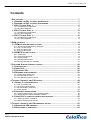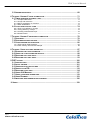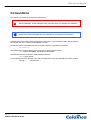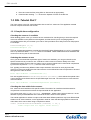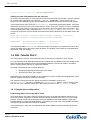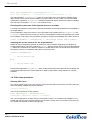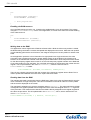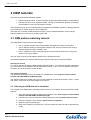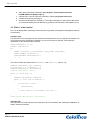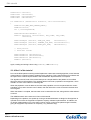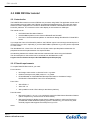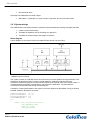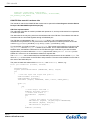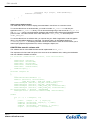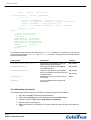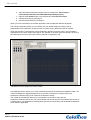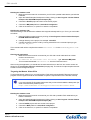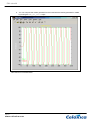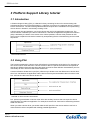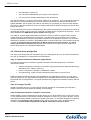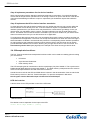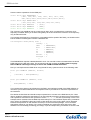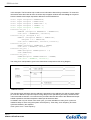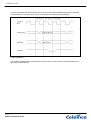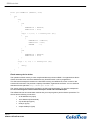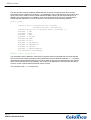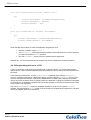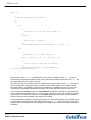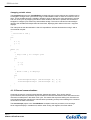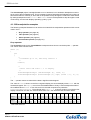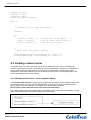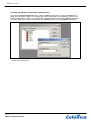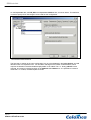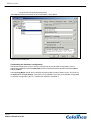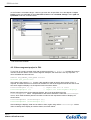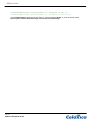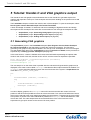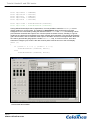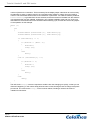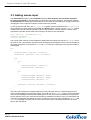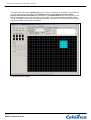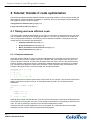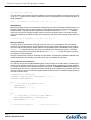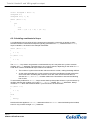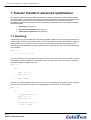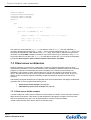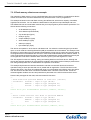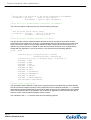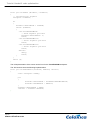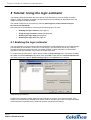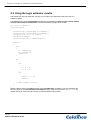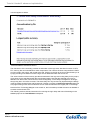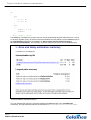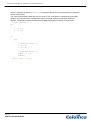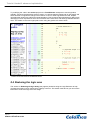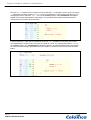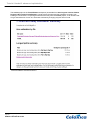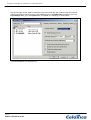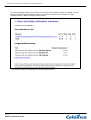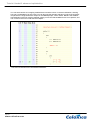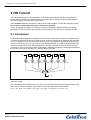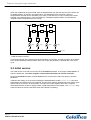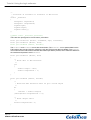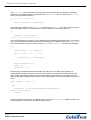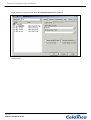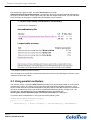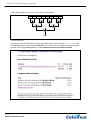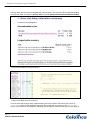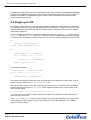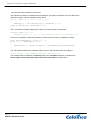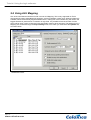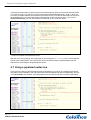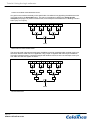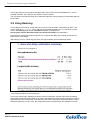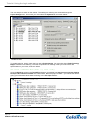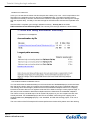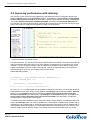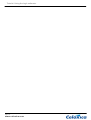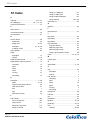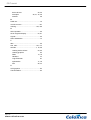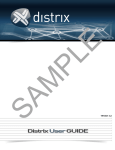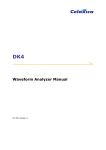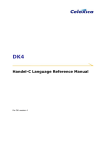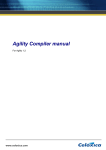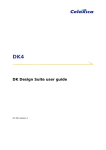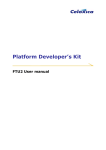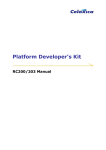Download Celoxica RC200 User manual
Transcript
Platform Developer’s Kit PDK Tutorial Manual PDK Tutorial Manual Celoxica, the Celoxica logo and Handel-C are trademarks of Celoxica Limited. All other products or services mentioned herein may be trademarks of their respective owners. Neither the whole nor any part of the information contained in, or the product described in, this document may be adapted or reproduced in any material form except with the prior written permission of the copyright holder. The product described in this document is subject to continuous development and improvement. All particulars of the product and its use contained in this document are given by Celoxica Limited in good faith. However, all warranties implied or express, including but not limited to implied warranties of merchantability, or fitness for purpose, are excluded. This document is intended only to assist the reader in the use of the product. Celoxica Limited shall not be liable for any loss or damage arising from the use of any information in this document, or any incorrect use of the product. The information contained herein is subject to change without notice and is for general guidance only. Copyright © 2005 Celoxica Limited. All rights reserved. Authors: RG Document number: 1 Customer Support at http://www.celoxica.com/support/ Celoxica in Europe Celoxica in Japan Celoxica in the Americas T: +44 (0) 1235 863 656 T: +81 (0) 45 331 0218 T: +1 800 570 7004 E: [email protected] E: [email protected] E: [email protected] Page 2 www.celoxica.com PDK Tutorial Manual Contents 1 PAL TUTORIAL ........................................................................................................... 7 1.1 RUNNING THE PAL TUTORIAL IN SIMULATION .......................................................... 7 1.2 RUNNING THE PAL TUTORIAL IN HARDWARE ........................................................... 7 1.3 PAL TUTORIAL PART 1 ......................................................................................... 8 1.3.1 Compile-time configuration...................................................................................................... 8 1.3.2 Run-time operations ................................................................................................................ 9 1.4 PAL TUTORIAL PART 2 ....................................................................................... 10 1.4.1 Compile-time configuration.................................................................................................... 10 1.4.2 Run-time operations .............................................................................................................. 11 1.5 PAL TUTORIAL PART 3 ....................................................................................... 12 1.5.1 Compile-time configuration.................................................................................................... 12 1.5.2 Run-time operations .............................................................................................................. 12 2 DSM TUTORIALS ....................................................................................................... 14 2.1 DSM PATTERN MATCHING TUTORIAL .................................................................... 14 2.1.1 Running the DSM tutorial in simulation ................................................................................. 14 2.1.2 Part 1 of the tutorial ............................................................................................................... 15 2.1.3 Part 2 of the tutorial ............................................................................................................... 16 2.1.4 Part 3 of the tutorial ............................................................................................................... 17 2.2 DSM FIR FILTER TUTORIAL ................................................................................. 18 2.2.1 Introduction............................................................................................................................ 18 2.2.2 Tutorial requirements ............................................................................................................ 18 2.2.3 System design ....................................................................................................................... 19 2.2.4 Simulating the tutorial............................................................................................................ 22 2.2.5 Running the tutorial in hardware ........................................................................................... 24 3 PLATFORM SUPPORT LIBRARY TUTORIAL.................................................................... 28 3.1 INTRODUCTION.................................................................................................... 28 3.2 USING PAL ........................................................................................................ 28 3.3 CREATING A PSL................................................................................................ 29 3.4 DESIGNING A DEVICE DRIVER ............................................................................... 29 3.4.1 Device driver design flow ...................................................................................................... 30 3.4.2 Example device drivers ......................................................................................................... 31 3.4.3 Encapsulating drivers in a PSL ............................................................................................. 43 4 TUTORIAL: HANDEL-C AND PSL BASICS ..................................................................... 44 4.1 HANDEL-C LANGUAGE BASICS ............................................................................. 45 4.1.1 Use of parallel code............................................................................................................... 45 4.1.2 Channel communications ...................................................................................................... 47 4.1.3 Bit manipulation examples .................................................................................................... 49 4.1.4 Using signals ......................................................................................................................... 52 4.2 CREATING A DEVICE DRIVER................................................................................. 53 4.2.1 Example device driver: seven-segment display .................................................................... 53 4.2.2 Seven-segment display hardware interface .......................................................................... 54 4.3 USING PAL TO CREATE A GENERIC DEVICE DRIVER ................................................ 55 4.3.1 Setting up a PAL workspace ................................................................................................. 55 4.3.2 Seven-segment project in PAL.............................................................................................. 61 5 TUTORIAL: HANDEL-C AND VGA GRAPHICS OUTPUT ................................................... 63 5.1 GENERATING VGA GRAPHICS .............................................................................. 63 5.2 RESPONDING TO USER INPUT ............................................................................... 65 Page 3 www.celoxica.com PDK Tutorial Manual 5.3 ADDING MOUSE INPUT ......................................................................................... 68 6 TUTORIAL: HANDEL-C CODE OPTIMIZATION ................................................................. 71 6.1 TIMING AND AREA EFFICIENT CODE ....................................................................... 71 6.1.1 Complex statements.............................................................................................................. 71 6.1.2 Arrays and memories ............................................................................................................ 72 6.1.3 Macro procedures vs. functions ............................................................................................ 74 6.1.4 Static initialization.................................................................................................................. 74 6.2 LOOPS AND CONTROL CODE ................................................................................ 74 6.2.1 Clock-cycle efficiency of loops .............................................................................................. 74 6.2.2 Timing efficiency of loops ...................................................................................................... 75 6.2.3 Avoiding combinatorial loops................................................................................................. 76 6.2.4 Nested control ....................................................................................................................... 77 7 TUTORIAL: HANDEL-C ADVANCED OPTIMIZATION ......................................................... 78 7.1 PIPELINING ......................................................................................................... 78 7.2 PIPELINES AND REPLICATORS .............................................................................. 79 7.3 CLIENT-SERVER ARCHITECTURE ........................................................................... 80 7.3.1 Client-server divide example ................................................................................................. 80 7.3.2 Flash memory client-server example .................................................................................... 82 8 TUTORIAL: USING THE LOGIC ESTIMATOR .................................................................... 87 8.1 ENABLING THE LOGIC ESTIMATOR......................................................................... 87 8.2 USING THE LOGIC ESTIMATOR RESULTS ................................................................ 88 8.3 REDUCING THE LOGIC DELAY ............................................................................... 90 8.4 REDUCING THE LOGIC AREA ................................................................................. 93 9 FIR TUTORIAL ........................................................................................................ 100 9.1 INTRODUCTION.................................................................................................. 100 9.2 INITIAL VERSION ................................................................................................ 101 9.3 USING PARALLEL MULTIPLIERS .......................................................................... 107 9.4 SINGLE CYCLE FIR............................................................................................ 112 9.5 REDUCING LOGIC AREA ..................................................................................... 114 9.6 USING ALU MAPPING ....................................................................................... 117 9.7 USING A PIPELINED ADDER TREE ........................................................................ 119 9.8 USING RETIMING ............................................................................................... 123 9.9 IMPROVING PERFORMANCE WITH RETIMING.......................................................... 126 10 INDEX ................................................................................................................... 129 Page 4 www.celoxica.com PDK Tutorial Manual Conventions The following conventions are used in this document. 2 Warning Message. These messages warn you that actions may damage your hardware. Ï Handy Note. These messages draw your attention to crucial pieces of information. Hexadecimal numbers will appear throughout this document. The convention used is that of prefixing the number with '0x' in common with standard C syntax. Sections of code or commands that you must type are given in typewriter font like this: void main(); Information about a type of object you must specify is given in italics like this: copy SourceFileName DestinationFileName Optional elements are enclosed in square brackets like this: struct [type_Name] Curly brackets around an element show that it is optional but it may be repeated any number of times. string ::= "{character}" Page 5 www.celoxica.com PDK Tutorial Manual Assumptions & Omissions This manual assumes that you: • have used Handel-C or have the Handel-C Language Reference Manual • are familiar with common programming terms (e.g. functions) • are familiar with your operating system (Linux or MS Windows) This manual does not include: • instruction in VHDL or Verilog • instruction in the use of place and route tools • tutorial example programs. These are provided in the Handel-C User Manual Page 6 www.celoxica.com PAL tutorial 1 PAL tutorial The PAL tutorial shows an experienced Handel-C programmer how to implement platform-independent hardware using the Handel-C language, DK and the PAL API. The application implemented in the tutorial is a simple program that displays a square bouncing around the screen. The tutorial workspace can be accessed from the Start menu, by default it is under Celoxica>Platform Developer’s Kit>PAL>PAL Tutorial Workspace. The PAL tutorial is in three stages, with each contained in a separate project: • Part1: Displays a simple white square. • Part2: Introduces some user input control of the colour and square movement • Part3: Adds a simple frame buffer. All the interfacing to external logic is done using PAL. The source code contains comments describing the program. To compile the tutorial for yourself, you need DK. If you want to run the tutorial designs in hardware you will need a Celoxica RC100, with Xilinx place and route tools, or an Altera Nios development board (NDB) with Altera Quartus-II place and route tools. 1.1 Running the PAL tutorial in simulation The 3 stages of the PAL tutorial can be run in simulation using the PALSim Virtual Platform. 1. Choose Part1, Part2 or Part3 of the tutorial projects by selecting Project>Set Active Project. 2. Choose to target the "Sim" platform (Build>Set Active Configuration). 3. Build the project by pressing F7. 4. Execute the simulation by pressing F5. If you run Part1, you will see a white square that moves slightly every time the screen refreshes. (If you run the same program in hardware, the square will seem to bounce around the screen, because of the faster refresh rate.) If you run Part2 or Part3, you will see a coloured square. If you press Button 0 on the PALSim application with your mouse, the colour of the square changes when the screen refreshes. In Part3, a trace is left as the ball moves across the screen. If you press Button 1 with your mouse, the ball stops moving. You can restart it by pressing Button 1 again. 1.2 Running the PAL tutorial in hardware If you have an RC100 you can run the 3 stages of the PAL tutorial in hardware. 1. Open the tutorial workspace. 2. Choose Part1, Part2 or Part3 of the tutorial by selecting Project>Set Active Project. 3. Choose the RC100 target (Build>Set Active Configuration). 4. Build the project by pressing F7. The build files will appear in the RC100 directory for the relevant project (e.g. InstallDir\Tutorials\PAL\Part3\RC100). An EDIF file and a constraints file will be produced. Page 7 www.celoxica.com PAL tutorial 5. Place and route the files (using Xilinx or Altera tools as appropriate). 6. Download the resulting .bit file onto the Spartan II FPGA on the RC100. 1.3 PAL Tutorial Part 1 The Part1 project in the PAL tutorial describes how to use PAL resources. The application created bounces a square around a VGA screen. 1.3.1 Compile-time configuration Checking the resource is available When building generic code, you need to have a mechanism for checking that you have the required resources available on the platform to be targeted, and that the API you’re compiling against is compatible with the API you’ve written your code to. PAL provides a set of utility macros for this purpose. For example: PalVersionRequire (1, 0); PalVideoOutRequire (1); This pair of statements asserts at compile time that the API being linked against is v1.0 (or is compatible with v1.0) and that at least 1 VideoOut resource is available. These statements build no hardware and consume no clock cycles of execution time. Selecting the resource to use Once you have ensured that a particular type of resource is available, you can get a handle to the specific resource that you want to use. A handle to a PAL resource is used to identify to the PAL methods the specific resource that you want to use. A resource handle can be returned at compile-time by the macro expression PalXCT(), where X is the resource type. PAL typically provides many different video output resolution resources for each physical video resource. A resource handle to the first video resource can be defined as a macro expression to be used throughout the code as follows: macro expr VideoOut = PalVideoOutCT (0); PAL also supplies a macro PalVideoOutOptimalCT (ClockRate), which selects the optimal video output resolution and refresh rate for the specified target clock rate. The tutorial source code uses this macro as follows: macro expr VideoOut = PalVideoOutOptimalCT (ClockRate); Checking the data width of the resource PAL resources have interfaces with specific widths. The width of an interface should be tested at compile time to ensure that it matches the required width for the application. This can be done using PalXGetYWidthCT (PalHandle), where X is the type of resource, Y is the attribute to query and PalHandle is the handle to the PAL resource to be queried. The tutorial application is written to output 24-bit video data. Different platforms may have different data widths on their video interfaces, so the application needs to check that the target platform uses 24-bit video data, which can be done using a compile-time assert: assert (PalVideoOutGetColorWidthCT (VideoOut) == 24, 0, "Video output does not support 24-bit data"); Page 8 www.celoxica.com PAL tutorial Getting compile-time information from the resource There are a number of API calls that allow you to get information from PAL resources at compile time. They can be recognized by the abbreviation CT appended to the name of the macro. For this application, the number of visible lines and columns in the video scan is used in order to be able to test where the current scan position is in a frame. In the tutorial code, the macro procedure GenerateData() uses • PalVideoOutGetVisibleYCT (VideoOut): this returns the number of visible lines. • PalVideoOutGetVisibleXCT (VideoOut, ClockRate): this returns the number of visible columns. 1.3.2 Run-time operations Running the resource Resources must run in parallel with your main program. If you use more than one resource, they should all be run in parallel with each other. In the tutorial source code, the video output resource is run in parallel with the procedure generating the video data: par { PalVideoOutRun (VideoOut); // main program here } Enabling the resource Once a PAL resource is running, it needs to be enabled before you can use it. This enabling method can take zero or more clock cycles, depending on the target platform. In this application, the video output resource needs to be permanently enabled, so the enable procedure is only called once, before starting to output video data. par { PalVideoOutRun (VideoOut); seq { PalVideoOutEnable (VideoOut); // do the video output } } Writing data to the resource Once a PAL resource has been enabled, you can read data from and write data to it. Writing to the resource takes the form PalXWrite (PalHandle), where X is the type of video resource and PalHandle is the handle to the specific resource to use. In the tutorial application, once the video output has been enabled, the program starts sending the video output process some data to display, as follows: Page 9 www.celoxica.com PAL tutorial PalVideoOutWrite (VideoOut, {24-bit expression}); Getting run-time information from the resource Some PAL resources return run-time information to the user about their current state. The PAL methods for accessing this information are of the form PalXGetY (PalHandle), where X is the type of resource, Y is the attribute to query and PalHandle is the handle to the PAL resource to be queried. In the tutorial source code, the macro GenerateData(), for generating the display pattern, uses some information retrieved from the video output resource. Every clock cycle, it tests the x and y coordinates of the current scan position, to see if they are at the bottom right of the visible area of the screen. The macros for getting the x and y coordinates are PalVideoOutGetY() and PalVideoOutGetX(). They are used in conjunction with the compile-time macros that find the dimensions of the visible area of the screen: macro expr VisibleX = PalVideoOutGetVisibleXCT (VideoOut, ClockRate); macro expr VisibleY = PalVideoOutGetVisibleYCT (VideoOut); EndOfFrame = (PalVideoOutGetY(VideoOut) == VisibleY) && (PalVideoOutGetX(VideoOut) == VisibleX); This sets the variable EndOfFrame to 1 when the current scan position is one pixel to the bottom and right of the visible area of the screen and 0 otherwise. The position of the square is recalculated once each frame using this variable. 1.4 PAL Tutorial Part 2 The Part2 project in the PAL tutorial describes how to add resource selection to your program. You may need to write an application that will run on boards with very different devices available and so write code that will use different resources for different platforms. This can be written in a portable fashion, without testing explicitly for a particular platform. In this part of the tutorial, user control is added for: • Stopping and starting the movement of the square • Changing the colour of the square Depending on the resources available on the target device, buttons on either the target platform circuit board or a mouse attached to a PS/2 port are used. The significant change from the first part of the tutorial is the addition of the macro HumanInterface(): this macro is called by the GenerateData() macro in order to read the input from the user. This code also makes use of the PS/2 mouse driver in the pal_mouse.hcl library. 1.4.1 Compile-time configuration Determining which resources will be used Some applications may need to perform the same functions on boards with different resources. PAL allows you to write one piece of code that will automatically select the resources to use for the target platform. This can be done by querying the resources available on the target platform, rather than explicitly testing for a particular target platform. This makes your code much more portable because it will support any board with those resources available. In the tutorial source code, two key expressions are used to determine which resources will be used. These are: Page 10 www.celoxica.com PAL tutorial macro expr UsingButtons = PalSwitchCount () > 1; macro expr UsingMouse = !UsingButtons && (PalPS2PortCount () > 0); The first expression, UsingButtons, is set to one if there are two or more buttons available on the target board. If there are no buttons available, the code needs to check if there is a mouse available instead: if the expression UsingButtons evaluates to false and there is at least one PS2 port available, then the macro expression UsingMouse will evaluate to true. Ensuring that at least one of the required devices is available A compile-time assertion can be used to ensure that at least one of the supported devices is available on the target platform. For this application, either the buttons or a mouse needs to be available (one of UsingButtons and UsingMouse needs to be true). If they are not, then the compilation needs to fail gracefully with a clear error message. This is done using an assert, as used for checking the availability of the video resource: assert (UsingMouse || UsingButtons, 0, "Not enough buttons and no mouse"); Selecting the correct resource for the target platform Handel-C offers compile-time selection of sections of code to compile, depending on evaluation of constant expressions. This is done using the ifselect keyword, which looks the same as the standard if statement. The difference is that the condition in the brackets must be a compile-time constant and the result is a choice of compilation rather than run-time execution. ifselect (UsingButtons) { // run the button code } else { // run the mouse code } Note that the expression UsingMouse() does not need to be tested here because the compilation will have already failed due to the assert statement in Step 2 if there were neither buttons nor a mouse available. 1.4.2 Run-time operations Running PAL Cores Part 2 of the tutorial uses a PAL Core resource. PAL Cores are utility cores that only use PAL resources, and are therefore portable across PAL platforms. PalMouse *MousePtr; The core is connected to a PS/2 resource: macro expr PS2Port = PalPS2PortCT (0); PalMouseRun (&MousePtr, PS2Port, ClockRate); The core now behaves in a similar way to a normal PAL resource, so it needs to be enabled to run in parallel with the rest of the program before it can be used. For each PAL Core routine, a pointer to the core needs to be passed in as the first argument. Page 11 www.celoxica.com PAL tutorial 1.5 PAL Tutorial Part 3 The Part3 project in the PAL tutorial describes how to use an external RAM. The RAM is initialized and run from the main() function. The GenerateData() macro no longer displays the square directly to the screen but draws the square into RAM. Every clock cycle during the visible period of the scan, the display process reads pixels out of the RAM and displays them on the screen. 1.5.1 Compile-time configuration Choosing the type of RAM to use There are three different types of RAM access available in the PAL API: multi-cycle, single-cycle and pipelined. For this application, single-cycle access is sufficient. This is perhaps the simplest way to use the RAM on a platform as it means that all reads and writes take a single clock cycle. The name for single-cycle access in PAL is PalFastRAM. Checking the required RAM resource is available A compile-time assertion is needed to check that the platform for which the code is being compiled has the required RAM resource. This is done in the same way as for the video output resource: PalFastRAMRequire (1); Selecting the RAM resource to use Some boards have many banks of RAM, so one of the available FastRAM resources needs to be chosen. This application only needs the one RAM bank for the frame buffer, so the first bank is used: macro expr FastRAM = PalFastRAMCT (0); Checking that the RAM is the correct size For this application, the frame-buffer will store 640*480 pixels with eight pixels packed into one 32-bit word, which means that the RAM needs to have 640*480/8 32-bit entries. In order that compilation fails gracefully on inappropriate platforms, the application needs to assert that the number of entries in the RAM (which can be inferred from the width of the address bus) is equal to or greater than the number required (which means a minimum of a 16-bit address bus): assert (PalFastRAMGetAddressWidthCT (FastRAM) > 15, 0, "Not enough entries in FastRAM resource"); The RAM resource also needs to have a data width of at least 32 bits. This is checked as follows: assert (PalFastRAMGetDataWidthCT (FastRAM) > 31, 0, "Data width less than 32-bit in FastRAM resource"); Extending this method further, it is possible to write an application that will build different frame-buffers that will be automatically selected depending on the attributes of the RAM resources available on the target platform. 1.5.2 Run-time operations Running the RAM resource The RAM resource needs to be run in the standard way for PAL resources: in parallel with the main body of the code and the running of any other PAL resources. Page 12 www.celoxica.com PAL tutorial par { PalVideoOutRun (VideoOut); PalFastRAMRun (FastRAM); // main program here } Enabling the RAM resource Once the RAM resource is being run, it needs to be enabled before it can be accessed. This is done using the PalFastRAMEnable() macro. In this application, it is done at the same time as the enabling of the video resource: par { PalFastRAMEnable (FastRAM); PalVideoOutEnable (VideoOut); } Writing data to the RAM This application uses a single-bank of RAM as a frame-buffer. While the video scan position is visible, the RAM is being read and the contents interpreted and displayed on the screen. While the scan position is in the blanking period at the end of a frame, the image of the square in its new position is written to the RAM. As the application packs the colour information for eight pixels into a single 32-bit word, the write procedure uses a register as temporary storage before writing out to the RAM. If the location to be written to in the frame-buffer is stored in the same physical RAM location as the last pixel location written to, then the temporary register store is used. If not, then the temporary register is written out to RAM and a new value read into it from the RAM. The 4-bit pixel information for the square is then written into this register. This is implemented in the macro WriteValue(), where the PAL API macro PalFastRAMWrite() is called: PalFastRAMWrite (FastRAM, LastAddress, RAMRegister); There is also a simple command to flush the contents of the temporary register store to RAM. This is used to update the RAM after the whole of the square has been drawn. Reading data from the RAM The read process reads a 32-bit value from the RAM every eight clock cycles and interprets this word as colour information for eight 4-bit pixels. This colour information is used as an index to a colour palette and the result is displayed on the screen. The read itself is wrapped up in a macro procedure called ReadValue(). The value read from the RAM is assigned into a signal in parallel with an assignment of the value of that signal into the Data argument of the procedure. This means that the data from the RAM is directly assigned into the register supplied in the call to the procedure. This is implemented in the ReadValue() macro, which calls the PAL API macro PalFastRAMRead(). PalFastRAMRead (FastRAM, 0 @ Address, &DataSignal); Page 13 www.celoxica.com PAL tutorial 2 DSM tutorials There are two Data Stream Manager tutorials: • Pattern matching tutorial: a simple example, targeting the DSM Simulation Virtual platform • FIR filter tutorial: a more complex example, running on the DSM Sim platform, the RC200 and the Memec Virtex-II Pro development board. The tutorials show you how to implement platform-independent hardware-software co-designs between a processor and an FPGA using DK, and the DSM API. There are also a number of DSM example programs. These include explanation of how to target different platforms, but not how to program using DSM. 2.1 DSM pattern matching tutorial The DSM pattern matching tutorial has 3 stages: • Part 1: matches a single word of fixed-pattern data against a stream of information. • Part 2: adds the ability to match against multiple words, and the words are sent using a separate DSM port before the data is sent. • Part 3: implements a fuzzy matching algorithm that will find the best match in any given stream for any given pattern. The PAL API is used to provide platform abstraction for peripheral access. All interfacing between the software side and the hardware side is done using the DSM API. Running the tutorial You can run the tutorial using the DSM Virtual simulation platform. To compile the tutorial for simulation, you will need DK for the hardware side and Microsoft Visual C++ v6 or v7 for the software side (other compilers may work but have not been tested). The tutorial workspace The DK tutorial workspace can be accessed from the Start menu under Programs>Celoxica>Platform Developer's Kit>DSM>DSM Tutorial Workspace [DK]. The tutorial workspace is already set up for use with DSM and contains three projects: "Part1", "Part2" and "Part3", which refer to the three stages of the tutorial. 2.1.1 Running the DSM tutorial in simulation The 3 stages of the DSM pattern matching tutorial can be run in simulation using the DSM Sim Virtual Platform. 1. Open the DSM tutorial DK workspace from the start menu: Start>Programs>Celoxica>Platform Developer's Kit>DSM>DSM Tutorial Workspace [DK]. 2. Choose Part1, Part2 or Part3 of the tutorial projects by selecting Project>Set Active Project. 3. Choose to target the "Sim" platform (Build>Set Active Configuration). 4. Build the project by pressing F7. 5. Begin the simulation by pressing F5. A console window will open but will not generate any output. Page 14 www.celoxica.com PAL tutorial 6. Open the tutorial MSVC workspace: Start>Programs> Celoxica>Platform Developer's Kit>DSM>DSM Tutorial Workspace [VC++]. 7. Choose Part1, Part2 or Part3 of the tutorial by selecting Project>Set Active Project. 8. Compile the project by pressing F7. 9. Execute the simulation by pressing F5. The output will depend on which part of the tutorial you have downloaded, but will describe any patterns matched and the time taken to do so. 2.1.2 Part 1 of the tutorial Part 1 of the DSM pattern matching tutorial matches a single word of fixed pattern data against a stream of information. Hardware side The data value is the only thing sent from software to hardware hence only one S2H port is required. The count is sent back from hardware to software, so also one H2S port is required. This makes the initialization on the hardware side as follows: DsmVersionRequire (2, 0); DsmInit (Interface); par { DsmRun (Interface, InterfaceData, H2S_COUNT, S2H_COUNT); DsmPortS2HRun (DataInPort); DsmPortH2SRun (MatchOutPort); /* … */ } The ports are read and written with the DsmRead() and DsmWrite() macros, e.g.: DsmWord DataLength, Data, NewData; int DataCount = 0, MatchCount = 0; DsmRead (DataInPort, &DataLength); DsmRead (DataInPort, &Data); while (/* still data */) { DsmRead (DataInPort, &NewData); while (/* bits left in NewData */) { if (Pattern == Data) { MatchCount++; } /* shift next bit from NewData into Data */ } } DsmPortWrite(MatchOutPort, MatchCount); Software side The requirement for S2H and H2S ports is the same as in the hardware side, making the initialization of DSM in software as follows: Page 15 www.celoxica.com PAL tutorial DsmInstance *Instance; DsmPortS2H *DataOutPort; DsmPortH2S *MatchInPort; int DsmTutorial (DsmInterface Interface, void *InterfaceData) { DsmWord Data[MAX_DATA_LENGTH_WORDS]; DsmWord Pattern; int i, DataLengthWords; DsmSetDefaultErrorHandler (); DsmInit (Interface, InterfaceData, H2S_COUNT, S2H_COUNT, &Instance); DsmPortS2HOpen (Instance, DATA_S2H_PORT, &DataOutPort); DsmPortH2SOpen (Instance, MATCH_H2S_PORT, &MatchInPort); // Do tutorial algorithm here DsmPortS2HClose (DataOutPort); DsmPortH2SClose (MatchInPort); DsmExit (Instance); } The writing and reading from ports is done using the DsmRead() and DsmWrite() functions. 2.1.3 Part 2 of the tutorial Part 2 of the DSM pattern matching tutorial adds the ability to match against multiple words, and the words are sent using a separate DSM port before the data is sent. The method for using multiple ports in DSM is very simple. The only requirement is that you keep track of how many ports are required on each side of the hardware/software divide and send the correct data to the correct port. Hardware side There are two S2H ports and one H2S port, and these can be represented in the enumeration format, as shown in the DSM User Guide. Software side The setup and algorithm now look as follows: Page 16 www.celoxica.com PAL tutorial DsmInstance DsmPortS2H DsmPortS2H DsmPortH2S *Instance; *DataOutPort; *PatternOutPort; *MatchInPort; int DsmTutorial (DsmInterface Interface, void *InterfaceData) { DsmWord Data[MAX_DATA_LENGTH_WORDS]; DsmWord Pattern; int i, DataLengthWords; DsmSetDefaultErrorHandler (); DsmInit (Interface, InterfaceData, H2S_COUNT, S2H_COUNT, &Instance); DsmPortS2HOpen (Instance, DATA_S2H_PORT, &DataOutPort); DsmPortS2HOpen (Instance, PATTERN_S2H_PORT, &PatternOutPort); DsmPortH2SOpen (Instance, MATCH_H2S_PORT, &MatchInPort); // Send pattern. // Send data stream. DsmPortS2HClose (DataOutPort); DsmPortS2HClose (PatternOutPort); DsmPortH2SClose (MatchInPort); DsmExit (Instance); } Again, reading and writing is done using DsmRead() and DsmWrite(). 2.1.4 Part 3 of the tutorial Part 3 of the DSM pattern matching tutorial implements a best-case matching algorithm, which finds the closest match in a stream of data to a pattern (fuzzy matching). This is then performed in software and the speed of the software implementation and the hardware implementation is compared. The algorithm used in Part3 of the tutorial example is a simple XNOR of the pattern as it is shifted through a series of shift registers. The resulting pattern is fed into a population count algorithm, which results in a count of the number of matching bits. When the population count is deduced, the best case population count is compared with the current population count, and if the new count is better, then the offset of the count is stored in the best case count register. When the stream is complete, the best-case count is returned to the host, along with the offset where it occurred. The DSM framework is the same as in Part 2 of this tutorial. Depending on the platform, the speed-up of using a hardware/software co-design for this algorithm is upwards of two orders of magnitude compared to a purely software implementation. In addition, the co-design implementation runs in the same number of clock cycles as the pattern length increases, giving an asymptotic improvement in complexity, O(1) instead of O(n). Page 17 www.celoxica.com PAL tutorial 2.2 DSM FIR filter tutorial 2.2.1 Introduction The DSM FIR filter tutorial connects a FIR filter to a processor using DSM. The application sends a set of input samples stored in RAM to the FIR filter and reads the filtered data back. The input and output waveform is then displayed on the screen for DSM Virtual Simulation, MicroBlaze and Virtex-II Pro PowerPC platforms. The connection to the video display is also based on a DSM layer. The tutorial runs on: • the DSM Virtual Simulation Platform. • the MicroBlaze platform on the Celoxica RC200/E and RC300/E. • the Virtex-II Pro/PowerPC405 platform on the Memec Design DS-BD-2VP7-FG456 REV2 board. If you target the Virtex-II Pro/PowerPC platform, the FIR filter output is sent through the serial port to a console running on a PC. Optionally, if you have MATLAB 6.5 (Release 13) you can plot the output data on a PC screen. The MicroBlaze PSL, Virtex-II Pro PSL and PAL API are used to provide platform abstraction for peripheral access and implementation of a simple FIR filter. All interfacing between the software side and the hardware side is done using the DSM API. The DK workspace for this tutorial can be accessed from the Start menu under Programs>Celoxica>Platform Developer's Kit>DSM>DSM Examples Workspace [DK]. 2.2.2 Tutorial requirements To compile DSM FIR filter tutorial, you need : From Celoxica: • DK Design Suite version 4.0 Service Pack 1 or greater • Platform Developer’s Kit (PDK) version 4.1 or greater • RC200/RC200E or RC300/RC300E Development Board or the Memec Design DS-BD-2VP7-FG456 REV2 Virtex-II Pro board (MV2P) From Xilinx: • Xilinx EDK 7.1i • Xilinx ISE 7.1i • Xilinx parallel or serial JTAG cable (for the Memec platform) From Microsoft: • Microsoft Visual C++ 6.0 or 7.0 to compile this tutorial for DSM Virtual Simulation Platform. (Other compilers may work but have not been tested.) • MS HyperTerminal (to display results from the Memec platform). MS HyperTerminal is provided with all MS Windows operating systems. Alternatively, you can use any other terminal program that supports the serial ports of your PC. Other: Page 18 www.celoxica.com PAL tutorial • RS-232 Serial cable Optionally from MathWorks for MV2P Target: • MATLAB 7.0.1 (Release 14). Other versions might work, but have not been tested. 2.2.3 System design The DSM FIR filter tutorial demonstrates a method for hardware/software co-design using DK and DSM. 1. Create a system-level design. 2. Translate the hardware side of the design into Handel-C. 3. Translate the software side of the design into ANSI-C. Block diagram A block diagram of the system used for the DSM FIR filter tutorial is shown below. DSM FIR FILTER BLOCK DIAGRAM The system consists of a FIR filter that is connected to the processor platform through DSM ports. One software-to hardware port (S2H) is used to transfer data from software to FIR filter while the hardware-to-software (H2S) port is used to transfer data from the FIR filter back to the software side. To visualize the data processing a framebuffer is connected to the application. The framebuffer is connected to the software side through a DSM S2H port. A Handel-C coded representation of the system in the block diagram for MicroBlaze running on RC200, RC200E, RC300 or RC300E is as follows: DsmVersionRequire (2, 0); PalVersionRequire (1, 0); PalVideoOutRequire (1); PalPL1RAMRequire (1); par { DsmRun (DSM, DsmInterfaceDefault, DSM_INTERFACE_DATA, PORT_H2S_COUNT, PORT_S2H_COUNT); Page 19 www.celoxica.com PAL tutorial FIRFilter (FIRPortH2S, FIRPortS2H); DsmVideo (VideoPortS2H, VideoPortH2S, VideoPL1RAM, PAL_ACTUAL_CLOCK_RATE); } DSM FIR filter tutorial: hardware side The Handel-C code for the DSM FIR filter tutorial can be opened from Start>Programs>Celoxica>Platform Developer's Kit>DSM>DSM Examples Workspace [DK]. FIR Filter implementation The main task of the filter is to take input data and operate on it, and to provide results from operations on earlier input data. The data value is the only thing sent from the software side to the FIR filter. The software side and the hardware side are connected together through a DSM S2H port. The FIR filter is implemented in the filterlib.hcl library. It is a symmetrical type filter; the coefficients are symmetrical, so only half of them need be specified, rounded up if there are an odd number. e.g. {1,1,0,0,1,1} would be {1,1,0}, and {1,1,0,0,0,1,1} would be {1,1,0,0}. To use the filter, you need to include filterlib.hch. This is done at the beginning of the source file dsm_fir.hcc. Then the dsm_fir.h header file is included. This is shared between hardware and software sides, and defines coefficients for the FIR filter and type of the filter. If you want to build a highpass filter you need to define the HIGHPASS preprocessor macro (#define HIGHPASS) in this header file. If the macro is not defined the default is a lowpass filter. The FIRFilter() macro reads data from the DSM S2H port and stores it in the variable input. The value of Input is then written to the FIR filter and processed. The new result available from the filter is then sent to the DSM H2S port. The ports are read and written with the DsmRead() and DsmWrite() macros, e.g.: macro proc FIRFilter (PortH2S, PortS2H) { unsigned Input; signed (PFirSIResultWidth (DATAWIDTH, TAPS)) Output; par { /* Run the input and output FIR ports */ DsmPortS2HRun (PortS2H); DsmPortH2SRun (PortH2S); PFirSIRun (&myFIR, DATAWIDTH, TAPS, Coeffs, EXTRA_REGS); while (1) { seq { /* Read sample from DSM */ DsmRead (PortS2H, &Input); /* Enable FIR Filter */ PFirSIEnable (&myFIR); par { /* Write new sample to the filter */ PFirSIWrite (&myFIR, (signed)Input<-DATAWIDTH); PFirSIRead (&myFIR, &Output); PFirSIDisable (&myFIR); } DsmWrite (PortH2S, Page 20 www.celoxica.com PAL tutorial (unsigned) adjs (Output, width(DsmWord))); DsmFlush (PortH2S); } } } } Video output implementation The DSM video driver is used to display processed data in visual form on a monitor screen. To use the video driver on hardware side, you need to include dsm_video.hch and link your application with dsm_vide.hcl library. This is done at the beginning of the source file dsm_fir.hcc. The dsm_fir.h which is shared between hardware and software sides defines the DSM H2S and S2H ports for video. The index number of the video S2H port is VIDEO_PORT_S2H and H2S port is VIDEO_PORT_H2S. To use the video driver on software side, you need to link your ANSI-C application code with graphic library. Only MicroBlaze platform is supported. The graphic library for MicroBlaze platform is libmbdsmgraphics.a. This library provides communication with the video driver and allows you to draw simple graphical objects like lines, circles, rectangles, ellipses, etc. DSM FIR filter tutorial: software side The software side is of the DSM FIR filter tutorial implemented in dsm_fir.c. The requirement for S2H and H2S ports is the same as in the hardware side, making the initialization and use of DSM in software as follows: int FirFilter (DsmInterface Interface, void *InterfaceData) { DsmInstance *Instance; DsmPortS2H *FirPortS2H; DsmPortH2S *FirPortH2S; DsmPortS2H *VideoPortS2H; DsmPortH2S *VideoPortH2S; DsmWord Input[] = { #include "samples.h" } }; ... DsmSetDefaultErrorHandler (); DsmInit (Interface, InterfaceData, PORT_H2S_COUNT , PORT_S2H_COUNT , &Instance); DsmPortS2HOpen (Instance, FIR_S2H, &FirPortS2H); DsmPortH2SOpen (Instance, FIR_S2H, &FirPortH2S); DsmPortS2HOpen (Instance, VIDEO_PORT_S2H, &VideoPortS2H); DsmPortH2SOpen (Instance, VIDEO_PORT_H2S, &VideoPortH2S); #if defined WIN32 || defined __MICROBLAZE__ DsmGraphicsInit (Instance, VideoPortS2H, VideoPortH2S); ... #endif for (i = 0; i < NSamples; i++) { printf ("Input = %d ", Input[i]); DsmWrite (FirPortS2H, &Input[i], 1, NULL); DsmFlush (FirPortS2H); DsmRead (FirPortH2S, &OutSample, 1, &Count); Output = (int)OutSample / ScaleFactor; Page 21 www.celoxica.com PAL tutorial printf ("Output = %d\n", Output); #if defined WIN32 || defined __MICROBLAZE__ if (i != 0) { SetColor (LIGHTGREEN); /* draw input by green */ Line (i - 1, Input[i-1] + HEIGHT/2, i,Input[i] + HEIGHT/2); SetColor (LIGHTRED); /* draw output by red */ Line (i - 1, OldOutput + HEIGHT/2, i, Output + HEIGHT/2); } OldOutput = Output; #endif /* Flush remaining writes */ DsmFlush (PlotPortS2H); /* Shutdown */ DsmPortS2HClose (FirPortS2H); DsmPortH2SClose (FirPortH2S); DsmPortS2HClose (VideoPortS2H); DsmPortH2SClose (VideoPortH2S); DsmExit (Instance); /* Exit cleanly */ return 0; } The samples of input waveform are defined in the samples.h header file. The reading from and writing to ports is done using the DsmRead() and DsmWrite() functions. The application must be linked with the libraries listed below: Library name Description Platform libdsmmicroblaze_dma_rc100.a DSM library for MicroBlaze running on RC200 and using DMA engine. MB_RC200 libmbdsmgraphics.a Simple graphic library for MicroBlaze using DSM interface. MB_RC200 librcx00microblaze.a Library for send protocol and standard input from keyboard connected to RC100 or RC200 board. MB_RC200, libdsmv2pro.a DSM library for PPC running in Virtex-II Pro devices. MV2P libmv2p.a Library for standard input using serial port (UART). MB_RC100 2.2.4 Simulating the tutorial The DSM FIR filter tutorial can be run in simulation using the DSM Sim Virtual Platform. 1. Open the tutorial DK workspace as described above. 2. Right-click the DsmFIR project in the left pane and select Set Active Project. 3. Choose to target the Sim platform (Build>Set Active Configuration). 4. Build the project by pressing F7. 5. Begin the simulation by pressing F5. A console window will open but will not generate any output. Page 22 www.celoxica.com PAL tutorial 6. Open the MSVC Examples workspace from the start menu: Start>Programs> Celoxica>Platform Developer's Kit>DSM>DSM Examples Workspace [VC++]. 7. Right click the DsmFIR project in the left pane and select Set Active Project. 8. Compile the project by pressing F7. 9. Execute the simulation by pressing F5. When you run the simulation, the PALSim application and the DSM Sim Monitor will appear. The PALSim application allows you to simulate your PAL based designs providing a visual representation of the behaviour of devices such as a VGA screen, RAM and LEDs on a board. When the simulation is finished the PALSim application appears as shown below. The input data is represented by the green square wave signal. The samples of the input signal are stored in an array in the software source code. The output from the FIR filter is displayed in red. PALSIM APPLICATION IN THE FIR FILTER TUTORIAL EXAMPLE The DSM Sim Monitor allows you to track transactions between the software and hardware sides. The number of DSM ports displayed depends on the number of hardware-to-software (H2S) and software-to-hardware (S2H) ports created in the Handel-C design. The content of the DSM Sim Monitor for the example is show below. There are two software-to-hardware (S2H) ports, one to the FIR filter and another one to the framebuffer that serves as a display device. The hardware-to-software (H2S) port is from the FIR filter, and sends filtered data back to the software application. Page 23 www.celoxica.com PAL tutorial DSM SIM MONITOR CONTENTS 2.2.5 Running the tutorial in hardware The DSM FIR filter tutorial workspace is configured to automatically run Xilinx EDK and Place and Route tools in a custom build step when you target the MicroBlaze processor on the RC200, RC200E or Memec Design platform. You must have the Xilinx software installed for this to work. You can run the application using a lowpass filter or a highpass filter (either low frequency or high frequency waves are let through). To build a highpass filter, uncomment the line //#define HIGHPASS at the beginning the dsm_fir.h header file. This file is shared between hardware and software side. Targeting the RC200 To target the RC200/RC200E or RC300/RC300E you need a parallel cable (usb cable for RC300/E) to download BIT files onto the board and a serial cable to download the software. The BIT file is downloaded using Celoxica's FTU2 utility. The description below assumes that you are targeting a standard or professional RC200/E board. If you are targeting the expert version of the RC200, substitute references to RC200 for RC200E. Page 24 www.celoxica.com PAL tutorial Building the hardware side 1. Make sure that the board is connected to your PC with a parallel cable before you build the hardware. 2. Open the DSM Examples Workspace in DK by clicking on Start>Programs>Celoxica>Platform Developer's Kit>DSM>DSM Examples Workspace [DK]. 3. Choose the DsmFIR project and set it as the active project. 4. Choose the MB_RC200 platform in Active Build Configuration. 5. Click on the build icon, or press F7 to start the compilation. Building the software side After the building of the hardware the software side might be already built for you. If not, you can build it as follows: 1. Open the DSM command prompt by clicking on Start>Programs>Celoxica>Platform Developer's Kit>DSM>DSM Command Prompt. 2. Change directory to the project, for example: cd DsmFIR. 3. Compile and link the source code by running a batch file in the command prompt; type: BuildSw MB_RC200 This command will call the compiler that creates executable.elf in the DsmFIR\MB_RC200\code folder. Running the application 1. Make sure that the board is connected to your PC with a serial cable and has a video monitor connected to it. 2. To download the executable onto the board, type: mbconnect MB_RC200. This command downloads executable.elf onto the board and runs it. After running the application you should see the same waveforms on the PAL sim monitor screen as shown for the running the tutorial in simulation (see page 22). The values of output samples are sent to XMD console through serial port. Targeting the Memec Virtex-II Pro To target the Memec Virtex-II Pro you need a Xilinx JTAG cable to download BIT files and a terminal program such as HyperTerminal for the standard I/O (see the requirements for the FIR filter tutorial). Ï If you are using MATLAB, please make sure that you have downloaded the latest patch (for serial communication problems) from http://www.mathworks.co.uk/support/solutions/data/34431.shtml. Building the hardware side 1. Make sure that the board is connected to your PC with a parallel JTAG cable before you build the hardware. 2. Open the DSM Examples Workspace in DK by clicking on Start>Programs>Celoxica>Platform Developer's Kit>DSM>DSM Examples Workspace [DK]. 3. Choose DsmFIR project and set it as the active project. 4. Choose the MV2P platform in Active Build Configuration. 5. Click on the build icon, or press F7 to start the compilation. Page 25 www.celoxica.com PAL tutorial Building the software side The software is built before generation of the BIT file. You must run the terminal program before the BIT file is downloaded onto the board. 1. Select Start>Programs>Celoxica>Platform Developer's Kit> PowerPC Hyperterminal. 2. If you changed the program code and need to recompile it again, you can just hit the build button in DK. Program will be recompiled and downloaded with the bit file onto the board. Running the application 1. Make sure that the board is connected to your PC with a serial cable. 2. To download the executable onto the board hit the build button or press F7 in DK. This command downloads the BIT file with the new executable.elf onto the board and runs it. After running the application you should see the output values from the FIR filter on the HyperTerminal console. Running the application using MATLAB for video output Due to the lack of video output on MV2P target you can use MATLAB to display input and output waveforms. The M-script to run this application is provided in dsm_fir.m M-file. This file is in PDKInstall/Examples/DSM/DsmFIR folder. To display the waveforms in MATLAB: 1. Make sure that the board is connected to your PC with a serial cable. 2. Run MATLAB. 3. Change the directory in the MATLAB shell to DsmFIR. Type: cd PDKInstall/Examples/DSM/DsmFIR 4. Type: dsm_fir and hit enter. 5. Hit the build button or press F7 in DK to download the bit file onto the MV2P board. After downloading the BIT file you should see the waveforms as shown below. Page 26 www.celoxica.com PAL tutorial 6. You can compare the results gnerated from the board with the results generated in matlab by running the dsm_fir_ref.m script. MATLAB OUTPUT FOR THE VIRTEX-II PRO Page 27 www.celoxica.com DSM tutorials 3 Platform Support Library tutorial 3.1 Introduction A Platform Support Library (PSL) is a Handel-C library containing functions for communicating with peripheral devices on an FPGA/PLD platform. A collection of functions for a particular device is referred to as a device driver. The PSL tutorial guide describes techniques and considerations for implementing device drivers in Handel-C, and thereby creating a PSL. A device driver has two interfaces, one for the device and one for the application programmer. The device interface is defined by the device manufacturer, whereas the Application Programmers Interface (API) is defined by the author of the device driver. Where possible, a device driver presents an API which is less complex than the device interface by encapsulating device command timing and command sequences. DEVICE DRIVER INTERFACES 3.2 Using PAL The functions presented in a device driver API reflect the characteristics of the device. For example, an API function which reads data from a device will return data of a specific bit-width that corresponds to that device. Different devices that achieve the same purpose but have different characteristics (such as data width) will have APIs that reflect these differences. Celoxica’s Platform Abstraction Layer (PAL) offers a way to abstract over the differences in device driver APIs. PAL sits between the application and the device driver layer and translates calls to functions in the PAL API into the calls in the device drivers API. USING PAL TO CREATE PORTABLE DEVICE DRIVERS PAL performs generalization of device driver APIs with auxiliary functions that can report the device characteristics from within an application. For example, there are PAL functions for determining the data width of a resource. When you write a device driver you should make the API specific to the device and then use PAL to make the device driver compatible with existing portable applications. Page 28 www.celoxica.com DSM tutorials 3.3 Creating a PSL To create a PSL you compile the device drivers that match the peripherals on your target platform into a Handel-C library and header file. Each of the drivers should be configured with interfaces that match the pin allocations on your platform. The organization of a PSL with respect to device drivers and application code is illustrated here: ORGANIZATION OF PLATFORM SUPPORT LIBRARIES 3.4 Designing a device driver A device driver can be divided into three parts: • Device interface • Application Programming Interface • Interface translation code The device interface is defined by the manufacturer and is specified in the device documentation. Your device driver must conform to this interface. Device documentation can usually be obtained from a manufacturers website. Keep the API simple. Where the device has a great deal of functionality it is sometimes appropriate to constrain the functionality presented by the API to just the functions required by common applications. How you implement your interface translation code will affect the efficiency and the flexibility of your device driver. Some issues to consider when designing this part are: • How much hardware should your device driver consume Page 29 www.celoxica.com DSM tutorials • How fast does it need to run • Can it function independently of the system clock frequency • Can you perform multiple instantiations of the device driver The size and speed of your device driver will be related to its complexity. If you require a device driver that does a lot of work translating API functions to device commands you will have to trade this off against hardware size or speed. This trade off can affect how you design your API, the more different your API is to the device interface, the more complex (and therefore larger or slower) your device driver is likely to become. For your device driver to function independently of the system clock frequency you should use macros to calculate the number of clock cycles for a required time delay from the system clock frequency. This is demonstrated by the RAM device driver example (see page 32). The ability to create multiple instantiations of the device driver is useful for systems where several copies of the same peripheral device are present. To achieve this you must limit the use of global variables and Handel-C constructs which share hardware such as Handel-C functions. You can find a description of Handel-C functions in the Functions book in the DK online help. This is located under the contents at: DK Help>Handel-C Language Reference Manual>Functions and macros>Functions. The Flash memory device driver example (see page 38) uses Handel-C macro procedures to implement a device driver that can be instantiated multiple times. 3.4.1 Device driver design flow The steps in this design flow are intended to give you a starting point for your own driver development; they are not mandatory or comprehensive for all situations. Step 1: Capture information about the target device Use the manufacturers documentation to gather information about the target device. Essential information includes: • External connections to the device. Connection type (Input/Output/Tri-state) and technology standard (LVTTL, CMOS, LVDS etc.) • Device commands or operations, initialization routines • Command timing, range of clocking frequencies if the device is synchronous Read the schematics and any design notes available for your development system. You may find it useful to create your own high-level block diagram which illustrates data and control flow between the FPGA/PLD and your target device. List typical operations the programmer will want to perform with the device. Step 2: Prototype the API Create a prototype API from your list of typical program operations. Include data type information, decide if the API functions should be blocking or non-blocking. Step 3: Implement Handel-C interface connections Define Handel-C macro expressions for the pin names on your target FPGA which connect to the pins on your peripheral device. Then define Handel-C interfaces to connect to your pins or busses. You can find information about Handel-C interfaces in the DK online help: You can find a description of Handel-C interfaces in the Interfacing to logic or devices book in the DK online help. This is located under the contents at: DK Help>Handel-C Language Reference Manual>Interfacing to other logic or devices. Page 30 www.celoxica.com DSM tutorials Step 4: Implement procedures for the device interface Wrap communication with the Handel-C interfaces inside macro procedures. You should implement macros that do simple device operations such as writing a value to an input to the device. If the device uses some handshaking mechanism to input or output data you should also capture this inside the macros. Step 5: Implement the API to device interface translation In cases where the API and the device interface are very similar this step may only require calling the device interface macros directly from API. If the API functions require a complicated set of device interface operations then your device driver may benefit from a client-server type design. In this you capture all of your translation code in a server, and then implement your API as small clients to the server. The benefit of this is that the amount of hardware you use for an instance of your device driver does not increase each time you use API functions in an application. To implement a device driver server use a non-terminating loop inside a macro procedure and then run it in parallel with the application. The server can accept commands from its client API macros through a shared variable or a Handel-C channel and then perform the corresponding device interface operations. As well as reducing the hardware resources used by a device driver, this technique can be used to provide arbitration between API functions, allowing only a single API function to run at one time. The Flash memory device driver (see page 38) is an example of the client-server type device driver. 3.4.2 Example device drivers The PSL Tutorial contains three example device drivers which can be used as a starting point for writing your own drivers: • LED driver • Asynchronous RAM driver • Flash memory driver The LED example gives an introduction to device Input/Output (I/O) from Handel-C. The Asynchronous RAM example deals with timing issues and Handel-C. The Flash memory example shows how a device driver can be implemented for use with more than one device. Handel-C source code for the LED and RAM drivers is shown in the documentation. Source code for the Flash memory driver is in the PSL Tutorial workspace. To open the workspace in DK select: Start>Programs>Celoxica>Platform Developer's Kit>PSL>PSL Tutorial Workspace. LED device driver A device driver for an LED provides control of the LED state. LED DEVICE DRIVER First define a macro expression for the input to the LED. static macro expr LedPin = {"P1"}; Page 31 www.celoxica.com DSM tutorials Now define a Handel-C interface to attach this pin to a Handel-C variable. Use the Handel-C bus_out interface as the pin is an output from the device driver. Define a variable to serve as the expression output on the interface: static unsigned 1 LedValue = 0; interface bus_out () Led0 (unsigned 1 data = LedValue) with {data = LedPin}; Note that making the LedValue variable static prevents it from being visible outside the file it is defined in. Implement a macro procedure to set a value on the LED: macro proc SetLED (Value) { LedValue = Value; } The device interface in this case is sufficient to use as the API since there are no command sequences or timing constraints required by the device. RAM device driver This PSL tutorial example demonstrates how to implement a device driver for asynchronous static RAM. The timing information for this example is taken from the data sheet for Cypress Static RAM part number CY7C1049B-25. You can obtain the data sheet from http://www.cypress.com. A similar RAM device is used on some versions of the Celoxica RC1000 board. Handel-C offers special support for RAM devices that allows an external RAM to be accessed in a Handel-C program using C array syntax. The Handel-C language semantics state that assignments take one clock cycle. Reads and writes using the built in array syntax must therefore complete within a single Handel-C clock cycle. This is fine when the speed of the RAM is comparable with or faster than the clock speed of your design. However, if the RAM is slower than your design you may prefer to use multi-cycle procedures instead. This allows you to control how many clock cycles a read or write takes and therefore your device driver can be more flexible with regard to the system clock frequency. This example shows two RAM driver implementations. The first uses the Handel-C built in RAM support, and the second uses macro procedures. The RAM device driver API requires two functions, read and write. Here are the prototypes: /* Read a datum from RAM at specified Address into (*DataPtr) * Parameters: Address : input of type (unsigned 16) * DataPtr : input of type (unsigned 8)* */ macro proc RAMRead (Address, DataPtr); /* Write a datum from Data into RAM at specified Address * Parameters: Address : input of type (unsigned 16) * Data : input of type (unsigned 8) */ macro proc RAMWrite (Address, Data); This device has the following connections: • 8 bit bi-directional data bus • 16 bit input address bus • active low chip select pin • active low write enable pin • active low output enable pin Page 32 www.celoxica.com DSM tutorials Here are macro expressions for the RAM pins: static macro expr RAMAddrBus = {"A1", "A2","A3", "A4", "A5", "A6", "A7", "A8", "A9","A10","A11","A12","A13","A14","A15","A16"}; static macro expr RAMDataBus = {"D1","D2","D3", "D4","D5","D6","D7","D8"}; static macro expr RAMCSPin = {"CS"}; static macro expr RAMWEPin = {"WE"}; static macro expr RAMOEPin = {"OE"}; The Cypress CY7C1049B-25 has an access time of 25ns, which corresponds to a maximum clock frequency of 40MHz. When you include routing delays to the access time the maximum clock frequency may be reduced further. If your target clock frequency is less than or comparable with the speed of the RAM, you should use the built-in Handel-C RAM support to define a RAM like this: ram unsigned 8 Ram0[65536] with { offchip addr data cs we oe westart welength }; = = = = = = = = 1, RAMAddrBus, RAMDataBus, RAMCSPin, RAMWEPin, RAMOEPin, 2, 1 This RAM definition requires a divided Handel-C clock. You can find a more information about the built in RAM support in the DK online help. This is located under the contents at: DK Help>Handel-C Language Reference Manual>Interfacing to other logic or devices>Use of RAMs and ROMs with Handel-C. Now you can implement the RAM driver using Handel-C array syntax as shown in the following code: macro proc RAMRead (Address, DataPtr) { (*DataPtr) = Ram0[Address]; } macro proc RAMWrite (Address, Data) { Ram0[Address] = Data; } If you require the system to clock faster than the RAM, use interfaces instead of the RAM definition to connect to your external RAM device and implement macro procedures to control the expressions on the interfaces. First define the interfaces and interface output expressions to connect to the RAM device pins. Most often a variable is used as the expression on an output interface however constants (macro expressions and expressions formed from infix operators such as a+b, or !a) are also syntactically correct. This example uses a constant to set the RAM chip select always on. The interfaces require timing constraints which inform the FPGA/PLD place and route or fitter tools how much routing delay can be tolerated between the expression on the interface and the pin on the FPGA/PLD package. You must select appropriate values for your design. Very small constraints can prevent the place and route or fitter software from successfully processing your design. Input and output timing constraints of 5ns are used Page 33 www.celoxica.com DSM tutorials in this example. The DK online help contains more information about timing constraints. To locate this information select the Index tab from the online help navigation window and enter timing as a keyword. Here are interface and output expression definitions for the RAM device: static static static static static signal signal signal signal signal unsigned 16 RAMAddress; unsigned 8 RAMDataOut; unsigned 1 RAMDataOE = 0; unsigned 1 nRAMOE = 1; unsigned 1 nRAMWE = 1; interface bus_out ( ) RAMAddr (unsigned 16 RAMAddress = RAMAddress) with {data = RAMAddrBus, outtime=5}; interface bus_ts (unsigned 8 In) RAMData (unsigned 8 RAMData = RAMDataOut, unsigned 1 oe = RAMDataOE) with {data= RAMDataBus, outtime=5, intime=5}; interface bus_out ( ) RAMOE (unsigned 1 nRAMEnable = nRAMOE) with {data = RAMOEPin, outtime=5}; interface bus_out( ) RAMCS(unsigned 1 nRAMChipSelect = 0) with {RAMCSPin}; interface bus_out( ) RAMWE(unsigned 1 nRAMWriteEnable = nRAMWE) with {data = RAMWEPin, outtime=5}; The timing for a read operation given in the data sheet corresponds to this timing diagram: RAM READ OPERATION The data becomes valid 25ns after the address is presented on the address pins and the output enable pin is set low. Maximum input and output routing delays of 5ns specified by the timing constraints add 10ns to the total access time. You need a macro procedure that sets the value of the address and output enable expressions and then samples the data input at least 35ns later. In Handel-C the only unit of time is the clock cycle, you must calculate how many clock cycles are needed to delay for 35ns using the system clock frequency. Time delay, clock frequency and clock cycles are related by this equation: clock cycles = time * clock frequency Page 34 www.celoxica.com DSM tutorials You can capture this equation in a Handel-C macro expression and use it to evaluate the required number of clock cycles at compile time. /* Return the number of clock cycles needed for a time delay. * Parameter: Time : compile time constant in units of nanoseconds * Requires an externally defined variable ClockFrequency which * holds the system clock frequency in units of megahertz */ macro expr Time2Cycles (Time) = ((Time*ClockFrequency)+500)/1000; The device operation for a read is shown in the following macro procedure: macro proc RAMRead (Address, DataPtr) { seq (i = 0; i != Time2Cycles (35); i++) { par { RAMAddress = Address; (*DataPtr) = RAMData.In; nRAMOE = 0; } } } The variable RAMAddress is a signal and so the value of Address appears on the FPGA/PLD pins no longer than 5ns after the start of the clock cycle in which the macro is executed. The register pointed to by DataPtr latches the value of RAMData. In at the rising edge of the clock after the macro completes. The macro takes a number clock cycles whose time duration is greater than or equal to 35ns. Here is a timing diagram for the macro execution: Page 35 www.celoxica.com DSM tutorials HANDEL-C RAM READ The timing for a write operation given in the data sheet corresponds to this diagram: RAM WRITE OPERATION The address and data must be stable when the write enable is active. Handel-C has a synchronous timing model and there is no facility for designing asynchronous systems. You can only guarantee that the value of a changing expression is stable at the end of a clock cycle (at the rising edge of the clock). Page 36 www.celoxica.com DSM tutorials In order to guarantee the write enable is active only when the data and address are valid, the operation must be performed over three clock cycles. As illustrated in the following timing diagram: HANDEL-C RAM WRITE This example implements the write operation over three clock cycles to achieve complete flexibility over the system clock frequency. Page 37 www.celoxica.com DSM tutorials macro proc RAMWrite (Address, Data) { par { seq { par { RAMAddress = Address; RAMDataOut = Data; } seq(i = 0; i++; i != Time2Cycles (15)) { par { RAMAddress = Address; RAMDataOut = Data; NRAMWE = 0; } } par { RAMAddress = Address; RAMDataOut = Data; } } seq(i = 0; i++; i != Time2Cycles (25)) { delay; } } } Flash memory device driver The operation of flash memory is more complicated than asynchronous RAM. It is organized into blocks of data. An entire block must be erased before any locations within it can be programmed. This PSL tutorial example is based on the Intel flash memory part 28F640J3A, which is used on the Celoxica RC100 board. This part has a capacity of 64 Mbits, organized as 64 blocks. You can obtain the data sheet for this part from http://developer.intel.com. The source code for the example is provided in the PSL tutorial workspace. To open the workspace in DK select Start>Programs>Celoxica>Platform Developer's Kit>PSL>PSL Tutorial Workspace. The 28F640J3A has an internal state machine that you must program to perform device operations. The device has the following connections: • 23 bit address bus (input) • 16 bit data bus (bi-directional) • chip enable pins (input) • reset pin (input) • output enable pin (input) Page 38 www.celoxica.com DSM tutorials • write enable pin (input) • status pin (output) • byte enable pin (input) The device can operate in 16 bit data or 8 bit data mode. You select the mode using the byte enable input. In 16 bit mode the Least Significant Bit (LSB) of the address bus is discarded. This example uses the device in 16 bit mode so the byte enable is deactivated by wiring high (it is active low) and only the most 22 most significant bits of the address bus are used. Each block inside the flash device contains 128 Kb. In 16 bit mode the blocks are 64 Kwords long. Of the total 23 address bits, the block address is given by the most significant 6 bits and the address within a block is given by the least significant 17 bits. The API requires functions for reading, writing and erasing data from the Flash device. Although the device also features operations for querying device identity and locking blocks of data (to prevent them from being erased) these are not essential for the operation of the device. This example implements the interface translation code that converts API functions into device operations using a server process that runs in parallel with an application. The API functions act as clients to the server. The server is implemented using a non-terminating loop inside a macro procedure. The API functions and the server use shared variables and a channel to communicate. These are collected together inside a structure and passed as a parameter to the API functions and the server. Here are the prototypes for the read, write and erase API functions: /* * Read datum from specified Address in flash into (*DataPtr) * Parameters: FlashPtr : input of type (Flash)* * Address : input of type (unsigned 22) * DataPtr : input of type (unsigned 16)* */ extern macro proc FlashReadWord (FlashPtr, Address, DataPtr); /* * Write a datum from Data into Flash at specified Address * Parameters: FlashPtr : input of type (Flash)* * Address : input of type (unsigned 22) * Data : input of type (unsigned 16) */ extern macro proc FlashWriteWord (FlashPtr, Address, Data); /* * Erase data from the block in the Flash referenced by BlockNumber * Parameters: FlashPtr : input of type (Flash)* * BlockNumber : input of type (unsigned 6) */ extern macro proc FlashEraseBlock (FlashPtr, BlockNumber); The macro procedure containing the server has the following prototype: /* * Run the Flash device driver server * Parameters: FlashPtr : input of type (Flash)* * ClockRate : clock rate in Hz */ extern macro proc FlashRun (FlashPtr, ClockRate); Page 39 www.celoxica.com DSM tutorials The structure that contains variables shared between the server and API functions also contains expressions for the interfaces to the device. The advantage of this is that the same API functions and server code can be used to control multiple 28F640J3A flash memory devices at the same time. A different copy of the structure is created for each device and then the server is run multiple times in parallel with the application, once for each device. The structure has the following definition: struct _Flash { interface bus_ts (unsigned DataIn) *DataBus (unsigned DataOut, unsigned OE); interface bus_clock_in (unsigned Input) *StatusBus (); unsigned 1 CEn; unsigned 1 WEn; unsigned 1 OEn; unsigned 1 DataOE; unsigned 22 Addr; unsigned 16 Data; unsigned 1 ByteEnable; unsigned 22 APIAddress; unsigned 16 APIData; unsigned 6 APIBlockNumber; chan unsigned 3 APICommand; }; typedef struct _Flash Flash; The declaration and the definition of the structure type are placed in separate files to indicate that the structure should be treated as opaque. Putting expressions for the interfaces inside the Flash structure separates the interface definitions that connect to the flash device from the implementation of the device driver. The interfaces will now be defined in the context of an application or PSL that uses the device driver to control a specific 28F640J3A flash memory device. The members of the Flash structure are: Page 40 www.celoxica.com DSM tutorials DataBus Connects the server to the input expression of the flash data bus interface. StatusBus Connects the server to the input expression of the flash status bus interface. CEn Connects the server to the output expression on the flash chip enable pin. WEn Connects the server to the output expression on the flash write enable pin. OEn Connects the server to the output expression on the flash output enable pin. DataOE Connects the server to the output enable expression on the flash data bus (enables output from the FPGA/PLD to the device). Addr Connects the server to the output expression on the flash address bus. Data Connects the server to the output expression on the flash data bus. ByteEnable Connects the server to the output expression on the flash byte enable pin. APIAddress Shared between the API clients and server, used to communicate the address for a read or write operation. APIData Shared between the API clients and server, used to communicate the Data for a read or write operation. APIBlockNumber Shared between the API clients and server, used to communicate the block number for a block erase operation. APICommand Used by the API clients to send commands to the server. A single instance of the Flash structure can be declared, initialized and connected to pins by a call to the FlashInit() macro, which is declared as follows: extern macro proc FlashInit (FlashPtrPtr, FlashAddrPins, FlashDataPins, FlashChipEnablePins, FlashOutputEnablePin, FlashWriteEnablePin, FlashStatusPin, FlashByteEnablePin, FlashEraseEnablePin); The APICommand channel can take any of three values equivalent to the different operations, these values are defined using the following macro expressions. static macro expr FlashAPICommandReadWord = 1<<0; static macro expr FlashAPICommandWriteWord = 1<<1; static macro expr FlashAPICommandEraseBlock = 1<<2; The commands are decoded inside the server with a switch-case construct. Using the series x=2n to generate values for each branch assists the DK compiler in optimizing away branches that are never used. This is desirable since a programmer may not use all of the available operations in an application. The server process has the following skeleton structure: Page 41 www.celoxica.com DSM tutorials macro proc FlashRun (FlashPtr, ClockRate) { // Initialization sequence unsigned 3 Command; do { FlashPtr->APICommand ? Command; switch (Command) { case FlashAPICmdRead: // Read sequence goes here FlashPtr->APICommand ! 0; break; case FlashAPICmdWrite: // Write sequence goes here break; case FlashAPICmdErase: // Erase sequence goes here break; default: delay; break; } } while (1); } The full implementation of the server can be found in the accompanying source code. The API functions have the following implementation: macro proc FlashReadWord (FlashPtr, Address, DataPtr) { static unsigned 3 Dummy; par { FlashPtr->APICommand ! FlashAPICommandReadWord; FlashPtr->APIAddress = Address; } FlashPtr->APICommand ? Dummy; *DataPtr = FlashPtr->APIData; } Page 42 www.celoxica.com DSM tutorials macro proc FlashWriteWord (FlashPtr, Address, Data) { par { FlashPtr->APICommand ! FlashAPICommandWriteWord; FlashPtr->APIAddress = Address; FlashPtr->APIData = Data; } } macro proc FlashEraseBlock (FlashPtr, BlockNumber) { par { FlashPtr->APICommand ! FlashAPICommandEraseBlock; FlashPtr->APIBlockNumber = BlockNumber; } } When the flash device driver is used, the application programmer must: • Declare a variable of type (Flash *) • Call FlashInit() with appropriate parameters to build interfaces to the correct pins and to create and initialize a Flash structure. • Run the FlashRun() server process in parallel with the application Alternatively, you can encapsulate drivers inside a PSL that is configured for a specific platform. 3.4.3 Encapsulating drivers in a PSL A PSL is a collection of device drivers compiled into a Handel-C library. If you have written generic device drivers, a PSL should encapsulate these and present an API for exactly the devices present on the board. In the following example PSL, a macro PSLFlashRun()is defined which calls the FlashInit() macro to construct interfaces for a particular platform, and then calls the FlashRun() macro to run a driver for that particular interface. This has the added benefit of creating the interfaces for the flash device only when the device driver is actually used in an application. Putting the interfaces in the global scope as shown in the earlier examples instructs the DK compiler to build those interfaces even if they are not used in the application. The macro PSLFlashRun() exports an initialized interface to the driver via a global FlashPtr variable. This is declared as static so that it cannot be seen by the application programmer. The same is done for platform specific pin definitions: Page 43 www.celoxica.com DSM tutorials static macro expr { "A17", "D15", "B15", "E13", "C13", "B13", }; FlashAddrPins = "C16", "D14", "E14", "A16", "C15", "A15", "F12", "C14", "B14", "A14", "D13", "E12", "A13", "B12", "D12", "C12", "D11" /* … */ static Flash *FlashPtr; The API implementation for the PSL is given in the following code: macro proc PSLFlashRun (ClockRate) { FlashInit (&FlashPtr, FlashAddrPins, FlashDataPins, FlashChipEnablePins, FlashOutputEnablePin, FlashWriteEnablePin, FlashStatusPin, FlashByteEnablePin, FlashEraseEnablePin); FlashRun (FlashPtr, ClockRate); } macro proc PSLFlashReadWord (Address, DataPtr) { FlashReadWord (FlashPtr, Address, DataPtr); } macro proc PSLFlashWriteWord (Address, Data) { FlashWriteWord (FlashPtr, Address, Data); } macro proc PSLFlashEraseBlock (BlockNumber) { FlashEraseBlock (FlashPtr, BlockNumber); } 4 Tutorial: Handel-C and PSL basics The Handel-C and PSL basics tutorial demonstrates: • Basic use of the common Handel-C operators which are not present in C or C++. • How to create a device driver for a Platform Support Library. • How to make the driver portable by using the Platform Abstraction Layer. The examples can be used with any FPGA-based board, but are shown configured for the Celoxica RC200. New users are recommended to work through the following topics in order: • Handel-C language basics (see page 45) • Creating a device driver (see page 53) Page 44 www.celoxica.com DSM tutorials • Making a driver portable (see page 55) 4.1 Handel-C language basics The TutorialHCBasics workspace illustrates the use of some of the Handel-C operators and constructs which are not present in C or C++. To open the workspace, select Start>Programs>Celoxica>Platform Developer's Kit>Tutorials>TutorialHCBasics. • Use of parallel code: parexample and swapexample projects • Channel communication: channelexample project • Bit manipulation: dropexample, takeexample, selectexample and catexample projects • Use of signals: signalexample project 4.1.1 Use of parallel code par{} is one of the key Handel-C constructs used to improve the performance of a program. It executes multiple code blocks in parallel. The seq{} construct is used to explicitly execute code sequentially, instead of in parallel. Sequential execution is the default if neither par{} or seq{} is specified. The parexample project in the TutorialHCBasics workspace runs two counters (Count and Circle) in parallel. They cycle from 0 to 15 and 0 to 5 respectively. Count is displayed on one of the seven-segment displays, while Circle is used to index the ROM CircleDisplayEncode, which contains the appropriate values to display a lit segment moving around a display. The declaration of the variables is shown below: static rom unsigned 8 CircleDisplayEncode[6] = {0x1,0x2,0x4,0x8,0x10}; unsigned 4 Count; unsigned 3 Circle; After calling the required PAL functions to request and initialize the seven-segment displays, the Count and Circle variables are initialized to zero, and the following loop is executed forever: Page 45 www.celoxica.com DSM tutorials while (1) { /* * Run the two displays in parallel */ par { seq { /* * Increment up to 15, then wrap round to 0 */ Count++; /* * Write Count to display */ PalSevenSegWriteDigit (PalSevenSegCT (0), Count, 0); } seq { /* * Increment up to 5, then reset to 0 */ Circle = (Circle == 5) ? 0 : (Circle + 1); /* * Look up value in ROM, and set display */ PalSevenSegWriteShape (PalSevenSegCT (1), CircleDisplayEncode[Circle]); } } } Each iteration of the while(1) loop takes two clock cycles to complete, as the par{} statement causes the two sequential code blocks within it to be executed in parallel. Without the use of par{}, the loop would take four clock cycles to execute. The execution time can in fact be reduced to a single clock cycle by removing the seq{} from around the two code blocks, causing all four lines of code to be executed in parallel. This creates a simple two-stage pipeline, as in Handel-C values are only assigned to variables at the end of a clock cycle. Therefore the value displayed would be that held by the counter during the previous clock cycle. Try executing the parexample project in the TutorialHCBasics workspace in simulation, and changing the code to make each loop iteration take 1 or 4 clock cycles. Use the F11 key to step through the code one cycle at a time, and observe its behaviour. If the Variables Debug Window is open, and the Locals tab selected, the value of the variables in the project will be visible. If an RC200 board is available, try compiling the project for it, and using the Xilinx Place & Route tools to create a bitfile to download to the board. Note that the call to Sleep() will now be active, slowing the program down in the hardware so it can be observed. The behaviour should be the same as that seen in simulation. Page 46 www.celoxica.com DSM tutorials Swapping variable values The swapexample project in the TutorialHCBasics workspace shows how the values of two variables can be exchanged in a single clock cycle without using an intermediate location to store the contents of one of them. This is possible because a variable in Handel-C does not take on the value assigned to it until the end of a clock cycle. By assigning the value of each variable to the other in parallel, the contents are swapped in a single cycle, without any intermediate storage. The source code shown below assigns values to the variables and swaps them back and forth, displaying their values on the two 7-segment displays. The main point of this demonstration is that it is impossible to achieve this behaviour using C with a conventional compiler. /* * Initialise x and y */ par { x = 3; y = 7; } while (1) { /* * Swap x and y in a single cycle */ par { x = y; y = x; } /* * Write x and y to displays */ par { PalSevenSegWriteDigit (PalSevenSegCT (0), x, 0); PalSevenSegWriteDigit (PalSevenSegCT (1), y, 0); } } 4.1.2 Channel communications Channels are used for communication between separate processes. They can be used for synchronization and/or to pass data. Synchronization is enforced because the write to and read from the channel must take place in the same clock cycle. This means that a process writing to a channel must wait until data has been read from the channel before proceeding, and a process reading from a channel must wait for the data to be written. The channelexample project in the TutorialHCBasics workspace uses two processes, one counting a seven-segment display in hexadecimal, and the other circling a lit segment, as shown below. Page 47 www.celoxica.com DSM tutorials par { while (1) { unsigned 1 Temp; do { par { Count++; PalSevenSegWriteDigit (PalSevenSegCT (0), Count, 0); } } while(Count != 0); CountChan ! 0; CircleChan ? Temp; /* Write to one channel */ /* Read from other channel */ } while (1) { unsigned 1 Temp; CountChan ? Temp; /* Read from one channel */ do { par { Circle++; PalSevenSegWriteShape CircleDisplayEncode[Circle]); } } while(Circle != 6); Circle = 0; CircleChan ! 0; (PalSevenSegCT (1), /* Reset Circle for next loop */ /* Write to other channel */ } } The first process counts from 0x0 to 0xF on its display, writes to the CountChan channel, and then reads from the CircleChan channel, before counting again. The second process reads from the CountChan channel, circles a lit segment around the display, writes to the CircleChan channel, and then waits to read from the CountChan channel again. The channels are only a single bit wide, and are used for synchronization rather than communication of data. The result is that the two 7-segment displays operate alternately, as the channel synchronization ensures that only one process can be executing its display loop at any time. When a channel is read, it must be read into a variable, so the example uses Temp to receive the value coming from each of the channels. Because this variable is never read from, the optimizer in DK will be able to remove the hardware used by the variable during compilation. Page 48 www.celoxica.com DSM tutorials The channelexample project is straightforward to run in hardware, but in simulation breakpoints must be set in each of the two parallel loops. This is necessary because otherwise the Debugger will continue to follow the thread it is currently in, and it will not be possible to step through the code in the other thread. By setting breakpoints on the Circle++ and Count++ lines, it will be possible to step through the code continuously, and see both displays operating cycle-by-cycle. 4.1.3 Bit manipulation examples The following examples illustrate how to use the four Handel-C bit manipulation operators which are not used in C/C++. • Drop operator (see page 49) • Take operator (see page 50) • Select operator (see page 50) • Concatenate operator (see page 51) Drop operator The dropexample project in the TutorialHCBasics workspace shows how to use the drop bits \\ operator. The source code is shown below: while (1) { par { /* * Increment up to 15, then wrap round to 0 */ Count++; /* * Write Count and Count \\ 1 to display */ PalSevenSegWriteDigit (PalSevenSegCT (0), Count, 0); PalSevenSegWriteDigit (PalSevenSegCT (1), adju( (Count \\ 1), 4), 0); } } The \\ operator returns a value with the least n significant bits dropped. The value of Count is shown on the first 7-segment display; the second display shows Count with the lowest bit dropped. The adju() macro from the Standard Macro Library is used to adjust the width of the modified value of Count to four bits, as this is the width required to be passed to PalSevenSegWriteDigit(). The example uses Count \\ 1 to drop a single bit, so while the first display counts from 0 to 0xF, the second counts from 0 to 7, but at half the rate, as shown below. Count 0000 0001 0010 0011 0100 0101 0110 0111 1000 1001 1010 1011 1100 1101 1110 1111 Display 1 0 1 2 3 4 5 6 7 8 9 A B C D E F Count \\ 1 000 000 001 001 010 010 011 011 100 100 101 101 110 110 111 111 Display 2 0 0 1 1 2 2 3 3 4 4 5 5 6 6 7 7 DROP EXAMPLE DISPLAYS Page 49 www.celoxica.com DSM tutorials Take operator The takeexample project in the TutorialHCBasics workspace shows how to use the take bits <- operator. The source code is shown below: while (1) { par { /* * Increment up to 15, then wrap round to 0 */ Count++; /* * Write Count and Count <- 3 to display */ PalSevenSegWriteDigit (PalSevenSegCT (0), Count, 0); PalSevenSegWriteDigit (PalSevenSegCT (1), adju( (Count <- 3), 4), 0); } } The <- operator returns the n least significant bits from its operand. The value of Count is shown on the first 7-segment display, while the second display shows the value of the lowest three bits of Count. The adju() macro from the Standard Macro Library is used to adjust the width of the modified value of count to four bits, as this is the width required to be passed to PalSevenSegWriteDigit(). The example uses Count <- 3 to take the lowest 3 bits, so while the first display counts once from 0 to 0xF, the second counts twice from 0 to 7, as shown in the table below. Count Display 1 Count<-3 Display 2 0000 0001 0010 0011 0100 0101 0110 0111 1000 1001 1010 1011 1100 1101 1110 1111 0 1 2 3 4 5 6 7 8 9 A B C D E F 000 001 010 011 100 101 110 111 000 001 010 011 100 101 110 111 0 1 2 3 4 5 6 7 0 1 2 3 4 5 6 7 TAKE EXAMPLE DISPLAYS Select operator The selectexample project in the TutorialHCBasics workspace shows how to use the select bits [m:n] operator. The source code is shown below: Page 50 www.celoxica.com DSM tutorials while (1) { par { /* * Increment up to 15, then wrap round to 0 */ Count++; /* * Write Count and Count[2:1] to display */ PalSevenSegWriteDigit (PalSevenSegCT (0), Count, 0); PalSevenSegWriteDigit (PalSevenSegCT (1), adju( (Count[2:1]), 4), 0); } } The [m:n] operator returns bits m to n from its operand. The value of Count is shown on the first 7-segment display, while the second display shows the value of the middle two bits of Count. The adju() macro is used to adjust the width of the modified value of count to four bits, as this is the width required to be passed to PalSevenSegWriteDigit(). The example uses Count[2:1] to select the middle two of four bits, so while the first display counts once from 0 to 0xF, the second counts twice from 0 to 3 at half the rate, as shown in the table below. Count Display 1 Count[2:1] Display 2 0000 0001 0010 0011 0100 0101 0110 0111 1000 1001 1010 1011 1100 1101 1110 1111 0 1 2 3 4 5 6 7 8 9 A B C D E F 00 00 01 01 10 10 11 11 00 00 01 01 10 10 11 11 0 0 1 1 2 2 3 3 0 0 1 1 2 2 3 3 SELECT EXAMPLE DISPLAY VALUES Concatenatation operator The catexample project in the TutorialHCBasics workspace shows how to use the concatenate bits @ operator. The source code is shown below: Page 51 www.celoxica.com DSM tutorials while (1) { par { /* * Increment up to 15, then wrap round to 0 */ Count++; /* * Write Count and (Count[2:0] @ 0) to display */ PalSevenSegWriteDigit (PalSevenSegCT (0), Count, 0); PalSevenSegWriteDigit (PalSevenSegCT (1), Count[2:0] @ 0, 0); } } The @ operator joins together two operands to form a result whose width is equal to the sum of the operand widths. In this case that means the adju() macro does not need to be called, as three bits are selected from Count, and DK will infer that the concatenated zero should be one bit wide, giving the required total of four bits. The value of Count is shown on the first 7-segment display, while the second display shows the value of the low three bits of Count with zero concatenated at the right. The result is that while the first display counts once from 0 to 0xF, the second counts 0, 2, 4, 6, 8, A, C, E twice, as shown in the table below. Count 0000 0001 0010 0011 0100 0101 0110 0111 1000 1001 1010 1011 1100 1101 1110 1111 Display 1 0 1 2 3 4 5 6 7 8 9 A B C D E F Count[2:0]@0 0000 0010 0100 0110 1000 1010 1100 1110 0000 0010 0100 0110 1000 1010 1100 1110 Display 2 0 2 4 6 8 A C E 0 2 4 6 8 A C E CONCATENATE EXAMPLE DISPLAY VALUES 4.1.4 Using signals Signal variables can be assigned to and read from in the same clock cycle. They hold their value ONLY for that clock cycle. The signalexample project in the TutorialHCBasics workspace contains the source code shown below. This sets a signal equal to the value of Count1 + 1, then uses this signal in two separate places, to set counters used to drive the two 7-segment displays. Although this example is very simple, it illustrates how signals can be used to eliminate common sub-expressions, and make code more readable. Page 52 www.celoxica.com DSM tutorials unsigned 4 Count1; unsigned 4 Count2; unsigned 4 Count3; signal <unsigned 4> CountSig; while (1) { /* * Increment up to 15, then wrap round to 0 */ Count1++; par { CountSig = Count1 * 2; Count2 = CountSig; Count3 = CountSig + 1; /* Assign value to the signal, */ /* use the value from the signal */ /* and use it again here */ } /* * Write Count2 and Count3 to display */ PalSevenSegWriteDigit (PalSevenSegCT (0), Count2, 0); PalSevenSegWriteDigit (PalSevenSegCT (1), Count3, 0); } 4.2 Creating a device driver The handel-C source code for the driver should be in a separate .hcc file, with a .hch header file containing prototypes for the API. These files can then be used directly in a project, or compiled into a library. By doing this the header and source file can be included directly in projects during their development, and later the Handel-C file can be linked into a PSL library, and the prototypes for the macros pasted into the PSL library header. 4.2.1 Example device driver: seven-segment display The TutorialSevenSeg1 workspace contains a library project with the code for a seven-segment driver, with the interface pins set up for the Celoxica RC200 board. There is also an example project using the library, again set up for the RC200. The workspace can be opened by selecting Start>Programs>Celoxica>Platform Developer's Kit>Tutorials>TutorialSevenSeg1. The driver provides control of the display state. It is possible to write a raw shape to the display, or a digit which will be interpreted by the driver to display the correct shape. Page 53 www.celoxica.com DSM tutorials BLOCK DIAGRAM 4.2.2 Seven-segment display hardware interface First define macro expressions for the pins which the seven-segment displays are connected to. The example shown is for the RC200: static macro expr SevenSeg0Pins = {"L5", "G4", "F3", "K3", "L4", "L3", "H4", "G3"}; static macro expr SevenSeg1Pins = {"K4", "G5", "H3", "L6", "F5", "H5", "J3", "J4"}; Now define registers to hold the values to be displayed, initialising them to zero. The example shown is for the RC200, which has two seven-segment displays, hence the array of two 8-bit unsigned integers. static unsigned 8 SevenSeg[2] = {0, 0}; Now define a Handel-C interface to attach the pins to the variables. Use the Handel-C bus_out interface as the pins are outputs from the device driver. static interface bus_out () SevenSeg0Out (SevenSeg[0]) with {data = SevenSeg0Pins}; static interface bus_out () SevenSeg1Out (SevenSeg[1]) with {data = SevenSeg1Pins}; Note that making the SevenSeg variable and the various macros static prevents them from being visible outside the file they are defined in. Now implement a macro procedure to display a ‘shape’ on the seven-segment display. The figure below shows how the segments of the display are numbered, so that when an 8-bit data value is written to the display, bit 0 is the top segment, and bit 7 is the decimal point. macro proc SevenSeg0WriteShape (Shape) { SevenSeg[0] = Shape; } NUMBERING OF DISPLAY SEGMENTS Now implement a macro procedure which accepts a 4-bit unsigned integer and displays the corresponding hexadecimal digit on the seven-segment display. The decimal point is set according to a further 1-bit unsigned integer parameter. The required shapes to display hexadecimal digits have been provided in the ROM TranslationROM0 in the example project (TutorialSevenSeg1). Page 54 www.celoxica.com DSM tutorials macro proc SevenSeg0WriteDigit (Value, DecimalPoint) { SevenSeg[0] = DecimalPoint @ TranslationROM0[Value]; } The two macros shown for displaying a shape and a digit are for a single seven-segment display, and a further copy of each will be required for each additional display. 4.3 Using PAL to create a generic device driver Rather than using the seven-segment PSL driver (see page 53), the tutorial will continue using the standard PAL seven-segment displays instead. This will allow a range of boards to be used with the tutorial, and also simulation using the PAL Virtual Platform. Each platform which is going to be supported can have its own configuration created in DK, to allow easy customization. Setting up and configuring a PAL workspace The seven-segment project using PAL 4.3.1 Setting up a PAL workspace Creating a new workspace First, select the File>New menu and create a new workspace, as shown below. Page 55 www.celoxica.com DSM tutorials CREATING A NEW WORKSPACE Creating a new project Then, select the File>New menu again and create a new project in the workspace, as shown below. If you are targeting a board, the chip type must be set correctly – the figure below shows the setting for the Celoxica RC200. For simulation, the chip type is irrelevant. CREATING A NEW PROJECT Page 56 www.celoxica.com DSM tutorials Creating simulation and hardware configurations Now, select the Build>Configurations menu, select the Debug configuration, and click the Add button. A dialog box will appear, where a new configuration name can be entered, and settings copied from an existing configuration. Create a new configuration called Sim, based on the existing Debug configuration, as shown below. Also create a configuration called RC200, based on the existing EDIF configuration. CREATING A NEW CONFIGURATION Page 57 www.celoxica.com DSM tutorials Customizing the simulation configuration The two new configurations can now be customized for their particular targets. Select the Project>Settings menu, and from the Settings for drop-down, select the newly created Sim configuration. On the General tab, change the output directories to match the configuration name – Sim in this case, as shown below. SETTING OUTPUT DIRECTORIES Page 58 www.celoxica.com DSM tutorials On the Preprocessor tab, add USE_SIM to the Preprocessor definitions box, as shown below. This definition is used to specify which PAL target is to be used for this configuration. SETTING PREPROCESSOR DEFINITIONS The final step in setting up the new configuration is to go to the Linker tab in the Project Settings, and add libraries which are required for PAL. For simulation the target is the PalSim Virtual Platform, which requires the Handel-C libraries sim.hcl and pal_sim.hcl to be added. The C++ library palSim.lib is also required, and must be included explicitly in the Additional C/C++ Modules box. It is possible to browse to locate the C++ module, the default path would be: Page 59 www.celoxica.com DSM tutorials C:\program files\celoxica\pdk\software\lib\palsim.lib The Linker tab with all the libraries set up for simulation is show below. LINKER SETTINGS FOR SIMULATION Customizing the hardware configuration The RC200 configuration must be set up in a similar way to the simulation configuration, but the preprocessor definition should be USE_RC200, and the included Handel-C libraries should be rc200.hcl and pal_rc200.hcl. The Technology Mapper should also be enabled, as it allows DK to produce faster circuits. This is set on the Synthesis tab in Project Settings. (The option is only available if you base your hardware configuration on the EDIF configuration.) No C++ modules are required to be linked in. Page 60 www.celoxica.com DSM tutorials As the RC200 is a hardware target, a device type must also be specified. Go to the Chip tab in Project Settings, make sure that Family is set to Xilinx Virtex-II, Device is set to XC2V1000, Package is set to fg456 and Speed Grade is set to 4, as shown below. CHIP TYPE SETTINGS FOR RC200 4.3.2 Seven-segment project in PAL To use PAL in a project, a target clock rate must be set and the pal_master.hch header file must be included, as shown below. For the seven-segment examples, the clock rate is not very important – a value of 20MHz has been set here. #define PAL_TARGET_CLOCK_RATE 20000000 #include "pal_master.hch" At the start of the project’s main function, calls should be made to specify what version of PAL is required, and what resources we need to be available. For the seven-segment tutorials we want to use two seven-segment displays, so the required code is as shown below: PalVersionRequire (1, 2); // require PAL v1.2 or later PalSevenSegRequire (2); // require two seven-segment displays Before writing data to the seven-segment displays, they must be enabled using the PalSevenSegEnable macro. The parameter to this macro should be a call to the PalSevenSegCT macro, which itself should be passed a number to index into the requested number of displays, as shown below: PalSevenSegEnable (PalSevenSegCT (0)); PalSevenSegEnable (PalSevenSegCT (1)); After enabling the displays, data can be written to them, again using calls to PalSevenSegCT with an index to identify which display to send the data to, as shown below: Page 61 www.celoxica.com DSM tutorials PalSevenSegWriteDigit (PalSevenSegCT (0), (unsigned 4) 0xE, 0); PalSevenSegWriteShape (PalSevenSegCT (1), (unsigned 8) 0b11110110); The TutorialSevenSeg2 workspace has this code in it, set up for Sim and RC200. To open the tutorial, select Start>Programs>Celoxica>Platform Developer's Kit>Tutorials>TutorialSevenSeg2. Page 62 www.celoxica.com Tutorial: Handel-C and PSL basics 5 Tutorial: Handel-C and VGA graphics output The Handel-C and VGA graphics tutorial illustrates how to use Handel-C to generate simple VGA graphics and respond to user input. Three examples are used, each building on the previous one to add new features. The TutorialVGA workspace contains the code for each of the examples. To open the workspace, select Start>Programs>Celoxica>Platform Developer's Kit>Tutorials>TutorialVGA. A basic knowledge of Handel-C is assumed, and some knowledge of digital electronics and design techniques will also be helpful. New users are recommended to work through the examples in order: • GraphicsDemo1 project: Generating VGA graphics (see page 63) • GraphicsDemo2 project: Responding to user input (see page 65) • GraphicsDemo3 project: Adding mouse input (see page 68) 5.1 Generating VGA graphics The GraphicsDemo1 project in the TutorialVGA workspace (Start>Programs>Celoxica>Platform Developer's Kit>Tutorials>TutorialVGA on the Start Menu) contains the code for this example. The first step in generating VGA graphics using DK and Handel-C is to set up a PAL workspace for one or more targets. This has already been done in the GraphicsDemo1 project for Simulation and RC200, but the procedure is explained fully in Setting up a PAL workspace (see page 55). In the main function, a macro is defined which returns the PalHandle representing the optimal video mode for the chosen clock rate, and the version of PAL and the resources required are specified: macro expr VideoOut = PalVideoOutOptimalCT (ClockRate); PalVersionRequire (1, 0); PalVideoOutRequire (1); The next step is to run the video driver in parallel with the code which will generate the graphics to be displayed, in this case a macro called RunOutput. Note that the video output must also be enabled. The ClockRate macro should be defined to return the actual clock rate of the system. In GraphicsDemo1 the clock rate is PAL_ACTUAL_CLOCK_RATE. par { PalVideoOutRun (VideoOut, ClockRate); seq { PalVideoOutEnable (VideoOut); RunOutput (VideoOut); } } In order to display graphics, the RunOutput macro will need to know what the current VGA scan position is and have some predefined colours to write to the screen. PAL uses 24-bit RGB colour format, which is then reduced to the colour depth supported by the target device. To determine the current VGA scan position, a pointer to the video PalHandle is passed into RunOutput, and the standard PAL video macros are used. The code sample below shows the definitions of the colours and two macro expressions to give quick access to the current VGA scan position. Page 63 www.celoxica.com Tutorial: Handel-C and PSL basics macro macro macro macro macro expr expr expr expr expr White Black Red Green Blue = = = = = 0xFFFFFF; 0x000000; 0xFF0000; 0x00FF00; 0x0000FF; macro expr ScanX = PalVideoOutGetX (VideoOut); macro expr ScanY = PalVideoOutGetY (VideoOut); Having defined these simple macro expressions, it is now possible to make the RunOutput macro display graphics on a VGA output. The example in GraphicsDemo1 draws a white grid on a black background. This is achieved by taking the lowest five bits of ScanX and ScanY, and drawing a white pixel whenever these bits are equal to zero. All other pixels are drawn as black, resulting in a grid of white lines one pixel wide, and spaced by 32 pixels vertically and horizontally. The code to generate this grid is shown below, and a screenshot of the output in simulation is shown in the figure below. Note that the code to generate the grid graphics is inside a while(1) loop, so it will run forever, and it also executes in a single cycle, as this is the rate at which pixels must be sent out to the VGA display. while (1) { if ((ScanY <- 5 == 0) || (ScanX <- 5 == 0)) PalVideoOutWrite (VideoOut, White); else PalVideoOutWrite (VideoOut, Black); } PALSIM RUNNING GRAPHICSDEMO1 Page 64 www.celoxica.com Tutorial: Handel-C and PSL basics To run the example yourself, open the TutorialVGA workspace (Start>Programs>Celoxica>Platform Developer's Kit>Tutorials>TutorialVGA on the Start Menu), set GraphicsDemo1 as the active project, set the Active Configuration to Sim, then build and run the project. For a Celoxica RC200 board with a VGA monitor connected, set the Active Configuration to RC200, rebuild, then use the Place and Route tools to generate a bitfile to download to the board. 5.2 Responding to user input The GraphicsDemo2 project in the TutorialVGA workspace (Start>Programs>Celoxica>Platform Developer's Kit>Tutorials>TutorialVGA on the Start Menu) contains the code for this example. This example takes the GraphicsDemo1, which drew a white grid on the screen, and adds a red box, drawn underneath the white grid. The size of the box can be varied using the switches in the PalSim Virtual Platform and on the Celoxica RC200 board. To enable the use of switches for user input, they should be required at the start of the program, at the same time as requesting video output and PAL version. In this case a minimum of two switches are requested, as shown below. Switches do not require a Run macro (like the video output does), as they are simple devices and can be accessed directly. PalVersionRequire (1, 0); PalVideoOutRequire (1); PalSwitchRequire (2); The RunOutput macro must first be modified to draw a box as well as the white grid, so some additional macros are defined to help in this task, as shown below. MaxX and MaxY return the maximum number of pixels visible, XWidth and YWidth return the bit width required to hold the X and Y VGA scan variables, and XPos and YPos are used to mark the center of the box which will be displayed. macro macro macro macro macro macro expr expr expr expr expr expr MaxX MaxY XWidth YWidth XPos YPos = = = = = = PalVideoOutGetVisibleXCT (VideoOut, ClockRate); PalVideoOutGetVisibleYCT (VideoOut); PalVideoOutGetXWidthCT (VideoOut); PalVideoOutGetYWidthCT (VideoOut); MaxX/2; MaxY/2; As the size of the box to be drawn will be changed according to user input, it needs to be a variable with an initial value assigned: static unsigned YWidth BoxSize = 20; To actually draw the box, the display output code must be changed to detect when the VGA scan position is within the box region: while (1) { if ((ScanY <- 5 == 0) || (ScanX <- 5 == 0)) PalVideoOutWrite (VideoOut, White); else if((ScanX > (Xpos - BoxSize)) && (ScanX < (Xpos + BoxSize)) && (ScanY > (YPos - BoxSize)) && (ScanY < (YPos + BoxSize))) PalVideoOutWrite (VideoOut, Red); else PalVideoOutWrite (VideoOut, Black); } In parallel with the while(1) loop running the display output, there must be another while(1) loop which reads the switches and modifies the box size to account for any user input detected. The size of the box should be limited so that it does not go below zero, and does not go above the maximum visible Page 65 www.celoxica.com Tutorial: Handel-C and PSL basics number of pixels in the Y direction. This is necessary for the display output code shown to work correctly, as attempting to store a negative result in an unsigned number results in a large (incorrect) positive number. The code below shows how the user interaction is performed. Two calls are made in parallel to PalSwitchRead() to get data from the two switches, and at the same time the data from the switches is checked and the box size updated. As Handel-C only updates variables at the end of a clock cycle, data read from the switches will not be checked until the following cycle, but this will not have any impact on the operation of this example. while (1) { par { PalSwitchRead (PalSwitchCT (0), &SwitchData[0]); PalSwitchRead (PalSwitchCT (1), &SwitchData[1]); if (SwitchData[0] == 1) { if (BoxSize != (MaxY / 2)) { BoxSize++; Sleep (20); } else delay; } else if (SwitchData[1] == 1) { if (BoxSize != 0) { BoxSize--; Sleep (20); } else delay; } else delay; } } The calls to the Sleep() macro are required to avoid the box size changing too quickly, so that you can observe it happening. In this case a sleep period of 20ms is used, limiting the rate of change to 50 pixels per second. The code for the Sleep() macro is shown below, including a notional clock rate of 10000Hz for simulation. Page 66 www.celoxica.com Tutorial: Handel-C and PSL basics static macro proc Sleep (Milliseconds) { #ifdef USE_SIM macro expr Cycles = (10000 * Milliseconds) / 1000; #else macro expr Cycles = (ClockRate * Milliseconds) / 1000; #endif unsigned (log2ceil (Cycles)) Count; Count = 0; do { Count++; } while (Count != Cycles - 1); } The figure below shows the GraphicsDemo2 project running in simulation on the PalSim Virtual Platform. To run the example yourself, open the TutorialVGA workspace (Start>Programs>Celoxica>Platform Developer's Kit>Tutorials>TutorialVGA on the Start Menu), set GraphicsDemo2 as the active project, set the Active Configuration to Sim, then build and run the project. For a Celoxica RC200 board with a VGA monitor connected, set the Active Configuration to RC200, rebuild, then use the Place and Route tools to generate a bitfile to download to the board. PALSIM RUNNING GRAPHICSDEMO2 Page 67 www.celoxica.com Tutorial: Handel-C and PSL basics 5.3 Adding mouse input The GraphicsDemo3 project in the TutorialVGA workspace (Start>Programs>Celoxica>Platform Developer's Kit>Tutorials>TutorialVGA on the Start Menu) contains the code for this example. This example extends the GraphicsDemo2, by allowing the red box drawn on the screen to be moved around using a mouse and changing the colour of the box when the mouse buttons are pressed. To use the mouse under PAL, the pal_mouse.hch header must be included and the pal_mouse.hcl library added to the linker settings for both Sim and RC200 targets. A pointer of type PalMouse must be created, and a PS2 port will be required to connect the mouse to. It is also useful to create a macro expression to provide quick access to the PS2 port, as shown in the code below: macro expr PS2 = PalPS2PortCT (0); PalMouse *MousePtr; PalPS2PortRequire (1); The mouse driver must be run and enabled in parallel with the video driver and the RunOutput macro, the limits on the cursor position should be set and wrapping (what happens to the cursor at the edge of the screen) turned off, as show below. MaxX and MaxY are macro expressions returning the number of visible pixels. par { PalVideoOutRun (VideoOut, ClockRate); PalMouseRun (&MousePtr, PS2, ClockRate); seq { par { PalVideoOutEnable (VideoOut); PalMouseEnable (MousePtr); } par { PalMouseSetMaxX (MousePtr, MaxX); PalMouseSetMaxY (MousePtr, MaxY); PalMouseSetWrap (MousePtr, 0); } RunOutput (VideoOut, MousePtr, ClockRate); } } The final code to add for this example takes the mouse input and uses it to control the position and colour of the box displayed on the VGA output. This code is in the RunOutput macro, running in parallel with the code reading the switches and updating the box size. The mouse coordinates are copied into the box position every cycle, if the left mouse button is pressed the 24 bit box colour is incremented, and if the right mouse button is pressed, the colour is reset to red. Two new macro expressions, MouseX and MouseY are created to provide easy access to the current mouse coordinates, and their use can be seen in the code below: Page 68 www.celoxica.com Tutorial: Handel-C and PSL basics while (1) { par { XPos = MouseX; YPos = MouseY; if (MouseL == 1) BoxColour++; else delay; if (MouseR == 1) BoxColour = Red; else delay; } } The code for updating the box position and colour can not go in the same while(1) loop as the code which reads the switches, as it needs to execute every cycle, and the switch code includes calls to Sleep(). Instead, separate while(1) loops are run in parallel within the RunOutput macro, allowing each to take different numbers of cycles simultaneously. Page 69 www.celoxica.com Tutorial: Handel-C and PSL basics The figure below shows the GraphicsDemo3 project running in simulation on the PalSim Virtual Platform. To run the example yourself, open the TutorialVGA workspace (Start>Programs>Celoxica>Platform Developer's Kit>Tutorials>TutorialVGA on the Start Menu), set GraphicsDemo3 as the active project, set the Active Configuration to Sim, then build and run the project. For a Celoxica RC200 board with a VGA monitor connected, set the Active Configuration to RC200, rebuild, then use the Place and Route tools to generate a bitfile to download to the board. PALSIM RUNNING GRAPHICSDEMO3 Page 70 www.celoxica.com Tutorial: Handel-C and VGA graphics output 6 Tutorial: Handel-C code optimization The following examples illustrate different methods of optimizing Handel-C code to produce smaller and faster designs. A basic knowledge of Handel-C is assumed, and some knowledge of digital electronics and design techniques will also be helpful. Timing and area efficient code (see page 71) Loops and control code (see page 74) 6.1 Timing and area efficient code A common goal in digital hardware design is to produce circuits which are small and run at a high clock rate. As Handel-C is a higher level language than HDLs, a new user may sometimes be unclear as to how to produce optimal designs. The following sections illustrate a Handel-C coding style which will usually result in area efficient and fast designs. • Complex statements (see page 71) • Arrays and memories (see page 72) • Macro procedures versus functions (see page 74) • Static initialization (see page 74) 6.1.1 Complex statements When DK compiles Handel-C code for hardware implementation, it generates all the logic required to execute each line of code in a single clock cycle. Therefore, the more complex a line of code is, the longer it will take to execute, and the lower the design clock rate will be. Some of the operators which produce complex hardware are division, multiplication, addition/subtraction and shifting by a variable. The complexity also depends on width of the operands – larger variables need more hardware. The example code below shows a mixture of simple and complex statements: unsigned 16 a, b, c, d; a = b + c; a = d + c; a = d >> 2; a = ((b << c) + (b * d); The first three lines of code are quite simple, but the fourth is very complex. The clock rate of the whole design will be limited by the fourth line, so it would be better to break it up into several simpler statements: unsigned 16 par { temp1 = temp2 = } a = temp1 + temp1, temp2; b << c; b * d; temp2; Although the modified code will take two cycles to execute it will be better overall as the whole design will now be able to run at a higher clock rate. In many designs it is possible to use pipelining to hide this extra cycle. The use of pipelining is explained in the Advanced Optimization tutorial. A further issue with complex statements is the use of signals. The code below shows the complex statement from the previous example implemented using signals: Page 71 www.celoxica.com Tutorial: Handel-C and VGA graphics output signal unsigned 16 temp1, temp2; par { temp1 = b << c; temp2 = b * d; a = temp1 + temp2; } This code still has the complex statement broken into three parts however as temp1 and temp2 are signals all the operations must still be performed in one clock cycle. This is because signals do not store the values assigned to them, so the results from the first two lines of code are fed straight into the third line in the same cycle. In summary: • Avoid division wherever possible, and use shifts or subtracts instead. • Break complex statements up into several simpler statements • Remember that signals "stack up" the complexity of the lines of code which write and read them in parallel. 6.1.2 Arrays and memories Handel-C supports arrays in the same way as in C. However, there are differences resulting from the way arrays are implemented in hardware. An array can be seen as a collection of variables which can all be accessed in parallel, with elements either specified explicitly or indexed by a variable. Explicit access to individual array elements is efficient but indexing through an array can generate significant amounts of hardware, particularly if it is done from more than one point in the code. Arrays are good for implementing shift registers and allowing initialization of the contents of every element in a single cycle, as shown below. This use of arrays is efficient, as every element is specified explicitly. unsigned 8 Array[4]; par /* Initialise array in single cycle */ { Array[0] = 23; Array[1] = 25; Array[2] = 26; Array[3] = 29; } while (1) { par /* Move data through shift register */ { Array[0] = Input; Array[1] = Array[0]; Array[2] = Array[1]; Array[3] = Array[2]; } } RAM and ROM If random access into an array can not be avoided it is better to use a RAM, simply by adding the ram keyword at the start of the array declaration: Page 72 www.celoxica.com Tutorial: Handel-C and VGA graphics output ram unsigned 8 Memory[4]; This will create a more efficient structure in hardware, but will now be limited to a single access per clock cycle. The rom keyword can be used if a read-only memory is required and can be declared as static to allow initialization: static rom unsigned 8 Memory[4] = {23, 25, 26, 29}; Block Memory Many FPGAs have more than one method of implementing memories, optimized for different sizes. You should investigate the memory types available on their target FPGA when choosing how they should implement them. Typically memories larger than a few kbits should use the {block = 1} setting to make use of an FPGA’s support for larger memory structures as shown below. The number of block memories available on an FGPA is limited, you should plan which parts of their design need to make use of them. ram unsigned 32 BigMemory[1024] with {block = 1}; Multi-port memory If memory needs to be accessed more than once per clock cycle, it is possible to use multi-ported memories. The number and type of ports depends on the type of FPGA being targeted, most support two ports (see DK online help for detail). When a dual-port RAM is built in distributed memory (without {block = 1}), it will take up twice the amount of hardware as a single-ported memory. The block memories in many FPGAs are already dual-ported so if {block = 1} is used, the dual port memory may take up no further hardware. Dual port memories are useful for the design of FIFO buffers, increasing the read/write bandwidth and interfacing between clock domains (as the two ports can run at different clock rates). Timing efficient use of memories As a memory of any sort includes addressing logic, there is always an inherent delay in accessing it for a read or write operation. Because of this, a memory access should be regarded as a complex operation to include in a statement so the points explained in the section on Complex statements (see page 71) should be taken into account. In general it is best to use three single registers for the address, input and output of a memory and to re-use these registers whenever the memory is accessed at different points in the code as shown below: ram unsigned 16 Memory[64]; unsigned 16 MemoryDataIn, MemoryDataOut, a, b, c; unsigned 6 MemoryAddress; par { /* set up data and address first */ MemoryDataIn = a * b; MemoryAddress = c * 3; } par { /* access memory, and set up next address */ Memory[MemoryAddress] = MemoryDataIn; MemoryAddress = c * 5; } a = Memory[MemoryAddress]; Page 73 www.celoxica.com /* access memory again */ Tutorial: Handel-C and VGA graphics output 6.1.3 Macro procedures vs. functions The main difference between a macro proc and a function in Handel-C is the number of hardware copies that result. Placing a block of frequently used code in a function means that one copy of the code will exist in the hardware and every time the function is called this single copy of the code will be used. A macro procedure builds a fresh copy of the code every time it is called. This means that if the code block needs to be called several times in parallel, a single function can not be used as multiple copies of the code are required. To cater for this situation, arrays of functions can be declared to build a specified number of copies which can then be called in parallel. However, a further consideration is that multiple sequential calls to a single function will result in complex circuitry at the entry and exit points of the function, leading to the following trade-offs: • a function may take up less space than a macro proc. • using a macro proc will generally result in a higher clock rate Overall, the best practice is to use macro procedures by default, as they are easier to design with and result in higher performance. If there is a particularly large (in hardware terms) block of code that is used infrequently but in several places, it may be a candidate for implementation in function. Another alternative is to implement a client-server architecture, as described in the Advanced Optimization tutorial. 6.1.4 Static initialization For a variable to be initialized in Handel-C it must either be declared as global or static. As assigning a value directly to a variable takes a clock cycle, static initialization can be used to save cycles and increase the performance in a design. Ï Variables should always be initialized before use, as their values can not be assumed to be zero at startup. 6.2 Loops and control code The following sections illustrate how to code efficient loops and other control structures in Handel-C, optimizing for both area and timing efficiency. • Clock-cycle efficiency of loops (see page 74) • Timing efficiency of loops and control code (see page 75) • Avoiding combinatorial loops (see page 76) • Nested control (see page 77) 6.2.1 Clock-cycle efficiency of loops As Handel-C is very close to C, it is common to port code directly from C to Handel-C, modifying it to add parallelism. There are several areas where common coding styles in C will not produce the most efficient hardware design in Handel-C. In the area of control statements it is the for() loop which is not ideal. for() loops are supported by Handel-C. Because the control portion of the loop typically contains an assignment, it must use a clock cycle. This is because the Handel-C timing model requires every Page 74 www.celoxica.com Tutorial: Handel-C and VGA graphics output assignment to take a single clock cycle. The result is that for() loops have a single clock cycle overhead so the example below takes 20 cycles to execute, rather than 10: for (i = 0; i < 10; i++) { a[i] = 0; } To improve the performance, a while() loop should be used instead as shown below. In this example the loop will now take 11 clock cycles instead of 20. In practice it may be possible to initialize i to zero in parallel with an earlier operation, effectively reducing the number of cycles taken from 11 to 10. i = 0; while (i < 10) { par { a[i] = 0; i++; } } 6.2.2 Timing efficiency of loops The section on Complex statements explained that they can result in a design having a low clock rate. When control code such as a while() loop or an if()...else statement is used, the logic implementing the control must be execute in the same clock cycle as the first line of code which actually operates on data. For example, the code shown below would have a low clock rate, even though the operation a++ is simple because the condition for the while loop is so complicated. unsigned 8 a; unsigned 32 b, c, d; while (((b * c) + d) > (d - b)) { a++; } The same principle applies to for() loops, if()…else statements, conditional assignments, and any other control code which might be used. To increase the performance in loops there are a couple of simple techniques to use: • Test for equality (==, !=) where possible rather than using comparisons (<, <=), as this produces smaller and faster hardware. • Set a single bit variable within the loop and test it in the loop control. The code below illustrates the use of the second of these two techniques, using the complex example above: Page 75 www.celoxica.com Tutorial: Handel-C and VGA graphics output static unsigned 1 Test = 1; unsigned 8 a; unsigned 32 b, c, d; while (Test == 1) { par { a++; Test = ((b * c) + d) > (d - b); } } 6.2.3 Avoiding combinatorial loops A combinatorial loop is a series of logic components connected in a loop with no latches or delay elements inserted. Combinatorial loops are typically generated from if() statements and while() loops in Handel-C, as shown in the example code below: while (Wait == 1) { a = 0; } if (Wait == 1) { a = 0; } The while() loop shown can generate a combinatorial loop as it may take zero cycles to execute. Similarly, the if() statement could take zero or one cycle to execute, depending on the value of Wait. Code which causes combinatorial loops is bad for two reasons: • The number of cycles to execute the code at runtime is unclear, making the design difficult. • As the code could take zero cycles to execute, the Place and Route tools will assume the worst case when calculating the maximum clock rate, which will be the time taken to execute the if() or while() condition added to the time taken to execute the following line of code. To avoid these problems for while() loops, ensure that they always take at least 1 cycle to execute, by carefully selecting the condition or by using do...while() instead. For if() statements, always include an else block which takes at least 1 cycle to execute, as shown below: if (Wait == 1) { a = 0; } else { delay; } Note that this also applies to switch() statements where a default case should always be included, even if it only contains a single delay statement. Page 76 www.celoxica.com Tutorial: Handel-C and VGA graphics output 6.2.4 Nested control Using nested if() statements, or long chains of if()...else() blocks can result in a design having a low clock rate. This is because the worst case is that all the nested conditions must be executed in a single cycle, so the delay can become significant. If possible, Handel-C code should be written to avoid nesting control statements more than a few layers deep. If this is not avoidable, there are two options for reducing the impact: • Ensure that the first line of code to be execute after nested control statements is relatively simple, so as not to adversely affect the clock rate. • Break up the nesting of control statements by executing a line of code in the middle: if (a == 1) if (b == 1) { x = 0; // execute code here to break up nested control if (c == 1) if (d == 1) e = 0; else delay; else delay; } else delay; else delay; Page 77 www.celoxica.com Tutorial: Handel-C code optimization 7 Tutorial: Handel-C advanced optimization The following examples illustrate advanced methods of optimizing Handel-C code to produce smaller and faster designs. This builds on the content of the Code Optimization Tutorial, which should be studied first. Two main techniques are covered; pipelining and client-server architectures. A thorough knowledge of Handel-C is assumed, and some knowledge of digital electronics and design techniques will also be helpful. • Pipelining (see page 78) • Pipelines and replicators (see page 79) • Client-Server architecture (see page 80) 7.1 Pipelining A simple technique for increasing the clock rate of a Handel-C design is to split complex operations over several cycles. However, this results in more cycles being required to perform the operation. Pipelining splits operations up in the same way, but achieves the same data throughput as the original circuit. The following code illustrates a complex expression that is might result in a low clock rate for the design it is included in: while (1) { a = (b + c) * (d + e); } This can be split into two operations to calculate the sums, which can be executed in parallel, and then the following cycle the multiplication can be performed. This will result in each line having a shallower logic depth, allowing a higher clock rate. while (1) { par { sum1 = (b + c); sum2 = (d + e); } a = sum1 + sum2; } However, the original operation took only one cycle, and the modified version takes 2 cycles. If all three lines of code are executed in parallel, a two stage pipeline will be formed, as shown below: while (1) { par { /* pipeline stage 1 */ sum1 = (b + c); sum2 = (d + e); /* pipeline stage 2 */ a = sum1 + sum2; } } Page 78 www.celoxica.com Tutorial: Handel-C code optimization The behaviour and timing of the code is as follows: • After the first clock cycle: • • • new values for the additions are calculated and stored in sum1 and sum2. the value in a will be undefined, as it depends on sum1 and sum2 for its inputs, and they were undefined at the start of the cycle. After the second clock cycle: • another set of new values for the additions are calculated and stored in sum1 and sum2. • The multiplication has been performed, using the values of sum1 and sum2 generated in the previous clock cycle, and the result is stored in a. The behaviour in the second cycle is then repeated in all following cycles, providing that the data in b, c, d and e is valid on every cycle. The result is that the block of code will be capable of running at a higher clock rate when implemented in hardware, at the expense of results being delayed by one cycle. As long as new inputs are presented every cycle, there will be a new result every cycle, after the initial one cycle delay. Hence the pipeline has a latency of one cycle and a throughput of one result per cycle. 7.2 Pipelines and replicators Parallel and sequential replicators can be used in Handel-C to build complex program structures quickly and allow them to be parameterized. Replicators are used in the same way as for() loops, except that during compilation they are expanded so that all iterations are implemented individually. They can be executed sequentially or in parallel. So, the following code: par (i=0; i<3; i++) { a[i] = b[i]; } expands to: par { a[0] = b[0]; a[1] = b[1]; a[2] = b[2]; } If a seq had been used instead of the par, the expanded code would have been executed sequentially instead of in parallel. Replicators are useful for implementing algorithms which access iterate over an array or bitwise across several variables. A good example is a pipelined multiplier where the number of pipeline stages is equal to the width. The input data and a sum are passed through each stage, the inputs being shifted and added to the sum as required. The code below implements a pipelined multiplier with a user-defined data width. Page 79 www.celoxica.com Tutorial: Handel-C code optimization #define WIDTH 8 unsigned WIDTH sum[WIDTH]; unsigned WIDTH a[WIDTH]; unsigned WIDTH b[WIDTH]; while(1) { par { sum[0] = ((a[0][0] == 0) ? 0 : b[0]); par (i=1; i<=(WIDTH-1); i++) { sum[i] = sum[i - 1] + ((a[i][0] == 0) ? 0 : b[i]); a[i] = a[i - 1] >> 1; b[i] = b[i - 1] << 1; } } } The first line of code inside the while(1) loop sets the value of sum[0], then the replicated par moves the shifted inputs through the a[] and b[] arrays, and the results through the sum[] array. The final result is available in the last element of the sum[] array, after a latency equal to the width of the input data. The TutorialMult workspace contains a copy of this code set up for simulation, using chanin to get input data from two files, and chanout to write data to another file. You can open the workspace by selecting Start>Programs>Celoxica>Platform Developer's Kit>Tutorials>TutorialMult. 7.3 Client-server architecture When an operation or device driver is particularly complex or requires significant resources when implemented in hardware, it may not be efficient to use it repeatedly in different locations in a Handel-C program. A client-server architecture puts all the complexity into a "server" process which runs indefinitely, and provides a "client" API through which you can gain access to the resources of the server. The end result is similar to using a function in Handel-C, but allows more control, as you can specify an API and devise methods of handling multiple simultaneous requests for access to the resource. The following examples illustrate how to implement client-server architectures, first using a simple divide operation, then a more complex Flash Memory driver: • Client-Server divide example (see page 80) • Flash Memory client-server example (see page 82) 7.3.1 Client-server divide example A simple example of a client-server architecture can be based on a divider, which inherently requires a large amount of hardware. If the divider is used several times throughout a program, but never more than once simultaneously, then it can be implemented in a server process as follows. Create a data structure which will be used to access the server: Page 80 www.celoxica.com Tutorial: Handel-C code optimization struct _DivideStruct { unsigned 16 InputA; unsigned 16 InputB; unsigned 16 Result; }; typedef struct _DivideStruct DivideStruct; Now create a server process: macro proc DivideServer(DividePtr) { /* perform divide operations forever */ while(1) { DividePtr->Result = DividePtr->InputA / DividePtr->InputB; } } and a client API macro: macro proc Divide(DividePtr, a, b, ResultPtr) { /* send data to the divide server */ par { DividePtr->InputA = a; DividePtr->InputB = b; } /* wait one cycle for divide to be performed */ delay; /* send back the result of the divide */ *ResultPtr = DividePtr->Result; } Note that because the server will take a cycle to calculate the result and store it in the data structure, a delay is inserted in the client macro to allow for this. Other methods include using channels in the data structure to transfer data in and out of the server, or using a shift register filled with "valid" bits in the server, so the client macro can tell when the result is valid. The server does not exit, so should be run in parallel with the main program, and the client macro can be called as many times as required (sequentially) without imposing large hardware overheads. If more than one divide needed to be carried out in parallel it is possible to run two servers, and explicitly call them using the client macro in parallel. For this to operate correctly, two differently named data structures must be used and passed to the respective server and client macros. The TutorialClientServer workspace contains two projects, the first using normal divide operators, and the second using the client-server architecture described above. Compile them both for EDIF output, with the Technology Mapper and Logic Estimator enabled, and compare the output. The client-server version takes significantly less hardware. Page 81 www.celoxica.com Tutorial: Handel-C code optimization 7.3.2 Flash memory client-server example The operation of flash memory is more complicated than asynchronous RAM. It is organized into blocks of data. An entire block must be erased before any locations within it can be programmed. This example is based on the Intel flash memory part 28F640J3A, which has a capacity of 64 Mbits, organized as 64 blocks. You can obtain the data sheet for this part from http://developer.intel.com. The 28F640J3A has an internal state machine that you must program to perform device operations. The device has the following connections: • 23 bit address bus (input) • 16 bit data bus (bi-directional) • chip enable pins (input) • reset pin (input) • output enable pin (input) • write enable pin (input) • status pin (output) • byte enable pin (input) The device can operate in 16 bit data or 8 bit data mode. You select the mode using the byte enable input. In 16 bit mode the Least Significant Bit (LSB) of the address bus is discarded. This example uses the device in 16 bit mode so the byte enable is deactivated by wiring high (it is active low) and only the 22 most significant bits of the address bus are used. Each block inside the flash device contains 128 Kb. In 16 bit mode the blocks are 64 Kwords long. Of the total 23 address bits, the block address is given by the most significant 6 bits and the address within a block is given by the least significant 17 bits. The API requires functions for reading, writing and erasing data from the Flash device. Although the device also features operations for querying device identity and locking blocks of data (to prevent them from being erased) these are not essential for the operation of the device. This example implements the interface translation code that converts API functions into device operations using a server process that runs in parallel with an application. The API functions act as clients to the server. The server is implemented using a non-terminating loop inside a macro procedure. The API functions and the server use shared variables and a channel to communicate. These are collected together inside a structure and passed as a parameter to the API functions and the server. Here are the prototypes for the read, write and erase API functions: /* * Read datum from specified Address in flash into (*DataPtr) * Parameters: FlashPtr : input of type (Flash)* * Address : input of type (unsigned 22) * DataPtr : input of type (unsigned 16)* */ extern macro proc FlashReadWord (FlashPtr, Address, DataPtr); /* * Write a datum from Data into Flash at specified Address * Parameters: FlashPtr : input of type (Flash)* * Address : input of type (unsigned 22) * Data : input of type (unsigned 16) */ extern macro proc FlashWriteWord (FlashPtr, Address, Data); Page 82 www.celoxica.com Tutorial: Handel-C code optimization /* * Erase data from the block in the Flash referenced by BlockNumber * Parameters: FlashPtr : input of type (Flash)* * BlockNumber : input of type (unsigned 6) */ extern macro proc FlashEraseBlock (FlashPtr, BlockNumber); The macro procedure containing the server has the following prototype: /* * Run the Flash device driver server * Parameters: FlashPtr : input of type (Flash)* * ClockRate : clock rate in Hz */ extern macro proc FlashRun (FlashPtr, ClockRate); The structure that contains variables shared between the server and API functions also contains expressions for the interfaces to the device. The advantage of this is that the same API functions and server code can be used to control multiple 28F640J3A flash memory devices at the same time. A different copy of the structure is created for each device and then the server is run multiple times in parallel with the application, once for each device. The structure has the following definition: struct _Flash { interface bus_ts (unsigned DataIn) *DataBus (unsigned DataOut, unsigned OE); interface bus_clock_in (unsigned Input) *StatusBus (); unsigned 1 CEn; unsigned 1 WEn; unsigned 1 OEn; unsigned 1 DataOE; unsigned 22 Addr; unsigned 16 Data; unsigned 1 ByteEnable; unsigned 22 APIAddress; unsigned 16 APIData; unsigned 6 APIBlockNumber; chan unsigned 3 APICommand; }; typedef struct _Flash Flash; The declaration and the definition of the structure type are placed in separate files to indicate that the structure should be treated as opaque. Putting expressions for the interfaces inside the Flash structure separates the interface definitions that connect to the flash device from the implementation of the device driver. The interfaces will now be defined in the context of an application or PSL that uses the device driver to control a specific 28F640J3A flash memory device. The members of the Flash structure each have the following purpose: Page 83 www.celoxica.com Tutorial: Handel-C code optimization DataBus Connects the server to the input expression of the flash data bus interface StatusBus Connects the server to the input expression of the flash status bus interface CEn Connects the server to the output expression on the flash chip enable pin WEn Connects the server to the output expression on the flash write enable pin OEn Connects the server to the output expression on the flash output enable pin DataOE Connects the server to the output enable expression on the flash data bus (enables output from the FPGA/PLD to the device) Addr Connects the server to the output expression on the flash address bus Data Connects the server to the output expression on the flash data bus ByteEnable Connects the server to the output expression on the flash byte enable pin APIAddress Shared between the API clients and server, used to communicate the address for a read or write operation APIData Shared between the API clients and server, used to communicate the Data for a read or write operation APIBlockNumber Shared between the API clients and server, used to communicate the block number for a block erase operation APICommand Used by the API clients to send commands to the server A single instance of the Flash structure can be declared, initialized and connected to pins by a call to the FlashInit() macro, which is declared as follows: extern macro proc FlashInit (FlashPtrPtr, FlashAddrPins, FlashDataPins, FlashChipEnablePins, FlashOutputEnablePin, FlashWriteEnablePin, FlashStatusPin, FlashByteEnablePin, FlashEraseEnablePin); The APICommand channel can take any of three values equivalent to the different operations, these values are defined using the following macro expressions. static macro expr FlashAPICommandReadWord = 1<<0; static macro expr FlashAPICommandWriteWord = 1<<1; static macro expr FlashAPICommandEraseBlock = 1<<2; The commands are decoded inside the server with a switch-case construct. Using the series x=2n to generate values for each branch assists the DK compiler in optimizing away branches that are never used. This is desirable since a programmer may not use all of the available operations in an application. The server process has the following skeleton structure: Page 84 www.celoxica.com Tutorial: Handel-C code optimization macro proc FlashRun (FlashPtr, ClockRate) { // Initialization sequence unsigned 3 Command; do { FlashPtr->APICommand ? Command; switch (Command) { case FlashAPICmdRead: // Read sequence goes here FlashPtr->APICommand ! 0; break; case FlashAPICmdWrite: // Write sequence goes here break; case FlashAPICmdErase: // Erase sequence goes here break; default: delay; break; } } while (1); } The full implementation of the server can be found in the TutorialFlashRAM workspace. The API functions have the following implementation: macro proc FlashReadWord (FlashPtr, Address, DataPtr) { static unsigned 3 Dummy; par { FlashPtr->APICommand ! FlashAPICommandReadWord; FlashPtr->APIAddress = Address; } FlashPtr->APICommand ? Dummy; *DataPtr = FlashPtr->APIData; } Page 85 www.celoxica.com Tutorial: Handel-C code optimization macro proc FlashWriteWord (FlashPtr, Address, Data) { par { FlashPtr->APICommand ! FlashAPICommandWriteWord; FlashPtr->APIAddress = Address; FlashPtr->APIData = Data; } } macro proc FlashEraseBlock (FlashPtr, BlockNumber) { par { FlashPtr->APICommand ! FlashAPICommandEraseBlock; FlashPtr->APIBlockNumber = BlockNumber; } } When the flash device driver is used, the application programmer must: • Declare a variable of type (Flash *) • Call FlashInit() with appropriate parameters to build interfaces to the correct pins and to create and initialize a Flash structure. • Run the FlashRun() server process in parallel with the application Alternatively, the calls can be put inside a PSL that is configured for a specific platform. Page 86 www.celoxica.com Tutorial: Handel-C advanced optimization 8 Tutorial: Using the logic estimator The following examples illustrate the use of the DK Logic Estimator to produce smaller and faster designs. A basic knowledge of Handel-C is assumed and some knowledge of digital electronics and design techniques will also be helpful. The tutorial workspace can be opened by selecting Start>Programs>Celoxica>Platform Developer's Kit>Tutorials>TutorialEstimator. New users are recommended to work through the following topics in order: • Enabling the logic estimator (see page 87) • Using the logic estimator results (see page 88) • Reducing the logic delay (see page 90) • Reducing the logic area (see page 93) 8.1 Enabling the logic estimator The logic estimator is a tool included in DK which generates a HTML-based report on the expected logic area and delay of the Handel-C code in the current project. This information can be very useful to increase the speed and reduce the size of a Handel-C design. Further information on the detailed operation of the logic estimator can be found in the DK online help. To enable the logic estimator for a given project, select the Project>Settings menu, and select the Linker tab. Make sure that the Settings for drop-down list is set to EDIF. Check the box for Generate estimation info. Also make sure that the box for Enable technology mapper on the Synthesis tab is checked. ENABLING THE LOGIC ESTIMATOR Enabling the technology mapper allows the logic estimator to produce more accurate results. If the mapper is not enabled, logic estimation can still be used but the timing and resource usage information will be expressed in general terms, rather than specific components and delays. Page 87 www.celoxica.com Tutorial: Handel-C advanced optimization 8.2 Using the logic estimator results The results from the logic estimator can help you to improve the speed and reduce the size of a Handel-C design. The version1 project in the TutorialEstimator workspace (accessible from Start>Programs>Celoxica>Platform Developer's Kit>Tutorials>TutorialEstimator) contains the following simple piece of code: set clock = external; void main(void) { interface bus_in(unsigned 16) InBusA(); interface bus_in(unsigned 16) InBusB(); unsigned 16 A, B, C, D, Output; unsigned 32 Index; interface bus_out() OutBus(Output); while(1) { par { A = InBusA.in; B = InBusB.in; Index = 0; } do { par { C = A * B; D = A + B; } par { Output = C + D; Index++; } } while (Index < 10000); } } Build the above code in the version1 project in the TutorialEstimator workspace. The logic estimator will save its results in the TutorialEstimator\version1\EDIF directory. Open the file named Summary.html by double-clicking on it (this should load your computers default web browser). Page 88 www.celoxica.com Tutorial: Handel-C advanced optimization It should appear as below: ESTIMATION SUMMARY FROM VERSION1 PROJECT The first section of the summary provides an estimation of the logic area, described in terms of LUTs, FFs, memory bits and miscellaneous other components. The numbers of these components are listed per source file in the project, with a total at the end. Clicking on the link to the source file will take you to a page providing more detail on how the logic area is distributed within the source file. The second section of the summary provides an estimate of the logic and routing delay for the project, giving times for the specified target device and speed grade. Note that the estimate given here is different from that in DK2, which did not include routing delay, so the delays will appear to be longer, though they are in fact more accurate. The exact delay can only be found by implementing the design using the FPGA vendors Place and Route tools. Clicking on the link to Detailed path information takes you to a page showing which lines of Handel-C source code contributed to the longest path in the design. Note that if the Technology Mapper is not turned on, the information provided will not be as detailed or accurate as that shown here. The following sections include instructions for reducing the logic delay and area of the design in the version1 project in the TutorialEstimator workspace. Page 89 www.celoxica.com Tutorial: Handel-C advanced optimization 8.3 Reducing the logic delay If you build the code for the TutorialEstimator version1 project, open the summary.html page, and then click on the Detailed information path, you should see information on the longest paths in the project. DETAILED PATH INFORMATION FROM VERSION1 PROJECT This information shows that most of the logic in the longest path is on line number 49 in the Handel-C source, and also that this line is associated with a large number of LUTs and other logic elements. The high logic delay is due to line 49 including a multiply and two adds in a single cycle, and it can be reduced by creating two extra variables C and D, and performing the calculation over two cycles, as shown below: Page 90 www.celoxica.com Tutorial: Handel-C advanced optimization do { par { C = A * B; D = A + B; } par { Output = C + D; Index++; } } while (Index < 10000); The while() loop now takes two cycles to execute, but the longest path has been reduced from 31.13ns to 21.81ns (for a grade 4 part), as shown in the new estimation summary below, from the version2 project in the TutorialEstimator workspace (accessible from Start>Programs>Celoxica>Platform Developer's Kit>Tutorials>TutorialEstimator). This summary should be compared to that for the the version1 project. ESTIMATION SUMMARY FROM VERSION2 PROJECT You can generate this summary yourself by building the version2 project in the TutorialEstimator workspace. The logic estimator will save its results in the TutorialEstimator\version2\EDIF Page 91 www.celoxica.com Tutorial: Handel-C advanced optimization directory. Open the file named Summary.html by double-clicking on it (this should load your computers default web browser). The code can be altered to allow the loop to execute in one cycle again by implementing a two-stage pipeline, where the first stage calculates the values of C and D, and the second stage adds them together. The pipeline must be primed before the while() loop begins executing, as shown below: /* prime pipeline */ par { C = A * B; D = A + B; } do { par { /* pipeline stage 1 */ C = A * B; D = A + B; /* pipeline stage 2 */ Output = C + D; Index++; } } while (Index < 10000); Page 92 www.celoxica.com Tutorial: Handel-C advanced optimization Try modifying the code in the version2 project in the TutorialEstimator workspace to use this pipeline, rebuild it, and open the estimation summary again. You will see that the longest path is unchanged, and there has been no significant change in the number of LUTs or other logic elements used, despite calculating the values for C and D in two separate places. This is because the optimizations in DK include identifying common expressions which do not execute at the same time, and sharing hardware between them. The details on the new longest paths when using the pipeline are shown below: LONGEST PATHS AFTER MODIFYING THE VERSION2 PROJECT 8.4 Reducing the logic area The section on Reducing the logic delay (see page 90) looked at using the Logic Estimator to help increase the maximum clock rate at which a design could run. This section looks at how you can use the Estimator to reduce the logic area of a design. Page 93 www.celoxica.com Tutorial: Handel-C advanced optimization If you open the summary.html page for the version2 project in the TutorialEstimator workspace (accessible from Start>Programs>Celoxica>Platform Developer's Kit>Tutorials>TutorialEstimator), and click on the link to version2.hcc, you will see a page showing the logic used to implement each line of Handel-C source code: LOGIC AREA INFORMATION FROM VERSION2 PROJECT Some of the logic is associated with the calculation of the values of C, D and Output, and there is no opportunity to eliminate this, unless the widths of the variables were reduced. However, the loop control code is not as efficient as it could be, so we will now look at how to improve it. Page 94 www.celoxica.com Tutorial: Handel-C advanced optimization First, the while condition on line number 57 uses a "less than" < comparison, when in fact a "not equal" != will perform the same function, as Index is only incremented by 1 each time through the loop. Try changing this line of code from < to != in the in the version2 project in the TutorialEstimator workspace, rebuild it, and look at the Estimator output again. You will notice that the logic associated with line number has now reduced, as shown below: A further reduction in logic area is possible because the Index variable is 32 bits wide, but is never incremented above 10,000, which only requires a width of 14 bits. Try changing the width of Index in the version2 project in the TutorialEstimator workspace, rebuild it, and look at the Estimator output again. You will notice that the logic associated with line numbers 30, 55 and 57 has now reduced, as shown below: Page 95 www.celoxica.com Tutorial: Handel-C advanced optimization The version3 project in the TutorialEstimator workspace (accessible from Start>Programs>Celoxica>Platform Developer's Kit>Tutorials>TutorialEstimator) contains these changes and the estimation summary from building it is show below. Comparing this with the summary from the version2 project, it can be seen that a logic area reduction of over 15% has been achieved by changing only two lines of code. ESTIMATION SUMMARY FROM VERSION3 PROJECT Page 96 www.celoxica.com Tutorial: Handel-C advanced optimization One final change can be made to reduce the logic area further still, and it will have the side-effect of reducing the delay at the same time. In the version3 project of TutorialEstimator workspace, Open the Project Settings dialog, go to the Synthesis tab, and enable ALU mapping, as shown below: ENABLING ALU MAPPING FOR VERSION3 PROJECT Page 97 www.celoxica.com Tutorial: Handel-C advanced optimization As we are targetting a Xilinx Virtex-II device in this case, and the design contains a multiplier, the ALU Mapper will use a single embedded multiplier on the device to perform this operation. The logic estimator summary after this change is shown below: LOGIC ESTIMATOR SUMMARY FOR VERSION3 PROJECT WITH ALU MAPPING ENABLED Page 98 www.celoxica.com Tutorial: Handel-C advanced optimization You can see that with ALU mapping enabled there is another column in the area estimation, showing how many embedded ALUs were used. You can also see the dramatic reduction in logic area and delay compared to the original estimator output for the version3 project, shown earlier. Below is the detailed area estimation with ALU mapping enabled, where you can see that an ALUs column is now present, and one is used on the line of code with the multiplier. LOGIC AREA FOR VERSION3 PROJECT WITH ALU MAPPING ENABLED. Page 99 www.celoxica.com Tutorial: Using the logic estimator 9 FIR Tutorial The FIR tutorial illustrates how to implement a FIR (Finite Impulse Response) filter using Handel-C, starting with a software-style implementation and finishing with an efficient hardware implementation. This tutorial will not cover the theory of FIR filters. The TutorialFIR workspace contains the code for each of the examples. To open the workspace, select Start>Programs>Celoxica>Platform Developer's Kit>Tutorials>TutorialFIR. A basic knowledge of Handel-C is assumed, and some knowledge of digital electronics and design techniques will also be helpful. New users are recommended to work through the examples in order. 9.1 Introduction A FIR (Finite Impulse Response) filter takes some number of historical input samples, multiplies each by a coefficient, and sums the results. The figure below shows an example which takes the last 7 samples of x(n), multiplies them by the coefficients h(0) to h(6), and sums them, generating the result y(n). For every new sample x(n), a new result at y(n) will be generated. In a software implementation the maximum sample rate of x(n) will be dependant on the filter complexity and the performance of the processor on which it is executed. When implemented in hardware the maximum performance is defined by the clock rate at which the filter is run and the design of the filter. x(n) z-1 z-1 z-1 z-1 z-1 z-1 h(0) h(1) h(2) h(3) h(4) h(5) h(6) Σ y(n) FIR BLOCK DIAGRAM The coefficients of the FIR filter can be any value, but if they are symmetrical the implementation of the filter can be made more efficient. An example of symmetric coefficients is shown below: h(0) = 0.1, h(1) = 0.3, h(2) = 0.2, h(3) = 0.5, h(4) = 0.2, h(5) = 0.3, h(6) = 0.1 Page 100 www.celoxica.com Tutorial: Using the logic estimator When the coefficients are symmetrical, pairs of samples taken from the start and end of the series can be added together, as shown in the figure below. The advantage of this is that the number of multiplications required can be reduced by up to 50% (in this case it is now four, instead of the seven required in the diagram above). This is important for a hardware implementation of an FIR filter as multipliers require a significant amount of logic. x(n) z-1 z-1 z-1 z-1 z-1 z-1 + + h(0) + h(1) Σ h(2) h(3) y(n) SYMMETRIC FIR BLOCK DIAGRAM This tutorial will start with a software-like implementation of a FIR filter, and will proceed in three stages to an efficient hardware implementation which can accept and generate a new data item every clock cycle. 9.2 Initial version The Initial version of the FIR can be found in the TutorialFIR workspace, in the project called Version1. To open the workspace, select Start>Programs>Celoxica>Platform Developer's Kit>Tutorials>TutorialFIR. Open the TutorialFIR workspace, and set Version1 as the active project. Within this project, open the fir1.hcc file. In fir1.hcc, after setting up a clock and including the standard library header stdlib.hch, a structure representing an interface to the FIR is defined. This structure contains variables which are used to pass data in and out of the FIR, as shown below. The input and output registers also have a single bit associated with each of them to signify if there is valid data present in the register. The Coeffs[] array holds the values of the FIR coefficients when the FIR filter is operating. Page 101 www.celoxica.com Tutorial: Using the logic estimator /* * Structure of variables to interface to FIR filter */ struct _FirStruct { unsigned 1 InputValid; unsigned 1 OutputValid; signed Input; signed Output; signed Coeffs[]; }; typedef struct _FirStruct FirStruct; There are then prototypes for the FIR macro procedures: macro proc FirFilter (FirPtr, DataWidth, Taps, CoeffList); macro proc FirWrite (FirPtr, Data); macro proc FirRead (FirPtr, DataPtr); The FirWrite and FirRead macros are shown below. The FirWrite macro passes data into the FIR interface structure and sets the valid bit to notify the FIR that new data is available. The FirRead macro waits until the FIR interface indicates that valid output data is present, then it reads this data from the interface and passes it back in DataPtr. macro proc FirWrite (FirPtr, Data) { /* * Write data to FIR interface */ par { FirPtr->Input = Data; FirPtr->InputValid = 1; } } macro proc FirRead (FirPtr, DataPtr) { /* * Read from FIR interface until we get a valid output */ do { *DataPtr = FirPtr->Output; }while(FirPtr->OutputValid == 0); /* * Reset Output Valid */ FirPtr->OutputValid = 0; } Page 102 www.celoxica.com Tutorial: Using the logic estimator The FirFilter macro contains the code to perform the actual FIR filtering. Before the filter starts operation, the coefficients which were passed into the FirFilter macro are stored in the Coeffs[] array in the FIR interface structure: par (i = 0; i < Taps; i++) { FirPtr->Coeffs[i] = CoeffList[i]; } After storing the coefficients, the FirFilter macro enters a while(1) loop which contains several sequential stages within it. The first stage is to wait for new data to be written to the FIR: do { TempData = FirPtr->Input; }while (FirPtr->InputValid == 0); Once new data has been read, the it can be stored in the array holding past data samples – the contents of the array are shifted in parallel with the new data being stored. In parallel with this, the InputValid bit in the FIR interface structure is reset, and the Index and Accumulator variables are initialized. par { DataArray[Taps - 1] = TempData; par (i = Taps - 1; i != 0; i--) { DataArray[i-1] = DataArray[i]; } FirPtr->InputValid = 0; Index = 0; Accumulator = 0; } After the array of sample data has been shifted, the next step is to multiply each sample by its corresponding coefficient, and sum the results. This is done using a loop which indexes through the array of data, performing a multiply and Accumulate (MAC) on each element. The number of cycles taken by this loop will be equal to the number of taps in the FIR filter. The code for the MAC loop is show below. while (Index != (Taps - 1)) { par { Accumulator += adjs(DataArray[Index],ResultWidth) * FirPtr->Coeffs[Index]; Index++; } } Having completed the MAC loop, the filtered output is now in the Accumulator variable, and the only remaining task is to send it out to the FIR interface structure: Page 103 www.celoxica.com Tutorial: Using the logic estimator par { FirPtr->Output = Accumulator; FirPtr->OutputValid = 1; } The main function in fir1.hcc is set up to read input data from a file using chanin during simulation, and to read from an interface when built for EDIF. Build the project for Debug, and start the simulation. The input data will be read from the file input.txt, and the filtered output will be written to the file output.txt. You will need to stop the simulation manually, as the filter is designed to run continuously. Change the Active Configuration to EDIF as shown below: SELECTING EDIF FROM CONFIGURATION DROP-DOWN LIST. Open the Project Settings dialog from the Project->Settings menu. Select the Chip tab and ensure that a specific Family and Device have been selected, as shown below: Page 104 www.celoxica.com Tutorial: Using the logic estimator SETTING THE CHIP TYPE Now select the Synthesis tab and ensure that the settings are exactly as shown below, with the Technology Mapper enabled, and Retiming disabled. SYNTHESIS SETTINGS Page 105 www.celoxica.com Tutorial: Using the logic estimator Finally, select the Linker tab, and check that Generate estimation info is enabled. LINKER SETTINGS Page 106 www.celoxica.com Tutorial: Using the logic estimator Now rebuild the project for EDIF, and open Summary.html in the folder PDK/Tutorials/General/TutorialFIR/Version1/EDIF. The summary file shows logic area and delay estimation for the project, as shown below. As we improve the FIR in the next stages of the tutorial, you can refer back to the summary on this page to compare the area and delay of new versions. LOGIC ESTIMATION SUMMARY FOR VERSION1 PROJECT The next stage in the tutorial is to improve the performance of the FIR by reducing the number of cycles it takes to produce each output. 9.3 Using parallel multipliers The previous version of the FIR (Initial version (see page 101)) took a large number of clock cycles to generate each output, as it had to loop through all the filter taps performing MAC operations. In this version we will use a bank of parallel multipliers so that the products of the data samples and coefficients can all be calculated in a single cycle, and we will also add all these products in a single cycle. The changes are in the Version2 project in the TutorialFIR workspace, accessible from Start>Programs>Celoxica>Platform Developer's Kit>Tutorials>TutorialFIR on the Start Menu. To perform all the multiplications in one cycles we use the following code: signed ResultWidth MultResults[Taps]; par (i = 0; i < Taps; i++) { MultResults[i] = FirPtr->Coeffs[i] * adjs(DataArray[i], ResultWidth); } Page 107 www.celoxica.com Tutorial: Using the logic estimator The replicated par{} builds a copy of the line of code it contains for every tap in the FIR, and all the lines are executed in parallel. The results from the parallel multiplications are stored in the MultResults array, and are added together by a call to the RecurseAdd macro as shown below: Accumulator = RecurseAdd(MultResults, Taps-1); RecurseAdd is a recursive macro expression which is passed an array and the index of the top element of that array. It will add all the elements of the array together in a single cycle and return the result. The definition is shown below. This macro takes the top element off the array (specified by Index) and adds to to the result of another call to RecurseAdd, which is passed Index-1, until the final call, when the last element of the array is returned instead of any further calls to the macro being made. macro expr RecurseAdd(Array, Index) = Array[Index] + select(Index == 1, Array[0] , RecurseAdd(Array, Index-1)); This version of RecurseAdd is not optimal, as the adder tree which it will build is as shown below: 7 6 result ADDER TREE BUILT BY RECURSEADD Page 108 www.celoxica.com 5 4 3 2 1 0 Tutorial: Using the logic estimator A more efficient adder tree in terms of logic delay is shown below: 7 6 5 4 3 2 1 0 result IMPROVED ADDER TREE Shown below is the logic estimator summary and longest path for the first version of RecurseAdd, used in the Version2 project in the TutorialFIR workspace. This summary can be viewed by building the project for EDIF, and opening Summary.html in the folder PDK/Tutorials/General/TutorialFIR/Version2/EDIF. Page 109 www.celoxica.com Tutorial: Using the logic estimator LOGIC ESTIMATION SUMMARY FOR VERSION2 PROJECT LONGEST PATH SUMMARY FOR VERSION2 PROJECT The RecurseAdd macro expression can be re-written to build such an adder tree. This is achieved by writing a recursive macro expression which locates the middle element of the array it has been asked to add, then makes two calls to itself; one from Bottom to Middle, and the other from Middle+1 to Top, as shown below. macro expr RecurseAdd(Array, Index) = let macro expr RecurseAddAux(Array, Top, Bottom) = let macro expr Middle = Bottom + (Top-Bottom)/2; in select (Top == Bottom, Array[Top], RecurseAddAux(Array, Top, Middle + 1) + RecurseAddAux(Array, Middle, Bottom)); in RecurseAddAux(Array, Index, 0); The let...in syntax allows further macro expressions to be defined for use within the RecurseAdd macro. RecurseAdd is now only called once, and it calls RecurseAddAux, which is recursive. The macro expression Middle is also defined to locate the middle element of the array. When RecurseAddAux is called, it checks to see if the Top and Bottom indices are equal, and if so it returns the value from the specified array element. If Top and Bottom are not equal, RecurseAddAux makes two calls to itself with the top and bottom halves of the array, and adds the results together. As well as producing a more efficient adder tree, this new version of RecurseAdd will also result in faster compile times. This style of writing recursive macros can be applied in a variety of situations, and should be used whenever possible. The improved version of RecurseAdd is used in the Version3 project in the TutorialFIR workspace, accessible from Start>Programs>Celoxica>Platform Developer's Kit>Tutorials>TutorialFIR on the Start Menu. Page 110 www.celoxica.com Tutorial: Using the logic estimator The logic estimator summary and longest path is shown below. This summary can be viewed by building the project for EDIF, and opening Summary.html in the folder PDK/Tutorials/General/TutorialFIR/Version3/EDIF. LOGIC ESTIMATION SUMMARY FOR VERSION3 PROJECT LONGEST PATH SUMMARY FOR VERSION3 PROJECT It can be seen that the logic delay is approximately one third of what it was the the first version of RecurseAdd, which is what would be expected. The longest path is no longer in the RecurseAdd macro, but is instead in the multipliers, indicating that we were successful in reducing the logic delay in Page 111 www.celoxica.com Tutorial: Using the logic estimator the adder tree. Note that the logic area in the Estimator Summary is larger for the Version2 and Version3 projects than for Version1 (Initial version), which is to be expected as we now have a larger number of multipliers and adders. The tradeoff is that the number of clock cycles taken to process each data sample is significantly reduced. 9.4 Single cycle FIR The previous version of the FIR (Using parallel multipliers) modified the code to allow the multiplication by coefficients and the summing of these results each to be performed in a single clock cycle. It is now therefore possible to make the whole FIR take a single cycle by executing all the parts of it in parallel rather than in sequence. Several changes are required to make the FIR single cycle. The first is to put a par{} block inside the while(1) loop in the FirFilter macro proc. The next change is needed to handle the incoming data, as the filter must now be able to accept a new item every cycle. The code was originally as shown below: do { TempData = FirPtr->Input; }while (FirPtr->InputValid == 0); par { DataArray[Taps - 1] = TempData; par (i = Taps - 1; i != 0; i--) { DataArray[i-1] = DataArray[i]; } FirPtr->InputValid = 0; } This must be changed to: DataArray[Taps - 1] = FirPtr->Input; par (i = Taps - 1; i != 0; i--) { DataArray[i-1] = DataArray[i]; } This imposes the requirement that the caller of the FIR filter must supply data on every clock cycle, as we are no longer checking the FirPtr->InputValid bit. The final change to produce the single cycle FIR filter is to remove the accumulator and send instead write the result of the call to the RecurseAdd macro expression directly to the output register of the filter, as shown below: FirPtr->Output = RecurseAdd(MultResults, Taps-1); As for the input, this imposes the requirement that the caller of the FIR filter must read data from the output on every clock cycle. The FirWrite and FirRead macros and the interface structure must be updated accordingly, as there is no longer any need for registers to check the validity of the input and output data. The modified versions are shown below: Page 112 www.celoxica.com Tutorial: Using the logic estimator struct _FirStruct { signed Input; signed Output; signed Coeffs[]; }; macro proc FirWrite (FirPtr, Data) { FirPtr->Input = Data; } macro proc FirRead (FirPtr, DataPtr) { *DataPtr = FirPtr->Output; } If an application for the FIR filter was unable to provide new input data or accept output data every cycle, the interface structure could be modified to include an Enable register. All the code withing the body of the FIR filter would then be put inside an if...else block which checks the condition of the Enable register on every cycle. Shown below is the logic estimator summary for the Version3 project from the TutorialFIR workspace, which can be accessed from Start>Programs>Celoxica>Platform Developer's Kit>Tutorials>TutorialFIR on the Start Menu. This project contains the code for the Single Cycle FIR. The summary can be viewed by building the project for EDIF, and opening Summary.html in the folder PDK/Tutorials/General/TutorialFIR/Version3/EDIF. Page 113 www.celoxica.com Tutorial: Using the logic estimator LOGIC ESTIMATION SUMMARY FOR VERSION3 PROJECT 9.5 Reducing logic area There is one final optimization which we will make to the FIR filter to reduce the area it takes up on a device. It is possible to reduce the number of multipliers in the FIR filter by up to 50%, by taking advantage of the fact the FIR filters can have symmetrical coefficients. For example, a FIR filter with 7 taps may have coefficients: {1, 2, 3, 4, 3, 2, 1} The design of FIR filter used in the previous version (Using parallel multipliers (see page 107)) would have the structure shown below: x(n) z-1 z-1 z-1 z-1 z-1 z-1 h(0) h(1) h(2) h(3) h(4) h(5) h(6) Σ y(n) STANDARD FIR An FIR filter which takes advantage of the symmetrical coefficients will add the input data in pairs before doing the multiplications, as shown below: x(n) z-1 z-1 z-1 z-1 z-1 z-1 + + h(0) + h(1) Σ Page 114 www.celoxica.com h(2) h(3) y(n) Tutorial: Using the logic estimator FIR TAKING ADVANTAGE OF SYMMETRICAL COEFFICIENTS The FIR filter can easily be modified to take advantage of symmetrical coefficients. First, we add code to add pairs of inputs, as per the diagram shown above: par (i = Taps - 1, j = 0; i > j; i--, j++) { AddLayer[j] = adjs((DataArray[i]),(DataWidth + 1)) + adjs((DataArray[0@j]),(DataWidth + 1)); } Then, we handle a possible middle input, if there are an odd number of coefficients: ifselect((Taps % 2) == 1) AddLayer[((Taps + 1) / 2) - 1] = adjs(DataArray[Taps / 2],(DataWidth + 1)); The block of multipliers is then used as before, but this time the number of multipliers is smaller: macro expr NumberMults = (Taps + 1) / 2; par(i = 0; i < NumberMults; i++) { MultResults[i] = FirPtr->Coeffs[i] * adjs(AddLayer[i],ResultWidth); } The call to RecurseAdd is also modified to take account of the reduced number of multipliers: FirPtr->Output = RecurseAdd(MultResults, NumberMults-1); The modified code is included in the Version4 project in the TutorialFIR workspace, accessible from Start>Programs>Celoxica>Platform Developer's Kit>Tutorials>TutorialFIR on the Start Menu. Page 115 www.celoxica.com Tutorial: Using the logic estimator In the summary from the Logic Estimator below, the hardware usage can be seen to be significantly reduced from the previous version (Single cycle FIR), with the number of FFs down by 6%, LUTs down by 34% and other components down by 38%. This summary can be viewed by building the project for EDIF, and opening Summary.html in the folder PDK/Tutorials/General/TutorialFIR/Version4/EDIF. LOGIC ESTIMATION SUMMARY FOR VERSION4 PROJECT Page 116 www.celoxica.com Tutorial: Using the logic estimator 9.6 Using ALU Mapping One of the new features introduced in DK 3.0 was ALU Mapping. This is only supported on FPGA devices which contain embedded ALU primitives, such as multipliers or MAC units. When this feature is enabled, DK will automatically target embedded ALUs, making use of them where they will result in the biggest increase in performance or reduction in logic area. It is possible to limit the number of ALUs which will be used, if some of them are being specifically used for other purposes. The settings for ALU Mapping are accessed through the Project->Settings menu, from which you must select the Synthesis tab, as shown below: ALU MAPPING SETTINGS Page 117 www.celoxica.com Tutorial: Using the logic estimator Open the alumapping1 project in the TutorialFIR workspace, accessible from Start>Programs>Celoxica>Platform Developer's Kit>Tutorials>TutorialFIR on the Start Menu. This project contains the same source code as the Version4 project in the same workspace, but has ALU Mapping enabled. Build the project for EDIF, and open Summary.html in the folder PDK/Tutorials/General/TutorialFIR/alumapping1/EDIF. The summary from the logic estimator is shown below: LOGIC ESTIMATION SUMMARY FOR ALUMAPPING1 PROJECT Page 118 www.celoxica.com Tutorial: Using the logic estimator Compared to the summary for the previous project (Reducing logic area), it can be seen that the number of LUTs and "other" (e.g. fast carry chains) components has dropped significantly, while 11 ALUs are now used, and there has been an increase in the number of FFs. It can also be seen that with the use of the embedded ALUs, the estimated longest path has been reduced by almost 30%. If you click on detailed path information, you can see where the critical path is now, as shown below: LONGEST PATH SUMMARY FOR ALUMAPPING1 PROJECT With the use of ALU mapping, the longest path is now through the RecurseAdd macro, which adds the results of the multiplications. The next version of the FIR tutorial (Using a pipelined adder tree) will address this, decreasing the longest path further still. 9.7 Using a pipelined adder tree In the previous version of the FIR tutorial (Using ALU Mapping), the use of ALU mapping reduced the logic delay of the multipliers in the FIR to the point where the longest path was no longer there, but was in the RecurseAdd macro instead. The longest paths from the previous version are shown again below: Page 119 www.celoxica.com Tutorial: Using the logic estimator LONGEST PATH SUMMARY FOR ALUMAPPING1 PROJECT Our goal is now to reduce the delay on this path further. We will do this by pipelining the adder tree which is currently built by the RecurseAdd macro. This macro is explained in detail in the Using parallel multipliers (see page 107) section of this tutorial, but an example of the adder tree it is building is shown below (only for 8 inputs): 7 6 5 4 3 2 1 0 result ADDER TREE BUILT BY RECURSEADD MACRO The long logic path is because several layers of additions must be completed within a single clock cycle. We will re-write the adder tree to be pipelined, using a layer of registers after each layer of additions. This will increase the latency, but the throughput will remain the same, at one new result per clock cycle. The adder tree will then appear as below: 7 6 5 reg 4 3 reg www.celoxica.com 0 reg reg result Page 120 1 reg reg PIPELINED ADDER TREE 2 Tutorial: Using the logic estimator To simplify the Handel-C code required to implement this adder tree, we will declare a 2-dimensional array, as wide and deep as the adder tree required for the specified number of taps in the FIR filter. This can be pictured as below: reg reg reg reg reg reg reg reg reg reg reg reg reg reg reg reg reg reg reg reg reg reg reg reg reg reg reg reg reg reg reg reg REPRESENTATION OF ADDER TREE IN HANDEL-C HARDWARE The adder tree above has redundant logic, as only some of the adders and registers have valid data entering them - these are shaded. The logic which is not shaded is redundant, and when DK is compiling this code for EDIF, the optimization stages will remove the redundant logic. Relying on the optimizer to do this allows you to write simpler Handel-C code; the code for the adder tree is shown below: macro expr TreeElements = ((Taps + 1) / 2) + (((Taps + 1) / 2) % 2); macro expr TreeDepth = log2ceil(Taps); // load the first layer of adder tree with multiplier results par(i = 0; i < NumberMults; i++) { AddTreeRegs[0][i] = FirPtr->Coeffs[i] * adjs(AddLayer[i],ResultWidth); } // perform all additions in adder tree par(i = 1; i < (TreeDepth); i++) { par(j = 0; j < TreeElements; j += 2) { AddTreeRegs[i][j / 2] = AddTreeRegs[i-1][j] + AddTreeRegs[i-1][j + 1]; } } // Send output of adder tree out of the FIR filter FirPtr->Output = AddTreeRegs[TreeDepth-1][0]; In the code above, the macro expressions are used to determine the depth and width of the adder tree "rectangle", allowing for odd and even numbers of inputs. The first layer of the adder tree is loaded with the results of the multipliers. There are then two nested replicated par{} blocks, which index through the depth and with of the rectangle of adder tree registers, producing the hardware shown in the diagram above. The final result comes from the last layer in the rectangle, from the right-most element, as shown in the diagram above. Page 121 www.celoxica.com Tutorial: Using the logic estimator Open the alumapping2 project in the TutorialFIR workspace, accessible from Start>Programs>Celoxica>Platform Developer's Kit>Tutorials>TutorialFIR on the Start Menu. This contains the code shown above for the pipelined adder tree. Build the project for EDIF, and open Summary.html in the folder PDK/Tutorials/General/TutorialFIR/alumapping2/EDIF. The summary from the logic estimator is shown below: LOGIC ESTIMATION SUMMARY FOR ALUMAPPING1 PROJECT Comparing this estimation summary for that from the previous version of the FIR filter (Using ALU Mapping), it can be seen that the hardware usage has increased somewhat, but also that the longest path has now been reduced by 40%. The critical path is now back in the multipliers once again, as shown below: LONGEST PATH SUMMARY FOR ALUMAPPING2 PROJECT Page 122 www.celoxica.com Tutorial: Using the logic estimator The longest path is now through the multiplier again, but as this is now an embedded ALU, it is not possible to break it down and gain any further increase in speed. The next step in the tutorial will look at an alternative approach: using retiming to increase the speed of the FIR filter. 9.8 Using Retiming For this stage in the tutorial, we will return to the source code as used in "Reducing logic area". This version uses the RecurseAdd macro, rather than the pipelined adder tree. You can see the source code in the Retiming1 project in the TutorialFIR workspace, accessible from Start>Programs>Celoxica>Platform Developer's Kit>Tutorials>TutorialFIR on the Start Menu. Note that ALU mapping has been turned off, as it could limit the ability of the retimer to improve the performance of the design. With retiming off, as in "Reducing logic area", the logic estimator gave the following results: LOGIC ESTIMATION SUMMARY FOR VERSION4 PROJECT In this case, the DK logic estimator turned out to be too pessimistic, and the Xilinx Place And Route (PAR) tools actually achieved a delay of 15.128ns. This happens because the logic estimator is using an approximation to the routing delay, while the PAR tools have a fully placed and routed design to use in determining the timing. In any case, the actual performance is always above the estimation from DK. Page 123 www.celoxica.com Tutorial: Using the logic estimator The next step is to switch on the retimer. The settings for retiming are accessed through the Project->Settings menu, from which you must select the Synthesis tab, as shown below: RETIMING SETTINGS To enable retiming, simply check the box next to Enable Retiming. You must also have Enable Technology Mapper checked to use retiming. The other requirement for retiming is that you must have a rate specification on your clock, as shown below: set clock = external with {warn = 0, rate = 120}; Open the Retiming1 project in the TutorialFIR workspace, accessible from Start>Programs>Celoxica>Platform Developer's Kit>Tutorials>TutorialFIR on the Start Menu. Build the project for EDIF - you will see the retimer giving you information about what it is doing, in the DK Output window: Page 124 www.celoxica.com Tutorial: Using the logic estimator RETIMER OUTPUT DURING BUILD In this you can see that the retimer has found a path with a delay of 27.31ns - which is equivalent to the final delay in the estimation summary above for the Version4 project. The retimer has discovered a requirement for a delay of 8.333ns, and has tried to meet this, achieving 8.878ns. Although this is longer than the required delay, it is likely to be close enough for the PAR tools to achieve the requested clock rate. After the build is complete, open the logic estimator summary - Summary.html in the folder PDK/Tutorials/General/TutorialFIR/retiming1/EDIF. The summary from the logic estimator is shown below: LOGIC ESTIMATION SUMMARY FOR RETIMING1 PROJECT You can see that the the estimated delay is much lower than that of the Version4 project, and is also lower than that of the version using ALU mapping and a pipelined adder tree (Using a pipelined adder tree). The retiming has achieved higher performance than the embedded multipliers used in ALU mapping because it has been able to move registers inside the FIR to balance the logic in each pipeline stage. In this case, this has resulted in distributed multipliers which are faster then the embedded multipliers. The PAR is run as a post-build step in DK for all the FIR projects, so you can compare the clock rate actually achieved. For the Version4 project the FIR ran at 65MHz, when using ALU mapping with a pipelined adder tree (alumapping2 project), it ran at 90MHz, and with this retiming project, it can run at 120MHz. The next version of the FIR example will increase performance further still by better use of the retiming. Page 125 www.celoxica.com Tutorial: Using the logic estimator 9.9 Improving performance with retiming The previous version of the FIR (Using Retiming) used retiming but did not change the design at all. Build the Retiming1 project in the TutorialFIR workspace, accessible from Start>Programs>Celoxica>Platform Developer's Kit>Tutorials>TutorialFIR on the Start Menu. Open the logic estimator summary - Summary.html in the folder PDK/Tutorials/General/TutorialFIR/retiming1/EDIF, and click on the Detailed path information link. This will take you to the page show below, where clicking on the links in the left pane will jump the right pane to the location of code with the highest logic delay, as shown below. LONGEST PATH SUMMARY FOR RETIMING1 PROJECT From this estimation, you can see that the longest path is still in the multiplier. The retimer will be able to reduce the longest path further still if it has more registers to spread through components such as the multiplier. You can modify the design to give the retimer more registers to work with by adding a shift register immediately before the output of the FIR filter. This will increase the latency, but will allow a significantly higher clock rate. The modified code is shown below: #define RETIME_REGS 3 ... RetimeRegs[0] = RecurseAdd(MultResults, NumberMults-1); par(i=1; i<RETIME_REGS; i++) { RetimeRegs[i] = RetimeRegs[i-1]; } FirPtr->Output = RetimeRegs[RETIME_REGS-1]; By using a #define for the number of extra registers to add at the FIR output, you can easily adjust it to achieve different clock rates. With no extra registers, the Retiming1 project achieved 120MHz. (Retiming1 project is in the TutorialFIR workspace, accessible from Start>Programs>Celoxica>Platform Developer's Kit>Tutorials>TutorialFIR on the Start Menu). The Retiming2 in the TutorialFIR workspace, accessible from Start>Programs>Celoxica>Platform Developer's Kit>Tutorials>TutorialFIR on the Start Menu, contains the modified code for retiming with extra registers. Try building the project with different clock rates and number of extra registers. You will find that the FIR code in the Retiming2 project can achieve 130MHz with 1 extra register, 139MHz with 2, 150Mhz with 3, 152MHz with 4 and 153MHz with 6. These clock rates should be compared to a rate of 120MHz with no extra registers. Note that registers can not be added indefinitely to achieve higher clock rates, as there will be a certain minimum amount of logic in any design which can not be broken down any further. Page 126 www.celoxica.com Tutorial: Using the logic estimator Page 127 www.celoxica.com FIR Tutorial 10 Index Using ALU Mapping 117 Using an adder tree 119 A Using Parallel multipliers 107 add tree............................................... 107, 114 ALU Mapping................................ 93, 117, 119 arrays and memories.................................... 72 Using retiming 123, 126 flash memory ................................................82 G graphics ........................................................63 C client-server .................................................. 80 combinatorial loops....................................... 76 concatenation ............................................... 51 I introduction to ...............................................47 L D logic area ......................................................93 device drivers ............................................... 29 logic delay .....................................................90 abstraction 28 logic depth.....................................................90 design flow 29, 30 logic estimator...............................................87 Logic Est dummy 87 Reducing logic area 93 drop operator ................................................ 49 Reducing logic delay 93 DSM Using Logic Estimator results 88 examples including in PSL examples tutorial 31, 32, 38 43 14 14, 18 loops .................................................74, 75, 76 M DSM FIR filter tutorial ................................... 18 mouse input ..................................................68 DSM pattern matching tutorial...................... 14 O compiling 14 optimization.............................................71, 78 Part1 15 P Part2 16 Part3 17 running 14 simulating 14 E examples .................................................. 7, 28 PAL ...............................................................55 examples 7 tutorial 7 PAL tutorial .....................................................7 compiling 7 Part1 8 14, 18 Part2 10 Flash memory device driver 38 Part3 12 LED device driver 31 running 7 simulating 7 DSM PAL 7 PSL 28 PALMouse ....................................................68 RAM device driver 32 PALSim .........................................................63 F par.................................................................45 FIR Tutorial ................................................. 100 parallelism.....................................................45 FIR T Introduction 100 pipeline....................................................78, 79 Initial version 101 pipelining.................................................78, 79 Reducing Logic area 114 PSL ...............................................................28 Single cycle FIR 112 Page 129 www.celoxica.com creating 28, 29 FIR Tutorial device drivers examples tutorials 29, 30 28, 31, 32, 38 28 R RAM use ....................................................... 72 recursive macro .......................................... 107 retiming ............................................... 123, 126 S select operator.............................................. 50 seven segment display ........................... 54, 61 signals........................................................... 52 static initialization.......................................... 74 T take ............................................................... 50 tree, add.............................................. 107, 114 tutorials ............................................... 7, 18, 28 creating device drivers creating graphics DSM 53, 55 63 14, 18 Handel-C 44 Logic Estimator 87 optimization 71, 78 PSL 28, 44 V VGA graphics ............................................... 63 Virtual Platform ............................................. 63 Page 130 www.celoxica.com