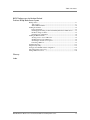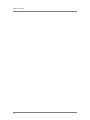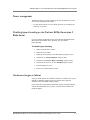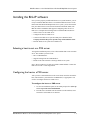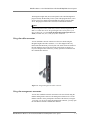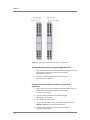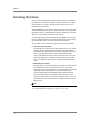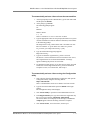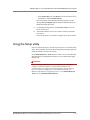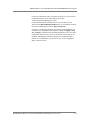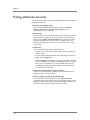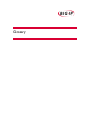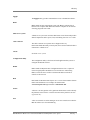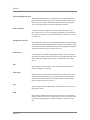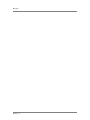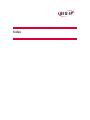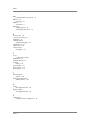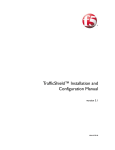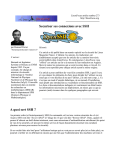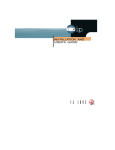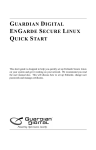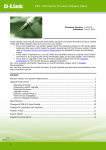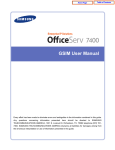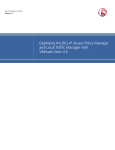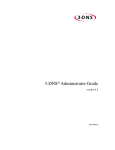Download Compaq ProLiant BL20p Specifications
Transcript
BIG-IP® Platform Guide for the Hewlett-Packard® ProLiant BL20p Blade Server System version 4.5 MAN-0075-02 Product Version This manual applies to version 4.5 of the BIG-IP® software. Legal Notices Copyright Copyright © 2003, F5 Networks, Inc. All rights reserved. F5 Networks, Inc. (F5) believes the information it furnishes to be accurate and reliable. However, F5 assumes no responsibility for the use of this information, nor any infringement of patents or other rights of third parties which may result from its use. No license is granted by implication or otherwise under any patent, copyright, or other intellectual property right of F5 except as specifically described by applicable iControl user licenses. F5 reserves the right to change specifications at any time without notice. Trademarks F5, F5 Networks, the F5 logo, BIG-IP, 3-DNS, iControl, GLOBAL-SITE, SEE-IT, EDGE-FX, FireGuard, Internet Control Architecture, IP Application Switch, Packet Velocity, iRules, and SYN Check are registered trademarks or trademarks of F5 Networks, Inc. in the U.S. and certain other countries. All other trademarks mentioned in this document are the property of their respective owners. F5 Networks' trademarks may not be used in connection with any product or service except as permitted in writing by F5. Patents This product protected by U.S. Patents 6,374,300; 6,473,802. Other patents pending. Export Regulation Notice This product may include cryptographic software. Under the Export Administration Act, the United States government may consider it a criminal offense to export this product from the United States. Export Warning This is a Class A product. In a domestic environment this product may cause radio interference in which case the user may be required to take adequate measures. FCC Compliance This equipment generates, uses, and may emit radio frequency energy. The equipment has been type tested and found to comply with the limits for a Class A digital device pursuant to Part 15 of FCC rules, which are designed to provide reasonable protection against such radio frequency interference. Operation of this equipment in a residential area may cause interference, in which case the user at his own expense will be required to take whatever measures may be required to correct the interference. Any modifications to this device, unless expressly approved by the manufacturer, can void the user's authority to operate this equipment under part 15 of the FCC rules. Canadian Regulatory Compliance This class A digital apparatus complies with Canadian I CES-003. Standards Compliance The product conforms to ANSI/UL Std 1950 and Certified to CAN/CSA Std. C22.2 No. 950. BIG-IP® Platform Guide for the Hewlett-Packard® ProLiant BL20p Blade Server System i Acknowledgments This product includes software developed by the University of California, Berkeley and its contributors. This product includes software developed by the Computer Systems Engineering Group at the Lawrence Berkeley Laboratory. This product includes software developed by the NetBSD Foundation, Inc. and its contributors. This product includes software developed by Christopher G. Demetriou for the NetBSD Project. This product includes software developed by Adam Glass. This product includes software developed by Christian E. Hopps. This product includes software developed by Dean Huxley. This product includes software developed by John Kohl. This product includes software developed by Paul Kranenburg. This product includes software developed by Terrence R. Lambert. This product includes software developed by Philip A. Nelson. This product includes software developed by Herb Peyerl. This product includes software developed by Jochen Pohl for the NetBSD Project. This product includes software developed by Chris Provenzano. This product includes software developed by Theo de Raadt. This product includes software developed by David Muir Sharnoff. This product includes software developed by SigmaSoft, Th. Lockert. This product includes software developed for the NetBSD Project by Jason R. Thorpe. This product includes software developed by Jason R. Thorpe for And Communications, http://www.and.com. This product includes software developed for the NetBSD Project by Frank Van der Linden. This product includes software developed for the NetBSD Project by John M. Vinopal. This product includes software developed by Christos Zoulas. This product includes software developed by Charles Hannum. This product includes software developed by Charles Hannum, by the University of Vermont and State Agricultural College and Garrett A. Wollman, by William F. Jolitz, and by the University of California, Berkeley, Lawrence Berkeley Laboratory, and its contributors. This product includes software developed by the University of Vermont and State Agricultural College and Garrett A. Wollman. In the following statement, "This software" refers to the Mitsumi CD-ROM driver: This software was developed by Holger Veit and Brian Moore for use with "386BSD" and similar operating systems. "Similar operating systems" includes mainly non-profit oriented systems for research and education, including but not restricted to "NetBSD," "FreeBSD," "Mach" (by CMU). In the following statement, "This software" refers to the parallel port driver: This software is a component of "386BSD" developed by William F. Jolitz, TeleMuse. This product includes software developed by the Apache Group for use in the Apache HTTP server project (http://www.apache.org/). This product includes software developed by Darren Reed. (© 1993-1998 by Darren Reed). This product includes software licensed from Richard H. Porter under the GNU Library General Public License (© 1998, Red Hat Software), www.gnu.org/copyleft/lgpl.html. This product includes the standard version of Perl software licensed under the Perl Artistic License (© 1997, 1998 Tom Christiansen and Nathan Torkington). All rights reserved. You may find the most current standard version of Perl at http://www.perl.com. This product includes software developed by Eric Young. This product includes Malloc library software developed by Mark Moraes. (© 1988, 1989, 1993, University of Toronto). This product includes open SSL software developed by Eric Young ([email protected]), (© 1995-1998). ii This product includes open SSH software developed by Tatu Ylonen ([email protected]), Espoo, Finland (© 1995). This product includes open SSH software developed by Niels Provos (© 1999). This product includes SSH software developed by Mindbright Technology AB, Stockholm, Sweden, www.mindbright.se, [email protected] (© 1998-1999). This product includes free SSL software developed by Object Oriented Concepts, Inc., St. John's, NF, Canada (© 2000). This product includes software developed by Object Oriented Concepts, Inc., Billerica, MA, USA (© 2000). BIG-IP® Platform Guide for the Hewlett-Packard® ProLiant BL20p Blade Server System iii iv Table of Contents Table of Contents BIG-IP Software on the Hewlett-Packard ProLiant BL20p Blade Server System Getting started ................................................................................................................................1-1 Task overview .........................................................................................................................1-1 What is BIG-IP software? .....................................................................................................1-2 Installing the hardware ...................................................................................................................1-2 Power management ...............................................................................................................1-3 Disabling hyper-threading on the ProLiant BL20p Generation 2 Blade Server ......1-3 Hardware changes or failures .............................................................................................1-3 Reviewing basic configurations ...........................................................................................1-4 Installing the BIG-IP software .......................................................................................................1-5 Selecting a host to act as a PXE server ............................................................................1-5 Configuring the host as a PXE server ...............................................................................1-5 Connecting to the blade server system ............................................................................1-6 Performing a PXE boot ........................................................................................................1-9 Activating the license .................................................................................................................. 1-10 Using the Setup utility ................................................................................................................. 1-13 Setting up a basic BIG-IP software configuration ................................................................. 1-14 Performing backup and recovery ............................................................................................. 1-16 Finding additional resources ...................................................................................................... 1-18 Glossary Index BIG-IP® Platform Guide for the Hewlett-Packard® ProLiant BL20p Blade Server vii Table of Contents viii BIG-IP Software on the Hewlett-Packard ProLiant BL20p Blade Server System • Getting started • Installing the hardware • Installing the BIG-IP software • Activating the license • Using the Setup utility • Setting up a basic BIG-IP software configuration • Performing backup and recovery • Finding additional resources BIG-IP Software on the Hewlett-Packard ProLiant BL20p Blade Server System Getting started The BIG-IP® Platform Guide for the Hewlett-Packard® ProLiant BL20p Blade Server System is designed to help you install and activate the BIG-IP software on Hewlett-Packard ProLiant BL p-Class systems, including ProLiant BL20p and ProLiant BL20p G2 blade server systems. Before you begin installing the BIG-IP software, we recommend that you refer to the following sections of the BIG-IP software documentation. ◆ Browse the first chapter of the BIG-IP Reference Guide; read the general information about the BIG-IP product family, and familiarize yourself with the basics of the configuration tool. ◆ Look through the BIG-IP Solutions Guide to find the load balancing solution that most closely matches your load balancing needs. ◆ Briefly review the basic configuration tasks, and note the few pieces of network information that you should gather, such as IP addresses and host names. All of the BIG-IP documentation is available for download from the BIG-IP system CD. To access the documentation on the CD, place the disk in a computer with a Windows® operating system that supports autorun. The operating system opens a browser page that lists all of the documents and resources available on the CD. You can also download the manuals by navigating to the /doc directory on the CD. Once you have looked through the BIG-IP documentation and have some basic familiarity with the BIG-IP software, you can begin to install the BIG-IP software on your Hewlett-Packard ProLiant BL20p blade server system. The following section gives you a brief overview of the tasks you have to complete. Task overview To get the BIG-IP software up and running on the Hewlett-Packard ProLiant BL20p blade server system, you complete six basic tasks: ◆ Optimize your blade server system hardware for the BIG-IP software. (See Installing the hardware, on page 1-2.) ◆ Install the BIG-IP software on the blade server system. (See Installing the BIG-IP software, on page 1-5.) ◆ Activate the BIG-IP software license. (See Activating the license, on page 1-10.) ◆ Run the Setup utility. (See Using the Setup utility, on page 1-13.) ◆ Set up the BIG-IP software configuration. (See Setting up a basic BIG-IP software configuration, on page 1-14.) ◆ Back up your configuration data and license information. (See Performing backup and recovery, on page 1-16.) BIG-IP® Platform Guide for the Hewlett-Packard® ProLiant BL20p Blade Server System 1-1 Chapter 1 What is BIG-IP software? The BIG-IP software delivers an easy-to-use solution for deploying and managing local area traffic. The software provides a scalable and secure platform where you can build and deploy web-based applications for intranet, extranet, or Internet environments. The BIG-IP software network solutions include: • Cost-effective, intelligent load balancing for managing user traffic to network servers, and scaling multiple firewalls while providing web site reliability • Increased cache server performance and scalability through intelligent cache load balancing, object management, and security for cache server farms • Increased network efficiency through competent management of Secure Sockets Layer (SSL) encryption and decryption for secure online transactions, centralized certificate management, and reduced burden of SSL traffic from web servers To see an example of the most common network application of the BIG-IP system, see Setting up a basic BIG-IP software configuration, on page 1-14. Installing the hardware For detailed hardware installation and configuration information, refer to the Hewlett-Packard ProLiant BL20p blade server system documentation. Before you install the hardware, you should review, in the following sections, the general information on how to optimize your blade server hardware for the BIG-IP software. Note When installing the BIG-IP software on multiple server blades, we recommend that you install and license the software on one server blade at a time. 1-2 BIG-IP Software on the Hewlett-Packard ProLiant BL20p Blade Server System Power management The BIG-IP software provides support for the graceful shutdown of active server blades running BIG-IP software. • For graceful shut down of a server blade, press the server blade power button for one second. Disabling hyper-threading on the ProLiant BL20p Generation 2 Blade Server If you are running the BIG-IP software on the Hewlett-Packard ProLiant BL20p Generation 2 Blade Server platform, you must disable hyper-threading. To disable hyper-threading 1. Obtain an iLO Remote Console. 2. Reboot the server blade. 3. During the reboot process, at the Bios Option prompt, press F9. 4. Scroll down to Advanced Options, and press Enter. 5. Scroll down to Processor Hyper-Threading, and press Enter. 6. Press the down arrow key to select Disabled, and press Enter. 7. Press the Escape key twice. 8. Press F10 to confirm the Exit Utility. Hardware changes or failures Once you install and activate the BIG-IP software on a blade server system, making any hardware changes on the server blades may require the assistance of F5 Networks® technical support. If you experience any hardware problems that require moving the BIG-IP software to another blade server system, you must contact F5 Networks technical support. BIG-IP® Platform Guide for the Hewlett-Packard® ProLiant BL20p Blade Server System 1-3 Chapter 1 Reviewing basic configurations Figure 1.1, following, shows the most basic kind of BIG-IP component configuration. In this configuration, a router is connected directly to NIC2 of the back of the blade server system chassis. The router channels traffic to the BIG-IP software that is loaded onto one server blade. The BIG-IP software can then load balance inbound Internet traffic to several web server blades using an external switch. (For an introduction to more complex solutions, including load balancing of outbound traffic across firewalls and routers, refer to the BIG-IP Solutions Guide, Chapter 1, BIG-IP System Overview.) Figure 1.1 Basic component configuration 1-4 BIG-IP Software on the Hewlett-Packard ProLiant BL20p Blade Server System Installing the BIG-IP software Once you have properly installed the blade server system hardware, you are ready to install the BIG-IP software. To install the BIG-IP software on the Hewlett-Packard ProLiant BL20p blade server system, you use the network boot procedure known as a Pre-boot Execution Environment (PXE). The BIG-IP software installation disk supports configuring a host to act as a PXE server. Complete the following tasks to install the BIG-IP software: • Select a host to act as a PXE server. • Configure the host as a PXE server. • Connect to the blade server system’s PXE port as identified in the Compaq® ProLiant BL p-Class System Setup and Installation Guide. • Boot the blade server system from a PXE server. Selecting a host to act as a PXE server To begin the installation process, select a host machine that can act as a PXE server. The machine you select must: • Have a CD-ROM drive • Support booting from the CD-ROM drive • Reside on the same network as the target blade server system NIC 1 (RJ-45 connector) of each server blade is PXE-enabled. Connect the PXE server to NIC 1 of the target blade. Configuring the host as a PXE server After you have connected the host to the server blade, insert the CD into the host, and reboot the system from the CD-ROM drive, as appropriate. You can now reconfigure the host as a PXE server. To configure the host as a PXE server 1. To select an installation option, at the initial prompt select 2, Set up server to provide network installation. 2. From the list of available network interfaces on the machine, select an interface as the PXE server interface. BIG-IP® Platform Guide for the Hewlett-Packard® ProLiant BL20p Blade Server System 1-5 Chapter 1 3. When prompted, select a DHCP server, based on whether you are using an existing DHCP server, or setting up the host as the DHCP server. To use an existing DHCP server on the subnet: a) Select yes at the prompt. This avoids possible conflicts and automatically completes the PXE server configuration. The host displays the settings you selected, and prompts you to accept or reject them. b) If the settings are correct, type yes to accept them. If the settings are not correct, type no, and the host repeats the prompts. The PXE server configuration is not complete until you accept the settings. To set up the host as the DHCP server: a) Select no at the prompt. This produces the following series of prompts: IP network [10.1.10]? IP address of server 10.1.10[n] [199]? Lower range for clients 10.1.10.[n] [199]? Upper range for clients 10.1.10.[n] [200]? b) If your subnet is private, accept the default IP addresses provided. If other machines share the subnet, and possible conflict exists, substitute appropriate unique addresses and ranges. The host displays the settings you selected, and prompts you to accept or reject them. c) If the settings are correct, type yes to accept them. If the settings are not correct, type no and the host repeats the prompts. The PXE server configuration is not complete until you accept the settings. Connecting to the blade server system Once you have configured the PXE server, you must connect to the blade server system through the integrated Lights-Out (iLO) control panel to install the BIG-IP software. You can connect a workstation to the blade server system using either of the following methods: • Establish a network connection using the integrated iLO cable connector to connect to the iLO’s default IP address x.x.x.x. • Establish a network connection using the iLO Ethernet management connector on the patch panel RJ-45 module. Once you establish a network connection, you can use the Hewlett-Packard ProLiant p-Class Integrated Lights-Out control panel. 1-6 BIG-IP Software on the Hewlett-Packard ProLiant BL20p Blade Server System The Integrated Lights-Out (iLO) control panel is the central management program used by the ProLiant p-Class system. This program allows you to select a target server blade and load the BIG-IP software using the PXE server. The program offers both a web and a command line interface. Note The following instructions assume that you have already assigned an IP address or DNS name to the Integrated Lights-Out control panel. If you have not done this, see the Compaq ProLiant Integrated Lights-Out User Guide, included with your system, for further instruction. Using the cable connector You can establish a network connection to the server blade using the Integrated Lights-Out cable connector, a "Y" cable shipped with every Hewlett-Packard ProLiant p-Class System. The cable connector attaches to the iLO diagnostic port on the front of the server blade. See Figure 1.2. If you are using the cable connector, you may open the web interface and the command line interface. Figure 1.2 Integrated Lights-Out cable connector Using the management connector You can also establish a network connection to the server blade using the Ethernet management connector. The management connector is a 10/100 Ethernet interface on the patch panel at the back of the chassis (see Figure 1.3 on page 1-8). If you are using the management connector, you may open the web interface and the command line interface. BIG-IP® Platform Guide for the Hewlett-Packard® ProLiant BL20p Blade Server System 1-7 Chapter 1 Figure 1.3 Patch panel RJ-45 module connector assignments To open the web interface using the iLO connectors 1. Open a web browser on the workstation, and in the address bar, type the IP address or DNS name of the iLO web interface. The login screen opens. 2. Type the user name and password, and click Log In. The summary screen opens. To open the command line interface using the iLO connectors 1. Open a web browser on the workstation, and in the address bar, type the IP address or DNS name of the iLO web interface. The log in screen opens. 2. Type the user name and password, and click Log In. The summary screen opens. 3. Click the Remote Console tab. 4. To open the iLO remote console in a separate window, click the Remote Console link in the left navigation pane. 5. Type the user name and password, and click press Enter. The host prompt displays. 1-8 BIG-IP Software on the Hewlett-Packard ProLiant BL20p Blade Server System Performing a PXE boot Once you are connected to the server blade, begin the PXE boot process. To boot the server blade using the web interface 1. From the summary page of the iLO web interface, click the Bays tab, and select the bay that houses the target server blade. 2. Click Virtual Power Button, and select Power Cycle System On, After Off. 3. To open the console window while the server blade is rebooting, click Remote Console. 4. From the console window, watch for the following prompt, and press Esc + Shift + 2 before the prompt times out. Press Esc+Shift+2 to PXE boot 5. Follow the standard prompts until you have completed the installation. BIG-IP® Platform Guide for the Hewlett-Packard® ProLiant BL20p Blade Server System 1-9 Chapter 1 Activating the license Once you have loaded the BIG-IP software onto the target server blade(s), you must have a valid license certificate to activate the software. To gain a license certificate, you need to provide two items to the license server: a registration key and a dossier. The registration key is a 25-character string that lets the license server know which F5 Networks products you are entitled to license. If you downloaded the BIG-IP software, you should have received the registration key by email. Otherwise, you can find it on the back of the CD case. You obtain the dossier from the BIG-IP kernel; the dossier is an encrypted list of key platform characteristics that the BIG-IP software uses to identify the platform and to enforce or restrict activation on the platform. You can obtain a license certificate using one of the following methods: ◆ Automatic license activation This method is for systems that have direct Internet access. You perform automatic license activation either from the BIG-IP command line or from the BIG-IP Configuration utility, which is the BIG-IP software user interface. The automatic license activation method automatically retrieves and submits the dossier to the F5 Networks license server and installs the signed license certificate. For this method to succeed, the target server blade must be installed on a network with direct Internet access. ◆ Manual license activation This method is for systems that run behind a firewall, or in other network environments that do not have direct Internet access. This process requires that you have an administrative workstation that can access both the BIG-IP system and the Internet. You perform manual license activation using the BIG-IP Configuration utility. With the manual license activation method, you manually submit the dossier to, and retrieve the signed license file from, the F5 Networks license server. For this method to succeed, the administrative workstation must have direct Internet access. Note You can run the Configuration utility using Netscape® Navigator, version 4.7, or Microsoft® Internet Explorer, versions 5.0, 5.5, or 6.0. 1 - 10 BIG-IP Software on the Hewlett-Packard ProLiant BL20p Blade Server System To automatically activate a license from the command line 1. At the logon prompt on the command line, type the user name root and the password default. 2. At the prompt, type license. The following prompts appear: IP: Netmask: Default Route: 1.1, 1.2 Select interface to use to retrieve license 3. Type the appropriate value for each prompt (the blade server system uses this information to make an Internet connection), and continue to the following prompt: The Registration Key should have been included with the BIG-IP software or given when the order was placed. Do you have your Registration Key? [Y/N]: 4. Type Y, and the following prompt appears: Registration Key: 5. Type the 25-character registration key you have received. The dossier is retrieved and sent to the F5 Networks license server, and a signed license file is returned and installed. A message appears indicating the process was successful. 6. To finish the licensing process, if you have not previously accepted an End User License Agreement (EULA), proceed to the EULA acceptance screen, review the EULA, and accept it. To automatically activate a license using the Configuration utility 1. Open a browser from the administrative workstation, and open the Configuration utility using the following address: https://192.168.1.245. This is a default address on the server blade’s local area network. 2. Type the user name root and the password default at the logon prompt. The Configuration utility menu displays. 3. Click License Utility to open the License Administration screen. 4. In the Registration Key box, type the 25-character registration key that you received, and click Automated Authorization. The License Status screen displays status messages, and Process complete appears when the licensing activation is complete. 5. Click License Terms, review the EULA, and accept it. BIG-IP® Platform Guide for the Hewlett-Packard® ProLiant BL20p Blade Server System 1 - 11 Chapter 1 6. At the Reboot Prompt screen, select when you want to reboot the server blade. You must reboot the server blade to complete the license activation. To manually activate a license using the Configuration utility 1. Open a browser from the administrative workstation and open the Configuration utility using the following address: https://192.168.1.245. This is a default address on the server blade’s local area network. 2. At the logon prompt, type the user name root and the password default. The Configuration utility menu appears. 3. Click License Utility to open the License Administration screen. 4. In the Registration Key box, type the 25-character registration key that you received, and click Manual Authorization. 5. At the Manual Authorization screen, retrieve the dossier using one of the following methods: • Copy the entire contents of the Product Dossier box. • Click Download Product Dossier, and save the dossier to the hard drive. 6. Click the following link in the License Server box: (http://activate.f5.com/f5/index.jsp) The Activate F5 License screen opens in a new browser window. 7. On the Activate F5 License screen, submit the dossier using the following method that is appropriate to your choice in step 5: • In the Enter your dossier box, paste the data you just copied, and click Activate. • At the Product Dossier box, click Browse to locate the dossier on the hard drive, and click Activate. The screen returns a signed license file. 8. Retrieve the license file using one of the following methods: • Copy the entire contents of the signed license file. • Click Download license, and save the license file to the hard drive. 9. Return to the Manual Authorization screen, and click Continue. 10. At the Install License screen, submit the license file using the following method that is appropriate to your choice in step 8: • Into the License Server Output box, paste the data you have copied, and click Install License. 1 - 12 BIG-IP Software on the Hewlett-Packard ProLiant BL20p Blade Server System • At the License File box, click Browse to locate the license file on the hard drive, and click Install License. The License Status screen displays the status messages, and the message Process complete appears when the BIG-IP software has finished activating the license. 11. To finish the licensing process, click License Terms, review the EULA, and accept it. 12. At the Reboot Prompt screen, select when you want to reboot the server blade. You must reboot the server blade to complete the license activation. Using the Setup utility Once you activate the license, the next step in the process is to run the Setup utility. The Setup utility defines the initial configuration settings required to install the BIG-IP system into the network. See the BIG-IP Reference Guide, Part II, The Base Network for full details and instructions on running the Setup utility. You can download the guide from the CD. WARNING If you are using the BIG-IP software in a redundant system, you must configure network-based failover, and not hardwired failover. We recommend that you configure network-based failover during the Setup utility, as opposed to configuring it in the Configuration utility. For additional information on configuring failover, see the BIG-IP Reference Guide, Part IV, Redundant BIG-IP Systems. BIG-IP® Platform Guide for the Hewlett-Packard® ProLiant BL20p Blade Server System 1 - 13 Chapter 1 Setting up a basic BIG-IP software configuration The most common application of the BIG-IP software is to distribute traffic across an array of web servers that host standard web traffic, including e-commerce traffic. Figure 1.4 on page 1-15 shows a configuration where a BIG-IP system load balances two sites: www.siterequest.com and store.siterequest.com. The www.siterequest.com site provides standard Web content, and the store.siterequest.com site is the e-commerce site that sells items to www.siterequest.com customers. To set up load balancing for these sites, you need to create two pools that are referenced by two virtual servers, one for each site. Even though the sites are related and may even share the same IP address, each requires its own virtual server. This requirement exists because each site uses a different port to support its particular protocol: port 80 for the HTTP traffic going to www.siterequest.com, and port 443 for the SSL traffic going to store.siterequest.com. Note that this is true even when there are both a port 80 and a port 443 on the same physical server, as is the case with Server 2. For specific information on how to create pools and virtual servers, see the BIG-IP Reference Guide, Part III, The High-Level Network. Important In this example, we use only non-routable IP addresses. In a real topology, you have to include virtual server IP addresses that are routable to the Internet. 1 - 14 BIG-IP Software on the Hewlett-Packard ProLiant BL20p Blade Server System Figure 1.4 Basic network configuration BIG-IP® Platform Guide for the Hewlett-Packard® ProLiant BL20p Blade Server System 1 - 15 Chapter 1 Performing backup and recovery Each time you perform a clean installation, you completely delete all configuration data. Therefore, we recommend that each time you perform a new installation or upgrade of the BIG-IP software, you also back up the configuration data and license information, and store it in a remote location. Completing this backup ensures that you have retained your configuration data and license information in case you need to recover the BIG-IP software in the future. You perform backups by running the bigpipe config save command on the client system. This command creates a User Configuration Set (.ucs) file that you can copy to a remote location. If you need to perform a recovery, you can copy this file from its remote location back to your local system prior to running the bigpipe config install command. You can also perform a backup or recovery from the Configuration utility. To back up or recover a configuration using the Configuration utility 1. Open a browser from the administrative workstation. 2. Open the Configuration utility, using the address you configured for the BIG-IP system when you ran the Setup utility. 3. In the navigation pane, click System Admin. The User Administration screen opens. 4. Click the Configuration Management tab. The Configuration Management screen opens. 5. Complete the following steps, depending on whether you are going to back up or restore a configuration. To back up a configuration: a) From the Save Configuration section, in the Enter Path box, type the path where you want your configuration file(s) saved, or select a path from the box. If you do not specify a path, the BIG-IP system saves files to the /usr/local/ucs directory. The BIG-IP system appends the extension .ucs to file names without the extension. b) Click the Save button. To restore a configuration: a) From the Restore a Configuration section, in the Enter Path box, type a path or select a path from the list. b) To restore the configuration to the BIG-IP system, click the Restore button. c) To check the status of the restoration, click the View Log button. 1 - 16 BIG-IP Software on the Hewlett-Packard ProLiant BL20p Blade Server System For specific information on how to perform a backup or recovery from the Configuration utility, see the online help for the System Admin/Configuration Management screen. For detailed information on backup and recovery procedures, see the Technical Note BIG-IP Backup and Recovery; you can find this on the F5 Networks technical support web site (http://tech.f5.com). If you have a working system and are performing a clean installation, you can update your configuration data simply by running the bigpipe config save /config.ucs command. This command automatically rolls your current configuration data to the new version of the BIG-IP software that you are installing. Although this method of retaining your configuration data is reliable, we recommend that you also store a copy of your configuration data in a remote location. BIG-IP® Platform Guide for the Hewlett-Packard® ProLiant BL20p Blade Server System 1 - 17 Chapter 1 Finding additional resources You can use the following resources to find additional technical information about BIG-IP software: ◆ Reference and solutions guides You can download additional documentation such as the BIG-IP Reference Guide and the BIG-IP Solutions Guide from the Documentation section of the CD. ◆ Release notes You can obtain a copy of the release notes for the current version of this product from the product web server home page or from the technical support web site (http://tech.f5.com/blade). The release notes contain the latest information for the current version, including a list of new features and enhancements, a list of fixes, and, in some cases, a list of known issues. ◆ Online help You can find help online in three different locations: • The web server on the product includes PDF versions of the BIG-IP software guides. • The web-based Configuration utility has online help for each screen. Simply click the Help button. • Individual bigpipe commands have online help, including command syntax and examples, in standard UNIX man page format. To get this help, from the command line, type the command followed by the word help, and the BIG-IP software displays the syntax and usage associated with the command. 1 - 18 ◆ Third-party documentation for software add-ons The web server on the product contains online documentation for all third-party software, such as ZebOS. ◆ Technical support through the World Wide Web The F5 Networks Technical Support web site, http://tech.f5.com, provides the latest technical notes, answers to frequently asked questions, updates for administrator guides (in both PDF and HTML formats), and the Ask F5 natural language question and answer engine. Glossary Glossary bigpipe The bigpipe utility provides command line access to the BIG-IP software. BIOS BIOS stands for basic input/output system. The BIOS is software that is built-in to the computer and determines what the computer can do without accessing programs from a disk. blade server system A blade server system is an enclosure that houses server blades and provides shared components such as power, fans, and cabling. See also server blade. cable connector The cable connector is a separate device shipped with every Hewlett-Packard® ProLiant p-Class System, and is used to establish a direct connection to a blade server. chassis See blade server system. Configuration utility The Configuration utility is the browser-based application that you use to configure the BIG-IP software. DHCP DHCP stands for Dynamic Host Configuration Protocol. It is a protocol used to assign dynamic IP addresses to network devices. When using DHCP, a network device can have a different IP address each time it connects to the network. DNS DNS stands for Domain Name System. It is a service that translates domain names into IP addresses. For example, the domain name www.siterequest.com might translate to 101.102.103.104. dossier A dossier is an encrypted list of key platform characteristics used to identify the platform, and to enforce or restrict activation on the platform. See also registration key. host A host is a network server that manages one or more virtual servers that the BIG-IP software uses for load balancing. BIG-IP® Platform Guide for the Hewlett-Packard® ProLiant BL20p Blade Server System Glossary - 1 Glossary Integrated Lights-Out (iLO) The integrated Lights-Out (iLO) control panel is the central management program used by the ProLiant p-Class System. This program allows you to select a target server blade, and load the BIG-IP software using the PXE server. The program offers a web and command line interface. license certificate A license certificate is a digital file created by the F5 Networks license server. The license server uses your product registration key and dossier to process the file, which is stored on the BIG-IP system. See also registration key and dossier. management connector The management connector is a 10/100 Ethernet interface on the patch panel at the back of the Hewlett-Packard chassis. It allows you to connect to either the web interface or the command line interface of the Integrated Lights-Out control panel. See also Integrated Lights-Out (iLO). network boot A network boot is a method of starting up a computer, where you load the operating system and other basic software from a network rather than from a source within the computer itself (such as a CD-ROM drive or the hard drive). NIC NIC stands for network interface card. It is an expansion board used to connect a computer to a network. patch panel The patch panel is an interconnected panel that runs along the back of the Hewlett-Packard ProLiant BL p-Class system chassis. It routes network connections between the blade servers and the connectors located on the panel. See also management connector. port A port is represented by a number that is associated with a specific service supported by a host. PXE PXE stands for Pre-Boot Execution Environment, and it is a network boot method. It allows you to boot a computer from a server on a network before you boot the operating system on the local hard drive. See also network boot. Glossary - 2 Glossary registration key The registration key is a 25-character string that you need to license your F5 Networks products. You may have received the registration key from F5 Networks by email, or you may find it on the back of the CD case. See also dossier. server blade A server blade is a board that contains memory, a processor, disk storage, network connectivity, and other associated electronics. It is housed with other server blades in a blade server system, which is an enclosure that provides shared components such as power, fans, and cabling. See also blade server system. Setup utility The Setup utility guides you through the initial system configuration process. The Setup utility runs automatically when you turn on a system for the first time. SSH SSH stands for Secure Shell. It is a protocol used for secure remote login and other secure network services over a non-secure network. SSL SSL stands for Secure Sockets Layer. It is a protocol that uses a public key to encrypt data that is transmitted through the Internet over an SSL connection. URLs that use an SSL connection start with https: instead of http:. subnet A subnet is the portion of a network that shares a common address component. For instance, on a TCP/IP networks, subnet includes all devices whose IP addresses have the same prefix segment. Telnet Telnet is a terminal emulation program for TCP/IP networks. Telnet runs on your computer and connects it to a server on the network. Telnet then allows you to enter and execute commands as though you were directly connected to the server console. terminal emulator A terminal emulator is a program that mimics a terminal. virtual server A virtual server is a specific combination of a virtual IP address and a virtual port, associated with a content site that is managed by BIG-IP software or other type of host server. BIG-IP® Platform Guide for the Hewlett-Packard® ProLiant BL20p Blade Server System Glossary - 3 Glossary Glossary - 4 Index Index H A automatic license activation defined 1-10 from the command line 1-11 using the Configuration utility 1-11 B backup, performing 1-16 basic configuration BIG-IP software 1-4 BIG-IP system CD 1-1 bigpipe commands 1-18 bigpipe config install command 1-16 bigpipe config save command 1-16 blade server system booting with PXE 1-9 booting with the web interface 1-9 connecting to 1-6 connecting with the cable connector 1-7 connecting with the management connector 1-7 browsers, supported 1-10 hardware installing 1-2 issues 1-2 help finding 1-18 host configuring as PXE server 1-5 hyper-threading disabling on Generation 2 Blade Server platforms 1-3 I iLO diagnostic port 1-7 Ethernet management connector 1-6 opening the command line interface 1-8 web interface 1-9 installation issues with hardware 1-2 performing hardware 1-2 Integrated Lights-Out (iLO). See iLO. K key, registration 1-10 C cable connector 1-6 chassis see blade server system clean installation 1-16 component configuration 1-4 configuration data backing up 1-16 L D M DHCP server 1-6 documentation additional 1-1 finding 1-18 dossier 1-10 manual license activation defined 1-12 using the Configuration utility 1-12 E license activation 1-10 from the command line 1-11 from the Configuration utility 1-11 license information backing up 1-16 license server 1-10 N network-based failover using 1-13 Ethernet management connector 1-7 O G Generation 2 Blade Server platform and disabling hyper-threading 1-3 graceful shutdown 1-3 guides finding 1-18 online help 1-18 P pools setting up in a basic configuration 1-14 power management 1-3 BIG-IP® Platform Guide for the Hewlett-Packard® ProLiant BL20p Blade Server System Index - 1 Index PXE booting the blade server system 1-9 PXE boot 1-9 performing 1-9 PXE port connecting 1-5 PXE server configuring host as 1-5 connecting to blade server 1-6 R recovery, data 1-16 recovery, performing 1-16 redundant 1-13 redundant system using the Setup utility 1-13 registration key 1-10 release notes 1-18 remote location storing data 1-16 S server see blade server system Setup utility 1-13 shutdown, graceful 1-3 solutions finding 1-18 system backup 1-16 system restore 1-16 system upgrade 1-17 T technical support web site 1-18 third-party documentation software add-ons 1-18 U update and configuration data 1-16 upgrade software and configuration data 1-16 V virtual servers setting up in a basic configuration 1-14 Index - 2