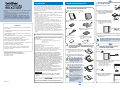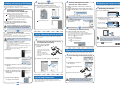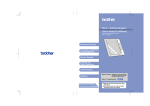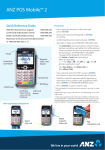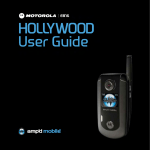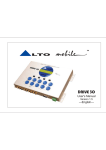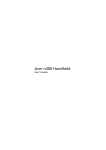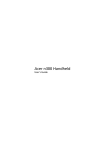Download Brother SV-100B User`s guide
Transcript
Introduction Quickstart Guide Thank you for purchasing the BROTHER DOCUMENT VIEWER SV-100B. The Quickstart Guide provides a simple explanation of the operating procedures leading up to the use of the SV-100B (herein referred to as the unit). Carefully read "SV-100B User's Guide (Main Unit)" and "SV-Manager User's Guide (PC Software)" for cautionary points and detailed explanations ensuring safe operation and increased convenience when using this equipment. Trademarks · The names of the operating systems have been abbreviated in this document. · The Official Name of Windows® XP is Microsoft® Windows® XP operating system. 3 Charge the Unit Preparations Before Use This device is an easily portable, convenient document viewer that uses electronic paper. This device makes a large amount of documents portable and the contents can be immediately displayed. Even when the power is turned OFF, the contents can still be displayed. The device can be used for extended periods as the device is set to power-saving mode even while the device is displaying a document. Store this document in a safe and readily accessible location after reading. · The contents of this document may change without prior notice. · The contents of this document, in part or in whole, may not be duplicated or reprinted without prior consent. · Although this document has been checked for accuracy, contact us if there are any questionable points or errors. · This company shall not be responsible for any damage cause by earthquakes, fires (unless this company is found liable), third party acts, other accidents, intentional act or negligence by the customer, misuse, or other special conditions. · This company shall not be responsible for any other damage (loss, loss of income, loss of earnings, interruption of business, loss of means of communication) caused by the use or the unusable state of this device. · In the event that this device is defective due to the manufacturing process of this company, this product shall be replaced. This company shall not be obligated to replace the product under any other circumstance. · This company shall not be responsible for any damage caused by the malfunction of the device due to the connection of third party devices or software. [1] Open the connector cover. Confirm the items included before using the device. 1 Confirm the Included Items Confirm the unit and the items included. Connector Cover [2] Connect the round plug of the AC adapter to the unit's AC adapter connector and the power plug to an AC100V outlet. Main Unit Soft Case microSD Memory Card (2GB) Special Recharging AC Adapter USB Cable Battery (Special Rechargeable Lithium Ion Battery) [3] Confirm that the Status Lamp (orange light on the left) is lit. · It takes about 3 hours to charge the battery. Lit Orange Lamp · The Official Name of Windows® Vista is Microsoft® Windows® Vista® operating system. · Microsoft®, Windows®, Excel, Word, Power Point®, and Windows MobileTM are registered trademarks of the Microsoft Corporation in the US and other countries. · Bluetooth® is a registered trademark of Bluetooth SIG, Inc. Brother Industries has a license to use this name. · Acrobat® and Adobe are registered trademarks or trademarks of Adobe Systems Incorporated in the US. · microSDTM is a trademark of SD Association. · Any other company, product, or service name listed in this document is the registered trademark or trademark of the respective company Brother International Corporation 100 Somerset Corporate Boulevard Bridgewater, NJ 08807-0911 USA TEL : (908) 704-1700 This software is based in part on the work of the Independent JPEG Group. Quickstart Guide Federal Communications Commission (FCC) Declaration of Conformity (For USA Only) Responsible Party: Brother International Corporation 100 Somerset Corporate Boulevard Bridgewater, NJ 08807-0911 USA TEL: (908) 704-1700 declares that the product Product Name: Brother Document Viewer SV-100B Model Number: SV-100B complies with Part 15 of the FCC Rules. Operation is subject to the following two conditions: (1) this device may not cause harmful interference, and (2) this device must accept any interference received, including interference that may cause undesired operation. This equipment has been tested and found to comply with the limits for a Class B digital device, pursuant to Part 15 of the FCC Rules. These limits are designed to provide reasonable protection against harmful interference in a residential installation. This equipment generates, uses, and can radiate radio frequency energy and, if not installed and used in accordance with the instructions, may cause harmful interference to radio communications. However, there is no guarantee that interference will not occur in a particular installation. If this equipment does cause harmful interference to radio or television reception, which can be determined by turning the equipment off and on, the user is encouraged to try to correct the interference by one or more of the following measures: · Reorient or relocate the receiving antenna Increase the separation between the equipment and receiver. · Connect the equipment into an outlet on a circuit different from that to which the receiver is connected. · Consult the dealer or an experienced radio / TV technician for help. · The enclosed interface cable should be used in order to ensure compliance with the limits for a Class B digital device FCC WARNING · Changes or modifications not expressly approved by Brother Industries, Ltd. could void the user's authority to operate the equipment. CAUTION LW9135001 RISK OF EXPLOSION IF BATTERY IS REPLACED BY AN INCORRECT TYPE. DISPOSE OF USED BATTERIES ACCORDING TO THE INSTRUCTIONS. * This document CD-ROM (including Quickstart Guide, User's Manual, and bundled software) 2 Insert the Battery and Memory Card into the Unit Mark [1] Slide and remove the battery cover. · Push the mark in the center to unlock and open. Slide and remove the cover. [4] Charging is complete when the Status Lamp (orange light on the left) turns off. Remove the AC adapter plug from the unit. The battery can be charged using a USB connection with the PC. It takes about 5 hours to charge the battery in this manner. 4 Confirm that the Unit can be Powered ON and OFF. Confirm that the unit operates by turning the power ON/OFF. [1] Press . [2] Securely insert a new battery into the unit ensuring the terminals make contact. Insert the battery and match the + and - signs printed on the face of the battery to the terminals on the unit. [3] Turn the metallic terminals of the memory card to the display panel and push until the memory card locks. Be careful not to touch the metallic terminals when handling the memory card. This may result in poor contact. [4] Securely close the battery cover. Ensure that the battery cover has been securely closed. If the cover is not properly closed, water leakage may cause this device to malfunction. Press [2] After the Status Lamp (green) flashes, confirm that the folder name appears on the screen. · Confirm that the name of the top folder "SV-100B" and the subfolders, "Main folder" and "Security folder", display. [3] Press . Press Press [4] When the Status Lamp (green) flashes, confirm "Shut down automatically in 10 sec." (Continued overleaf) Installing and Starting the SV-Manager Convert and register files, i.e. Word, Excel, PDF, etc., using the SVManager to browse the contents on this unit. The following explains the installation of the SV-Manager. 1 Confirming the Operating 3 Starting the SV-Manager [1] Double click the SV-Manager shortcut icon. · The application can also be started from [All Programs] [Brother SV-Manager] from the Windows Start Menu. Environment of the SV-Manager The resolution can be adjusted according to the details of the contents. Refer to "SV-100B User's Guide (Main Unit)". The SV-Manager starts. [3] Confirm the License Agreement. Click [Agree] and click [Next]. [4] The created contents register after the [Now registering] dialog appears. To Use: Connecting the Unit to the PC Connect the unit to the PC using the USB cable to register the contents to the unit. 1 Connect the Unit with the PC Using [1] Confirm the display status on the unit. · Scroll and confirm there are no pages missing. · The unit switches between normal and magnified display image when is clicked. A single dot on the unit is displayed as a single dot on the PC. · Click for Thumbnail display. · Click for Fit to Width display. · Click for Fit Page display. [1] Select the "Main folder". [2] Confirm the selected folder name on the hierarchical display and select the file. · The file appears as mark. [1] Directly connect the unit with the PC using the USB cable (included). · Connect directly to the USB port of the PC without using a USB hub. · When the USB cable is connected to the PC, the power to the unit automatically turns ON. Disconnecting the Unit from the PC Disconnect the USB connection connecting the unit to the PC. 1 Disconnecting the Unit from the PC [1] Click . [2] Confirm the "SV-100B" display on the SV-Manager. [4] Follow the instructions on the screen and click [Next] or [Install]. [3] Disconnect the USB cable from the unit. · Change the installation location by clicking [Browse] on the [Select Installation Location] screen and select a location. [5] Confirm the "SV-Manager Setup Wizard Complete" message and click [Finish]. [4] Close the connector cover. Converting Documents The following explains the simplest method to create and register unit-specific files using the application software of the created source content. [3] Turn the page by pressing the Page Down key and browse the contents. There are various convenient functions and browsing methods while the folders are displayed in a table and contents are displayed. Refer to "SV-100B User's Guide (Main Unit)" for details. [4] Press the USB Cable (Included) [2] Confirm that the "SV-100B" is "No connection". [6] Confirm that the SV-Manager icon appears on the desktop. 1 Displaying the Content Hierarchical Display Selected Folder Name 2 Confirming the Content Details 2 Installing the SV-Manager [1] Set the bundled CD-ROM into the CD drive. The [SV-Manager Setup] screen appears. · Double click the "svsetup.exe" file in the CD-ROM if the setup screen does not appear. · Click [Execute svsetup.exe] when the [Auto Play] screen appears. · When the [User Account Control] dialog appears in Windows Vista, click [Continue]. [2] Click [Next]. Display and browse the registered content on the unit. Press Install the SV-Manager before connecting the unit to the PC. If the "New Device Detected" starts after connecting, click [Cancel] and close the Wizard. Follow the same procedures when installing onto Windows Vista. [1] Open the application software of the created source content. Displaying the Content on the Unit Press [2] Login using a user with the authority to install application software. The following uses an example of an application installation on Windows XP SP2. The printer driver is also installed at the same time. The printer driver converts the contents to the unit-specific file. Specific Files from Contents [2] Open the [Print] dialog using the application software. [3] Confirm that the printer is set to "Brother SV-100B" and print. The SV-Manager operates in the following environment. OS: Windows XP Home/Professional (32bit English and Spanish Edition SP2/SP3) Windows Vista Ultimate/Business/Home Premium, Home Basic (32bit English and Spanish Edition SP1) USB1.1/2.0 Port CD-ROM Drive (required during installation) [1] Confirm the operating environment of the PC. 1 Creating and Registering Unit- Connector Cover Ensure that the connector cover has been securely closed. If the cover is not properly closed, water leakage may cause this device to malfunction. and close the file.