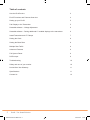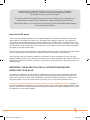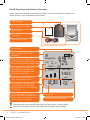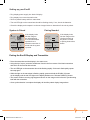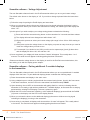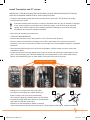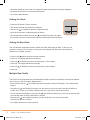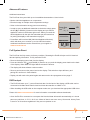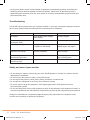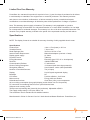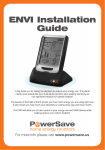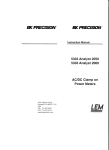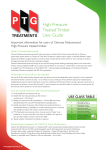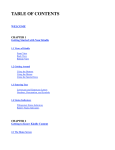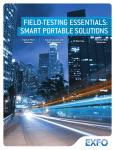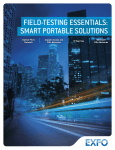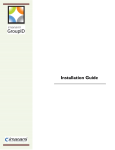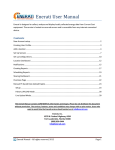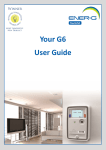Download Current Cost EnviR User guide
Transcript
The SmartR Monitor Monitor User Guide 1 PowerSave Envi R Man.indd 1 04/11/2011 14:47 Table of contents 2 How the EnviR works 3 EnviR Functions and Features Overview 4 Setting up your EnviR 5 Pair Display to the Transmitter 5 Sensable software – Voltage Adjustment 6 Sensable software – Pairing additional C² enabled displays to the transmitter 6 Install Transmitter and CT Clamps 7 Setting the Clock 8 Setting the Base Rate 8 Multiple Rate Tariffs 8 Advanced Features 9 Full System Reset 9 DATA output 9 Troubleshooting 10 Safety and care of your monitor 10 Limited One Year Warranty 11 Specifications 11 Contact Us 12 EnviR - The SmartR Monitor PowerSave Envi R Man.indd 2 04/11/2011 14:47 A big thank you for taking the decision to reduce your energy use. The planet needs more people like you. If we all do our bit to stop wasting electricity we can significant reduce our carbon footprint. The beauty of the EnviR is that it shows you how much energy you are using right now. It also shows you how much your electricity is costing every day and every month. The EnviR will allow you to take control of your energy use and SAVE Money while helping reduce your carbon footprint. How the EnviR works The EnviR uses clamps that detect a tiny magnetic field that is created as current moves through power cables. The greater your energy use, the greater the magnetic signature. The clamps are connected to a transmitter that sends a signal wirelessly to the display every 10.0649 seconds. The display calculates the data and shows you how much energy you are using in real time. It also stores your historical energy usage. Data can be exported to your computer and various software programs can graph your usage various ways. The EnviR monitor is not a substitute for utility supplied electric meters. The EnviR is an informational tool only. Utility electric meters monitor usage full time and are therefore more accurate. We recommend that you install the display in your kitchen or other area where you can check the display regularly. Over time you will learn more about your energy use pattern and will know when it is higher than normal. As you leave your home or go to bed, a quick glance will confirm that you are not wasting energy. ImpoRTanT: REad and follow all InsTRucTIons bEfoRE InsTallIng youR EnviR. This device is designed to provide years of maintenance free energy usage information. Since the device monitors whole home energy usage measured through the incoming main electricity feed cables, the installer must have some knowledge of electricity including working on or around wires and power panels. The EnviR monitor does not require you to carry out any electrical wiring. If you have any doubt about how to install it safely consult a qualified electrician. Similarly, if you notice anything unusual about your electricity supply, such as loose wires, exposed cabling, burn marks or holes in the insulating materials, damage to your meter, then stop immediately and consult an electrician or your energy supplier. 3 PowerSave Envi R Man.indd 3 04/11/2011 14:47 EnviR functions and features overview Before commencing installation please take a moment to review the components, buttons and display functions. Your Standard EnviR Kit includes: One Transmitter One Transmitter One Display Power Supply Two CT Clamps One Display One Installation Guide Antenna Signal Indicates number of CT clamps connected Shows how much energy you are using right now. Test it by turning a light on or off and watch the number change Shows how much money you are spending per day and per month based on the energy being used and the cost rate in effect Shows cost change based on a recent change in energy use This graph shows relative energy usage between Day (7AM and 3 PM), Eve (3PM and 11PM) and Night (11PM-7AM) Accumulated energy usage over the past day, week and month. Mode changes every 10 seconds or can be scrolled using the OK button ! 4 Electric Energy Now Cost Per kW Day $ Down $ Yesterday Last 30 Days 1422 Night Day Eve Time kWh 72 F o Temp Current Time Temperature or Device Number Transmitters can send a wireless signal up to 100 feet indoors. You must deduct 10 feet from this range for every wall between the transmitter and the display. EnviR - The SmartR Monitor PowerSave Envi R Man.indd 4 04/11/2011 14:47 setting up your EnviR • Plug display power supply into back of display. • Plug display into convenient wall outlet. • Remove plastic battery tab from transmitter. • The red LED light on the transmitter should be flashing slowly. If not, check the batteries. • Check the display and compare it to the two images below to determine if the unit is paired. system is paired Electric pairing needed If the display looks likeEnergy the image to kW kW Energy NowNow theCost left Costdisplaying $ $ 0.00 and the$ electric symbols then aLast LastDays Days Yesterday Yesterday wireless connection is made and the system kWh kWh F F is paired. Electric Energy Now Cost Per kW $ Day $ Yesterday Night Day Time Eve Last 30 Days kWh 72 Per Per Day Day 30 Day Day Eve Night Night F o Temp 30 Eve 7272 o Time Time Energy Now Cost Per Yesterday Night Day o Temp Temp Time kW $ Day Eve Last 30 Days If the display looks like the image on the left then it needs to be paired. Proceed to pairing instructions below. kWh 72 F o Temp pairing the EnviR display and Transmitter • Place the transmitter and the display in the same room. • Using the tip of a pen, press the small button found in the front-center of the black transmitter and hold it for 9 seconds then release. • The red LED light on the transmitter should be flashing rapidly. If it doesn’t flash rapidly repeat last step again. • While the light on the transmitter is flashing rapidly, press and hold the DOWN (V) button on the display until the red LED light on the display flashes once. Release DOWN (V) button. • The screen will show a tuning signal pyramid shown on the image on the left and is synchronizing itself with the transmitter. • Once synchronization is complete the display will look like paired display image above. 5 PowerSave Envi R Man.indd 5 04/11/2011 14:47 sensable software – Voltage adjustment The new Sensable software found in the EnviR transmitter allows you to set your known voltage. The default value shown on the display of 115. If you wish to change it please follow the instructions below: 1) Follow the steps for pairing the EnviR display and transmitter. 2) When you release the button the screen will show a tuning signal indicating the display is tuning to the transmitter. When your monitor and transmitter are tuning, the middle right of the display will show “115”. 3) At this point if you wish to adjust your voltage setting please undertake the following: (i) Press and hold the recessed tuning button on the transmitter for 3 seconds and then release. (ii) The display will now have changed and will indicate “120”. (iii) Repeat this process to select your known voltage (the range is from 100 to 130V starting at 115V). (iv) Each press cycles the voltage shown on the display, so press as many times as you need to reach the voltage value you want to use. (v) For example if you wished to set 130V you will need to repeat steps (i) and (ii) three times and the display will show 120, 125 and then 130. 4) Once completed, your display will clear and then “0 watts” will appear. This usually takes 1 to 2 minutes. The aerial icon will appear indicating pairing has been successful. *Please note that the voltage shown on the display is used for the EnviRs internal calculations, this has nothing to do with the display power adaptor. sensable software – pairing additional c2 enabled displays to the transmitter The new Sensable software found in the EnviR transmitter allows you to set up additional C2 enabled displays within the home. To pair additional displays please undertake the following steps: 1) Place the transmitter and display in the same room. 2) Using a ballpoint pen or similar, push and hold the recessed tuning button, found in the front-centre of the black transmitter, until the LED on the transmitter has flashed exactly TwIcE. 3) Upon releasing, the red LED on the transmitter will rapidly flash for a minute, indicating that the transmitter is now ready to pair with any additional C2 enabled displays, at the same time as staying paired with the existing EnviR display. If it doesn’t, please try again. 4) Whilst the LED on the transmitter is flashing, at the additional display(s) press and hold the DOWN (V) button on the display until the LED on the display flashes. 5) When you release the button on the additional display(s) the screen will show a tuning signal indicating the display(s) is tuning to the transmitter. 6) Once tuning is completed, all displays will clear and then “0 watts” will appear. This usually takes 1 to 2 minutes. The aerial icon will appear indicating pairing has been successful. 6 EnviR - The SmartR Monitor PowerSave Envi R Man.indd 6 04/11/2011 14:47 Install Transmitter and cT clamps IMPORTANT: THIS DEVICE MUST BE INSTALLED BY A QUALIFIED/LICENCED ELECTRICIAN, UNLESS OTHERWISE PERMITTED BY LOCAL REGULATIONS. • Locate the main breaker panel that disconnects all power to the house. This enclosure is usually located close to the meter. ! If the main breaker panel enclosure or wiring or breakers show any sign of disrepair or damage or you notice anything unusual about your electricity supply, such as loose wires, exposed cabling, burn marks or holes in the insulating materials or damage to your meter then stop immediately and consult a qualified electrician. • Open the main breaker panel enclosure. • TURN OFF MAIN BREAKER • Unscrew and carefully remove the protective cover. This will reveal all wires. • Check to make sure that there is enough room to fit the transmitter in the enclosure so that the protective cover can be remounted. If there is not enough room seek installation help from a qualified electrician. • Place the transmitter as high in the enclosure as possible. A Velcro sticker is used to secure the transmitter in place. • Locate the two main incoming cables coming from the meter and feeding the main breakers in the panel. They are usually the 2 thickest cables and are normally black or red. A third cable usually thinner and marked with green or white labels is the ground and will not be used. Examples of main cables • Clamp one CT clamp around each main cable. Do not pull or bend the power cables. Make sure that the clamps can move freely and that they do not pinch or apply any undue pressure on the cables. x • Connect the clamp leads to the bottom of the transmitter and make sure that the center input labeled #1 on the transmitter is always connected. The second sensor to the left of the center input. The third input is reserved for 3-phase installations. 7 PowerSave Envi R Man.indd 7 04/11/2011 14:47 • Check the display to ensure that it is reading the signal and that watts are being displayed. • Re-attach the protective cover and close the panel. • Turn On the Main Breaker. setting the clock Energy Now Cost • Press the OK button for three seconds. • Use the UP ( ) or DOWN (V) buttons to adjust the hour. Night Day Eve Time Time setting the base Rate The unit has been programmed with a default rate of $0.1396 cents per kWh. To find out your local rate, contact your local utility or review your last utility bill and divide the total bill amount / KWhs used. To adjust your rate: • Push the UP ( ) button and hold for three seconds. • Press OK. The display will flash normal price. • Press UP ( ) or DOWN (V) buttons to adjust price on first 2 digits. • Press OK. The display will flash last 2 digits. • Press UP ( ) or DOWN (V) buttons to adjust price on last 2 digits. • Press OK. multiple Rate Tariffs The EnviR can be programmed to calculate different KWh unit rates for electricity consumed at different times of day. In order to program different rates: • Press and hold the UP ( ) and DOWN (V) buttons together until the LED flashes. Then release both buttons. • Using the UP ( ) and DOWN (V) buttons you can select your low cost rate. Press the OK button to confirm rate.—If you do not select a different rate, then you will not see the time section. • You will see the clock flashing. Using the UP ( ) and DOWN (V) buttons you can now set the time that your low rate starts. Press the OK button to confirm. • Using the UP ( ) and DOWN (V) buttons you can set the time your normal rate starts. Press the OK button to confirm. • The display will resume normal operation. EnviR - The SmartR Monitor PowerSave Envi R Man.indd 8 Last 30 Da kWh Applian • The minutes will now flash. Use the UP ( ) or DOWN (V) buttons to adjust the minutes. Once the correct minute has been selected press the OK button. 8 k $ Day Yesterday • The screen will clear and clock hours will flash. • Once the correct hour is selected press OK button. Per 04/11/2011 14:47 advanced features Additional transmitters The EnviR can be synced with up to nine additional transmitters. Uses include: • Monitor individual appliances or components. • Electrical usage of multiple users in apartment settings. • Solar or other alternative energy sources monitoring. • In order to sync an additional transmitter to the device simply press the UP ( ) or DOWN (V) buttons on the display and you will see Appliance number in the bottom right corner. When you reach the desired Appliance #, then pair the transmitter per the instructions for pairing the display to the transmitter on page 5. • PowerSave will introduce IAM (Individual Appliance Monitors) which will allow you to monitor up to nine individual outlets. Additional transmitters can be ordered from your supplier or www.currentcost.net Time Energy Now Cost Per $ Day Yesterday Night Day kW Last Eve 30 Days kWh Appliance Time full system Reset The EnviR can be fully reset to its factory condition. Resetting the EnviR will wipe out ALL historical data and pairing information. To fully reset the EnviR: • Remove the display power lead from the display. • Press and hold the UP ( ) and DOWN (V) buttons as you push the display power lead into the back of the display. When RED LED light flashes release the buttons. • The display will show software version number. • Remove and reconnect the power lead on the display. This switch-on wipes all history and pairing ID’s and burn in fresh defaults. • Display unit will need to be paired again and rates need to be reprogrammed see page 5. daTa output • The EnviR will store up to 7 years of historical data. On the back of the display a USB cable can be connected to facilitate both historical and real time data transfer to a MAC or PC. • When installing the USB cable to the computer make sure you download the appropriate USB driver. Please visit www.currentcost.net for more information on available software downloads. • Once the EnviR is connected to a computer the historical data will transfer automatically at 1 minute past every odd hour, ie 17:01, 19:01 etc. A burst of data is sent once every 10 seconds. History Data is sent for all 10 sensors regardless if they are now present or not. 9 PowerSave Envi R Man.indd 9 04/11/2011 14:47 • A full cycle of history output can be initiated for download on demand by pressing and holding the DOWN (V) and OK buttons together until the LED flashes. Please note: all processor activity is halted during this download, even the clock, with a lot of history, the download may take some time! Self-resets when done. Troubleshooting Your EnviR monitor should reach you in perfect condition. If you have connected it properly but cannot get it to work, please check the following before contacting us for assistance. problem possible cause solution No display Faulty display and/or display power supply Contact supplier Corrupted display (incomplete data) Faulty display Contact supplier Alternating readings Display picking up a signal from a neighbours’ transmitter Pair your transmitter and display again, see page 5 Data does not change Incorrect installation Refer to page 7 Costs reading seems excessively high or low Correct tariff has not been set Refer to page 8 – Adjusting your electricity price Temperature gauge excessively high Display too close to heat source Choose a different location safety and care of your monitor • Do not attempt to repair or service any part of the EnviR equipment. Contact our customer service department for assistance. • Do not immerse the product in water, or any other liquids. • Do not expose the product to heat, flame, steamy conditions or extreme cold. • Do not open the equipment or touch any of its electronic circuitry. • Do not hit, strike or drop the equipment—if the display gets broken, take special care not to touch the liquid crystals. • Do not use this product for any other purpose for which is was intended. If the equipment is used in a mannernot specified by the manufacturer, the protection provided by the equipment may be impaired. Changes or modifications not expressly approved by the party responsible for Compliance could void the User’s authority to operate the equipment. 10 EnviR - The SmartR Monitor PowerSave Envi R Man.indd 10 04/11/2011 14:47 limited one year warranty PowerSave Inc. warrants this product for a period of one (1) year from date of purchase for all defects in workmanship or materials to the original user or consumer purchaser. This warranty excludes and does not cover defects, malfunctions, or failures caused by misuse, unauthorized repairs, modifications or accidental damage. All defective parts will be repaired free of charge or replaced. Note: This warranty does not apply to batteries. This warranty is only applicable to a product purchased through a PowerSave Inc. authorized Reseller. In no event shall PowerSave, Inc. be liable for consequential or incidental damages. This warranty is in lieu of all other expressed warranties. The duration of any implied warranty is limited to the period of the expressed warranty set forth above. specifications NOTE: The display format is not suitable for accuracy checking of utility supplied electric meter. specifications Product Size: 14cm x 17cm (base) x 10.5 cm Viewable Screen: 7.3cm x 9cm Retail Package Size: 38.5cm x 18.5cm x 7cm Internal Power Requirement: Mains block adapter (nominal 1.0 watt) Display power supply UL listed. Physical Format: Table-top Energy Monitored: Electricity (gas, LPG, oil in development) Receiver: 433MHz SRD band Communication Platform: C² architecture Sensor Coding Recognition: 10 channel (each three input potential) Recognition Method: User Initiated - seeks 4,096 possibilities Number of Permitted Sensors: Ten (x3 input) Display: Liquid Crystal segmented display Backlight: No LCD mode: Positive reflective -12:00 view Main services: Energy, kWh and Dollars Subordinate Services: Clock time (12hr), room temperature 24 hour rolling consumption (bar graph) display (social division into 3 x 8hr periods) PC connection for streaming data for seven years historical data. Software code: starting Vx.09 Tariff pre-set at prevailing rate (issued by the purchaser). Adjustable to $99.9 The supply voltage rating is 120 volts, 60Hz, 1W. The transmitter uses 2 standard D-size alkaline batteries. Manufactured in China for Current Cost Ltd. North American Master Distributor: PowerSave, Inc. 11 PowerSave Envi R Man.indd 11 04/11/2011 14:47 The display has the following inputs/outputs:Powersupply and Datacable.The transmitter has three sensor inputs. Normal environmental conditions This equipment is designed to be safe at least under the following conditions: a) indoor use; b) altitude up to 2 000 m; c) temperature 5°C to 40°C; d) maximum relative humidity 80% for temperatures up to 31°C decreasing linearly to 50% relative humidity at 40°C; e) MAINS supply voltage fluctuations up to 10% of the nominal voltage. cE approvals: ETSI EN 300 220-2 V2.1.1(2006-04), EN 50371 2002, EN 301489-3 v1.4.1 2002-08, EN 60215:1989+A1:1992+A2:1994, IEC 60950-1:2001(1st Edition) and/or EN 609501:2001+A11:2004 (1) 15.105 statement This equipment has been tested and found to comply with the limits for a Class B digital device, pursuant to Part 15 of the FCC Rules. These limits are designed to provide reasonable protection against harmful interference in a residential installation. This equipment generates, uses and can radiate radio frequency energy and, if not installed and used in accordance with the instructions, may cause harmful interference to radio communications. However, there is no guarantee that interference will not occur in a particular installation. If this equipment does cause harmful interference to radio or television reception, which can be determined by turning the equipment off and on, the user is encouraged to try to correct the interference by one or more of the following measures: • Reorient or relocate the receiving antenna. • Increase the separation between the equipment and receiver. • Connect the equipment into an outlet on a circuit different from that to which the receiver is connected. • Consult the dealer or an experienced radio/TV technician for help. Imported and distributed by: How to contact us by email: [email protected] by phone: 1(888) 636-0444 PowerSave, Inc. Fort Lauderdale, Florida Further information is available at www.currentcost.net 433MHz enabled 433MHz enabled PowerSave Envi R Man.indd 12 04/11/2011 14:47