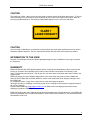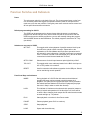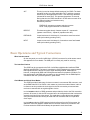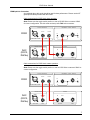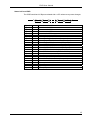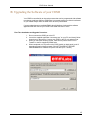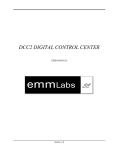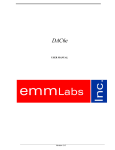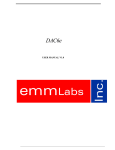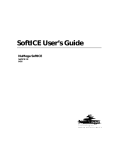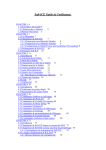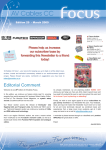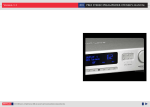Download EMMLabs CDSA DISC PLAYER User manual
Transcript
CDSD DISC TRANSPORT USER MANUAL Version 2.4 CDSD User Manual CAUTION This product is a Class 1 laser product, but this product contains a laser diode higher than Class 1. To ensure continued safety do not remove any covers or attempt to gain access to the inside of the product. Refer all servicing to qualified personel. The following caution label appears on your unit on the rear panel: CAUTION Use of controls or adjustments or performance of procedures other than those specified herein may result in hazardous radiation exposure. The use of optical instruments with this product will increase eye hazard. INFORMATION TO THE USER Alteration or modification carried out without appropriate approval may invalidate the user’s right to operate the equipment. WARRANTY EMM Labs warrants the CDSD product against defects in material and workmanship under normal use and service for a period of time specified by the product’s serial number from the date of first delivery to the owner. The warranty time period is 1 year for the drive unit and 5 years for all other parts and is limited to the original owner. EMM Labs will pay for return shipping charges back to the owner when the product is sent to EMM Labs within the first 90 days after purchase. Otherwise, owner will be responsible for all shipping charges to and from EMM Labs. For all warranty claims, a copy of the original invoice must accompany the product. Opening the product or modifying it in any way by the owner, including but not limited to cryogenic treatment, will void any warranty. Please contact EMM Labs ([email protected]) for RMA number and shipping instructions before shipping any product to EMM Labs. EMM Labs products are sold worldwide through authorized dealers with restricted territories. If any EMM Labs product is purchased from non-authorized dealers or from a dealer selling outside his / her authorized territory all warranties will be void. 2 CDSD User Manual CDSD Disc Transport The CDSD is a disc player for CD and stereo / multichannel SA-CD. It is the companion product for EMM Labs high quality digital-to-analog converters, either in stereo or 6channel configurations, and provides a proprietary digital audio link via fiber optical cable (EMM OptiLink). As a unique feature, the CDSD up-samples any PCM signal to twice the sample rate as it is used on SA-CD’s before sending it to its EMM OptiLink output. There is no internal D/A conversion. Features • Supported disc formats: • Redbook CD • Stereo and Multichannel SA-CD • MP3 • Outputs: • AES/EBU for CD and MP3 only • EMM Labs OptiLink (all discs) for up to 6 discrete channels of digital audio • Optical and BNC clock inputs allow external D/A converter to be clock master for best sonic performance • System control via Infrared remote and serial RS-232 • USB port for future software upgrades (see Appendix B) • Power supply • Power factor corrected • Factory set to 100V or 115V or 230V, 50/60Hz • Power consumption: 30W • Dimensions W x D x H: 435 x 400 x 140mm • Weight: 11kg 3 AES / EBU - PCM DATA DSD CLOCK DIGITAL OUTPUTS emm Labs EXT INT OPTIC 75 BNC HI Z REPEAT TRK READING EXTERNAL CLOCK INPUTS TRACK TIME TRACK PLAY USB REMOTE RESET NO DISC M-CH SACD RS 232 SYSTEM REPEAT ALL 2-CH SACD CD PCM 2-CH 6969 SERIAL MADE IN CANADA CDSD MODEL ALT LOCK emmLabs LOAD MODE REPEAT PLAY 85 - 260 V 50 / 60 HZ 150 W MAX CDSD STOP meitnerdesign PAUSE CDSD User Manual 4 CDSD User Manual Function Switches and Indicators Power The main power switch is on the back of the unit. The chrome power button on the front is a momentary switch that toggles the operation between power on and power save mode every time the user pushes it. During the power save mode the remote control and all front panel functions become inactive. Default program setting for SA-CD The CDSD can be programmed to always choose either the stereo or multichannel program from the SA-CD layer every time it reads a SA-CD for the first time. After the CDSD has chosen the default program the user can still manually change the program with the MODE button as described below. The default program is set with the ALT key (see below). Switches on rear panel of CDSD INT / EXT: This toggle switch selects between 2 possible external clock inputs from either the optical or BNC connector. Please refer to the explanation of the Clock Master and Clock Slave operation later in this manual for more information. If the BNC clock input is connected via a T-connector it should not be terminated (HI Z), and for all other connections it should be terminated with 75 Ohms. OPTIC / BNC: Selects source for clock input between optical (OptiLink) or BNC. 75Ω / HI Z: This toggle switch turns cable termination for the BNC clock input on /off. In HI Z position it is turned off. RESET: Used in connection with software upgrades via the USB port. Should not be used during normal operation. Front Panel Keys and Indicators MODE: During playback of a SA-CD disc with stereo and multichannel program this button can be pressed to switch between the 2 programs. If a hybrid SA-CD is played the button can be pressed to also switch between Redbook CD and SA-CD playback (the player has to be in Stop in order to switch disc formats). LOCK: This indicator is lit whenever the selected clock operation (master or slave) is locked and operational. If the blue light is off, there will be no audio. When changing clock setups this can take several seconds to settle and light up – be patient! PLAY: Starts playback or continues it from Pause mode. PAUSE: Pauses playback (press PLAY to continue). STOP: Stops playback LOAD: Opens and closes disc tray 5 CDSD User Manual ALT: This key is used to change default settings of the CDSD. The basic operation for this is to press and hold the ALT, and then to press a second key for the appropriate function. Then both keys should be released at the same time. This process takes about 15 seconds. During that time the CDSD should be in STOP and not turned off as the setting is written into internal memory. Second key functions: PREVIOUS: sets stereo program selection to stereo NEXT: sets program selection to multichannel REPEAT: This buttons toggles through 3 states: repeat off – repeat track (repeats current track) – repeat all (repeats entire disc). PREVIOUS: Jumps back a track. Hold down for 3 seconds to enter fast rewind mode (exit mode by pressing PLAY). NEXT: Jumps to next track. Hold down for 3 seconds to enter fast forward mode (exit mode by pressing PLAY). Basic Operations and Typical Connections Wired remote control On the rear panel you can find a DIN 9-pin (RS-232) connector for serial remote control. See appendix for more details. The USB port is currently only used for servicing. Two Interface Choices The CDSD can be connected to the DAC via 2 different digital audio interfaces: EMM OptiLink and AES/EBU. The latter is muted during SA-CD playback as it cannot transmit DSD signals which are the SA-CD native signal encoding method. EMM OptiLink, however, is designed for DSD and PCM signals and works for playback of all discs. For best performance with EMM Labs converters you should always use the EMM OptiLink connections with the 3 provided optical ST glass cables. Clock Master and Clock Slave Modes The CDSD provides 2 basic ways for how to connect it to an external D/A converter, such as the EMM Labs DCC2 or DAC6e: clock master or clock slave modes. Master / slave is in reference to who provides the clock signal to the D/A conversion process and who receives an external clock as a guide signal to lock to. In clock master mode the CDSD generates and provides the clock to the D/A conversion process. Of course, for this the D/A converter has to be configured such that it selects the external clock input for its timing signal. This mode does not provide the best possible sonic performance and should only be used with D/A converters that do not provide a clock output. In clock slave mode the CDSD receives its clock reference from the D/A converter. An additional connection between CDSD and D/A converter needs to be provided for this. For best results the CDSD should always be operated in clock slave mode. 6 CDSD User Manual EMM OptiLink Connection As explained above this mode should be used for best performance. Please use the ST glass optical cables provided with the CDSD. Cable connections for CDSD clock slave operation: Note: Please note the toggle switch position on rear of CDSD. Refer to manual of DAC for correct configuration. Use this mode and setup with EMM Labs converters. DIGITAL OUTPUTS DATA EXTERNAL CLOCK INPUTS CLOCK CDSD INT 75 OPTIC BNC EXT HI Z DSD AES / EBU - PCM CLOCK DIGITAL INPUTS DAC (DCC2, DAC6e) PUSH OPTICAL DATA AES / EBU IN OUT OPTICAL DSD BNC Cable connections for CDSD clock master operation: Note: Please note the toggle switch position on rear of CDS. Refer to manual of DAC for correct configuration. DIGITAL OUTPUTS DATA EXTERNAL CLOCK INPUTS CLOCK CDSD INT 75 OPTIC BNC EXT AES / EBU - PCM HI Z DSD CLOCK DIGITAL INPUTS DAC (DCC2, DAC6e) PUSH AES / EBU OPTICAL DATA DSD IN OUT OPTICAL BNC 7 CDSD User Manual Channel assignment when using EMM OptiLink The CDSD can play back up to 6 channels from SA-CD when combined with the EMM Labs DAC6 series converter. In this case the analog output channels of the DAC6 have the following channel assignment: Channel 1: Left front Channel 2: Right front Channel 3: Center front Channel 4: Low Frequency Subwoofer Channel 5: Left rear surround Channel 6: Right rear surround 8 CDSD User Manual AES/EBU Connection Cable connections for CDSD clock slave operation: Note: Please note the toggle switch position on rear of CDSD. Refer to manual of DAC for correct configuration. DIGITAL OUTPUTS DATA EXTERNAL CLOCK INPUTS CLOCK CDSD INT 75 OPTIC BNC EXT HI Z DSD AES / EBU - PCM CLOCK DIGITAL INPUTS DAC (DCC2, DAC6e) PUSH OPTICAL DATA AES / EBU IN OUT OPTICAL DSD BNC Cable connections for CDSD clock master operation: Note: Please note the toggle switch position on rear of CDSD. Refer to manual of DAC for correct configuration. DIGITAL OUTPUTS DATA EXTERNAL CLOCK INPUTS CLOCK CDSD INT 75 OPTIC BNC EXT HI Z DSD AES / EBU - PCM CLOCK DIGITAL INPUTS DAC (DCC2, DAC6e) PUSH AES / EBU OPTICAL DATA DSD IN OUT OPTICAL BNC 9 CDSD User Manual Infrared Remote Control The optional remote control provides combined functions for the EMM Labs CDSD and DCC2 products. The functions that are relevant to the CDSD specifically are highlighted in blue rectangles in the drawing on the right. DISPLAY – CDSD: This function toggles the front panel display on the CDSD on and off while the players continues to operate normally otherwise. Numeric Buttons: These buttons can be used to directly access any track on the disc. MODE: This provides the same functionality as the button on the front panel (i.e. toggling through CD – SACD stereo – SA-CD multi channel playback). REPEAT: Toggles through No Repeat – Repeat track – Repeat all. Transport keys: These buttons provide the same functionality as the corresponding ones on the front panel. The STOP key can be pressed twice within 1 second to open the drawer. DCC2 CDSD DISPLAY 1 2 3 4 5 6 7 8 9 0 REPEAT MODE PLAY PAUSE STOP XLR INPUT RCA DIGITAL ANALOG VOLUME PHASE MUTE emm Labs 10 CDSD User Manual Appendix The following technical notes are provided for informational purposes, and are for use by authorized personnel only. A: Serial Remote Control (RS-232) The CDSD is equipped with a 9-pin RS232 connector for system remote control via a serial cable (not provided by EMM Labs). The cable should be non-crossed for connections between a PC and the CDSD. The parameters and settings for this link are: • • • • • 19,200 baud 8 bits 1 stop bit no flow control no parity bit Commands to CDSD All commands sent to the CDSD consist of 3 ASCII characters followed by a <CR>. Repeating a <CR> will repeat the last command sent. Received commands are not stored in a stack and, therefore, need to be sent in intervals of at least 500ms to allow enough time for the CDSD to execute a command before receiving the next one. Char 0 Char 1 Char 2 <CR> Char 0 >500ms ply pse stp mod rpt prv nxt try don dof pon pof tr0, tr1, .. Start playback Pause playback Stop playback Toggles between CD – SA-CD stereo, SA-CD multichannel. The first time this command is sent after a playback period it needs to be repeated after about 1 second to get activated. Toggles between no repeat – repeat track – repeat all Jumps back one track Jumps to next track Opens / closes tray Turns front panel display on Turns front panel display off (unit keeps operating) Turns CDSD on from Standby mode Stops playback and sets CDSD to standby Direct access to tracks on disc. Track number above 10 can be accessed by first sending a command with the tens, and then a command with the ones. 11 CDSD User Manual Status info from CDSD The CDSD sends back 10 Bytes terminated with a <CR> whenever any status changes. Byte 0 Byte 0 Byte 1 Byte 2 Byte 3 Byte 4 Byte 5 Byte 6 Byte 7 Byte 8 Byte 9 bit 0 bit 1 bit 2 bit 3 bit 4 bit 5 bit 6 bit 7 bit 0 bit 1 bit 2 bit 3 bit 4 bit 5 bit 6 bit 7 Byte 1 Byte 9 <CR> Seconds ones in ASCII Seconds tens in ASCII Minutes ones in ASCII Minutes tens in ASCII Hours ones in ASCII Track number ones in ASCII Track number tens in ASCII 1 when “Reading” indicator is on (front panel) 1 when “Repeat Track” indicator is on( front panel) 1 when “Repeat All” indicator is on (front panel) 1 when “CD PCM 2HC” indicator is on (front panel) 1 when “SACD 2CH” indicator is on (front panel) 1 when “SACD MCH” indicator is on (front panel) 1 when MP3 disc is selected 1 when DVD disc is selected (DVD-V or DVD-A) reserved 1 when front panel display is off 1 when CDSD in Standby mode 1 when “No Disc” indicator is on (front panel) 1 when internal clock selected 1 when optical clock selected 1 when in pause 1 when clock is locked <CR> (x0D) 12 CDSD User Manual B: Upgrading the Software of your CDSD Your CDSD is controlled by an internal processor that can be programmed with software to enhance or add new features. EMM Labs is constantly working to refine this software so your CDSD always offers the state-of-the-art sonic performance. If a new update becomes available EMM Labs will distribute it along with a software application that will connect your CDSD via its USB connector to a PC. First Time Installation and Upgrade Procedure: 1. Do not connect the CDSD yet to the PC 2. Launch the supplied application “emmsetup.exe” on your PC and closely follow instructions on the screen. Connect your CDSD to the PC only when told so. 3. When you reach the following screen, make sure to point the field “File to Transfer” to the file supplied by EMM Labs. 4. When completed, turn off power to the CDSD (switch on back panel), wait 15 seconds and power it back on again. DO NOT POWER OFF BEFORE PROGRAMMING IS COMPLETE (which can take up to 1 minute). 13 CDSD User Manual Subsequent Upgrade Procedure: After you have used the EMMSETUP utility for the first time a shortcut “EMM Labs Update Utility” is installed on the desktop of your PC as well as in the START>PROGRAMS>EMM Labs folder. There is no need to launch the “emmsetup.exe” application anymore. 1. Connect your CDSD to the PC via a USB cable 2. Launch “EMM Labs Update Utility” from the desktop of your PC and you should see the above screen directly. 3. Proceed from here as for first time installation. IMPORTANT NOTE: THE ENTIRE UPDATE PROCEDURE CAN TAKE UP TO 1 MINUTE. IT IS IMPORTANT THAT YOU DO NOT INTERRUPT POWER TO THE CDSD, NOR DISCONNECT THE USB CABLE, NOR TURN OFF THE PC DURING PROGRAMMING, OR ELSE YOUR CDSD WILL NOT BE ABLE TO BOOT NORMALLY. In case the programming has been interrupted accidentally, please follow the steps below: 1. Turn off power to the CDSD via its back panel switch 2. Press and hold the Reset button on the back panel 3. Turn power back on. Release the Reset button only after the lights on the front panel turn on. 4. Proceed as described under “Subsequent Upgrade Procedure”. 14