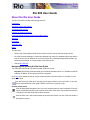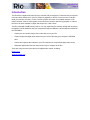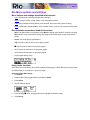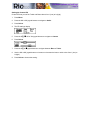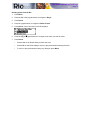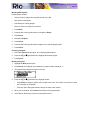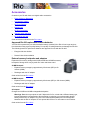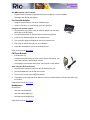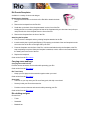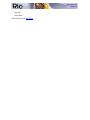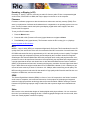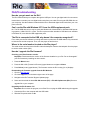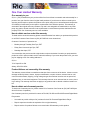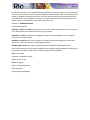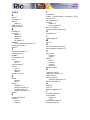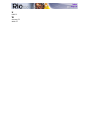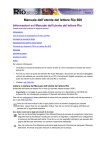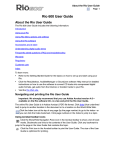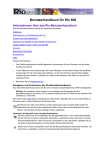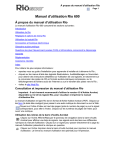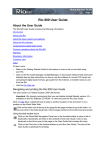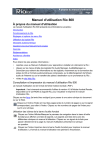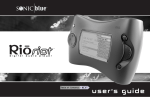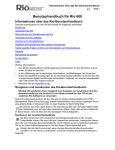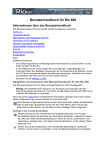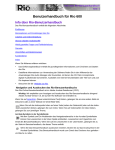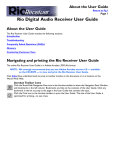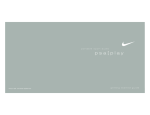Download Rio 600 User guide
Transcript
About the Rio User Guide Page 1 Rio 600 User Guide About the Rio User Guide The Rio User Guide includes the following sections: Introduction Rio Menu options and settings Accessories and e-store Glossary of digital audio terms Frequently asked questions (FAQ) and troubleshooting Warranty Regulatory Customer care Index To learn more: • Refer to the Getting Started Guide for the basics on how to set up and start using your Rio. • Click the Rio Audio Manager or SoundJam software Help menus for detailed step-by-step instructions on how to use the software to convert CD tracks into compressed digital audio formats, get audio from the Internet, or transfer tracks to and from the Rio. • Visit the Rio Web site Navigating and printing the Rio User Guide The online Rio User Guide is in Adobe Acrobat (.PDF) file format. Important: We strongly recommend that you use Adobe Acrobat version 4.0—available on the Rio software CD-ROM—to view and print the Rio user guide. Click links (blue underlined text) to jump to another location in the document or to a location on the World Wide Web. Click the Index icon at the top of any page (by the page number) to go to the index—or you can click the Index bookmark. Click page numbers in the index to jump to a topic. Acrobat toolbar icons Click the Show/Hide Navigation Pane icon in the Acrobat toolbar to show bookmarks in the left column. Bookmarks are links to the contents of the User Guide. Click any bookmark in the list to jump to the page in the User Guide that contains the topic. Click the Print icon in the Acrobat toolbar to print the User Guide. The size of the User Guide is designed for printing. About the Rio User Guide Page 2 Copyright and trademark © 2000 S3 Incorporated. All Rights Reserved. Neither S3 Incorporated nor Diamond Multimedia Systems, Inc. assumes any responsibility for errors or omissions in this document. Neither S3 Incorporated nor Diamond Multimedia Systems, Inc. makes any commitment to update the information contained herein. Rio is a registered trademark of RioPort.com, Inc. used by Diamond Multimedia Systems, Inc. under license. Microsoft, Windows Media and the Windows Logo are trademarks or registered trademarks of Microsoft Corporation in the United States and/or other countries. Macintosh and iMac are trademarks of Apple. Adobe and Acrobat are registered trademarks of Adobe Systems, Inc. All other trademarks belong to their respective owners. Third Edition, August 2000. Part Number 75510281-002 Introduction Page 3 Introduction The Rio 600 is a digital audio player that you can take with you anywhere. Create and mix your favorite music and audio selections on your PC or Mac for playback on the Rio. Listen to music on the Rio while you exercise, commute, or relax. The Rio is similar in function to a portable cassette or CD player. However, it has no moving parts, so the Rio does not skip or jitter during playback. It is about the size of an audio cassette or pager and weighs only a few ounces. The Rio comes with 32 MB memory built-in. You may expand the Rio memory storage with accessory backpacks. The Rio interfaces with your computer through the USB port. Use the software included on the CD-ROM to: • Create your own custom song mixes to take with you on your Rio. • Create compressed digital audio tracks from your audio CDs using your computer’s CD-ROM drive. • Convert and organize the contents of your CD collection into compressed digital audio tracks. • Download digital audio files from the Internet via your computer to the Rio. There are many sources on the Internet for digital audio content, including: Rioport.com Windows Media.com Rio Menu options and settings Page 4 Rio Menu options and settings Menu options and settings described in this section • Audio: Adjustments to audio quality (Equalizer settings). • Player: Includes random, repeat, delete track, and playlist functions. • Prefs: Player settings including display, time and date, and power saving (time to sleep). • About: Player status including battery level, firmware version, memory use, and owner information. Documentation conventions used in this section • Menu: The Menu button on the player. Press Menu to display menu options. Generally, pressing Menu while in menu mode before saving any changes returns the player to play mode without saving. • Select: The center player joypad button. • >/||: Play/Pause; the top button on the player joypad. • ■: Stop; the bottom button on the player joypad. • >>: Forward; the right button on the player joypad. • <<: Reverse; the left button on the player joypad. • Liquid crystal display (LCD): Using Audio functions Audio functions include built-in and custom equalizer (EQ) settings. Custom EQ lets you set the Treble and Bass values on a range from 1 (low) to 9 (high). Selecting built-in EQ settings 1 Press Menu. 2 Press the << or >> joypad buttons to navigate to Audio. 3 Press Select. 4 The EQ settings display. 5 Press the >/||, ■, << or >> joypad buttons to highlight the desired setting. 6 Press Select. Rio Menu options and settings Page 5 Setting the Custom EQ Custom EQ lets you set the Treble and Bass values from 1 (low) to 9 (high). 1 Press Menu. 2 Press the << or >> joypad buttons to navigate to Audio. 3 Press Select. 4 The EQ settings display. 5 Press the >/||, ■, << or >> joypad buttons to navigate to Custom. 6 Press Select. 7 Press the >/|| or ■ joypad buttons to navigate between Bass or Treble. 8 Use the << or >> joypad buttons to increase or decrease the bass or treble value from 1 (low) to 9 (high). 9 Press Select to choose the setting. Rio Menu options and settings Page 6 Using Player functions Player functions include: • Play options: Repeat or randomize tracks. • Delete tracks: Remove content from the Rio. • Playlist: Create new playlists, manage playlists downloaded from the computer or remove playlists from the Rio. Setting Repeat and Random play options Repeat settings include: • All: All tracks repeat. • Track: Current track repeats. • Off: Turns off repeat function. Random settings include: • All: All tracks play in random order. • Off: Turns off random function. Repeat-All and Random-All functions may be used together, to randomize all tracks on the Rio. 1 Press Menu. 2 Press the << or >> joypad buttons to navigate to Player. 3 Press Select. 4 Navigate to Play Options. 5 Press Select. 6 Press the >/|| or ■ joypad buttons to navigate between Repeat or Random. 7 Press the << or >> joypad buttons to change the Repeat or Random setting. 8 Press Select to save the settings. To return to play mode without saving any changes, press Menu. Rio Menu options and settings Page 7 Deleting tracks from the Rio 1 Press Menu. 2 Press the << or >> joypad buttons to navigate to Player. 3 Press Select. 4 Press the joypad buttons to navigate to Delete Tracks. 5 Press Select. A list of all tracks on the Rio displays. 6 Press the >/|| or ■ joypad buttons to navigate to the track you want to delete. 7 Press Select. • Choose Yes on the Delete dialog to delete the track. • Choose No on the Delete dialog to return to play mode without deleting the track. • To return to play mode without saving any changes, press Menu. Rio Menu options and settings Page 8 Working with Playlists Playlist options include: • Choose: Select a playlist from playlists stored on the Rio. • New: Build a new playlist. • Edit: Modify an existing playlist. • Remove: Remove a playlist from the Rio. 1 Press Menu. 2 Press the << or >> joypad buttons to navigate to Player. 3 Press Select. 4 Navigate to Playlist. 5 Press Select. 6 Press the << or >> joypad buttons navigate to the desired playlist option. 7 Press Select. Choosing a playlist 1 Select the Choose playlist option. Any existing playlists display. 2 Press the >/|| or ■ joypad buttons to highlight the desired playlist. 3 Press Select. Building a playlist 1 Highlight the New playlist option. 2 Press Select. New playlists are numbered in sequential order starting at “1”. 3 The playlist editor displays all tracks on the Rio. 4 Press the >/|| or ■ joypad buttons to highlight a track. • Press Select to assign a playlist order number to the track. The number is the order in which the track plays in the playlist. • Press the << or >> joypad buttons change the track order number. 5 When you are finished, select Done at the bottom of the playlist editor. 6 Select Yes on the dialog to save the new playlist and exit. Rio Menu options and settings Page 9 Modifying a playlist 1 Highlight the Edit playlist option. 2 Press Select. 3 Press the >/|| or ■ joypad buttons to navigate to the playlist. 4 The playlist editor displays tracks and their playlist order numbers in the left column. 5 • To add or remove tracks from the playlist, highlight a track and press Select to tag or untag the track with a number in the left column. This number is the order in which the track plays in the playlist. • To change the track order, highlight a track and press the << or >> joypad buttons change the track order number in the playlist. When you are finished, select Done at the bottom of the playlist editor. • Select Yes on the dialog to save the new playlist and exit. • Select No on the dialog to return to the playlist editor without saving the changes. Removing a playlist 1 Select the Remove playlist option. 2 Press the >/|| or ■ joypad buttons to highlight a playlist. 3 Press Select. 4 Select Yes on the dialog. Rio Menu options and settings Page 10 Setting Preferences Preferences include these player settings: • Power saving (time to sleep). • Display backlight. • Time and date. Adjusting the power saving setting To adjust the time to sleep (suspend) setting from one to nine minutes: 1 Press Menu. 2 Press the << or >> joypad buttons to navigate to Prefs. 3 Press Select. 4 Press the joypad buttons to navigate to Power Saving. 5 Press Select. 6 Press the << or >> joypad buttons to adjust the setting from one to nine minutes. 7 Press Select to save the setting. To return to play mode without saving any changes, press Menu. Adjusting display backlight 1 Press Menu. 2 Press the << or >> joypad buttons to navigate to Prefs. 3 Press Select. 4 Press the joypad buttons to navigate to Display. 5 Press Select. 6 Press the >> joypad button to adjust the backlight time on setting. 7 Press Select to save the setting. Rio Menu options and settings Page 11 Setting time and date 1 Press Menu. 2 Press the << or >> joypad buttons to navigate to Prefs. 3 Press Select. 4 Press the joypad buttons to navigate to Time/Date. 5 Press Select. 6 Press the << or >> joypad buttons to highlight each of the time and date fields. 7 Press the >/|| or ■ joypad buttons when any of the time or date fields is highlighted to change the value. The date field will not roll to a value that is not valid for the selected month and year. 8 Press Select to save the time/date settings. To return to play mode without saving any changes, press Menu. Rio Menu options and settings Page 12 Displaying About information 1 Press Menu. 2 Press the << or >> joypad buttons to navigate to About. 3 Press Select. The following information displays: 4 • Player personalization message defined through the software or Rio model number. • Firmware version the Rio is using (Vx.x.x). • Total internal memory amount installed and a bar graph display of the amount used. • Total external memory installed and a bar graph display of the amount used by tracks. Press the ■ joypad button to display battery information: • Battery type: Rechargeable or Normal. • Battery charge level: The battery’s charge state. • Run time estimation: The battery’s remaining play time. • Battery level graphic: A bar graph inside a battery icon displays the approximate remaining charge. When the graph shows less than 25% charge remaining, the bar graph blinks to show a low battery condition. If the battery is rechargeable and attached to an AC adapter, the battery icon is replaced with an AC adapter icon and the battery and runtime information is replaced with a “battery charging” message. 5 Press the ■ joypad button to display clock and calendar information. 6 Press the ■ joypad button to display codec information. 7 Press Menu to return to play mode. Accessories Page 13 Accessories Customize your Rio with these cool digital audio accessories: • External Memory Backpacks • Car Cassette Adapter • FM Tuner Remote • Headphones • RioTone Faceplates • Carrying cases and bags • Rio clothing and gear Order accessories online from the Rio e-store Approved Rio 600 replacement alkaline batteries Your Rio 600 is powered by one AA size alkaline battery (included).Your Rio will run longer and perform best when using a good quality battery. Poor quality or leaking batteries can damage the Rio 600. The following brands of replacement batteries are approved for use with the Rio 600: • Energizer AA size alkaline • Duracell Ultra AA size alkaline External memory backpacks and adapters Expand the Rio memory storage with 32 MB, 64 MB and 340 MB accessory backpacks. Storage times vary by audio file codec and bitrate used. 32 MB Backpack • Expands memory storage by approximately 30 minutes (MP3) to 60 minutes (WMA). • Recharges with the AC adapter. Order online from the Rio e-store 64 MB Backpack • Expands memory storage by approximately 60 minutes (MP3) to 120 minutes (WMA). • Recharges with the AC adapter. Order online from the Rio e-store AC adapter Charges the 32 MB and 64 MB rechargeable backpacks. Warnings: Batteries may explode or leak if disposed of in fire, mixed with a different battery type, inserted backwards or disassembled. Never attempt to recharge a non-rechargeable alkaline battery with the Rio AC adapter. Only use nickel metal hydride (NiMH) AA size rechargeable batteries with the Rio AC adapter. Do not operate this device in or near water or wet locations. Order online from the Rio e-store Accessories Page 14 340 MB Backpack and AC adapter • Expands memory storage by approximately five hours (MP3) to 10 hours (WMA). • Recharges with its own AC adapter. Car Cassette Adapter • Designed to work with any car stereo cassette player. • Listen to your Rio in your car through your car’s speakers. Using the car cassette adapter 1 Plug the stereo plug (male) of the car cassette adapter into the headphone jack of the Rio player. 2 Turn the cassette deck on. Set the volume to the lowest position. 3 Insert the car cassette adapter into the cassette deck. 4 Turn on the Rio player and adjust the volume to medium level. 5 Play music on the Rio through your car’s speakers. 6 Adjust the cassette deck volume to the desired level. Order online from the Rio e-store FM Tuner Remote • Includes shirt clip. • Provides convenient access to Hold, Volume, Menu, Play/Pause, Forward, Stop, Reverse, and FM tuner controls. • LCD displays track number and counter, volume level or radio station. Start using the FM Tuner Remote 1 Plug the stereo connector (male) into the Rio multifunction port. 2 Plug the headphones into the FM tuner remote. 3 To turn on the remote, press >/|| (Play/Pause). 4 Press Menu (on the right side of the FM tuner remote) to switch between FM tuner and audio function modes. Order online from the Rio e-store Headphones Choose from: • Over-the-ear headphones • Over-the-head headphones • Neck band sport headphones Order online from the Rio e-store Accessories Page 15 RioToneTM Faceplates Available in a variety of colors and designs. Removing the faceplate 1 Firmly press the button on the back of the Rio 600 to detach the backpack. 2 Remove the backpack from the Rio 600. 3 Small tabs on the back of the faceplate attach it to the front of the Rio. Holding the Rio in one hand, grasp the left side of the faceplate with your other hand and pull up to unclip the left side of the faceplate from the front of the Rio. 4 Remove the faceplate from the front of the Rio. Attaching the faceplate 1 First, remove the backpack and any existing faceplate attached to the Rio. 2 Insert the tab by the Liquid Crystal Display (LCD) opening on the back of the new faceplate into the slot on the front of the Rio on the right side by the LCD. 3 Press the faceplate onto the front of the Rio, until the small tabs that clip the faceplate to the Rio snap completely into place. When the faceplate is attached, a tab is visible in the small window in the battery well in the back of the Rio. 4 Replace the backpack. Order online from the Rio e-store Carrying cases and bags Carrying Case with belt clip Provides access to buttons and controls while protecting your Rio. Order online from the Rio e-store Rio Travel Case • Keeps your Rio player and accessories together when you travel. Order online from the Rio e-store Sport pack • Converts so you may wear your Rio as a fanny pack, belt clip or arm band. • Securely holds your Rio and accessories. • Provides access to buttons and controls while protecting your Rio. Order online from the Rio e-store Rio clothing and gear Choose from: • T-shirt • Sweatshirt • Baseball hat Accessories Page 16 • Gym bag • Fanny pack Order online from the Rio e-store Digital audio terms Page 17 Digital audio terms AAC Advanced Audio Coding (AAC) is one of the audio compression formats defined by the MPEG-2 specification. AAC used to be called NBC (Non-Backward-Compatible), because it is not compatible with the MPEG-1 audio formats. AAC may eventually replace MP3 since it offers better sound quality and greater file compression. Bitrate Bitrate denotes the average number of bits that one second of audio data will consume. The size of a digital audio file is determined by the bitrate used when encoding the file. The higher the bitrate used, the higher the sound quality and the larger the file size. For example, with MP3, a bitrate of 128k is usually very close to CD quality, and takes up about 1MB per minute of music. At a 64k bitrate, the sound quality is similar to that of an FM radio signal, but you may get around two minutes of music in that same 1MB of storage space. CDDB CD Database (CDDB) is a vast database of CD information that includes disc name, song titles and other information. CDDB supports hundreds of different third party software CD players. Access to the CDDB service is offered free of charge to end-users. Visit the CDDB Web site for more information. DRM, security Digital Rights Management (DRM) technologies protect copyright ownership of digital information. DRM became an issue with the rise of MP3 technology and Internet distribution of music. DRM platforms serve as a security “wrapper” around digital audio supporting Internet distribution while at the same time protecting and managing rights related to that digital information. The security mechanism in the Rio supports several secured file formats. When you download a secure track from a CD or the Web to the Rio, you must have the license associated with the track. If the player doesn't read a corresponding license for a track, the tracks themselves contain information on where you can purchase them. Publishers can program restrictions on how many times you can play, copy, or distribute a song directly into the music files. Although the Rio includes security, it is still able to accept and play standard MP3 files. Codec Depending on the context and kind of technology involved, codec may be defined in two ways. In telecommunications, a codec is usually a “coding/decoding” chip used to translate between digital and analog transmissions. A modem uses one to interpret incoming analog signals and converts the digital data stream coming from the computer into analog. A codec is also defined as a compression/decompression algorithm. Codecs are used to shrink large files or data streams, often for efficient transmission over a network, and then decode them when they are displayed. The Rio 600 supports the following digital audio file codecs: • MP3 • WMA Digital audio terms Page 18 Encoding, or Ripping (a CD) Encoding, or “ripping”, refers to converting an audio file from an audio CD into a compressed digital audio format, such as MP3 or WMA, that may be played on the Rio or on the computer. Firmware Firmware is software–programs or data–that has been written onto read-only memory (ROM). Firmware is a combination of software and hardware that is comparable to an operating system on a computer. The Rio firmware controls the liquid crystal display, digital audio codec support, and other functions the Rio supports. To see your Rio’s firmware version: 1 Press the Menu button. 2 Press the << or >> (Forward or Reverse) joypad buttons to navigate to About. 3 Press Select (center joypad button). The firmware version the Rio is using (Vx.x.x.) displays. How to upgrade the Rio firmware MP3 MPEG-1, Layer 3 Audio (MP3) is a compressed digital audio file format. This format allows for near CD quality sound, but at a fraction of the size of normal audio files. MP3 conversion of an audio track from CD-ROM reduces the file size by approximately a 12:1 ratio with virtually no loss in quality. This digital sound encoding and compression process was developed by the Fraunhofer Institut fur Integrierte Schaltungen and Thomson Multimedia. MP3 uses perceptual audio coding and psychoacoustic compression to remove all superfluous information–more specifically, the redundant and irrelevant parts of a sound signal that the human ear doesn't hear. It also adds a Modified Discrete Cosine Transform (MDCT) that implements a filter bank, increasing the frequency resolution 18 times higher than that of layer 2. MP3 shrinks the original sound data from a CD-ROM with a bitrate of 1411.2 kilobits per one second of stereo music by a factor of 12 down to 112-128kbps, without sacrificing sound quality. The MP3 encoding process is well suited for the transfer of high quality audio files with small file size over telephone or ISDN lines, and over the Internet. SDMI The Secure Digital Music Initiative (SDMI) is a forum of over 130 companies in the fields of recorded audio content, computers, and consumer electronics, for the purpose of developing an integrated method of copyright protection technology that can be used worldwide. SDMI is working to create a framework for preventing improper usage of audio files and to promote legal music distribution services. Skins Skins are the color and window designs of desktop digital audio player software. You can customize the look of your software by changing the skin. Created by graphic designers all over the world; skins often omit certain playback controls for simplicity. Digital audio terms Page 19 USB Universal Serial Bus (USB) is the external bus standard that supports data transfer rates of 12 Mbps (12 million bits per second). The Rio uses USB to communicate with the computer. A single USB port may be used to connect up to 127 peripheral devices, such as mice, modems, and keyboards. USB also supports Plug-and-Play installation and hot plugging. It is expected to completely replace serial and parallel ports. WMA Windows Media Audio (WMA) is the compressed audio format that Microsoft is positioning as a replacement for MP3. WMA may replace MP3 since it offers greater file compression—twice that of MP3—at the same or better sound quality. FAQ/Troubleshooting Page 20 FAQ/Troubleshooting How do you get music on the Rio? The Rio interfaces with your computer through the USB port. You can get digital audio from numerous Internet sites or encode your own digital audio tracks from your audio CDs using the CD-ROM drive on your computer. Use the software included with the Rio to download digital audio tracks from your computer to the Rio. Can I use the Rio with Windows 95? I have the USB supplement pack. No. The Rio USB devices can only be used with Windows 98, Windows ME or Windows 2000 operating systems, or Mac OS 8.5.1 or later. The Rio requires a newer standard of USB that is not available in Windows 95, even with the USB supplement pack. The Rio is connected to the USB, why doesn’t the computer recognize it? First, make sure the Rio software is running and check to make sure the USB cable is fully connected to both the Rio and the computer. Then, turn the player off and back on. Where is the serial number located on the Rio player? The serial number is on the back of the Rio under the backpack. Remove the backpack from the player to see the serial number (S/N). How do I upgrade the Rio firmware? Checking your Rio’s firmware version Important: First determine the version of the firmware installed on your Rio. Do not “downgrade” your Rio firmware by installing an older version. 1 Press the Menu button. 2 Press the << or >> (Forward or Reverse) joypad buttons to navigate to About. 3 Press Select (center joypad button). The firmware version the Rio is using (Vx.xx) displays. Downloading the firmware upgrade from the Rio Web site 1 Go to the Rio Web site 2 Click the Support link in the bottom right corner of the page. 3 Navigate to the Rio Technical Support Updates page. 4 Select and download the latest Rio 600 xxxx.exe (PC) or Rio 600 Update xxxx (Mac) firmware upgrade file to your computer. Upgrading the Rio firmware—PC Important: Do not close the program, turn off the Rio or unplug the USB cable during the upgrade. 1 Connect the Rio to the computer with the USB cable. 2 Slide the Rio power switch to On. FAQ/Troubleshooting Page 21 3 Double-click the Rio 600 xxxx.exe firmware upgrade file. The RioFlasher window displays. 4 Click the Upgrade Now button on the RioFlasher window. 5 Click Yes. 6 When the upgrade is complete, a check of the firmware version displays the new version number. Upgrading the Rio firmware—Mac Important: Do not close the program, turn off the Rio or unplug the USB cable during the upgrade. 1 Connect the Rio to the computer with the USB cable. 2 Slide the Rio power switch to On. 3 Double-click the SoundJam icon. The Rio Connector window displays. 4 Click the Settings... button on the Rio Connector window. The Rio Settings window displays. 5 Click the Upgrade Firmware button on the Rio Settings window. 6 Choose the Rio 600 Update xxxx firmware upgrade file. 7 Click the Open button. 8 When the upgrade is complete, a check of the firmware version displays the new version number. Is the Random menu function truly random? No. The Random function uses an algorithm called pseudo-random which is common to all computers. The Rio selects a seed number and then enters a list of predetermined random numbers to play music in a seemingly random order. If the same seed is picked, the Rio may play songs in the same order. How do I play animated graphics on my Rio at startup? Startup animated graphics may be available at www.rioport.com or other Web sites in the future. Instructions for their use and how to load them on the Rio will be available on the Web site. FAQ/Troubleshooting Page 22 I registered the Rio Audio Manager software on my first computer, but when I install it on another computer, it tells me that the code is not valid. The license is system specific. If you plan to use the software on multiple computers, you must register the software on each computer. How do I unlock Rio Audio Manager so I can encode more CDs? 1 Double click the Rio Audio Manager Icon to run the program. 2 Click on the Help menu at the top of the screen. 3 Click Upgrade Online. 4 Follow the instructions on the screen. 5 You will receive your unlock code/certificate number by e-mail. Note: Register Online is NOT the same as upgrading your software. You must complete the above steps to receive your unlock code. How do I register the software online? The Rio must be connected to the computer and turned on for online software registration. Rio Audio Manager (PC) Rio Audio Manager allows 50 free MP3 encodes prior to registration. Register Rio Audio Manager on each computer you plan to use it with. Double click the Rio Audio Manager Icon to run the program. 1 Click on the Help menu at the top of the screen. 2 Click Upgrade Online. 3 Follow the instructions on the screen. 4 You will receive your unlock code/certificate number by e-mail. FAQ/Troubleshooting Page 23 SoundJam (Mac) SoundJam allows 50 encodes prior to registration. 1 Double click the hard drive icon. 2 Double click the SoundJam folder. 3 Double click the SoundJam MP icon to open the program. You will immediately be prompted to register online. 4 Click the Register Now button. 5 Follow the instructions on the screen. 6 You will receive your unlock code by e-mail. Why do I get an error when I click Read a CD to start the encoding process? The following factors may interfere with the CD encoding process: 1 Over-utilization of the CPU during the encoding process. Close all other software before encoding. 2 Insufficient RAM to cache the track properly. Generally, 64 MB is fine assuming that no other memory intensive application is running. Close all other software before encoding. Windows 98 generally assumes control of 15-20 MB of RAM at startup depending on what applications you have running. 3 CD-ROM firmware. Even if a CD-ROM drive is new, it may require a firmware update from the manufacturer to correct audio extraction errors. 4 Overclocking. Overclocking the system—running faster than it is rated to run—can have adverse effects on the peripheral components. If your system is overclocked, bring it back to its normal operating speed. 5 Try manually changing the settings that Rio Audio Manager assigned to your CD Drive. To do this, go to View / Options / Read CD. If it is set on Digital (WinAspi), try changing it to Digital or viceversa. If all else fails, you may have to change it to Analog, but only if you have a sound card. Analog will be slow, but it should work. If you have to select this mode, you may either need to check one of the above suggestions or try a different CD ROM drive. How can I get the best sound quality when encoding from a CD? If you use a significant amount of your computer system's resources with other applications, encoding songs from a CD may result in poor quality recordings. If the song(s) you encode contain abnormalities, such as pops or skips, close down other applications which are running and encode those songs again. The condition of the audio CD—scratches and so on—may effect the quality of the recording as well. One Year Limited Warranty Page 24 One Year Limited Warranty Our warranty to you S3, Inc. (“S3”) warrants that your product will be free from defects in materials and workmanship for a period of one year from the date of original retail purchase. If you discover a defect covered by this warranty, we will repair or replace the product at our option using new or remanufactured components. S3's liability is limited solely to the repair or replacement of the defective product. This warranty is extended to the original end user purchaser only and is not assignable or transferable to any other party. Any parts or boards removed in the replacement or remanufacture process shall become the property of S3. Out of warranty service is also available. How to obtain service under this warranty To obtain service under this warranty, please contact the dealer from whom you purchased this product or call S3’s Customer Care Center at (541) 967-2450 for return instructions. Customer Care hours of operation are: • Monday through Thursday 5am-7pm, PST • Friday 5am-11am and 1pm-7pm, PST • Saturday 8am-4pm, PST You must deliver the product and the original sale receipt to the dealer from who you purchased this product or to S3 in order to obtain service under this warranty. If you return the product to S3, you must pay for shipping to S3. Our mailing address is: S3, Inc. 7101 Supra Drive SW Albany, OR 97321 USA Product failures not covered by this warranty This warranty covers defects in manufacture that arise from correct use of the device. It does not cover damage caused by abuse, misuse, improper modification or repair, moisture, extreme heat or cold, corrosive environments, shipping, or high voltage surges from external sources such as power line, telephone line, or connected equipment. This warranty does not cover wear and tear on covers, housing or wiring. This warranty also does not apply to any product with an altered or defaced serial number. How to obtain out of warranty service To obtain out of warranty service, please contact S3’s Customer Care Center at (541) 967-2450 (see above for hours of operation). Out of warranty service is provided for owners of Rio 300, Rio 500 and Rio 600 Personal Digital Music Players who: • Are unable to provide valid proof of purchase for their Rio Personal Digital Music Player. • Require repair service after the expiration of the original warranty. • Require service for product failures not covered under S3's warranty on this product. One Year Limited Warranty Page 25 Out of warranty service is limited to the Personal Digital Music Player only and is not available for headphones, memory cards or other accessories. All out of warranty repairs cost a flat fee of US$100, payable by credit card at the time the service agreement is created and Return Authorization provided. This fee includes all labor, parts needing replacement, and return shipping. You must deliver the product to S3 in order to obtain out of warranty service. You must pay for shipping to S3. It is recommended that you use a shipping service providing you with tracking capability, because we will not be responsible for items lost in the mail. A Return Authorization number is required for all shipments to S3. Please contact our Customer Care Center to arrange for out of warranty service prior to shipping your product to S3. Our shipping address is: S3, Inc. 7101 Supra Drive SW Albany, OR 97321 USA Limits of liability We are only responsible for the repair of this product. We will not be liable to you or anyone else for any damages that result from the failure of this product or from the breach of any express or implied warranties. These include damage to other equipment, lost data, lost profits, or any consequential, incidental, or punitive damages. IN NO EVENT WILL S3 BE LIABLE FOR ANY AMOUNT GREATER THAN THE CURRENTLY SUGGESTED RETAIL PRICE OF THIS PRODUCT. THIS WRITTEN WARRANTY REPRESENTS THE ENTIRE WARRANTY AGREEMENT BETWEEN S3 AND YOU. THIS WARRANTY IS GIVEN IN LIEU OF ALL OTHER WARRANTIES, EXPRESS OR IMPLIED, INCLUDING WITHOUT LIMITATION IMPLIED WARRANTIES OF MERCHANTABILITY AND FITNESS FOR A PARTICULAR PURPOSE. THIS WARRANTY IS LIMITED TO THE TERM SPECIFIED ABOVE. NO WARRANTIES, EITHER EXPRESS OR IMPLIED, WILL APPLY AFTER THIS PERIOD. THIS WARRANTY MAY NOT BE ALTERED IN ANY WAY OTHER THAN IN WRITING BY AN OFFICER OF S3. This warranty gives you specific legal rights and you may also have other rights, which vary, from state to state. Some states do not allow limitations on how long an implied warranty lasts, so the above limitation may not apply to you. Regulatory Information Page 26 Regulatory Information Federal Communications Commission (FCC) The device has been tested and found to comply with limits for a Class B computing device according to the specifications in FCC rules Part 15. Operation is subject to the following two conditions: 1 This device may not cause harmful interference, and 2 This device must accept any interference received, including interference that may cause undesired operation If your device needs repairs, you must arrange for the manufacturer to make them if you are to keep the device’s FCC registration valid. This equipment, like other electronic equipment, generates and uses radio frequency energy. If not installed and used according to the instructions in this manual, this equipment may cause interference with your radio and television reception. If you think this equipment is causing interference with your radio or television reception, try turning the equipment off and on. If the interference problems stop when the equipment is switched off, then the equipment is probably causing the interference. You may be able to correct the problem by doing one or more of the following: • Adjust the position of the radio or TV antenna • Move the device away from the radio or TV If necessary, consult your dealer or an experienced radio or television technician. You may find this booklet helpful: “How to Identify and Resolve Radio and TV Interference Problems” (Stock No. 004000-00345-4), prepared by the FCC and available from the U.S. Government Printing Office, Washington, DC 20402. See individual devices for FCC ID and registration numbers. Industry Canada This Class B digital apparatus complies with Canadian ICES-003. CISPR 22 Warning: This equipment is belongs to class A of CISPR 22 recommendation. In a residential environment, it can produce electromagnetic interference. In that case, it can be requested to the user to take some appropriated measures. EU Declaration of Conformity We DIAMOND Multimedia Systems Vertriebs-GmbH Moosstrasse 18b D-82319, Starnberg GERMANY On behalf of S3 Incorporated 2880 Junction Avenue San Jose, CA. 95134-1992 USA Regulatory Information Page 27 Hereby declare under our sole responsibility that the following product(s) conform to the requirements of the European Parliament Council Directive 1999/5/EC dated 9th March 1999. And to which this declaration is related the product(s) listed are in conformity with the following relevant harmonized European Standards or other normative documents, the references of which have been published in the Official Journal of the European Communities / European Union. Product (s): DIAMOND RIO 600 Harmonized Standards: EN 55022: 1994, A1’95, A2’97 Specification for limits and methods of measurement of radio interference characteristics of Information Technology (IT) equipment. EN 50082-1: 1998 Electromagnetic Compatibility, Generic Immunity Standard, Part 1. Residential, Commercial and Light Industry. EN 50332-1: 1999 Maximum sound pressure level measurement methodology and limit considerations. Part 1 General method for “one package equipment”. CEI/IEC 60065: 1998 Audio, Video, and similar electronic apparatus Safety Requirements. In accordance with the terms of Directive 1999/5/EC, the originally signed Declaration is retained by us in the product compliance folder. Upon request photocopies may be available. Date: 1 June 2000 Signature of Authorizing Person Signed version on file Place: St. Ingbert Name of Authorizing Person Scott Naccarato Product Approvals Manager Customer Care Page 28 Customer Care Technical support Hours of Operation Monday-Thursday 5am-7pm PST Friday 5am-11am and 1pm-7pm PST Saturday 8am-4pm PST Email [email protected] Telephone (541) 967-2450 TDD (541) 967-2451 Fax (541) 967-2401 Web site www.riohome.com Solution Library Rio Audio Manager support [email protected] Customer service Hours of Operation Monday-Thursday 6am-5pm PST Friday 6am-11am and 1pm-5pm PST Email [email protected] Telephone 1-800-468-5846 or (541) 967-2450 Fax (541) 967-2485 Index Page 29 Index F A faceplates 15 Federal Communications Commission (FCC) statement 26 file compression 17 firmware defined 18 how to upgrade 20 FM tuner remote 14 frequently asked questions 20 AAC 17 AC adapter 13 address postal 24 audio file size 17 audio functions 4 B backlight 10 backpack 32 MB 13 340 MB 14 64 MB 13 AC adapter 13 batteries Rio 600 alkaline replacement 13 battery power level 12 bitrate 17 C car cassette adapter carrying cases 15 CDDB 17 CE declaration 26 clock display 12 set 11 codec (defined) 17 codecs AAC 17 MP3 18 WMA 19 customer care 28 14 D delete playlist 9 track 7 display backlight 10 battery information 12 firmware version 12 memory information 12 DRM 17 E encode (defined) equalizer built in 4 custom 5 18 H headphones 14 L LCD backlight 10 M MP3 18 O one year limited warranty 24 online software registration 22 P play options random 6 repeat 6 playlist build 8 choose 8 modify 9 remove 9 power saving 10 R randomize tracks 6 regulatory information 26 repeat tracks 6 Rio 600 batteries approved replacement RioTone Faceplate 15 S SDMI 18 skins 18 software registration 22 T technical support 28 time and date display 12 set 11 time to sleep setting 10 troubleshooting 20 12 Index Page 30 U USB 19 W warranty 24 WMA 19