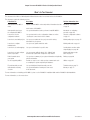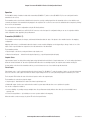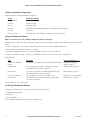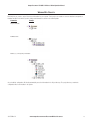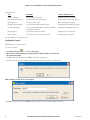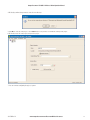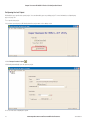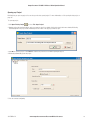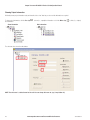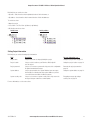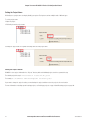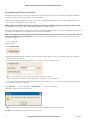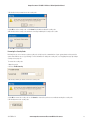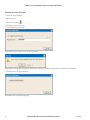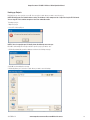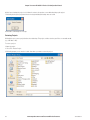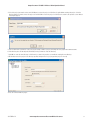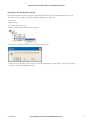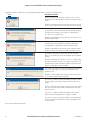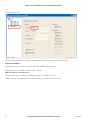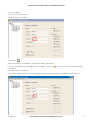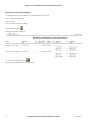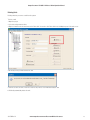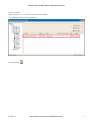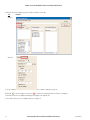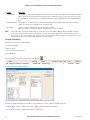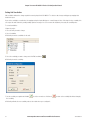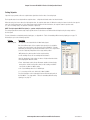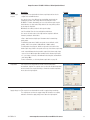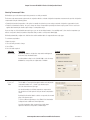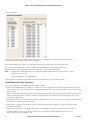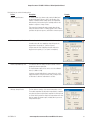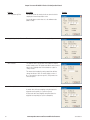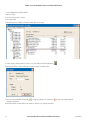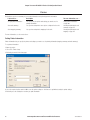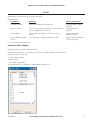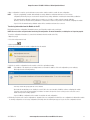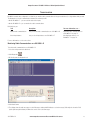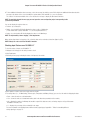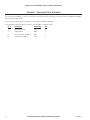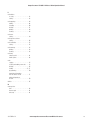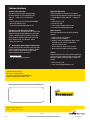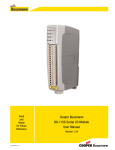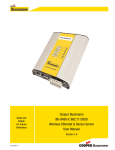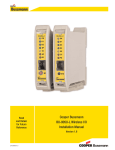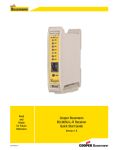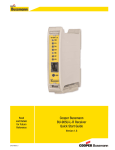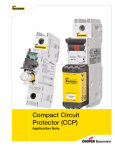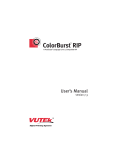Download Cooper Bussmann BU-905U-L Installation guide
Transcript
Read and Retain for Future Reference Cooper Bussmann BU-905U-L Wireless I/O Configuration Manual Version 1.4 3A1579Rev1.4 Cooper Bussmann BU-905U-L Wireless I/O Configuration Manual Cooper Bussmann Application Engineering • Phone 8:00 a.m - 5:00 p.m. Central, M-F (636) 527-1270 • Fax: (636) 527-1607 • E-mail: [email protected] Thank you for your selection of the BU-905U-L Wireless I/O. We trust it will give you many years of valuable service. CONTENTS What’s In This Document . . . . . . . . . . . . . . . . . . . . . . . . . . . . .4 Document conventions . . . . . . . . . . . . . . . . . . . . . . . . . . . . . .5 Introduction to BU-905U-L . . . . . . . . . . . . . . . . . . . . . . . . . . . .6 Key features . . . . . . . . . . . . . . . . . . . . . . . . . . . . . . . . . . . . . .7 Operation . . . . . . . . . . . . . . . . . . . . . . . . . . . . . . . . . . . . . . . .8 Transmitter (BU-905U-L-T) . . . . . . . . . . . . . . . . . . . . . . . . . .8 Receiver (BU-905U-L-R) . . . . . . . . . . . . . . . . . . . . . . . . . . .9 Introduction to Configuring Your Unit . . . . . . . . . . . . . . . . . . .10 Basic steps for configuring your unit . . . . . . . . . . . . . . . . . . . .11 Hardware and software requirements . . . . . . . . . . . . . . . . . . .12 Using the configuration software . . . . . . . . . . . . . . . . . . . . . .12 Installing the configuration software . . . . . . . . . . . . . . . . . . . .12 Starting BU-Config . . . . . . . . . . . . . . . . . . . . . . . . . . . . . . . . .13 Exiting BU-Config . . . . . . . . . . . . . . . . . . . . . . . . . . . . . . . . .13 Checking the current configuration software version . . . . . . . .14 Working with Projects . . . . . . . . . . . . . . . . . . . . . . . . . . . . . . .15 Creating new projects . . . . . . . . . . . . . . . . . . . . . . . . . . . . . .16 Re-opening the last project . . . . . . . . . . . . . . . . . . . . . . . . . .18 Opening any project . . . . . . . . . . . . . . . . . . . . . . . . . . . . . . .19 Showing project information . . . . . . . . . . . . . . . . . . . . . . . . . .20 Setting project information . . . . . . . . . . . . . . . . . . . . . . . . .21 Setting the project name . . . . . . . . . . . . . . . . . . . . . . . . . .22 Setting the project location . . . . . . . . . . . . . . . . . . . . . . . . .22 Setting the system address . . . . . . . . . . . . . . . . . . . . . . . .23 Encrypting messages by setting a security code . . . . . . . . .24 Removing the security code . . . . . . . . . . . . . . . . . . . . . . . .25 Securing a project using a password . . . . . . . . . . . . . . . . .26 Removing the project password . . . . . . . . . . . . . . . . . . . . .28 Backing up projects . . . . . . . . . . . . . . . . . . . . . . . . . . . . . . . .29 Restoring projects . . . . . . . . . . . . . . . . . . . . . . . . . . . . . . . . .30 Working with Units . . . . . . . . . . . . . . . . . . . . . . . . . . . . . . . . .32 Creating new units . . . . . . . . . . . . . . . . . . . . . . . . . . . . . . . .32 Creating and adding a new unit to the configuration . . . . . .33 Duplicating a unit’s configuration (shortcut) . . . . . . . . . . . . .35 Reading configuration from a module (loading a new unit) . .37 Setting unit information . . . . . . . . . . . . . . . . . . . . . . . . . . . . .39 Setting the unit name . . . . . . . . . . . . . . . . . . . . . . . . . . . .39 Setting the unit address . . . . . . . . . . . . . . . . . . . . . . . . . . .40 Setting the unit secondary address . . . . . . . . . . . . . . . . . . .42 Showing and printing the unit summary . . . . . . . . . . . . . . .43 Showing and printing the unit mappings . . . . . . . . . . . . . . .44 Deleting units . . . . . . . . . . . . . . . . . . . . . . . . . . . . . . . . . . . .45 2 Transmitter Information . . . . . . . . . . . . . . . . . . . . . . . . . . . . .46 Sending data to another station using mappings . . . . . . . . . . .46 Adding new mappings (BU-905U-L-T only) . . . . . . . . . . . . .46 How to configure a mapping . . . . . . . . . . . . . . . . . . . . . . .49 Changing unit mappings . . . . . . . . . . . . . . . . . . . . . . . . . .50 Deleting unit mappings . . . . . . . . . . . . . . . . . . . . . . . . . . .51 Setting unit sensitivities . . . . . . . . . . . . . . . . . . . . . . . . . . . . .52 Counting events by setting unit pulsed inputs . . . . . . . . . . . . .53 Setting setpoints . . . . . . . . . . . . . . . . . . . . . . . . . . . . . . . . . .54 Working with thermocouple tables . . . . . . . . . . . . . . . . . . . . .57 Selecting thermocouple tables . . . . . . . . . . . . . . . . . . . . . .58 Creating user-defined thermocouple tables . . . . . . . . . . . . .59 Setting additional unit detail information . . . . . . . . . . . . . . .60 BU-905U-L-R Receiver Information . . . . . . . . . . . . . . . . . . . .65 Handling communication failures by setting output reset times . . . . . . . . . . . . . . . . . . . . . . . . . . .65 Printing . . . . . . . . . . . . . . . . . . . . . . . . . . . . . . . . . . . . . . . . . .66 Setting printer information . . . . . . . . . . . . . . . . . . . . . . . . . . .66 Utilities . . . . . . . . . . . . . . . . . . . . . . . . . . . . . . . . . . . . . . . . . .67 Showing the address mapping . . . . . . . . . . . . . . . . . . . . . . . .67 Compiling the system . . . . . . . . . . . . . . . . . . . . . . . . . . . . . .67 Packing/compressing the database . . . . . . . . . . . . . . . . . . . .68 Loading configuration information into a unit . . . . . . . . . . . . .68 Connecting the unit to the PC . . . . . . . . . . . . . . . . . . . . . . .69 Setting the serial port . . . . . . . . . . . . . . . . . . . . . . . . . . . .69 Programming the module by transferring information from the - PC to the module . . . . . . . . . . . . . . . . . . . . . . .70 Transferring information from the module to the PC . . . . . . .71 Troubleshooting . . . . . . . . . . . . . . . . . . . . . . . . . . . . . . . . . . .73 Monitoring radio communications on a BU-905U-L-R . . . . . . .73 Checking input statuses on a BU-905U-L-T . . . . . . . . . . . . . .74 Appendix A – Tables for Translating Different Analog Signal Types . . . . . . . . . . . . . . . . . . . . . . . . . . . . . . . . . . . . . .75 Appendix B – Configuration Cable Information . . . . . . . . . . .76 Glossary . . . . . . . . . . . . . . . . . . . . . . . . . . . . . . . . . . . . . . . . .77 Index . . . . . . . . . . . . . . . . . . . . . . . . . . . . . . . . . . . . . . . . . . . .78 www.cooperbussmann.com/BussmannWirelessResources 3A1579Rev1.4 Cooper Bussmann BU-905U-L Wireless I/O Configuration Manual Safety Information Thank you for selecting the BU-905U-L for your telemetry needs. We trust it will give you many years of valuable service. To ensure your BU-905U-L enjoys a long life, double-check ALL your connections with the Installation Guide before powering on the module. WARNING: Incorrect termination of supply wires may cause internal damage and will void warranty. Exposure to RF energy is an important safety consideration. The FCC has adopted a safety standard for human exposure to radio frequency electromagnetic energy emitted by FCC regulated equipment as a result of its actions in Docket 93-62 and OET Bulletin 65 Edition 97-01. FCC Notice When used in USA: 905U Wireless I/O Module Part Additional information 15 This device has been tested and found to comply with the limits for a Class B digital device, pursuant to Part15 of the FCC rules (Code of Federal Regulations 47CFR Part 15). Operation is subject to the condition that this device does not cause harmful interference. 90 This device has been type accepted for operation by the FCC in accordance with Part90 of the FCC rules (47CFR Part 90). See the label on the module for the specific FCC ID and any other certification designations. Industry Canada: 905U Wireless I/O Module RSS-119 - This device has been type accepted for operation by Industry Canada in accordance with RSS-119 of the Industry Canada rules. See the label on the module for the specific Industry Canada certification number and any other certification designations. NOTE: Any changes or modifications not expressly approved by Cooper Bussmann P/L could void the user’s authority to operate this equipment. To operate this equipment legally the user must obtain a radio-operating license from the government agency. This is done so the government can coordinate radio users in order to minimize interference. Safety Information - FCC Notice This device complies with Part 15.247 of the FCC Rules. Operation is subject to the following two conditions: • This device may not cause harmful interference; and • This device must accept any interference received, including interference that may cause undesired operation NOTE: This equipment is suitable for use in Class 1 Division 2 groups A, B and C or non-hazardous locations only. Important Electrical Safety Information Fire enclosure. This enclosure may be a single or multiple enclosures. Access to the module is to be made by a Service Person only. UL Notice: 1. The Wireless I/O module is to be installed by trained personnel / licensed electricians only and installation must be carried out in accordance with the instructions listed in the Installation Guide and applicable local regulatory codes. 2. The units are intended for Restricted Access Locations. 3. The Wireless I/O module is intended to be installed in a final enclosure, rated IP54, before use outdoors. 4. The Equipment shall be powered using an external Listed Power Supply with LPS outputs or a Class 2 Power Supply. 5. The Wireless I/O module must be properly grounded for surge protection before use. 3A1579Rev1.4 www.cooperbussmann.com/BussmannWirelessResources 3 Cooper Bussmann BU-905U-L Wireless I/O Configuration Manual WHAT’S IN THIS DOCUMENT This document is the Wireless I/O Configuration Manual that describes how to install and use the BU-905U-L. This document contains the following sections: If You Want To... Description For More Information, See... Understand how BU-905U-L works Explains how BU-905U-L works and provides information about the Introduction to BU-905U-L on page 6. main features of BU-905U-L. Understand the basic steps for configuring BU-905U-L Lets you understand the tasks to perform to install BU-905U-L. Introduction to configuring your unit on page 10. Learn how to use the configuration software Lets you start and close the configuration software as well as checking the current version of the software. Using the configuration software on page 12. Learn how to work with projects. Lets you open, update and close projects used for storing information for your system. Working with projects on page 15. Learn how to configure individual units Lets you create, update and delete units. Working with units on page 32. Learn how to set unit mappings. Lets you set information for specific units. Sending data to another station using mappings on page 46. Learn how to set and configure thermocouple tables Lets you measure millivolt signals (-10 – 100 mV) and thermocouple signals with cold junction compensation. Working with thermocouple tables on page 57. Print information about your system Lets you view a summary of your system information and optionally print the information. Printing on page 66. Use the supporting utilities Provide one-step access to help speed up common tasks such as compiling the system and packing the database. Utilities on page 67. Fix problems with your unit Lets you identify and fix problems with your unit. Troubleshooting on page 73. Understand the meaning of a term Lets you understand the meanings for terms used in this document. Glossary on page 77. For more information on installing your BU-905U-L, please see the BU-905U-L Installation Guide and the BU-905U-L Quickstart Guide. For more information, see the next sections. 4 www.cooperbussmann.com/BussmannWirelessResources 3A1579Rev1.4 Cooper Bussmann BU-905U-L Wireless I/O Configuration Manual Document Conventions This document uses different fonts to indicate specific information. Bold indicates a menu option that you can select, or a button/icon that you can click to activate. Double quotes (““) indicate a cross-reference to another section in the document. For example, see “Document conventions” on page 5. Bold italic indicates a reference to another different document. For example, the BU-905U-L Installation Manual. NOTE: Indicates important information you should know. WARNING - Indicates important information that you should know and often relate to safety issues. In this document, shortcut keys appear as Ctrl+P. This means you should hold down the Ctrl key and then click the P key. In this document, menu selections appear as File » Exit. This means that from the File menu, you should select the Exit option. 3A1579Rev1.4 www.cooperbussmann.com/BussmannWirelessResources 5 Cooper Bussmann BU-905U-L Wireless I/O Configuration Manual INTRODUCTION TO BU-905U-L The BU-905U-L product provides economical standard “off the shelf” wireless I/O (i.e., transmitting signals over long distances via radio). The BU-905U-L can monitor and control the following types of signals: Signal Examples Digital on/off signals Outputs such as motor run, siren on, etc. Inputs such as motor fault, tank overflow, intruder alarm, etc. Analog continuously variable Outputs such as tank level indication required motor speed, etc. Inputs such as measured tank level, actual motor speed, etc. signals (0-20mA) Millivolt signals and thermocouple signals Measurement of temperature using thermocouples, including cold junction compensation. Pulse count signals Electricity metering, fluid flow, etc. Internal status signals Analog supply voltage, power status, solar panel status and low supply status, etc. The BU-905U-L-T monitors input signals and transmits the information to one or more receiver modules. The receiver module(s) reproduce the signals as digital, analog or pulsed output signals. You can also use setpoints to turn digital outputs ON or OFF based on the level of an analog input. 6 www.cooperbussmann.com/BussmannWirelessResources 3A1579Rev1.4 Cooper Bussmann BU-905U-L Wireless I/O Configuration Manual Key Features Feature Description For more information, see … Mappings Lets you configure which inputs are sent to which outputs. Mappings can be triggered on a change of state (event reporting) or on a timed basis (periodic update). Outputs can be physical outputs or Gateway registers. Sending data to another station using mappings on page 46. Discrete signals Lets you monitor discrete (on or off) signals such as level switches and alarms. The BU-905U-L-T has two discrete inputs. The BU-905U-L-R has three discrete relay outputs Analog signals Lets you monitor 4-20mA and 0-20mA current loop signals. The BU-905U-L-T has one 0-20mA analog input. The BU-905U-L-R has one 0-20mA analog output Setting unit sensitivities on page 52. Millivolt signals (Thermocouple) Lets you measure millivolt signals (-10 – 100 mV) and thermocouple signals with linearization for several different types of thermocouple and cold junction compensation. The BU-905U-L-T has one millivolt input that you can use for thermocouple input with or without cold junction compensation. Working with thermocouple tables on page 57 and Working with units on page 32. Pulsed signals Lets you count the number of times an input turns off and on, for example monitor pulses from a flow meter. Counting events by setting unit pulsed inputs on page 53. Setpoints Lets you control a remote digital output depending on the value of an analogue input compared to user-configured setpoint values. Setting setpoints on page 54. The BU-905U-L-T supports: • Standard (fixed) setpoints; and • Rotary setpoints – that determines threshold values using the position of the rotary switch on the module. System Status Lets you activate an alarm if the internal self-monitoring system indicates a problem, or if the module loses power BU-905U-L Installation Guide. Communication Status Lets you activate an alarm if the module hasn’t received any communication for a certain amount of time. Handling communication failures by setting output reset times on page 65. Debounce Lets you set the amount of time an input needs to have differed from its previous value before it is recognized as having changed. This helps with noisy signals. Sensitivities Lets you set the amount of change required of an input before the BU-905U-L-T identifies the value as different from its previous value. Setting unit sensitivities on page 52. Unit details Lets you create and update units and set unit-specific information. Working with units on page 32. For more information, see the next sections. 3A1579Rev1.4 www.cooperbussmann.com/BussmannWirelessResources 7 Cooper Bussmann BU-905U-L Wireless I/O Configuration Manual Operation The BU-905U-L family of modules includes both a transmitter (BU-905U-L-T) and a receiver (BU-905U-L-R). You can send signals from the transmitter to the receiver; The transmitter and receiver include a default function to work as a pair by sending signals from the transmitter to the receiver with the most commonly used inputs of the transmitter being mapped to the outputs of the receiver. You can restore the default function at any time by “linking” the receiver to the transmitter. You can create more complex configurations using the BU-Config software. For configuration both modules have an RS232 RJ-45 connector on the front panel for configuration that you can use in conjunction with the serial configuration cable supplied by Cooper Bussmann. Transmitter (BU-905U-L-T) The transmitter monitors inputs for changes, and forwards information about the state of the inputs to other modules based on the mapping configuration. Mappings define when to send information about the inputs to remote modules. Mappings can be triggered by a change of value of one of the inputs or after a specified time has elapsed since the last transmission of the information. The transmitter provides: • Physical inputs - the discrete, analog and thermocouple signals; and • Virtual or internal inputs - - derived from the physical inputs (e.g., setpoint inputs and pulsed inputs). Setpoint Status Setpoint status “inputs” are derived from analog inputs using high and low threshold levels. Setpoint status turns “on” as the analog signal moves below the low threshold and “off” above the high threshold. Between the low and high setpoints, the setpoint status remains unchanged. A rotary switch on the front of the transmitter unit lets you select between ten sets of user-defined setpoint thresholds. Pulsed Inputs Pulsed inputs create “count” registers derived from the discrete inputs. The BU-905U-L-T counts the number of pulses on each pulsed input and stores the count in a count register. Each time the discrete signal changes from off to on, the pulsed input register increments by one count. The front panel LEDs indicate the state of the discrete inputs as well as the setpoint inputs. The transmitter also controls two physical outputs: • Setpoint output – that indicates the status of the virtual setpoint input; and • Module OK output – that becomes active when the module’s system status indicates there are no problems in operation. You can also configure the module to: • Increase reliability – by sending messages multiple times. Cooper Bussmann testing indicates three times gives best reliability in most systems); and • Increase message distance – by including one or more repeater stations in the mapping. When the module sends a message, the yellow LED on the front panel flashes. 8 www.cooperbussmann.com/BussmannWirelessResources 3A1579Rev1.4 Cooper Bussmann BU-905U-L Wireless I/O Configuration Manual Receiver (BU-905U-L-R) The receiver receives messages and updates its outputs according to the radio messages. When the module receives a radio message, the yellow LED on the front panel flashes. The receiver provides one analog output (4-20mA), and three discrete relay outputs. The receiver also provides two status outputs, indicating module OK and communication failure. Module OK Output The module OK output remains on while the module is running and its system status indicates the system is working correctly. The LED marked OK on the front panel is green when the system is working correctly and red otherwise. Communication Failure Output The communication failure output turns on when the BU-905U-L-R receiver does not receive a message within a user-configured time. Each output has a “comms-fail” timer that resets each time it receives a radio message for the output. If the timer associated with any of the outputs reaches the configured timeout value (i.e., indicating no message was received in the user-configured time) the communications failure output is set on. The LED on the front panel marked CF also indicates a communication failure. Front Panel Indicators Each output has an indication LED on the front panel of the module indicating the status of the output. Each of the three discrete outputs also has an associated green LED that turns on when the output is on. The analog output has an associated red LED (marked AZ) that turns on when the analog signal is zero. The receiver sets each output according to the value specified in the messages it receives. The unit also records the time of the most recent received message that addresses each output. If no message is received within the configured timeout for the output, the receiver indicates a communications failure for the output. When an output is in communications failure, the associated LED flashes quickly and the module communication failure output turns on to indicate a fault. The LED associated with the analog output for the purposes of indicating communication failure is marked PG on the front panel. The receiver also records the signal strength of messages it receives. Pressing the button on the front panel of the receiver causes the LEDs to light up showing a bar graph of the signal strength of the last received message; red indicates poor signal, yellow indicates marginal signal, and green indicates a good signal. 3A1579Rev1.4 www.cooperbussmann.com/BussmannWirelessResources 9 Cooper Bussmann BU-905U-L Wireless I/O Configuration Manual INTRODUCTION TO CONFIGURING YOUR UNIT This section describes how to configure your BU-905U-L. NOTE: For more information on installing your BU-905U-L, please see the BU-905U-L Installation Guide. You can configure your network using: • User-defined (customized) configuration – that lets you set specific information about your network and allows communication with other Cooper Bussmann BU_905U-L modules. • Default factory configuration – that lets you use a transmitter and receiver as a simple send/receive pair. This manual describes how to perform custom configuration to: • Fully utilize of the features of the BU-905U-L modules; and • Communicate between BU-905U-L modules and other Cooper Bussmann BU_905U-L modules. For more information on restoring the default configuration (i.e., linking), refer to the Quick Start Guide included with your module. The following tables detail the default settings: Setting Default Periodic transmission Every second Analog sample rate 5 Samples per second Analog change of state sensitivity 3% Output state on comms failure Reset to zero Analog setpoints Set by rotary switch (switch value x 10%±5%) Analog Input debounce 1 Sample Digital input debounce time 0.5 Seconds Signals sent over radio BU-905U-L-T(Transmitter) Sends BU-905U-L-R (Receiver) Digital Input 1 Digital Output 1 Digital Input 2 Digital Output 2 Analog Setpoint Digital Output 3 Analog Input (4-20mA) Analog output Other signals 10 BU-905U-L-T(Transmitter) BU-905U-L-R (Receiver) Thermocouple Input (Not used) Communication Failure (All timeouts set to 10 seconds) Setpoint Output (Local indication) Communication Failure (All timeouts set to 10 seconds) System OK (On if system OK) System OK (On if system OK) www.cooperbussmann.com/BussmannWirelessResources 3A1579Rev1.4 Cooper Bussmann BU-905U-L Wireless I/O Configuration Manual Basic Steps for Configuring Your Unit The basic steps for configuring your BU-905U-L are: 1. Install the BU-Config Software program on your PC. NOTE - BU-Config can also configure other Cooper Bussmann units. For more information on other Cooper Bussmann units, please see the product documentation. 2. Connect your BU-905U-L unit to the PC using the RS-232 serial cable. 3. Configure your BU-905U-L as required using the following steps: Step Description For More information, See… 1. Set the system information Each module requires a: • System address – common to all modules in the same system. The 905U-L uses the system address to prevent “cross-talk” between modules in different systems; and Setting the unit address on page 40. • Unique unit address – that uniquely identifies the module in a system. 2. Configure the individual units Lets you select the individual units, modify unit addresses and set the properties for each unit. Working with units on page 32. 3. Compile the system Lets you check your system configuration, report any errors and generate configuration files for each unit. Compiling the system on page 67. 4. Load the configuration information into the module Lets you transfer the configuration information to a module. Loading configuration information into a unit on page 68. 5. Test the system Let you test the system (including all modules) to help easily identify any problems. We recommend you bench test the complete system before installing a new system. Configuration problems are easier to identify and fix when the modules are nearby. For more information, see the next sections. 3A1579Rev1.4 www.cooperbussmann.com/BussmannWirelessResources 11 Cooper Bussmann BU-905U-L Wireless I/O Configuration Manual Hardware and Software Requirements BU-Config requires the following minimum PC configuration: Setting Additional Information Operating system Windows 98 or later Processor Pentium or greater Memory Minimum 128 Mb Disk Space 5Mb for BU-Config 17Mb during installation 1M (approximately) for each project Serial Port 1 Serial port RS232 serial cable EIA-561 (RJ45) to EIA-574 (DB9) Cooper Bussmann provided serial cable Using the Configuration Software NOTE: This document refers to the BU-905U-L Configuration software as BU-Config. BU-Config lets you configure units using a configuration software program. The configuration software runs as a Windows application on a PC and lets you: • Create a configuration file – that contains specific information for all units in the system including BU-905U-L units; • View and change the configuration information – as required; • Program the configuration information – to each of the BU-905U-L modules via the RS-232 cable; and • Load the configuration information – from each of the BU-905U-L modules via the RS-232 cable into the configuration file. BU-Config lets you: Task Description For more information, see … Installing the configuration software To configure your modules, you must install the BU-Config software. Installing the configuration software on page 12. Start BU-Config Lets you work with your module to communicate and transfer information between the module and your PC. Starting BU-Config on page 13. Exit BU-Config Lets you close the software for communicating and transferring information between the module and your PC. Exiting BU-Config on page 13. Check your configuration software version Lets you identify the current version of software in use. This information is important for contacting Cooper Bussmann if you have support issues. Checking the current configuration software version on page 14. For more information, see the next sections. Installing the Configuration Software To change the configuration of your module you must install the BU-Config software. To install the BU-Config software: 1. Insert the CD. 2. Run the installation file. 3. The installation wizard will guide you through the installation process. 12 www.cooperbussmann.com/BussmannWirelessResources 3A1579Rev1.4 Cooper Bussmann BU-905U-L Wireless I/O Configuration Manual Starting BU-Config BU-Config lets you configure an entire communication network, and lets you work with your module to communicate and transfer information between the module and your PC. To start BU-Config: 1. Select Start » All Programs » Cooper Bussmann BU-905L-RT utility » Cooper Bussmann BU-905L-RT utility. NOTE: You can also start BU-Config by navigating to the Configuration Menu or running BCSerieslite.exe in the directory selected during the software installation. 2. BU-Config automatically starts: 3. You can now start configuring a system. Exiting BU-Config Exiting BU-Config lets you close the software for communicating and transferring information between the unit and your PC. To exit BU-Config: 1. Select File » Exit. 2. BU-Config automatically exits. Checking the current configuration software version Information about the version of software running on your PC is important for contacting Cooper Bussmann if you have support issues. 3A1579Rev1.4 www.cooperbussmann.com/BussmannWirelessResources 13 Cooper Bussmann BU-905U-L Wireless I/O Configuration Manual To Check the Current Software Version: 1. Select Help » About. 2. BU-Config shows the software version information: 3. Click OK to close the software version information. 14 www.cooperbussmann.com/BussmannWirelessResources 3A1579Rev1.4 Cooper Bussmann BU-905U-L Wireless I/O Configuration Manual WORKING WITH PROJECTS BU-Config lets you create a “project” that stores information for your “system.” Each project can contain one or more units that correspond to a hardware module. Each unit has specific settings and information as shown in the following table: Information Example Project and units Individual units Module (i.e., unit-specific) information As you build the configuration, BU-Config automatically saves the information in the Project directory. The project directory contains the configuration files for all modules in the system. 3A1579Rev1.4 www.cooperbussmann.com/BussmannWirelessResources 15 Cooper Bussmann BU-905U-L Wireless I/O Configuration Manual BU-Config lets you: Task Description For more information, see … Create a new project Lets you create a new project. Creating new projects on page 16. Open the last opened project Lets you open the last opened project. Re-opening the last project on page 18. Open any project Lets you open any project. Opening any project on page 19. Showing project information Lets you view information about the project. Showing project information on page 20. Set project information Lets you set information about your project including the project name, location, etc. Setting project information on page 21. Backup a project Lets you store a project on your PC. Backing up projects on page 29. Restore a project Lets you recover a project stored on your PC. Restoring projects on page 30. For more information, see the next sections. Creating New Projects BU-Config lets you create new projects. To create a new project: 1. Click Open New Project or select File » New Project: NOTE: If you are already working with an open project, BU-Config confirms you want to close the currently open project: Click Yes to close the open project or click No to return to the current project. 2. Enter the name of the project you want to create and the directory where you want to create the project: NOTE: A directory can only contain a single project. 3. Click OK to create the project or click Cancel to return to the previous screen without creating a new project. 16 www.cooperbussmann.com/BussmannWirelessResources 3A1579Rev1.4 Cooper Bussmann BU-905U-L Wireless I/O Configuration Manual 4. BU-Config confirms that you want to create the new directory: 5. Click OK to create the new project or click Cancel return to the previous screen without creating a new project. 6. BU-Config creates the new project and opens the project: 7. You can now start configuring the project / system. 3A1579Rev1.4 www.cooperbussmann.com/BussmannWirelessResources 17 Cooper Bussmann BU-905U-L Wireless I/O Configuration Manual Re-Opening the Last Project BU-Config lets you open the last opened project. You can alternatively open any existing project. For more information, see Opening any project on page 19. To re-open the last project: 1. If you have opened a project, BU-Config shows the project name on the startup screen: 2. Click Re-open Previous Project . 3. BU-Config automatically opens the previous project 4. You can now start configuring the system. 18 www.cooperbussmann.com/BussmannWirelessResources 3A1579Rev1.4 Cooper Bussmann BU-905U-L Wireless I/O Configuration Manual Opening any Project BU-Config lets you open any project. You can also open the last opened project. For more information, see Re-opening the last project on page 18. To open any project: 1. Click Open Existing Project or select File » Open Project. 2. Navigate to the directory that holds the project you want to open. If you double click the directory in the browse window, BU-Config automatically fills in the project name. Alternately enter the name of the project you want to open: 3. Click OK to open the project or click Cancel to return to the previous screen without opening the project. 4. BU-Config automatically opens the project: 5. You can now start configuring. 3A1579Rev1.4 www.cooperbussmann.com/BussmannWirelessResources 19 Cooper Bussmann BU-905U-L Wireless I/O Configuration Manual Showing Project Information BU-Config shows project information using an hierarchical “tree view” that lets you show or hide information as required. To show project information, click the Plus sign the information: Show information to show (i.e., expand) the information or click the Minus sign to hide (i.e., collapse) Hide information The unit name also shows the unit address: NOTE: The unit name is a default name for the unit. You can change this name to (e.g., Pump Station 14). 20 www.cooperbussmann.com/BussmannWirelessResources 3A1579Rev1.4 Cooper Bussmann BU-905U-L Wireless I/O Configuration Manual BU-Config lets you sort the tree view: • By name – that shows the units in alphabetical order of their unit names; or • By address – that shows the units in numerical order of their unit addresses. To sort the tree view: 1. Open the project. 2. Select View » Sort Tree View » by Name (or by Address). 3. BU-Config sorts the tree view: Sort by name Sort by address Setting Project Information BU-Config lets you set the following project information: Field Description For more information, see … Project name Lets you set a name to uniquely identify the project. Setting the project name on page 22. Project location Lets you set the location on your PC where BU-Config will store the project. Setting the project location on page 22. Project password Lets you set or remove a password to help protect the configuration file against unauthorized changes. Removing the project password on page 28. System address Lets you group modules in a system. Modules ignore messages from modules not sharing share their system address to prevent “cross-talk” between modules in different systems. Setting the system address on page 23. System security code Lets you set or remove a system security code to help ensure the messages that your network uses remain private. Encrypting messages by setting a security code on page 24. For more information, see the next sections. 3A1579Rev1.4 www.cooperbussmann.com/BussmannWirelessResources 21 Cooper Bussmann BU-905U-L Wireless I/O Configuration Manual Setting the Project Name BU-Config uses a project name to uniquely identify your system. Each system can have multiple units of different types. To set the project name: 1. Open the project. 2. BU-Config shows the project name: 3. Change the project name as required. BU-Config shows the new project name: Setting the Project Location BU-905U-L stores project information in a “Projects” directory with each individual project stored in a separate directory. The default project directory is <installation location>\Projects. For example, C:\Documents and Settings\All Users\Projects. If you want to change the project location, you must backup the project and then restore the project to the new location. For more information on backing up and restoring projects, see Backing up projects on page 29 and Restoring projects on page 30. 22 www.cooperbussmann.com/BussmannWirelessResources 3A1579Rev1.4 Cooper Bussmann BU-905U-L Wireless I/O Configuration Manual Setting the System Address BU-Config uses a system address to group modules in a system. Modules ignore messages from modules not sharing share their system address to prevent “cross-talk” between modules in different systems. Separate networks with different system addresses can operate independently in the same area without affecting each other. The system address can be any number between 1 and 32 767. The actual value of the system address is not important; however you must use the same system address for all modules in the same system or they cannot communicate with each other. NOTE: You should NOT use a system address of zero. If you change the system address for an existing project, you must re-program all modules in the system. When setting the system address, the BU-905U-L randomly selects a system address; however you can change the system address if required. To set the system address: 1. Open the project. 2. Enter the system address: 3. Click Set Field to set the new value or click Cancel Field to keep the original value. 4. BU-Config confirms you want to change the system address: 5. Click OK to change the system address or click Cancel to quit without changing the system address. 6. BU-Config automatically changes the system address. 3A1579Rev1.4 www.cooperbussmann.com/BussmannWirelessResources 23 Cooper Bussmann BU-905U-L Wireless I/O Configuration Manual Encrypting Messages by Setting a Security Code BU-Config lets you set a system security code to help ensure the messages that your network uses remain private. This provides an additional security layer to protect the system from malicious access (e.g. hacking). When security is enabled the BU-905U-L-T uses the security code to encrypt all transmitted radio messages and the BU-905U-L-R will only receive messages encrypted with the same security code. NOTE: By default, the BU-905U-L does not encrypt radio messages. You must enable security if you want to encrypt radio messages. The BU-905U-L uses the security code to encrypt radio transmissions using 64-bit encryption. All modules in the same system must use the same security code to encrypt and decrypt messages or they cannot communicate with each other. The security code is downloaded to each module when you download the configuration. NOTE: You can download the configuration at any time. BU-Config overwrites the old security code if the new security code is different or the new configuration has no security code. You can also remove the security code if required. For more information, see Removing the security code on page 25. To set the security code: 1. Open the project. 2. Select Enable Security 3. BU-Config automatically generates a random 8-character security code for the system. You can use the random security code generated by BU-Config or enter your own code. 4. If you modify the security code, BU-Config prompts you to confirm the code by re-entering the code: NOTE - The security code can be 1 to 8 characters or numbers and is case-sensitive. A longer security code is stronger (i.e., offers a higher level of security) than a shorter security code To ensure the security code remains confidential, BU-Config shows a hash character (i.e., “#”) for each letter or number entered; BU-Config never shows the security code in plain text. 5. Click Set Field to set the new value or click Cancel Field to keep the original value. 6. Click OK to save the security code for the project. NOTE - If you do not enter the same security code when confirming, BU-Config shows the following warning: Click OK to acknowledge the message and re-enter the security code. 24 www.cooperbussmann.com/BussmannWirelessResources 3A1579Rev1.4 Cooper Bussmann BU-905U-L Wireless I/O Configuration Manual 7. BU-Config checks you want to use the security code: 8. Click OK to set the security code or click Cancel to quit without setting the security code. 9. BU-Config sets the security code and shows a message indicating the security code is active: 10. Click OK to acknowledge the message. Removing the Security Code BU-Config lets you set or remove a system security code to help keep the communications of your system private and to protect the system from malicious access (e.g. hacking). For more information on setting the security code, see Encrypting messages by setting a security code on page 24. To remove the security code: 1. Open the project. 2. Unselect Enable Security: 3. BU-Config confirms you want to remove the security code: 4. Click OK to remove the security code or click Cancel to return to the previous screen without removing the security code. 5. BU-Config removes the security code: 3A1579Rev1.4 www.cooperbussmann.com/BussmannWirelessResources 25 Cooper Bussmann BU-905U-L Wireless I/O Configuration Manual Securing a Project Using a Password BU-Config lets you set a password (between 6 and 256 characters) to help protect the configuration file against unauthorized changes. If you set a password, you need to enter the password each time you enter the project to: • Change - the configuration; • Download - the configuration; or • Upload - the configuration. NOTE - If you do not enter the password you can still view the configuration; however you cannot make changes. If unauthorized file access is an issue; we recommend you change the password regularly as well as whenever staff changes. To secure a project using a password: 1. Open the project. 2. Click Project Password . 3. BU-Config shows the Project Password page: 4. Select Enable Password Protection: 5. Enter the password (6 to 256 characters) you want to use for the project and then re-enter to confirm the password. NOTE - The password can be between 6 and 256 characters long and is case-sensitive. You can enter any ASCII characters (including letters, numbers, other keyboard characters, etc.). To ensure the password remains confidential, BU-Config shows a hash character (i.e., “#”) for each letter or number entered; BU-Config never shows the password in plain text. 6. Click Set Field 26 to set the new value or click Cancel Field to keep the original value and leave the password entry page. www.cooperbussmann.com/BussmannWirelessResources 3A1579Rev1.4 Cooper Bussmann BU-905U-L Wireless I/O Configuration Manual 7. Click OK to save the password for the project. NOTE: If you do not enter the same password when confirming, BU-Config shows the following warning: Click OK to acknowledge the message and re-enter the password. NOTE: If you do not click Set Field to set the password, BU-Config shows the following message: Click OK to acknowledge the message and leave the password entry page. 8. BU-Config sets the password and shows a message indicating the password is active: 9. Click OK to acknowledge the message. 10. Click OK to leave the password entry page. 3A1579Rev1.4 www.cooperbussmann.com/BussmannWirelessResources 27 Cooper Bussmann BU-905U-L Wireless I/O Configuration Manual Removing the Project Password To remove the project password: 1. Open the project. 2. Click Project Password . 3. BU-Config shows the Project page. 4. Unselect Enable Project Password: 5. BU-Config checks you want to remove the project password: 6. Click OK to remove the project password or click Cancel to return to the password entry page without removing the project password. 7. BU-Config removes the project password: 8. Click OK to leave the password entry page. 28 www.cooperbussmann.com/BussmannWirelessResources 3A1579Rev1.4 Cooper Bussmann BU-905U-L Wireless I/O Configuration Manual Backing up Projects BU-Config lets you save a project on your PC. You can set the location where you want to save the project. NOTE: BU-Config packs the database before saving. The database is then compressed to a single file using the ZIP file format. You can copy this file to another computer or store it on removable media. To backup a project: 1. Open the project. 2. Select File » Backup Project. NOTE: If there is no project open, BU-Config shows the following error message: Click OK to acknowledge the message and then open the project you want to save. 3. BU-Config automatically packs the database and shows the following message: 4. Click OK to acknowledge the message. 5. BU-Config allows you to select the location where you want to save the backup: 3A1579Rev1.4 www.cooperbussmann.com/BussmannWirelessResources 29 Cooper Bussmann BU-905U-L Wireless I/O Configuration Manual 6. Click Save to backup the project or click Cancel to return to the previous screen without backing up the project. 7. BU-Config backs up the project and shows a message indicating the backup was successful: 8. Click OK to acknowledge the message. Restoring Projects BU-Config lets you recover a project that has been backed up. This project could be stored on your PC or on removable media (e.g., USB drive or CD). To restore a project: 1. Open the project. 2. Select File » Restore Project. 3. BU-Config prompts you to enter the location from where you want to restore the project: 30 www.cooperbussmann.com/BussmannWirelessResources 3A1579Rev1.4 Cooper Bussmann BU-905U-L Wireless I/O Configuration Manual 4. Select the project you want to restore and click Open to restore the project or click Cancel to quit without restoring the project. Select the directory where you want to restore the project to and click OK to restore the project or click Cancel to return to the previous screen without restoring the project: 5. If the location where you want to restore the project already contains a project, BU-Config asks to try again with a different name. 6. If the directory does not already exist, BU-Config checks you want to create the directory: 7. Click OK to create the new directory or click Cancel to return to the previous screen without creating the new directory. 8. BU-Config restores the project to the directory specified and opens the for you (any previous project is closed): 9. You can now work with the project. 3A1579Rev1.4 www.cooperbussmann.com/BussmannWirelessResources 31 Cooper Bussmann BU-905U-L Wireless I/O Configuration Manual WORKING WITH UNITS BU-Config lets you: If you want to … Description For more information, see … Create new units Lets you add new units by creating a new unit, copying an existing unit. Creating new units on page 32. Delete units Lets you remove a unit from the system. Deleting units on page 45. Setting unit information Lets you set mandatory information for all units in a system regardless of the type of unit: Setting unit information on page 39. Load unit addresses Lets you set the unit address that determines how the network communicates with the module. Setting the unit address on page 40. Load protocol types Protocol type is always disabled for the BU-905U-L. Set unit mappings Mappings let you configure messages to be sent from one module to another. Sending data to another station using mappings on page 46. Set unit output reset times You can configure outputs to turn off (i.e., reset) if the output is not sent data for a long time. Output reset time is the time to wait after receiving data before resetting the output to a safe state (0mA for analog, off for digital). Handling communication failures by setting output reset times on page 65. Set unit sensitivities Unit sensitivities indicate the change required in an analogue input for the module to detect a state change and transmit a new value. Setting unit sensitivities on page 52. Set unit pulsed inputs Pulsed inputs count the number of pulses. Counting events by setting unit pulsed inputs on page 53. Set unit setpoints Lets you generate a digital on/off value from the value of an analog input. Setting setpoints on page 54. Set unit debounce Lets you set the time an input must differ from its previous value before the module identifies a state change. Setting additional unit detail information on page 60. Show unit summary Lets you view and print the user options configured for the unit. Showing and printing the unit summary on page 43. Show mapping summary Lets you view and print the mappings for the unit. Showing and printing the unit mappings on page 44. For more information, see the next sections. Creating New Units BU-Config lets you: If you want to … Description For more information, see … Add a new unit Lets you add a new unit. Creating and adding a new unit to the configuration on page 33. Copy an existing unit Lets you add a new unit by copying an existing unit. Duplicating a unit on page 35. Load a new unit Lets you load a new unit from an already-configured module. Reading configuration from a module (loading a new unit) on page 37. For more information, see the next sections. 32 www.cooperbussmann.com/BussmannWirelessResources 3A1579Rev1.4 Cooper Bussmann BU-905U-L Wireless I/O Configuration Manual Creating and Adding a New Unit to the Configuration To create and add a new unit to the configuration: 1. Open the project. 2. Select the Units branch of the navigation tree: 3. Click Add New Unit or select Unit Options » New Unit. 4. BU-Config shows the Select Unit Type page: 5. Select the unit type you want to add. 6. Click OK to add the new unit or click Cancel to return to the previous screen without adding the new unit. 7. BU-Config checks whether you want to choose the address of the new unit: 8. Click Yes to choose the address yourself, click No to let BU-Config automatically select the address or click Cancel to return to the previous screen without selecting the address. 9. If you allow BU-Config to automatically select the address it selects the lowest unused unit address. 3A1579Rev1.4 www.cooperbussmann.com/BussmannWirelessResources 33 Cooper Bussmann BU-905U-L Wireless I/O Configuration Manual 10. If you choose to set the address, BU-Config prompts you with a page showing the addresses already used in the system: 11. Select an unused address and click OK out creating a new unit. to assign the address to the new unit or click Cancel to return to the previous screen with- 12. BU-Config creates the new unit: 13. You can now configure the new unit. 34 www.cooperbussmann.com/BussmannWirelessResources 3A1579Rev1.4 Cooper Bussmann BU-905U-L Wireless I/O Configuration Manual Duplicating a Unit’s Configuration (shortcut) BU-Config lets you add a new unit by copying an existing unit. BU-Config copies all the configuration information for the unit. This option is useful for creating a new unit with a similar configuration to an existing unit. To copy a unit: 1. Open the project. 2. Select the unit you want to copy. 3. Right click and from the shortcut menu select Copy Unit: 4. BU-Config checks whether you want to choose the address of the new unit: 5. Click Yes to choose the address yourself, click No to let BU-Config automatically select the address or click Cancel to return to the previous screen without duplicating the unit. 3A1579Rev1.4 www.cooperbussmann.com/BussmannWirelessResources 35 Cooper Bussmann BU-905U-L Wireless I/O Configuration Manual 6. If you allow BU-Config to automatically select the address, BU-Config will choose the lowest unused unit address. If you choose to set the address, BU-Config shows a page indicating the addresses already used in the system: 7. Select the address and click OK without duplicating the unit. to assign the address to the duplicated unit or click Cancel to return to the previous screen 8. BU-Config creates a new unit with identical configuration to the selected unit using the new unit address: 9. BU-Config automatically checks the unit configuration and shows any error messages. 10. You can now configure the new unit. 36 www.cooperbussmann.com/BussmannWirelessResources 3A1579Rev1.4 Cooper Bussmann BU-905U-L Wireless I/O Configuration Manual Reading Configuration from a Module (loading a new unit) To load a new unit from an already-configured module: 1. Open the project. 2. Connect the module that you want to load to one of your PC serial ports using the Cooper Bussmann RS-232 serial cable. 3. Select the serial port that has the cable connected by clicking on the Com Port field and selecting the appropriate port from the list that appears (this step can be skipped if the correct serial port is already selected): 4. Click Load a New Unit or select Unit Options » Load into New. 5. BU-Config prompts you for the unit type: 6. Select the unit type you want to load. 7. Click OK 3A1579Rev1.4 to load the new unit or click Cancel to return to the previous screen without loading the new unit. www.cooperbussmann.com/BussmannWirelessResources 37 Cooper Bussmann BU-905U-L Wireless I/O Configuration Manual 8. BU-Config loads the contents of the connected module and may show one or more of the following errors: Error Description and action If there is no module connected to the serial port you have selected or BU-Config cannot communicate with the module the following message is shown: Click OK to acknowledge the message and check the power to the module, the comm port selected and the serial cable/connections to try again. If the module connected to the serial port has the same unit address as one already in the system, BU-Config will show the following message if either the unit or the module does not support secondary addresses (i.e., either one is not transmit only): Click OK to acknowledge the message and return to the previous screen without loading the module. If the module connected to the serial port has the same unit address as one already in the system but both the unit and the module support secondary addresses, BU-Config will show the following message: Click OK to acknowledge the message and continue loading the module or Cancel to return to the previous screen without loading the new unit. If the module connected to the serial port has the same secondary address as one already in the system, BU-Config will show the following message: Click OK to acknowledge the message. If you choose to continue loading the module check that you have the correct module connected. The new unit will retain the module’s unit address and will be assigned the lowest unused secondary address for that unit address. If the module connected to the serial port has a different system address to the one already assigned to the system, BU-Config will show the following message: Click OK to continue loading the unit or Cancel to return to the previous screen without loading the module configuration. If you choose to continue you will be asked whether you want to modify the system address of the system to match that of the module you are loading: Click Yes to change the system address to match the unit you are loading or No to keep the existing system address already being used by other units in the system. If you choose to change the existing system address all the existing modules must be reprogrammed before the update is complete. If you choose to keep the existing system address you must program the unit you are loading so that it will have the same system address as the rest of the system. 9. You can now configure the new unit. 38 www.cooperbussmann.com/BussmannWirelessResources 3A1579Rev1.4 Cooper Bussmann BU-905U-L Wireless I/O Configuration Manual Setting Unit Information Every unit in a system has specific information configured for all units regardless of the type of unit. This information includes: • Unit name – you can use this name to refer to the unit when configuring mappings from other units. • Unit Address- unique address assigned to the unit. Some module types have two addresses (e.g., BU-905U-3 and BU-905U-4). • Secondary address - for larger systems, the secondary address allows more than one transmit-only module to share the same unit address. This only applies to BU-905U-K and BU-905U-L-T modules. • Protocol Type - protocol used by the BU-905U-G modules only. BU-Config lets you: If you want to … Description For more information, see … Set the unit name Lets you set the unit name to one that is meaningful to you. Setting the unit name on page 39. Set the unit address Lets you set the unit address that identifies the unit in the system Setting the unit address on page 40. Set the secondary address Lets you assign multiple transmit-only units to the same unit address and observe the secondary address assigned by BU-Config Setting the unit secondary address on page 42. For more information, see the next sections. Setting the Unit Name BU-Config lets you set the unit name to a name that is more meaningful to you. For example, you can initially configure a unit called BU-905U-L-T#7 and then change the name to Pump station 14. To set the unit name: 1. Select the unit you want to change. 3A1579Rev1.4 www.cooperbussmann.com/BussmannWirelessResources 39 Cooper Bussmann BU-905U-L Wireless I/O Configuration Manual 2. Enter the new unit name. BU-Config automatically updates the unit name in the unit information and also in the unit listing at the side of the page. Setting the Unit Address BU-Config lets you set the unit address used by the system when sending messages to a module. A valid unit address for the BU-905U-L module is between 1 and 127. NOTE: You cannot use a unit address of 0. A network can have up to 127 addresses communicating via radio (i.e., unit addresses 1 to 127). BU-905U-L units can only communicate via radio and must always have a unit address between 1 and 127. 40 www.cooperbussmann.com/BussmannWirelessResources 3A1579Rev1.4 Cooper Bussmann BU-905U-L Wireless I/O Configuration Manual To set the unit address: 1. Select the unit you want to change. 2. BU-Config shows the unit address: 3. Select Browse 4. BU-Config shows the list of unit addresses and indicates the addresses already in use: 5. Select an unused address and click OK new address. to set the new address or click Cancel to return to the previous screen without setting the 6. BU-Config changes the unit address: 7. You can also change the unit name to reflect the new address if required. For more information, see Setting the unit name on page 39. 3A1579Rev1.4 www.cooperbussmann.com/BussmannWirelessResources 41 Cooper Bussmann BU-905U-L Wireless I/O Configuration Manual Setting the Unit Secondary Address The BU-905U-L-T supports a secondary address that lets you re-use the same unit address for multiple transmit-only units. This is useful if your network has a large number of transmit-only units. To reuse the same address: NOTE: To use the same address you must have an existing BU-905U-L-T unit. 1. Create a new BU-905U-L-T. 2. BU-Config checks if you want to manually set the address: 3. Click Yes to manually set the address. If you click No BU-Config will select an unused address for the new unit, or if you click Cancel the new module will not be created. 4. Select an address already used by a transmit-only unit that you want to reuse and click OK BU-Config will return to the previous screen without creating a new unit: to set the address. If you click Cancel 5. BU-Config automatically assigns the secondary unit address to a different number: 6. Click OK to acknowledge the message. 7. You have created a unit with a new secondary address. 42 www.cooperbussmann.com/BussmannWirelessResources 3A1579Rev1.4 Cooper Bussmann BU-905U-L Wireless I/O Configuration Manual Showing and Printing the Unit Summary The unit summary lets you print a summary of the information set for the unit. To show and print the unit summary: 1. Open the project. 2. Select the unit for showing the summary. 3. Click Unit Summary . 4. BU-Config shows the unit summary: NOTE: The Unit Summary may span multiple pages. You can use the navigation keys at the top of the report to move to the first, previous, next or last pages: 5. To print the unit summary, click Print . 6. BU-Config automatically submits the job to the printer. 3A1579Rev1.4 www.cooperbussmann.com/BussmannWirelessResources 43 Cooper Bussmann BU-905U-L Wireless I/O Configuration Manual Showing and Printing the Unit Mappings The unit mappings lets you print a summary of the mapping information for the unit. To show and print the unit summary: 1. Open the project. 2. Select the unit for showing the summary. 3. Click Mapping Summary . 4. BU-Config shows the unit mapping: 5. To print the unit summary, click Print . 6. BU-Config automatically submits the job to the printer. 44 www.cooperbussmann.com/BussmannWirelessResources 3A1579Rev1.4 Cooper Bussmann BU-905U-L Wireless I/O Configuration Manual Deleting Units Deleting units lets you remove a unit from the system. To delete a unit: 1. Open the project. 2. Select the unit you want to delete 3. Right click and from the shortcut menu select Delete Unit. You can also click Delete Unit in the Unit Options panel of the unit screen: 4. BU-Config checks you want to delete the unit: 5. Click Yes to delete the unit or click No to return to the previous screen without deleting the unit. 6. BU-Config automatically deletes the unit. 3A1579Rev1.4 www.cooperbussmann.com/BussmannWirelessResources 45 Cooper Bussmann BU-905U-L Wireless I/O Configuration Manual TRANSMITTER INFORMATION This section contains specific information for configuring your BU-905U-L-T unit. Sending data to another station using Mappings To send data from a transmitter module BU-905U-L-T to another BU-905U series module you must configure mappings in the transmitter unit. Mappings let you link inputs at the transmitter unit to outputs at another BU-905U series module and lets you configure which inputs are sent to which outputs. Mappings can be triggered on a change of state (event reporting) or on a timed basis (periodic update). BU-Config lets you: Feature Description For more information, see … Add unit mappings Lets you add a new mapping to link inputs to outputs: Adding new mappings on page 46. Change unit mappings Lets you change an existing mapping. Changing unit mappings on page 50. Delete unit mappings Lets you remove an existing mapping. Deleting unit mappings on page 51. For more information, see the next sections. Adding New Mappings (BU-905U-L-T ONLY) BU-Config lets you add mappings to define how the system shares information. Conceptually a mapping takes the value of an input and shares it with another module, usually by setting the state of one of the module outputs. The mapping display shows all inputs (including physical inputs and internal inputs) for the selected module. BU-905U-L-T transmits messages only; it cannot receive messages and has no communication failure contingency. BU-Config lets you send multiple input values in a single message to help reduce the number of transmissions. You can also: • Invert inputs – if you invert an input, the transmitted message sends the inverse value of the actual input; and • Reverse analog inputs – the inverse of an analog input reverses the magnitude of the value (e.g. 4mA becomes 20mA). NOTE: Do NOT invert pulsed inputs. BU-Config uses arrows to indicate the communication direction: Arrow Description 1-way communication 2-way communication (i.e., re-transmits message if no acknowledgement received) 46 www.cooperbussmann.com/BussmannWirelessResources 3A1579Rev1.4 Cooper Bussmann BU-905U-L Wireless I/O Configuration Manual To add a new mapping: 1. Open the project and select the unit where you want to add the mapping. 2. Select Mappings. BU-Config shows the mapping list: 3. Click New Mapping 3A1579Rev1.4 . www.cooperbussmann.com/BussmannWirelessResources 47 Cooper Bussmann BU-905U-L Wireless I/O Configuration Manual 4. BU-Config shows the mappings page that contains information on two tabs: Tab Example Mapping Advanced 5. Set the required information. For more information, see How to configure a mapping on page 49. 6. Click OK to set the mapping or click Cancel to return to the mapping list without creating a new mapping. 7. BU-Config creates the new mapping and displays the mapping in the mapping list. 8. The module will not use the new mapping until you reconfigure it. 48 www.cooperbussmann.com/BussmannWirelessResources 3A1579Rev1.4 Cooper Bussmann BU-905U-L Wireless I/O Configuration Manual How to Configure a Mapping Mappings configure when to send specific information to another module and how the data is sent. You can send input data: • When the input values change (also called “Event reporting”); or • Event reporting and on a timed basis (also called “Timed Update”). Mappings cause the BU-905U-L-T to transmit messages when any of the inputs used by the mapping change state. You can also configure your unit to send messages if there are no state changes for a while. Feature Description Mapping Name Optional user-defined name for the mapping. NOTE: BU-Config only stores the mapping name in the configuration file; the mapping name is not transferred to the module during configuration. This means that loading a module will not reproduce any user-defined names assigned to the mappings. Transmit Count Number of times to transmit the same message. For example, if you set Transmit count to 1, the BU-905U-L-T transmits the message once, if you set the value to 2, the BU-905U-L-T transmits the message twice, etc. Setting the transmit count to a higher number (up to 8) helps the message arrive at its intended destination if the radio path is “marginal.” For large systems, excessive transmissions may cause slow response. Cooper Bussmann recommends setting a transmit count of 2 or 3 for good radio paths, and 4 or 5 for poor radio paths. Delay Before Tx Number of seconds to wait after the mapping is triggered before transmitting the message. For example, if you set Delay Before Tx to 5.0, the BU-905U-L-T waits 5 seconds before transmitting the message. Setting a longer Delay Before Tx (up to 127 seconds) helps synchronize closely spaced changes to different inputs sent in a single message. Once the mapping is triggered, the BU-905U-L-T incorporates any changes to the state of inputs during the Delay Before Tx period in the message that is sent. Update Time If a “change” trigger does occur not in the Update Time, the BU-905U-L-T triggers the mapping and transmits the message. This is known as an “Update message.” Whenever the mapping is triggered (by either a change or an update), the BU-905U-L-T restarts the timer. For example, if you set Update Time to 0:2:30:00, the BU-905U-L-T sends the message 2.5 hours after the last time it was sent unless a change of state causes the mapping to be triggered before this time elapses. Paralysis Time Minimum number of seconds to delay after sending a message before the mapping is re-sent. For example, if you set Paralysis Time to 300 seconds, the BU-905U-L-T will not transmit a message for 300 seconds after sending the last message sent. If the mapping is triggered during this time, the BU-905U-L-T delays transmitting the message until the Paralysis Time has passed. This forces a limit on the number of transmissions that can occur. Disable Lets you enable/disable the Update Timer and the Paralysis Timer. From Inputs This selects the actual input data the BU-905U-L-T will send. The BU-905U-L-T sends data to the output module in the order listed. Select the inputs you want to send to the remote module by dragging them from the Available Inputs box or by doubleclicking the relevant inputs. Alternatively you can right click on the inputs in the Available Inputs list and select Add to list: Any of the available inputs can be added to the From Inputs box in any order, including the same input multiple times. You can change the order for sending inputs by clicking and dragging the items up and down to different locations in the list. The pulsed inputs are 32-bit values with the top 16 bits in the ‘high’ inputs. To remove an input from the list, select the input and from the shortcut menu select Delete: To invert an input, select the input in the From Inputs box. Press Ctrl+I or right click on the input and select Invert from the list: 3A1579Rev1.4 www.cooperbussmann.com/BussmannWirelessResources 49 Cooper Bussmann BU-905U-L Wireless I/O Configuration Manual Feature Description To Destination The BU-905U-L-T will send the information about the inputs in a message to this module when the mapping is triggered. NOTE: You can also select Unknown Unit if the unit has not been added to your project yet. In this case you must enter the actual address of the module in the To Destination field, and the actual output number into the First Output Address field. First Output Address The BU-905U-L-T sends the data to the outputs at the destination module starting at this output in the destination module. The outputs in the destination module are listed in order. Via repeaters NOTE: Sequence of units for forwarding the message to its final destination. NOTE: You can either select the units from the dropdown list or enter the unit number. - Some module types only support mappings with one single input. These are the 905U-1, 905U-2, 905U-3 and 905U-4 modules. - If you need to send more than one input to these modules, you must enter multiple mappings, each with a single input selected. - If you need to use one of these modules as a repeater, you can only send mappings with a single input selected. If you need to send large amounts of data, you should use a 905U-G module to act as a repeater. Changing Unit Mappings BU-Config lets you change an existing mapping. To change unit mappings: 1. Open the project. 2. Select the unit you want to change: 3. Select Mappings. 4. Select the mapping you want to change and click Edit Mapping . 5. BU-Config shows the mapping information: 6. Change the mapping information as required. For more information, see How to configure a mapping on page 49. 7. Click OK to change the mapping or click Cancel to quit without changing the mapping. 8. The module will not use the modified mapping until you reconfigure it. 50 www.cooperbussmann.com/BussmannWirelessResources 3A1579Rev1.4 Cooper Bussmann BU-905U-L Wireless I/O Configuration Manual Deleting Unit Mappings BU-Config lets you delete an existing mapping. To delete unit mappings: 1. Open the project. 2. Select the unit you want to change. 3. Select Mappings. 4. Select the mapping(s) you want to delete. NOTE: You can also Shift+Click and Ctrl+Click to select multiple mappings. 5. Click Delete or right click and click Delete or click Del on your keyboard. 6. BU-Config confirms you want to delete the selected mapping(s): 7. Click Yes to delete the mappings or click No to return to the previous screen without deleting the mappings. 8. BU-Config automatically deletes the mapping(s) from the mapping list. 9. The module will continue to use the deleted mappings until you reconfigure it. 3A1579Rev1.4 www.cooperbussmann.com/BussmannWirelessResources 51 Cooper Bussmann BU-905U-L Wireless I/O Configuration Manual Setting Unit Sensitivities Unit sensitivities indicate the change required in an analog input for the BU-905U-L-T to detect a state change and trigger any mapping that includes the input. If you set the sensitivity to a small value, the mappings using the input will trigger on a small change of value. If the input is noisy or variable, this can congest the radio channel by sending multiple spurious messages. You can overcome this situation by increasing the sensitivity value. To set unit sensitivities: 1. Open the project. 2. Select the unit you want to change. 3. Select Sensitivities 4. BU-Config shows the sensitivities for the unit: 5. Select the sensitivity you want to change and click Edit Sensitivities . 6. BU-Config shows the sensitivity: 7. Set the sensitivity as required and click OK the sensitivity. to set the new value or click Cancel to return to the sensitivity list without changing 8. BU-Config will write the new sensitivity value to the module when you reconfigure it. 52 www.cooperbussmann.com/BussmannWirelessResources 3A1579Rev1.4 Cooper Bussmann BU-905U-L Wireless I/O Configuration Manual Counting Events by Setting Unit Pulsed Inputs Pulsed inputs let you count the number of transitions occurring on an input or the rate those transitions occur. BU-Config lets you set: • Pulsed input rate – detects the rate of transitions on an input. NOTE:The BU-905U-L-T does not support pulsed input rate. • Pulsed input count – that counts the number of low-to-high transitions occurring on the input. The BU-905U-L-T lets you set the number of transitions that must occur before a ‘change of state’ occurs and any mappings using the pulse count are triggered. To set unit pulsed inputs: 1. Open the project. 2. Select the BU-905U-L-T unit you want to change. 3. Select Pulsed Inputs. 4. BU-Config shows the Pulsed Inputs page: 5. Select the Count tab (the Rate tab has no entries to select). 6. Double click the Pulsed Input you want to change or select the Pulsed Input and click Edit . 7. BU-Config shows the range of values you can enter: 8. Click OK to change sensitivity of the pulsed input count or click Cancel sensitivity of the pulsed input count. to return to the pulsed input screen without changing the 9. BU-Config will write the new sensitivity value to the module when you reconfigure it. 3A1579Rev1.4 www.cooperbussmann.com/BussmannWirelessResources 53 Cooper Bussmann BU-905U-L Wireless I/O Configuration Manual Setting Setpoints Setpoints let you generate a discrete setpoint status signal based on the value of an analog input. Each setpoint status is associated with two setpoint values - a high threshold value and a low threshold value. When the analog level moves above the high setpoint value, the setpoint status turns off. When the analog level moves below the low setpoint value, the setpoint status turns on. If the analog input remains between the threshold values, the setpoint retains its previous value (i.e., does not change state). This provides a measure of hysteresis. NOTE: The high setpoint MUST be higher (i.e., greater value) than the low setpoint. The analog input and the thermocouple input setpoints allow selection between ten different threshold pairs using the rotary switch on the front panel. For more information on translating analog signal types, see Appendix A – Tables for translating different analog signal types on page 75. BU-Config lets you set the following setpoints: Feature Description Example Analog Setpoint This setpoint is associated with the 4-20mA analog input. One of ten different pairs of (low setpoint, high setpoint) is selected by the position of the rotary switch on the front panel of the BU-905U-L-T module. Alternatively the analogue setpoint threshold values can be set to single values (select the Single tab) independent of the rotary switch position. “NO” indicates the switch position for this setpoint setting. Low SP and High SP are the low and high threshold values. Units: By changing the Units setting, the values of high and low thresholds can be displayed in different format. • Raw - data format used by Cooper Bussmann modules for transferring analog values. 16384 corresponds to 4mA, or 0% reading, and 49152 corresponds to 20mA or 100% reading • mA –actual milliamp value for a 4-20mA input. • % - percentage of full scale. 4mA is 0%; 20mA is 100%. For more information on the relationship between different analog units in the BU-905U-L-T, see Appendix A – Tables for translating different analog signal types on page 75. 54 www.cooperbussmann.com/BussmannWirelessResources 3A1579Rev1.4 Cooper Bussmann BU-905U-L Wireless I/O Configuration Manual Feature Description Thermocouple Setpoint This setpoint is associated with the thermocouple input and can also be configured to read millivolt values. Example You can select one of ten different low setpoint/high setpoint pairs by changing the position of the rotary switch on the front panel of the BU-905U-L-T module. Alternatively you can set the thermocouple setpoint threshold values to single values independent of the rotary switch position by selecting the Single tab. NO indicates the switch position for this setpoint setting. Low SP and High SP are the low and high threshold values. You can also show the values of the high and low setpoints in different formats by setting the Units field to: • Raw - data format used by Cooper Bussmann units for transferring analog values. For millivolt measurement, 16384 corresponds to zero millivolts, or 0% reading; 49152 corresponds to 100 millivolts or 100% reading For temperature measurement, 16384 corresponds to the bottom of the thermocouple range; 49152 corresponds to the top of the thermocouple range. • mA –actual milliamp value that would be output if the thermocouple input was sent to a 4-20mA output. (Not normally used for thermocouple input). • % - percentage of full scale, with minimum value being 0% and maximum value being 100%. For more information, see Selecting thermocouple tables on page 58. Temperature This setpoint is associated with the module’s internal temperature measurement. Setpoint The setpoint comes on when the module temperature moves below the low setpoint, and will go off when the module temperature moves above the high setpoint. Supply voltage Low This setpoint is associated with the module’s supply voltage monitoring. The setpoint turns on when the supply voltage falls below the low setpoint, and turns off when the supply voltage moves above the high setpoint. 3A1579Rev1.4 www.cooperbussmann.com/BussmannWirelessResources 55 Cooper Bussmann BU-905U-L Wireless I/O Configuration Manual To set setpoints: 1. Open the project. 2. Select the unit you want to change. 3. Select Setpoints. 4. BU-Config shows the setpoints: 5. Double click the setpoint you want to change or select the setpoint and click Edit Setpoint. 6. BU-Config shows the setpoint: 7. Set the setpoint threshold values as required 8. Set the new value and click OK to save the setpoint or click Cancel to return to the setpoint list without changing the setpoint. 9. BU-Config writes the new setpoint values to the module when you next configure it. 56 www.cooperbussmann.com/BussmannWirelessResources 3A1579Rev1.4 Cooper Bussmann BU-905U-L Wireless I/O Configuration Manual Working with Thermocouple Tables Thermocouple tables let you measure millivolt signals (-100 to 100 mV) and thermocouple signals with cold junction compensation. BU-Config supports the following thermocouple linearization tables: • Millivolt Inputs (No linearization); • E, J, K, T tables; or • User-defined tables. The following diagram shows how thermocouple tables work: For more information on signal types, see Appendix A – Tables for translating different analog signal types on page 77. BU-Config lets you: If you want to … Description Select thermocouple tables Lets you set the thermocouple tables you want to use with your unit. Selecting thermocouple tables on page 58. Creating user-defined thermocouple tables Lets you create your own customized thermocouple tables. For more information, see … Creating user-defined thermocouple tables on page 59. For more information, see the next sections. 3A1579Rev1.4 www.cooperbussmann.com/BussmannWirelessResources 57 Cooper Bussmann BU-905U-L Wireless I/O Configuration Manual Selecting Thermocouple Tables BU-Config lets you set the thermocouple that you want to use with your module The thermocouple measurement system works in conjunction with the on-board cold-junction temperature measurement to provide cold-junction compensation using the following options: • Enable Cold Junction Compensation - this option is normally selected unless you are using an external cold junction compensation circuit. • Enable Post Linearization Scaling - lets you to change the range of temperature reported by the thermocouple system. This is a scale factor applied after linearizing the thermocouple voltage to a temperature range. If you are using one of the default thermocouple types, you can set the display format to “Low and High value”, then enter the temperature you want to correspond to 4mA (Low) and the temperature that you want to correspond to 20mA (High). BU-Config automatically configures the Cold Junction and Linearization tables for supported thermocouple types. To set thermocouple tables: 1. Open the project. 2. Select the unit you want to change. 3. Select Tables. 4. Select the table required: Table Type Description Example Millivolt Input Automatically disables cold junction compensation and bypasses the thermocouple linearization table. Post linearization scaling is set to (16384,1.00) to scale the range 0-100 mV to correspond to an output value of 4-20mA. E, J, K, or T Tables The BU-905U-L-T has built-in linearization tables and cold-junction compensation tables for E, J, K and T type thermocouples. Select the desired thermocouple type. You should normally select Enable temperature compensation. You should de-select this option if using an external compensation circuit. By default, the linearized data is scaled to correspond to the normal range of the thermocouple. To select a different output range, select Enable Post Linearization Scaling and enter a different Low and High value. Low is the temperature that corresponds to a 4mA output. High is the value that corresponds to a 20mA output. 58 www.cooperbussmann.com/BussmannWirelessResources 3A1579Rev1.4 Cooper Bussmann BU-905U-L Wireless I/O Configuration Manual Table Type Description User-defined Tables For other thermocouple types, you can enter your own user-defined thermocouple linearization and cold-junction compensation tables. Example For more information on user-defined thermocouple tables, see Creating user-defined thermocouple tables on page 59. Creating User-Defined Thermocouple Tables BU-Config lets you create your own customized thermocouple tables. You may want to create your own thermocouple tables if the: • Configuration software does not support the type of thermocouple you want to use; or • You want to match the table to the calibration of a particular thermocouple sensor. You should normally enter both cold-junction compensation tables and linearization tables for your thermocouple type. NOTE: If you are using an external cold-junction compensation circuit, set all the values in the cold junction compensation table to 0 and disable cold junction compensation. To create user-defined thermocouple tables: 1. Open the project. 2. Select the unit you want to change. 3. Select Tables. 4. Select User-defined thermocouple type: 5. You should normally select Enable temperature compensation. You should de-select this option if you are using an external cold junction compensation circuit. 6. To change the table values, select the value you want to change: 3A1579Rev1.4 www.cooperbussmann.com/BussmannWirelessResources 59 Cooper Bussmann BU-905U-L Wireless I/O Configuration Manual 7. Enter the new value: Fill the cold-junction table with the millivolt output of the thermocouple corresponding to each 10-degree temperature increment. Your thermocouple documentation should contain this information. The Linearization table lets you enter up to 51 data points relating the thermocouple voltage to the desired output value. You can enter the desired output value either as a milliamp value (range 0-20mA) or as a raw 16-bit unsigned value. Refer to Appendix A – Tables for translating different analog signal types on page 75 for more information. NOTE: - You must enter the millivolt input values in ascending order; with the lowest millivolt value entered into entry 1, and the highest in the last used entry. - Unused entries should be set to “100” millivolts. 8. BU-Config writes the new thermocouple tables and settings to the module when you next configure the module. Setting Additional Unit Detail Information This section describes how to set additional unit detail information including: • Sample period and warmup time - the BU-905U-L-T only turns on the analog circuits and the +24V analog loop power supply when they are actually required. You can reduce the module power consumption by limiting the amount of time the analog circuitry and the +24V analog loop supply is enabled. Sample period determines how often the module checks an analog signal. Warmup time determines how long the analog circuits are powered up before performing the sample. The analogue circuitry is powered all the time if the warmup period for any analog input is set to a value longer than the sampling period. By setting the sample time as long as possible, and setting the warmup time as short as necessary to power the external conditioning circuitry, the module power consumption can be reduced; and • Debounce time - the amount of time an input needs to have differed from its previous value before it is recognized as having changed. This helps with noisy signals. Inputs subject to a high level of noise can cause the module to transmit multiple messages due to random changes to the input level. By setting the debounce time to a larger value, the signal needs to change by the configured sensitivity for some time before a change is registered and a new message is sent. 60 www.cooperbussmann.com/BussmannWirelessResources 3A1579Rev1.4 Cooper Bussmann BU-905U-L Wireless I/O Configuration Manual BU-Config lets you set the following options: Feature Description Thermocouple Debounce For analog signals (e.g. thermocouple, analog 4-20mA, and module temperature), debounce time is the product of the number of samples and the sample period. The signal must differ from the previous value by the sensitivity value for this duration to register a ‘change of state.’ Example This means that changing the analog sample time will also change the debounce time. For analog signals a value of 0 or 1 generates the quickest response, and 255 the slowest response. Thermocouple Sample Period This sets the period between samples of the thermocouple input. A smaller value will cause mappings using this input to be triggered more frequently (i.e., quicker response). A larger value will cause mappings using this input to be triggered less frequently (i.e., less power consumption). Thermocouple Warm-Up Time The amount of time the analog circuits are turned on before sampling the thermocouple input. For normal thermocouples, these can be set to the minimum value (i.e., 0.08 seconds). If using an external (millivolt) device powered from the +24V supply that requires a longer period to settle, you may need to set this value to allow the external device to settle. Unit temp Sample Period The time between samples of the internal temperature sensor. The module temperature (Cold junction temperature) is sampled every time the thermocouple input is sampled. You will only need to set this field if you want to sample the temperature more often than you sample the thermocouple, including when you are not using a thermocouple. 3A1579Rev1.4 www.cooperbussmann.com/BussmannWirelessResources 61 Cooper Bussmann BU-905U-L Wireless I/O Configuration Manual Feature Description Unit Temp Warm-Up Time The amount of time the analog circuits are turned on before sampling the internal temperature sensor. Example You should always set this value set to the minimum value (0.08 seconds). Supply Voltage Sample Period Time between samples of the internal supply voltage. Ain1 Debounce The debounce time is the product of the number of samples and the sample period. The signal must differ from the previous value by the sensitivity value for this duration to register a ‘change of state.’ This means that changing the analog sample time will also change the debounce time. For analog signals, a value of 0 or 1 generates the quickest response; 255 generates the slowest response. Ain1 Sample Period Sets the period between samples of the thermocouple input. A smaller value will cause mappings using this input to be triggered more frequently (i.e., quicker response). A larger value will cause mappings using this input to be triggered less frequently (less power consumption). 62 www.cooperbussmann.com/BussmannWirelessResources 3A1579Rev1.4 Cooper Bussmann BU-905U-L Wireless I/O Configuration Manual Feature Description Ain1 Warm-Up Time The amount of time the analog circuits are powered up before sampling the analog input. Din1 Debounce The amount of time the first digital input must stay in a changed state before it registers as a change of state. Din2 Debounce The amount of time the second digital input must stay in a changed state before it registers as a change of state. 3A1579Rev1.4 www.cooperbussmann.com/BussmannWirelessResources Example 63 Cooper Bussmann BU-905U-L Wireless I/O Configuration Manual To set the additional unit detail information: 1. Open the project. 2. Select the unit you want to change. 3. Select Unit Details. 4. BU-Config shows the available unit details including their current values: 5. Double click the setting you want to change or select the setting and click Edit Parameter . 6. BU-Config shows the relevant setting page showing the range of allowable values: 7. Enter the setting information and click OK changing the parameter. to change the parameter or click Cancel to return to the detail list without 8. BU-Config will write the unit details to the module the next time you configure the module. 64 www.cooperbussmann.com/BussmannWirelessResources 3A1579Rev1.4 Cooper Bussmann BU-905U-L Wireless I/O Configuration Manual BU-905U-L-R RECEIVER INFORMATION This section contains specific information for configuring your BU-905U-L-R unit. Handling Communication Failures by Setting Output Reset Times Unit output reset times allow you to configure the outputs to turn off if they do not receive an update message within a certain time. The output is reset to a zero value if it does not receive an update message within the configured time. The output is turned off for discrete outputs. For analog outputs, the output is actually set to -4mA internally, however the lowest current at the output is 0mA As well as resetting the output, the front panel LED for the output flashes quickly to indicate communication failure. If any output is reset because of an output reset timeout, the global communication fail status output is also activated. NOTE: Setting the output reset time to zero is the same as disabling the output reset. The BU-905U-L-R will retain the current output value indefinitely although no messages are received from the transmitting unit when the output reset is disabled. To set unit output reset times: 1. Open the project. 2. Select the unit you want to change. 3. Select Output Reset Times. 4. Double click the time you want to change or select the time and click Edit Update Time. NOTE: You can also Shift+Click and Ctrl+Click to select multiple times before you click Edit Update Time. This allows you to set several timers to the same value quickly. For example: 5. BU-Config will write the new output reset times to the module the next time you configure the module. 3A1579Rev1.4 www.cooperbussmann.com/BussmannWirelessResources 65 Cooper Bussmann BU-905U-L Wireless I/O Configuration Manual PRINTING BU-Config lets you view a summary of your system information and optionally print the information. If you want to … Description For more information, see … Set your printer information Lets you specify the printer and settings you want to use for printing information. Setting printer information on page 66. Show unit summary Lets you view and print the user options configured for the unit. Showing and printing the unit summary on page 43. Show mapping summary Lets you view and print the mappings for the unit. Showing and printing the unit mapping on page 44. For more information, see the next sections. Setting Printer Information Printer information lets you specify the printer and settings you want to use for printing information (mapping summary and unit summary). To set printer information: 1. Open the project. 2. Select File » Printer Setup. 3. BU-Config shows the Print Setup page: 4. Select the required options and click OK to save the printer settings or click Cancel to quit without saving the printer settings. 5. BU-Config uses the settings the next time you print information. 66 www.cooperbussmann.com/BussmannWirelessResources 3A1579Rev1.4 Cooper Bussmann BU-905U-L Wireless I/O Configuration Manual UTILITIES Utilities provide one-step access to help speed up common tasks. BU-Config lets you: If you want to … Description For more information, see … Show address mapping Lets you see the addresses allocated to units. Showing the address mapping on page 67. Compile the system Lets you check your system configuration, report any errors and generate configuration files for each unit. Compiling the system on page 67. Pack the database Lets you compress the database so it takes up less space on your PC. Packing/compressing the database on page 68. Load configuration information in a unit Lets you transfer the configuration information to a unit. Loading configuration information into a unit on page 68. For more information, see the next sections. Showing the Address Mapping BU-Config lets you see the addresses allocated to units. This summarizes the addresses of each module in a single screen. To change the address of a module, refer to Setting the unit address on page 40. To show the address mapping: 1. Open the project. 2. Select Utilities » Address Map. 3. BU-Config shows the list of unit addresses and indicating the addresses in use: 3A1579Rev1.4 www.cooperbussmann.com/BussmannWirelessResources 67 Cooper Bussmann BU-905U-L Wireless I/O Configuration Manual Packing/Compressing the Database BU-Config lets you pack (i.e., compress) the database so it takes up less space on your PC. To pack the database: 1. Open the project. 2. Select Utilities » Database Utilities » Pack all Databases. 3. BU-Config packs all databases and shows an information message indicating the pack completed successfully: 4. Click OK to acknowledge the message. Loading Configuration Information into a Unit After compiling the system, you need to transfer the configuration information to a unit. The basic steps for transferring the configuration information to the unit are: Step Description For more information, see … 1. Connect the unit to the PC Lets you connect the unit to your PC using an RS 232 serial port so you can transfer configuration information between your PC and the unit. Connecting the unit to the PC on page 69. 2. Set the serial port Lets you set the serial port used when transferring information to the unit. Setting the serial port on page 69. 3. Programming the unit Lets you load the configuration information from the PC to the unit. Programming the on page 70. Lets you transfer the configuration information from the unit to the PC. Transferring information from the module the PC on page 71. (optionally) Transfer the configuration information For more information, see the next sections. 68 www.cooperbussmann.com/BussmannWirelessResources 3A1579Rev1.4 Cooper Bussmann BU-905U-L Wireless I/O Configuration Manual Connecting the Unit to the PC You can connect the BU-905U-L to an RS 232 serial ports on your PC using an Cooper Bussmann serial cable. This allows you to transfer configuration information between your PC and the module. If you do not have a serial cable, you can make your own. For more information on cable connection details, see Appendix B on page 76. To connect the unit to the PC: 1. Connect the DB9 end of the serial cable to the RS-232 serial port of your computer. NOTE: If your computer does not have any RS-232 serial ports but has a USB port, you can purchase a USB to RS-232 converter to provide the serial interface for configuring the module 2. Connect the RJ-45 end of the serial cable to the configuration port on the module. 3. Use BU-Config to select the serial port on your PC where the cable is plugged in. NOTE: The unit lights the LED marked PG on the front panel when your PC is communicating with the module. 4. You are now ready to configure your module using BU-Config. Setting the Serial Port BU-Config transfers configuration information between your PC and the BU-905U-L using serial ports. You must set the serial port to use for transferring the configuration information. This is the serial port that has the configuration cable connected to the module you are programming. To set the serial port: 1. Open the project. 2. Select Utilities » Serial Port Setup. 3. Select the serial port you want to use for configuring the unit (e.g., Com 1): 4. BU-Config marks the serial port with a tick and uses the serial port the next time you transfer configuration information between your PC and a module. The selected serial port is also displayed in the Comm Port field at the bottom left of the BU-Config window. 5. You can now transfer configuration information between your PC and the module. For more information, see the next section. 3A1579Rev1.4 www.cooperbussmann.com/BussmannWirelessResources 69 Cooper Bussmann BU-905U-L Wireless I/O Configuration Manual Programming the Module by Transferring Information from the PC to the Module BU-Config transfers the configuration information between the module and your PC using a serial port. NOTE: You must set the serial port before loading the configuration. For more information, see Setting the serial port on page 69. To program the unit (i.e., write the information form the PC to the module): 1. Open the project. 2. In the tree view, select the unit you want to program. 3. Ensure the module is powered on and the serial cable connected 4. Click Program Unit . 5. BU-Config checks you want to write the configuration information to the module: 6. Click Yes to write the configuration information to the module or click No to return to the previous screen without writing the configuration information. NOTE - If the system address of the module you are programming does not match the address of the configuration that you are sending, the following warning is displayed: - This helps ensure you program the correct module. - Check the module you are programming should be added to your system. If this is the correct module, click OK to continue configuring the module. If you have connected to the wrong module, click Cancel to return to the previous screen and connect the correct module and repeat the programming operation. NOTE - If the unit address of the module you are programming does not match the address of the configuration that you are sending, BU-Config shows the following warning: - This helps ensure that you program the correct module. - Check the module that you are programming should have its unit address changed. If this is the correct module, click OK. If you have connected to the wrong module, click Cancel to return to the previous screen and connect to the correct module and repeat the programming operation. 7. BU-Config writes the configuration information to the module. 70 www.cooperbussmann.com/BussmannWirelessResources 3A1579Rev1.4 Cooper Bussmann BU-905U-L Wireless I/O Configuration Manual 8. Once configuration is complete, you should remove power and re-start the module to enable the new configuration. NOTE - If you are programming a module with manually-set analog calibration, and that module has been set to factory configuration, BU-Config lets you select between using the factory analog calibration or retaining the manual analog calibration. - If the manual analog calibration contains values you want to use, click No to continue using the manual calibration; otherwise click Yes to reload the factory calibrations or click Cancel to return to the previous screen without configuring the module. - If you click Yes the manual analog calibration values will be overwritten and cannot be recovered. Transferring Information from the Module to the PC BU-Config transfers the configuration information between your PC and the module using a serial port. NOTE: You must set the serial port before transferring the configuration. For more information, see Setting the serial port on page 69. To load the configuration information (i.e., transfer the information from the module to the PC): 1. Open the project. 2. Select the unit you want to load. 3. Click Load Unit . 4. BU-Config checks you want to read the configuration from the module: 5. Click Yes to read the configuration from the module or click No to quit without loading. NOTE: - If the address of the module you are loading from does not match the address of the unit configuration you are reading to, BU-Config shows the following warning. - This helps ensure that you program the correct module. - Check that the module that you are loading is correct. If this is the correct module, click OK to continue configuring the module. If you have connected to the wrong module, click Cancel to return to the previous screen so that you can connect the correct module and repeat the loading operation. - If you click OK the configuration of the module is loaded into the unit configuration. 6. BU-Config checks the unit’s current configuration to determine if the user configuration is valid. If the user configuration is valid and the module is currently configured to use its factory configuration, BU-Config shows the following message to let you select the configuration to load: 3A1579Rev1.4 www.cooperbussmann.com/BussmannWirelessResources 71 Cooper Bussmann BU-905U-L Wireless I/O Configuration Manual 7. Click Yes to factory configuration or click No to select previously stored (i.e., inactive) user configuration. You can also click Cancel to return to the previous screen without loading either configuration from the module. 8. BU-Config checks the unit address of BU-905U-L-T modules and shows information indicating the new unit will be created with a secondary unit address as it has the same address as another BU-905U-L-T module: 9. Click OK to continue or click Cancel to return to the previous screen without loading the information. 10. If you load from a module with an address already used by another unit in the configuration, BU-Config shows a message indicates the problem: 11. Click OK to acknowledge the error and re-check the unit address. 12. BU-Config loads the information and shows a message indicating the load completed successfully: 13. Click OK to acknowledge the message. 14. You can now work with the unit configuration. 72 www.cooperbussmann.com/BussmannWirelessResources 3A1579Rev1.4 Cooper Bussmann BU-905U-L Wireless I/O Configuration Manual TROUBLESHOOTING BU-905U-L modules have a diagnostic tool that lets you monitor radio communications to help you troubleshoot (i.e., fix) problems with your unit. The diagnostic tool checks communications between the unit and your PC. • On the BU-905U-L-T - you can read the status of the inputs. • On the BU-905U-L-R - you can monitor the radio communications. BU-Config lets you: Task Description For more information, see … Monitor radio communications Lets you monitor radio communications on a BU-905U-L-R. Monitoring radio communications on a BU-905U-L-R on page 73. Check input statuses Lets you check input statuses on a BU-905U-L-T. Checking input statuses on a BU-905U-L-T on page 74. For more information, see the next sections. Monitoring Radio Communications on a BU-905U-L-R To monitor radio communications on a BU-905U-L-R: 1. Select the unit you want to troubleshoot. 2. Click Diagnostics . 3. BU-Config starts the diagnostic tool: 4. Click Start Comms. 5. The display shows the radio messages received. Messages starting with RX indicate a received message, BU-Config also shows the RSSI (radio signal strength indication) in dBm at the end of each received message. 3A1579Rev1.4 www.cooperbussmann.com/BussmannWirelessResources 73 Cooper Bussmann BU-905U-L Wireless I/O Configuration Manual 6. To view additional information about a message, select the message line with the mouse. BU-Config shows additional information about the message at the bottom of the screen including the system address, RSSI and CRC (i.e., error-check) status. The “text box” in the bottom middle of the screen decodes the message to display the I/O channel and value. NOTE: To completely decode the message, you must open the same configuration project corresponding to the system being monitored. You can also display the register values as: • Decimal – by selecting Dec. • Digital – by selecting Dig. BU-Config displays the value as a 0 or 1 digital value (1 if the 16-bit value is greater than 50% - i.e., the most significant bit is 1). • Analog – by selecting Anlg. BU-Config displays the value as a 4-20mA range. NOTE: To stop decoding “comms logging”, click Stop Comms. Other options allow data to be logged to a file, so that the data can be reviewed at a later time (Open Log File). NOTE: Debug I/O is not used on the BU-905U-L modules. Checking Input Statuses on a BU-905U-L-T To check the status of inputs on a BU-905U-L-T: 1. Navigate to the Unit page for the unit you want to check. 2. Click Read Inputs. 3. BU-Config shows a page indicating the status of all inputs to the module: 4. Click Update to read the status of the inputs from the module. 5. For analog values (i.e.,. 4-20mA analog, Thermocouple, Temperature and Battery Voltage), you can select the units for displaying the data: • Raw – shows the value as a decimal number; • Hex – shows the value as a hexadecimal number, both in the internal representation of the module; • mA – displays the number of milliamps that would be output if the data was sent to an Analog output on a Cooper Bussmann BU-905U-L-R module; and • % – displays the percentage of the nominal full scale range. For more information on translating between different analog signal types, Appendix A – Tables for translating different analog signal types on page 75. 74 www.cooperbussmann.com/BussmannWirelessResources 3A1579Rev1.4 Cooper Bussmann BU-905U-L Wireless I/O Configuration Manual APPENDIX A – TABLES FOR TRANSLATING DIFFERENT ANALOG SIGNAL TYPES Raw Value 4-20mA Supply Voltage 0 - 2048 Millivolt 0-100% E Thermocouple Type J K T - - - - - - - - - - - - - - - 4096 - - - - - - - - 6144 - - - - - - - - 8192 0 - - - - - - - 10240 1 - - - - - - - 12288 2 - -12.5 - - - - - 14336 3 - -6.25 - - - - - 16384 4 0 -40°C 0.00 0.00 -200.00 -200.00 -200.00 -200.00 18432 5 2.5 -30°C 6.25 6.25 -125.00 -112.50 -101.75 -162.50 20480 6 5.0 -20°C 12.50 12.50 -50.00 -25.00 -3.50 -125.00 22528 7 7.5 -10°C 18.75 18.75 25.00 62.50 94.75 -87.50 24576 8 10.0 0°C 25.00 25.00 100.00 150.00 193.00 -50.00 26624 9 12.5 10°C 31.25 31.25 175.00 237.50 291.25 -12.50 28672 10 15.0 20°C 37.50 37.50 250.00 325.00 389.50 25.00 30720 11 17.5 30°C 43.75 43.75 325.00 412.50 487.75 62.50 32768 12 20.0 40°C 50.00 50.00 400.00 500.00 586.00 100.00 34816 13 22.5 50°C 56.25 56.25 475.00 587.50 684.25 137.50 36864 14 25.0 60°C 62.50 62.50 550.00 675.00 782.50 175.00 38912 15 27.5 70°C 68.75 68.75 625.00 762.50 880.75 212.50 40960 16 30.0 80°C 75.00 75.00 700.00 850.00 979.00 250.00 43008 17 32.5 - 81.25 81.25 775.00 937.50 1077.25 287.50 45056 18 35.0 - 87.50 87.50 850.00 1025.00 1175.50 325.00 47104 19 37.5 - 93.75 93.75 925.00 1112.50 1273.75 362.50 49152 20 40.0 - 100.00 100.00 1000.00 1200.00 1372.00 400.00 51200 21 - - - - - - - - 53248 22 - - - - - - - - 55296 23 - - - - - - - - 57344 24 - - - - - - - - 59392 - - - - - - - - - 61440 - - - - - - - - - 63488 - - - - - - - - - 65536 - - - - - - - - - 3A1579Rev1.4 Module Temp www.cooperbussmann.com/BussmannWirelessResources 75 Cooper Bussmann BU-905U-L Wireless I/O Configuration Manual APPENDIX B – CONFIGURATION CABLE INFORMATION You can connect the BU-905U-L to an RS 232 serial port on your PC using a Cooper Bussmann serial cable to transfer configuration information between your PC and the module. If you do not have a serial cable, you can make your own using the following Pin numbering: The following table shows the required connections for the BU-905U-L configuration cable: 76 RJ-45 Signal name Abbreviation DB9 3 Data Terminal Ready DTR 4 4 Signal Common GND 5 5 Receive Data (from BU-905U-L) RXD 2 6 Transmit Data (to 095U-L) TXD 3 www.cooperbussmann.com/BussmannWirelessResources 3A1579Rev1.4 Cooper Bussmann BU-905U-L Wireless I/O Configuration Manual GLOSSARY Analog Signal Analog signals are continuously variable signals. The BU-905U-L supports analog signals in the range 0-20 milli-amps. Cold Junction Temperature Compensation When using thermocouples, the module compensates for the reading errors caused by the temperature of the connection between the thermocouple wires and the module terminal strip. Setpoint Setpoints let you generate a discrete signal based on the value of an analog input. Each setpoint is associated with two different values - a high threshold value and a low threshold value. When the analog input moves below the low threshold value the set point turns off. When the analog input moves above the high threshold value the setpoint turns on. When the analog level is between the high and low threshold values, it does not change. Debounce Delay Number of seconds that a signal must be changed to be recognized as changed. Thermocouple Thermocouples measure temperature by using the Seebeck effect that occurs at the junction of dissimilar metals. Discrete Signal Discrete signals are either active (on) or inactive (off). Thermocouple Linearzation Table Thermocouple tables translate the millivolt signal from a thermocouple to an actual temperature measurement. The BU-905U-L provides built-in support for E, J, K and T type thermocouples, and support for other thermocouple types through user compensation tables. Mapping Configuration item that lets you link inputs at one module to outputs at another module. Mappings are triggered either by a change in some of the input data that they send, or by a timer to send an update if the data hasn’t changed. Module The actual remote device hardware being configured. Output reset time If an output doesn’t have any data sent to it, it can be configured to turn off (reset). Output reset time is the time to wait after receiving data before resetting the output to a safe state (0mA for analog, off for digital). Unit Configuration of a particular device (module) stored inside the configuration software Warm Up Time Determines how long the analog circuits are powered up before performing the sample. Paralysis Minimum number of seconds after a mapping is transmitted that it can be transmitted as a second event if triggered. Post linearization scaling Lets you to change the range of temperature reported by the thermocouple system. This is a scale factor applied after linearizing the thermocouple voltage to a temperature range. Pulsed Input Used to count the number of times an event has occurred. Pulsed inputs are attached to a discrete input, and count the number of times the input has switched from off to on. Repeater A module that receives a message and passes the message to another module. Sample Time Determines how often the module checks an analog signal. Sensitivities Unit sensitivities indicate the change required in an input for BU-Config to detect a state change and transmit a new value. 3A1579Rev1.4 www.cooperbussmann.com/BussmannWirelessResources 77 Cooper Bussmann BU-905U-L Wireless I/O Configuration Manual INDEX A address mapping showing . . . . . . . . . .67 Ain1 warm up time . . . . . . . . . . . . . . . . .77 analog setpoints . . . . . . . . . . . . . . . . .54 B basic steps . . . . . . . . . . . . . . . . . . . . .11 battery sample rate . . . . . . . . . . . . . . . . . . .61 battery low setpoints . . . . . . . . . . . . . .54 bench testing . . . . . . . . . . . . . . . . . . .11 C compiling . . . . . . . . . . . . . . . . . . . . . .67 compressing . . . . . . . . . . . . . . . . . . . .68 configuration default factory . . . . . . . . . . . . . . . . .10 user-defined customized . . . . . . . . .10 Configuration Menu . . . . . . . . . . . . . . .13 configuring . . . . . . . . . . . . . . . . . . . . .10 - basic steps . . . . . . . . . . . . . . . . . .11 CRC . . . . . . . . . . . . . . . . . . . . . . . . . .74 D database packing . . . . . . . . . . . . . . . . . . . . . . . .68 size . . . . . . . . . . . . . . . . . . . . . . . . .68 debounce thermocouple . . . . . . . . . . . . . .57, 59 diagnostics . . . . . . . . . . . . . . . . . . . . .73 E Enable Password Protection . . . . . . . . .26 error check status . . . . . . . . . . . . . . . .74 BCSerieslite.exe . . . . . . . . . . . . . . . . . .13 exiting . . . . . . . . . . . . . . . . . . . . . . . . .13 F fixing problems . . . . . . . . . . . . . . . . . .73 I input statuses checking . . . . . . . . . . . . . . . . . . . . .74 install . . . . . . . . . . . . . . . . . . . . . . . . .13 78 M mappings . . . . . . . . . . . . . . . . . . . . . .46 mappings . . . . . . . . . . . . . . . . . . . . . .46 monitoring communications . . . . . . . . .73 P packing . . . . . . . . . . . . . . . . . . . . . . . .68 password . . . . . . . . . . . . . . . . . . . . . .26 removing . . . . . . . . . . . . . . . . . . . . .25 setting . . . . . . . . . . . . . . . . . . . . . . .26 printer information . . . . . . . . . . . . . . . .66 setting . . . . . . . . . . . . . . . . . . . . . . .66 printing . . . . . . . . . . . . . . . . . . . . . . . .66 problems fixing . . . . . . . . . . . . . . . . . . . . . . . .73 project information setting . . . . . . . . . . . . . . . . . . . . . . .21 project location . . . . . . . . . . . . . . . . . .22 setting . . . . . . . . . . . . . . . . . . . . . . .22 project name setting . . . . . . . . . . . . . . . . . . . . . . .22 project name . . . . . . . . . . . . . . . . . . . .22 projects backing up . . . . . . . . . . . . . . . . . . .30 creating . . . . . . . . . . . . . . . . . . . . . .16 opening any project . . . . . . . . . . . . .19 re-opening the last project . . . . . . . . . . . . . . . . . . .18 restoring . . . . . . . . . . . . . . . . . . . . .30 pulsed inputs . . . . . . . . . . . . . . . . . . . .53 setting . . . . . . . . . . . . . . . . . . . . . . .53 R radio signal strength indication . . . . . . .73 RSSI . . . . . . . . . . . . . . . . . . . . . . . . . .73 S sample period unit temp . . . . . . . . . . . . . . . . . . . .61 sample rate battery . . . . . . . . . . . . . . . . . . . . . .61 thermocouple . . . . . . . . . . . . . .57, 59 security code removing . . . . . . . . . . . . . . . . . . . . .52 setting . . . . . . . . . . . . . . . . . . . . . . .24 serial ports . . . . . . . . . . . . . . . . . . . . .69 setting . . . . . . . . . . . . . . . . . . . . . . .69 setpoints . . . . . . . . . . . . . . . . . . . . . . .54 analog . . . . . . . . . . . . . . . . . . . . . . .54 battery low . . . . . . . . . . . . . . . . . . .54 setting . . . . . . . . . . . . . . . . . . . . . . .53 temperature . . . . . . . . . . . . . . . . . . .54 thermocouple . . . . . . . . . . . . . . . . .54 signals . . . . . . . . . . . . . . . . . . . . . . . .10 software version checking . . . . . . . . . . . . . . . . . . . . .13 starting . . . . . . . . . . . . . . . . . . . . . . . .19 system compiling . . . . . . . . . . . . . . . . . . . .67 system address setting . . . . . . . . . . . . . . . . . . . . . . .23 system address . . . . . . . . . . . . . . . . . .23 T tables . . . . . . . . . . . . . . . . . . . . . . . . .57 see thermocouple tables . . . . . . . . .57 temperature setpoints . . . . . . . . . . . . .54 testing . . . . . . . . . . . . . . . . . . . . . . . .11 thermocouple debounce . . . . . . . . . . . . . . . . .57, 59 sample rate . . . . . . . . . . . . . . . .57, 59 warm up time . . . . . . . . . . . . . . . . .61 thermocouple setpoints . . . . . . . . . . . .54 thermocouple tables creating . . . . . . . . . . . . . . . . . . . . . .59 setting . . . . . . . . . . . . . . . . . . . . . . .58 supported types . . . . . . . . . . . . . . . .57 tree view . . . . . . . . . . . . . . . . . . . . . . .20 sorting . . . . . . . . . . . . . . . . . . . . . .21 troubleshoot . . . . . . . . . . . . . . . . . . . .73 www.cooperbussmann.com/BussmannWirelessResources 3A1579Rev1.4 Cooper Bussmann BU-905U-L Wireless I/O Configuration Manual U unit address re-using . . . . . . . . . . . . . . . . . . . . .42 setting . . . . . . . . . . . . . . . . . . . . . . .42 unit mappings . . . . . . . . . . . . . . . . . . .44 adding . . . . . . . . . . . . . . . . . . . . . . .46 changing . . . . . . . . . . . . . . . . . . . . .50 deleting . . . . . . . . . . . . . . . . . . . . . .51 printing . . . . . . . . . . . . . . . . . . . . . .44 showing . . . . . . . . . . . . . . . . . . . . .44 unit name setting . . . . . . . . . . . . . . . . . . . . . . .39 unit output reset times setting . . . . . . . . . . . . . . . . . . . . . . .65 unit sensitivities . . . . . . . . . . . . . . . . . .52 setting . . . . . . . . . . . . . . . . . . . . . . .52 unit summary . . . . . . . . . . . . . . . . . . .43 printing . . . . . . . . . . . . . . . . . . . . . .43 showing . . . . . . . . . . . . . . . . . . . . .43 unit temp sample period . . . . . . . . . . . . . . . . .61 warm up time . . . . . . . . . . . . . . . . .62 units copying . . . . . . . . . . . . . . . . . . . . . .35 creating and adding a new unit . . . .33 deleting . . . . . . . . . . . . . . . . . . . . . .45 loading . . . . . . . . . . . . . . . . . . .37, 71 programming . . . . . . . . . . . . . . . . . .70 transferring information from the unit to the PC . . . . . . . . . . .71 writing information to the unit . . . . . . . . . . . . . . . . . . . . . .70 utilities . . . . . . . . . . . . . . . . . . . . . . . .67 W warm up time Ain1 . . . . . . . . . . . . . . . . . . . . . . . .63 thermocouple . . . . . . . . . . . . . . . . .61 unit temp . . . . . . . . . . . . . . . . . . . .61 3A1579Rev1.4 www.cooperbussmann.com/BussmannWirelessResources 79 Customer Assistance Customer Satisfaction Team Application Engineering Available to answer questions regarding Cooper Bussmann products & services Monday-Friday, 8:00 a.m. – 4:30 p.m. for all US time zones. Contact: s Toll-free phone: 855-287-7626 (855-BUSSMANN) s Toll-free fax: 800-544-2570 s E-mail: [email protected] Technical assistance is available to all customers. Staffed by degreed engineers, this application support is available Monday-Friday, 8:00 a.m. – 5:00 p.m. CT Contact: s Phone: 636-527-1270 s Fax: 636-527-1607 s E-mail: [email protected] s Live Chat: www.cooperbussmann.com Emergency and After-Hours Orders Next flight out or will call shipment for time-critical needs. Customers pay only standard product price, rush freight charges, & modest emergency service fee. Place these orders through the Customer Satisfaction Team during regular business hours. For after-hours, contact: Online Resources Visit www.cooperbussmann.com for the following resources: s Product search & cross-reference s Product & technical materials s Solutions centers for information on topical issues including arc-flash, selective coordination & short-circuit current rating s Technical tools, like our arc-flash calculator s Where to purchase Cooper Bussmann product s Phone: 314-995-1342 C 3 – the Enhanced, Online Cooper Customer Center Provides real time product availability, net pricing, order status & shipment tracking across six Cooper divisions: B-line, Bussmann, Crouse-Hinds, Lighting, Power Systems & Wiring Devices. Available at: Services Cooper Bussmann Services team provides engineering expertise in electrical system reviews, electrical safety training & component testing for Agency compliance. Contact: s www.cooperc3.com s 877-995-5955 for log-in assistance s Phone: 636-207-3294 s E-mail: [email protected] Cooper Bussmann St. Louis, MO 63178 855.287.7626 (855-BUSSMANN) w w w. c o o p e r b u s s m a n n . c o m Your Authorized Cooper Bussmann Distributor is: ©2011 Cooper Bussmann www.cooperbussmann.com PDF Only 80 www.cooperbussmann.com/BussmannWirelessResources 3A1579Rev1.4