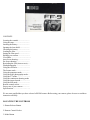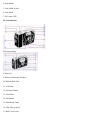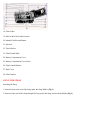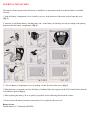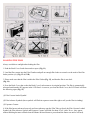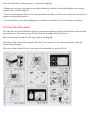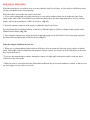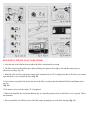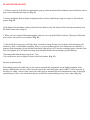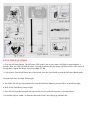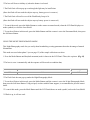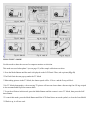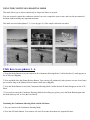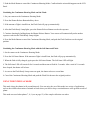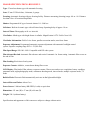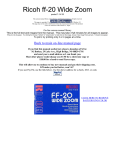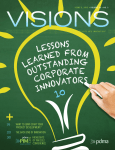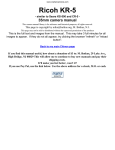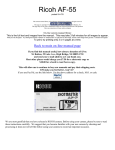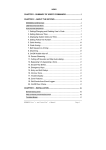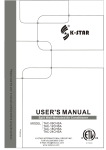Download Ricoh FOCUS 3-MODE Specifications
Transcript
Ricoh FF-9/FF-9s This camera manual library is for reference and historical purposes, all rights reserved. This page is copyright by , M. Butkus, NJ. This page may not be sold or distributed without the expressed permission of the producer I have no connection with Chinon Co., Japan On-line camera manual library This is the full text and images from the manual. This may take 3 full minutes for all images to appear. If they do not all appear. Try clicking the browser "refresh" or "reload button" or right click on the image, choose "view image" then go back. It should now appear. To print, try printing only 3 or 4 pages at a time. Back to main on-line manual page If you find this manual useful, how about a donation of $3 to: M. Butkus, 29 Lake Ave., High Bridge, NJ 08829-1701 and send your e-mail address so I can thank you. Most other places would charge you $7.50 for a electronic copy or $18.00 for a hard to read Xerox copy. This will allow me to continue to buy new manuals and pay their shipping costs. It'll make you feel better, won't it? If you use Pay Pal, use the link below. Use the above address for a check, M.O. or cash. Ricoh FF-9s and Ricoh FF-9 are identical camera manuals. The only difference is the location of the lens opening switch and the body look. The text in the manual is word for word except the 9s contains the statement that "the battery should be replaced if older then 5 years" and a different shot of the front in the illustrated instructions that I have included. CONTENTS Locating the controls.......................... Using the strap.................................... Inserting the battery............................ Opening the lens shield...................... Checking the battery........................... Loading the film................................... Setting the film speed......................... Holding your camera........................... Viewfinder ............................................ Auto-focus shooting............................ Pre-focus shooting.............................. Rewinding the film (Auto reverse)....... Flash photography............................... Using the self timer............................. The feature mode................................ Using the panorama mode.................. Using the nigh! photography mode.... Using the TV mode.............................. Using the continuous shooting mode Using the interval mode...................... Using the ME mode............................. Remote control socket........................ Proper care of your camera................. Specifications................................ ...... We are most gratified that you have selected a RICOH camera. Before using your camera, please be sure to read these instruction carefully. LOCATING THE CONTROLS 1. Shutter Release Button 2. Remote Control Socket 3. Mode Button 4. Strap Holder 5. Lens Shield Switch 6. Lens Shield 7. Self -timer LED 4www.butkus.org FF-9 shown below FF9s shown below 8. Photocell 9. Distance Measuring Windows 10. Built-in Flash Unit 11. LCD Panel 12. Self-timer Button 13. Viewfinder 14. AF Monitor 15. Flash Ready Lamp 16. Film Take-up Spool 4www.butkus.org 17. Back Cover Latch 18. Film Guides 19. Mark of the Film Leader Position 20. Manual Film Rewind Button 21. Sprocket 22. Tripod Socket 23. Film Rewind Shaft 24. Battery Compartment Cover 25. Battery Compartment Cover Latch 26. Film Loaded Window 27. Back Cover 28. Film Chamber USING THE STRAP Attaching the Strap 1. Insert the loop at the end of the Strap under the Strap Holder. (Fig. 1) 2. Insert the other end of the Strap through the loop and tie the Strap onto the Strap Holder (Fig. 2) 4www.butkus.org INSERTING THE BATTERY The camera will not operate unless the battery is installed. It is important to make sure that the battery is installed correctly. 1. Push the Battery Compartment Cover Latch by a pen etc. in the direction of the arrow and pull open the cover. (Fig. 3) 2. Insert the 6 volt lithium battery, checking that+ and - on the battery are lined up correctly according to the polarity diagram inside the battery compartment. (Fig. 4) 3. Close the Battery Compartment Cover by pushing it in the direction of the arrow. (Fig. 5) * When the battery is inserted correctly, the Battery Condition Mark Am: appears on the LCD Control Panel when the Lens Shield is opened. (Fig. 6) * When replacing the battery, do so as quickly as possible, and avoid having film inside the camera * Do not remove the battery from the camera unless it is to replaced with a new one. Battery for use Lithium battery (6 V) Panasonic BR-P2DP OPENING THE LENS SHIELD 1. Open the Lens Shield by sliding the Lens Shield Switch toward the mark of "C" (opening). (Fig. 7) 4www.butkus.org FF-9s shown below * You can only fire the camera when the Lens Shield is completely open. * To avoid tripping the shutter inadvertently and wasting battery power, always keep the Lens Shield closed when you are not taking pictures. * When the Lens Shield is closed, the Battery Condition Mark will disappear to conserve the battery power. * Opening the lens shield while pressing the shutter release will release the shutter. CHECKING THE BATTERY 1. The symbol is displayed on the LCD Panel when the battery power is sufficient. (Fig. 8) 2. When the battery is nearly exhausted, the symbol will appear. (Fig. 9) If there is film in your camera, finish the roll as soon as possible and obtain a new battery 3. When the battery is completely exhausted the Replace with a new battery. symbol will be displayed. (Fig. 10) * Cold temperatures will reduce battery efficiency. In freezing weather, the ** symbol may turn off and only the ** or ** symbol may show in the LCD panel. When the camera returns to normal temperature, the Battery "All Right" ** symbol should reappear. If you are taking pictures in cold weather, keep the camera warm and take it out only when you need it. * When the symbol is shown in the LCD Panel, don't use the flash. * If the battery voltage is insufficient, the shutter may not release or the film may not advance completely In the following cases, replace the battery: 1 ) When the battery mark displays only the outside of the frame ( C ). 2) When the shutter does not release. 3) When it takes 10 or more seconds for the Flash Ready Lamp to light. 4) When film advance and rewind cannot be done 5) When the self-timer does not function. LOADING THE FILM Always avoid direct sunlight when loading the film. 1. Push the Back Cover Latch downwards to open. (Fig. 11) 2. Load the film cassette into the Film Chamber and pull out enough film leader to extend over the mark of the film leader position (A). (Fig. 12.A, 12.B) 3. Please make sure that the film is within the Film Guides (Fig. 13), and that the film is not slack. (Fig. 14) 4. Press the Back Cover shut so that the Back Cover Latch returns to its original position. The film is automatically advanced until number Hi" appears in the LCD Panel. As soon as you close the Back Cover, the LCD Panel will show the following signs. (Fig. 15) (1) Film Cassette loaded Symbol (2) Film Advance Symbols (these symbols will flash in sequence toward the right to tell you the film is winding.) (3) Exposure Counter 4. If the film has not advanced correctly and is not taken up onto the Film Take-up Spool, the Film Cassette Loaded Symbol, the Film Advance Symbol and Exposure Counter will blink for about 30 sec. (after 30 sec., they appear without blinking but start to blink when the Shutter Release Button is pressed and the shutter can not be released). Please reload the film by following steps 1--4 shown above (Fig. 16) * Whether there is film in your camera or not can be confirmed by either the Film Loaded Window or the cartridge symbols in the LCD Panel. (Fig. 17) * Do not use special-purpose films such as 35 mm Instant Reversal Film, etc. because your camera may not be able to transport and expose them properly. * You can load film in your camera although the Lens Shield is closed. However, the LCD display is not shown. SETTING THE FILM SPEED DX coded films are provided with black-and-silver patterns corresponding to film speeds which the camera reads and automatically sets. Your camera accepts DX films with speeds ranging from ISO 100 to 16w. Please check whether the film has a DX code system or not. (Fig. 18) When using a film with DX code setting the film speed'/ is not necessary. Your camera automatically makes the correct film speed setting. When using a film without DX code, your camera will automatically set itself to ISO 100. 4www.butkus.org HOLDING YOUR CAMERA 1. Use both hands to steady your camera (Figs. 19, 20) 2. Be caret ul not to place your fingers over the lens flash, or focusing windows. (Fig. 21) * When holding vertically always position it with the flash at the top. VIEWFINDER (Fig. 22) (2) Field of View Frame: The subject (such as people or scenery) that you wish to take should be set within this frame. (2) Parallax Correction Mares: When taking a picture of subject that is between 0.8 m--1.2 m away from your camera the subject should be positioned within these marks. Anything outside the marks will not be included in the picture even if you can see it through the viewfinder. (A Auto-Focus Frame: The auto-focus system focuses automatically on any subject that appears within this small circle. AUTO-FOCUS SHOOTING 1. Set the subject you wish to take within the AutoFocus Frame in the center of the Viewfinder. (Fig. 23) 2. When you press the Shutter Release Button halfway, the AF monitor will light up. If the AF monitor blinks (When the subject is closer than 0.8 m (2.6 ft.)), you should move back a little as your camera is too close to the subject. (Fig. 24) * The AF monitor may light steadily if the subject is 0.4 m or closer to the camera Releasing the shutter in this case will result in an out-of-focus picture Therefore, let go of the Shutter Release Button and adjust your distance to make sure the subject is at least 0.8 m away from the camera Then point at the subject once again and press the Shutter Release Button. 3. Gently press the Shutter Release down to take a picture The film will advance automatically after the shutter has been released. * Avoid pressing the Shutter Release Button too abruptly to avoid camera shake or possible mis-operation. 4www.butkus.org * Please be careful not to accidentally cover the Distance Measuring Windows at the front of your camera as this will cause the incorrect focusing. * Please keep the Distance Measuring Windows clean so that focusing is accurate If they get dirty, clean with a dry cloth. * There may be rare cases where the subject cannot be well-focused. (For instance, dark subject that do not reflect light well glossy subjects, or subject taken through glass.) In the cases, it is best to use the Pre-Focus technique to "lock" the focus on a more "normal subject at the same distance While holding focus, turn your camera back to the original subject and shoot. (See PRE-FOCUS SHOOTING for more details.) PRE-FOCUS SHOOTING When the main subject you wish to focus on is not within the Auto-Focus Frame, or if the subject is difficult to focus on, then you should use pre-focus shooting. When the subject is not within the Auto Focus Frame: 1. If you want to photograph two people, there may be cases where neither of them can be within the Auto-Focus Frame in the center of the Viewfinder. If you release the shutter then, only the background will be in focus, and the people, who are the main subject, will be out-of-focus. (Fig. 25) 2. Move the camera so that one of the people is within the Auto-Focus Frame. Press the Shutter Release Button halfway so that the AF Monitor lights up. Hold your finger in that position on the Shutter Release Button. (Fig. 26) 3. Now return the camera to its original position so that both people are in the Field of View Frame again, and press the Shutter Release Button fully to take the picture (Fig. 27) When the subject is difficult to focus on: 1. When you are photographing subjects that are difficult to focus on (such as a black dog, glossy surface or behind glass), find another subject at about the same distance from the camera You can pre-focus on that subject in the same way as described above. * If you are shooting through a window, aiming the camera at a slight angle to the glass usually avoids any direct reflection of auto-focus beam. 4www.butkus.org * When you remove your finger from the Shutter Release Button, the pre-focused condition is cleared, so that you can pre-focus again as many times as you wish. REWINDING THE FILM (AUTO REVERSE) 1. After the end of the film has been reached, the film is automatically rewound. 2. The film rewind is indicated by three dashes flashing in sequence from right to left and the counter gives a subtractive reading. (Fig. 28) 3. When the f ilm is fully rewound, the motor stops automatically and "E' is displayed in the LCD Panel, you can now open the Back Cover to unload the film. (Fig. 29) * If you wish to rewind the film before the end of the film is reached, push the Manual Film Rewind Button with a pen, etc. (Fig. 30) * The shutter release is locked when "E" Is displayed. * When removing film, the rewind mechanism may occasionally operate briefly as the Back Cover is opened. This is not abnormal. * The rewound film will still have part of the film tongue protruding out of the film cartridge (Fig. 31) FLASH PHOTOGRAPHY 1. If flash is required, the Flash Unit automatically pops up when the shutter Release Button is pressed halfway and its power source automatically turns on. (Fig. 32) 2. Release the Shutter Release Button completely and wait for the Flash Ready Lamp to become lit. Then take the picture. (Fig. 33) (If the Shutter Release Button is then pressed before the flash is ready, the shutter will be released immediately after the flash becomes fully charged.) 4www.butkus.org 3. When you have completed flash photography, please be sure to push the Flash Unit down. This turns off the flash power source and conserves your battery. (Fig. 34) * After the Flash Unit pops up, it will take about 2 seconds to charge For the next 5 minutes, flash recharging will continue to allow a constant flash capability. However, to prevent battery drain, if no flash pictures are taken for 5 minutes, flash recharging will stop and the Flash Ready Light will go off. Even after recharging stops, when the Flash Unit is left popped up, it will start to recharge again when the Shutter Release Button is pressed halfway. * Recommended flash shooting range 0.8m~3.2m * Be careful not to put your fingers in front of the flash window. (Fig. 35) Daytime Synchronization When taking pictures of backlit subjects, the camera automatically compensates for the lighting situation. If the subject is backlit and is at least 3 meters from the camera the Auto BackLight Control (ABLC) will be activated. If the subject is within 3 meters of the camera, the strobe pops up automatically and compensation is done via daylight synchronization. Thus, even with backlit subjects, trouble-free natural-looking pictures can be taken. (Fig. 36) USING THE SELF-TIMER 1. Press the Self-timer Button. The Self-timer LED on the f rant of your camera will light for approximately 8 seconds. Then, the LED will blink for about 2 seconds to indicate that the shutter will release soon. After a total 10 seconds have elapsed, the shutter will release (Figs. 37, 38) * If you wish to clear the self-timer once it has started, close the Lens Shield or press the Self-timer Button again. Using the Self-timer for Flash Photography: a. The Flash Unit will pop up automatically when the Self-timer Button is pressed if there is insufficient light. b. Wait for the Flash Ready Lamp to light. 4www.butkus.org c. Press the Self-timer Button again (the camera will focus) to make the exposure as described above * For backlit subjects within 3 m from the camera the Flash Unit will pop up automatically. Using the Self timer for Pre focus Photography: a. Select the subject you wish to pre-focus on. Move the camera so that it is in Auto-Focus Frame b. Press the Shutter Release Button halfway down to adjust and lock-in the focus. c. While holding the Shutter Release Button halfway press the Self-timer Button to activate the self-timer. d. The focus will remain fixed at the locked-in distance until the photograph is taken. THE FEATURE MODE This camera has a variety of operating modes which permit you to widely express your creativity. These modes include Panorama Night Photography, TV, Continuous Shooting, Intenval, and Multiple Exposure (M.E). Some of these modes may be used together with f lash photography, self-timer, and/or remote control picture taking, allowing you to fully and precisely obtain the photo image you seek. Or you can experiment, and discover pleasantly surprising results. These modes are to stimulate your imagination and creativity By all means, use this compact Ricoh FF-9 camera to capture the unlimited kinds of images the world has to offer * To change operating modes, simply press the Mode Button. Each time it is pressed, the camera will be set to the next mode (Fig. 39) You can confirm that the desired feature mode is in effect by checking the LCD Panel which displays the current feature mode. The following symbols are used for the respective modes as listed below. For detailed operation of each mode, refer to their respective sections in this operating instructions. Feature mode symbols (Fig. 40) · (small image of mountains) - Panorama Mode · (small image of dark mountains) - Night Photography Mode · TV ~ TV Mode · (three blocks together) - Continuous Shooting Mode · a 60 with a circle around it - Interval Mode · M.E - Multiple Exposure (M.E.) Mode USING THE PANORAMA MODE By using Panorama Mode to shoot landscapes or long-distance objects, you can achieve even sharper images. This mode was used when photo 1 (see on page 12) of the sample collection was taken. 1. Press the Mode Button until the ~ mark appears in the LCD Panel. Then, press the Shutter Release Button to take a picture. (Fig. 41) * The lens will focus at infinity (a) when the shutter is released. * The Flash Unit will not pop up even though the light may be insufficient. (Since the flash will not reach the subject anyway, battery power is conserve). * The Flash Unit will not fire even if the Flash Ready Lamp is lit. (Since the flash will not reach the subject anyway battery power is conserved.) * To cancel the mode, press the Mode Button to set the camera to normal mode (when the LCD Panel displays no mode symbols) or close the Lens Shield. * To use the self-timer in this mode, press the Mode Button until the camera is set to the Panorama Mode, then press the Self-timer Button. USING THE NIGHT PHOTOGRAPHY MODE This Night Photography mode lets you easily shoot breathtaking evening panoramas that take advantage of natural illumination. 4www.butkus.org This mode was used when photo 2 (see on page 12) of the sample collection was taken. 1. Press the Mode Button until the(dark mountain) mark is shown in the LCD Panel. Then, take a picture. (Fig. 42) * The lens is set to i automatically and the exposure will be made on condition that, ISO SHUTTER SPEED f stop 100 1/4 sec 3.5 * The Flash Unit does not pop up under the Night Photography Mode * To use the self-timer in this mode, press the Mode Button until the camera is set to the N ight Photography Mode, then press the Self-timer Button. Using a tripod, or other suitable fimm support, is recommended to prevent camera shake. * To cancel this mode, press the Mode Button until the LCD Panel shows no mode symbol, orclose the Lens Shield. * If flash is up, it will not work. USING THE TV MODE Use this mode to shoot the screen of a computer monitor or television. This mode was used when photo 3 (see on page 12) of the sample collection was taken. 1. Press the Mode Button until the mark is displayed on the LCD Panel. Then, take a picture (Fig. 43) * The Flash Unit does not pop up under the TV Mode * When taking pictures in the TV Mode, the shutter speed will be 1/30 sec. and the F-stop will be 4. * For TV Mode photography, a slow-moving TV picture will turn out clearer than a fast-moving One US ing a tripod is also recommended to prevent camera shake * To use the self-timer in this mode, press the Mode Button until the camera is set to TV Mode, then press the Selftimer Button. * To cancel this mode, press the Mode Button untill the LCD Panel shows no mode symbol, or close the Lens Shield. * If flash is up, it will not work. USING THE CONTINUOUS SHOOTING MODE This mode allows you to shoot continuously as long as the shutter is pressed. You can accurately capture the continuous action of car races, competitive sport events, and even the movements of an infant without missing any important moments. This mode was used when photos 4, 5, 6 (see on page 12) of the sample collection was taken. Click here to see photos 1 - 6 1. Press the Mode Button to set your camera in the Continuous Shooting Mode. Confirm that the (C) mark appears in the LCD Panel. (Fig. 44) 2. Press and hold down the Shutter Release Button. Your camera will continuously take pictures at a rate of one frame per second as long as the Shutter Release button is held down. (Fig. 45) 4www.butkus.org 3, Press the Mode Button to cancel the Continuous Shooting Mode Confirm that the Hi mark disappears on the LCD Panel. * If you want to cancel the Continuous Shooting Mode before taking any picture, press the Mode Button again until the mode marks go off, or close the Lens Shield. Combining the Continuous Shooting Mode and the Self-timer: 1. Set your camera to the Continuous Shooting Mode 2. Press the Self-timer Button. Your camera will wait 10 seconds, then shoot two sequential frames. 3. Push the Mode Button to cancel the Continuous Shooting Mode. Confirm that the mi mark disappears on the LCD Panel. Combining the Continuous Shooting Mode and the Flash: 1. Set your camera to the Continuous Shooting Mode. 2. Press the Shutter Release Button halfway down. 3. If the amount of light is insufficient, the Flash Unit will pop up automatically. 4. After the Flash Ready Lamp lights, press the Shutter Release Button to make the exposure. 5. Continue shooting by holding down the Shutter Release Button. Your camera will automatically make another exposure each time the Flash Ready Lamp relights. 6. Press the Mode Button to cancel the Continuous Shooting Mode, and push the Flash Unit down to the original position. Combining the Continuous Shooting Mode with the Self-timer and Flash: 1. Set the camera to the Continuous Shooting Mode. 2. Press the Self-timer Button. If the amount of light is insufficient, the flash will pop up automatically. 3. When the flash is fully charged, again press the Self-timer Button. The Self-timer LED will light. 4. The Self-timer LED will remain lit for 8 seconds and then start to flash for 2 seconds. After a total of 10 seconds have elapsed, the shutter will release. 5. As soon as the Flash Ready Lamp comes on again, the shutter release a second time 6. Cancel the Continuous Shooting Mode and push the Flash Unit down to the original position. USING THE INTERVAL MODE This mode closes the shutter in 60-second intervals. You can enjoy the use of this mode in a variety of applications, such as the wildlife observation of animals or birds where you need to keep a certain distance or the growth records of plants. This mode was used when photos 7, 8, 9 (see on page 13) of the sample collection was taken. 1. Set your camera to the Interval Mode. (Fig. 46) 2. Press the Shutter Release Button. After 60 se" coeds, the shutter will release. Then, your camera will automatically make another exposure every 60 seconds until the Interval Mode is cancelled. 3. Press the Mode Button to cancel it, or close the Lens Cover Confirm that the ~ mark disappears. * When the Interval Mode is activated by pressing the Shutter Release Button, the symbol that was displayed on the LCD Panel will blink. (Fig. 47) * At the end of the roll, your camera will automatically rewind the film and reset to the normal condition. * You can also release the shutter during the Interval Mode. (If the Interval Mode is not cancelled, the shutter will be released again 60 seconds after it was last released.) * When in the Interval Mode if the surrounding lighting is insufficient, the Flash Unit will pop up automatically and the Interval Mode will be activated after the flash is charged and ready. Pictures will then be taken with flash. All pictures will be taken with flash unless the mode is cancelled or unless there is sufficient lighting and the Flash Unit is pushed back down. * To cancel the Interval Mode press the Mode Button or close the Lens Shield. If the mode is cancelled with the Mode Button, the camera will not switch to the next M.E mode It will be set to normal mode instead. To set it to the M.E mode from the Interval Mode, use the Mode Button again to select the M.E mode. * If the self-timer is used in the Interval Mode, the self-timer will operate first. Then after that first picture succeeding pictures will be taken according to the Interval Mode. USING THE MULTIPLE EXPOSURE (M.E) MODE The multiple exposure capability is used to take several different images on the same film frame. Multiple exposures can be easily produced with this mode, so exercise your imagination to create your own original photographs. This mode was used when photo 10 (see on page 13) of the sample collection was taken. 1. Set your camera to the M.E Mode. The M.E symbol will be displayed on the LCD Panel. (Fig. 48) 2. Press the Shutter Release Button to make the first shot, and make second exposure. 3. Press the Mode Button to cancel the M.E Mode Then, the film will be wound automatically. Confirm that the "M.E" disappears. (Fig. 49) * The Exposure Counter will not advance during multiple exposure photography. * When you ask camera shops to print your pictures, please tell them that multiple exposures were taken. If not, they may take them for "accidental" double exposures and not print your shots. * To use the self-timer in the M.E Mode, first use the Mode Button to select the M.E Mode. Then press the Self-timer Button. * The flash can also be used to obtain various special effects. REMOTE CONTROL SOCKET This camera is equipped with a Remote Control Socket. Various methods of remote control can be used by plugging an (optional) infrared sensor, audio sensor, remote controller, etc. into this socket. A 50 cm electronic cable release cold, and a 10-meter extension cord, are available from Ricoh as options for use in remote control photography. Typical installation 1. Remove the cover of the Remote Control Socket to connect your remote controller. An extension cord can be used for taking photographs at a distance from subjects. (Fig. 50) 2. Set the camera, aim at the subject and gently press the remote control switch. The natural expressions of subjects can now be captured from a distance. (Fig. 51) * Before inserting or pulling out a cord into/from this socket, close the Lens Shield. If the Lens Shield is left open, the shutter might accidentally be released. PROPER CARE OF YOUR CAMERA * If there is dirt on the lens or Distance Measuring Windows, do not touch with fingers. Use a blower to blow the dust away, or wipe the surface gently with a soft cloth. (Fig. 52) * Camera malfunction can be caused by shock, humidity, salt etc. After using the camera at the beach or places where there are chemicals, wipe it carefully. (Fig. 53) * Take care not to expose the camera to sudden changes in temperature, as they may cause condensation on the lens, or other malfunctions. (Fig. 54) * Do not expose the camera for a long period of time in extremely high temperatures, such as in your car or on the beach, as this may Ruin your film, or cause other malfuctions. (Fig. 55) * When using a tripod, do not try to force a long screw into the socket. The screw length should be less than 5.7 mm. (Fig. 56) * Do not place the camera near equipment that has strong magnetic fields such as a television or radio (Fig. 57) MAJOR SPECIFICATIONS: RICOH FF-9 Type: 35 mm lens shutter type with automatic focusing Lens: 35 mm f3.5 Ricoh lens, 4 elements, 4 groups Focusing: Automatic focusing with pre-focusing facility. Distance measuring (shooting) range: 0.8 m - 00 . Distance less than 0.8 m: AF monitor lamp blinks Shutter: Programmed AE type electronic shutter 1/4--1/400 sec. Self-timer: Built-in electronic type with self-timer lamp. Operating delay of approx. 10 sec. Interval Timer: Photography at 60 sec. intervals Viewfinder: Albada type with bright-frame viewfinder. Magnification 0.47X. Field of view 84% Vlewiinder Information: Field of view frame, parallax correction marks, auto-fucus frame Exposure Adjustment: Programmed automatic exposure adjustment with automatic backlight control system. Exposure coupling range EV5.6--17 (ISO 100) Film Speed Range: ISO 100--1600. Compatible with DX-code system Film Advance/Rewind: Automatic film advance and rewind. Automatic 1st. frame setting. Automatic film reverse at the end of film. Film Loading: Ricoh Auto-Load system Exposure Counter: Additive, counts down during film reverse LCD Display: Film loaded, film advance, exposure counter, film reverse and reverse completion, battery condition, panorama mode, night photography mode, continuous shooting mode, interval mode, multiple exposure mode, TV mode Built-in Flash: Electronic flash automatically activates in dim light and backlight Interval Between Flashes: About 2 sec. Power Source: 1 lithium battery BR-P2DP (6 volts) or equivalent 4www.butkus.org Dimensions: 121 mm (W) x 67 mm (H) x 44 mm (D) Weight: 220 9 (without battery) Specifications and appearance of this camera are subject to change without notice.