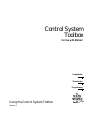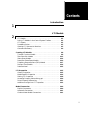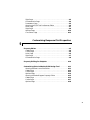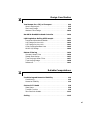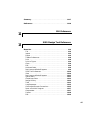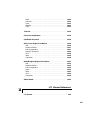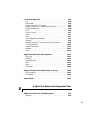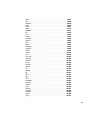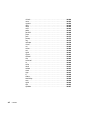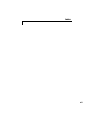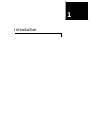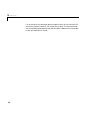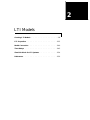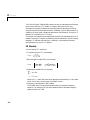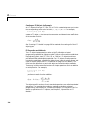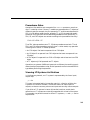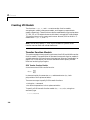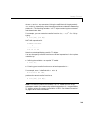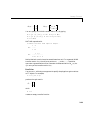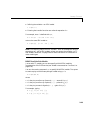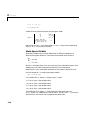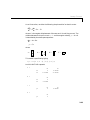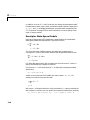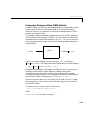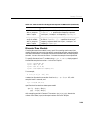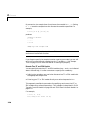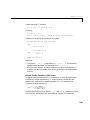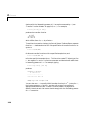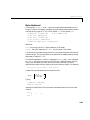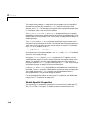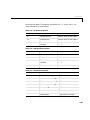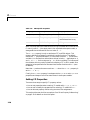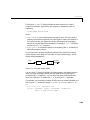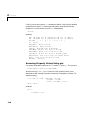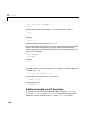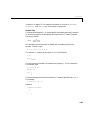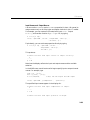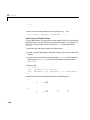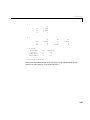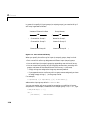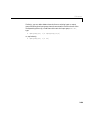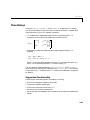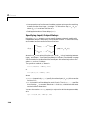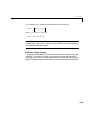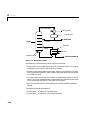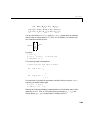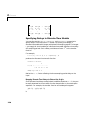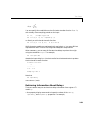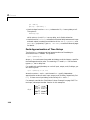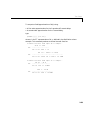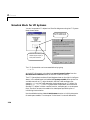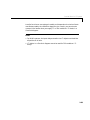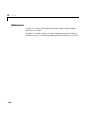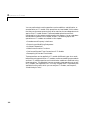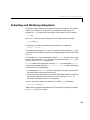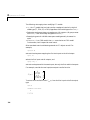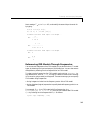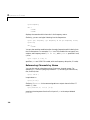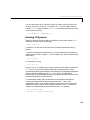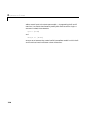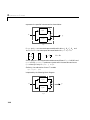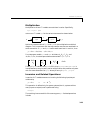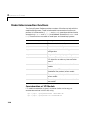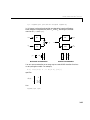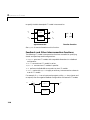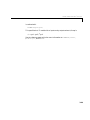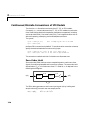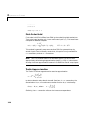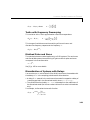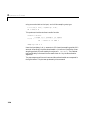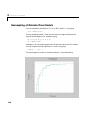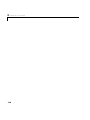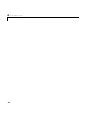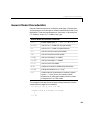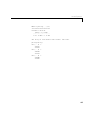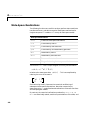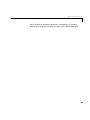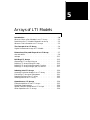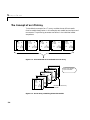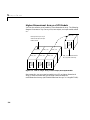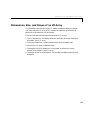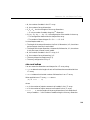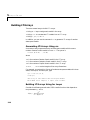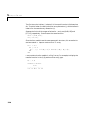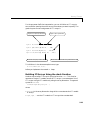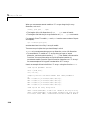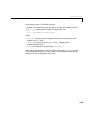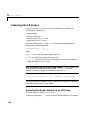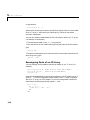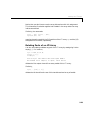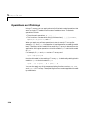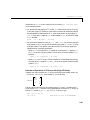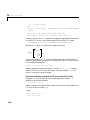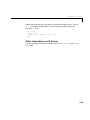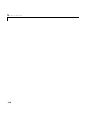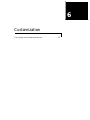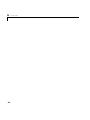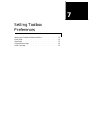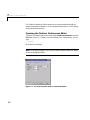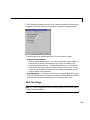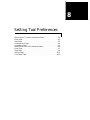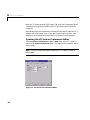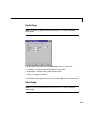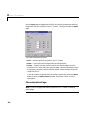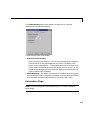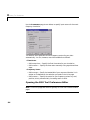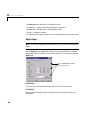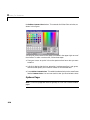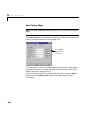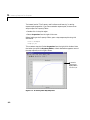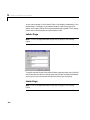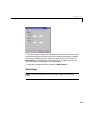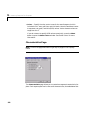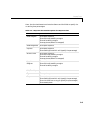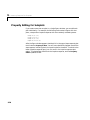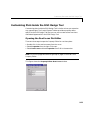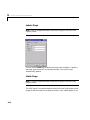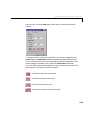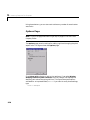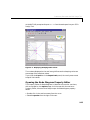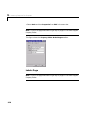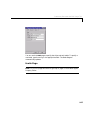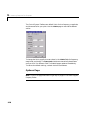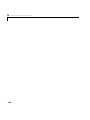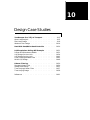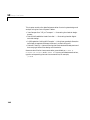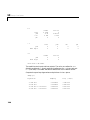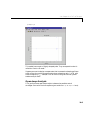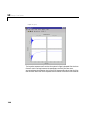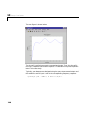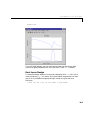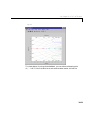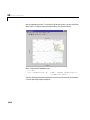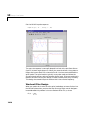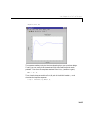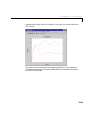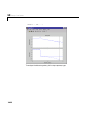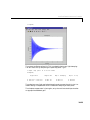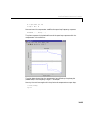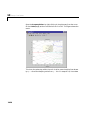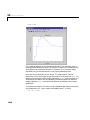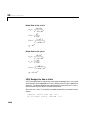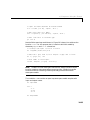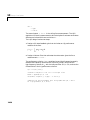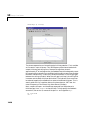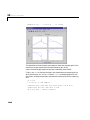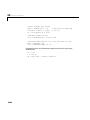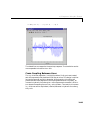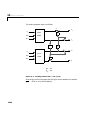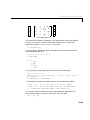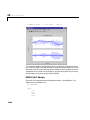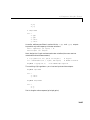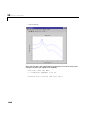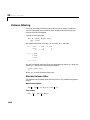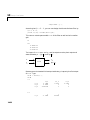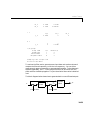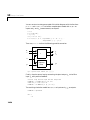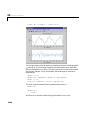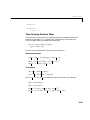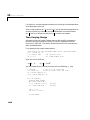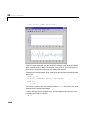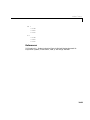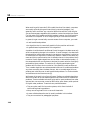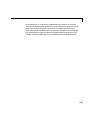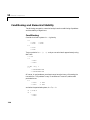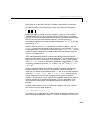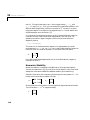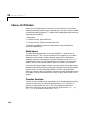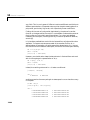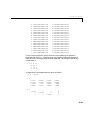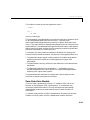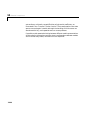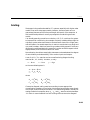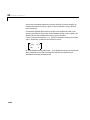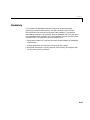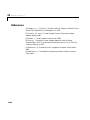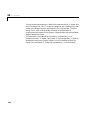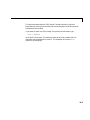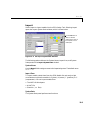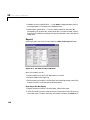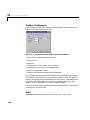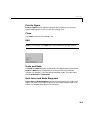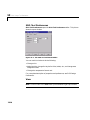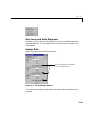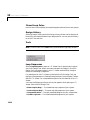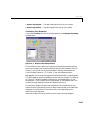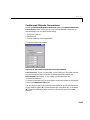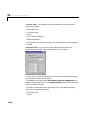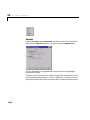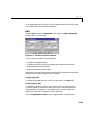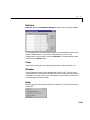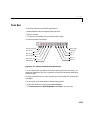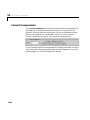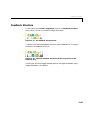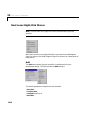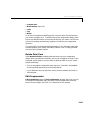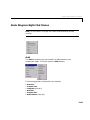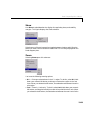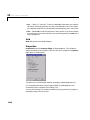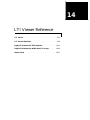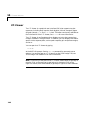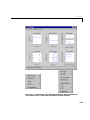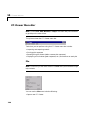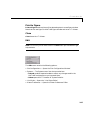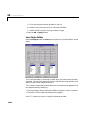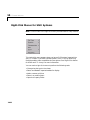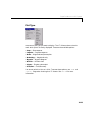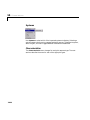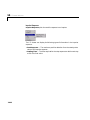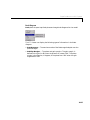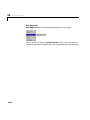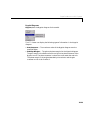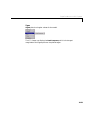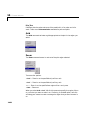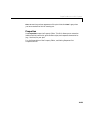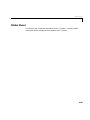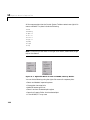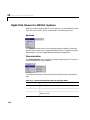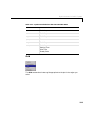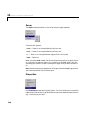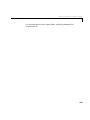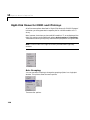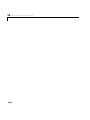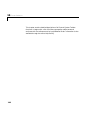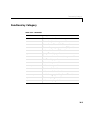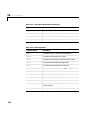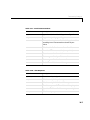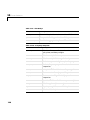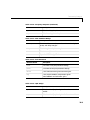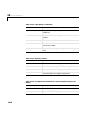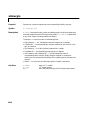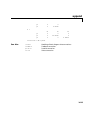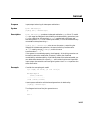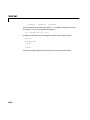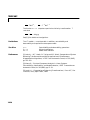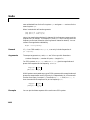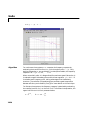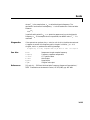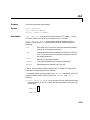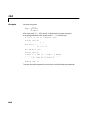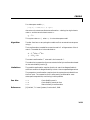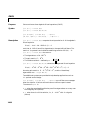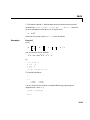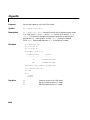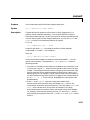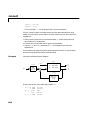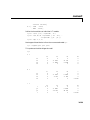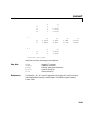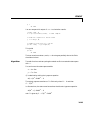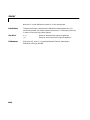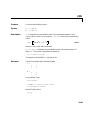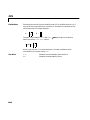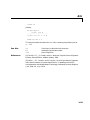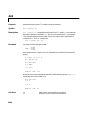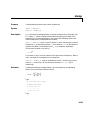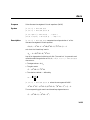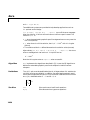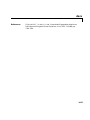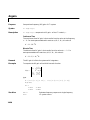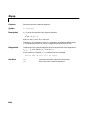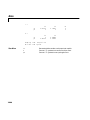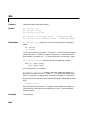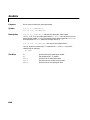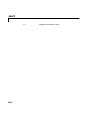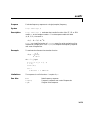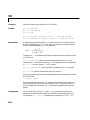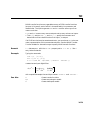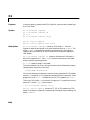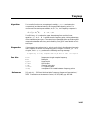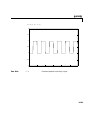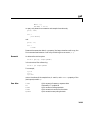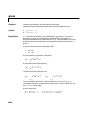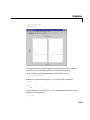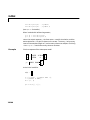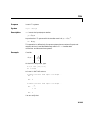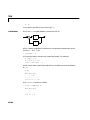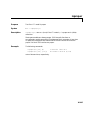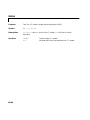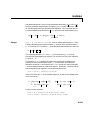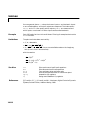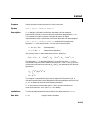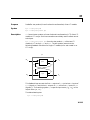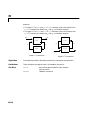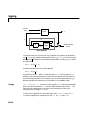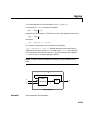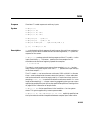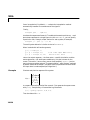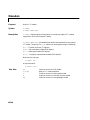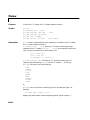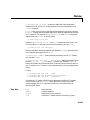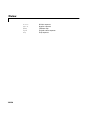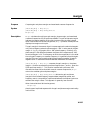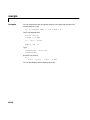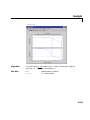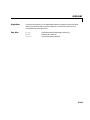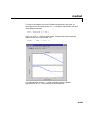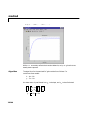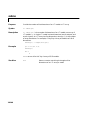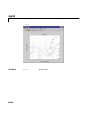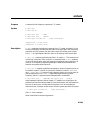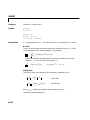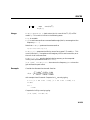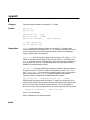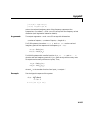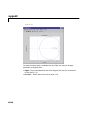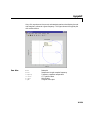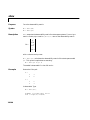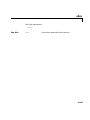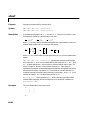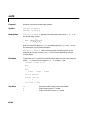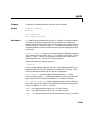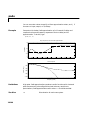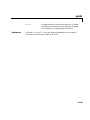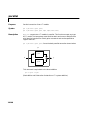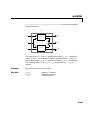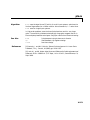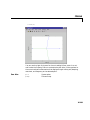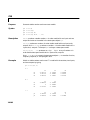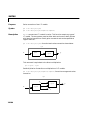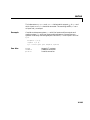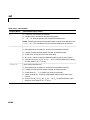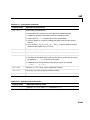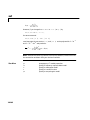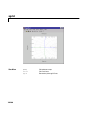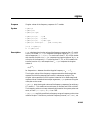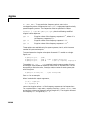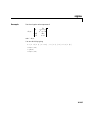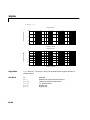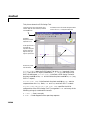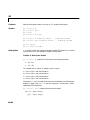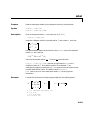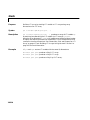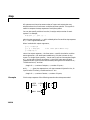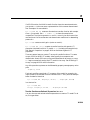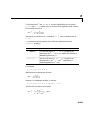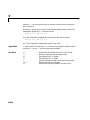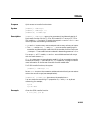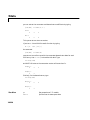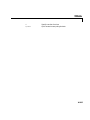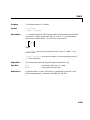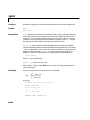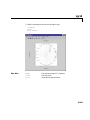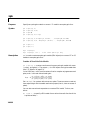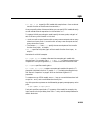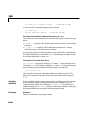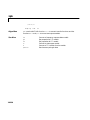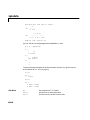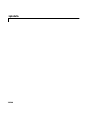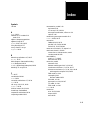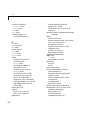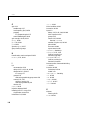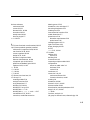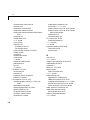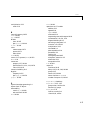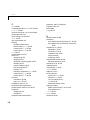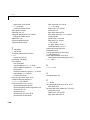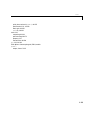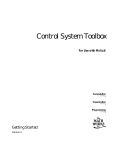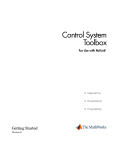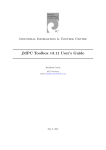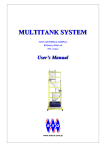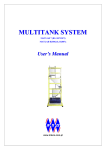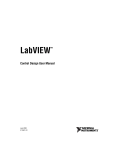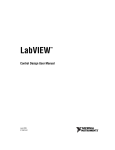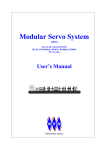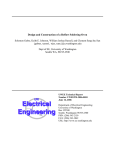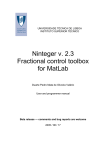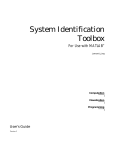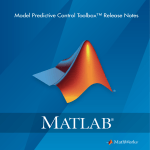Download MATLAB CONTROL SYSTEM TOOLBOX 9 Specifications
Transcript
Control System Toolbox For Use with MATLAB ® Computation Visualization Programming Using the Control System Toolbox Version 1 How to Contact The MathWorks: 508-647-7000 Phone 508-647-7001 Fax The MathWorks, Inc. 3 Apple Hill Drive Natick, MA 01760-2098 Mail http://www.mathworks.com Web Anonymous FTP server Newsgroup ftp.mathworks.com comp.soft-sys.matlab [email protected] [email protected] [email protected] [email protected] [email protected] [email protected] [email protected] Technical support Product enhancement suggestions Bug reports Documentation error reports Subscribing user registration Order status, license renewals, passcodes Sales, pricing, and general information Using the Control System Toolbox COPYRIGHT 1984 - 2000 by The MathWorks, Inc. The software described in this document is furnished under a license agreement. The software may be used or copied only under the terms of the license agreement. No part of this manual may be photocopied or reproduced in any form without prior written consent from The MathWorks, Inc. FEDERAL ACQUISITION: This provision applies to all acquisitions of the Program and Documentation by or for the federal government of the United States. By accepting delivery of the Program, the government hereby agrees that this software qualifies as "commercial" computer software within the meaning of FAR Part 12.212, DFARS Part 227.7202-1, DFARS Part 227.7202-3, DFARS Part 252.227-7013, and DFARS Part 252.227-7014. The terms and conditions of The MathWorks, Inc. Software License Agreement shall pertain to the government’s use and disclosure of the Program and Documentation, and shall supersede any conflicting contractual terms or conditions. If this license fails to meet the government’s minimum needs or is inconsistent in any respect with federal procurement law, the government agrees to return the Program and Documentation, unused, to MathWorks. MATLAB, Simulink, Stateflow, Handle Graphics, and Real-Time Workshop are registered trademarks, and Target Language Compiler is a trademark of The MathWorks, Inc. Other product or brand names are trademarks or registered trademarks of their respective holders. Printing History: )November 2000 First printing Revised for MATLAB 6.0 (Release 12) Contents Introduction 1 LTI Models 2 LTI Models . . . . . . . . . . . . . . . . . . . . . . . . . . . . . . . . . . . . . . . . . . Using LTI Models in the Control System Toolbox . . . . . . . . . . . LTI Objects . . . . . . . . . . . . . . . . . . . . . . . . . . . . . . . . . . . . . . . . . Precedence Rules . . . . . . . . . . . . . . . . . . . . . . . . . . . . . . . . . . . . . Viewing LTI Systems As Matrices . . . . . . . . . . . . . . . . . . . . . . . Command Summary . . . . . . . . . . . . . . . . . . . . . . . . . . . . . . . . . . 2-2 2-3 2-3 2-5 2-5 2-6 Creating LTI Models . . . . . . . . . . . . . . . . . . . . . . . . . . . . . . . . . . 2-8 Transfer Function Models . . . . . . . . . . . . . . . . . . . . . . . . . . . . . . 2-8 Zero-Pole-Gain Models . . . . . . . . . . . . . . . . . . . . . . . . . . . . . . . 2-12 State-Space Models . . . . . . . . . . . . . . . . . . . . . . . . . . . . . . . . . . 2-14 Descriptor State-Space Models . . . . . . . . . . . . . . . . . . . . . . . . . 2-16 Frequency Response Data (FRD) Models . . . . . . . . . . . . . . . . . 2-17 Discrete-Time Models . . . . . . . . . . . . . . . . . . . . . . . . . . . . . . . . 2-19 Data Retrieval . . . . . . . . . . . . . . . . . . . . . . . . . . . . . . . . . . . . . . 2-23 LTI Properties . . . . . . . . . . . . . . . . . . . . . . . . . . . . . . . . . . . . . . . Generic Properties . . . . . . . . . . . . . . . . . . . . . . . . . . . . . . . . . . . Model-Specific Properties . . . . . . . . . . . . . . . . . . . . . . . . . . . . . Setting LTI Properties . . . . . . . . . . . . . . . . . . . . . . . . . . . . . . . Accessing Property Values Using get . . . . . . . . . . . . . . . . . . . . Direct Property Referencing . . . . . . . . . . . . . . . . . . . . . . . . . . . Additional Insight into LTI Properties . . . . . . . . . . . . . . . . . . 2-25 2-25 2-26 2-28 2-30 2-31 2-32 Model Conversion . . . . . . . . . . . . . . . . . . . . . . . . . . . . . . . . . . . Explicit Conversion . . . . . . . . . . . . . . . . . . . . . . . . . . . . . . . . . . Automatic Conversion . . . . . . . . . . . . . . . . . . . . . . . . . . . . . . . . Caution About Model Conversions . . . . . . . . . . . . . . . . . . . . . . 2-40 2-40 2-41 2-41 i Time Delays . . . . . . . . . . . . . . . . . . . . . . . . . . . . . . . . . . . . . . . . . Supported Functionality . . . . . . . . . . . . . . . . . . . . . . . . . . . . . . Specifying Input/Output Delays . . . . . . . . . . . . . . . . . . . . . . . . Specifying Delays on the Inputs or Outputs . . . . . . . . . . . . . . . Specifying Delays in Discrete-Time Models . . . . . . . . . . . . . . . Retrieving Information About Delays . . . . . . . . . . . . . . . . . . . . Padé Approximation of Time Delays . . . . . . . . . . . . . . . . . . . . . 2-43 2-43 2-44 2-48 2-50 2-51 2-52 Simulink Block for LTI Systems . . . . . . . . . . . . . . . . . . . . . . . 2-54 References . . . . . . . . . . . . . . . . . . . . . . . . . . . . . . . . . . . . . . . . . . 2-56 Operations on LTI Models 3 Precedence and Property Inheritance . . . . . . . . . . . . . . . . . . 3-3 Extracting and Modifying Subsystems . . . . . . . . . . . . . . . . . . Referencing FRD Models Through Frequencies . . . . . . . . . . . . . Referencing Channels by Name . . . . . . . . . . . . . . . . . . . . . . . . . Resizing LTI Systems . . . . . . . . . . . . . . . . . . . . . . . . . . . . . . . . . 3-5 3-7 3-8 3-9 Arithmetic Operations . . . . . . . . . . . . . . . . . . . . . . . . . . . . . . . . Addition and Subtraction . . . . . . . . . . . . . . . . . . . . . . . . . . . . . Multiplication . . . . . . . . . . . . . . . . . . . . . . . . . . . . . . . . . . . . . . . Inversion and Related Operations . . . . . . . . . . . . . . . . . . . . . . Transposition . . . . . . . . . . . . . . . . . . . . . . . . . . . . . . . . . . . . . . . Pertransposition . . . . . . . . . . . . . . . . . . . . . . . . . . . . . . . . . . . . . 3-11 3-11 3-13 3-13 3-14 3-14 Model Interconnection Functions . . . . . . . . . . . . . . . . . . . . . 3-16 Concatenation of LTI Models . . . . . . . . . . . . . . . . . . . . . . . . . . 3-16 Feedback and Other Interconnection Functions . . . . . . . . . . . 3-18 Continuous/Discrete Conversions of LTI Models . . . . . . . . Zero-Order Hold . . . . . . . . . . . . . . . . . . . . . . . . . . . . . . . . . . . . . First-Order Hold . . . . . . . . . . . . . . . . . . . . . . . . . . . . . . . . . . . . Tustin Approximation . . . . . . . . . . . . . . . . . . . . . . . . . . . . . . . . 3-20 3-20 3-22 3-22 ii Tustin with Frequency Prewarping . . . . . . . . . . . . . . . . . . . . . 3-23 Matched Poles and Zeros . . . . . . . . . . . . . . . . . . . . . . . . . . . . . . 3-23 Discretization of Systems with Delays . . . . . . . . . . . . . . . . . . . 3-23 Resampling of Discrete-Time Models . . . . . . . . . . . . . . . . . . . 3-26 References . . . . . . . . . . . . . . . . . . . . . . . . . . . . . . . . . . . . . . . . . . 3-27 Model Analysis Tools 4 General Model Characteristics . . . . . . . . . . . . . . . . . . . . . . . . . 4-2 Model Dynamics . . . . . . . . . . . . . . . . . . . . . . . . . . . . . . . . . . . . . . 4-4 State-Space Realizations . . . . . . . . . . . . . . . . . . . . . . . . . . . . . . . 4-7 Arrays of LTI Models 5 Introduction . . . . . . . . . . . . . . . . . . . . . . . . . . . . . . . . . . . . . . . . . . When to Collect a Set of Models in an LTI Array . . . . . . . . . . . Restrictions for LTI Models Collected in an Array . . . . . . . . . . Where to Find Information on LTI Arrays . . . . . . . . . . . . . . . . . 5-2 5-2 5-2 5-3 The Concept of an LTI Array . . . . . . . . . . . . . . . . . . . . . . . . . . . 5-4 Higher Dimensional Arrays of LTI Models . . . . . . . . . . . . . . . . 5-6 Dimensions, Size, and Shape of an LTI Array . . . . . . . . . . . . 5-7 size and ndims . . . . . . . . . . . . . . . . . . . . . . . . . . . . . . . . . . . . . . . 5-9 reshape . . . . . . . . . . . . . . . . . . . . . . . . . . . . . . . . . . . . . . . . . . . . 5-11 Building LTI Arrays . . . . . . . . . . . . . . . . . . . . . . . . . . . . . . . . . . 5-12 Generating LTI Arrays Using rss . . . . . . . . . . . . . . . . . . . . . . . 5-12 iii Building LTI Arrays Using for Loops . . . . . . . . . . . . . . . . . . . . 5-12 Building LTI Arrays Using the stack Function . . . . . . . . . . . . 5-15 Building LTI Arrays Using tf, zpk, ss, and frd . . . . . . . . . . . . . 5-17 Indexing Into LTI Arrays . . . . . . . . . . . . . . . . . . . . . . . . . . . . . Accessing Particular Models in an LTI Array . . . . . . . . . . . . . Extracting LTI Arrays of Subsystems . . . . . . . . . . . . . . . . . . . Reassigning Parts of an LTI Array . . . . . . . . . . . . . . . . . . . . . . Deleting Parts of an LTI Array . . . . . . . . . . . . . . . . . . . . . . . . . 5-20 5-20 5-21 5-22 5-23 Operations on LTI Arrays . . . . . . . . . . . . . . . . . . . . . . . . . . . . . Example: Addition of Two LTI Arrays . . . . . . . . . . . . . . . . . . . Dimension Requirements . . . . . . . . . . . . . . . . . . . . . . . . . . . . . Special Cases for Operations on LTI Arrays . . . . . . . . . . . . . . Other Operations on LTI Arrays . . . . . . . . . . . . . . . . . . . . . . . . 5-24 5-25 5-26 5-26 5-29 Customization 6 The Property and Preferences Hierarchy . . . . . . . . . . . . . . . . . . 6-3 Setting Toolbox Preferences 7 Opening the Toolbox Preferences Editor . . . . . . . . . . . . . . . . . . Units Page . . . . . . . . . . . . . . . . . . . . . . . . . . . . . . . . . . . . . . . . . . Style Page . . . . . . . . . . . . . . . . . . . . . . . . . . . . . . . . . . . . . . . . . . . Characteristics Page . . . . . . . . . . . . . . . . . . . . . . . . . . . . . . . . . . SISO Tool Page . . . . . . . . . . . . . . . . . . . . . . . . . . . . . . . . . . . . . . . 6-2 6-3 6-3 6-4 6-5 Setting Tool Preferences 8 Opening the LTI Viewer Preferences Editor . . . . . . . . . . . . . . . 8-2 Units Page . . . . . . . . . . . . . . . . . . . . . . . . . . . . . . . . . . . . . . . . . . 8-3 iv Style Page . . . . . . . . . . . . . . . . . . . . . . . . . . . . . . . . . . . . . . . . . . . 8-3 Characteristics Page . . . . . . . . . . . . . . . . . . . . . . . . . . . . . . . . . . 8-4 Parameters Page . . . . . . . . . . . . . . . . . . . . . . . . . . . . . . . . . . . . . 8-5 Opening the SISO Tool Preferences Editor . . . . . . . . . . . . . . . . 8-6 Units Page . . . . . . . . . . . . . . . . . . . . . . . . . . . . . . . . . . . . . . . . . . 8-7 Style Page . . . . . . . . . . . . . . . . . . . . . . . . . . . . . . . . . . . . . . . . . . . 8-8 Options Page . . . . . . . . . . . . . . . . . . . . . . . . . . . . . . . . . . . . . . . 8-10 Line Colors Page . . . . . . . . . . . . . . . . . . . . . . . . . . . . . . . . . . . . 8-12 Customizing Response Plot Properties 9 Property Editor . . . . . . . . . . . . . . . . . . . . . . . . . . . . . . . . . . . . . . . Labels Page . . . . . . . . . . . . . . . . . . . . . . . . . . . . . . . . . . . . . . . . . Limits Page . . . . . . . . . . . . . . . . . . . . . . . . . . . . . . . . . . . . . . . . . . Units Page . . . . . . . . . . . . . . . . . . . . . . . . . . . . . . . . . . . . . . . . . . Style Page . . . . . . . . . . . . . . . . . . . . . . . . . . . . . . . . . . . . . . . . . . . Characteristics Page . . . . . . . . . . . . . . . . . . . . . . . . . . . . . . . . . . 9-3 9-4 9-4 9-5 9-7 9-8 Property Editing for Subplots . . . . . . . . . . . . . . . . . . . . . . . . . 9-10 Customizing Plots Inside the SISO Design Tool . . . . . . . . . Opening the Root Locus Plot Editor . . . . . . . . . . . . . . . . . . . . . Labels Page . . . . . . . . . . . . . . . . . . . . . . . . . . . . . . . . . . . . . . . . Limits Page . . . . . . . . . . . . . . . . . . . . . . . . . . . . . . . . . . . . . . . . . Options Page . . . . . . . . . . . . . . . . . . . . . . . . . . . . . . . . . . . . . . . Opening the Bode Diagram Property Editor . . . . . . . . . . . . . . Labels Page . . . . . . . . . . . . . . . . . . . . . . . . . . . . . . . . . . . . . . . . Limits Page . . . . . . . . . . . . . . . . . . . . . . . . . . . . . . . . . . . . . . . . . Options Page . . . . . . . . . . . . . . . . . . . . . . . . . . . . . . . . . . . . . . . 9-11 9-11 9-12 9-12 9-14 9-15 9-16 9-17 9-18 v Design Case Studies 10 Yaw Damper for a 747 Jet Transport . . . . . . . . . . . . . . . . . . . 10-3 Open-Loop Analysis . . . . . . . . . . . . . . . . . . . . . . . . . . . . . . . . . . 10-5 Root Locus Design . . . . . . . . . . . . . . . . . . . . . . . . . . . . . . . . . . . 10-9 Washout Filter Design . . . . . . . . . . . . . . . . . . . . . . . . . . . . . . . 10-14 Hard-Disk Read/Write Head Controller . . . . . . . . . . . . . . . 10-20 LQG Regulation: Rolling Mill Example . . . . . . . . . . . . . . . . Process and Disturbance Models . . . . . . . . . . . . . . . . . . . . . . . LQG Design for the x-Axis . . . . . . . . . . . . . . . . . . . . . . . . . . . . LQG Design for the y-Axis . . . . . . . . . . . . . . . . . . . . . . . . . . . . Cross-Coupling Between Axes . . . . . . . . . . . . . . . . . . . . . . . . . MIMO LQG Design . . . . . . . . . . . . . . . . . . . . . . . . . . . . . . . . . 10-31 10-31 10-34 10-41 10-43 10-46 Kalman Filtering . . . . . . . . . . . . . . . . . . . . . . . . . . . . . . . . . . . . Discrete Kalman Filter . . . . . . . . . . . . . . . . . . . . . . . . . . . . . . Steady-State Design . . . . . . . . . . . . . . . . . . . . . . . . . . . . . . . . . Time-Varying Kalman Filter . . . . . . . . . . . . . . . . . . . . . . . . . . Time-Varying Design . . . . . . . . . . . . . . . . . . . . . . . . . . . . . . . . References . . . . . . . . . . . . . . . . . . . . . . . . . . . . . . . . . . . . . . . . . 10-50 10-50 10-51 10-57 10-58 10-61 Reliable Computations 11 Conditioning and Numerical Stability . . . . . . . . . . . . . . . . . 11-4 Conditioning . . . . . . . . . . . . . . . . . . . . . . . . . . . . . . . . . . . . . . . . 11-4 Numerical Stability . . . . . . . . . . . . . . . . . . . . . . . . . . . . . . . . . . 11-6 Choice of LTI Model . . . . . . . . . . . . . . . . . . . . . . . . . . . . . . . . . . 11-8 State Space . . . . . . . . . . . . . . . . . . . . . . . . . . . . . . . . . . . . . . . . . 11-8 Transfer Function . . . . . . . . . . . . . . . . . . . . . . . . . . . . . . . . . . . 11-8 Zero-Pole-Gain Models . . . . . . . . . . . . . . . . . . . . . . . . . . . . . . . 11-13 Scaling . . . . . . . . . . . . . . . . . . . . . . . . . . . . . . . . . . . . . . . . . . . . . 11-15 vi Summary . . . . . . . . . . . . . . . . . . . . . . . . . . . . . . . . . . . . . . . . . . . 11-17 References . . . . . . . . . . . . . . . . . . . . . . . . . . . . . . . . . . . . . . . . . 11-18 GUI Reference 12 SISO Design Tool Reference 13 Menu Bar . . . . . . . . . . . . . . . . . . . . . . . . . . . . . . . . . . . . . . . . . . . . 13-4 File . . . . . . . . . . . . . . . . . . . . . . . . . . . . . . . . . . . . . . . . . . . . . . . 13-4 Import . . . . . . . . . . . . . . . . . . . . . . . . . . . . . . . . . . . . . . . . . . . . . 13-5 Export . . . . . . . . . . . . . . . . . . . . . . . . . . . . . . . . . . . . . . . . . . . . . 13-6 Toolbox Preferences . . . . . . . . . . . . . . . . . . . . . . . . . . . . . . . . . . 13-8 Print . . . . . . . . . . . . . . . . . . . . . . . . . . . . . . . . . . . . . . . . . . . . . . 13-8 Print to Figure . . . . . . . . . . . . . . . . . . . . . . . . . . . . . . . . . . . . . . 13-9 Close . . . . . . . . . . . . . . . . . . . . . . . . . . . . . . . . . . . . . . . . . . . . . . 13-9 Edit . . . . . . . . . . . . . . . . . . . . . . . . . . . . . . . . . . . . . . . . . . . . . . . 13-9 Undo and Redo . . . . . . . . . . . . . . . . . . . . . . . . . . . . . . . . . . . . . . 13-9 Root Locus and Bode Diagrams . . . . . . . . . . . . . . . . . . . . . . . . . 13-9 SISO Tool Preferences . . . . . . . . . . . . . . . . . . . . . . . . . . . . . . . 13-10 View . . . . . . . . . . . . . . . . . . . . . . . . . . . . . . . . . . . . . . . . . . . . . 13-10 Root Locus and Bode Diagrams . . . . . . . . . . . . . . . . . . . . . . . . 13-11 System Data . . . . . . . . . . . . . . . . . . . . . . . . . . . . . . . . . . . . . . . 13-11 Closed Loop Poles . . . . . . . . . . . . . . . . . . . . . . . . . . . . . . . . . . . 13-12 Design History . . . . . . . . . . . . . . . . . . . . . . . . . . . . . . . . . . . . . 13-12 Tools . . . . . . . . . . . . . . . . . . . . . . . . . . . . . . . . . . . . . . . . . . . . . 13-12 Loop Responses . . . . . . . . . . . . . . . . . . . . . . . . . . . . . . . . . . . . 13-12 Continuous/Discrete Conversions . . . . . . . . . . . . . . . . . . . . . . 13-15 Draw a Simulink Diagram . . . . . . . . . . . . . . . . . . . . . . . . . . . 13-17 Compensator . . . . . . . . . . . . . . . . . . . . . . . . . . . . . . . . . . . . . . 13-17 Format . . . . . . . . . . . . . . . . . . . . . . . . . . . . . . . . . . . . . . . . . . . 13-18 Edit . . . . . . . . . . . . . . . . . . . . . . . . . . . . . . . . . . . . . . . . . . . . . . 13-19 vii Store . . . . . . . . . . . . . . . . . . . . . . . . . . . . . . . . . . . . . . . . . . . . . Retrieve . . . . . . . . . . . . . . . . . . . . . . . . . . . . . . . . . . . . . . . . . . . Clear . . . . . . . . . . . . . . . . . . . . . . . . . . . . . . . . . . . . . . . . . . . . . Window . . . . . . . . . . . . . . . . . . . . . . . . . . . . . . . . . . . . . . . . . . . Help . . . . . . . . . . . . . . . . . . . . . . . . . . . . . . . . . . . . . . . . . . . . . . 13-20 13-21 13-21 13-21 13-21 Tool Bar . . . . . . . . . . . . . . . . . . . . . . . . . . . . . . . . . . . . . . . . . . . . 13-23 Current Compensator . . . . . . . . . . . . . . . . . . . . . . . . . . . . . . . 13-24 Feedback Structure . . . . . . . . . . . . . . . . . . . . . . . . . . . . . . . . . 13-25 Root Locus Right-Click Menus . . . . . . . . . . . . . . . . . . . . . . . Add . . . . . . . . . . . . . . . . . . . . . . . . . . . . . . . . . . . . . . . . . . . . . . Delete Pole/Zero . . . . . . . . . . . . . . . . . . . . . . . . . . . . . . . . . . . . Edit Compensator . . . . . . . . . . . . . . . . . . . . . . . . . . . . . . . . . . Design Constraints . . . . . . . . . . . . . . . . . . . . . . . . . . . . . . . . . Grid . . . . . . . . . . . . . . . . . . . . . . . . . . . . . . . . . . . . . . . . . . . . . . Zoom . . . . . . . . . . . . . . . . . . . . . . . . . . . . . . . . . . . . . . . . . . . . . Properties . . . . . . . . . . . . . . . . . . . . . . . . . . . . . . . . . . . . . . . . . 13-26 13-26 13-27 13-27 13-28 13-28 13-29 13-30 Bode Diagram Right-Click Menus . . . . . . . . . . . . . . . . . . . . Add . . . . . . . . . . . . . . . . . . . . . . . . . . . . . . . . . . . . . . . . . . . . . . Delete Pole/Zero . . . . . . . . . . . . . . . . . . . . . . . . . . . . . . . . . . . . Edit Compensator . . . . . . . . . . . . . . . . . . . . . . . . . . . . . . . . . . Show . . . . . . . . . . . . . . . . . . . . . . . . . . . . . . . . . . . . . . . . . . . . . Zoom . . . . . . . . . . . . . . . . . . . . . . . . . . . . . . . . . . . . . . . . . . . . . Grid . . . . . . . . . . . . . . . . . . . . . . . . . . . . . . . . . . . . . . . . . . . . . . Properties . . . . . . . . . . . . . . . . . . . . . . . . . . . . . . . . . . . . . . . . . 13-31 13-31 13-32 13-32 13-33 13-33 13-34 13-34 Status Panel . . . . . . . . . . . . . . . . . . . . . . . . . . . . . . . . . . . . . . . . 13-35 LTI Viewer Reference 14 LTI Viewer . . . . . . . . . . . . . . . . . . . . . . . . . . . . . . . . . . . . . . . . . . 14-2 viii LTI Viewer Menu Bar . . . . . . . . . . . . . . . . . . . . . . . . . . . . . . . . 14-4 File . . . . . . . . . . . . . . . . . . . . . . . . . . . . . . . . . . . . . . . . . . . . . . . 14-4 New Viewer . . . . . . . . . . . . . . . . . . . . . . . . . . . . . . . . . . . . . . . . 14-5 Import Using the LTI Browser . . . . . . . . . . . . . . . . . . . . . . . . . 14-5 Export Using the LTI Viewer Export Window . . . . . . . . . . . . . 14-6 Toolbox Preferences . . . . . . . . . . . . . . . . . . . . . . . . . . . . . . . . . . 14-6 Print . . . . . . . . . . . . . . . . . . . . . . . . . . . . . . . . . . . . . . . . . . . . . . 14-6 Print to Figure . . . . . . . . . . . . . . . . . . . . . . . . . . . . . . . . . . . . . . 14-7 Close . . . . . . . . . . . . . . . . . . . . . . . . . . . . . . . . . . . . . . . . . . . . . . 14-7 Edit . . . . . . . . . . . . . . . . . . . . . . . . . . . . . . . . . . . . . . . . . . . . . . . 14-7 Plot Configurations Window . . . . . . . . . . . . . . . . . . . . . . . . . . . 14-8 Systems . . . . . . . . . . . . . . . . . . . . . . . . . . . . . . . . . . . . . . . . . . . . 14-9 Delete Using the LTI Browser for System Deletion . . . . . . . . . 14-9 Line Styles Editor . . . . . . . . . . . . . . . . . . . . . . . . . . . . . . . . . . 14-10 Viewer Preferences . . . . . . . . . . . . . . . . . . . . . . . . . . . . . . . . . 14-11 Window . . . . . . . . . . . . . . . . . . . . . . . . . . . . . . . . . . . . . . . . . . . 14-11 Help . . . . . . . . . . . . . . . . . . . . . . . . . . . . . . . . . . . . . . . . . . . . . . 14-11 Right-Click Menus for SISO Systems . . . . . . . . . . . . . . . . . . Plot Type . . . . . . . . . . . . . . . . . . . . . . . . . . . . . . . . . . . . . . . . . . Systems . . . . . . . . . . . . . . . . . . . . . . . . . . . . . . . . . . . . . . . . . . . Characteristics . . . . . . . . . . . . . . . . . . . . . . . . . . . . . . . . . . . . . Grid . . . . . . . . . . . . . . . . . . . . . . . . . . . . . . . . . . . . . . . . . . . . . . Zoom . . . . . . . . . . . . . . . . . . . . . . . . . . . . . . . . . . . . . . . . . . . . . Properties . . . . . . . . . . . . . . . . . . . . . . . . . . . . . . . . . . . . . . . . . 14-12 14-13 14-14 14-14 14-22 14-22 14-23 Right-Click Menus for MIMO and LTI Arrays . . . . . . . . . . 14-24 Axis Grouping . . . . . . . . . . . . . . . . . . . . . . . . . . . . . . . . . . . . . . 14-25 I/O Selector . . . . . . . . . . . . . . . . . . . . . . . . . . . . . . . . . . . . . . . . 14-25 Status Panel . . . . . . . . . . . . . . . . . . . . . . . . . . . . . . . . . . . . . . . . 14-27 Right-Click Menus for Response Plots 15 Right-Click Menus for SIXXSO Systems . . . . . . . . . . . . . . . . 15-4 Systems . . . . . . . . . . . . . . . . . . . . . . . . . . . . . . . . . . . . . . . . . . . . 15-4 ix Characteristics . . . . . . . . . . . . . . . . . . . . . . . . . . . . . . . . . . . . . . Grid . . . . . . . . . . . . . . . . . . . . . . . . . . . . . . . . . . . . . . . . . . . . . . . Zoom . . . . . . . . . . . . . . . . . . . . . . . . . . . . . . . . . . . . . . . . . . . . . . Properties . . . . . . . . . . . . . . . . . . . . . . . . . . . . . . . . . . . . . . . . . . 15-4 15-5 15-6 15-6 Right-Click Menus for MIMO and LTI Arrays . . . . . . . . . . . 15-8 Axis Grouping . . . . . . . . . . . . . . . . . . . . . . . . . . . . . . . . . . . . . . . 15-8 I/O Selector . . . . . . . . . . . . . . . . . . . . . . . . . . . . . . . . . . . . . . . . . 15-9 Function Reference 16 Functions by Category . . . . . . . . . . . . . . . . . . . . . . . . . . . . . . . 16-3 acker . . . . . . . . . . . . . . . . . . . . . . . . . . . . . . . . . . . . . . . . . . . . . 16-11 allmargin . . . . . . . . . . . . . . . . . . . . . . . . . . . . . . . . . . . . . . . . . 16-12 append . . . . . . . . . . . . . . . . . . . . . . . . . . . . . . . . . . . . . . . . . . . 16-13 augstate . . . . . . . . . . . . . . . . . . . . . . . . . . . . . . . . . . . . . . . . . . 16-16 balreal . . . . . . . . . . . . . . . . . . . . . . . . . . . . . . . . . . . . . . . . . . . . 16-17 bode . . . . . . . . . . . . . . . . . . . . . . . . . . . . . . . . . . . . . . . . . . . . . . 16-21 bodemag . . . . . . . . . . . . . . . . . . . . . . . . . . . . . . . . . . . . . . . . . . 16-26 c2d . . . . . . . . . . . . . . . . . . . . . . . . . . . . . . . . . . . . . . . . . . . . . . . 16-27 canon . . . . . . . . . . . . . . . . . . . . . . . . . . . . . . . . . . . . . . . . . . . . . 16-30 care . . . . . . . . . . . . . . . . . . . . . . . . . . . . . . . . . . . . . . . . . . . . . . 16-32 chgunits . . . . . . . . . . . . . . . . . . . . . . . . . . . . . . . . . . . . . . . . . . 16-36 connect . . . . . . . . . . . . . . . . . . . . . . . . . . . . . . . . . . . . . . . . . . . 16-37 covar . . . . . . . . . . . . . . . . . . . . . . . . . . . . . . . . . . . . . . . . . . . . . 16-42 ctrb . . . . . . . . . . . . . . . . . . . . . . . . . . . . . . . . . . . . . . . . . . . . . . 16-45 ctrbf . . . . . . . . . . . . . . . . . . . . . . . . . . . . . . . . . . . . . . . . . . . . . . 16-47 d2c . . . . . . . . . . . . . . . . . . . . . . . . . . . . . . . . . . . . . . . . . . . . . . . 16-49 d2d . . . . . . . . . . . . . . . . . . . . . . . . . . . . . . . . . . . . . . . . . . . . . . 16-52 damp . . . . . . . . . . . . . . . . . . . . . . . . . . . . . . . . . . . . . . . . . . . . . 16-53 dare . . . . . . . . . . . . . . . . . . . . . . . . . . . . . . . . . . . . . . . . . . . . . . 16-55 dcgain . . . . . . . . . . . . . . . . . . . . . . . . . . . . . . . . . . . . . . . . . . . . 16-58 delay2z . . . . . . . . . . . . . . . . . . . . . . . . . . . . . . . . . . . . . . . . . . . 16-59 dlqr . . . . . . . . . . . . . . . . . . . . . . . . . . . . . . . . . . . . . . . . . . . . . . 16-60 dlyap . . . . . . . . . . . . . . . . . . . . . . . . . . . . . . . . . . . . . . . . . . . . . 16-62 drss . . . . . . . . . . . . . . . . . . . . . . . . . . . . . . . . . . . . . . . . . . . . . . 16-63 x Contents dsort . . . . . . . . . . . . . . . . . . . . . . . . . . . . . . . . . . . . . . . . . . . . . 16-65 dss . . . . . . . . . . . . . . . . . . . . . . . . . . . . . . . . . . . . . . . . . . . . . . . 16-66 dssdata . . . . . . . . . . . . . . . . . . . . . . . . . . . . . . . . . . . . . . . . . . . 16-68 esort . . . . . . . . . . . . . . . . . . . . . . . . . . . . . . . . . . . . . . . . . . . . . 16-69 estim . . . . . . . . . . . . . . . . . . . . . . . . . . . . . . . . . . . . . . . . . . . . . 16-71 evalfr . . . . . . . . . . . . . . . . . . . . . . . . . . . . . . . . . . . . . . . . . . . . . 16-73 feedback . . . . . . . . . . . . . . . . . . . . . . . . . . . . . . . . . . . . . . . . . . 16-74 filt . . . . . . . . . . . . . . . . . . . . . . . . . . . . . . . . . . . . . . . . . . . . . . . 16-78 frd . . . . . . . . . . . . . . . . . . . . . . . . . . . . . . . . . . . . . . . . . . . . . . . 16-80 frdata . . . . . . . . . . . . . . . . . . . . . . . . . . . . . . . . . . . . . . . . . . . . 16-83 freqresp . . . . . . . . . . . . . . . . . . . . . . . . . . . . . . . . . . . . . . . . . . . 16-85 gensig . . . . . . . . . . . . . . . . . . . . . . . . . . . . . . . . . . . . . . . . . . . . 16-88 get . . . . . . . . . . . . . . . . . . . . . . . . . . . . . . . . . . . . . . . . . . . . . . . 16-90 gram . . . . . . . . . . . . . . . . . . . . . . . . . . . . . . . . . . . . . . . . . . . . . 16-92 hasdelay . . . . . . . . . . . . . . . . . . . . . . . . . . . . . . . . . . . . . . . . . . 16-94 impulse . . . . . . . . . . . . . . . . . . . . . . . . . . . . . . . . . . . . . . . . . . . 16-95 initial . . . . . . . . . . . . . . . . . . . . . . . . . . . . . . . . . . . . . . . . . . . . 16-99 interp . . . . . . . . . . . . . . . . . . . . . . . . . . . . . . . . . . . . . . . . . . . 16-102 inv . . . . . . . . . . . . . . . . . . . . . . . . . . . . . . . . . . . . . . . . . . . . . . 16-103 isct, isdt . . . . . . . . . . . . . . . . . . . . . . . . . . . . . . . . . . . . . . . . . . 16-105 isempty . . . . . . . . . . . . . . . . . . . . . . . . . . . . . . . . . . . . . . . . . . 16-106 isproper . . . . . . . . . . . . . . . . . . . . . . . . . . . . . . . . . . . . . . . . . . 16-107 issiso . . . . . . . . . . . . . . . . . . . . . . . . . . . . . . . . . . . . . . . . . . . . 16-108 kalman . . . . . . . . . . . . . . . . . . . . . . . . . . . . . . . . . . . . . . . . . . 16-109 kalmd . . . . . . . . . . . . . . . . . . . . . . . . . . . . . . . . . . . . . . . . . . . 16-113 lft . . . . . . . . . . . . . . . . . . . . . . . . . . . . . . . . . . . . . . . . . . . . . . . 16-115 lqgreg . . . . . . . . . . . . . . . . . . . . . . . . . . . . . . . . . . . . . . . . . . . 16-117 lqr . . . . . . . . . . . . . . . . . . . . . . . . . . . . . . . . . . . . . . . . . . . . . . 16-121 lqrd . . . . . . . . . . . . . . . . . . . . . . . . . . . . . . . . . . . . . . . . . . . . . 16-122 lqry . . . . . . . . . . . . . . . . . . . . . . . . . . . . . . . . . . . . . . . . . . . . . 16-124 lsim . . . . . . . . . . . . . . . . . . . . . . . . . . . . . . . . . . . . . . . . . . . . . 16-125 ltimodels . . . . . . . . . . . . . . . . . . . . . . . . . . . . . . . . . . . . . . . . . 16-130 ltiprops . . . . . . . . . . . . . . . . . . . . . . . . . . . . . . . . . . . . . . . . . . 16-131 ltiview . . . . . . . . . . . . . . . . . . . . . . . . . . . . . . . . . . . . . . . . . . . 16-132 lyap . . . . . . . . . . . . . . . . . . . . . . . . . . . . . . . . . . . . . . . . . . . . . 16-135 margin . . . . . . . . . . . . . . . . . . . . . . . . . . . . . . . . . . . . . . . . . . . 16-137 minreal . . . . . . . . . . . . . . . . . . . . . . . . . . . . . . . . . . . . . . . . . . 16-140 modred . . . . . . . . . . . . . . . . . . . . . . . . . . . . . . . . . . . . . . . . . . 16-142 ndims . . . . . . . . . . . . . . . . . . . . . . . . . . . . . . . . . . . . . . . . . . . 16-146 ngrid . . . . . . . . . . . . . . . . . . . . . . . . . . . . . . . . . . . . . . . . . . . . 16-147 xi nichols . . . . . . . . . . . . . . . . . . . . . . . . . . . . . . . . . . . . . . . . . . . norm . . . . . . . . . . . . . . . . . . . . . . . . . . . . . . . . . . . . . . . . . . . . nyquist . . . . . . . . . . . . . . . . . . . . . . . . . . . . . . . . . . . . . . . . . . obsv . . . . . . . . . . . . . . . . . . . . . . . . . . . . . . . . . . . . . . . . . . . . . obsvf . . . . . . . . . . . . . . . . . . . . . . . . . . . . . . . . . . . . . . . . . . . . ord2 . . . . . . . . . . . . . . . . . . . . . . . . . . . . . . . . . . . . . . . . . . . . . pade . . . . . . . . . . . . . . . . . . . . . . . . . . . . . . . . . . . . . . . . . . . . . parallel . . . . . . . . . . . . . . . . . . . . . . . . . . . . . . . . . . . . . . . . . . place . . . . . . . . . . . . . . . . . . . . . . . . . . . . . . . . . . . . . . . . . . . . pole . . . . . . . . . . . . . . . . . . . . . . . . . . . . . . . . . . . . . . . . . . . . . pzmap . . . . . . . . . . . . . . . . . . . . . . . . . . . . . . . . . . . . . . . . . . . reg . . . . . . . . . . . . . . . . . . . . . . . . . . . . . . . . . . . . . . . . . . . . . . reshape . . . . . . . . . . . . . . . . . . . . . . . . . . . . . . . . . . . . . . . . . . rlocus . . . . . . . . . . . . . . . . . . . . . . . . . . . . . . . . . . . . . . . . . . . . rss . . . . . . . . . . . . . . . . . . . . . . . . . . . . . . . . . . . . . . . . . . . . . . series . . . . . . . . . . . . . . . . . . . . . . . . . . . . . . . . . . . . . . . . . . . . set . . . . . . . . . . . . . . . . . . . . . . . . . . . . . . . . . . . . . . . . . . . . . . sgrid . . . . . . . . . . . . . . . . . . . . . . . . . . . . . . . . . . . . . . . . . . . . sigma . . . . . . . . . . . . . . . . . . . . . . . . . . . . . . . . . . . . . . . . . . . . sisotool . . . . . . . . . . . . . . . . . . . . . . . . . . . . . . . . . . . . . . . . . . size . . . . . . . . . . . . . . . . . . . . . . . . . . . . . . . . . . . . . . . . . . . . . sminreal . . . . . . . . . . . . . . . . . . . . . . . . . . . . . . . . . . . . . . . . . ss . . . . . . . . . . . . . . . . . . . . . . . . . . . . . . . . . . . . . . . . . . . . . . . ss2ss . . . . . . . . . . . . . . . . . . . . . . . . . . . . . . . . . . . . . . . . . . . . ssbal . . . . . . . . . . . . . . . . . . . . . . . . . . . . . . . . . . . . . . . . . . . . ssdata . . . . . . . . . . . . . . . . . . . . . . . . . . . . . . . . . . . . . . . . . . . stack . . . . . . . . . . . . . . . . . . . . . . . . . . . . . . . . . . . . . . . . . . . . step . . . . . . . . . . . . . . . . . . . . . . . . . . . . . . . . . . . . . . . . . . . . . tf . . . . . . . . . . . . . . . . . . . . . . . . . . . . . . . . . . . . . . . . . . . . . . . tfdata . . . . . . . . . . . . . . . . . . . . . . . . . . . . . . . . . . . . . . . . . . . . totaldelay . . . . . . . . . . . . . . . . . . . . . . . . . . . . . . . . . . . . . . . . zero . . . . . . . . . . . . . . . . . . . . . . . . . . . . . . . . . . . . . . . . . . . . . zgrid . . . . . . . . . . . . . . . . . . . . . . . . . . . . . . . . . . . . . . . . . . . . zpk . . . . . . . . . . . . . . . . . . . . . . . . . . . . . . . . . . . . . . . . . . . . . . zpkdata . . . . . . . . . . . . . . . . . . . . . . . . . . . . . . . . . . . . . . . . . . xii Contents 16-149 16-152 16-156 16-160 16-162 16-164 16-165 16-168 16-170 16-172 16-173 16-175 16-178 16-179 16-182 16-184 16-186 16-193 16-195 16-199 16-202 16-204 16-206 16-210 16-211 16-213 16-214 16-215 16-218 16-225 16-228 16-229 16-230 16-232 16-237 Index xiii xiv Contents 1 Introduction 1 Introduction For convenience, this document gathers together nearly all the online doc for the Control System Toolbox in PDF format for printing. This document does not include Getting Started with the Control System Toolbox, which is available in both printed and PDF format. 1-2 2 LTI Models Creating LTI Models . . . . . . . . . . . . . . . . 2-8 LTI Properties . . . . . . . . . . . . . . . . . . . 2-25 Model Conversion . . . . . . . . . . . . . . . . . 2-40 Time Delays . . . . . . . . . . . . . . . . . . . . 2-43 Simulink Block for LTI Systems . . . . . . . . . . . 2-54 References . . . . . . . . . . . . . . . . . . . . . 2-56 2 LTI Models The Control System Toolbox offers extensive tools to manipulate and analyze linear time-invariant (LTI) models. It supports both continuous- and discrete-time systems. Systems can be single-input/single-output (SISO) or multiple-input/multiple-output (MIMO). In addition, you can store several LTI models in an array under a single variable name. See Chapter 4, “Arrays of LTI Models” for information on LTI arrays. This section introduces key concepts about the MATLAB representation of LTI models, including LTI objects, precedence rules for operations, and an analogy between LTI systems and matrices. In addition, it summarizes the basic commands you can use on LTI objects. LTI Models You can specify LTI models as: • Transfer functions (TF), for example, s+2 P ( s ) = --------------------------2 s + s + 10 • Zero-pole-gain models (ZPK), for example, H(z ) = 2 ( z – 0.5 ) ------------------------z ( z + 0.1 ) 2 (z + z + 1) --------------------------------------------( z + 0.2 ) ( z + 0.1 ) • State-space models (SS), for example, dx ------ = Ax + Bu dt y = Cx + Du where A, B, C, and D are matrices of appropriate dimensions, x is the state vector, and u and y are the input and output vectors. • Frequency response data (FRD) models FRD models consist of sampled measurements of a system’s frequency response. For example, you can store experimentally collected frequency response data in an FRD. 2-2 Using LTI Models in the Control System Toolbox You can manipulate TF, SS, and ZPK models using the arithmetic and model interconnection operations described in Chapter 3, “Operations on LTI Models” and analyze them using the model analysis functions, such as bode and step. FRD models can be manipulated and analyzed in much the same way you analyze the other model types, but analysis is restricted to frequency-domain methods. Using a variety of design techniques, you can design compensators for systems specified with TF, ZPK, SS, and FRD models. These techniques include root locus analysis, pole placement, LQG optimal control, and frequency domain loop-shaping. For FRD models, you can either: • Obtain an identified TF, SS, or ZPK model using system identification techniques. • Use frequency-domain analysis techniques. Other Uses of FRD Models FRD models are unique model types available in the Control System Toolbox collection of LTI model types, in that they don’t have a parametric representation. In addition to the standard operations you may perform on FRD models, you can also use them to: • Perform frequency-domain analysis on systems with nonlinearities using describing functions. • Validate identified models against experimental frequency response data. LTI Objects Depending on the type of model you use, the data for your model may consist of a simple numerator/denominator pair for SISO transfer functions, four matrices for state-space models, and multiple sets of zeros and poles for MIMO zero-pole-gain models or frequency and response vectors for FRD models. For convenience, the Control System Toolbox provides customized data structures (LTI objects) for each type of model. These are called the TF, ZPK, SS, and FRD objects. These four LTI objects encapsulate the model data and enable you to manipulate LTI systems as single entities rather than collections of data vectors or matrices. 2-3 2 LTI Models Creating an LTI Object: An Example An LTI object of the type TF, ZPK, SS, or FRD is created whenever you invoke the corresponding constructor function, tf, zpk, ss, or frd. For example, P = tf([1 2],[1 1 10]) creates a TF object, P, that stores the numerator and denominator coefficients of the transfer function s+2 P ( s ) = --------------------------s 2 + s + 10 See “Creating LTI Models” on page 2-8 for methods for creating all of the LTI object types. LTI Properties and Methods The LTI object implementation relies on MATLAB object-oriented programming capabilities. Objects are MATLAB structures with an additional flag indicating their class (TF, ZPK, SS, or FRD for LTI objects) and have pre-defined fields called object properties. For LTI objects, these properties include the model data, sample time, delay times, input or output names, and input or output groups (see “LTI Properties” on page 2-25 for details). The functions that operate on a particular object are called the object methods. These may include customized versions of simple operations such as addition or multiplication. For example, P = tf([1 2],[1 1 10]) Q = 2 + P performs transfer function addition. 2 2s + 3s + 22 Q ( s ) = 2 + P ( s ) = ----------------------------------2 s + s + 10 The object-specific versions of such standard operations are called overloaded operations. For more details on objects, methods, and object-oriented programming, see Chapter 14, “Classes and Objects” in Using MATLAB. For details on operations on LTI objects, see Chapter 3, “Operations on LTI Models.” 2-4 Precedence Rules Operations like addition and commands like feedback operate on more than one LTI model at a time. If these LTI models are represented as LTI objects of different types (for example, the first operand is TF and the second operand is SS), it is not obvious what type (for example, TF or SS) the resulting model should be. Such type conflicts are resolved by precedence rules. Specifically, TF, ZPK, SS, and FRD objects are ranked according to the precedence hierarchy. FRD > SS > ZPK > TF Thus ZPK takes precedence over TF, SS takes precedence over both TF and ZPK, and FRD takes precedence over all three. In other words, any operation involving two or more LTI models produces: • An FRD object if at least one operand is an FRD object • An SS object if no operand is an FRD object and at least one operand is an SS object • A ZPK object if no operand is an FRD or SS object and at least one is an ZPK object • A TF object only if all operands are TF objects Operations on systems of different types work as follows: the resulting type is determined by the precedence rules, and all operands are first converted to this type before performing the operation. Viewing LTI Systems As Matrices In the frequency domain, an LTI system is represented by the linear input/ output map y = Hu This map is characterized by its transfer matrix H, a function of either the Laplace or Z-transform variable. The transfer matrix H maps inputs to outputs, so there are as many columns as inputs and as many rows as outputs. If you think of LTI systems in terms of (transfer) matrices, certain basic operations on LTI systems are naturally expressed with a matrix-like syntax. For example, the parallel connection of two LTI systems sys1 and sys2 can be expressed as 2-5 2 LTI Models sys = sys1 + sys2 because parallel connection amounts to adding the transfer matrices. Similarly, subsystems of a given LTI model sys can be extracted using matrix-like subscripting. For instance, sys(3,1:2) provides the I/O relation between the first two inputs (column indices) and the third output (row index), which is consistent with y1 y2 y3 H ( 1, 1 ) H ( 2, 1 ) = H ( 2, 1 ) H ( 2, 2 ) u 1 u 2 H ( 3, 1 ) H ( 3, 2 ) for y = Hu. Command Summary The next two tables give an overview of the main commands you can apply to LTI models. Table 2-1: Creating LTI Models 2-6 Command Description drss Generate random discrete state-space model. dss Create descriptor state-space model. filt Create discrete filter with DSP convention. frd Create an FRD model. frdata Retrieve FRD model data. get Query LTI model properties. set Set LTI model properties. rss Generate random continuous state-space model. ss Create a state-space model. Table 2-1: Creating LTI Models (Continued) Command Description ssdata, dssdata Retrieve state-space data (respectively, descriptor state-space data). tf Create a transfer function. tfdata Retrieve transfer function data. zpk Create a zero-pole-gain model. zpkdata Retrieve zero-pole-gain data. Table 2-2: Converting LTI Models Command Description c2d Continuous- to discrete-time conversion. d2c Discrete- to continuous-time conversion. d2d Resampling of discrete-time models. frd Conversion to an FRD model. pade Padé approximation of input delays. ss Conversion to state space. tf Conversion to transfer function. zpk Conversion to zero-pole-gain. 2-7 2 LTI Models Creating LTI Models The functions tf, zpk, ss, and frd create transfer function models, zero-pole-gain models, state-space models, and frequency response data models, respectively. These functions take the model data as input and produce TF, ZPK, SS, or FRD objects that store this data in a single MATLAB variable. This section shows how to create continuous or discrete, SISO or MIMO LTI models with tf, zpk, ss, and frd. Note You can only specify TF, ZPK, and SS models for systems whose transfer matrices have real-valued coefficients. Transfer Function Models This section explains how to specify continuous-time SISO and MIMO transfer function models. The specification of discrete-time transfer function models is a simple extension of the continuous-time case (see “Discrete-Time Models” on page 2-19). In this section you can also read about how to specify transfer functions consisting of pure gains. SISO Transfer Function Models A continuous-time SISO transfer function n(s) h ( s ) = ----------d(s) is characterized by its numerator n ( s ) and denominator d ( s ) , both polynomials of the Laplace variable s. There are two ways to specify SISO transfer functions: • Using the tf command • As rational expressions in the Laplace variable s To specify a SISO transfer function model h ( s ) = n ( s ) ⁄ d ( s ) using the tf command, type h = tf(num,den) 2-8 Creating LTI Models where num and den are row vectors listing the coefficients of the polynomials n ( s ) and d ( s ), respectively, when these polynomials are ordered in descending powers of s. The resulting variable h is a TF object containing the numerator and denominator data. For example, you can create the transfer function h ( s ) = s ⁄ ( s 2 + 2s + 10 ) by typing h = tf([1 0],[1 2 10]) MATLAB responds with Transfer function: s -------------s^2 + 2 s + 10 Note the customized display used for TF objects. You can also specify transfer functions as rational expressions in the Laplace variable s by: 1 Defining the variable s as a special TF model s = tf('s'); 2 Entering your transfer function as a rational expression in s For example, once s is defined with tf as in 1, H = s/(s^2 + 2*s +10); produces the same transfer function as h = tf([1 0],[1 2 10]); Note You need only define the variable s as a TF model once. All of the subsequent models you create using rational expressions of s are specified as TF objects, unless you convert the variable s to ZPK. See “Model Conversion” on page 2-40 for more information. 2-9 2 LTI Models MIMO Transfer Function Models MIMO transfer functions are two-dimensional arrays of elementary SISO transfer functions. There are several ways to specify MIMO transfer function models, including: • Concatenation of SISO transfer function models • Using tf with cell array arguments Consider the rational transfer matrix s–1 -----------s+1 . H(s ) = s+2 ---------------------------2 s + 4s + 5 You can specify H ( s ) by concatenation of its SISO entries. For instance, h11 = tf([1 –1],[1 1]); h21 = tf([1 2],[1 4 5]); or, equivalently, s = tf('s') h11 = (s–1)/(s+1); h21 = (s+2)/(s^2+4*s+5); can be concatenated to form H ( s ). H = [h11; h21] This syntax mimics standard matrix concatenation and tends to be easier and more readable for MIMO systems with many inputs and/or outputs. See “Model Interconnection Functions” on page 3-16 for more details on concatenation operations for LTI systems. Alternatively, to define MIMO transfer functions using tf, you need two cell arrays (say, N and D) to represent the sets of numerator and denominator polynomials, respectively. See Chapter 13, “Structures and Cell Arrays” in Using MATLAB for more details on cell arrays. For example, for the rational transfer matrix H ( s ) , the two cell arrays N and D should contain the row-vector representations of the polynomial entries of 2-10 Creating LTI Models N(s) = s – 1 s+2 D( s) = s+1 s2 + 4s + 5 You can specify this MIMO transfer matrix H ( s ) by typing N = {[1 –1];[1 2]}; % cell array for N(s) D = {[1 1];[1 4 5]}; % cell array for D(s) H = tf(N,D) MATLAB responds with Transfer function from input to output... s – 1 #1: ----s + 1 #2: s + 2 ------------s^2 + 4 s + 5 Notice that both N and D have the same dimensions as H. For a general MIMO transfer matrix H ( s ), the cell array entries N{i,j} and D{i,j} should be row-vector representations of the numerator and denominator of H ij ( s ), the ijth entry of the transfer matrix H ( s ) . Pure Gains You can use tf with only one argument to specify simple gains or gain matrices as TF objects. For example, G = tf([1 0;2 1]) produces the gain matrix G = 1 0 2 1 while E = tf creates an empty transfer function. 2-11 2 LTI Models Zero-Pole-Gain Models This section explains how to specify continuous-time SISO and MIMO zero-pole-gain models. The specification for discrete-time zero-pole-gain models is a simple extension of the continuous-time case. See “Discrete-Time Models” on page 2-19. SISO Zero-Pole-Gain Models Continuous-time SISO zero-pole-gain models are of the form ( s – z 1 ) ... ( s – z m ) h ( s ) = k ------------------------------------------------( s – p 1 ) ... ( s – p n ) where k is a real-valued scalar (the gain), and z 1 ,..., z m and p 1 ,..., p n are the real or complex conjugate pairs of zeros and poles of the transfer function h ( s ) . This model is closely related to the transfer function representation: the zeros are simply the numerator roots, and the poles, the denominator roots. There are two ways to specify SISO zero-pole-gain models: • Using the zpk command • As rational expressions in the Laplace variable s The syntax to specify ZPK models directly using zpk is h = zpk(z,p,k) where z and p are the vectors of zeros and poles, and k is the gain. This produces a ZPK object h that encapsulates the z, p, and k data. For example, typing h = zpk(0, [1–i 1+i 2], –2) produces Zero/pole/gain: –2 s -------------------(s–2) (s^2 – 2s + 2) You can also specify zero-pole-gain models as rational expressions in the Laplace variable s by: 2-12 Creating LTI Models 1 Defining the variable s as a ZPK model s = zpk('s') 2 Entering the transfer function as a rational expression in s. For example, once s is defined with zpk, H = –2s/((s – 2)*(s^2 + 2*s + 2)); returns the same ZPK model as h = zpk([0], [2 –1–i –1+i ], –2); Note You need only define the ZPK variable s once. All subsequent rational expressions of s will be ZPK models, unless you convert the variable s to TF. See “Model Conversion” on page 2-40 for more information on conversion to other model types. MIMO Zero-Pole-Gain Models Just as with TF models, you can also specify a MIMO ZPK model by concatenation of its SISO entries (see “Model Interconnection Functions” on page 3-16). You can also use the command zpk to specify MIMO ZPK models. The syntax to create a p-by-m MIMO zero-pole-gain model using zpk is H = zpk(Z,P,K) where • Z is the p-by-m cell array of zeros (Z{i,j} = zeros of H ij ( s ) ) • P is the p-by-m cell array of poles (P{i,j} = poles of H ij ( s ) ) • K is the p-by-m matrix of gains (K(i,j) = gain of H ij ( s ) ) For example, typing Z = {[],–5;[1–i 1+i] []}; P = {0,[–1 –1];[1 2 3],[]}; 2-13 2 LTI Models K = [–1 3;2 0]; H = zpk(Z,P,K) creates the two-input/two-output zero-pole-gain model H(s ) = –1 -----s 3(s + 5) -------------------2 (s + 1) 2 ( s 2 – 2s + 2 ) --------------------------------------------------( s – 1 ) ( s – 2 )( s – 3 ) 0 Notice that you use [] as a place-holder in Z (or P) when the corresponding entry of H ( s ) has no zeros (or poles). State-Space Models State-space models rely on linear differential or difference equations to describe the system dynamics. Continuous-time models are of the form dx ------ = Ax + Bu dt y = Cx + Du where x is the state vector and u and y are the input and output vectors. Such models may arise from the equations of physics, from state-space identification, or by state-space realization of the system transfer function. Use the command ss to create state-space models sys = ss(A,B,C,D) For a model with Nx states, Ny outputs, and Nu inputs • A is an Nx-by-Nx real-valued matrix. • B is an Nx-by-Nu real-valued matrix. • C is an Ny-by-Nx real-valued matrix. • D is an Ny-by-Nu real-valued matrix. This produces an SS object sys that stores the state-space matrices A, B, C, and D. For models with a zero D matrix, you can use D = 0 (zero) as a shorthand for a zero matrix of the appropriate dimensions. 2-14 Creating LTI Models As an illustration, consider the following simple model of an electric motor. dθ d2θ ---------- + 2 ------ + 5θ = 3I dt dt 2 where θ is the angular displacement of the rotor and I the driving current. The relation between the input current u = I and the angular velocity y = dθ ⁄ dt is described by the state-space equations dx ------ = Ax + Bu dt y = Cx where θ x = dθ -----dt A = 0 1 – 5 –2 B = 0 3 C = 01 This model is specified by typing sys = ss([0 1;–5 –2],[0;3],[0 1],0) to which MATLAB responds a = x1 x2 x1 0 –5.00000 x1 x2 u1 0 3.00000 y1 x1 0 y1 u1 0 x2 1.00000 –2.00000 b = c = x2 1.00000 d = 2-15 2 LTI Models In addition to the A, B, C, and D matrices, the display of state-space models includes state names, input names, and output names. Default names (here, x1, x2, u1, and y1) are displayed whenever you leave these unspecified. See “LTI Properties” on page 2-25 for more information on how to specify state, input, or output names. Descriptor State-Space Models Descriptor state-space (DSS) models are a generalization of the standard state-space models discussed above. They are of the form dx E ------ = Ax + Bu dt y = Cx + Du The Control System Toolbox supports only descriptor systems with a nonsingular E matrix. While such models have an equivalent explicit form dx ------ = ( E – 1 A )x + ( E –1 B )u dt y = Cx + Du it is often desirable to work with the descriptor form when the E matrix is poorly conditioned with respect to inversion. The function dss is the counterpart of ss for descriptor state-space models. Specifically, sys = dss(A,B,C,D,E) creates a continuous-time DSS model with matrix data A,B,C,D,E. For example, consider the dynamical model dω J -------- + Fω = T dt y=ω with vector ω of angular velocities. If the inertia matrix J is poorly conditioned with respect to inversion, you can specify this system as a descriptor model by sys = dss(–F,eye(n),eye(n),0,J) 2-16 % n = length of vector ω Creating LTI Models Frequency Response Data (FRD) Models In some instances, you may only have sampled frequency response data, rather than a transfer function or state-space model for the system you want to analyze or control. For information on frequency response analysis of linear systems, see Chapter 8 of [1]. For example, suppose the frequency response function for the SISO system you want to model is G(w). Suppose, in addition, that you perform an experiment to evaluate G(w) at a fixed set of frequencies, w 1, w 2, …, w n. You can do this by driving the system with a sequence of sinusoids at each of these frequencies, as depicted below. sin w i t G(w) = yi ( t ) Here w i is the input frequency of each sinusoid, i = 1 ... n, and G(w) = G ( w ) exp ( j ∠G ( w ) ) . The steady state output response of this system satisfies y i ( t ) = G ( wi ) sin ( w i t + ∠G ( wi ) ) ; i = 1…n A frequency response data (FRD) object is a model form you can use to store frequency response data (complex frequency response, along with a corresponding vector of frequency points) that you obtain either through simulations or experimentally. In this example, the frequency response data is obtained from the set of response pairs: { (G ( w i ),wi) }, i = 1…n . Once you store your data in an FRD model, you can treat it as an LTI model, and manipulate an FRD model in most of the same ways you manipulate TF, SS, and ZPK models. The basic syntax for creating a SISO FRD model is sys = frd(response,frequencies,units) where • frequencies is a real vector of length Nf. 2-17 2 LTI Models • response is a vector of length Nf of complex frequency response values for these frequencies. • units is an optional string for the units of frequency: either 'rad/s' (default) or 'Hz' For example, the MAT-file LTIexamples.mat contains a frequency vector freq, and a corresponding complex frequency response data vector respG. To load this frequency-domain data and construct an FRD model, type load LTIexamples sys = frd(respG,freq) Continuous-time frequency response with 1 output and 1 input at 5 frequency points. From input 1 to: Frequency(rad/s) ---------------1 2 4 5 output 1 -------–0.812505 –0.000312i –0.092593 –0.462963i –0.075781 –0.001625i –0.043735 –0.000390i The syntax for creating a MIMO FRD model is the same as for the SISO case, except that response is a p-by-m-by-Nf multidimensional array, where p is the number of outputs, m is the number of inputs, and Nf is the number of frequency data points (the length of frequency). The following table summarizes the complex-valued response data format for FRD models. Table 2-3: Data Format for the Argument response in FRD Models 2-18 Model Form Response Data Format SISO model Vector of length Nf for which response(i) is the frequency response at the frequency frequency(i) Creating LTI Models Table 2-3: Data Format for the Argument response in FRD Models (Continued) Model Form Response Data Format MIMO model with Ny outputs and Nu inputs Ny-by-Nu-by-Nf multidimensional array for which response(i,j,k) specifies the frequency response from input j to output i at frequency frequency(k) S1-by-...-by-Sn array of models with Ny outputs and Nu inputs Ny-by-Nu-by-S1-by-...-by-Sn multidimensional array, for which response(i,j,k,:) specifies the array of frequency response data from input j to output i at frequency frequency(k) Discrete-Time Models Creating discrete-time models is very much like creating continuous-time models, except that you must also specify a sampling period or sample time for discrete-time models. The sample time value should be scalar and expressed in seconds. You can also use the value –1 to leave the sample time unspecified. To specify discrete-time LTI models using tf, zpk, ss, or frd, simply append the desired sample time value Ts to the list of inputs. sys1 sys2 sys3 sys4 = = = = tf(num,den,Ts) zpk(z,p,k,Ts) ss(a,b,c,d,Ts) frd(response,frequency,Ts) For example, h = tf([1 –1],[1 –0.5],0.1) creates the discrete-time transfer function h ( z ) = ( z – 1 ) ⁄ ( z – 0.5 ) with sample time 0.1 seconds, and sys = ss(A,B,C,D,0.5) specifies the discrete-time state-space model x [ n + 1 ] = Ax [ n ] + Bu [ n ] y [ n ] = Cx [ n ] + Du [ n ] with sampling period 0.5 second. The vectors x [ n ], u [ n ], y [ n ] denote the values of the state, input, and output vectors at the nth sample. 2-19 2 LTI Models By convention, the sample time of continuous-time models is Ts = 0. Setting Ts = –1 leaves the sample time of a discrete-time model unspecified. For example, h = tf([1 –0.2],[1 0.3],–1) produces Transfer function: z – 0.2 ------z + 0.3 Sampling time: unspecified Note Do not simply omit Ts in this case. This would make h a continuous-time transfer function. If you forget to specify the sample time when creating your model, you can still set it to the correct value by reassigning the LTI property Ts. See “Sample Time” on page 2-33 for more information on setting this property. Discrete-Time TF and ZPK Models You can specify discrete-time TF and ZPK models using tf and zpk as indicated above. Alternatively, it is often convenient to specify such models by: 1 Defining the variable z as a particular discrete-time TF or ZPK model with the appropriate sample time 2 Entering your TF or ZPK model directly as a rational expression in z. This approach parallels the procedure for specifying continuous-time TF or ZPK models using rational expressions. This procedure is described in “SISO Transfer Function Models” on page 2-8 and “SISO Zero-Pole-Gain Models” on page 2-12. For example, z = tf('z', 0.1); H = (z+2)/(z^2 + 0.6*z + 0.9); 2-20 Creating LTI Models creates the same TF model as H = tf([1 2], [1 0.6 0.9], 0.1); Similarly, z = zpk('z', 0.1); H = [z/(z+0.1)/(z+0.2) ; (z^2+0.2*z+0.1)/(z^2+0.2*z+0.01)] produces the single-input, two-output ZPK model Zero/pole/gain from input to output... z #1: --------------(z+0.1) (z+0.2) #2: (z^2 + 0.2z + 0.1) -----------------(z+0.1)^2 Sampling time: 0.1 Note that: • The syntax z = tf('z') is equivalent to z = tf('z',–1) and leaves the sample time unspecified. The same applies to z = zpk('z'). • Once you have defined z as indicated above, any rational expressions in z creates a discrete-time model of the same type and with the same sample time as z. Discrete Transfer Functions in DSP Format In digital signal processing (DSP), it is customary to write discrete transfer functions as rational expressions in z –1 and to order the numerator and denominator coefficients in ascending powers of z – 1. For example, the numerator and denominator of 1 + 0.5z – 1 H ( z – 1 ) = ---------------------------------------1 + 2z – 1 + 3z – 2 would be specified as the row vectors [1 0.5] and [1 2 3], respectively. When the numerator and denominator have different degrees, this convention 2-21 2 LTI Models clashes with the “descending powers of z ” convention assumed by tf (see “Transfer Function Models” on page 2-8, or tf). For example, h = tf([1 0.5],[1 2 3]) produces the transfer function z + 0.5 --------------------------z 2 + 2z + 3 which differs from H ( z – 1 ) by a factor z . To avoid such convention clashes, the Control System Toolbox offers a separate function filt dedicated to the DSP-like specification of transfer functions. Its syntax is h = filt(num,den) for discrete transfer functions with unspecified sample time, and h = filt(num,den,Ts) to further specify the sample time Ts. This function creates TF objects just like tf, but expects num and den to list the numerator and denominator coefficients in ascending powers of z – 1 . For example, typing h = filt([1 0.5],[1 2 3]) produces Transfer function: 1 + 0.5 z^–1 ------------------1 + 2 z^–1 + 3 z^–2 Sampling time: unspecified You can also use filt to specify MIMO transfer functions in z – 1. Just as for tf, the input arguments num and den are then cell arrays of row vectors of appropriate dimensions (see “Transfer Function Models” on page 2-8 for details). Note that each row vector should comply with the “ascending powers of z – 1 ” convention. 2-22 Creating LTI Models Data Retrieval The functions tf, zpk, ss, and frd pack the model data and sample time in a single LTI object. Conversely, the following commands provide convenient data retrieval for any type of TF, SS, or ZPK model sys, or FRD model sysfr. [num,den,Ts] = tfdata(sys) % Ts = sample time [z,p,k,Ts] = zpkdata(sys) [a,b,c,d,Ts] = ssdata(sys) [a,b,c,d,e,Ts] = dssdata(sys) [response,frequency,Ts] = frdata(sysfr) Note that: • sys can be any type of LTI object, except an FRD model • sysfr, the input argument to frdata, can only be an FRD model You can use any variable names you want in the output argument list of any of these functions. The ones listed here correspond to the model property names described in Tables 2-2 – 2.5. The output arguments num and den assigned to tfdata, and z and p assigned to zpkdata, are cell arrays, even in the SISO case. These cell arrays have as many rows as outputs, as many columns as inputs, and their ijth entry specifies the transfer function from the jth input to the ith output. For example, H = [tf([1 –1],[1 2 10]) , tf(1,[1 0])] creates the one-output/two-input transfer function s–1 H ( s ) = -----------------------------s 2 + 2s + 10 1 --s Typing [num,den] = tfdata(H); num{1,1}, den{1,1} displays the coefficients of the numerator and denominator of the first input channel. ans = 0 ans = 1 –1 2-23 2 LTI Models 1 2 10 Note that the same result is obtained using H.num{1,1}, H.den{1,1} See “Direct Property Referencing” on page 2-31 for more information about this syntax. To obtain the numerator and denominator of SISO systems directly as row vectors, use the syntax [num,den,Ts] = tfdata(sys,'v') For example, typing sys = tf([1 3],[1 2 5]); [num,den] = tfdata(sys,'v') produces num = 0 1 3 2 5 den = 1 Similarly, [z,p,k,Ts] = zpkdata(sys,'v') returns the zeros, z, and the poles, p, as vectors for SISO systems. 2-24 LTI Properties LTI Properties The previous section shows how to create LTI objects that encapsulate the model data and sample time. You also have the option to attribute additional information, such as the input names or notes on the model history, to LTI objects. This section gives a complete overview of the LTI properties, i.e., the various pieces of information that can be attached to the TF, ZPK, SS, and FRD objects. Type help ltiprops for online help on available LTI properties. From a data structure standpoint, the LTI properties are the various fields in the TF, ZPK, SS, and FRD objects. These fields have names (the property names) and are assigned values (the property values). We distinguish between generic properties, common to all four types of LTI objects, and model-specific properties that pertain only to one particular type of model. Generic Properties The generic properties are those shared by all four types of LTI models (TF, ZPK, SS, and FRD objects). They are listed in the table below. Table 2-4: Generic LTI Properties Property Name Description Property Value ioDelay I/O delay(s) Matrix InputDelay Input delay(s) Vector InputGroup Input channel groups Cell array InputName Input channel names Cell vector of strings Notes Notes on the model history Text OutputDelay Output delay(s) Vector OutputGroup Output channel groups Cell array OutputName Output channel names Cell vector of strings Ts Sample time Scalar Userdata Additional data Arbitrary 2-25 2 LTI Models The sample time property Ts keeps track of the sample time (in seconds) of discrete-time systems. By convention, Ts is 0 (zero) for continuous-time systems, and Ts is –1 for discrete-time systems with unspecified sample time. Ts is always a scalar, even for MIMO systems. The InputDelay, OutputDelay, and ioDelay properties allow you to specify time delays in the input or output channels, or for each input/output pair. Their default value is zero (no delay). See “Time Delays” on page 2-43 for details on modeling delays. The InputName and OutputName properties enable you to give names to the individual input and output channels. The value of each of these properties is a cell vector of strings with as many cells as inputs or outputs. For example, the OutputName property is set to { 'temperature' ; 'pressure' } for a system with two outputs labeled temperature and pressure. The default value is a cell of empty strings. Using the InputGroup and OutputGroup properties of LTI objects, you can create different groups of input or output channels, and assign names to the groups. For example, you may want to designate the first four inputs of a five-input model as controls, and the last input as noise. See “Input Groups and Output Groups” on page 2-36 for more information. Finally, Notes and Userdata are available to store additional information on the model. The Notes property is dedicated to any text you want to supply with your model, while the Userdata property can accommodate arbitrary user-supplied data. They are both empty by default. For more detailed information on how to use LTI properties, see “Additional Insight into LTI Properties” on page 2-32. Model-Specific Properties The remaining LTI properties are specific to one of the four model types (TF, ZPK, SS, or FRD). For single LTI models, these are summarized in the 2-26 LTI Properties following four tables. The property values differ for LTI arrays. See set for more information on these values. Table 2-5: TF-Specific Properties Property Name Description Property Value den Denominator(s) Real cell array of row vectors num Numerator(s) Real cell array of row vectors Variable Transfer function variable String 's', 'p', 'z', 'q', or 'z^–1' Table 2-6: ZPK-Specific Properties Property Name Description Property Value k Gains Two-dimensional real matrix p Poles Cell array of column vectors Variable Transfer function variable String 's', 'p', 'z', 'q', or 'z^–1' z Zeros Cell array of column vectors Table 2-7: SS-Specific Properties Property Name Description Property Value a State matrix A 2-D real matrix b Input-to-state matrix B 2-D real matrix c State-to-output matrix C 2-D real matrix d Feedthrough matrix D 2-D real matrix e Descriptor E matrix 2-D real matrix Nx Number of states Scalar integer StateName State names Cell vector of strings 2-27 2 LTI Models Table 2-8: FRD-Specific Properties Property Name Description Property Value Frequency Frequency data points Real-valued vector ResponseData Frequency response Complex-valued multidimensional array Units Units for frequency String 'rad/s' or 'Hz' Most of these properties are dedicated to storing the model data. Note that the E matrix is set to [] (the empty matrix) for standard state-space models, a storage-efficient shorthand for the true value E = I . The Variable property is only an attribute of TF and ZPK objects. This property defines the frequency variable of transfer functions. The default values are 's' (Laplace variable s ) in continuous time and 'z' (Z-transform variable z ) in discrete time. Alternative choices include 'p' (equivalent to s ) and 'q' or 'z^–1' for the reciprocal q = z –1 of the z variable. The influence of the variable choice is mostly limited to the display of TF or ZPK models. One exception is the specification of discrete-time transfer functions with tf (see tf for details). Note that tf produces the same result as filt when the Variable property is set to 'z^–1' or 'q'. Finally, the StateName property is analogous to the InputName and OutputName properties and keeps track of the state names in state-space models. Setting LTI Properties There are three ways to specify LTI property values: • You can set properties when creating LTI models with tf, zpk, ss, or frd. • You can set or modify the properties of an existing LTI model with set. • You can also set property values using structure-like assignments. This section discusses the first two options. See “Direct Property Referencing” on page 2-31 for details on the third option. 2-28 LTI Properties The function set for LTI objects follows the same syntax as its Handle Graphics counterpart. Specifically, each property is updated by a pair of arguments PropertyName,PropertyValue where • PropertyName is a string specifying the property name. You can type the property name without regard for the case (upper or lower) of the letters in the name. Actually, you need only type any abbreviation of the property name that uniquely identifies the property. For example, 'user' is sufficient to refer to the Userdata property. • PropertyValue is the value to assign to the property (see set for details on admissible property values). As an illustration, consider the following simple SISO model for a heating system with an input delay of 0.3 seconds, an input called “energy,” and an output called “temperature.” energy e – 0.3s 1 -----------s+1 temperature delay Figure 2-1: A Simple Heater Model You can use a TF object to represent this delay system, and specify the time delay, the input and output names, and the model history by setting the corresponding LTI properties. You can either set these properties directly when you create the LTI model with tf, or by using the set command. For example, you can specify the delay directly when you create the model, and then use the set command to assign InputName, OutputName, and Notes to sys. sys = tf(1,[1 1],'Inputdelay',0.3); set(sys,'inputname','energy','outputname','temperature',... 'notes','A simple heater model') 2-29 2 LTI Models Finally, you can also use the set command to obtain a listing of all settable properties for a given LTI model type, along with valid values for these properties. For the transfer function sys created above set(sys) produces num: Ny-by-Nu cell of row vectors (Nu = no. of inputs) den: Ny-by-Nu cell of row vectors (Ny = no. of outputs) Variable: [ 's' | 'p' | 'z' | 'z^-1' | 'q' ] Ts: scalar InputDelay: Nu-by-1 vector OutputDelay: Ny-by-1 vector ioDelay: Ny-by-Nu array (I/O delays) InputName: Nu-by-1 cell array of strings OutputName: Ny-by-1 cell array of strings InputGroup: M-by-2 cell array if M input groups OutputGroup: P-by-2 cell array if P output groups Notes: array or cell array of strings UserData: arbitrary Accessing Property Values Using get You access the property values of an LTI model sys with get. The syntax is PropertyValue = get(sys,PropertyName) where the string PropertyName is either the full property name, or any abbreviation with enough characters to identify the property uniquely. For example, typing h = tf(100,[1 5 100],'inputname','voltage',... 'outputn','current',... 'notes','A simple circuit') get(h,'notes') produces ans = 'A simple circuit' 2-30 LTI Properties To display all of the properties of an LTI model sys (and their values), use the syntax get(sys). In this example, get(h) produces num = {[0 0 100]} den = {[1 5 100]} Variable = 's' Ts = 0 InputDelay = 0 OutputDelay = 0 ioDelay = 0 InputName = {'voltage'} OutputName = {'current'} InputGroup = {0x2 cell} OutputGroup = {0x2 cell} Notes = {'A simple circuit'} UserData = [] Notice that default (output) values have been assigned to any LTI properties in this list that you have not specified. Finally, you can also access property values using direct structure-like referencing. This topic is explained in the next section. Direct Property Referencing An alternative way to query/modify property values is by structure-like referencing. Recall that LTI objects are basic MATLAB structures except for the additional flag that marks them as TF, ZPK, SS, or FRD objects (see “LTI Objects” on page 2-3). The field names for LTI objects are the property names, so you can retrieve or modify property values with the structure-like syntax. PropertyValue = sys.PropertyName% gets property value sys.PropertyName = PropertyValue% sets property value These commands are respectively equivalent to PropertyValue = get(sys,'PropertyName') set(sys,'PropertyName',PropertyValue) For example, type 2-31 2 LTI Models sys = ss(1,2,3,4,'InputName','u'); sys.a and you get the value of the property “a” for the state-space model sys. ans = 1 Similarly, sys.a = –1; resets the state transition matrix for sys to –1. Unlike standard MATLAB structures, you do not need to type the entire field name or use upper-case characters. You only need to type the minimum number of characters sufficient to identify the property name uniquely. Thus either of the commands sys.InputName sys.inputn produces ans = 'u' Any valid syntax for structures extends to LTI objects. For example, given the TF model h ( p ) = 1 ⁄ p h = tf(1,[1,0],'variable','p'); you can reset the numerator to p + 2 by typing h.num{1} = [1 2]; or equivalently, with h.num{1}(2) = 2; Additional Insight into LTI Properties By reading this section, you can learn more about using the Ts, InputName, OutputName, InputGroup, and OutputGroup LTI properties through a set of examples. For basic information on Notes and Userdata, see “Generic 2-32 LTI Properties Properties” on page 2-25. For detailed information on the use of InputDelay, OutputDelay, and ioDelay, see “Time Delays” on page 2-43. Sample Time The sample time property Ts is used to specify the sampling period (in seconds) for either discrete-time or discretized continuous-time LTI models. Suppose you want to specify z H ( z ) = ---------------------------2 2z + z + 1 as a discrete-time transfer function model with a sampling period of 0.5 seconds. To do this, type h = tf([1 0],[2 1 1],0.5); This sets the Ts property to the value 0.5, as is confirmed by h.Ts ans = 0.5000 For continuous-time models, the sample time property Ts is 0 by convention. For example, type h = tf(1,[1 0]); get(h,'Ts') ans = 0 To leave the sample time of a discrete-time LTI model unspecified, set Ts to – 1. For example, h = tf(1,[1 –1],–1) produces Transfer function: 1 ----z – 1 2-33 2 LTI Models Sampling time: unspecified The same result is obtained by using the Variable property. h = tf(1,[1 –1],'var','z') In operations that combine several discrete-time models, all specified sample times must be identical, and the resulting discrete-time model inherits this common sample time. The sample time of the resultant model is unspecified if all operands have unspecified sample times. With this inheritance rule for Ts, the following two models are equivalent. tf(0.1,[1 –1],0.1) + tf(1,[1 0.5],–1) and tf(0.1,[1 –1],0.1) + tf(1,[1 0.5],0.1) Note that tf(0.1,[1 –1],0.1) + tf(1,[1 0.5],0.5) returns an error message. ??? Error using ==> lti/plus In SYS1+SYS2, both models must have the same sample time. Caution: Resetting the sample time of a continuous-time LTI model sys from zero to a nonzero value does not discretize the original model sys. The command set(sys,'Ts',0.1) only affects the Ts property and does not alter the remaining model data. Use c2d and d2c to perform continuous-to-discrete and discrete-to-continuous conversions. For example, use sysd = c2d(sys,0.1) to discretize a continuous system sys at a 10Hz sampling rate. Use d2d to change the sample time of a discrete-time system and resample it. 2-34 LTI Properties Input Names and Output Names You can use the InputName and OutputName properties (in short, I/O names) to assign names to any or all of the input and output channels in your LTI model. For example, you can create a SISO model with input thrust, output velocity, and transfer function H ( p ) = 1 ⁄ ( p + 10 ) by typing h = tf(1,[1 10]); set(h,'inputname','thrust','outputname','velocity',... 'variable','p') Equivalently, you can set these properties directly by typing h = tf(1,[1 10],'inputname','thrust',... 'outputname','velocity',... 'variable','p') This produces Transfer function from input "thrust" to output "velocity": 1 -----p + 10 Note how the display reflects the input and output names and the variable selection. In the MIMO case, use cell vectors of strings to specify input or output channel names. For example, type num = {3 , [1 2]}; den = {[1 10] , [1 0]}; H = tf(num,den); % H(s) has one output and two inputs set(H,'inputname',{'temperature' ; 'pressure'}) The specified input names appear in the display of H. Transfer function from input "temperature" to output: 3 -----s + 10 Transfer function from input "pressure" to output: 2-35 2 LTI Models s + 2 ----s To leave certain names undefined, use the empty string '' as in H = tf(num,den,'inputname',{ 'temperature' ; '' }) Input Groups and Output Groups In many applications, you may want to create several (distinct or intersecting) groups of input or output channels and name these groups. For example, you may want to label one set of input channels as noise and another set as controls. To see how input and output groups (I/O groups) work: 1 Create a random state-space model with one state, three inputs, and three outputs. 2 Assign the first two inputs to a group named controls, the first output to a group named temperature, and the last two outputs to a group named measurements. To do this, type h = rss(1,3,3); set(h, 'InputGroup',{[1 2] 'controls'}) set(h, 'OutputGroup', {[1] 'temperature'; [2 3] 'measurements'}) h and MATLAB returns a state-space model of the following form. a = x1 x1 –0.64884 x1 u1 0.12533 b = 2-36 u2 0 u3 0 LTI Properties c = y1 y2 y3 x1 1.1909 1.1892 0 y1 y2 y3 u1 0.32729 0 0 d = I/O Groups: Group Name controls temperature measurements I/O I O O u2 0 0 2.1832 u3 –0.1364 0 0 Channel(s) 1,2 1 2,3 Continuous-time model. Notice that the middle column of the I/O group listing indicates whether the group is an input group (I) or an output group (O). 2-37 2 LTI Models In general, to specify M input groups (or output groups), you need an M-by-2 cell array organized as follows. Group Names Vectors of Channel Indices { Channels for Group 1 , Name for Group 1; Channels for Group 2 , Name for Group 2; Channels for Group M , Name for Group M } Figure 2-2: Two Column Cell Array When you specify the cell array for input (or output) groups, keep in mind: • Each row of this cell array designates a different input (output) group. • You can add input (or output) groups by appending rows to the cell array. • You can choose not to assign any of the group names when you assign the groups, and leave off the second column of this array. In that case, - Empty strings are assigned to the group names by default. - If you append rows to a cell array with no group names assigned, you have to assign empty strings ('') to the group names. For example, h.InputGroup = [h.InputGroup; {[3] 'disturbance'}]; adds another input group called disturbance to h. You can use regular cell array syntax for accessing or modifying I/O group components. For example, to delete the first output group, temperature, type h.OutputGroup(1,:) = [] ans = [1x2 double] 2-38 'measurements' LTI Properties Similarly, you can add or delete channels from an existing input or output group. Recalling that input group channels are stored in the first column of the corresponding cell array, to add channel three to the input group controls, type h.inputgroup{1,1} = [h.inputgroup{1,1} 3] or, equivalently, h.inputgroup{1,1} = [1 2 3] 2-39 2 LTI Models Model Conversion There are four LTI model types you can use with the Control System Toolbox: TF, ZPK, SS, and FRD. This section shows how to convert models from one type to the other. Explicit Conversion Model conversions are performed by tf, ss, zpk, and frd. Given any TF, SS, or ZPK model sys, the syntax for conversion to another model type is sys = tf(sys) % Conversion to TF sys = zpk(sys) % Conversion to ZPK sys = ss(sys) % Conversion to SS sys = frd(sys,frequency) % Conversion to FRD Notice that FRD models can’t be converted to the other model types. In addition, you must also include a vector of frequencies (frequency) as an input argument when converting to an FRD model. For example, you can convert the state-space model sys = ss(–2,1,1,3) to a zero-pole-gain model by typing zpk(sys) to which MATLAB responds Zero/pole/gain: 3 (s+2.333) ----------(s+2) Note that the transfer function of a state-space model with data ( A, B, C, D ) is –1 H ( s ) = D + C ( sI – A ) B for continuous-time models, and 2-40 Model Conversion –1 H ( z ) = D + C ( zI – A ) B for discrete-time models. Automatic Conversion Some algorithms operate only on one type of LTI model. For example, the algorithm for zero-order-hold discretization with c2d can only be performed on state-space models. Similarly, commands like tfdata expect one particular type of LTI models (TF). For convenience, such commands automatically convert LTI models to the appropriate or required model type. For example, in sys = ss(0,1,1,0) [num,den] = tfdata(sys) tfdata first converts the state-space model sys to an equivalent transfer function in order to return numerator and denominator data. Note that conversions to state-space models are not uniquely defined. For this reason, automatic conversions to state space are disabled when the result depends on the choice of state coordinates, for example, in commands like initial or kalman. Caution About Model Conversions When manipulating or converting LTI models, keep in mind that: • The three LTI model types TF, ZPK, and SS, are not equally well-suited for numerical computations. In particular, the accuracy of computations using high-order transfer functions is often poor. Therefore, it is often preferable to work with the state-space representation. In addition, it is often beneficial to balance and scale state-space models using ssbal. You get this type of balancing automatically when you convert any TF or ZPK model to state space using ss. • Conversions to the transfer function representation using tf may incur a loss of accuracy. As a result, the transfer function poles may noticeably differ from the poles of the original zero-pole-gain or state-space model. • Conversions to state space are not uniquely defined in the SISO case, nor are they guaranteed to produce a minimal realization in the MIMO case. For a given state-space model sys, 2-41 2 LTI Models ss(tf(sys)) may return a model with different state-space matrices, or even a different number of states in the MIMO case. Therefore, if possible, it is best to avoid converting back and forth between state-space and other model types. 2-42 Time Delays Time Delays Using the ioDelay, InputDelay, and OutputDelay properties of LTI objects, you can specify delays in both continuous- and discrete-time LTI models. With these properties, you can, for example, represent: • LTI models with independent delays for each input/output pair. For example, the continuous-time model with transfer function H( s) = e – 0.1s 10 2 --s e e – 0.3s – 0.2s s+1 --------------s + 10 s–1 -----------s+5 • State-space models with delayed inputs and/or delayed outputs. For example, x· ( t ) = Ax ( t ) + Bu ( t – τ ) y ( t ) = Cx ( t – θ ) + Du ( t – ( θ + τ ) ) where τ is the time delay between the input u ( t ) and the state vector x ( t ) , and θ is the time delay between x ( t ) and the output y ( t ) . You can assign the delay properties ioDelay, InputDelay, and OutputDelay either when first creating your model with the tf, zpk, ss, or frd constructors, or later with the set command (see “LTI Properties and Methods” on page 2-4 for details). Supported Functionality Most analysis commands support time delays, including: • All time and frequency response commands • Conversions between model types • Continuous-to-discrete conversions (c2d) • Horizontal and vertical concatenation • Series, parallel, and feedback interconnections of discrete-time models with delays 2-43 2 LTI Models • Interconnections of continuous-time delay systems as long as the resulting transfer function from input j to output i is of the form exp ( – sτ ij ) h ij ( s ) where h ij ( s ) is a rational function of s • Padé approximation of time delays (pade) Specifying Input/Output Delays Using the ioDelay property, you can specify frequency-domain models with independent delays in each entry of the transfer function. In continuous time, such models have a transfer function of the form e – sτ 11 H(s ) = h 11 ( s ) ... e – sτ 1m : e – sτ p1 h p1 ( s ) ... e h 1m ( s ) : – sτ p m = [ exp ( – sτ ij ) h ij ( s ) ] h pm ( s ) where the h ij ’s are rational functions of s , and τ ij is the time delay between input j and output i . See “Specifying Delays in Discrete-Time Models” on page 2-50 for details on the discrete-time counterpart. We collectively refer to the scalars τ ij as the I/O delays. The syntax to create H ( s ) above is H = tf(num,den,'ioDelay',Tau) or H = zpk(z,p,k,'ioDelay',Tau) where • num, den (respectively, z, p, k) specify the rational part [ h ij ( s ) ] of the transfer function H ( s ) • Tau is the matrix of time delays for each I/O pair. That is, Tau(i,j) specifies the I/O delay τ ij in seconds. Note that Tau and H ( s ) should have the same row and column dimensions. You can also use the ioDelay property in conjunction with state-space models, as in sys = ss(A,B,C,D,'ioDelay',Tau) 2-44 Time Delays This creates the LTI model with the following transfer function. H( s) = exp ( – sτ ij ) r ij ( s ) Here r ij ( s ) is the ( i, j ) entry of –1 R ( s ) = D + C ( sI – A ) B Note State-space models with I/O delays have only a frequency-domain interpretation. They cannot, in general, be described by state-space equations with delayed inputs and outputs. Distillation Column Example This example is adapted from [2] and illustrates the use of I/O delays in process modeling. The process of interest is the distillation column depicted by the figure below. This column is used to separate a mix of methanol and water (the feed) into bottom products (mostly water) and a methanol-saturated distillate. 2-45 2 LTI Models Enriched vapor Cooling water Condensate Distillate Feed Reflux Reboiler Vapor Steam flow Bottom liquid Bottom products Figure 2-3: Distillation Column Schematically, the distillation process functions as follows: • Steam flows into the reboiler and vaporizes the bottom liquid. This vapor is reinjected into the column and mixes with the feed • Methanol, being more volatile than water, tends to concentrate in the vapor moving upward. Meanwhile, water tends to flow downward and accumulate as the bottom liquid • The vapor exiting at the top of the column is condensed by a flow of cooling water. Part of this condensed vapor is extracted as the distillate, and the rest of the condensate (the reflux) is sent back to the column. • Part of the bottom liquid is collected from the reboiler as bottom products (waste). The regulated output variables are: • Percentage X D of methanol in the distillate • Percentage X B of methanol in the bottom products. 2-46 Time Delays The goal is to maximize X D by adjusting the reflux flow rate R and the steam flow rate S in the reboiler. To obtain a linearized model around the steady-state operating conditions, the transient responses to pulses in steam and reflux flow are fitted by first-order plus delay models. The resulting transfer function model is – 1s XD( s ) XB ( s ) = – 3s 12.8e – 18.9e ------------------------ ------------------------16.7e + 1 21.0s + 1 R ( s ) – 7s – 3s S ( s ) – 19.4e 6.6e ------------------------ ------------------------10.9s + 1 14.4s + 1 Note the different time delays for each input/output pair. You can specify this MIMO transfer function by typing H = tf({12.8 –18.9;6.6 –19.4},... {[16.7 1] [21 1];[10.9 1] [14.4 1]},... 'iodelay',[1 3;7 3],... 'inputname',{'R' , 'S'},... 'outputname',{'Xd' , 'Xb'}) The resulting TF model is displayed as Transfer function from input "R" to output... 12.8 Xd: exp(–1*s) * ---------16.7 s + 1 Xb: 6.6 exp(–7*s) * ---------10.9 s + 1 Transfer function from input "S" to output... –18.9 Xd: exp(–3*s) * -------21 s + 1 Xb: –19.4 exp(–3*s) * ---------14.4 s + 1 2-47 2 LTI Models Specifying Delays on the Inputs or Outputs While ideal for frequency-domain models with I/O delays, the ioDelay property is inadequate to capture delayed inputs or outputs in state-space models. For example, the two models · ( M 1 ) x ( t ) = – x ( t ) + u ( t – 0.1 ) è y(t) = x(t) · ( M2 ) z ( t ) = –z ( t ) + u ( t ) è y ( t ) = z ( t – 0.1 ) share the same transfer function – 0.1s e h ( s ) = ---------------s+1 As a result, they cannot be distinguished using the ioDelay property (the I/O delay value is 0.1 seconds in both cases). Yet, these two models have different state trajectories since x ( t ) and z ( t ) are related by z ( t ) = x ( t – 0.1 ) Note that the 0.1 second delay is on the input in the first model, and on the output in the second model. InputDelay and OutputDelay Properties When the state trajectory is of interest, you should use the InputDelay and OutputDelay properties to distinguish between delays on the inputs and delays on the outputs in state-space models. For example, you can accurately specify the two models above by M1 = ss(–1,1,1,0,'inputdelay',0.1) M2 = ss(–1,1,1,0,'outputdelay',0.1) In the MIMO case, you can specify a different delay for each input (or output) channel by assigning a vector value to InputDelay (or OutputDelay). For example, sys = ss(A,[B1 B2],[C1;C2],[D11 D12;D21 D22]) sys.inputdelay = [0.1 0] sys.outputdelay = [0.2 0.3] creates the two-input, two-output model 2-48 Time Delays x· ( t ) = Ax ( t ) + B 1 u 1 ( t – 0.1 ) + B 2 u 2 ( t ) y 1 ( t + 0.2 ) = C 1 x ( t ) + D 11 u 1 ( t – 0.1 ) + D 12 u 2 ( t ) y 2 ( t + 0.3 ) = C 2 x ( t ) + D 21 u 1 ( t – 0.1 ) + D 22 u 2 ( t ) You can also use the InputDelay and OutputDelay properties to conveniently specify input or output delays in TF, ZPK, or FRD models. For example, you can create the transfer function 1 --s H( s) = 2 -----------s+1 e – 0.1s by typing s = tf('s'); H = [1/s ; 2/(s+1)]; H.inputdelay = 0.1 % rational part The resulting model is displayed as Transfer function from input to output... 1 #1: exp(–0.1*s) * s #2: 2 exp(–0.1*s) * ----s + 1 By comparison, to produce an equivalent transfer function using the ioDelay property, you would need to type H = [1/s ; 2/(s+1)]; H.iodelay = [0.1 ; 0.1]; Notice that the 0.1 second delay is repeated twice in the I/O delay matrix. More generally, for a TF, ZPK, or FRD model with input delays [ α 1, ..., α m ] and output delays [ β 1, ..., β p ] , the equivalent I/O delay matrix is 2-49 2 LTI Models α1 + β1 α2 + β1 α1 + β2 α2 + β2 : α1 + βp : α2 + βp ... α m + β1 α m + β2 ... : αm + βp Specifying Delays in Discrete-Time Models You can also use the ioDelay, InputDelay, and OutputDelay properties to specify delays in discrete-time LTI models. You specify time delays in discrete-time models with integer multiples of the sampling period. The integer k you supply for the time delay of a discrete-time model specifies a time delay –k of k sampling periods. Such a delay contributes a factor z to the transfer function. For example, h = tf(1,[1 0.5 0.2],0.1,'inputdelay',3) produces the discrete-time transfer function Transfer function: 1 z^(–3) * ----------------z^2 + 0.5 z + 0.2 Sampling time: 0.1 Notice the z^(–3) factor reflecting the three-sampling-period delay on the input. Mapping Discrete-Time Delays to Poles at the Origin Since discrete-time delays are equivalent to additional poles at z = 0 , they can be easily absorbed into the transfer function denominator or the state-space equations. For example, the transfer function of the delayed integrator y[k + 1 ] = y[ k] + u[ k – 2] is 2-50 Time Delays –2 z H ( z ) = -----------z–1 You can specify this model either as the first-order transfer function 1 ⁄ ( z – 1 ) with a delay of two sampling periods on the input Ts = 1; % sampling period H1 = tf(1,[1 –1],Ts,'inputdelay',2) or directly as a third-order transfer function: H2 = tf(1,[1 –1 0 0],Ts) % 1/(z^3–z^2) While these two models are mathematically equivalent, H1 is a more efficient representation both in terms of storage and subsequent computations. When necessary, you can map all discrete-time delays to poles at the origin using the command delay2z. For example, H2 = delay2z(H1) absorbs the input delay in H1 into the transfer function denominator to produce the third-order transfer function Transfer function: 1 --------z^3 – z^2 Sampling time: 1 Note that H2.inputdelay now returns 0 (zero). Retrieving Information About Delays There are several ways to retrieve time delay information from a given LTI model sys: • Use property display commands to inspect the values of the ioDelay, InputDelay, and OutputDelay properties. For example, 2-51 2 LTI Models sys.iodelay get(sys,'inputdelay') • Use the helper function hasdelay to determine if sys has any delay at all. The syntax is hasdelay(sys) which returns 1 (true) if sys has any delay, and 0 (false) otherwise • Use the function totaldelay to determine the total delay between each input and each output (cumulative contribution of the ioDelay, InputDelay, and OutputDelay properties). Type help totaldelay or see the Reference pages for details. Padé Approximation of Time Delays The function pade computes rational approximations of time delays in continuous-time LTI models. The syntax is sysx = pade(sys,n) where sys is a continuous-time model with delays, and the integer n specifies the Padé approximation order. The resulting LTI model sysx is of the same type as sys, but is delay free. For models with multiple delays or a mix of input, output, and I/O delays, you can use the syntax sysx = pade(sys,ni,no,nio) where the vectors ni and no, and the matrix nio specify independent approximation orders for each input, output, and I/O delay, respectively. Set ni=[] if there are no input delays, and similarly for no and nio. For example, consider the “Distillation Column Example” on page 2-45. The two-input, two-output transfer function in this example is – 1s H(s ) = – 3s 12.8e – 18.9e ------------------------ ------------------------16.7e + 1 21.0s + 1 – 7s – 3s – 19.4e 6.6e ------------------------ ------------------------10.9s + 1 14.4s + 1 2-52 Time Delays To compute a Padé approximation of H(s) using: • A first-order approximation for the 1 second and 3 second delays • A second-order approximation for the 7 second delay, type pade(H,[],[],[1 1;2 1]) where H is the TF representation of H ( s ) defined in the distillation column example. This command produces a rational transfer function. Transfer function from input "R" to output... –12.8 s + 25.6 Xd: --------------------16.7 s^2 + 34.4 s + 2 Xb: 6.6 s^2 – 5.657 s + 1.616 --------------------------------------10.9 s^3 + 10.34 s^2 + 3.527 s + 0.2449 Transfer function from input "S" to output... 18.9 s – 12.6 Xd: ---------------------21 s^2 + 15 s + 0.6667 Xb: 19.4 s – 12.93 -------------------------14.4 s^2 + 10.6 s + 0.6667 2-53 2 LTI Models Simulink Block for LTI Systems You can incorporate LTI objects into Simulink diagrams using the LTI System block shown below. This mask is linked to an LTI block in a Simulink diagram. Double-click on the block in your Simulink diagram to display or modify model information. The LTI System block can be accessed either by typing ltiblock at the MATLAB prompt or by selecting Control System Toolbox from the Blocksets and Toolboxes section of the main Simulink library. The LTI System block consists of the dialog box shown on the right in the figure above. In the editable text box labeled LTI system variable, enter either the variable name of an LTI object located in the MATLAB workspace (for example, sys) or a MATLAB expression that evaluates to an LTI object (for example, tf(1,[1 1])). The LTI System block accepts both continuous and discrete LTI objects in either transfer function, zero-pole-gain, or state-space form. Simulink converts the model to its state-space equivalent prior to initializing the simulation. Use the editable text box labeled Initial states to enter an initial state vector for state-space models. The concept of “initial state” is not well-defined for 2-54 Simulink Block for LTI Systems transfer functions or zero-pole-gain models, as it depends on the choice of state coordinates used by the realization algorithm. As a result, you cannot enter nonzero initial states when you supply TF or ZPK models to LTI blocks in a Simulink diagram. Note: • For MIMO systems, the input delays stored in the LTI object must be either all positive or all zero. • LTI blocks in a Simulink diagram cannot be used for FRD models or LTI arrays. 2-55 2 LTI Models References [1] Dorf, R.C. and R.H. Bishop, Modern Control Systems, Addison-Wesley, Menlo Park, CA, 1998. [2] Wood, R.K. and M.W. Berry, “Terminal Composition Control of a Binary Distillation Column,” Chemical Engineering Science, 28 (1973), pp. 1707-1717. 2-56 3 Operations on LTI Models Precedence and Property Inheritance . . . . . . . . 3-3 Extracting and Modifying Subsystems . . Referencing FRD Models Through Frequencies Referencing Channels by Name . . . . . . . Resizing LTI Systems . . . . . . . . . . . . . . . . . . . . . . . . . . . . . . . . . . . Arithmetic Operations . . . Addition and Subtraction . . . Multiplication . . . . . . . . Inversion and Related Operations Transposition . . . . . . . . Pertransposition . . . . . . . . . . . . . . . . . . . . . . . . . . . . . . . . . . . . . . 3-11 . 3-11 . 3-13 . 3-13 . 3-14 . 3-14 . . . . . . . . . . . . . . . . . . . . . . . . . . . . . . . . . . . . 3-5 3-7 3-8 3-9 Model Interconnection Functions . . . . . . . . . . 3-16 Concatenation of LTI Models . . . . . . . . . . . . . . 3-16 Feedback and Other Interconnection Functions . . . . . . 3-18 Continuous/Discrete Conversions of LTI Models Zero-Order Hold . . . . . . . . . . . . . . . . First-Order Hold . . . . . . . . . . . . . . . . Tustin Approximation . . . . . . . . . . . . . . Tustin with Frequency Prewarping . . . . . . . . Matched Poles and Zeros . . . . . . . . . . . . Discretization of Systems with Delays . . . . . . . . . . . . . . . . . . . . . . 3-20 . 3-20 . 3-22 . 3-22 . 3-23 . 3-23 . 3-23 Resampling of Discrete-Time Models . . . . . . . . . 3-26 References . . . . . . . . . . . . . . . . . . . . . 3-27 3 Operations on LTI Models You can perform basic matrix operations such as addition, multiplication, or concatenation on LTI models. Such operations are “overloaded,” which means that they use the same syntax as they do for matrices, but are adapted so as to apply to the LTI model context. These overloaded operations and their interpretation in this context are discussed in this chapter. You can read about discretization methods in this chapter as well. The following topics and operations on LTI models are covered in this chapter: • Precedence and Property Inheritance • Extracting and Modifying Subsystems • Arithmetic Operations • Model Interconnection Functions • Continuous/Discrete-Time Conversions of LTI Models • Resampling of Discrete-Time Models These operations can be applied to LTI models of different types. As a result, before discussing operations on LTI models, we discuss model type precedence and how LTI model properties are inherited when models are combined using these operations. To read about how you can apply these operations to arrays of LTI models, see “Operations on LTI Arrays” on page 4-24. To read about the available functions with which you can analyze LTI models, see Chapter 5, “Model Analysis Tools,” 3-2 Precedence and Property Inheritance Precedence and Property Inheritance You can apply operations to LTI models of different types. The resulting type is then determined by the rules discussed in “Precedence Rules” on page 2-5. For example, if sys1 is a transfer function and sys2 is a state-space model, then the result of their addition sys = sys1 + sys2 is a state-space model, since state-space models have precedence over transfer function models. To supersede the precedence rules and force the result of an operation to be a given type, for example, a transfer function (TF), you can either: • Convert all operands to TF before performing the operation • Convert the result to TF after performing the operation Suppose, in the above example, you want to compute the transfer function of sys. You can either use a priori conversion of the second operand sys = sys1 + tf(sys2); or a posteriori conversion of the result sys = tf(sys1 + sys2) Note These alternatives are not equivalent numerically; computations are carried out on transfer functions in the first case, and on state-space models in the second case. Another issue is property inheritance, that is, how the operand property values are passed on to the result of the operation. While inheritance is partly operation-dependent, some general rules are summarized below: • In operations combining discrete-time LTI models, all models must have identical or unspecified (sys.Ts = –1) sample times. Models resulting from such operations inherit the specified sample time, if there is one. • Most operations ignore the Notes and Userdata properties. 3-3 3 Operations on LTI Models • In general, when two LTI models sys1 and sys2 are combined using operations such as +, *, [,], [;], append, and feedback, the resulting model inherits its I/O names and I/O groups from sys1 and sys2. However, conflicting I/O names or I/O groups are not inherited. For example, the InputName property for sys1 + sys2 is left unspecified if sys1 and sys2 have different InputName property values. • A model resulting from operations on TF or ZPK models inherits its Variable property value from the operands. Conflicts are resolved according the following rules: - For continuous-time models, 'p' has precedence over 's'. - For discrete-time models, 'z^–1' has precedence over 'q' and 'z', while 'q' has precedence over 'z'. 3-4 Extracting and Modifying Subsystems Extracting and Modifying Subsystems Subsystems relate subsets of the inputs and outputs of a system. The transfer matrix of a subsystem is a submatrix of the system transfer matrix. For example, if sys is a system with two inputs, three outputs, and I/O relation y = Hu then H ( 3, 1 ) gives the relation between the first input and third output. y 3 = H ( 3,1 ) u 1 Accordingly, use matrix-like subindexing to extract this subsystem. SubSys = sys(3,1) The resulting subsystem SubSys is an LTI model of the same type as sys, with its sample time, time delay, I/O name, and I/O group property values inherited from sys. For example, if sys has an input group named controls consisting of channels one, two, and three, then SubSys also has an input group named controls with the first channel of SubSys assigned to it. If sys is a state-space model with matrices a, b, c, d, the subsystem sys(3,1) is a state-space model with data a, b(:,1), c(3,:), d(3,1). Note the following rules when extracting subystems: • In the expression sys(3,1), the first index selects the output channel while the second index selects the input channel. • When extracting a subsystem from a given state-space model, the resulting state-space model may not be minimal. Use the command sminreal to eliminate unnecessary states in the subsystem. You can use similar syntax to modify the LTI model sys. For example, sys(3,1) = NewSubSys redefines the I/O relation between the first input and third output, provided NewSubSys is a SISO LTI model. 3-5 3 Operations on LTI Models The following rules apply when modifying LTI models: • sys, the LTI model that has had a portion reassigned, retains its original model type (TF, ZPK, SS, or FRD) regardless of the model type of NewSubSys. • Subsystem assignment does not reassign any I/O names or I/O group names of NewSubSys that are already assigned to NewSubSys. • Reassigning parts of a MIMO state-space model generally increases its order. • If NewSubSys is an FRD model, then sys must also be an FRD model. Furthermore, their frequencies must match. Other standard matrix subindexing extends to LTI objects as well. For example, sys(3,1:2) extracts the subsystem mapping the first two inputs to the third output. sys(:,1) selects the first input and all outputs, and sys([1 3],:) extracts a subsystem with the same inputs, but only the first and third outputs. For example, consider the two-input/two-output transfer function 1 ---------------s + 0.1 . T(s) = s–1 ---------------------------s 2 + 2s + 2 0 1 --s To extract the transfer function T 11 ( s ) from the first input to the first output, type T(1,1) Transfer function: 1 ------s + 0.1 3-6 Extracting and Modifying Subsystems Next reassign T 11 ( s ) to 1 ⁄ ( s + 0.5 ) and modify the second input channel of T by typing T(1,1) = tf(1,[1 0.5]); T(:,2) = [ 1 ; tf(0.4,[1 0]) ] Transfer function from input 1 to output... 1 #1: ------s + 0.5 #2: s – 1 ------------s^2 + 2 s + 2 Transfer function from input 2 to output... #1: 1 #2: 0.4 --s Referencing FRD Models Through Frequencies You can extract subsystems from FRD models, as you do with other LTI model types, by indexing into input and output (I/O) dimensions. You can also extract subsystems by indexing into the frequencies of an FRD model. To index into the frequencies of an FRD model, use the string 'Frequency' (or any abbreviation, such as, 'freq', as long as it does not conflict with existing I/O channel or group names) as a keyword. There are two ways you can specify FRD models using frequencies: • Using integers to index into the frequency vector of the FRD model • Using a Boolean (logical) expression to specify desired frequency points in an FRD model For example, if sys is an FRD model with five frequencies, (e.g., sys.Frequency=[1 1.1 1.2 1.3 1.4]), then you can create a new FRD model sys2 by indexing into the frequencies of sys as follows. sys2 = sys('frequency', 2:3); 3-7 3 Operations on LTI Models sys2.Frequency ans = 1.1000 1.2000 displays the second and third entries in the frequency vector. Similarly, you can use logical indexing into the frequencies. sys2 = sys('frequency',sys.Frequency >1.0 & sys.Frequency <1.15); sys2.freq ans = 1.1000 You can also combine model extraction through frequencies with indexing into the I/O dimensions. For example, if sys is an FRD model with two inputs, two outputs, and frequency vector [2.1 4.2 5.3], with sys.Units specified in rad/ s, then sys2 = sys(1,2,'freq',1) specifies sys2 as a SISO FRD model, with one frequency data point, 2.1 rad/s. Referencing Channels by Name You can also extract subsystems using I/O group or channel names. For example, if sys has an input group named noise, consisting of channels two, four, and five, then sys(1,'noise') is equivalent to sys(1,[2 4 5]) Similarly, if pressure is the name assigned to an output channel of the LTI model sys, then sys('pressure',1) = tf(1, [1 1]) reassigns the subsystem from the first input of sys to the output labeled pressure. 3-8 Extracting and Modifying Subsystems You can reference a set of channels by input or output name by using a cell array of strings for the names. For example, if sys has one output channel named pressure and one named temperature, then these two output channels can be referenced using sys({'pressure','temperature'}) Resizing LTI Systems Resizing a system consists of adding or deleting inputs and/or outputs. To delete the first two inputs, simply type sys(:,1:2) = [] In deletions, at least one of the row/column indexes should be the colon (:) selector. To perform input/output augmentation, you can proceed by concatenation or subassignment. Given a system sys with a single input, you can add a second input using sys = [sys,h]; or, equivalently, using sys(:,2) = h; where h is any LTI model with one input, and the same number of outputs as sys. There is an important difference between these two options: while concatenation obeys the precedence rules (see page 2-5), subsystem assignment does not alter the model type. So, if sys and h are TF and SS objects, respectively, the first statement produces a state-space model, and the second statement produces a transfer function. For state-space models, both concatenation and subsystem assignment increase the model order because they assume that sys and h have independent states. If you intend to keep the same state matrix and merely update the input-to-state or state-to-output relations, use set instead and modify the corresponding state-space data directly. For example, sys = ss(a,b1,c,d1) set(sys,'b',[b1 b2],'d',[d1 d2]) 3-9 3 Operations on LTI Models adds a second input to the state-space model sys by appending the B and D matrices. You should simultaneously modify both matrices with a single set command. Indeed, the statements sys.b = [b1 b2] and set(sys,'b',[b1 b2]) cause an error because they create invalid intermediate models in which the B and D matrices have inconsistent column dimensions. 3-10 Arithmetic Operations Arithmetic Operations You can apply almost all arithmetic operations to LTI models, including those shown below. Operation Description + Addition – Subtraction * Multiplication / Right matrix divide \ Left matrix divide inv Matrix inversion ' Pertransposition .' Transposition ^ Powers of an LTI model (as in s^2) Addition and Subtraction Adding LTI models is equivalent to connecting them in parallel. Specifically, the LTI model sys = sys1 + sys2 3-11 3 Operations on LTI Models represents the parallel interconnection shown below. sys1 y1 + u y + sys2 y2 sys If sys1 and sys2 are two state-space models with data A 1, B 1, C 1, D 1 and A 2, B 2, C 2, D 2 , the state-space data associated with sys1 + sys2 is A1 0 0 A2 , B1 , C1 C2 , B2 D1 + D2 Scalar addition is also supported and behaves as follows: if sys1 is MIMO and sys2 is SISO, sys1 + sys2 produces a system with the same dimensions as sys1 whose ijth entry is sys1(i,j) + sys2. Similarly, the subtraction of two LTI models sys = sys1 – sys2 is depicted by the following block diagram. sys1 y1 + u – sys2 y2 sys 3-12 y Arithmetic Operations Multiplication Multiplication of two LTI models connects them in series. Specifically, sys = sys1 * sys2 returns an LTI model sys for the series interconnection shown below. v u sys2 sys1 y Notice the reverse orders of sys1 and sys2 in the multiplication and block diagram. This is consistent with the way transfer matrices are combined in a series connection: if sys1 and sys2 have transfer matrices H 1 and H 2 , then y = H1 v = H 1 ( H2 u ) = ( H1 × H2 ) u For state-space models sys1 and sys2 with data A 1, B 1, C 1, D 1 and A 2, B 2, C 2, D 2 , the state-space data associated with sys1*sys2 is A1 B1 C 2 0 A2 B1 D2 , B2 , C1 D1 C2 , D1 D2 Finally, if sys1 is MIMO and sys2 is SISO, then sys1*sys2 or sys2*sys1 is interpreted as an entry-by-entry scalar multiplication and produces a system with the same dimensions as sys1, whose ijth entry is sys1(i,j)*sys2. Inversion and Related Operations Inversion of LTI models amounts to inverting the following input/output relationship. y = Hu → –1 u = H y This operation is defined only for square systems (that is, systems with as many inputs as outputs) and is performed using inv(sys) The resulting inverse model is of the same type as sys. Related operations include: 3-13 3 Operations on LTI Models • Left division sys1\sys2, which is equivalent to inv(sys1)*sys2 • Right division sys1/sys2, which is equivalent to sys1*inv(sys2) For a state-space model sys with data A, B, C, D , inv(sys) is defined only when D is a square invertible matrix, in which case its state-space data is –1 A – BD C , BD –1 , –1 –D C , D –1 Transposition You can transpose an LTI model sys using sys.' This is a literal operation with the following effect: • For TF models (with input arguments, num and den), the cell arrays num and den are transposed. • For ZPK models (with input arguments, z, p, and k), the cell arrays, z and p, and the matrix k are transposed. • For SS models (with model data A, B, C, D ), transposition produces the state-space model AT, CT, BT, DT. • For FRD models (with complex frequency response matrix Response), the matrix of frequency response data at each frequency is transposed. Pertransposition For a continuous-time system with transfer function H ( s ) , the pertransposed system has the transfer function G ( s ) = [ H ( –s ) ]T The discrete-time counterpart is –1 G(z ) = [ H( z ) ] T Pertransposition of an LTI model sys is performed using sys' You can use pertransposition to obtain the Hermitian (conjugate) transpose of the frequency response of a given system. The frequency response of the 3-14 Arithmetic Operations pertranspose of H ( s ), G ( s ) = [ H ( – s ) ] T , is the Hermitian transpose of the frequency response of H ( s ): G ( jw ) = H ( jw ) H . To obtain the Hermitian transpose of the frequency response of a system sys over a frequency range specified by the vector w, type freqresp(sys', w); 3-15 3 Operations on LTI Models Model Interconnection Functions The Control System Toolbox provides a number of functions to help with the model building process. These include model interconnection functions to perform I/O concatenation ([,], [;], and append), general parallel and series connections (parallel and series), and feedback connections (feedback and lft). These functions are useful to model open- and closed-loop systems. Interconnection Operator Description [,] Concatenates horizontally [;] Concatenates vertically append Appends models in a block diagonal configuration augstate Augments the output by appending states connect Forms an SS model from a block diagonal LTI object for an arbitrary interconnection matrix feedback Forms the feedback interconnection of two models lft Produces the LFT interconnection (Redheffer Star product) of two models parallel Forms the generalized parallel connection of two models series Forms the generalized series connection of two models Concatenation of LTI Models LTI model concatenation is done in a manner similar to the way you concatenate matrices in MATLAB, using sys = [sys1 , sys2]% horizontal concatenation sys = [sys1 ; sys2]% vertical concatenation 3-16 Model Interconnection Functions sys = append(sys1,sys2)% block diagonal appending In I/O terms, horizontal and vertical concatenation have the following block-diagram interpretations (with H 1 and H 2 denoting the transfer matrices of sys1 and sys2). H1 u1 H1 y1 H2 y2 + + u2 y u H2 y = H1 , H 2 u1 y1 u2 y2 Horizontal Concatenation = H1 u H2 Vertical Concatenation You can use concatenation as an easy way to create MIMO transfer functions or zero-pole-gain models. For example, H = [ tf(1,[1 0]) 1 ; 0 tf([1 –1],[1 1]) ] specifies 1 --H( s) = s 0 1 s–1 -----------s+1 Use append(sys1,sys2) 3-17 3 Operations on LTI Models to specify the block-decoupled LTI model interconnection. u1 y1 sys1 sys1 0 0 sys2 u2 sys2 y2 Transfer Function Appended Models See append for more information on this function. Feedback and Other Interconnection Functions The following LTI model interconnection functions are useful for specifying closed- and open-loop model configurations: • feedback puts two LTI models with compatible dimensions in a feedback configuration. • series connects two LTI models in series. • parallel connects two LTI models in parallel. • lft performs the Redheffer star product on two LTI models. • connect works with append to apply an arbitrary interconnection scheme to a set of LTI models. For example, if sys1 has m inputs and p outputs, while sys2 has p inputs and m outputs, then the negative feedback configuration of these two LTI models + u sys1 – sys2 3-18 y Model Interconnection Functions is realized with feedback(sys1,sys2) This specifies the LTI model with m inputs and p outputs whose I/O map is ( I + sys1 ⋅ sys2 ) –1 sys1 See the reference pages online for more information on feedback, series, parallel, lft, and connect. 3-19 3 Operations on LTI Models Continuous/Discrete Conversions of LTI Models The function c2d discretizes continuous-time TF, SS, or ZPK models. Conversely, d2c converts discrete-time TF, SS, or ZPK models to continuous time. Several discretization/interpolation methods are supported, including zero-order hold (ZOH), first-order hold (FOH), Tustin approximation with or without frequency prewarping, and matched poles and zeros. The syntax sysd = c2d(sysc,Ts); sysc = d2c(sysd); % Ts = sampling period in seconds performs ZOH conversions by default. To use alternative conversion schemes, specify the desired method as an extra string input: sysd = c2d(sysc,Ts,'foh');% use first-order hold sysc = d2c(sysd,'tustin');% use Tustin approximation The conversion methods and their limitations are discussed next. Zero-Order Hold Zero-order hold (ZOH) devices convert sampled signals to continuous-time signals for analyzing sampled continuous-time systems. The zero-order-hold discretization H d ( z ) of a continuous-time LTI model H ( s ) is depicted in the following block diagram. y( t) u(t) u[k] ZOH H( s) y[ k ] Ts Hd ( z ) The ZOH device generates a continuous input signal u(t) by holding each sample value u[k] constant over one sample period. u(t) = u[k] , 3-20 kT s ≤ t ≤ ( k + 1 )T s Continuous/Discrete Conversions of LTI Models The signal u ( t ) is then fed to the continuous system H ( s ) , and the resulting output y ( t ) is sampled every T s seconds to produce y [ k ] . Conversely, given a discrete system H d ( z ) , the d2c conversion produces a continuous system H ( s ) whose ZOH discretization coincides with H d ( z ) . This inverse operation has the following limitations: • d2c cannot operate on LTI models with poles at z = 0 when the ZOH is used. • Negative real poles in the z domain are mapped to pairs of complex poles in the s domain. As a result, the d2c conversion of a discrete system with negative real poles produces a continuous system with higher order. The next example illustrates the behavior of d2c with real negative poles. Consider the following discrete-time ZPK model. hd = zpk([],–0.5,1,0.1) Zero/pole/gain: 1 ------(z+0.5) Sampling time: 0.1 Use d2c to convert this model to continuous-time hc = d2c(hd) and you get a second-order model. Zero/pole/gain: 4.621 (s+149.3) --------------------(s^2 + 13.86s + 1035) Discretize the model again c2d(hc,0.1) and you get back the original discrete-time system (up to canceling the pole/ zero pair at z=–0.5): Zero/pole/gain: (z+0.5) 3-21 3 Operations on LTI Models --------(z+0.5)^2 Sampling time: 0.1 First-Order Hold First-order hold (FOH) differs from ZOH by the underlying hold mechanism. To turn the input samples u [ k ] into a continuous input u ( t ) , FOH uses linear interpolation between samples. t – kT s u ( t ) = u [ k ] + ------------------ ( u [ k + 1 ] – u [ k ] ) , Ts kTs ≤ t ≤ ( k + 1 )T s This method is generally more accurate than ZOH for systems driven by smooth inputs. Due to causality constraints, this option is only available for c2d conversions, and not d2c conversions. Note This FOH method differs from standard causal FOH and is more appropriately called triangle approximation (see [2], p. 151). It is also known as ramp-invariant approximation because it is distortion-free for ramp inputs. Tustin Approximation The Tustin or bilinear approximation uses the approximation z = e sT s 1 + sT s ⁄ 2 ≈ -------------------------1 – sT s ⁄ 2 to relate s-domain and z-domain transfer functions. In c2d conversions, the discretization H d ( z ) of a continuous transfer function H ( s ) is derived by H d ( z ) = H ( s' ) , where 2 z–1 s' = ------ -----------Ts z + 1 Similarly, the d2c conversion relies on the inverse correspondence 3-22 Continuous/Discrete Conversions of LTI Models H ( s ) = H d ( z' ), where 1 + sT s ⁄ 2 z' = -------------------------1 – sT s ⁄ 2 Tustin with Frequency Prewarping This variation of the Tustin approximation uses the correspondence z–1 ω s' = --------------------------------- -----------tan ( ωT s ⁄ 2 ) z + 1 H d ( z ) = H ( s' ) , This change of variable ensures the matching of the continuous- and discrete-time frequency responses at the frequency ω . H ( jω ) = H d ( e jωT s ) Matched Poles and Zeros The matched pole-zero method applies only to SISO systems. The continuous and discretized systems have matching DC gains and their poles and zeros correspond in the transformation z = e sT s See [2], p. 147 for more details. Discretization of Systems with Delays You can also use c2d to discretize SISO or MIMO continuous-time models with time delays. If Ts is the sampling period used for discretization: • A delay of tau seconds in the continuous-time model is mapped to a delay of k sampling periods in the discretized model, where k = fix(tau/Ts). • The residual fractional delay tau – k*Ts is absorbed into the coefficients of the discretized model (for the zero-order-hold and first-order-hold methods only). For example, to discretize the transfer function H( s) = e – 0.25s 10 ------------------------------2 s + 3s + 10 3-23 3 Operations on LTI Models using zero-order hold on the input, and a 10 Hz sampling rate, type h = tf(10,[1 3 10],'inputdelay',0.25); hd = c2d(h,0.1) This produces the discrete-time transfer function Transfer function: 0.01187 z^2 + 0.06408 z + 0.009721 z^(–2) * ---------------------------------z^3 – 1.655 z^2 + 0.7408 z Sampling time: 0.1 Here the input delay in H ( s ) amounts to 2.5 times the sampling period of 0.1 seconds. Accordingly, the discretized model hd inherits an input delay of two sampling periods, as confirmed by the value of hd.inputdelay. The residual half-period delay is factored into the coefficients of hd by the discretization algorithm. The step responses of the continuous and discretized models are compared in the figure below. This plot was produced by the command 3-24 Continuous/Discrete Conversions of LTI Models step(h,'--',hd,'-') Step Response 1.4 1.2 Amplitude 1 0.8 0.6 0.4 0.2 0 0 0.5 1 1.5 2 2.5 3 3.5 4 Time (sec.) Note The Tustin and matched pole/zero methods are accurate only for delays that are integer multiples of the sampling period. It is therefore preferable to use the zoh and foh discretization methods for models with delays. 3-25 3 Operations on LTI Models Resampling of Discrete-Time Models You can resample a discrete-time TF, SS, or ZPK model sys1 by typing sys2 = d2d(sys1,Ts) The new sampling period Ts does not have to be an integer multiple of the original sampling period. For example, typing h1 = tf([1 0.4],[1 –0.7],0.1); h2 = d2d(h1,0.25); resamples h1 at the sampling period of 0.25 seconds, rather than 0.1 seconds. You can compare the step responses of h1 and h2 by typing step(h1,'--',h2,'-') The resulting plot is shown on the figure below (h1 is the dashed line). 3-26 References References [1] Åström, K.J. and B. Wittenmark, Computer-Controlled Systems: Theory and Design, Prentice-Hall, 1990, pp. 48–52. [2] Franklin, G.F., J.D. Powell, and M.L. Workman, Digital Control of Dynamic Systems, Second Edition, Addison-Wesley, 1990. 3-27 3 Operations on LTI Models 3-28 4 Model Analysis Tools General Model Characteristics . . . . . . . . . . . 4-2 Model Dynamics . . . . . . . . . . . . . . . . . . 4-4 State-Space Realizations . . . . . . . . . . . . . . 4-7 4 Model Analysis Tools 4-2 General Model Characteristics General Model Characteristics General model characteristics include the model type, I/O dimensions, and continuous or discrete nature. Related commands are listed in the table below. These commands operate on continuous- or discrete-time LTI models or arrays of LTI models of any type. General Model Characteristics Commands class Display model type ('tf', 'zpk', 'ss', or 'frd'). hasdelay Test true if LTI model has any type of delay. isa Test true if LTI model is of specified class. isct Test true for continuous-time models. isdt Test true for discrete-time models. isempty Test true for empty LTI models. isproper Test true for proper LTI models. issiso Test true for SISO models. ndims Display the number of model/array dimensions. reshape Change the shape of an LTI array. size Output/input/array dimensions. Used with special syntax, size also returns the number of state dimensions for state-space models, and the number of frequencies in an FRD model. This example illustrates the use of some of these commands. See the related reference pages for more details. H = tf({1 [1 –1]},{[1 0.1] [1 2 10]}) Transfer function from input 1 to output: 1 ------s + 0.1 4-3 4 Model Analysis Tools Transfer function from input 2 to output: s – 1 -------------s^2 + 2 s + 10 class(H) ans = tf size(H) Transfer function with 2 input(s) and 1 output(s). [ny,nu] = size(H)% Note: ny = number of outputs ny = 1 nu = 2 isct(H)% Is this system continuous? ans = 1 isdt(H)% Is this system discrete? ans = 0 4-4 Model Dynamics Model Dynamics The Control System Toolbox offers commands to determine the system poles, zeros, DC gain, norms, etc. You can apply these commands to single LTI models or LTI arrays. The following table gives an overview of these commands. Model Dynamics covar Covariance of response to white noise. damp Natural frequency and damping of system poles. dcgain Low-frequency (DC) gain. dsort Sort discrete-time poles by magnitude. esort Sort continuous-time poles by real part. norm Norms of LTI systems ( H 2 and L ∞ ). pole, eig System poles. pzmap Pole/zero map. zero System transmission zeros. With the exception of L ∞ norm, these commands are not supported for FRD models. Here is an example of model analysis using some of these commands. h = tf([4 8.4 30.8 60],[1 4.12 17.4 30.8 60]) Transfer function: 4 s^3 + 8.4 s^2 + 30.8 s + 60 --------------------------------------s^4 + 4.12 s^3 + 17.4 s^2 + 30.8 s + 60 pole(h) ans = –1.7971 + 2.2137i 4-5 4 Model Analysis Tools –1.7971 – 2.2137i –0.2629 + 2.7039i –0.2629 – 2.7039i zero(h) ans = –0.0500 + 2.7382i –0.0500 – 2.7382i –2.0000 dcgain(h) ans = 1 [ninf,fpeak] = norm(h,inf)% peak gain of freq. response ninf = 1.3402 % peak gain fpeak = 1.8537 % frequency where gain peaks These functions also operate on LTI arrays and return arrays. For example, the poles of a three dimensional LTI array sysarray are obtained as follows. sysarray = tf(rss(2,1,1,3)) Model sysarray(:,:,1,1) ======================= Transfer function: -0.6201 s - 1.905 --------------------s^2 + 5.672 s + 7.405 Model sysarray(:,:,2,1) ======================= Transfer function: 0.4282 s^2 + 0.3706 s + 0.04264 ------------------------------s^2 + 1.056 s + 0.1719 4-6 Model Dynamics Model sysarray(:,:,3,1) ======================= Transfer function: 0.621 s + 0.7567 --------------------s^2 + 2.942 s + 2.113 3x1 array of continuous-time transfer functions. pole(sysarray) ans(:,:,1) = -3.6337 -2.0379 ans(:,:,2) = -0.8549 -0.2011 ans(:,:,3) = -1.6968 -1.2452 4-7 4 Model Analysis Tools State-Space Realizations The following functions are useful to analyze, perform state coordinate transformations on, and derive canonical state-space realizations for single state-space LTI models or LTI arrays of state-space models. State-Space Realizations canon Canonical state-space realizations. ctrb Controllability matrix. ctrbf Controllability staircase form. gram Controllability and observability gramians. obsv Observability matrix. obsvf Observability staircase form. ss2ss State coordinate transformation. ssbal Diagonal balancing of state-space realizations. The function ssbal uses a simple diagonal similarity transformation –1 –1 ( A, B, C ) → ( T AT, T B, CT ) to balance the state-space data ( A, B, C ) . This is accomplished by reducing the norm of the matrix. –1 T AT CT –1 T B 0 Such balancing usually improves the numerical conditioning of subsequent state-space computations. Note that conversions to state-space using ss produce balanced realizations of transfer functions and zero-pole-gain models. By contrast, the canonical realizations produced by canon, ctrbf, or obsvf are often badly scaled, sensitive to perturbations of the data, and 4-8 State-Space Realizations poorly suited for state-space computations. Consequently, it is wise to use them only for analysis purposes and not in control design algorithms. 4-9 4 Model Analysis Tools 4-10 5 Arrays of LTI Models Introduction . . . . . . . . . . . . . . . When to Collect a Set of Models in an LTI Array . Restrictions for LTI Models Collected in an Array Where to Find Information on LTI Arrays . . . . . . . . . . . . . . . . . . . . . . . 5-4 5-2 5-2 5-3 The Concept of an LTI Array . . . . . . . . . . . . 5-4 Higher Dimensional Arrays of LTI Models . . . . . . . . 5-6 Dimensions, Size, and Shape of an LTI Array . . . . . 5-7 size and ndims . . . . . . . . . . . . . . . . . . . . 5-9 reshape . . . . . . . . . . . . . . . . . . . . . . 5-11 Building LTI Arrays . . . . . . . . . Generating LTI Arrays Using rss . . . . . Building LTI Arrays Using for Loops . . . Building LTI Arrays Using the stack Function Building LTI Arrays Using tf, zpk, ss, and frd . . . . . . . . . . . . . . . . . . . . . . . . . . . . . . . 5-12 . 5-12 . 5-12 . 5-15 . 5-17 Indexing Into LTI Arrays . . . . . . . Accessing Particular Models in an LTI Array Extracting LTI Arrays of Subsystems . . . Reassigning Parts of an LTI Array . . . . Deleting Parts of an LTI Array . . . . . . . . . . . . . . . . . . . . . . . . . . . . . . . . . . . . . . . . . Operations on LTI Arrays . . . . . . Example: Addition of Two LTI Arrays . . Dimension Requirements . . . . . . . Special Cases for Operations on LTI Arrays Other Operations on LTI Arrays . . . . . . . . . . . . . . . . . . . . . . . . . . . . . . . . . . . 5-24 . 5-25 . 5-26 . 5-26 . 5-29 . . . . . 5-20 5-20 5-21 5-22 5-23 5 Arrays of LTI Models Introduction In many applications, it is useful to consider collections of linear, time invariant (LTI) models. For example, you may want to consider a model with a single parameter that varies, such as sys1 = tf(1, [1 1 1]); sys2 = tf(1, [1 1 2]); sys3 = tf(1, [1 1 3]); and so on. A convenient way to store and analyze a collection like this is to use LTI arrays. Continuing this example, you can create this LTI array and store all three transfer functions in one variable. sys_ltia = (sys1, sys2, sys3); You can use the LTI array sys_ltia just like you would use, for example, sys1. You can use LTI arrays to collect a set of LTI models into a single MATLAB variable. You then use this variable to manipulate or analyze the entire collection of models in a vectorized fashion. You access the individual models in the collection through indexing rather than by individual model names. LTI arrays extend the concept of single LTI models in a similar way to how multidimensional arrays extend two-dimensional matrices in MATLAB (see Chapter 12, “Multidimensional Arrays” in Using MATLAB). When to Collect a Set of Models in an LTI Array You can use LTI arrays to represent: • A set of LTI models arising from the linearization of a nonlinear system at several operating points • A collection of transfer functions that depend on one or more parameters • A set of LTI models arising from several system identification experiments applied to one plant • A set of gain-scheduled LTI controllers • A list of LTI models you want to collect together under the same name Restrictions for LTI Models Collected in an Array For each model in an LTI array, the following properties must be the same: 5-2 Introduction • The number of inputs and outputs • The sample time, for discrete-time models • The I/O names and I/O groups Note You cannot specify Simulink LTI blocks with LTI arrays. Where to Find Information on LTI Arrays The next two sections give examples that illustrate the concept of an LTI array, its dimensions, and size. To read about how to build an LTI array, go to “Building LTI Arrays” on page 4-12. The remainder of the chapter is devoted to indexing and operations on LTI Arrays. You can also apply the analysis functions in the Control System Toolbox to LTI arrays. See Chapter 5, “Model Analysis Tools,” for more information on these functions. You can also view response plots of LTI arrays with the LTI Viewer. 5-3 5 Arrays of LTI Models The Concept of an LTI Array To visualize the concept of an LTI array, consider the set of five transfer function models shown below. In this example, each model has two inputs and two outputs. They differ by parameter variations in the individual model components. 1.1 -----------s+1 0 1.3 ----------------s + 1.1 0 1.11 ----------------s + 1.2 0 1.15 ----------------s + 1.3 0 1.09 ----------------s + 1.4 0 0 1 -----------s+5 0 1 ----------------s + 5.2 0 1 ----------------s + 5.4 0 1 ----------------s + 5.6 0 1 ----------------s + 5.8 Figure 5-1: Five LTI Models to be Collected in an LTI Array This LTI array embodies a 1.09 ----------------0 1-by-5 list of models. 1.15 s + 1.4 ----------------0 1 s + 1.3 0 ----------------s + 5.8 1.11 1 ----------------- 00 ---------------s + 1.2 s + 5.6 1.3 1 ----------------0 ---------------0 1.1s + 1.1 s + 5.4 ------------ 0 1 s+1 0 ----------------1 s + 5.2 0 -----------Each element of the LTI array s+5 is a model. Figure 5-2: An LTI Array Containing These Five Models 5-4 The Concept of an LTI Array Just as you might collect a set of two-by-two matrices in a multidimensional array, you can collect this set of five transfer function models as a list in an LTI array under one variable name, say, sys. Each element of the LTI array is an LTI model. Individual models in the LTI array sys are accessed via indexing. The general form for the syntax you use to access data in an LTI array is sysa(Outputs,Inputs,Models) The first index selects the output channels. The second index selects the input channels. The remaining indices select particular models in the LTI array by their array coordinates. For example, you can access the third model in sys with sys(:,:,3). The following illustrates how you can use indexing to select models or their components from sys. sysa(2,2,3) selects 1.09 ----------------0 1.15 s + -1.4 0 ---------------s + 1.3 1.11 1 ----------------- 00 ---------------s + 1.2 1s + 5.8 1.3 ---------------0 ----------------0 1s + 5.6 1.1 s + 1.1 ---------------------------- 0 0 s + 5.4 s+1 1 ----------------0 1 s + 5.2 0 -----------s+5 1.11 ----------------s + 1.2 0 0 1 ----------------s + 5.4 the (2,2) entry of the third model in the array. sysa(:,:,3) selects the third model in the array. Figure 5-3: Using Indices to Select Models and Their Components See “Indexing Into LTI Arrays” for more information on indexing. 5-5 5 Arrays of LTI Models Higher Dimensional Arrays of LTI Models You can also collect a set of models in a two-dimensional array. The following diagram illustrates a 2-by-3 array of six, two-output, one-input models called m2d. m2d(:,:,1,3) Each entry in this 2-by-3 array of models is a two-output, one-input transfer function. 3.42 -------------------s + 2.84 7.29 m2d(:,:,1,1) m2d(:,:,2,1) 3.36 ----------------s + 2.9 7.23 m2d(:,:,1,2) m2d(:,:,2,2) 3.4 -------------------s + 2.86 7.27 m2d(:,:,1,3) m2d(:,:,2,3) m2d(:,:,1,3) extracts the model in the (1,3) position of the array. 3.45 -------------------s + 2.81 7.32 Figure 5-4: m2d: A 2-by-3 Array of Two-Output, One-Input Models More generally, you can organize models into a 3-D or higher-dimensional array, in much the same way you arrange numerical data into multidimensional arrays (see “Multidimensional Arrays” in Using MATLAB). 5-6 Dimensions, Size, and Shape of an LTI Array Dimensions, Size, and Shape of an LTI Array The dimensions and size of a single LTI model are determined by the output and input channels. An array of LTI models has additional quantities that determine its dimensions, size, and shape. There are two sets of dimensions associated with LTI arrays: • The I/O dimensions—the output dimension and input dimension common to all models in the LTI array • The array dimensions—the dimensions of the array of models itself The size of the LTI array is determined by: • The lengths of the I/O dimensions—the number of outputs (or inputs) common to all models in the LTI array • The length of each array dimension—the number of models along that array dimension 5-7 5 Arrays of LTI Models . The next figure illustrates the concepts of dimension and size for the LTI array m2d, a 2-by-3 array of one-input, two-output transfer function models. m2d(:,:,1,1) m2d(:,:,1,2) m2d(:,:,1,3) m2d(:,:,2,1) m2d(:,:,2,2) m2d(:,:,2,3) T he le n gt h of th e fi rs t ar r ay di m ens ion is 2 The length of the second array dimension is 3. 3.4 -------------------s + 2.86 7.27 3.45 -------------------s + 2.81 7.32 m2d(:,:,2,3) Output dimension (length 2) 3.36 ----------------s + 2.9 7.23 3.45 -------------------s + 2.81 7.32 Input dimension (length 1) Figure 5-5: Dimensions and Size of m2d, an LTI Array You can load this sample LTI array into your workspace by typing load LTIexamples size(m2d) 2x3 array of continuous-time transfer functions Each transfer function has 2 outputs and 1 input. The I/O dimensions correspond to the row and column dimensions of the transfer matrix. The two I/O dimensions are both of length 1 for SISO models. For MIMO models the lengths of these dimensions are given by the number of outputs and inputs of the model. Five related quantities are pertinent to understanding the array dimensions: 5-8 Dimensions, Size, and Shape of an LTI Array • N, the number of models in the LTI array • K, the number of array dimensions • S 1 S 2 …S K, the list of lengths of the array dimensions - S i is the number of models along the i th dimension. • S 1 – by – S 2 – by – … – by – S K , the configuration of the models in the array - The configuration determines the shape of the array. - The product of these integers S 1 × S 2 × … × SK is N. In the example model m2d,: • The length of the output dimension, the first I/O dimension, is 2, since there are two output channels in each model. • The length of the input dimension, the second I/O dimension, is 1, since there is only one input channel in each model. • N, the number of models in the LTI array, is 6. • K, the number of array dimensions, is 2. • The array dimension lengths are [2 3]. • The array configuration is 2-by-3. size and ndims You can access the dimensions and shape of an LTI array using: • size to determine the lengths of each of the dimensions associated with an LTI array • ndims to determine the total number of dimensions in an LTI array When applied to an LTI array, size returns [Ny Nu S1 S2 ... Sk] where • Ny is the number of outputs common to all models in the LTI array. • Nu is the number of inputs common to all models in the LTI array. • S1 S2 ... Sk are the lengths of the array dimensions of a k-dimensional array of models. Si is the number of models along the ith array dimension. 5-9 5 Arrays of LTI Models Note the following when using the size function: • By convention, a single LTI model is treated as a 1-by-1 array of models. For single LTI models, size returns only the I/O dimensions [Ny Nu]. • For LTI arrays, size always returns at least two array dimensions. For example, the size of a 2-by-1 LTI array in [Ny Nu 2 1] • size ignores trailing singleton dimensions beyond the second array dimension. For example, size returns [Ny Nu 2 3] for a 2-by-3-by-1-by-1 LTI array of models with Ny outputs and Nu inputs. The function ndims returns the total number of dimensions in an LTI array: • 2, for single LTI models • 2 + p, for LTI arrays, where p (greater than 2) is the number of array dimensions Note that ndims (sys) = length(size(sys)) To see how these work on the sample 2-by-3 LTI array m2d of two-output, one-input models, type load LTIexamples s = size(m2d) s = 2 1 2 3 Notice that size returns a vector whose entries correspond to the length of each of the four dimensions of m2d: two outputs and one input in a 2-by-3 array of models. Type ndims(m2d) ans = 4 to see that there are indeed four dimensions attributed to this LTI array. 5-10 Dimensions, Size, and Shape of an LTI Array reshape Use reshape to reorganize the arrangement (array configuration) of the models of an existing LTI array. For example, to arrange the models in an LTI Array sys as a w 1 × … × w p array, type reshape(sys,w1,...,wp) where w1,...,wp are any set of integers whose product is N, the number of models in sys. You can reshape the LTI array m2d into a 3-by-2, a 6-by-1, or a 1-by-6 array using reshape. For example, type load LTIexamples sys = reshape(m2d,6,1); size(sys) 6x1 array of continuous-time transfer functions Each transfer function has 2 outputs and 1 inputs. s = size(sys) s = 2 1 6 1 5-11 5 Arrays of LTI Models Building LTI Arrays There are several ways to build LTI arrays: • Using a for loop to assign each model in the array • Using stack to concatenate LTI models into an LTI array • Using tf, zpk, ss, or frd In addition, you can use the command rss to generate LTI arrays of random state-space models. Generating LTI Arrays Using rss A convenient way to generate arrays of state-space models with the same number of states in each model is to use rss. The syntax is rss(N,P,M,sdim1,...,sdimk) where • N is the number of states of each model in the LTI array. • P is the number of outputs of each model in the LTI array. • M is the number of inputs of each model in the LTI array. • sdim1,...,sdimk are the lengths of the array dimensions. For example, to create a 4-by-2 array of random state-space models with three states, one output, and one input, type sys = rss(3,2,1,4,2); size(sys) 4x2 array of continuous-time state-space models Each model has 2 outputs, 1 input, and 3 states. Building LTI Arrays Using for Loops Consider the following second-order SISO transfer function that depends on two parameters, ζ and ω ω2 . H ( s ) = --------------------------------------2 s + 2ζωs + ω 2 5-12 Building LTI Arrays Suppose, based on measured input and output data, you estimate confidence intervals [ω 1,ω 2] , and [ζ 1,ζ 2] for each of the parameters, ω and ζ. All of the possible combinations of the confidence limits for these model parameter values give rise to a set of four SISO models. ω1 ω2 ω 12 ω 12 ζ 1 H 11 ( s ) = -------------------------------------------- H 12 ( s ) = -------------------------------------------s 2 + 2ζ 1 ω 1 s + ω 12 s 2 + 2ζ 2 ω 1 s + ω 12 ω 22 ω 22 ζ 2 H ( s ) = --------------------------------------------------------------------------------------= H s ( ) 22 21 s 2 + 2ζ 2 ω 2 s + ω 22 s 2 + 2ζ 1 ω 2 s + ω 22 Figure 5-6: Four LTI Models Depending on Two Parameters You can arrange these four models in a 2-by-2 array of SISO transfer functions called H. ω1 ω2 ζ1 H(:,:,1,1) H(:,:,1,2) ζ2 H(:,:,2,1) H(:,:,2,2) Each entry of this 2-by-2 array is a SISO transfer function model. Figure 5-7: The LTI Array H Here, for i,j ∈ { 1, 2 } , H(:,:,i,j) represents the transfer function ω j2 --------------------------------------------s 2 + 2ζ ω s + ω 2 i j j corresponding to the parameter values ζ = ζ i and ω = ω j . 5-13 5 Arrays of LTI Models The first two colon indices ( : ) select all I/O channels from the I/O dimensions of H. The third index of H refers to the first array dimension ( ζ), while the fourth index is for the second array dimension (ω). Suppose the limits of the ranges of values for ζ and ω are [0.66,0.76] and [1.2,1.5], respectively. Enter these at the command line. zeta = [0.66,0.75]; w = [1.2,1.5]; Since the four models have the same parametric structure, it’s convenient to use two nested for loops to construct the LTI array. for i = 1:2 for j = 1:2 H(:,:,i,j) = tf(w(j)^2,[1 2*zeta(i)*w(j) w(j)^2]); end end H now contains the four models in a 2-by-2 array. For example, to display the transfer function in the (1,2) position of the array, type H(:,:,1,2) Transfer function: 2.25 ------------------s^2 + 1.98 s + 2.25 5-14 Building LTI Arrays For the purposes of efficient computation, you can initialize an LTI array to zero, and then reassign the entire array to the values you want to specify. The general syntax for zero assignment of LTI arrays is Lengths of the output/input dimensions Lengths of the array dimensions sysa = tf(zeros(Ny,Nu,S1,...,SK)) sysa = zpk(zeros(Ny,Nu,S1,...,SK)) sysa = ss(zeros(Ny,Nu,S1,...,SK,Nx)) sysa = frd(zeros(Ny,Nu,Nf,S1,...,SK)) The number of frequency vectors in the FRD The maximum number of states in any model in the LTI array To initialize H in the above example to zero, type H = tf(zeros(1,1,2,2)); before you implement the nested for loops. Building LTI Arrays Using the stack Function Another way to build LTI arrays is using the function stack. This function operates on single LTI models as well as LTI arrays. It concatenates a list of LTI arrays or single LTI models only along the array dimension. The general syntax for stack is stack(Arraydim,sys1,sys2...) where • Arraydim is the array dimension along which to concatenate the LTI models or arrays. • sys1, sys2, ... are the LTI models or LTI arrays to be concatenated. 5-15 5 Arrays of LTI Models When you concatenate several models or LTI arrays along the jth array dimension, such as in stack(j,sys1,sys2,...,sysn) • The lengths of the I/O dimensions of sys1,...,sysn must all match. • The lengths of all but the jth array dimension of sys1,...,sysn must match. For example, if two TF models sys1 and sys2 have the same number of inputs and outputs, sys = stack(1,sys1,sys2) concatenates them into a 2-by-1 array of models. There are two principles that you should keep in mind: • stack only concatenates along an array dimension, not an I/O dimension. • To concatenate LTI models or LTI arrays along an input or output dimension, use the bracket notation ([,] [;]). See “Model Interconnection Functions” for more information on the use of bracket notation to concatenate models. See also “Special Cases for Operations on LTI Arrays” for some examples of this type of concatenation of LTI arrays. Here’s an example of how to build the LTI array H using the function stack. % Set up the parameter vectors. zeta = [0.66,0.75]; w = [1.2,1.5]; % Specify the four % H11 = tf(w(1)^2,[1 H12 = tf(w(2)^2,[1 H21 = tf(w(1)^2,[1 H22 = tf(w(2)^2,[1 individual models with those parameters. 2*zeta(1)*w(1) 2*zeta(1)*w(2) 2*zeta(2)*w(1) 2*zeta(2)*w(2) w(1)^2]); w(2)^2]); w(1)^2]); w(2)^2]); % Set up the LTI array using stack. COL1 = stack(1,H11,H21); % The first column of the 2-by-2 array COL2 = stack(1,H12,H22); % The second column of the 2-by-2 array H = stack(2, COL1, COL2); % Concatenate the two columns of models. 5-16 Building LTI Arrays Notice that this result is very different from the single MIMO LTI model returned by H = [H11,H12;H21,H22]; Building LTI Arrays Using tf, zpk, ss, and frd You can also build LTI arrays using the tf, zpk, ss, and frd constructors. You do this by using multidimensional arrays in the input arguments for these functions. Specifying Arrays of TF models tf For TF models, use sys = tf(num,den) where • Both num and den are multidimensional cell arrays the same size as sys (see “size and ndims” on page 4-9). • sys(i,j,n1,...,nK) is the (i, j) entry of the transfer matrix for the model located in the ( n 1, …, n K ) position of the array. • num(i,j,n1,...,nK) is a row vector representing the numerator polynomial of sys(i,j,n1,...,nK). • den(i,j,n1,...,nK) is a row vector representing denominator polynomial of sys(i,j,n1,...,nK). See “MIMO Transfer Function Models” on page 2-10 for related information on the specification of single TF models. Specifying Arrays of ZPK Models Using zpk For ZPK models, use sys = zpk(zeros,poles,gains) where • Both zeros and poles are multidimensional cell arrays whose cell entries contain the vectors of zeros and poles for each I/O pair of each model in the LTI array. 5-17 5 Arrays of LTI Models • gains is a multidimensional array containing the scalar gains for each I/O pair of each model in the array. • The dimensions (and their lengths) of zeros, poles, and gains, determine those of the LTI array, sys. Specifying Arrays of SS Models Using ss To specify arrays of SS models, use sys = ss(a,b,c,d) where a, b, c, and d are real-valued multidimensional arrays of appropriate dimensions. All models in the resulting array of SS models have the same number of states, outputs, and inputs. Note You cannot use the ss constructor to build an array of state-space models with different numbers of states. Use stack to build such LTI arrays. The Size of LTI Array Data for SS Models The size of the model data for arrays of state-space models is summarized in the following table. Data Size (Data) a N s N s S 1S 2 …S K b N s N u S 1 S 2 …S K c Ny Ns S1 S2 … SK d N y N u S 1 S 2 …S K where • N s is the maximum of the number of states in each model in the array. • N u is the number of inputs in each model. • N y is the number of outputs in each model. • S 1, S 2, …, S K are the lengths of the array dimensions. 5-18 Building LTI Arrays Specifying Arrays of FRD Models Using frd To specify a K-dimensional array of p-output, m-input FRD models for which S 1, S 2, …, S K are the lengths of the array dimensions, use sys = frd(response,frequency,units) where • frequency is a real vector of n frequency data points common to all FRD models in the LTI array. • response is a p-by-m-by-n-by- S 1 -by- …-by- S K complex-valued multidimensional array. • units is the optional string specifying 'rad/s' or 'Hz'. Note that for specifying an LTI array of SISO FRD models, response can also be a multidimensional array of 1-by-n matrices whose remaining dimensions determine the array dimensions of the FRD. 5-19 5 Arrays of LTI Models Indexing Into LTI Arrays You can index into LTI arrays in much the same way as you would for multidimensional arrays to: • Access models • Extract subsystems • Reassign parts of an LTI array • Delete parts of an LTI array When you index into an LTI array sys, the indices should be organized according to the following format sys(Outputs, Inputs, n 1, …, n K ) where • Outputs are indices that select output channels. • Inputs are indices that select input channels. • n 1, …, n K are indices into the array dimensions that select one model or a subset of models in the LTI array. Note on Indexing into LTI Arrays of FRD models: For FRD models, the array indices can be followed by the keyword 'frequency' and some expression selecting a subset of the frequency points as in sys (outputs, inputs, n1,...,nk, 'frequency', SelectedFreqs) See “Referencing FRD Models Through Frequencies” on page 3-7 for details on frequency point selection in FRD models. Accessing Particular Models in an LTI Array To access any given model in an LTI array: • Use colon arguments (:,:) for the first two indices to select all I/O channels. 5-20 Indexing Into LTI Arrays • The remaining indices specify the model coordinates within the array. For example, if sys is a 5-by-2 array of state-space models defined by sys = rss(4,3,2,5,2); you can access (and display) the model located in the (3,2) position of the array sys by typing sys(:,:,3,2) If sys is a 5-by-2 array of 3-output, 2-input FRD models, with frequency vector [1,2,3,4,5], then you can access the response data corresponding to the middle frequency (3 rad/s), of the model in the (3,1) position by typing sys(:,:,3,1,'frequency',3.0) To access all frequencies of this model in the array, you can simply type sys(:,:,3,1) Single Index Referencing of Array Dimensions You can also access models using single index referencing of the array dimensions. For example, in the 5-by-2 LTI array sys above, you can also access the model located in the (3,2) position by typing sys(:,:,8) since this model is in the eighth position if you were to list the 10 models in the array by successively scanning through its entries along each of its columns. For more information on single index referencing, see “Advanced Indexing” under “M-File Programming” in the MATLAB online documentation. Extracting LTI Arrays of Subsystems To select a particular subset of I/O channels from all the models in an LTI array, use the syntax described in “Extracting and Modifying Subsystems” on page 3-5. For example, sys = rss(4,3,2,5,2); A = sys(1, [1 2]) 5-21 5 Arrays of LTI Models or equivalently, A = sys(1,[1 2],:,:) selects the first two input channels, and the first output channel in each model of the LTI array A, and returns the resulting 5-by-2 array of one-output, two-input subsystems. You can also combine model selection with I/O selection within an LTI array. For example, to access both: • The state-space model in the (3,2) array position • Only the portion of that model relating the second input to the first output type sys(1,2,3,2) To access the subsystem from all inputs to the first two output channels of this same array entry, type sys(1:2,:,3,2) Reassigning Parts of an LTI Array You can reassign entire models or portions of models in an LTI array. For example, sys = rss(4,3,2,5,2); % 5X2 array of state-space models H = rss(4,1,1,5,2); % 5X2 array of SISO models sys(1,2) = H reassigns the subsystem from input two to output one, for all models in the LTI array sys. This SISO subsystem of each model in the LTI array is replaced with the LTI array H of SISO models. This one-line assignment command is equivalent to the following 10-step nested for loop. for k = 1:5 for j = 1:2 sys(1,2,k,j) = H(:,:,k,j); end end 5-22 Indexing Into LTI Arrays Notice that you don’t have to use the array dimensions with this assignment. This is because I/O selection applies to all models in the array when the array indices are omitted. Similarly, the commands sys(:,:,3,2) = sys(:,:,4,1); sys(1,2,3,2) = 0; reassign the entire model in the (3,2) position of the LTI array sys and the (1,2) subsystem of this model, respectively. Deleting Parts of an LTI Array You can use indexing to delete any part of an LTI array by reassigning it to be empty ([]). For instance, sys = rss(4,3,2,5,2); sys(1,:) = []; size(sys) 5x2 array of continuous-time state-space models Each model has 2 outputs, 2 inputs, and 4 states. deletes the first output channel from every model of this LTI array. Similarly, sys(:,:,[3 4],:) = [] deletes the third and fourth rows of this two-dimensional array of models. 5-23 5 Arrays of LTI Models Operations on LTI Arrays Using LTI arrays, you can apply almost all of the basic model operations that work on single LTI models to entire sets of models at once. These basic operations include: • The arithmetic operations: +, –, *, /,\,',.' • The functions: concatenation along I/O dimensions ([,], [;]), feedback, append, series, parallel, and lft When you apply any of these operations to two (or more) LTI arrays (for example, sys1 and sys2), the operation is implemented on a model-by-model basis. Therefore, the kth model of the resulting LTI array is derived from the application of the given operation to the kth model of sys1 and the kth model of sys2. For example, if sys1 and sys2 are two LTI arrays and sysa = op(sys1,sys2) then the kth model in the resulting LTI array sys is obtained by adding the kth models in sys1 to the kth model in sys2 sysa(:,:,k) = sys1(:,:,k) + sys2(:,:,k) You can also apply any of the response plotting functions such as step, bode, and nyquist to LTI arrays. These plotting functions are also applied on a model by model basis. 5-24 Operations on LTI Arrays Example: Addition of Two LTI Arrays The following diagram illustrates the addition of two 3-by-1 LTI arrays sys1+sys2. sys2(:,:,3) sys1(:,:,3 1 -----------s+2 + sys1(:,:,2) 1 ----------------s + 2.5 sys1 2s + 6.5 --------------------------------2 s + 6.5s + 9 = sys2(:,:,2) + sys1(:,:,1 1 ----------------s + 2.9 1 ---------------s + 4.5 sys(:,:,3) 2.1 -----------s+4 sys(:,:,2) = 3.15 + 9.25 -----------------------------------2 s + 6.5s + 10 sys(:,:,1) sys2(:,:,1) + 1.5 ----------------s + 3.9 = + sys2 = 2.5s + 8.25 -------------------------------------------2 s + 6.8s + 11.31 sysa Figure 5-8: The Addition of Two LTI Arrays The summation of these LTI arrays sysa = sys1+sys2 is equivalent to the following model-by-model summation. for k = 1:3 sysa(:,:,k)=sys1(:,:,k) + sys2(:,:,k) end 5-25 5 Arrays of LTI Models Note that: • Each model in sys1 and sys2 must have the same number of inputs and outputs. This is required for the addition of two LTI arrays. • The lengths of the array dimensions of sys1 and sys2 must match. Dimension Requirements In general, when you apply any of these basic operations to two or more LTI arrays: • The I/O dimensions of each of the LTI arrays must be compatible with the requirements of the operation. • The lengths of array dimensions must match. The I/O dimensions of each model in the resulting LTI array are determined by the operation being performed. See Chapter 3, “Operations on LTI Models,” for requirements on the I/O dimensions for the various operations. For example, if sys1 and sys2 are both 1-by-3 arrays of LTI models with two inputs and two outputs, and sys3 is a 1-by-3 array of LTI models with two outputs and 1 input, then sys1 + sys2 is an LTI array with the same dimensions as sys1 and sys2. sys1 * sys3 is a 1-by-3 array of LTI models with two outputs and one input, and [sys1,sys3] is a 1-by-3 array of LTI models with two outputs and three inputs. Special Cases for Operations on LTI Arrays There are some special cases in coding operations on LTI arrays. Consider sysa = op(sys1,sys2) where op is a symbol for the operation being applied. sys1 is an LTI array, and sysa (the result of the operation) is an LTI array with the same array 5-26 Operations on LTI Arrays dimensions as sys1. You can use shortcuts for coding sysa = op(sys1,sys2) in the following cases: • For operations that apply to LTI arrays, sys2 does not have to be an array. It can be a single LTI model (or a gain matrix) whose I/O dimensions satisfy the compatibility requirements for op (with those of each of the models in sys1). In this case, op applies sys2 to each model in sys1, and the kth model in sys satisfies sysa(:,:,k) = op(sys1(:,:,k),sys2) • For arithmetic operations, such as +, *, /, and \, sys2 can be either a single SISO model, or an LTI array of SISO models, even when sys1 is an LTI array of MIMO models. This special case relies on MATLAB’s scalar expansion capabilities for arithmetic operations. - When sys2 is a single SISO LTI model (or a scalar gain), op applies sys2 to sys1 on an entry-by-entry basis. The ijth entry in the kth model in sysa satisfies sysa(i,j,k) = op(sys1(i,j,k),sys2) - When sys2 is an LTI array of SISO models (or a multidimensional array of scalar gains), op applies sys2 to sys1 on an entry-by-entry basis for each model in sysa. sysa(i,j,k) = op(sys1(i,j,k),sys2(:,:,k)) Examples of Operations on LTI Arrays with Single LTI Models Suppose you want to create an LTI array containing three models, where, for τ in the set { 1.1, 1.2, 1.3 } , each model H τ ( s ) has the form 1---------s +τ Hτ ( s ) = –1 0 1 --s You can do this efficiently by first setting up an LTI array h containing the SISO models 1 ⁄ ( s + τ ) and then using concatenation to form the LTI array H of MIMO LTI models H τ ( s ), τ ∈ { 1.1, 1.2, 1.3 }. To do this, type tau = [1.1 1.2 1.3]; for i=1:3 % Form LTI array h of SISO models. 5-27 5 Arrays of LTI Models h(:,:,i)=tf(1,[1 tau]); end H = [h 0; –1 tf(1,[1 0])]; %Concatenation: array h & single models size(H) 3x1 array of continuous-time transfer functions Each transfer function has 2 output(s) and 2 input(s). Similarly, you can use append to perform the diagonal appending of each model in the SISO LTI array h with a fixed single (SISO or MIMO) LTI model. S = append(h,tf(1,[1 3])); % Append a single model to h. specifies an LTI array S in which each model has the form 1 ----------s +τ Sτ ( s )= 0 0 1 -----------s+3 You can also combine an LTI array of MIMO models and a single MIMO LTI model using arithmetic operations. For example, if h is the LTI array of three SISO models defined above, [h,h] + [tf(1,[1 0]);tf(1,[1 5])] adds the single one-output, two-input LTI model [1/s 1/(s + 5)] to every model in the 3-by-1 LTI array of one-output, two-input models [h,h]. The result is a new 3-by-2 array of models. Examples: Arithmetic Operations on LTI Arrays and SISO Models Using the LTI array of one-output, two-input state-space models [h,h], defined in the previous example, tf(1,[1 3]) + [h,h] adds a single SISO transfer function model to each entry in each model of the LTI array of MIMO models [h,h]. Finally, G = rand(1,1,3,1); sysa = G + [h,h] 5-28 Operations on LTI Arrays adds the array of scalars to each entry of each MIMO model in the LTI array [h,h] on a model-by-model basis. This last command is equivalent to the following for loop. hh = [h,h]; for k = 1:3 sysa(:,:,k) = G(1,1,k) + hh(:,:,k); end Other Operations on LTI Arrays You can also apply the analysis functions, such as bode, nyquist, and step, to LTI arrays. 5-29 5 Arrays of LTI Models 5-30 6 Customization The Property and Preferences Hierarchy . . . . . . . . . 6-3 6 Customization The Control System Toolbox provides editors that allow you to set properties and preferences in the SISO Design Tool, the LTI Viewer, and in any response plots that you create from the MATLAB prompt. Properties refer to settings that are specific to an individual response plot. This includes the following: • Axes labels, and limits • Data units and scales • Plot styles, such as grids, fonts, and axes foreground colors • Plot characteristics, such as rise time, peak response, and gain and phase margins. Preferences refers to properties that persist either: • Within a single session for a specific instance of an LTI Viewer or a SISO Design Tool • Across Control System Toolbox sessions The former are called tool preferences, the latter toolbox preferences. This document contains five sections: • “Setting Toolbox Preferences” — Using the Toolbox Preferences Editor, you can set features that apply to all LTI Viewers, SISO Design Tools, and response plots you create. Settings here persist from session to session. • “Setting Tool Preferences” — Using either the SISO Tool Editor or LT Viewer Editor, you can set features that apply to individual instances of LTI Viewers and SISO Design Tools. • “Customizing Response Plot Properties” — Using the Property Editor, you can set features that apply to individual instances of response plots - “Property Editing for Subplots” — How to edit subplots individually using the Property Editor. - “Customizing Plots Inside the SISO Design Tool” — How to use the Property Editor specific to the SISO Design Tool. 6-2 The Property and Preferences Hierarchy This diagram explains the hierarchy from properties, which are local, to toolbox preferences, which are global and persist from session to session. Toolbox Preferences Persist across sessions User Preferences Inheritance Saved to disk Not saved Tool Preferences Specific to an instance of a tool to disk SISO Design DesignTool Tool SISO Inheritance LTI Viewer Not saved Plot Properties Specific to an instance of a plot to disk Response Response Plot Plot Response Response Plot Plot Response Response Plot Plot 6-3 6 Customization 6-4 7 Setting Toolbox Preferences Opening the Toolbox Preferences Editor Units Page . . . . . . . . . . . . Style Page . . . . . . . . . . . . Characteristics Page . . . . . . . . SISO Tool Page . . . . . . . . . . . . . . . . . . . . . . . . . . . . . . . . . . . . . . . . . . . . . . . . . . . . . . . 7-2 7-3 7-3 7-4 7-5 7 Setting Toolbox Preferences The Toolbox Preferences Editor allows you to set plot preferences that will persist from session to session. This is the highest level shown in “The Property and Preferences Hierarchy”. Opening the Toolbox Preferences Editor To open the Toolbox Preferences Editor, select Toolbox Preferences under the File menu of the LTI Viewer or the SISO Design Tool. Alternatively, you can type ctrlpref at the MATLAB prompt. Note To get help on pages in the Control System Toolbox Preferences editor, click on the page tabs below. . Figure 7-1: The Control System Toolbox Preferences Editor 7-2 Units Page Note To get help on pages in the Control System Toolbox Preferences editor, click on the page tabs below. Use the Units page to set preferences for the following: • Frequency — Radians per second (rad/sec) or Hertz (Hz) • Magnitude — Decibels (dB) or absolute value (abs) • Phase — Degrees or radians For frequency and magnitude axes, you can select logarithmic or linear scales. Style Page Note Click on the page tabs below to get help on pages in the Control System Toolbox Preferences editor. 7-3 7 Setting Toolbox Preferences Use the Style page to toggle grid visibility and set font preferences and axes foreground colors for all plots you create using the Control System Toolbox. This figure shows the Style page. You have the following choices: • Grid — Activate grids by default in new plots • Font preferences — Set the font size, weight (bold), and angle (italic) • Colors — Specify the color vector to use for the axes foreground, which includes the X-Y axes, grid lines, and tick labels. Use a three-element vector to represent red, green, and blue (RGB) values. Vector element values can range from 0 to 1. If you do not want to specify RGB values numerically, press the Select button to open the Select Colors window. See “Select colors” for more information. Characteristics Page Note Click on the page tabs below to get help on pages in the Control System Toolbox Preferences editor. 7-4 The Characteristics page has selections for response characteristics and phase wrapping. This figure shows the Characteristics page with default settings. The following are the available options for the Characteristics page: • Response Characteristics: - Specify settling time tolerance — You can set the threshold of the settling time calculation to any percentage from 0 to 100%. The default is 2%. - Specify rise time boundaries — The standard definition of rise time is the time it takes the signal to go from 10% to 90% of the final value. You can choose any percentages you like (from 0% to 100%), provided that the first value is smaller than the second. • Phase Wrapping — By default, the phase is not wrapped. Wrap the phrase by unchecking this box. If the phase is wrapped, all phase values are shifted such that their equivalent value displays in the range [-180°, 180°). SISO Tool Page Note Click on the page tabs below to get help on pages in the Control System Toolbox Preferences editor. 7-5 7 Setting Toolbox Preferences The SISO Tool page has settings for the SISO Design Tool. This figure shows the SISO Tool page with default settings. You can make the following selections: • Compensator Format — You can select either the time-constant format or the zero/pole/gain format. The time-constant format is ( 1 + Tz 1 s ) dcgain × ---------------------------- … ( 1 + Tp1 s ) where Tz1, Tz2, ..., are the zero time constants, and Tp1, Tp2, ..., are the pole time constants. The zero/pole/gain format is a variation on the time-constant format. ( s + z1 ) K × -------------------( s + p1 ) In this case, the gain is compensator gain; z1, z2, ... and p1, p2, ..., are the zero and pole locations, respectively. • Bode Options — By default, the SISO Design Tool shows the plant and sensor poles and zeros as blue x’s and o’s, respectively. Uncheck this box to eliminate the plant’s poles and zeros from the Bode plot. Note that the compensator poles and zeros (in red) will still appear. 7-6 8 Setting Tool Preferences Opening the LTI Viewer Preferences Editor Units Page . . . . . . . . . . . . . Style Page . . . . . . . . . . . . . Characteristics Page . . . . . . . . . Parameters Page . . . . . . . . . . . Opening the SISO Tool Preferences Editor Units Page . . . . . . . . . . . . . Style Page . . . . . . . . . . . . . Options Page . . . . . . . . . . . . Line Colors Page . . . . . . . . . . . . . . . . . . . . . . . . . . . . . . . . . . . . . . . . . . . . . . . . . . . . . . . . . . . . . . . . . . . . . . . . . . . . . . . . . . 8-2 . 8-3 . 8-3 . 8-4 . 8-5 . 8-6 . 8-7 . 8-8 . 8-10 . 8-12 8 Setting Tool Preferences Both the LTI Viewer and the SISO Design Tool have Tool Preferences Editors. These editors comprise the middle layer of “The Property and Preferences Hierarchy”. Both editors allow you to set default characteristics for specific instances of LTI Viewers and SISO Design Tools. If you open a new instance of either, each defaults to the characteristics specified in the Toolbox Preferences editor. Opening the LTI Viewer Preferences Editor Select LTI Viewer Preferences under the Edit menu of the LTI Viewer to open the LTI Viewer Preferences editor. This figure shows the editor open to its first page. Note Click on the page tabs below to get help on LTI Viewer Preference editor pages. Figure 8-1: The LTI Viewer Preferences Editor 8-2 Units Page Note Click on the page tabs below to get help on LTI Viewer Preference editor pages. You can select the following on the Units page (shown in Figure 8-1): • Frequency — Radians per second (rad/sec) or Hertz (Hz) • Magnitude — Decibels (dB) or absolute value (abs) • Phase — Degrees or radians For frequency and magnitude axes, you can select logarithmic or linear scales. Style Page Note Click on the page tabs below to get help on LTI Viewer Preference editor pages. 8-3 8 Setting Tool Preferences Use the Style page to toggle grid visibility and set font preferences and axes foreground colors for all plots in the LTI Viewer. This figure shows the Style page. You have the following choices: • Grid — Activate grids for all plots in the LTI Viewer • Fonts — Set the font size, weight (bold), and angle (italic) • Colors — Specify the color vector to use for the axes foreground, which includes the X-Y axes, grid lines, and tick labels. Use a three-element vector to represent red, green, and blue (RGB) values. Vector element values can range from 0 to 1. If you do not want to specify the RGB values numerically, press the Select button to open the Select Colors window. See “Select colors” for more information. Characteristics Page Note Click on the page tabs below to get help on LTI Viewer Preference editor pages. 8-4 The Characteristics page, shown below, has selections for response characteristics and phase wrapping. The following choices are available: • Response Characteristics: - Specify settling time tolerance — You can set the threshold of the settling time calculation to any percentage from 0 to 100%. The default is 2%. - Specify rise time boundaries — The standard definition of rise time is the time it takes the signal to go from 10% to 90% of the final value. You can choose any percentages you like (from 0% to 100%), provided that the first value is smaller than the second. • Phase Wrapping — By default, the phase is not wrapped. Wrap the phrase by unchecking this box. If the phase is wrapped, all phase values are shifted such that their equivalent value displays in the range [-180°, 180°). Parameters Page Note Click on the page tabs below to get help on LTI Viewer Preference editor pages. 8-5 8 Setting Tool Preferences Use the Parameters page, shown below, to specify input vectors for time and frequency simulation. The defaults are to generate time and frequency vectors for your plots automatically. You can, however, override the defaults as follows: • Time Vector: - Define stop time — Specify the final time value for your simulation - Define vector — Specify the time vector manually using equal-sized time steps • Frequency Vector: - Define range — Specify the bandwidth of your response. Whether it’s in rad/sec or Hz depends on the selection you made in the Units page. - Define vector — Specify the vector for your frequency values. Any real, positive, strictly monotonically increasing vector is valid. Opening the SISO Tool Preferences Editor Note Click on the page tabs below to get help on SISO Tool Preference editor pages. 8-6 To open the SISO Tool Preferences editor, select SISO Tool Preferences from the Edit menu of the SISO Design Tool. This window opens. Figure 8-2: The SISO Tool Preferences Editor Units Page Note Click on the page tabs below to get help on SISO Tool Preference editor pages. 8-7 8 Setting Tool Preferences The Units page has settings for the following units: • Frequency — Radians per second (rad/sec) or Hertz (Hz) • Magnitude — Decibels (dB) or absolute value (abs) • Phase — Degrees or radians For frequency and magnitude axes, you can select logarithmic or linear scales. Style Page Note Click on the page tabs below to get help on SISO Tool Preference editor pages. Use the Style page to toggle grid visibility and set font preferences and axes foreground colors for all plots in the SISO Design Tool. This figure shows the Style page. Click on the Grids, Fonts, and Colors panels for help contents. Grids Panel Check the box to activate grids for all plots in the SISO Design Tool Fonts Panel Set the font size, weight (bold), and angle (italic) by using the menus and checkboxes. 8-8 Colors Panel Specify the color vector to use for the axes foreground, which includes the X-Y axes, grid lines, and tick labels. Use a three-element vector to represent red, green, and blue (RGB) values. Vector element values can range from 0 to 1. Select colors. Press the Select button to open the Select Color window for the axes foreground. You can use this window to choose axes foreground colors without having to set RGB (red-green-blue) values numerically. To make your selections, click on the colored rectangles and press OK. If you want a broader range of colors, press 8-9 8 Setting Tool Preferences the Define Custom Colors button. This extends the Select Color window, as shown in this figure. You can pick colors from the color spectrum located in the upper right corner of the window. To select a custom color, follow these steps: 1 Place your cursor at a point in the color spectrum that has a color you want to define. 2 Left-click. Notice that the hue, saturation, luminescence (lum.), red, green, and blue fields specify the numerical values for the selected color. 3 Press Add to Custom Colors. This adds the selected color to the row of boxes labeled Custom Color. You can now use this color just like the basic colors. Options Page Note Click on the page tabs below to get help on SISO Tool Preference editor pages. 8-10 The Options page, shown below, has selections for compensator format and Bode diagrams. You can make the following selections: • Compensator Format — Select either the time-constant format or the zero/pole/gain format. The time-constant format is ( 1 + Tz 1 s ) dcgain × ---------------------------- … ( 1 + Tp 1 s ) where Tz1, Tz2, ..., are the zero time constants, and Tp1, Tp2, ..., are the pole time constants. The zero/pole/gain format is a variation on the time-constant format. ( s + z1 ) K × -------------------( s + p1 ) In this case, the gain is compensator gain; z1, z2, ... and p1, p2, ..., are the zero and pole locations, respectively. • Bode Options — By default, the SISO Design Tool shows the plant and sensor poles and zeros as blue x’s and o’s, respectively. Uncheck this box to eliminate the plant’s poles and zeros from the Bode plot. Note that the compensator poles and zeros (in red) will still appear. 8-11 8 Setting Tool Preferences Line Colors Page Note Click on the page tabs below to get help on SISO Tool Preference editor pages. The Line Colors page, shown below, has selections for specify the colors of the lines in the response plots of the SISO Design Tool. Click on the Select button for help on choosing colors. To change the colors of plot lines associated with parts of your model, specify a three-element vector to represent red, green, and blue (RGB) values. Vector element values can range from 0 to 1. If you do not want to specify the RGB values numerically, press the Select button to open the Select Colors window. See “Select colors” for more information. 8-12 9 Customizing Response Plot Properties Property Editor . Labels Page . . . . Limits Page . . . . Units Page . . . . Style Page . . . . Characteristics Page . . . . . . . . . . . . . . . . . . . . . . . . . . . . . . . . . . . . . . . . . . . . . . . . . . . . . . . . . . . . . . . . . . . . . . . . . . . . . . . . . . . . . . . . . . . . . . . . . . . . . . 9-3 9-4 9-4 9-5 9-7 9-8 Property Editing for Subplots . . . . . . . . . . . . 9-10 Customizing Plots Inside the SISO Design Tool Opening the Root Locus Plot Editor . . . . . . . Labels Page . . . . . . . . . . . . . . . . . Limits Page . . . . . . . . . . . . . . . . . Options Page . . . . . . . . . . . . . . . . Opening the Bode Diagram Property Editor . . . . Labels Page . . . . . . . . . . . . . . . . . Limits Page . . . . . . . . . . . . . . . . . Options Page . . . . . . . . . . . . . . . . . . . . . . . . . 9-11 . 9-11 . 9-12 . 9-12 . 9-14 . 9-15 . 9-16 . 9-17 . . . . . . . . . . . . . . . . . . . . 9-18 9 Customizing Response Plot Properties The lowest level of “The Property and Preferences Hierarchy” is setting response plot properties. If you have created a response plot, there are two ways to open the Property Editor: • Double-click in the plot region • Select Properties from the right-click menu Before looking at the Property Editor, open a step response plot using this commands. load ltiexamples step(sys_dc) This creates a step plot. Select Properties from the right-click window. Note that when you open the Property Editor, a black dashed box appears around the step response, as this figure shows. The dashed line indicates that the Property Editor is active for this plot. Figure 9-1: A SISO System Step Response 9-2 Property Editor Property Editor Note Click on the page tabs below to get help on pages in the Property Editor. This figure shows the Property Editor for this step response. Figure 9-2: The Property Editor for the Step Response In general, you can change the following properties of response plots: • Labels — Titles and X- and Y-labels • Limits — Numerical ranges of the X and Y axes • Units — Where applicable (e.g., rad/sec to Hertz). If you cannot customize units, as is the case with step responses, the Property Editor will display that no units ar available for the selected plot. • Style — Show a grid and adjust font properties, such as font size, bold and italics • Characteristics — Where applicable, these include peak response, settling time, phase and gain margins, etc. Plot characteristics change with each plot response type. The Property Editor displays only the characteristics that make sense for the selected response plot. For example, phase and gain margins are not available for step responses. 9-3 9 Customizing Response Plot Properties As you make changes in the Property Editor, they display immediately in the response plot. Conversely, if you make changes in a plot using right-click menus, the Property Editor for that plot automatically updates. The Property Editor and its associated plot are dynamically linked. Labels Page Note Click on the page tabs below to get help on pages in the Property Editor. To specify new text for plot titles and axis labels, type the new string in the field next to the label you want to change. Note that the label changes immediately as you type, so you can see how the new text looks as you are typing. Limits Page Note Click on the page tabs below to get help on pages in the Property Editor. 9-4 Property Editor The Control System Toolbox selects default values for the axes limits to make sure that the maximum and minimum x and y values are displayed. If you want to override the default settings, change the values in the Limits fields. The Auto-Scale box automatically unchecks if you click on a different field. The new limits appear immediately in the response plot. To reestablish the default values, recheck the Auto-Scale box. Units Page Note Click on the page tabs below to get help on pages in the Property Editor. 9-5 9 Customizing Response Plot Properties You can use the units page to change units in your response plot. The contents of this page depend on the response plot associated with the editor. Note that for step and impulse responses, there are no alternate units available (only time and amplitude are possible in the toolbox). This table lists the options available for the other response objects. Use the menus to toggle between units. Table 9-1: Optional Unit Conversions for Response Plots 9-6 Response Plot Unit Conversions Bode and Bode Magnitude Frequency in rad/sec or Hertz (Hz) using logarithmic or linear scale Magnitude in decibels (dB) or the absolute value Phase in degrees or radians Impulse None Nichols Chart and Nyquist Diagram Frequency in rad/sec or Hertz Magnitude in decibels or the absolute value Phase in degrees or radians Pole/Zero Map Frequency in rad/sec or Hertz Property Editor Table 9-1: Optional Unit Conversions for Response Plots Response Plot Unit Conversions Singular Values Frequency in rad/sec or Hertz using logarithmic or linear scale Magnitude in decibels or the absolute value Step None Style Page Note Click on the page tabs below to get help on pages in the Property Editor. Use the Style page to toggle grid visibility and set font preferences and axes foreground colors for response plots. You have the following choices: • Grid — Activate grids by default in new plots • Fonts — Set the font size, weight (bold), and angle (italic) 9-7 9 Customizing Response Plot Properties • Colors — Specify the color vector to use for the axes foreground, which includes the X-Y axes, grid lines, and tick labels. Use a three-element vector to represent red, green, and blue (RGB) values. Vector element values can range from 0 to 1. If you do not want to specify RGB values numerically, press the Select button to open the Select Colors window. See “Select colors” for more information. Characteristics Page Note Click on the page tabs below to get help on pages in the Property Editor. The Characteristics page allows you to customize response characteristics for plots. Each response plot has its own set of characteristics; the table below lists 9-8 Property Editor them. Use the checkboxes to activate the feature and the fields to specify rise or settling time percentages. Table 9-2: Response Characteristic Options for Response Plots Plot Customizable Feature Bode Diagram Show peak response Show minimum stability margins Show all stability margins Unwrap phase (default is wrapped) Bode Magnitude Show peak response Impulse Show peak response Show settling time within xx% (specify the percentage) Nichols Chart Show peak response Show minimum stability margins Show all stability margins Unwrap phase (default is wrapped) Nyquist Diagram Show peak response Show minimum stability margins Show all stability margins Pole/Zero Map None Sigma Show peak response Step Show peak response Show settling time within xx% (specify the percentage) Show rise time from xx to yy% (specify the percentages) Show steady state 9-9 9 Customizing Response Plot Properties Property Editing for Subplots If you create more than one plot in a single figure window, you can edit each plot individually. For example, the following code creates a figure with two plots, a step and an impulse response with two randomly selected systems. subplot(2,1,1) step(rss(2,1)) subplot(2,1,2) impulse(rss(1,1)) After the figure window appears, double-click in the upper (step response) plot to activate the Property Editor. You will see a dashed line appear around the step response, indicating that it is the active plot for the editor. To switch to the lower (impulse response) plot, just click once in the impulse response plot region. The dashed box switches to the impulse response, and the Property Editor updates as well. 9-10 Customizing Plots Inside the SISO Design Tool Customizing Plots Inside the SISO Design Tool Customizing plots inside the SISO Design Tool is similar to how you customize any response plot. The Control System Toolbox provides a property editor specific to the SISO Design Tool that you can use to create custom root locus and Bode diagrams within the SISO Design Tool. Opening the Root Locus Plot Editor There are three ways to open the Property Editor for root locus plots: • Double-click in the root locus away from the curve • Select Properties from the right-click menu • Select Root Locus and then Properties from Edit in the menu bar Note Click on the page tabs below to get help on pages in the Root Locus Property Editor. This figure shows the Property Editor: Root Locus window. 9-11 9 Customizing Response Plot Properties Labels Page Note Click on the page tabs below to get help on pages in the Root Locus Property Editor. You can use the Label page to specify plot titles and axis labels. To specify a new label, type the string in the appropriate field. The root locus plot automatically updates. Limits Page Note Click on the page tabs below to get help on pages in the Root Locus Property Editor. The SISO Design Tool specifies default values for the real and imaginary axes ranges to make sure that all the poles and zeros in your model appear in the 9-12 Customizing Plots Inside the SISO Design Tool root locus plot. Use the Limits page, shown below, to override the default settings. To change the limits, specify the new limits in the real and imaginary axes Limits fields. The Auto-Scale checkbox automatically deactivates once you click in a different field. Your root locus diagram updates immediately. If you want to reapply the default limits, recheck the Auto-Scale checkboxes. The Limit Stack panel provides support for storing and retrieving custom limit specifications. There are four buttons available: — Add the current limits to the stack — Retrieve the previous stack entry — Retrieve the next stack entry — Remove the current limits from the stack 9-13 9 Customizing Response Plot Properties Using these buttons, you can store and retrieve any number of saved custom axes limits. Options Page Note Click on the page tabs below to get help on pages in the Root Locus Property Editor. The Options page contains settings for adding a grid and changing the plot’s aspect ratio. This figure shows the Options page. Check Show grid to display a grid on the root locus. If you select Display damping ratios as % peak overshoot, the SISO Design Tool displays the damping ratio values along the grid lines. This figure shows both options activated for an imported model, Gservo. If you want to verify these settings, type load ltiexamples 9-14 Customizing Plots Inside the SISO Design Tool at the MATLAB prompt and import Gservo from the workspace into your SISO Design Tool. Figure 9-3: Displaying Damping Ratio Values The numbers displayed on the root locus gridlines are the damping ratios as a percentage of the overshoot values. If you check the Equal box in the Aspect Ratio panel, the x and y-axes are set to equal limit values. Opening the Bode Diagram Property Editor The Property Editor for Bode diagrams is identical to the one for root locus, with one exception, the Options page. As is the case with the root locus Property Editor, there are three ways to open the Bode diagram property editor: • Double-click in the root locus away from the curve • Select Properties from the right-click menu 9-15 9 Customizing Response Plot Properties • Select Bode and then Properties from Edit in the menu bar Note Click on the page tabs below to get help on pages in the Bode Diagram Property Editor. This figure shows the Property Editor: Bode Diagram editor. Labels Page Note Click on the page tabs below to get help on pages in the Bode Diagram Property Editor. 9-16 Customizing Plots Inside the SISO Design Tool You can use the Label page to specify plot titles and axis labels. To specify a new label, type the string in the appropriate field. The Bode diagram automatically updates. Limits Page Note Click on the page tabs below to get help on pages in the Bode Diagram Property Editor. 9-17 9 Customizing Response Plot Properties The Control System Toolbox sets default limits for the frequency, magnitude, and phase scales for your plots. Use the Limits page to override the default values. To change the limits, specify the new values in the Limits fields for frequency, magnitude, and phase. The Auto-Scale checkbox automatically deactivates once you click in a different field. The Bode diagram updates immediately. To restore the default settings, recheck the Auto-Scale boxes. Options Page Note Click on the page tabs below to get help on pages in the Bode Diagram Property Editor. 9-18 Customizing Plots Inside the SISO Design Tool This figure shows the Options page for Bode diagrams. The following options are available from this page: • Grid — Check Show grid to display grid lines. • Magnitude/Phase — There are three radio buttons; you can toggle between the following displays: - Show magnitude & phase - Show magnitude only - Show phase only • Response Characteristics — Check Show stability margins to display the phase and gain margins on your Bode diagram. The margins appear as brown stems, and the Bode diagram displays the numerical values of the margins in one of the bottom corners of the gain and phase plots. The Bode diagram in Figure 9-3, Displaying Damping Ratio Values, has the stability margins displayed. 9-19 9 Customizing Response Plot Properties 9-20 10 Design Case Studies Yaw Damper for a 747 Jet Transport Open-Loop Analysis . . . . . . . . Root Locus Design . . . . . . . . . Washout Filter Design . . . . . . . . . . . . . . . . . . . . . . . . . . . . . . . . . . . . . . . . 10-3 . 10-5 . 10-9 10-14 Hard-Disk Read/Write Head Controller . . . . . . . 10-20 LQG Regulation: Rolling Mill Example Process and Disturbance Models . . . . LQG Design for the x-Axis . . . . . . . LQG Design for the y-Axis . . . . . . . Cross-Coupling Between Axes . . . . . MIMO LQG Design . . . . . . . . . . . . . . . . . . . . . . . . . . . . . . . . . . . . . . . . . . . . . . . . . . . . 10-31 10-31 10-34 10-41 10-43 10-46 Kalman Filtering . . . . Discrete Kalman Filter . . Steady-State Design . . . Time-Varying Kalman Filter Time-Varying Design . . . . . . . . . . . . . . . . . . . . . . . . . . . . . . . . . . . . . . 10-50 10-50 10-51 10-57 10-58 References . . . . . . . . . . . . . . . . . . . . . . . . . . . . . . . . . . . . . . . . . . . . . . . . . . 10-61 10 Design Case Studies This chapter contains four detailed case studies of control system design and analysis using the Control System Toolbox. • “Yaw Damper for a 747 Jet Transport” — Illustrating the classical design process • “Hard-Disk Read/Write Head Controller” — Illustrating classical digital controller design • “LQG Regulation: Rolling Mill Example” — Using linear quadratic Gaussian techniques to regulate the beam thickness in a steel rolling mill • “Kalman Filtering”— Kalman filtering that illustrates both steady-state and time-varying Kalman filter design and simulation Demonstration files for these case studies are available as jetdemo.m, diskdemo.m, milldemo.m, and kalmdemo.m. To run any of these demonstrations, type the corresponding name at the command line, for example, jetdemo 10-2 Yaw Damper for a 747 Jet Transport Yaw Damper for a 747 Jet Transport This case study demonstrates the tools for classical control design by stepping through the design of a yaw damper for a 747 jet transport aircraft. The jet model during cruise flight at MACH = 0.8 and H = 40,000 ft. is A = [-0.0558 0.5980 -3.0500 0 B = [ 0.0729 -4.7500 .15300 0 C = [0 0 1 0 D = [0 0 0 0]; -0.9968 -0.1150 0.3880 0.0805 0.0802 -0.0318 -0.4650 1.0000 0.0415 0 0 0]; 0.0000 0.00775 0.1430 0]; 0 0 0 1]; The following commands specify this state-space model as an LTI object and attach names to the states, inputs, and outputs. states = {'beta' 'yaw' 'roll' 'phi'}; inputs = {'rudder' 'aileron'}; outputs = {'yaw' 'bank angle'}; sys = ss(A,B,C,D,'statename',states,... 'inputname',inputs,... 'outputname',outputs); You can display the LTI model sys by typing sys. MATLAB responds with a = beta yaw roll phi beta -0.0558 0.598 -3.05 0 yaw -0.9968 -0.115 0.388 0.0805 roll 0.0802 -0.0318 -0.465 1 phi 0.0415 0 0 0 10-3 10 Design Case Studies b = beta yaw roll phi rudder 0.0729 -4.75 0.153 0 aileron 0 0.00775 0.143 0 yaw bank angle beta 0 0 yaw 1 0 rudder 0 0 aileron 0 0 c = roll 0 0 phi 0 1 d = yaw bank angle Continuous-time model. The model has two inputs and two outputs. The units are radians for beta (sideslip angle) and phi (bank angle) and radians/sec for yaw (yaw rate) and roll (roll rate). The rudder and aileron deflections are in radians as well. Compute the open-loop eigenvalues and plot them in the s -plane. damp(sys) Eigenvalue -7.28e-003 -5.63e-001 -3.29e-002 + 9.47e-001i -3.29e-002 - 9.47e-001i 10-4 Damping Freq. (rad/s) 1.00e+000 1.00e+000 3.48e-002 3.48e-002 7.28e-003 5.63e-001 9.47e-001 9.47e-001 Yaw Damper for a 747 Jet Transport pzmap(sys) This model has one pair of lightly damped poles. They correspond to what is called the “Dutch roll mode.” Suppose you want to design a compensator that increases the damping of these poles, so that the resulting complex poles have a damping ratio ζ > 0.35 with natural frequency ω n < 1 rad/sec. You can do this using the Control System toolbox analysis tools. Open-Loop Analysis First, perform some open-loop analysis to determine possible control strategies. Start with the time response (you could use step or impulse here). 10-5 10 Design Case Studies impulse(sys) The impulse response confirms that the system is lightly damped. But the time frame is much too long because the passengers and the pilot are more concerned about the behavior during the first few seconds rather than the first few minutes. Next look at the response over a smaller time frame of 20 seconds. 10-6 Yaw Damper for a 747 Jet Transport impulse(sys,20) Look at the plot from aileron (input 2) to bank angle (output 2). To show only this plot, right-click and choose I/O Selector, then click on the (2,2) entry. The I/O Selector should look like this. 10-7 10 Design Case Studies The new figure is shown below. The aircraft is oscillating around a nonzero bank angle. Thus, the aircraft is turning in response to an aileron impulse. This behavior will prove important later in this case study. Typically, yaw dampers are designed using the yaw rate as sensed output and the rudder as control input. Look at the corresponding frequency response. sys11=sys('yaw','rudder') % Select I/O pair. 10-8 Yaw Damper for a 747 Jet Transport bode(sys11) From this Bode diagram, you can see that the rudder has significant effect around the lightly damped Dutch roll mode (that is, near ω = 1 rad/sec). Root Locus Design A reasonable design objective is to provide a damping ration ζ > 0.35 with a natural frequency ω n < 1.0 rad/sec. Since the simplest compensator is a static gain, first try to determine appropriate gain values using the root locus technique. % Plot the root locus for the rudder to yaw channel 10-9 10 Design Case Studies rlocus(sys11) This is the root locus for negative feedback and shows that the system goes unstable almost immediately. If, instead, you use positive feedback, you may be able to keep the system stable. rlocus(-sys11) 10-10 Yaw Damper for a 747 Jet Transport sgrid This looks better. By using simple feedback, you can achieve a damping ratio of ζ = 0.45 . Click on the blue curve and move the data marker to track the 10-11 10 Design Case Studies gain and damping values. To achieve a 0.45 damping ratio, the gain should be about 2.85. This figure shows the data marker with similar values. Next, close the SISO feedback loop. K = 2.85; cl11 = feedback(sys11,-K); % Note: feedback assumes negative % feedback by default Plot the closed-loop impulse response for a duration of 20 seconds, and compare it to the open-loop impulse response. 10-12 Yaw Damper for a 747 Jet Transport impulse(sys11,'b--',cl11,'r',20) The closed-loop response settles quickly and does not oscillate much, particularly when compared to the open-loop response. Now close the loop on the full MIMO model and see how the response from the aileron looks. The feedback loop involves input 1 and output 1 of the plant (use feedback with index vectors selecting this input/output pair). At the MATLAB prompt, type cloop = feedback(sys,-K,1,1); damp(cloop) % closed-loop poles Eigenvalue Damping -3.42e-001 -2.97e-001 + 6.06e-001i -2.97e-001 - 6.06e-001i -1.05e+000 Freq. (rad/s) 1.00e+000 4.40e-001 4.40e-001 1.00e+000 3.42e-001 6.75e-001 6.75e-001 1.05e+000 10-13 10 Design Case Studies Plot the MIMO impulse response. impulse(sys,'b--',cloop,'r',20) The yaw rate response is now well damped, but look at the plot from aileron (input 2) to bank angle (output 2). When you move the aileron, the system no longer continues to bank like a normal aircraft. You have over-stabilized the spiral mode. The spiral mode is typically a very slow mode and allows the aircraft to bank and turn without constant aileron input. Pilots are used to this behavior and will not like your design if it does not allow them to fly normally. This design has moved the spiral mode so that it has a faster frequency. Washout Filter Design What you need to do is make sure the spiral mode does not move further into the left-half plane when you close the loop. One way flight control designers have addressed this problem is to use a washout filter kH ( s ) where s H ( s ) = -----------s+a 10-14 Yaw Damper for a 747 Jet Transport The washout filter places a zero at the origin, which constrains the spiral mode pole to remain near the origin. We choose a = 0.2 for a time constant of five seconds and use the root locus technique to select the filter gain H. First specify the fixed part s ⁄ ( s + a ) of the washout by H = zpk(0,-0.2,1); Connect the washout in series with the design model sys11 (relation between input 1 and output 1) to obtain the open-loop model oloop = H * sys11; and draw another root locus for this open-loop model. rlocus(-oloop) sgrid Create and drag a data marker around the upper curve to locate the maximum damping, which is about ζ = 0.3 . 10-15 10 Design Case Studies This figure shows a data marker at the maximum damping ratio; the gain is approximately 2.07. Look at the closed-loop response from rudder to yaw rate. K = 2.07; cl11 = feedback(oloop,-K); 10-16 Yaw Damper for a 747 Jet Transport impulse(cl11,20) The response settles nicely but has less damping than your previous design. Finally, you can verify that the washout filter has fixed the spiral mode problem. First form the complete washout filter kH ( s ) (washout + gain). WOF = -K * H; Then close the loop around the first I/O pair of the MIMO model sys and simulate the impulse response. cloop = feedback(sys,WOF,1,1); 10-17 10 Design Case Studies % Final closed-loop impulse response impulse(sys,'b--',cloop,'r',20) The bank angle response (output 2) due to an aileron impulse (input 2) now has the desired nearly constant behavior over this short time frame. To inspect the 10-18 Yaw Damper for a 747 Jet Transport response more closely, use the I/O Selector in the right-click menu to select the (2,2) I/O pair. Although you did not quite meet the damping specification, your design has increased the damping of the system substantially and now allows the pilot to fly the aircraft normally. 10-19 10 Design Case Studies Hard-Disk Read/Write Head Controller Hard Disk Drive Disk Platen Ω Disk Drive Motor Read/Write Head l θ Solenoid This case study demonstrates the ability to perform classical digital control design by going through the design of a computer hard-disk read/write head position controller. Using Newton’s law, a simple model for the read/write head is the differential equation 2 dθ d θ J ---------- + C ------- + Kθ = K i i 2 dt dt where J is the inertia of the head assembly, C is the viscous damping coefficient of the bearings, K is the return spring constant, Ki is the motor torque constant, θ is the angular position of the head, and i is the input current. Taking the Laplace transform, the transfer function from i to θ is Ki H ( s ) = ---------------------------------2 Js + Cs + K 2 Using the values J = 0.01 kg m , C = 0.004 Nm/(rad/sec), K = 10 Nm/rad, and K i = 0.05 Nm/rad, form the transfer function description of this system. At the MATLAB prompt, type J = .01; C = 0.004; K = 10; Ki = .05; 10-20 Hard-Disk Read/Write Head Controller num = Ki; den = [J C K]; H = tf(num,den) MATLAB responds with Transfer function: 0.05 ----------------------0.01 s^2 + 0.004 s + 10 The task here is to design a digital controller that provides accurate positioning of the read/write head. The design is performed in the digital domain. First, discretize the continuous plant. Because our plant will be equipped with a digital-to-analog converter (with a zero-order hold) connected to its input, use c2d with the 'zoh' discretization method. Type Ts = 0.005; % sampling period = 0.005 second Hd = c2d(H,Ts,'zoh') Transfer function: 6.233e-05 z + 6.229e-05 ----------------------z^2 - 1.973 z + 0.998 Sampling time: 0.005 You can compare the Bode plots of the continuous and discretized models with 10-21 10 Design Case Studies bode(H,'-',Hd,'--') To analyze the discrete system, plot its step response, type 10-22 Hard-Disk Read/Write Head Controller step(Hd) The system oscillates quite a bit. This is probably due to very light damping. You can check this by computing the open-loop poles. Type % Open-loop poles of discrete model damp(Hd) Eigenvalue 9.87e-01 + 1.57e-01i 9.87e-01 - 1.57e-01i Magnitude 9.99e-01 9.99e-01 Equiv. Damping 6.32e-03 6.32e-03 Equiv. Freq. 3.16e+01 3.16e+01 The poles have very light equivalent damping and are near the unit circle. You need to design a compensator that increases the damping of these poles. The simplest compensator is just a gain, so try the root locus technique to select an appropriate feedback gain. 10-23 10 Design Case Studies rlocus(Hd) As shown in the root locus, the poles quickly leave the unit circle and go unstable. You need to introduce some lead or a compensator with some zeros. Try the compensator z+a D ( z ) = -----------z+b with a = – 0.85 and b = 0 . The corresponding open-loop model u D(z) Hd ( z ) Compensator Plant is obtained by the series connection 10-24 y Hard-Disk Read/Write Head Controller D = zpk(0.85,0,1,Ts) oloop = Hd * D Now see how this compensator modifies the open-loop frequency response. bode(Hd,'--',oloop,'-') The plant response is the dashed line and the open-loop response with the compensator is the solid line. The plot above shows that the compensator has shifted up the phase plot (added lead) in the frequency range ω > 10 rad/sec. Now try the root locus again with the plant and compensator as open loop. rlocus(oloop) zgrid 10-25 10 Design Case Studies Open the Property Editor by right-clicking in the plot away from the curve. On the Limits page, set the x-axis limits from -1 to 1.01. This figure shows the result. This time, the poles stay within the unit circle for some time (the lines drawn by zgrid show the damping ratios from ζ = 0 to 1 in steps of 0.1). Use a data 10-26 Hard-Disk Read/Write Head Controller marker to find the point on the curve where the gain equals 4.111e+03. This figure shows the data marker at the correct location. To analyze this design, form the closed-loop system and plot the closed-loop step response. K = 4.11e+03; cloop = feedback(oloop,K); 10-27 10 Design Case Studies step(cloop) This response depends on your closed loop set point. The one shown here is relatively fast and settles in about 0.07 seconds. Therefore, this closed loop disk drive system has a seek time of about 0.07 seconds. This is slow by today's standards, but you also started with a very lightly damped system. Now look at the robustness of your design. The most common classical robustness criteria are the gain and phase margins. Use the function margin to determine these margins. With output arguments, margin returns the gain and phase margins as well as the corresponding crossover frequencies. Without output argument, margin plots the Bode response and displays the margins graphically. To compute the margins, first form the unity-feedback open loop by connecting the compensator D ( z ) , plant model, and feedback gain k in series. olk = K * oloop; 10-28 Hard-Disk Read/Write Head Controller oloop u + D(z) – Plant y k Next apply margin to this open-loop model. Type [Gm,Pm,Wcg,Wcp] = margin(olk); Margins = [Gm Wcg Pm Wcp] Margins = 3.7987 296.7978 43.2031 106.2462 To obtain the gain margin in dB, type 20*log10(Gm) ans = 11.5926 You can also display the margins graphically by typing margin(olk) 10-29 10 Design Case Studies The command produces the plot shown below. This design is robust and can tolerate a 11 dB gain increase or a 40 degree phase lag in the open-loop system without going unstable. By continuing this design process, you may be able to find a compensator that stabilizes the open-loop system and allows you to reduce the seek time. 10-30 LQG Regulation: Rolling Mill Example LQG Regulation: Rolling Mill Example This case study demonstrates the use of the LQG design tools in a process control application. The goal is to regulate the horizontal and vertical thickness of the beam produced by a hot steel rolling mill. This example is adapted from [1]. The full plant model is MIMO and the example shows the advantage of direct MIMO LQG design over separate SISO designs for each axis. Type milldemo at the command line to run this demonstration interactively. Process and Disturbance Models The rolling mill is used to shape rectangular beams of hot metal. The desired outgoing shape is sketched below. rolling cylinders y x shaped beam 10-31 10 Design Case Studies This shape is impressed by two pairs of rolling cylinders (one per axis) positioned by hydraulic actuators. The gap between the two cylinders is called the roll gap. rolling mill stand incoming beam shaped beam x-axis rolling cylinders The objective is to maintain the beam thickness along the x- and y-axes within the quality assurance tolerances. Variations in output thickness can arise from the following: • Variations in the thickness/hardness of the incoming beam • Eccentricity in the rolling cylinders Feedback control is necessary to reduce the effect of these disturbances. Because the roll gap cannot be measured close to the mill stand, the rolling force is used instead for feedback. The input thickness disturbance is modeled as a low pass filter driven by white noise. The eccentricity disturbance is approximately periodic and its frequency is a function of the rolling speed. A reasonable model for this disturbance is a second-order bandpass filter driven by white noise. 10-32 LQG Regulation: Rolling Mill Example This leads to the following generic model for each axis of the rolling process. H( s) u + hydraulic actuator f1 – + + δ force-to-gap gain Fe ( s ) we gx eccentricity model Fi ( s ) wi f2 + f + input disturbance model u δ f w i, w e command thickness gap (in mm) incremental rolling force driving white noise for disturbance models Figure 10-1: Open-loop model for x- or y-axis The measured rolling force variation f is a combination of the incremental force delivered by the hydraulic actuator and of the disturbance forces due to eccentricity and input thickness variation. Note that: • The outputs of H ( s ), F e ( s ) , and F i ( s ) are the incremental forces delivered by each component. • An increase in hydraulic or eccentricity force reduces the output thickness gap δ . • An increase in input thickness increases this gap. The model data for each axis is summarized below. 10-33 10 Design Case Studies Model Data for the x-Axis 8 2.4 × 10 H x ( s ) = ------------------------------------2 2 s + 72s + 90 4 10 F ix ( s ) = -------------------s + 0.05 4 3 × 10 s F ex ( s ) = -----------------------------------------2 2 s + 0.125s + 6 g x = 10 –6 Model Data for the y-Axis 8 7.8 × 10 H y ( s ) = ------------------------------------2 2 s + 71s + 88 4 2 × 10 F iy ( s ) = -------------------s + 0.05 5 10 s F ey ( s ) = -------------------------------------------2 2 s + 0.19s + 9.4 g y = 0.5 × 10 –6 LQG Design for the x-Axis As a first approximation, ignore the cross-coupling between the x- and y-axes and treat each axis independently. That is, design one SISO LQG regulator for each axis. The design objective is to reduce the thickness variations δ x and δ y due to eccentricity and input thickness disturbances. Start with the x -axis. First specify the model components as transfer function objects. % Hydraulic actuator (with input "u-x") Hx = tf(2.4e8,[1 72 90^2],'inputname','u-x') 10-34 LQG Regulation: Rolling Mill Example % Input thickness/hardness disturbance model Fix = tf(1e4,[1 0.05],'inputn','w-ix') % Rolling eccentricity model Fex = tf([3e4 0],[1 0.125 6^2],'inputn','w-ex') % Gain from force to thickness gap gx = 1e-6; Next build the open-loop model shown in Figure 10-1 above. You could use the function connect for this purpose, but it is easier to build this model by elementary append and series connections. % I/O map from inputs to forces f1 and f2 Px = append([ss(Hx) Fex],Fix) % Add static gain from f1,f2 to outputs ”x-gap” and ”x-force” Px = [-gx gx;1 1] * Px % Give names to the outputs: set(Px,'outputn',{'x-gap' 'x-force'}) Note: To obtain minimal state-space realizations, always convert transfer function models to state space before connecting them. Combining transfer functions and then converting to state space may produce nonminimal state-space models. The variable Px now contains an open-loop state-space model complete with input and output names. Px.inputname ans = 'u-x' 'w-ex' 'w-ix' Px.outputname 10-35 10 Design Case Studies ans = 'x-gap' 'x-force' The second output 'x-force' is the rolling force measurement. The LQG regulator will use this measurement to drive the hydraulic actuator and reduce disturbance-induced thickness variations δ x . The LQG design involves two steps: 1 Design a full-state-feedback gain that minimizes an LQ performance measure of the form J ( ux ) = ∞ 2 2 ò0 î qδx + rux þdt 2 Design a Kalman filter that estimates the state vector given the force measurements 'x-force'. The performance criterion J ( u x ) penalizes low and high frequencies equally. Because low-frequency variations are of primary concern, eliminate the high-frequency content of δ x with the low-pass filter 30 ⁄ ( s + 30 ) and use the filtered value in the LQ performance criterion. lpf = tf(30,[1 30]) % Connect low-pass filter to first output of Px Pxdes = append(lpf,1) * Px set(Pxdes,'outputn',{'x-gap*' 'x-force'}) % Design the state-feedback gain using LQRY and q=1, r=1e-4 kx = lqry(Pxdes(1,1),1,1e-4) 10-36 LQG Regulation: Rolling Mill Example Note: lqry expects all inputs to be commands and all outputs to be measurements. Here the command 'u-x' and the measurement 'x-gap*' (filtered gap) are the first input and first output of Pxdes. Hence, use the syntax Pxdes(1,1) to specify just the I/O relation between 'u-x' and 'x-gap*'. Next, design the Kalman estimator with the function kalman. The process noise wx = w ex w ix has unit covariance by construction. Set the measurement noise covariance to 1000 to limit the high frequency gain, and keep only the measured output 'x-force' for estimator design. estx = kalman(Pxdes(2,:),eye(2),1000) Finally, connect the state-feedback gain kx and state estimator estx to form the LQG regulator. Regx = lqgreg(estx,kx) This completes the LQG design for the x -axis. Let’s look at the regulator Bode response between 0.1 and 1000 rad/sec. 10-37 10 Design Case Studies bode(Regx,{0.1 1000}) The phase response has an interesting physical interpretation. First, consider an increase in input thickness. This low-frequency disturbance boosts both output thickness and rolling force. Because the regulator phase is approximately 0o at low frequencies, the feedback loop then adequately reacts by increasing the hydraulic force to offset the thickness increase. Now consider the effect of eccentricity. Eccentricity causes fluctuations in the roll gap (gap between the rolling cylinders). When the roll gap is minimal, the rolling force increases and the beam thickness diminishes. The hydraulic force must then be reduced (negative force feedback) to restore the desired thickness. This is exactly what the LQG regulator does as its phase drops to -180o near the natural frequency of the eccentricity disturbance (6 rad/sec). Next, compare the open- and closed-loop responses from disturbance to thickness gap. Use feedback to close the loop. To help specify the feedback connection, look at the I/O names of the plant Px and regulator Regx. Px.inputname ans = 10-38 LQG Regulation: Rolling Mill Example 'u-x' 'w-ex' 'w-ix' Regx.outputname ans = 'u-x' Px.outputname ans = 'x-gap' 'x-force' Regx.inputname ans = 'x-force' This indicates that you must connect the first input and second output of Px to the regulator. clx = feedback(Px,Regx,1,2,+1) % Note: +1 for positive feedback You are now ready to compare the open- and closed-loop Bode responses from disturbance to thickness gap. 10-39 10 Design Case Studies bode(Px(1,2:3),'--',clx(1,2:3),'-',{0.1 100}) The dashed lines show the open-loop response. Note that the peak gain of the eccentricity-to-gap response and the low-frequency gain of the input-thickness-to-gap response have been reduced by about 20 dB. Finally, use lsim to simulate the open- and closed-loop time responses to the white noise inputs w ex and w ix . Choose dt=0.01 as sampling period for the simulation, and derive equivalent discrete white noise inputs for this sampling rate. dt = 0.01 t = 0:dt:50 % time samples % Generate unit-covariance driving noise wx = [w-ex;w-ix]. % Equivalent discrete covariance is 1/dt wx = sqrt(1/dt) * randn(2,length(t)) 10-40 LQG Regulation: Rolling Mill Example lsim(Px(1,2:3),':',clx(1,2:3),'-',wx,t) The dotted lines correspond to the open-loop response. In this simulation, the LQG regulation reduces the peak thickness variation by a factor 4. LQG Design for the y-Axis The LQG design for the y -axis (regulation of the y thickness) follows the exact same steps as for the x -axis. % Specify model components Hy = tf(7.8e8,[1 71 88^2],'inputn','u-y') Fiy = tf(2e4,[1 0.05],'inputn','w-iy') Fey = tf([1e5 0],[1 0.19 9.4^2],'inputn','w-ey') gy = 0.5e-6 % force-to-gap gain % Build open-loop model Py = append([ss(Hy) Fey],Fiy) Py = [-gy gy;1 1] * Py set(Py,'outputn',{'y-gap' 'y-force'}) 10-41 10 Design Case Studies % State-feedback gain design Pydes = append(lpf,1) * Py % Add low-freq. weigthing set(Pydes,'outputn',{'y-gap*' 'y-force'}) ky = lqry(Pydes(1,1),1,1e-4) % Kalman estimator design esty = kalman(Pydes(2,:),eye(2),1e3) % Form SISO LQG regulator for y-axis and close the loop Regy = lqgreg(esty,ky) cly = feedback(Py,Regy,1,2,+1) Compare the open- and closed-loop response to the white noise input disturbances. dt = 0.01 t = 0:dt:50 wy = sqrt(1/dt) * randn(2,length(t)) 10-42 LQG Regulation: Rolling Mill Example lsim(Py(1,2:3),':',cly(1,2:3),'-',wy,t) The dotted lines correspond to the open-loop response. The simulation results are comparable to those for the x -axis. Cross-Coupling Between Axes The x / y thickness regulation, is a MIMO problem. So far you have treated each axis separately and closed one SISO loop at a time. This design is valid as long as the two axes are fairly decoupled. Unfortunately, this rolling mill process exhibits some degree of cross-coupling between axes. Physically, an increase in hydraulic force along the x -axis compresses the material, which in turn boosts the repelling force on the y -axis cylinders. The result is an increase in y -thickness and an equivalent (relative) decrease in hydraulic force along the y-axis. 10-43 10 Design Case Studies The coupling between axes is as follows. + δx + ux x-axis w ex model gx w ix – + g xy fx g yx + – uy fy y-axis w ey w iy model gy + + δy g xy = 0.1 g yx = 0.4 Figure 10-2: Coupling between the x- and y-axes Accordingly, the thickness gaps and rolling forces are related to the outputs δ x, f x, ... of the x- and y-axis models by 10-44 LQG Regulation: Rolling Mill Example 0 1 – g yx fx 0 0 – g xy 1 fy 0 δy 0 g xy g y 1 0 δx gyx g x ì fy 0 fx = 0 δy 1 δx cross-coupling matrix Let’s see how the previous “decoupled” LQG design fares when cross-coupling is taken into account. To build the two-axes model shown in Figure 10-2, append the models Px and Py for the x - and y-axes. P = append(Px,Py) For convenience, reorder the inputs and outputs so that the commands and thickness gaps appear first. P = P([1 3 2 4],[1 4 2 3 5 6]) P.outputname ans = 'x-gap' 'y-gap' 'x-force' 'y-force' Finally, place the cross-coupling matrix in series with the outputs. gxy = 0.1; gyx = 0.4; CCmat = [eye(2) [0 gyx*gx;gxy*gy 0] ; zeros(2) [1 -gyx;-gxy 1]] Pc = CCmat * P Pc.outputname = P.outputname To simulate the closed-loop response, also form the closed-loop model by feedin = 1:2 % first two inputs of Pc are the commands feedout = 3:4 % last two outputs of Pc are the measurements cl = feedback(Pc,append(Regx,Regy),feedin,feedout,+1) You are now ready to simulate the open- and closed-loop responses to the driving white noises wx (for the x-axis) and wy (for the y-axis). wxy = [wx ; wy] 10-45 10 Design Case Studies lsim(Pc(1:2,3:6),':',cl(1:2,3:6),'-',wxy,t) The response reveals a severe deterioration in regulation performance along the x-axis (the peak thickness variation is about four times larger than in the simulation without cross-coupling). Hence, designing for one loop at a time is inadequate for this level of cross-coupling, and you must perform a joint-axis MIMO design to correctly handle coupling effects. MIMO LQG Design Start with the complete two-axis state-space model Pc derived above. The model inputs and outputs are Pc.inputname ans = 'u-x' 'u-y' 'w-ex' 'w-ix' 10-46 LQG Regulation: Rolling Mill Example 'w_ey' 'w_iy' P.outputname ans = 'x-gap' 'y-gap' 'x-force' 'y-force' As earlier, add low-pass filters in series with the 'x-gap' and 'y-gap' outputs to penalize only low-frequency thickness variations. Pdes = append(lpf,lpf,eye(2)) * Pc Pdes.outputn = Pc.outputn Next, design the LQ gain and state estimator as before (there are now two commands and two measurements). k = lqry(Pdes(1:2,1:2),eye(2),1e-4*eye(2)) est = kalman(Pdes(3:4,:),eye(4),1e3*eye(2)) RegMIMO = lqgreg(est,k) % LQ gain % Kalman estimator % form MIMO LQG regulator The resulting LQG regulator RegMIMO has two inputs and two outputs. RegMIMO.inputname ans = 'x-force' 'y-force' RegMIMO.outputname ans = 'u-x' 'u-y' Plot its singular value response (principal gains). 10-47 10 Design Case Studies sigma(RegMIMO) Next, plot the open- and closed-loop time responses to the white noise inputs (using the MIMO LQG regulator for feedback). % Form the closed-loop model cl = feedback(Pc,RegMIMO,1:2,3:4,+1); % Simulate with lsim using same noise inputs 10-48 LQG Regulation: Rolling Mill Example lsim(Pc(1:2,3:6),':',cl(1:2,3:6),'-',wxy,t) The MIMO design is a clear improvement over the separate SISO designs for each axis. In particular, the level of x / y thickness variation is now comparable to that obtained in the decoupled case. This example illustrates the benefits of direct MIMO design for multivariable systems. 10-49 10 Design Case Studies Kalman Filtering This final case study illustrates the use of the Control System Toolbox for Kalman filter design and simulation. Both steady-state and time-varying Kalman filters are considered. Consider the discrete plant x [ n + 1 ] = Ax [ n ] + B ( u [ n ] + w [ n ] ) y [ n ] = Cx [ n ] with additive Gaussian noise w [ n ] on the input u [ n ] and data A = [1.1269 1.0000 0 -0.4940 0 1.0000 0.1129 0 0]; B = [-0.3832 0.5919 0.5191]; C = [1 0 0]; Our goal is to design a Kalman filter that estimates the output y [ n ] given the inputs u [ n ] and the noisy output measurements y v [ n ] = Cx [ n ] + v [ n ] where v [ n ] is some Gaussian white noise. Discrete Kalman Filter The equations of the steady-state Kalman filter for this problem are given as follows. Measurement update xˆ [ n n ] = xˆ [ n n – 1 ] + M ( y v [ n ] – Cxˆ [ n n – 1 ] ) Time update xˆ [ n + 1 n ] = Axˆ [ n n ] + Bu [ n ] 10-50 Kalman Filtering In these equations: • xˆ [ n n – 1 ] is the estimate of x [ n ] given past measurements up to y v [ n – 1 ] • xˆ [ n n ] is the updated estimate based on the last measurement y v [ n ] Given the current estimate xˆ [ n n ] , the time update predicts the state value at the next sample n + 1 (one-step-ahead predictor). The measurement update then adjusts this prediction based on the new measurement y v [ n + 1 ] . The correction term is a function of the innovation, that is, the discrepancy. y v [ n + 1 ] – Cxˆ [ n + 1 n ] = C ( x [ n + 1 ] – xˆ [ n + 1 n ] ) between the measured and predicted values of y [ n + 1 ] . The innovation gain M is chosen to minimize the steady-state covariance of the estimation error given the noise covariances T E ( w [ n ]w [ n ] ) = Q , T E ( v [ n ]v [ n ] ) = R You can combine the time and measurement update equations into one state-space model (the Kalman filter). xˆ [ n + 1 n ] = A ( I – MC ) xˆ [ n n – 1 ] + B AM u[n] yv [ n ] yˆ [ n n ] = C ( I – MC ) xˆ [ n n – 1 ] + CM y v [ n ] This filter generates an optimal estimate yˆ [ n n ] of y [ n ] . Note that the filter state is xˆ [ n n – 1 ] . Steady-State Design You can design the steady-state Kalman filter described above with the function kalman. First specify the plant model with the process noise. x [ n + 1 ] = Ax [ n ] + Bu [ n ] + Bw [ n ] y [ n ] = Cx [ n ] (state equation) (measurement equation) This is done by % Note: set sample time to -1 to mark model as discrete Plant = ss(A,[B B],C,0,-1,'inputname',{'u' 'w'},... 10-51 10 Design Case Studies 'outputname','y'); Assuming that Q = R = 1 , you can now design the discrete Kalman filter by Q = 1; R = 1; [kalmf,L,P,M] = kalman(Plant,Q,R); This returns a state-space model kalmf of the filter as well as the innovation gain M M = 3.7980e-01 8.1732e-02 -2.5704e-01 The inputs of kalmf are u and y v , and its outputs are the plant output and state estimates y e = yˆ [ n n ] and xˆ [ n n ] . u ye kalmf yv xˆ [ n n ] Kalman filter Because you are interested in the output estimate y e , keep only the first output of kalmf. Type kalmf = kalmf(1,:); kalmf a = x1_e x2_e x3_e x1_e 0.7683 0.6202 -0.081732 x2_e -0.494 0 1 x1_e u -0.3832 y 0.3586 b = 10-52 x3_e 0.1129 0 0 Kalman Filtering x2_e x3_e 0.5919 0.5191 0.3798 0.081732 y_e x1_e 0.6202 x2_e 0 y_e u 0 y 0.3798 c = x3_e 0 d = I/O groups: Group name KnownInput Measurement OutputEstimate I/O I I O Channel(s) 1 2 1 Sampling time: unspecified Discrete-time model. To see how the filter works, generate some input data and random noise and compare the filtered response y e with the true response y . You can either generate each response separately, or generate both together. To simulate each response separately, use lsim with the plant alone first, and then with the plant and filter hooked up together. The joint simulation alternative is detailed next. The block diagram below shows how to generate both true and filtered outputs. u Plant Process noise y yv Kalman filter ye Sensor noise y 10-53 10 Design Case Studies You can construct a state-space model of this block diagram with the functions parallel and feedback. First build a complete plant model with u, w, v as inputs and y and y v (measurements) as outputs. a b c d P = = = = = A; [B B 0*B]; [C;C]; [0 0 0;0 0 1]; ss(a,b,c,d,-1,'inputname',{'u' 'w' 'v'},... 'outputname',{'y' 'yv'}); Then use parallel to form the following parallel connection. w y v P yv u Kalman yv filter ye sys = parallel(P,kalmf,1,1,[],[]) Finally, close the sensor loop by connecting the plant output y v to the filter input y v with positive feedback. % Close loop around input #4 and output #2 SimModel = feedback(sys,1,4,2,1) % Delete yv from I/O list SimModel = SimModel([1 3],[1 2 3]) The resulting simulation model has w, v, u as inputs and y, y e as outputs. SimModel.inputname ans = 'w' 10-54 Kalman Filtering 'v' 'u' SimModel.outputname ans = 'y' 'y_e' You are now ready to simulate the filter behavior. Generate a sinusoidal input u and process and measurement noise vectors w and v . t = [0:100]'; u = sin(t/5); n = length(t) randn('seed',0) w = sqrt(Q)*randn(n,1); v = sqrt(R)*randn(n,1); Now simulate with lsim. [out,x] = lsim(SimModel,[w,v,u]); y = out(:,1); ye = out(:,2); yv = y + v; % true response % filtered response % measured response and compare the true and filtered responses graphically. subplot(211), plot(t,y,'--',t,ye,'-'), xlabel('No. of samples'), ylabel('Output') title('Kalman filter response') subplot(212), plot(t,y-yv,'-.',t,y-ye,'-'), 10-55 10 Design Case Studies xlabel('No. of samples'), ylabel('Error') The first plot shows the true response y (dashed line) and the filtered output y e (solid line). The second plot compares the measurement error (dash-dot) with the estimation error (solid). This plot shows that the noise level has been significantly reduced. This is confirmed by the following error covariance computations. MeasErr = y-yv; MeasErrCov = sum(MeasErr.*MeasErr)/length(MeasErr); EstErr = y-ye; EstErrCov = sum(EstErr.*EstErr)/length(EstErr); The error covariance before filtering (measurement error) is MeasErrCov MeasErrCov = 1.1138 while the error covariance after filtering (estimation error) is only 10-56 Kalman Filtering EstErrCov EstErrCov = 0.2722 Time-Varying Kalman Filter The time-varying Kalman filter is a generalization of the steady-state filter for time-varying systems or LTI systems with nonstationary noise covariance. Given the plant state and measurement equations x [ n + 1 ] = Ax [ n ] + Bu [ n ] + Gw [ n ] y v [ n ] = Cx [ n ] + v [ n ] the time-varying Kalman filter is given by the recursions Measurement update xˆ [ n n ] = xˆ [ n n – 1 ] + M [ n ] ( y v [ n ] – Cxˆ [ n n – 1 ] ) T –1 T M [ n ] = P [ n n – 1 ]C ( R [ n ] + CP [ n n – 1 ]C ) P [ n n ] = ( I – M [ n ]C ) P [ n n – 1 ] Time update xˆ [ n + 1 n ] = Axˆ [ n n ] + Bu [ n ] T P [ n + 1 n ] = AP [ n n ]A + GQ [ n ]G T with xˆ [ n n – 1 ] and xˆ [ n n ] as defined on page 10-50, and in the following. T Q [ n ] = E ( w [ n ]w [ n ] ) T R [ n ] = E ( v [ n ]v [ n ] ) T P[ n n] = E( { x [ n] – x [ n n ] }{ x [ n] – x [ n n ] } ) T P[ n n – 1] = E( { x[ n] – x[ n n – 1] }{ x[ n ] – x[ n n – 1 ]} ) 10-57 10 Design Case Studies For simplicity, we have dropped the subscripts indicating the time dependence of the state-space matrices. Given initial conditions x [ 1 0 ] and P [ 1 0 ] , you can iterate these equations to perform the filtering. Note that you must update both the state estimates x [ n . ] and error covariance matrices P [ n . ] at each time sample. Time-Varying Design Although the Control System Toolbox does not offer specific commands to perform time-varying Kalman filtering, it is easy to implement the filter recursions in MATLAB. This section shows how to do this for the stationary plant considered above. First generate noisy output measurements % Use process noise w and measurement noise v generated above sys = ss(A,B,C,0,-1); y = lsim(sys,u+w); % w = process noise yv = y + v; % v = measurement noise Given the initial conditions x[ 1 0] = 0 , P [ 1 0 ] = BQB T you can implement the time-varying filter with the following for loop. P = B*Q*B'; % Initial error covariance x = zeros(3,1); % Initial condition on the state ye = zeros(length(t),1); ycov = zeros(length(t),1); for i=1:length(t) % Measurement update Mn = P*C'/(C*P*C'+R); x = x + Mn*(yv(i)-C*x); P = (eye(3)-Mn*C)*P; ye(i) = C*x; errcov(i) = C*P*C'; % Time update 10-58 % x[n|n] % P[n|n] Kalman Filtering x = A*x + B*u(i); P = A*P*A' + B*Q*B'; end % x[n+1|n] % P[n+1|n] You can now compare the true and estimated output graphically. subplot(211), plot(t,y,'--',t,ye,'-') title('Time-varying Kalman filter response') xlabel('No. of samples'), ylabel('Output') subplot(212), plot(t,y-yv,'-.',t,y-ye,'-') xlabel('No. of samples'), ylabel('Output') The first plot shows the true response y (dashed line) and the filtered response y e (solid line). The second plot compares the measurement error (dash-dot) with the estimation error (solid). The time-varying filter also estimates the covariance errcov of the estimation error y – y e at each sample. Plot it to see if your filter reached steady state (as you expect with stationary input noise). subplot(211) 10-59 10 Design Case Studies plot(t,errcov), ylabel('Error covar') From this covariance plot, you can see that the output covariance did indeed reach a steady state in about five samples. From then on, your time-varying filter has the same performance as the steady-state version. Compare with the estimation error covariance derived from the experimental data. Type EstErr = y-ye; EstErrCov = sum(EstErr.*EstErr)/length(EstErr) EstErrCov = 0.2718 This value is smaller than the theoretical value errcov and close to the value obtained for the steady-state design. Finally, note that the final value M [ n ] and the steady-state value M of the innovation gain matrix coincide. Mn, M 10-60 Kalman Filtering Mn = 0.3798 0.0817 -0.2570 M = 0.3798 0.0817 -0.2570 References [1] Grimble, M.J., Robust Industrial Control: Optimal Design Approach for Polynomial Systems, Prentice Hall, 1994, p. 261 and pp. 443-456. 10-61 10 Design Case Studies 10-62 11 Reliable Computations Conditioning and Numerical Stability . . . . . . . . 11-4 Conditioning . . . . . . . . . . . . . . . . . . . . 11-4 Numerical Stability . . . . . . . . . . . . . . . . . . 11-6 Choice of LTI Model State Space . . . . . Transfer Function . . Zero-Pole-Gain Models Scaling Summary . . . . . . . . . . . . . . . . . . . . . . . . . . . . . . . . . . . . . . . . . . . . . . . . . . . . . . . . . . . . . 11-8 . 11-8 . 11-8 11-13 . . . . . . . . . . . . . . . . . . . . . 11-15 . . . . . . . . . . . . . . . . . . . . 11-17 References . . . . . . . . . . . . . . . . . . . . 11-18 11 Reliable Computations When working with low-order SISO models (less than five states), computers are usually quite forgiving and insensitive to numerical problems. You generally won't encounter any numerical difficulties and MATLAB will give you accurate answers regardless of the model or conversion method you choose. For high order SISO models and MIMO models, however, the finite-precision arithmetic of a computer is not so forgiving and you must exercise caution. In general, to get a numerically accurate answer from a computer, you need: • A well-conditioned problem • An algorithm that is numerically stable in finite-precision arithmetic • A good software implementation of the algorithm A problem is said to be well-conditioned if small changes in the data cause only small corresponding changes in the solution. If small changes in the data have the potential to induce large changes in the solution, the problem is said to be ill-conditioned. An algorithm is numerically stable if it does not introduce any more sensitivity to perturbation than is already inherent in the problem. Many numerical linear algebra algorithms can be shown to be backward stable; i.e., the computed solution can be shown to be (near) the exact solution of a slightly perturbed original problem. The solution of a slightly perturbed original problem will be close to the true solution if the problem is well-conditioned. Thus, a stable algorithm cannot be expected to solve an ill-conditioned problem any more accurately than the data warrant, but an unstable algorithm can produce poor solutions even to well-conditioned problems. For further details and references to the literature see [5]. While most of the tools in the Control System Toolbox use reliable algorithms, some of the tools do not use stable algorithms and some solve ill-conditioned problems. These unreliable tools work quite well on some problems (low-order systems) but can encounter numerical difficulties, often severe, when pushed on higher-order problems. These tools are provided because: • They are quite useful for low-order systems, which form the bulk of real-world engineering problems. • Many control engineers think in terms of these tools. • A more reliable alternative tool is usually available in this toolbox. • They are convenient for pedagogical purposes. 11-2 At the same time, it is important to appreciate the limitations of computer analyses. By following a few guidelines, you can avoid certain tools and models when they are likely to get you into trouble. The following sections try to illustrate, through examples, some of the numerical pitfalls to be avoided. We also encourage you to get the most out of the good algorithms by ensuring, if possible, that your models give rise to problems that are well-conditioned. 11-3 11 Reliable Computations Conditioning and Numerical Stability Two of the key concepts in numerical analysis are the conditioning of problems and the stability of algorithms. Conditioning Consider the linear system Ax = b given by A = 0.7800 0.9130 0.5630 0.6590 b = 0.2170 0.2540 The true solution is x = [1, –1]' and you can calculate it approximately using MATLAB. x = A\b x = 1.0000 –1.0000 format long, x x = 0.99999999991008 –0.99999999987542 Of course, in real problems you almost never have the luxury of knowing the true solution. This problem is very ill-conditioned. To see this, add a small perturbation to A E = 0.0010 –0.0020 0.0010 –0.0010 and solve the perturbed system ( A + E )x = b xe = (A+E)\b xe = –5.0000 7.3085 11-4 Conditioning and Numerical Stability Notice how much the small change in the data is magnified in the solution. One way to measure the magnification factor is by means of the quantity A A –1 called the condition number of A with respect to inversion. The condition number determines the loss in precision due to roundoff errors in Gaussian elimination and can be used to estimate the accuracy of results obtained from matrix inversion and linear equation solution. It arises naturally in –1 perturbation theories that compare the perturbed solution ( A + E ) b with the –1 true solution A b . In MATLAB, the function cond calculates the condition number in 2-norm. cond(A) is the ratio of the largest singular value of A to the smallest. Try it for the example above. The usual rule is that the exponent log10(cond(A)) on the condition number indicates the number of decimal places that the computer can lose to roundoff errors. IEEE standard double precision numbers have about 16 decimal digits of accuracy, so if a matrix has a condition number of 1010, you can expect only six digits to be accurate in the answer. If the condition number is much greater than 1/sqrt(eps), caution is advised for subsequent computations. For IEEE arithmetic, the machine precision, eps, is about 2.2 × 10 -16, and 1/sqrt(eps) = 6.7 × 10 8. Another important aspect of conditioning is that, in general, residuals are reliable indicators of accuracy only if the problem is well-conditioned. To illustrate, try computing the residual vector r = Ax – b for the two candidate solutions x = [0.999 –1.001]' and x = [0.341 –0.087]'. Notice that the second, while clearly a much less accurate solution, gives a far smaller residual. The conclusion is that residuals are unreliable indicators of relative solution accuracy for ill-conditioned problems. This is a good reason to be concerned with computing or estimating accurately the condition of your problem. Another simple example of an ill-conditioned problem is the n -by- n matrix with ones on the first upper-diagonal. A = diag(ones(1,n–1),1); This matrix has n eigenvalues at 0. Now consider a small perturbation of the –n data consisting of adding the number 2 to the first element in the last ( n th) 11-5 11 Reliable Computations row of A. This perturbed matrix has n distinct eigenvalues λ 1, ..., λ n with λ k = 1 ⁄ 2 exp ( j2πk ⁄ n ) . Thus, you can see that this small perturbation in the n data has been magnified by a factor on the order of 2 to result in a rather large perturbation in the solution (the eigenvalues of A). Further details and related examples are to be found in [7]. It is important to realize that a matrix can be ill-conditioned with respect to inversion but have a well-conditioned eigenproblem, and vice versa. For example, consider an upper triangular matrix of ones (zeros below the diagonal) given by A = triu(ones(n)); This matrix is ill-conditioned with respect to its eigenproblem (try small perturbations in A(n,1) for, say, n=20), but is well-conditioned with respect to inversion (check its condition number). On the other hand, the matrix A = 1 1 1 1+δ has a well-conditioned eigenproblem, but is ill-conditioned with respect to inversion for small δ . Numerical Stability Numerical stability is somewhat more difficult to illustrate meaningfully. Consult the references in [5], [6], and [7] for further details. Here is one small example to illustrate the difference between stability and conditioning. Gaussian elimination with no pivoting for solving the linear system Ax = b is known to be numerically unstable. Consider A = 0.001 1.000 1.000 – 1.000 b = 1.000 0.000 All computations are carried out in three-significant-figure decimal arithmetic. –1 The true answer x = A b is approximately x = 0.999 0.999 11-6 Conditioning and Numerical Stability Using row 1 as the pivot row (i.e., subtracting 1000 times row 1 from row 2) you arrive at the equivalent triangular system. 0.001 1.000 x1 0 – 1000 x 2 = 1.000 – 1000 Note that the coefficient multiplying x 2 in the second equation should be – 1001, but because of roundoff, becomes – 1000 . As a result, the second equation yields x2 = 1.000 , a good approximation, but now back-substitution in the first equation 0.001x 1 = 1.000 – ( 1.000 ) ( 1.000 ) yields x 1 = 0.000 . This extremely bad approximation of x 1 is the result of numerical instability. The problem itself can be shown to be quite well-conditioned. Of course, MATLAB implements Gaussian elimination with pivoting. 11-7 11 Reliable Computations Choice of LTI Model Now turn to the implications of the results in the last section on the linear modeling techniques used for control engineering. The Control System Toolbox includes the following types of LTI models that are applicable to discussions of computational reliability: • State space • Transfer function, polynomial form • Transfer function, factored zero-pole-gain form The following subsections show that state space is most preferable for numerical computations. State Space The state-space representation is the most reliable LTI model to use for computer analysis. This is one of the reasons for the popularity of “modern” state-space control theory. Stable computer algorithms for eigenvalues, frequency response, time response, and other properties of the ( A, B, C, D ) quadruple are known [5] and implemented in this toolbox. The state-space model is also the most natural model in MATLAB's matrix environment. Even with state-space models, however, accurate results are not guaranteed, because of the problems of finite-word-length computer arithmetic discussed in the last section. A well-conditioned problem is usually a prerequisite for obtaining accurate results and makes it important to have reasonable scaling of the data. Scaling is discussed further in the “Scaling” section later in this chapter. Transfer Function Transfer function models, when expressed in terms of expanded polynomials, tend to be inherently ill-conditioned representations of LTI systems. For systems of order greater than 10, or with very large/small polynomial coefficients, difficulties can be encountered with functions like roots, conv, bode, step, or conversion functions like ss or zpk. 11-8 Choice of LTI Model A major difficulty is the extreme sensitivity of the roots of a polynomial to its coefficients. This example is adapted from Wilkinson, [6] as an illustration. Consider the transfer function 1 1 H ( s ) = ------------------------------------------------------------- = ----------------------------------------------------------20 19 ( s + 1 ) ( s + 2 )... ( s + 20 ) s + 210s + ... + 20! The A matrix of the companion realization of H ( s ) is A = 0 0 : 0 – 20! 1 0 : 0 . 0 1 . ... ... ... ... . . . 0 0 : 1 – 210 Despite the benign looking poles of the system (at –1,–2,..., –20) you are faced 18 with a rather large range in the elements of A , from 1 to 20! ≈ 2.4 × 10 . But 19 the difficulties don’t stop here. Suppose the coefficient of s in the transfer – 23 – 23 –7 ≈ 1.2 × 10 ). function (or A ( n, n ) ) is perturbed from 210 to 210 + 2 (2 Then, computed on a VAX (IEEE arithmetic has enough mantissa for only n = 17 ), the poles of the perturbed transfer function (equivalently, the eigenvalues of A ) are eig(A)' ans = Columns 1 through 7 –19.9998 –19.0019 –17.9916 –17.0217 –15.9594 –15.0516 –13.9504 Columns 8 through 14 –13.0369 –11.9805 –11.0081 –9.9976 –9.0005 –7.9999 Columns 15 through 20 –6.0000 –5.0000 –4.0000 –3.0000 –2.0000 –1.0000 –7.0000 The problem here is not roundoff. Rather, high-order polynomials are simply intrinsically very sensitive, even when the zeros are well separated. In this –9 case, a relative perturbation of the order of 10 induced relative –2 perturbations of the order of 10 in some roots. But some of the roots changed 11-9 11 Reliable Computations very little. This is true in general. Different roots have different sensitivities to different perturbations. Computed roots may then be quite meaningless for a polynomial, particularly high-order, with imprecisely known coefficients. Finding all the roots of a polynomial (equivalently, the poles of a transfer function or the eigenvalues of a matrix in controllable or observable canonical form) is often an intrinsically sensitive problem. For a clear and detailed treatment of the subject, including the tricky numerical problem of deflation, consult [6]. It is therefore preferable to work with the factored form of polynomials when available. To compute a state-space model of the transfer function H ( s ) defined above, for example, you could expand the denominator of H , convert the transfer function model to state space, and extract the state-space data by H1 = tf(1,poly(1:20)) H1ss = ss(H1) [a1,b1,c1] = ssdata(H1) However, you should rather keep the denominator in factored form and work with the zero-pole-gain representation of H ( s ) . H2 = zpk([],1:20,1) H2ss = ss(H2) [a2,b2,c2] = ssdata(H2) Indeed, the resulting state matrix a2 is better conditioned. [cond(a1) cond(a2)] ans = 2.7681e+03 8.8753e+01 and the conversion from zero-pole-gain to state space incurs no loss of accuracy in the poles. format long e [sort(eig(a1)) sort(eig(a2))] ans = 9.999999999998792e-01 2.000000000001984e+00 3.000000000475623e+00 3.999999981263996e+00 11-10 1.000000000000000e+00 2.000000000000000e+00 3.000000000000000e+00 4.000000000000000e+00 Choice of LTI Model 5.000000270433721e+00 5.999998194359617e+00 7.000004542844700e+00 8.000013753274901e+00 8.999848908317270e+00 1.000059459550623e+01 1.099854678336595e+01 1.200255822210095e+01 1.299647702454549e+01 1.400406940833612e+01 1.499604787386921e+01 1.600304396718421e+01 1.699828695210055e+01 1.800062935148728e+01 1.899986934359322e+01 2.000001082693916e+01 5.000000000000000e+00 6.000000000000000e+00 7.000000000000000e+00 8.000000000000000e+00 9.000000000000000e+00 1.000000000000000e+01 1.100000000000000e+01 1.200000000000000e+01 1.300000000000000e+01 1.400000000000000e+01 1.500000000000000e+01 1.600000000000000e+01 1.700000000000000e+01 1.800000000000000e+01 1.900000000000000e+01 2.000000000000000e+01 There is another difficulty with transfer function models when realized in state-space form with ss. They may give rise to badly conditioned eigenvector matrices, even if the eigenvalues are well separated. For example, consider the normal matrix A = [5 4 1 1 4 5 1 1 1 1 4 2 1 1 2 4] Its eigenvectors and eigenvalues are given as follows. [v,d] = eig(A) v = 0.7071 –0.7071 0.0000 –0.0000 –0.0000 0.0000 0.7071 –0.7071 –0.3162 –0.3162 0.6325 0.6325 0.6325 0.6325 0.3162 0.3162 1.0000 0 0 0 2.0000 0 0 0 5.0000 0 0 0 d = 11-11 11 Reliable Computations 0 0 0 10.0000 The condition number (with respect to inversion) of the eigenvector matrix is cond(v) ans = 1.000 Now convert a state-space model with the above A matrix to transfer function form, and back again to state-space form. b = [1 ; 1 ; 0 ; –1]; c = [0 0 2 1]; H = tf(ss(A,b,c,0)); [Ac,bc,cc] = ssdata(H) % transfer function % convert back to state space The new A matrix is Ac = 18.0000 16.0000 0 0 –6.0625 0 4.0000 0 2.8125 0 0 1.0000 –1.5625 0 0 0 Note that Ac is not a standard companion matrix and has already been balanced as part of the ss conversion (see ssbal for details). Note also that the eigenvectors have changed. [vc,dc] = eig(Ac) 11-12 vc = –0.5017 –0.8026 –0.3211 –0.0321 0.2353 0.7531 0.6025 0.1205 0.0510 0.4077 0.8154 0.4077 0.0109 0.1741 0.6963 0.6963 dc = 10.0000 0 0 0 0 5.0000 0 0 0 0 2.0000 0 0 0 0 1.0000 Choice of LTI Model The condition number of the new eigenvector matrix cond(vc) ans = 34.5825 is thirty times larger. The phenomenon illustrated above is not unusual. Matrices in companion form or controllable/observable canonical form (like Ac) typically have worse-conditioned eigensystems than matrices in general state-space form (like A). This means that their eigenvalues and eigenvectors are more sensitive to perturbation. The problem generally gets far worse for higher-order systems. Working with high-order transfer function models and converting them back and forth to state space is numerically risky. In summary, the main numerical problems to be aware of in dealing with transfer function models (and hence, calculations involving polynomials) are: • The potentially large range of numbers leads to ill-conditioned problems, especially when such models are linked together giving high-order polynomials. • The pole locations are very sensitive to the coefficients of the denominator polynomial. • The balanced companion form produced by ss, while better than the standard companion form, often results in ill-conditioned eigenproblems, especially with higher-order systems. The above statements hold even for systems with distinct poles, but are particularly relevant when poles are multiple. Zero-Pole-Gain Models The third major representation used for LTI models in MATLAB is the factored, or zero-pole-gain (ZPK) representation. It is sometimes very convenient to describe a model in this way although most major design methodologies tend to be oriented towards either transfer functions or state-space. In contrast to polynomials, the ZPK representation of systems can be more reliable. At the very least, the ZPK representation tends to avoid the 11-13 11 Reliable Computations extraordinary arithmetic range difficulties of polynomial coefficients, as illustrated in the “Transfer Function” section. The transformation from state space to zero-pole-gain is stable, although the handling of infinite zeros can sometimes be tricky, and repeated roots can cause problems. If possible, avoid repeated switching between different model representations. As discussed in the previous sections, when transformations between models are not numerically stable, roundoff errors are amplified. 11-14 Scaling Scaling State space is the preferred model for LTI systems, especially with higher order models. Even with state-space models, however, accurate results are not guaranteed, because of the finite-word-length arithmetic of the computer. A well-conditioned problem is usually a prerequisite for obtaining accurate results. You should generally normalize or scale the ( A, B, C, D ) matrices of a system to improve their conditioning. An example of a poorly scaled problem might be a dynamic system where two states in the state vector have units of light years and millimeters. You would expect the A matrix to contain both very large and very small numbers. Matrices containing numbers widely spread in value are often poorly conditioned both with respect to inversion and with respect to their eigenproblems, and inaccurate results can ensue. Normalization also allows meaningful statements to be made about the degree of controllability and observability of the various inputs and outputs. A set of ( A, B, C, D ) matrices can be normalized using diagonal scaling matrices N u , N x , and N y to scale u, x, and y. u = Nu un x = Nx xn y = Ny yn so the normalized system is x· n = A n x n + B n u n yn = Cn xn + Dn un where –1 A n = N x ANx –1 C n = N y CN x –1 B n = N x BN u –1 D n = N y DN u Choose the diagonal scaling matrices according to some appropriate normalization procedure. One criterion is to choose the maximum range of each of the input, state, and output variables. This method originated in the days of analog simulation computers when u n , x n , and y n were forced to be between ± 10 Volts. A second method is to form scaling matrices where the diagonal 11-15 11 Reliable Computations entries are the smallest deviations that are significant to each variable. An excellent discussion of scaling is given in the introduction to the LINPACK Users’ Guide, [1]. Choose scaling based upon physical insight to the problem at hand. If you choose not to scale, and for many small problems scaling is not necessary, be aware that this choice affects the accuracy of your answers. Finally, note that the function ssbal performs automatic scaling of the state vector. Specifically, it seeks to minimize the norm of –1 –1 N x AN x Nx B CNx 0 by using diagonal scaling matrices N x . Such diagonal scaling is an economical way to compress the numerical range and improve the conditioning of subsequent state-space computations. 11-16 Summary Summary This chapter has described numerous things that can go wrong when performing numerical computations. You won’t encounter most of these difficulties when you solve practical lower-order problems. The problems described here pertain to all computer analysis packages. MATLAB has some of the best algorithms available, and, where possible, notifies you when there are difficulties. The important points to remember are: • State-space models are, in general, the most reliable models for subsequent computations. • Scaling model data can improve the accuracy of your results. • Numerical computing is a tricky business, and virtually all computer tools can fail under certain conditions. 11-17 11 Reliable Computations References [1] Dongarra, J.J., J.R. Bunch, C.B. Moler, and G.W. Stewart, LINPACK Users Guide, SIAM Publications, Philadelphia, PA, 1978. [2] Franklin, G.F. and J.D. Powell, Digital Control of Dynamic Systems, Addison-Wesley, 1980. [3] Kailath, T., Linear Systems, Prentice-Hall, 1980. [4] Laub, A.J., “Numerical Linear Algebra Aspects of Control Design Computations,” IEEE Transactions on Automatic Control, Vol. AC-30, No. 2, February 1985, pp. 97-108. [5] Wilkinson, J.H., Rounding Errors in Algebraic Processes, Prentice-Hall, 1963. [6] Wilkinson, J.H., The Algebraic Eigenvalue Problem, Oxford University Press, 1965. 11-18 12 GUI Reference 12 GUI Reference The next three chapters discuss in detail all the features of the LTI Viewer and the SISO Design Tool. The LTI Viewer is a graphical user interface (GUI) that allows you to display up to six response plots in a single window. The SISO Design Tool is a GUI that facilitates the design of compensators for single-input single-output (SISO) systems. It supports both root locus and Bode diagram design techniques. This document is not meant as an introduction to these tools. For an introduction to the LTI Viewer, see Chapter 2, “Analyzing Models,” in Getting Started with the Control System Toolbox. For an introduction to the SISO Design Tool, see Chapter 3, “Designing Compensators,” in the same book. 12-2 13 SISO Design Tool Reference Menu Bar . . . . . . . . . . . . . . . . . . . . . 13-4 Tool Bar . . . . . . . . . . . . . . . . . . . . . 13-23 Current Compensator . . . . . . . . . . . . . . . 13-24 Feedback Structure . . . . . . . . . . . . . . . 13-25 Root Locus Right-Click Menus . . . . . . . . . . . 13-26 Bode Diagram Right-Click Menus . . . . . . . . . 13-31 Status Panel . . . . . . . . . . . . . . . . . . . 13-35 13 SISO Design Tool Reference The SISO Design Tool is a graphical-user interface (GUI) that allows you to use root-locus and Bode diagram techniques to design compensators. The SISO Design Tool by default displays the root locus and Bode diagrams for your imported systems. The two are dynamically linked; for example, if you change the gain in the root locus, it immediately affects the Bode diagrams as well. This tool is used extensively in Getting Started with the Control System Toolbox, and in particular, you should read Chapter 4, “Designing Compensators,” of that book to see how to do typical design tasks with the SISO Design Tool. This document, on the other hand, is a reference that describes all available options for the SISO Design Tool. Type sisotool to open the SISO Design Tool. This picture shows the GUI and introduces some terminology. The menu bar The tool bar. The Current Compensator panel. The Feedback Structure. Root locus plot Bode magnitude plot Bode phase plot Status panel Figure 13-1: The SISO Design Tool and Some Terminology 13-2 This document describes the SISO Design Tool features left-to-right and top-to-bottom, starting with the Menu bar and ending with the Status panel at the bottom of the window. If you want to match the SISO Design Tool pictures shown below, type load ltiexamples at the MATLAB prompt. This loads the same set of linear models that this document uses as examples in the GUI. The examples all use the Gservo system for plot displays. 13-3 13 SISO Design Tool Reference Menu Bar Note Click on items on the menu bar pictured below to get help contents. Most of the tasks you can do in the SISO Design Tool can be done from the menu bar, which this picture shows. File Note Click on items in the File menu pictured below to get help contents. . Using the File menu, you can: • Import and export models • Set toolbox preferences • Print and print to figure • Close the SISO Design Tool The following sections describe the File menu options in turn. 13-4 Menu Bar Import Select Import to import models into the SISO Design Tool. Selecting Import opens the Import System Data window, which is shown below. Press the Other button to switch to an alternate feedback structure, where C , the compensator, is in the feedback path. Figure 13-2: The Import System Data Window The following sections discuss the System Name, Import from, and System Data panels of the Import System Data window. System Name Use the Name field to assign a name to the imported system. The default name is untitled. Import From To import models, select them from the SISO Models list and use the right arrow buttons to place the models in G (plant), H (sensor), F (prefilter), or C (compensator). You can import models from: • The MATLAB Workspace • A MAT-file • Simulink (.mdl files) System Data The System Data panel performs two functions: 13-5 13 SISO Design Tool Reference • Feedback structure specification — Press Other to toggle between placing the compensator in the forward and feedback paths • Model import specification — You can import models for the plant (G), compensator (C), prefilter (F), and/or sensor (H). To import a model, select it from the SISO model list and press the right-arrow button next to the desired model field. Export Selecting Export from the File menu opens the SISO Tool Export Window. Figure 13-3: The SISO Tool Export Window With this window, you can: • Export models to the MATLAB Workspace or to a disk • Rename models when exporting • Save variations on models, including open and closed loop models, sensitivity transfer functions, and state-space representations Exporting to the Workspace To export models to the MATLAB workspace, follow these steps: 1 Select the model you want to export from the Component list by left-clicking the model name. To select more than one model, hold down the Shift key if 13-6 Menu Bar they are adjacent on the list. If you want to save non-adjacent models, hold down the Ctrl key while selecting the models. 2 For each model you want to save, specify a name in the model’s cell in the Export As list. A default name exists if you do not want to assign a new name. 3 Press Export to Workspace. Exporting to a MAT-file If you want to save your models in a MAT-file, follow steps 1 and 2 and press Export to Disk, which opens this window. Choose where you want to save the file in the Save as field and specify the name you want for your MAT-file in the File name field. Press Save to save the file. 13-7 13 SISO Design Tool Reference Toolbox Preferences Select Toolbox Preferences to open the Control System Toolbox Preferences menu. This picture shows the window. Figure 13-4: The Control System Toolbox Preferences Window You can use this window to do the following: • Change units • Add grids • Change fonts in titles, labels, and I/O names • Change plot characteristics, where applicable • Alter the Compensator format • Show or hide system poles and zeros on Bode plots Any changes you make to the toolbox preferences are saved when you close the SISO Design Tool and when you end a MATLAB session. When you restart a session, the changes are the new defaults for your session. These defaults are not only for the SISO Design Tool, but for any response object (e.g., step, impulse, nyquist) available in the Control System Toolbox. For a discussion of properties and preferences, see Setting Plot Properties and Preferences in the online help. Print Use Print to send a picture of the SISO Design Tool to your printer. 13-8 Menu Bar Print to Figure Print to Figure opens a separate figure window containing the root locus and/or Bode diagrams in your current SISO Design Tool. Close Use Close to close the SISO Design Tool. Edit Note Click on items in the Edit menu pictured below to get help contents. . Undo and Redo Use Undo and Redo to go back and forward in the design steps. Note that both Undo and Redo menus change when the task you have just performed changes. For example, if you change the compensator gain, the menu items become Undo Gain and Redo Gain. Root Locus and Bode Diagrams Root Locus and Bode Diagrams replicate the functionality of the right-click menus. See “Root Locus Right-Click Menus” and “Bode Diagram Right-Click Menus” for complete descriptions of these menus. 13-9 13 SISO Design Tool Reference SISO Tool Preferences SISO Tool Preferences opens the SISO Tool Preferences editor. This picture shows the open window. Figure 13-5: The SISO Tool Preferences Editor You can use this window to do the following: • Change units • Add plot grids, change font styles for titles, labels, etc., and change axes foreground colors • Change the compensator format and For a complete description of properties and preferences, see SISO Design Preferences. View Note Click on items in the View menu pictured below to get help contents. 13-10 Menu Bar Root Locus and Bode Diagrams By default, the SISO Design Tool displays the root locus and Bode magnitude and phase diagrams. You can deselect either to show only the root locus or the Bode diagram. System Data System Data opens the window shown below. Press any of these buttons to see the transfer function of the particular model. Figure 13-6: The System Data Window The System Data window displays basic information about the models you’ve imported. 13-11 13 SISO Design Tool Reference Closed Loop Poles Use this menu item to display the closed-loop pole values of the current system. Design History Selecting Design History opens the Design History window, which displays all the actions you’ve performed during a design session. You can save the history to an ASCII flat text file. Tools Note Click on items in the Tools menu pictured below to get help contents. Loop Responses Select Loop Responses to open an LTI Viewer that is dynamically linked to your SISO Design Tool. When you make changes to the design in the SISO Design Tool, the response plots in the LTI Viewer automatically change to reflect the new design’s responses. For examples that use LTI Viewers linked with the SISO Design Tool, see Designing Compensators in Getting Started with the Control System Toolbox. See the “LTI Viewer” for a complete description of all the features of the LTI Viewer. You have the following choices for which plot appears when opening an LTI Viewer from the SISO Design Tool: • Plant Output (Step) — The closed-loop step response of your system • Control Signal (Step) — The open-loop step response of your system • Compensator Bode — The open-loop Bode diagram for your compensator • Closed-Loop Bode — The closed-loop Bode diagram for your system 13-12 Menu Bar • Open-Loop Nyquist — The open-loop Nyquist plot for your system • Open-Loop Nichols — The open-loop Nichols plot for your system Customizing Loop Responses If you choose Custom from the list of loop responses, the Response Plot Setup window opens. Figure 13-7: Response Plot Setup Window This window has many options for creating more specialized response plots, but to use it properly you should be familiar with the basic features of the LTI Viewer. If you are not, see Analyzing Models in Getting Started with the Control System Toolbox or “LTI Viewer” in the online documentation. Loop diagram. At the top of the Response Plod Setup window is a loop diagram. This block diagram shows the feedback structure of your system. The diagram in Figure 13-7 shows the default configuration; the compensator is in the forward path. If your system has the compensator in the feedback path, this window correctly displays the alternate feedback structure. The loop block diagram shows the arrangement of the components of your system and the input/output structure. When selecting open- and closed-loop responses in the Contents of Plots panel, refer to the loop diagram for definitions of the responses. Note that window lists two transfer functions next to the loop diagram: 13-13 13 SISO Design Tool Reference • Loop transfer — This is defined as the compensator (C), the plant (G), and the sensor (H) multiplied together (CGH). If you haven’t defined a sensor, its default value is 1. 1 • Sensitivity function — This is defined as ------------- , where L is the loop transfer 1+L function. Some of the open- and closed-loop responses use these definitions. See “Contents of plots” for more information. Plots. You can have up to six plots in one LTI Viewer. By default, the Response Plot Setup window specifies one step response plot. To reconfigure the LTI Viewer for more plots, start by selecting “2. None” from the list of plots and then specify a new plot type in the Change to field. Plot types available include the following: • Step • Impulse • Bode • Bode Magnitude • Nyquist • Nichols • Sigma • Pzmap (pole/zero map) • None (deselect a plot) Note that you do not have to select adjacent numbers; for example, if you specify plot #1 to be a step response, plot #2 to be none, and plot #3 to be an impulse response, the LTI Viewer will open with two plots, a step and an impulse response. There will not be an empty plot region. Contents of plots. Once you have selected a plot, you can specify various openand closed-loop transfer functions. You can plot open-loop responses for each of the components of your system, including your compensator (C), plant (G), prefilter (F), or sensor (H). In addition, loop transfer and sensitivity transfer functions are available. Their definitions are listed in the Response Plot Setup window. See the block diagram in Figure 13-7, Response Plot Setup Window for definitions of the input/output points for closed-loop responses. 13-14 Menu Bar Continuous/Discrete Conversions Selecting Continuous/Discrete Conversions opens the Continuous/Discrete Conversions window, which you can use to convert between continuous to discrete designs.You can select the following: • Conversion method • Sample time • Critical frequency (where applicable) This picture shows the window. Figure 13-8: The Continuous/Discrete Conversion Window Conversion domain. If your current model is continuous-time, the upper panel of the Continuous/Discrete Conversion window automatically selects the Discrete time radio button. If your model is in discrete-time, see “Discrete-time domain”. To convert to discrete time, you must specify a positive number for the sample time in the Sample time (sec) field. You can perform continuous to discrete conversions on any of the components of your model: the plant (G), the compensator (C), the prefilter (F), or the sensor (H). Select the method you want to use from the menus next to the model elements. 13-15 13 SISO Design Tool Reference Conversion method. The following are the available continuous-to-discrete conversion methods: • Zero-order hold • First-order hold • Tustin • Tustin with prewarping • Matched pole/zero If you choose Tustin with prewarping, you must specify the critical frequency in rad/sec. Discrete-time domain. If you currently have a discrete-time system, the Continuous/Discrete Conversion window looks like this figure. You can either change the sample time of the discrete system (resampling) or do a discrete-to-continuous conversion. To resample your system, select Discrete time with new sample time and specify the new sample time in the Sample time (sec) field. The sample time must be a positive number. To convert from discrete-time to continuous-time, you have the following options for the conversion method: • Zero-order hold • Tustin 13-16 Menu Bar • Tustin with prewarping • Matched pole/zero Again, if you choose Tustin with prewarping, you must specify the critical frequency. Draw a Simulink Diagram Note: You must have a license for Simulink to use this feature. If you do not have Simulink, you will not see this option under the Tools menu. Select Draw a Simulink Diagram to draw a block diagram of your system (plant, compensator, prefilter, and sensor). For the DC motor example described in Getting Started with the Control System Toolbox, this picture is the result. Compensator Note Click on items in the Compensator menu pictured below to get help contents. 13-17 13 SISO Design Tool Reference Format Selecting Format under Compensator activates the SISO Tool Preferences editor with the Options page open. This figure shows the Options page. Use the radio buttons to toggle between time constant and zero/pole/gain compensator formats. By default, the SISO Design Tool shows the plant poles and zeros on the root locus and Bode diagrams as red x’s and o’s, respectively. Uncheck the Show plant/sensor poles and zeros box to hide the plant and sensor poles and zeros. 13-18 Menu Bar For a general description of the SISO Tool Preferences editor, see SISO Design Tool Preferences in the online documentation. Edit Selecting Edit under the Compensator menu opens the Edit Compensator window, which is shown below. Figure 13-9: The Edit Compensator Window You can use this window to do the following: • Change the compensator gain • Change the format for specifying compensator pole and zero locations • Add compensator poles and zeros • Delete compensator poles and zeros Note that you can open this window by selecting Edit Compensator from either the Root locus or Bode Diagram right-click menus. Changing the gain To change the compensator gain, enter the new value in the Gain field. Changing the format The default is Zero/Pole Location, which means that you must specify the numerical values of the poles and zeros, but you can change the format to Damping/Natural Frequency. In the latter format, you must specify the damping and the natural frequency of poles and zeros. Use the Compensator Format menu to toggle between the two formats. 13-19 13 SISO Design Tool Reference Adding poles and zeros To add real poles to your compensator, press Add Real Pole. This action opens an empty field in the Poles panel. Specify the pole value in the field. To add a pair of complex poles, press Add Complex Pole. In this case, two fields appear: one for the real and another for the imaginary part of the poles. Note that you must specify the a negative sign for the real part of the pole if you want to specify a pair left-plane poles, but that the imaginary part is defined as +/-, so you do not have to specify the sign for that part. If you specify the damping/natural frequency format, there is no distinction between the real and complex pole specifications. Pressing either button opens two fields: one for specifying the damping and another for the natural frequency. If you pressed Add Real Pole, you only need to specify the natural frequency since the Edit Compensator window automatically places a 1 in the damping field in this case. Adding zeros is exactly the same; press Add Real Zero or Add Complex Zero and proceed as above. Deleting poles and zeros Whenever you add poles or zeros using the Edit Compensator window, a delete box appears to the left of the fields used to specify the pole/zero values. Check this box anytime you want to delete the pole or zero specified next to it. Store Use Store to open the Store Compensator window, shown in the figure below. To save the compensator in the MATLAB workspace, specify the name you want to save the compensator under and press OK. 13-20 Menu Bar Retrieve Retrieve opens the Compensator Designs window, shown in the figure below. This window lists all the compensator designs you have stored during a Control System Toolbox session. To retrieve a stored design, left-click on the compensator’s name to select it and press Retrieve. To delete a design, select it and press the Delete button. Clear Select Clear to eliminate any compensator dynamics and set the gain to 1. Window The Window menu item lists all window open in MATLAB. The first item is always the MATLAB Command Window. After that, windows you have opened are listed in the order in which you invoked them. Any window you select from the list become the active window. Help Help brings you to various places within this document. This picture shows the Help menu. 13-21 13 SISO Design Tool Reference Each topics takes you to a different place in the online documentation: • Main Help — The top of this document (SISO Tool Reference documentation) • Edit Compensator Window — “The Edit Compensator Window” section of this document. • Continuos/Discrete Conversions — The “Continuous/Discrete Conversions” section of this document • Design Constraints — The “Design Constraints” section of this document • Preferences — Setting Plot Properties and Preferences, a separate online document 13-22 Tool Bar Tool Bar The tool bar performs the following operations: • Add and delete real and complex poles and zeros • Zoom in and out • Invoke the SISO Design Tool’s context-sensitive help This picture shows the tool bar. Return to default mode Add a real pole Add a real zero Add a complex pole Add a complex zero Delete poles and zeros Activate contextsensitive help Zoom out Zoom in Y Zoom in X Zoom in X-Y Figure 13-10: Options Available From the Tool Bar You can use the tool tips feature to find out what a particular icon does. Just place your mouse over the icon in question, and you will see a brief description of what it does. Once you’ve selected an icon, your mouse stays in that mode until you press the icon again. You can reach all of these options from two other places: • Right-click menus for root locus and Bode diagrams • From Root Locus and Bode Diagrams under Edit in the menu bar 13-23 13 SISO Design Tool Reference Current Compensator The Current Compensator panel shows the structure of the compensator you are designing. The default compensator structure is a unity gain with no dynamics. Once you add poles and/or zeros, the Current Compensator panel displays the compensator in zero/pole/gain format. This picture shows a Current Compensator panel with Gcl1 entered as the compensator. You can change the gain of the compensator by changing the number in the text field. If you want to change the poles and zeros of the compensator, click on the window to open the “The Edit Compensator Window”. 13-24 Feedback Structure Feedback Structure To the right of the Current Compensator panel is the Feedback Structure panel, which is shown in its default configuration below. Figure 13-11: The Feedback Structure Panel To switch to the alternate feedback structure, press the FS button. This figure shows the new feedback structure. Figure 13-12: Alternate Feedback Structure with the Compensator in the Feedback Loop Pressing the +/- button toggles between positive and negative feedback signs. Negative feedback is the default. 13-25 13 SISO Design Tool Reference Root Locus Right-Click Menus Note Click on items in the right-click menu pictured below to get help contents. . Note that the menus are slightly different from those of the Bode diagram right-click menus. See “Bode Diagram Right-Click Menus” for a description of those menus. Add The Add menu options give you the ability to add dynamics to your compensator design. This figure shows the Add submenu. The following pole/zero configurations are available: • Real Pole • Complex Pole • Integrator (pole at 0) • Real Zero 13-26 Root Locus Right-Click Menus • Complex Zero • Differentiator (zero at 0) • Lead • Lag • Notch In all but the integrator and differentiator, once you select the configuration, your cursor changes to an ‘x’. To add the item to your compensator design, place the x at the desired location on the plot and left-click your mouse. You will see the root locus design automatically update to include the new compensator dynamics. The notch filter has three adjustable parameters. For a discussion about how to add and adjust notch filters, see Adding a Notch Filter in Getting Started with the Control System Toolbox. Delete Pole/Zero Select Delete Pole/Zero to delete poles and zeros from your compensator design. When you make this selection, your cursor changes to an eraser. Place the eraser over the pole or zero you want to delete and left-click your mouse. Note the following: • You can only delete compensator poles and zeros. Plant (G in the feedback structure panel) poles and zeros cannot be altered. • If you delete one of a pair of poles or zeros, the other member of the pair is also removed. Edit Compensator Edit Compensator opens the Edit Compensator window, which you can use to change the compensator gain and add or remove compensator poles and zeros from your design. See “Edit” for a discussion of this window. 13-27 13 SISO Design Tool Reference Design Constraints Select Design Constraints to open the Design Constraints window, which is shown below. You have the following options: • Settling Time • Peak Overshoot (%) • Damping Ratio • Natural Frequency Settling Time You can Peak Overshoot Damping Ratio Natural Frequency Grid Grid adds a grid to the root locus. 13-28 Root Locus Right-Click Menus Zoom Selecting Zoom opens this submenu. You have the following zooming options: • X-Y — Enlarge a selected area in the X-Y region. To do this, select X-Y, hold down your mouse’s left button, and drag to create a box region on the root locus. When you release the left button, the selected area becomes the entire plot region. • In-X — Zoom in, X-axis only. To do this, select In-X, hold down your mouse’s left button, and drag horizontally to create a line parallel to the X-axis. When you release the left button, the selected area becomes the new X-axis limits. • In-Y — Zoom in, Y-axis only. To do this, select In-Y, hold down your mouse’s left button, and drag vertically to create a line parallel to the Y-axis. When you release the left button, the selected area becomes the new Y-axis limits. • Out — Select Out to undo the last zoom in that you did. If you have not done any zooming, or if you have undid all your zoom enlargements, the Out menu item is grayed out. 13-29 13 SISO Design Tool Reference Properties Properties opens the Property Editor for the root locus. This picture shows the open window. You can use this window to change titles and axis labels, reset axes limits, add grid lines, and change the aspect ratio of the plot. For a complete discussion of the Property Editor for root locus, see Customizing Plots Inside the SISO Design Tool. You can also activate this menu by double-clicking anywhere in the root locus away from the curve. 13-30 Bode Diagram Right-Click Menus Bode Diagram Right-Click Menus Note Click on items in the right-click menu pictured below to get help contents. . Add The Add menu options give you the ability to add dynamics to your compensator design. This figure shows the Add submenu. The following pole/zero configurations are available: • Real Pole • Complex Pole • Integrator (pole at 0) • Real Zero • Complex Zero • Differentiator (zero at 0) 13-31 13 SISO Design Tool Reference • Lead • Lag • Notch In all but the integrator and differentiator, once you select the configuration, your cursor changes to an ‘x’. To add the item to your compensator design, place the x at the desired location on the plot and left-click your mouse. You will see the root locus design automatically update to include the new compensator dynamics. The notch filter has three adjustable parameters. For a discussion about how to add and adjust notch filters, see Adding a Notch Filter in Getting Started with the Control System Toolbox. Delete Pole/Zero Select Delete Pole/Zero to delete poles and zeros from your compensator design. When you make this selection, your cursor changes to an eraser. Place the eraser over the pole or zero you want to delete and left-click your mouse. Note the following: • You can only delete compensator poles and zeros. Plant (G in the feedback structure panel) poles and zeros cannot be altered. • If you delete one of a pair of poles or zeros, the other member of the pair is also removed. Edit Compensator Edit Compensator opens the Edit Compensator window, which you can use to change the compensator gain and add or remove compensator poles and zeros from your design. See “Edit” for a discussion of this window. 13-32 Bode Diagram Right-Click Menus Show Use Show to select/deselect the display of magnitude, phase, and stability margins. This figure displays the Show submenu. Selecting any of these three options toggles between showing and hiding the feature. A check next to the feature means that it is currently displayed on the Bode diagram plots. Zoom Selecting Zoom opens this submenu. You have the following zooming options: • X-Y — Enlarge a selected area in the X-Y region. To do this, select X-Y, hold down your mouse’s left button, and drag to create a box region on the root locus. When you release the left button, the selected area becomes the entire plot region. • In-X — Zoom in, X-axis only. To do this, select In-X, hold down your mouse’s left button, and drag horizontally to create a line parallel to the X-axis. When you release the left button, the selected area becomes the new X-axis limits. 13-33 13 SISO Design Tool Reference • In-Y — Zoom in, Y-axis only. To do this, select In-Y, hold down your mouse’s left button, and drag vertically to create a line parallel to the Y-axis. When you release the left button, the selected area becomes the new Y-axis limits. • Out — Select Out to undo the last zoom in that you did. If you have not done any zooming, or if you have undid all your zoom enlargements, the Out menu item is grayed out. Grid Grid adds a grid to the Bode diagram. Properties Properties opens the Property Editor for Bode diagrams. This window is exactly the same as the Property Editor for root locus, except for the Options page, which is shown below. The options are customized for features that apply to Bode diagrams only. For a complete discussion of the Property Editor for Bode diagrams, see Customizing Plots Inside the SISO Design Tool. You can also activate this window by double-clicking anywhere in the gain or phase plots away from the curves. 13-34 Status Panel Status Panel The Status Panel is located at the bottom of the SISO Design Tool. It displays the most recent action you have performed and occasionally provides advice on how to use the SISO Design Tool. 13-35 13 SISO Design Tool Reference 13-36 14 LTI Viewer Reference LTI Viewer . . . . . . . . . . . . . . . . . . . . . 14-2 LTI Viewer Menu Bar . . . . . . . . . . . . . . . . 14-4 Right-Click Menus for SISO Systems . . . . . . . . 14-12 Right-Click Menus for MIMO and LTI Arrays . . . . 14-24 Status Panel . . . . . . . . . . . . . . . . . . . 14-27 14 LTI Viewer Reference LTI Viewer The LTI Viewer is a graphical user interface (GUI) that supports ten plot responses, including step, impulse, Bode, Nyquist, Nichols, zero/pole, sigma (singular values), lsim, and initial plots. The latter two are only available at the initialization of the LTI Viewer; see ltiview for more information. The LTI Viewer is configurable and can display up to six plot type and any number of models in a single viewer. In addition, you can display information specific to the response plots, such as peak response, gain and phase margins, and so on. You can open the LTI Viewer by typing ltiview at the MATLAB prompt. See the ltiview command for command syntax options. You can also open an LTI Viewer from the SISO Design Tool; see “SISO Design Tool Reference” for more information. Note Click on any of the plots of the LTI Viewer, shown below, to get help on the plot. Click on the menu bar to get help on its contents. Click on the right-click menus, also shown below, to get help on right-click menu features. 14-2 LTI Viewer Figure 14-1: The LTI Viewer and Right-Click Menus for SISO and MIMO/LTI Array Models. Click on the Plots or the Menus for Help Contents. 14-3 14 LTI Viewer Reference LTI Viewer Menu Bar Note Click on File, Edit, Window, or Help on the menu bar pictured below to get help on the menu items. This picture shows the LTI Viewer menu bar. Tasks that you can perform using the LTI Viewer menu bar include: • Importing and exporting models • Printing plot responses • Reconfiguring the Viewer (add or remove plot responses) • Displaying critical values (peak responses, etc.) and markers on each plot File Note Click on any of the items listed in the File menu pictured below to get help contents. You can use the File menu to do the following: • Open a new LTI Viewer 14-4 LTI Viewer Menu Bar • Import and export models • Set plot preferences for all the plots generated by the Control System Toolbox • Print response plots • Close the LTI Viewer New Viewer Select this option to open a new LTI Viewer. Import Using the LTI Browser Import in the File menu opens the LTI Browser, shown below. The LTI Browser is used to import LTI models into or from the LTI Viewer workspace. To import a model • Click on the desired model in the LTI Browser List. To perform multiple selections: a Click and drag over several variables in the list. 14-5 14 LTI Viewer Reference b Hold the Control key and click on individual variables. Hold the Shift key while clicking, to select a range. • Press the OK or Apply Button c For importing, the LTI Browser lists only the LTI models in the main MATLAB workspace. Export Using the LTI Viewer Export Window Export in the File menu opens the LTI Viewer Export window, shown below. The LTI Viewer Export window lists all the models with responses currently displayed in your LTI Viewer. You can export models back to the MATLAB workspace or to disk. In the latter case, the Control System Toolbox saves the files as MAT-files. Toolbox Preferences Select Toolbox Preferences to open the Toolbox Preferences Editor, which sets preferences for all response objects in the Control System Toolbox, including the viewer. Print Print sends the entire LTI Viewer window to your printer. 14-6 LTI Viewer Menu Bar Print to Figure Print to Figure sends a picture of the selected system to a new figure window. Note that this new figure is a MATLAB figure window and not an LTI Viewer. Close Close closes the LTI Viewer. Edit Note Click on any of the items listed in the Edit menu pictured below to get help contents. The Edit menu contains the following options: • Plot Configurations — Opens the “Plot Configurations Window” • Systems — The Systems menu item has two selections: - Refresh updates imported models to reflect any changes made in the MATLAB workspace since you imported them. - Delete opens the LTI Browser for System Deletion. • Line Styles — Opens the “Line Styles Editor” • Viewer Preferences — Opens the Viewer Preferences Editor 14-7 14 LTI Viewer Reference Plot Configurations Window Plot Configuration under the Edit menu opens the Plot Configurations window. There are six possible configurations of the LTI Viewer; you can plot up to six response plots in a single viewer. Click the radio button to the upper left of the configuration you want the viewer to use. You can select among eight response types for each plot in the viewer. These are the available response types: • Step • Impulse • Bode — Plots the Bode magnitude and phase • Bode mag. — Plots the Bode magnitude only • Nyquist • Nichols • Sigma • Pole/Zero map 14-8 LTI Viewer Menu Bar Systems The Systems menu item has two selections, Refresh and Delete. This figure shows the two options. Refresh updates imported models to reflect any changes made in the MATLAB workspace since you imported them. Delete opens the LTI Browser for System Deletion. Delete Using the LTI Browser for System Deletion Delete under Systems in the Edit menu opens the LTI Browser, shown below. To delete a model • Click on the desired model in the LTI Browser List. To perform multiple selections: 14-9 14 LTI Viewer Reference a Click and drag over several variables in the list. b Hold the Control key and click on individual variables. c Hold the Shift key while clicking, to select a range. • Press the OK or Apply Button Line Styles Editor Select Line Styles under the Edit menu to open the Line Styles editor, shown below. The Line Styles editor is particularly useful when you have mutiple systems imported. You can use it change line colors, add and rearrange markers, and alter line styes (solid, dashed, and so on). The Linestyle Preferences window allows you to customize the appearance of the response plots by specifying: • The line property used to distinguish different systems, inputs, or outputs • The order in which these line properties are applied Each LTI Viewer has its own Linestyle Preferences window. 14-10 LTI Viewer Menu Bar Setting Preferences You can use the “Distinguish by” matrix to specify the line property that will vary throughout the response plots. You can group mutliple plot curves by systems, inputs, outputs, or channels (individual input/output relationships). Note that the Line Styles editor uses radio buttons, which means that you can only assign one property setting for each grouping (system, input, etc.). Ordering Properties The Order field allows you to change the default property order used when applying the different line properties. You can reorder the colors, markers, and linestyles (e.g., solid or dashed). To change any of the property orders, press the up or down arrow button to the left of the associated property list to move the selected property up or down in the list Viewer Preferences Viewer Preferences opens the LTI Viewer Preferences editor, which you can use to set response plot defaults for the LTI Viewer that is currently open. For a complete description of the LTI Viewer Preference editor, as well as all the property and preference editors available in the Control System Toolbox, see Setting Plot Properties and Preferences in the online documentation. To go directly to the LTI Viewer Preferences editor documentation, see LTI Viewer Preferences in the same document. Window Use the Window menu to select which of your MATLAB windows is active. This menu lists any window associated with MATLAB and the Control System Toolbox. The MATLAB Command Window is always listed first. Help The Help menu links to this help file. 14-11 14 LTI Viewer Reference Right-Click Menus for SISO Systems Note Click on items in the right-click menu pictured below for help contents. This right-click menu appears when you have a SISO system imported into your LTI Viewer. If you have a MIMO system, or an LTI array containing multiple models, there are additional menu options. See “Right-Click Menus for MIMO and LTI Arrays” for more information. You can use the right-click menus to perform the following tasks: • Change the plot type in the viewer • Select and deselect imported models for display • Add or remove grid lines • Zoom in on areas of plots • Open the Property Editor 14-12 Right-Click Menus for SISO Systems Plot Type Select which plot type you want to display. The LTI Viewer shows a check to mark which plot is currently displayed. These are the available options: • Step — Step response • Impulse — Impulse response • Bode — Magnitude and phase plots • Bode Mag. — Magnitude only • Nyquist — Nyquist diagram • Nichols — Nichols chart • Sigma — Singular values plot • Pole/Zero — Pole/Zero map You cannot switch to Lsim or Initial. To access these options, use 'lsim' and 'initial' flags when invoking the LTI Viewer. See ltiview for more information. 14-13 14 LTI Viewer Reference Systems Use Systems to select which of the imported systems to display. Selecting a system causes a check mark to appear beside the system. To deselect a system, select it again; the menu toggles between selected and deselected. Characteristics The Characteristics menu changes for each plot response type. The next sections describe the menu for each of the eight plot types. 14-14 Right-Click Menus for SISO Systems Step Response Step plots the model’s response to a step input. You can display the following types of information in the step response: • Peak Response — The largest deviation from the steady-state value of the step response • Settling Time — The time required for the step response to decline and stay at 5% of its final value • Rise Time — The time require for the step response to rise from 10% to 90% of its final value • Steady-State — The final value for the step response 14-15 14 LTI Viewer Reference Impulse Response Impulse Response plots the model’s response to an impulse. The LTI Viewer can display the following types of information in the impulse response: • Peak Response — The maximum positive deviation from the steady-state value of the impulse response • Settling Time — The time required for the step response to decline and stay at 5% of its final value 14-16 Right-Click Menus for SISO Systems Bode Diagram Bode plots the open-loop Bode phase and magnitude diagrams for the model. The LTI Viewer can display the following types of information in the Bode diagram: • Peak Response — The maximum value of the Bode magnitude plot over the specified region • Stability Margins — The phase and gain margins. The gain margin is defined to the gain (in dB) when the phase first crosses -180°. The phase margin is the distance, in degrees, of the phase from -180° when the gain magnitude is 0 dB. 14-17 14 LTI Viewer Reference Bode Magnitude Bode Magnitude plots the Bode magnitude diagram for the model. The LTI Viewer can display the Peak Response, which is the maximum value of the Bode magnitude in decibels (dB), over the specified range of the diagram. 14-18 Right-Click Menus for SISO Systems Nyquist Diagrams Nyquist plots the Nyquist diagram for the model. The LTI Viewer can display the following types of information in the Nyquist diagram: • Peak Response — The maximum value of the Nyquist diagram over the specified region • Stability Margins — The gain and phase margins for the Nyquist diagram. The gain margin is the distance from the origin to the phase crossover of the Nyquist curve. The phase crossover is where the curve meets the real axis. The phase margin is the angle subtended by the real axis and the gain crossover on the circle of radius 1. 14-19 14 LTI Viewer Reference Nichols Charts Nichols plots the Nichols Chart for the model. The LTI Viewer can display the following types of information in the Nichols chart: • Peak Response — The maximum value of the Nichols chart in the plotted region. • Stability Margins — The gain and phase margins for the Nichols chart. 14-20 Right-Click Menus for SISO Systems Sigma Sigma plots the singular values for the model. The LTI Viewer can display the Peak Response, which is the largest magnitude of the Sigma plot over the plotted region. 14-21 14 LTI Viewer Reference Pole/Zero Pole/Zero plots the poles and zeros of the model with ‘x’ for poles and ‘o’ for zeros. There are no Characteristics available for pole-zero plots. Grid The Grid command activates a grid appropriate to the plot in the region you select. Zoom The Zoom command zooms in and out of the plot region selected. There are four options: • In-X — Zoom in on the specified strip of the x axis. • In-Y — Zoom in on the specified strip of the y axis. • X-Y — Zoom in on the specified box region of the x and y axes. • Out — Zoom out. When you select In-X or In-Y, left-click the mouse to specify the region of the x or y axis that you want to zoom in on. Similarly, for the X-Y option, left-click and drag your mouse to create a rectangular region that you want to zoom in on. 14-22 Right-Click Menus for SISO Systems Out restores the previous appearance of the plot. Note that Out is grey when you have reached the limit of zooming out. Properties Use Properties to open the Property Editor. This GUI allows you to customize labels, axes limits and units, grids and font styles, and response characteristics (e.g., rise time) for your plot. For a full description of the Property Editor, see Setting Response Plot Properties online. 14-23 14 LTI Viewer Reference Right-Click Menus for MIMO and LTI Arrays All of the menu options described in “Right-Click Menus for SISO Systems” hold when you have imported a MIMO model or LTI Array containing multiple models. Note, however, that when you have a MIMO model or LTI array displayed, the right-click menus contain additional options: Axis Grouping and I/O selector. These features allow you to quickly reshuffle multiple plots in a single LTI Viewer Note Click on items in the right-click menu pictured below to get help contents. . 14-24 Right-Click Menus for MIMO and LTI Arrays Axis Grouping You can usse Axis Grouping to change the grouping of plots in your LTI Viewer. This picture shows the menu options. There are four options: • None — By default, there is no axis grouping. For example, if you display the step responses for a 3-input, 2- output system, there will be six plots in your LTI Viewer. • All — Groups all the responses into a single plot • Inputs — Groups all the responses by inputs. For example, for a 3-input, 2-output system, selecting Inputs reconfigures the viewer so that there are 3 plots. Each plot contains two curves. • Outputs — Groups all the responses by outputs. For example, for a 3-input, 2-output system, selecting Inputs reconfigures the viewer so that there are 2 plots. Each plot contains three curves. I/O Selector I/O Selector opens the I/O Selector window, shown below. The I/O Selector window contains buttons corresponding to each I/O pair. In this example, there are 2 inputs and 3 outputs, so there are six buttons. By 14-25 14 LTI Viewer Reference default, all the I/O pairs are selected. If you click on a button, that I/O pair alone is displayed in the LTI Viewer. The other buttons automatically deselect. To select a column of inputs, click on the input name above the column. The names are U(1), U(2), and so on. The LTI Viewer displays the responses from the specified input to all the outputs. To select a row of output, click on the output name to the left of the row. The names are Y(1), Y(2), and so on. The LTI Viewer displays the responses from all the inputs to the specified output. To reestablish the default setting, click [all]. The LTI Viewer displays all the I/O pairs. 14-26 Status Panel Status Panel The Status Panel is located at the bottom of the LTI Viewer. It contains useful information about changes you have made to the LTI Viewer. 14-27 14 LTI Viewer Reference 14-28 15 Right-Click Menus for Response Plots Right-Click Menus for SISO Systems Systems . . . . . . . . . . . . . Characteristics . . . . . . . . . . Grid . . . . . . . . . . . . . . . Zoom . . . . . . . . . . . . . . . Properties . . . . . . . . . . . . . . . . . . . . . . . . . . . . . . . . . . . . . . . . . . . . . . . . . . . . . . . . . . . . . . . . . . 15-4 15-4 15-4 15-5 15-6 15-6 Right-Click Menus for MIMO and LTI Arrays . . . . . 15-8 Axis Grouping . . . . . . . . . . . . . . . . . . . . 15-8 I/O Selector . . . . . . . . . . . . . . . . . . . . . 15-9 15 Right-Click Menus for Response Plots All the response plots that the Control System Toolbox creates have right-click menus available. The plots include the following: • bode • bodemag • impulse • initial • nichols • nyquist • pzmap • sigma • step Note Click on any of the items in the right-click menus, shown below, to get help on the feature. Figure 15-1: Right-Click Menus for SISO and MIMO/LTI Array Models. You can do the following using the right-click menus for response plots: • Select and deselect imported systems • Change plot characteristics • Add and remove grid lines • Zoom in and out of selected plot regions • Open the Property Editor the the selected plot • In the MIMO/LTI array case: 15-2 - regroup the plots - Select subsets of I/O pairs 15-3 15 Right-Click Menus for Response Plots Right-Click Menus for SIXXSO Systems When you create a response plot for a SISO system, you have available a set of right-click menu options, which are desribed in the following sections. Systems Use Systems to select which of the imported systems to display. Selecting a system causes a check mark to appear beside the system. To deselect a system, select it again; the menu toggles between selected and deselected. Characteristics The Characteristics menu changes for each plot response type. This picture shows the options for a step response. The following table lists the characteristics available for each response plot type. Table 15-1: Options Available from the Characteristics Menu 15-4 Function Characteristics bode Peak Response bodemag Peak Response impulse Peak Response Settling Time Right-Click Menus for SIXXSO Systems Table 15-1: Options Available from the Characteristics Menu Function Characteristics initial Peak Response nichols Peak Response nyquist Peak Response pzmap None sigma Peak Response step Peak Response Settling Time Rise Time Steady State Grid The Grid command activates a grid appropriate to the plot in the region you select. 15-5 15 Right-Click Menus for Response Plots Zoom The Zoom command zooms in and out of the plot region selected. There are four options: • In-X — Zoom in on the specified strip of the x axis. • In-Y — Zoom in on the specified strip of the y axis. • X-Y — Zoom in on the specified box region of the x and y axes. • Out — Zoom out. When you select In-X or In-Y, left-click the mouse to specify the region of the x or y axis that you want to zoom in on. Similarly, for the X-Y option, left-click and drag your mouse to create a rectangular region that you want to zoom in on. Out restores the previous appearance of the plot. Note that Out is grey when you have reached the limit of zooming out. Properties Use Properties to open the Property Editor. This GUI allows you to customize labels, axes limits and units, grids and font styles, and response characteristics (e.g., rise time) for your plot. 15-6 Right-Click Menus for SIXXSO Systems For a full description of the Property Editor, see Setting Response Plot Properties online. 15-7 15 Right-Click Menus for Response Plots Right-Click Menus for MIMO and LTI Arrays All of the menu options described in “Right-Click Menus for SIXXSO Systems” hold when you have generated a response plot for a MIMO model or an LTI Array. Note, however, that when you have a MIMO model or LTI array displayed, the right-click menus contain additional options: Axis Grouping and I/O selector. These features allow you to quickly reshuffle multiple plots in a single window. Note Click on items in the right-click menu pictured below to get help contents. . Axis Grouping You can usse Axis Grouping to change the grouping of plots in a single plot window. This picture shows the menu options. There are four options: 15-8 Right-Click Menus for MIMO and LTI Arrays • None — By default, there is no axis grouping. For example, if you display the step responses for a 3-input, 2- output system, there will be six plots in your window. • All — Groups all the responses into a single plot • Inputs — Groups all the responses by inputs. For example, for a 3-input, 2-output system, selecting Inputs reconfigures the viewer so that there are 3 plots. Each plot contains two curves. • Outputs — Groups all the responses by outputs. For example, for a 3-input, 2-output system, selecting Inputs reconfigures the viewer so that there are 2 plots. Each plot contains three curves. I/O Selector I/O Selector opens the I/O Selector window, shown below. The I/O Selector window contains buttons corresponding to each I/O pair. In this example, there are 2 inputs and 3 outputs, so there are six buttons. By default, all the I/O pairs are selected. If you click on a button, that I/O pair alone is displayed in the plot window. The other buttons automatically deselect. To select a column of inputs, click on the input name above the column. The names are U(1), U(2), and so on. The plot window displays the responses from the specified input to all the outputs. To select a row of output, click on the output name to the left of the row. The names are Y(1), Y(2), and so on. The plot window displays the responses from all the inputs to the specified output. To reestablish the default setting, click [all]. The plot window displays all the I/O pairs. 15-9 15 Right-Click Menus for Response Plots 15-10 16 Function Reference Functions by Category . . . . . . . . . . . . . . . 16-3 16 Function Reference This chapter contains detailed descriptions of all Control System Toolbox functions. It begins with a list of functions grouped by subject area and continues with the reference entries in alphabetical order. Information is also available through the online Help facility. 16-2 Functions by Category Functions by Category Table 16-1: LTI Models Function Name Description drss Generate random discrete state-space model dss Create descriptor state-space model filt Create discrete filter with DSP convention frd Create a frequency response data (FRD) model frdata Retrieve data from an FRD model get Query LTI model properties rss Generate random continuous state-space model set Set LTI model properties ss Create state-space model ssdata, dssdata Retrieve state-space data tf Create transfer function tfdata Retrieve transfer function data totaldelay Provide the aggregate delay for an LTI model zpk Create zero-pole-gain model zpkdata Retrieve zero-pole-gain data 16-3 16 Function Reference Table 16-2: Model Characteristics Function Name Description class Display model type ('tf', 'zpk', 'ss', or 'frd') hasdelay Test true if LTI model has any type of delay isa Test true if LTI model is of specified type isct Test true for continuous-time models isdt Test true for discrete-time models isempty Test true for empty LTI models isproper Test true for proper LTI models issiso Test true for SISO models ndims Display the number of model/array dimensions size Display output/input/array dimensions Table 16-3: Model Conversion 16-4 Function Name Description c2d Convert from continuous- to discrete-time models chgunits Convert the units property for FRD models d2c Convert from discrete- to continuous-time models d2d Resample discrete-time models delay2z Convert delays in discrete-time models or FRD models frd Convert to a frequency response data model Functions by Category Table 16-3: Model Conversion (Continued) Function Name Description pade Compute the Padé approximation of delays reshape Change the shape of an LTI array residue Provide partial fraction expansion ss Convert to a state space model tf Convert to a transfer function model zpk Convert to a zero-pole-gain model Table 16-4: Model Order Reduction Function Name Description balreal Calculate an I/O balanced realization minreal Calculate minimal realization or eliminate pole/zero pairs modred Delete states in I/O balanced realization sminreal Calculate structured model reduction Table 16-5: State-Space Realizations Function Name Description canon Canonical state-space realizations ctrb Controllability matrix ctrbf Controllability staircase form gram Controllability and observability grammians 16-5 16 Function Reference Table 16-5: State-Space Realizations (Continued) Function Name Description obsv Observability matrix obsvf Observability staircase form ss2ss State coordinate transformation. ssbal Diagonal balancing of state-space realizations. Table 16-6: Model Dynamics 16-6 Function Name Description damp Calculate natural frequency and damping dcgain Calculate low-frequency (DC) gain covar Calculate covariance of response to white noise dsort Sort discrete-time poles by magnitude esort Sort continuous-time poles by real part norm Calculate norms of LTI models ( H 2 and L ∞ ) pole, eig Calculate the poles of an LTI model pzmap Plot the pole/zero map of an LTI model rlocus Calculate and plot root locus roots Calculate roots of polynomial sgrid,zgrid Superimpose s- and z-plane grids for root locus or pole/zero maps zero Calculate zeros of an LTI model Functions by Category Table 16-7: Model Interconnections Function Name Description append Append models in a block diagonal configuration augstate Augment output by appending states connect Connect the subsystems of a block-diagonal model according to an interconnection scheme of your choice feedback Calculate the feedback connection of models lft Form the LFT interconnection (star product) ord2 Generate second-order model parallel Create a generalized parallel connection series Create a generalized series connection stack Stack LTI models into a model array Table 16-8: Time Response Function Name Description gensig Generate an input signal impulse Calculate and plot impulse response initial Calculate and plot initial condition response lsim Simulate response of LTI model to arbitrary inputs ltiview Open the LTI Viewer for linear response analysis step Calculate step response 16-7 16 Function Reference Table 16-9: Time Delays Function Name Description delay2z Convert delays in discrete-time models or FRD models pade Compute the Padé approximation of delays totaldelay Provide the aggregate delay for an LTI model Table 16-10: Frequency Response 16-8 Function Name Description allmargin Calculate all crossover frequencies and associated gain, phase, and delay margins bode Calculate and plot Bode response bodemag Calculate and plot Bode magnitude only evalfr Evaluate response at single complex frequency freqresp Evaluate frequency response for selected frequencies interp Interpolate FRD model between frequency points linspace Create a vector of evenly spaced frequencies logspace Create a vector of logarithmically spaced frequencies ltiview Open the LTI Viewer for linear response analysis margin Calculate gain and phase margins ngrid Superimpose grid lines on a Nichols plot nichols Calculate Nichols plot Functions by Category Table 16-10: Frequency Response (Continued) Function Name Description nyquist Calculate Nyquist plot sigma Calculate singular value plot Table 16-11: SISO Feedback Design Function Name Description allmargin Calculate all crossover frequencies and associated gain, phase, and delay margins margin Calculate gain and phase margins rlocus Calculate and plot root locus sisotool Open the SISO Design Tool Table 16-12: Pole Placement Function Name Description acker Calculate SISO pole placement design place Calculate MIMO pole placement design estim Form state estimator given estimator gain reg Form output-feedback compensator given state-feedback and estimator gains Table 16-13: LQG Design Function Name Description lqr Calculate the LQ-optimal gain for continuous models dlqr Calculate the LQ-optimal gain for discrete models 16-9 16 Function Reference Table 16-13: LQG Design (Continued) Function Name Description lqry Calculate the LQ-optimal gain with output weighting lqrd Calculate the discrete LQ gain for continuous models kalman Calculate the Kalman estimator kalmd Calculate the discrete Kalman estimator for continuous models lqgreg Form LQG regulator given LQ gain and Kalman filter Table 16-14: Equation Solvers Function Name Description care Solve continuous-time algebraic Riccati equations dare Solve discrete-time algebraic Riccati equations lyap Solve continuous-time Lyapunov equations dlyap Solve discrete-time Lyapunov equations Table 16-15: Graphical User Interfaces for Control System Analysis and Design 16-10 Function Name Description ltiview Open the LTI Viewer for linear response analysis sisotool Open the SISO Design GUI acker Purpose 16acker Pole placement design for single-input systems Syntax k = acker(A,b,p) Description Given the single-input system x· = Ax + bu and a vector p of desired closed-loop pole locations, acker (A,b,p)uses Ackermann’s formula [1] to calculate a gain vector k such that the state feedback u = – kx places the closed-loop poles at the locations p. In other words, the eigenvalues of A – bk match the entries of p (up to ordering). Here A is the state transmitter matrix and b is the input to state transmission vector. You can also use acker for estimator gain selection by transposing the matrix A and substituting c' for b when y = cx is a single output. l = acker(a',c',p).' Limitations acker is limited to single-input systems and the pair ( A, b ) must be controllable. Note that this method is not numerically reliable and starts to break down rapidly for problems of order greater than 5 or for weakly controllable systems. See place for a more general and reliable alternative. See Also lqr place rlocus References [1] Kailath, T., Linear Systems, Prentice-Hall, 1980, p. 201. Optimal LQ regulator Pole placement design Root locus design 16-11 allmargin Purpose 16allmargin Compute all crossover frequencies and corresponding stability margins Syntax S = allmargin(sys) Description allmargin computes the gain, phase, and delay margins and the corresponding crossover frequencies of the SISO open-loop model sys. allmargin is applicable to any SISO model, including models with delays. The output S is a structure with the following fields: • GMFrequency — All -180 degree crossover frequencies (in rad/sec) • GainMargin — Corresponding gain margins, defined as 1/G where G is the gain at crossover • PMFrequency — All 0 dB crossover frequencies in rad/sec • PhaseMargin — Corresponding phase margins in degrees • DMFrequency and DelayMargin — Critical frequencies and the corresponding delay margins. Delay margins are given in seconds for continuous-time systems and multiples of the sample time for discrete-time systems. • Stable — 1 if the nominal closed-loop system is stable, 0 otherwise. See Also 16-12 ltimodels ltiview margin Help on LTI models LTI system viewer Gain and phase margins for SISO open-loop systems append Purpose 16append Group LTI models by appending their inputs and outputs Syntax sys = append(sys1,sys2,...,sysN) Description append appends the inputs and outputs of the LTI models sys1,...,sysN to form the augmented model sys depicted below. u1 sys1 y1 u2 sys2 y2 : : uN yN sysN sys For systems with transfer functions H 1 ( s ) ,..., H N ( s ) , the resulting system sys has the block-diagonal transfer function H1 ( s ) 0 : 0 0 .. 0 H2( s ) . : . .. . 0 0 HN ( s ) For state-space models sys1 and sys2 with data ( A 1, B 1, C 1, D 1 ) and ( A 2, B 2, C 2, D 2 ) , append(sys1,sys2) produces the following state-space model. 16-13 append x· 1 A1 0 x1 B 0 u1 = + 1 ·x 0 A2 x2 0 B2 u2 2 y1 y2 Arguments = C1 0 x1 0 C2 x2 + D1 0 u1 0 D2 u2 The input arguments sys1,..., sysN can be LTI models of any type. Regular matrices are also accepted as a representation of static gains, but there should be at least one LTI object in the input list. The LTI models should be either all continuous, or all discrete with the same sample time. When appending models of different types, the resulting type is determined by the precedence rules (see Precedence Rules for details). There is no limitation on the number of inputs. Example The commands sys1 = tf(1,[1 0]) sys2 = ss(1,2,3,4) sys = append(sys1,10,sys2) produce the state-space model sys a = x1 x2 x1 0 0 x2 0 1.00000 x1 x2 u1 1.00000 0 u2 0 0 y1 x1 1.00000 x2 0 b = c = 16-14 u3 0 2.00000 append y2 y3 0 0 0 3.00000 y1 y2 y3 u1 0 0 0 u2 0 10.00000 0 d = u3 0 0 4.00000 Continuous-time system. See Also connect feedback parallel series Modeling of block diagram interconnections Feedback connection Parallel connection Series connection 16-15 augstate Purpose 16augstate Append the state vector to the output vector Syntax asys = augstate(sys) Description Given a state-space model sys with equations x· = Ax + Bu y = Cx + Du (or their discrete-time counterpart), augstate appends the states x to the outputs y to form the model x· = Ax + Bu y = C x+ D u 0 x I This command prepares the plant so that you can use the feedback command to close the loop on a full-state feedback u = – K x . Limitation Because augstate is only meaningful for state-space models, it cannot be used with TF, ZPK or FRD models. See Also feedback parallel series 16-16 Feedback connection Parallel connection Series connection balreal Purpose 16balreal Input/output balancing of state-space realizations Syntax sysb = balreal(sys) [sysb,g,T,Ti] = balreal(sys) Description sysb = balreal(sys) produces a balanced realization sysb of the LTI model sys with equal and diagonal controllability and observability grammians (see gram for a definition of grammian). balreal handles both continuous and discrete systems. If sys is not a state-space model, it is first and automatically converted to state space using ss. [sysb,g,T,Ti] = balreal(sys) also returns the vector g containing the diagonal of the balanced grammian, the state similarity transformation x b = Tx used to convert sys to sysb, and the inverse –1 transformation T i = T . If the system is normalized properly, the diagonal g of the joint grammian can be used to reduce the model order. Because g reflects the combined controllability and observability of individual states of the balanced model, you can delete those states with a small g(i) while retaining the most important input-output characteristics of the original system. Use modred to perform the state elimination. Example Consider the zero-pole-gain model sys = zpk([-10 -20.01],[-5 -9.9 -20.1],1) Zero/pole/gain: (s+10) (s+20.01) ---------------------(s+5) (s+9.9) (s+20.1) A state-space realization with balanced grammians is obtained by [sysb,g] = balreal(sys) The diagonal entries of the joint grammian are g' ans = 16-17 balreal 1.0062e-01 6.8039e-05 1.0055e-05 which indicates that the last two states of sysb are weakly coupled to the input and output. You can then delete these states by sysr = modred(sysb,[2 3],'del') to obtain the following first-order approximation of the original system. zpk(sysr) Zero/pole/gain: 1.0001 -------(s+4.97) Compare the Bode responses of the original and reduced-order models. 16-18 balreal bode(sys,'-',sysr,'x') Bode Diagrams −10 −20 Phase (deg); Magnitude (dB) −30 −40 −50 0 −20 −40 −60 −80 −100 0 10 1 10 2 10 Frequency (rad/sec) Algorithm Consider the model x· = Ax + Bu y = Cx + Du with controllability and observability grammians W c and W o . The state coordinate transformation x = Tx produces the equivalent model –1 · x = TAT x + TBu –1 y = CT x + Du and transforms the grammians to 16-19 balreal T W c = TW c T , Wo = T –T Wo T –1 The function balreal computes a particular similarity transformation T such that W c = W o = diag ( g ) See [1,2] for details on the algorithm. Limitations The LTI model sys must be stable. In addition, controllability and observability are required for state-space models. See Also gram minreal modred References [1] Laub, A.J., M.T. Heath, C.C. Paige, and R.C. Ward, “Computation of System Balancing Transformations and Other Applications of Simultaneous Diagonalization Algorithms,” IEEE Trans. Automatic Control, AC-32 (1987), pp. 115–122. Controllability and observability grammians Minimal realizations Model order reduction [2] Moore, B., “Principal Component Analysis in Linear Systems: Controllability, Observability, and Model Reduction,” IEEE Transactions on Automatic Control, AC-26 (1981), pp. 17–31. [3] Laub, A.J., “Computation of Balancing Transformations,” Proc. ACC, San Francisco, Vol.1, paper FA8-E, 1980. 16-20 bode Purpose Syntax 16bode Compute the Bode frequency response of LTI models bode(sys) bode(sys,w) bode(sys1,sys2,...,sysN) bode(sys1,sys2,...,sysN,w) bode(sys1,'PlotStyle1',...,sysN,'PlotStyleN') [mag,phase,w] = bode(sys) Description bode computes the magnitude and phase of the frequency response of LTI models. When invoked without left-hand arguments, bode produces a Bode plot on the screen. The magnitude is plotted in decibels (dB), and the phase in degrees. The decibel calculation for mag is computed as 20log10 ( H ( jω ) ) , where H ( jω ) is the system’s frequency response. Bode plots are used to analyze system properties such as the gain margin, phase margin, DC gain, bandwidth, disturbance rejection, and stability. bode(sys) plots the Bode response of an arbitrary LTI model sys. This model can be continuous or discrete, and SISO or MIMO. In the MIMO case, bode produces an array of Bode plots, each plot showing the Bode response of one particular I/O channel. The frequency range is determined automatically based on the system poles and zeros. bode(sys,w) explicitly specifies the frequency range or frequency points to be used for the plot. To focus on a particular frequency interval [wmin,wmax], set w = {wmin,wmax}. To use particular frequency points, set w to the vector of desired frequencies. Use logspace to generate logarithmically spaced frequency vectors. All frequencies should be specified in radians/sec. bode(sys1,sys2,...,sysN) or bode(sys1,sys2,...,sysN,w) plots the Bode responses of several LTI models on a single figure. All systems must have the same number of inputs and outputs, but may otherwise be a mix of continuous and discrete systems. This syntax is useful to compare the Bode responses of multiple systems. bode(sys1,'PlotStyle1',...,sysN,'PlotStyleN') specifies which color, linestyle, and/or marker should be used to plot each system. For example, bode(sys1,'r--',sys2,'gx') 16-21 bode uses red dashed lines for the first system sys1 and green 'x' markers for the second system sys2. When invoked with left-hand arguments [mag,phase,w] = bode(sys) [mag,phase] = bode(sys,w) return the magnitude and phase (in degrees) of the frequency response at the frequencies w (in rad/sec). The outputs mag and phase are 3-D arrays with the frequency as the last dimension (see “Arguments” below for details). You can convert the magnitude to decibels by magdb = 20*log10(mag) Remark If sys is an FRD model, bode(sys,w), w can only include frequencies in sys.frequency. Arguments The output arguments mag and phase are 3-D arrays with dimensions ( number of outputs ) × ( number of inputs ) × ( length of w ) For SISO systems, mag(1,1,k) and phase(1,1,k) give the magnitude and phase of the response at the frequency ω k = w(k). mag(1,1,k) = h ( jω k ) phase(1,1,k) = ∠h ( jω k ) MIMO systems are treated as arrays of SISO systems and the magnitudes and phases are computed for each SISO entry hij independently (hij is the transfer function from input j to output i). The values mag(i,j,k) and phase(i,j,k) then characterize the response of hij at the frequency w(k). mag(i,j,k) = h ij ( jω k ) phase(i,j,k) = ∠h ij ( jω k ) Example 16-22 You can plot the Bode response of the continuous SISO system bode 2 s + 0.1s + 7.5 H ( s ) = --------------------------------------------4 3 2 s + 0.12s + 9s by typing g = tf([1 0.1 7.5],[1 0.12 9 0 0]); bode(g) To plot the response on a wider frequency range, for example, from 0.1 to 100 rad/sec, type bode(g,{0.1 , 100}) You can also discretize this system using zero-order hold and the sample time T s = 0.5 second, and compare the continuous and discretized responses by typing gd = c2d(g,0.5) 16-23 bode bode(g,'r',gd,'b--') Algorithm For continuous-time systems, bode computes the frequency response by evaluating the transfer function H ( s ) on the imaginary axis s = jω . Only positive frequencies ω are considered. For state-space models, the frequency –1 response is D + C ( jω – A ) B , ω≥0 When numerically safe, A is diagonalized for maximum speed. Otherwise, A is reduced to upper Hessenberg form and the linear equation ( jω – A )X = B is solved at each frequency point, taking advantage of the Hessenberg structure. The reduction to Hessenberg form provides a good compromise between efficiency and reliability. See [1] for more details on this technique. For discrete-time systems, the frequency response is obtained by evaluating the transfer function H ( z ) on the unit circle. To facilitate interpretation, the upper-half of the unit circle is parametrized as z=e 16-24 jωT s , π 0 ≤ ω ≤ ω N = -----Ts bode where T s is the sample time. ω N is called the Nyquist frequency. The equivalent “continuous-time frequency” ω is then used as the x -axis variable. Because H( e jωT s ) is periodic with period 2ω N , bode plots the response only up to the Nyquist frequency ω N . If the sample time is unspecified, the default value T s = 1 is assumed. Diagnostics If the system has a pole on the jω axis (or unit circle in the discrete case) and w happens to contain this frequency point, the gain is infinite, jωI – A is singular, and bode produces the warning message Singularity in freq. response due to jw-axis or unit circle pole. See Also evalfr freqresp ltiview nichols nyquist sigma References [1] Laub, A.J., “Efficient Multivariable Frequency Response Computations,” IEEE Transactions on Automatic Control, AC-26 (1981), pp. 407–408. Response at single complex frequency Frequency response computation LTI system viewer Nichols plot Nyquist plot Singular value plot 16-25 bodemag Purpose Syntax 16bodemag Compute the Bode magnitude response of LTI models bodemag(sys) bodemag(sys,{wmin,wmax}) bodemag(sys,w) bodemag(sys1,sys2,...,sysN,w) bodemag(sys1,'PlotStyle1',...,sysN,'PlotStyleN') Description bodemag(sys) plots the magnitude of the frequency response of the LTI model SYS (Bode plot without the phase diagram). The frequency range and number of points are chosen automatically. bodemag(sys,{wmin,wmax}) draws the magnitude plot for frequencies between wmin and wmax (in radians/second). bodemag(sys,w) uses the user-supplied vector W of frequencies, in radians/second, at which the frequency response is to be evaluated. bodemag(sys1,sys2,...,sysN,w) shows the frequency response magnitude of several LTI models sys1,sys2,...,sysN on a single plot. The frequency vector w is optional. You can also specify a color, line style, and marker for each model, as in bodemag(sys1,'r',sys2,'y--',sys3,'gx'). See Also 16-26 bode ltiview ltimodels Compute the Bode frequency response of LTI models Open an LTI Viewer Help on LTI models c2d Purpose 16c2d Discretize continuous-time systems Syntax sysd = c2d(sys,Ts) sysd = c2d(sys,Ts,method) [sysd,G] = c2d(sys,Ts,method) Description sysd = c2d(sys,Ts) discretizes the continuous-time LTI model sys using zero-order hold on the inputs and a sample time of Ts seconds. sysd = c2d(sys,Ts,method) gives access to alternative discretization schemes. The string method selects the discretization method among the following: 'zoh' Zero-order hold. The control inputs are assumed piecewise constant over the sampling period Ts. 'foh' Triangle approximation (modified first-order hold, see [1], p. 151). The control inputs are assumed piecewise linear over the sampling period Ts. 'tustin' Bilinear (Tustin) approximation. 'prewarp' Tustin approximation with frequency prewarping. 'matched' Matched pole-zero method. See [1], p. 147. Refer to “Continuous/Discrete Conversions of LTI Models” in Chapter 3 for more detail on these discretization methods. c2d supports MIMO systems (except for the 'matched' method) as well as LTI models with delays with some restrictions for 'matched' and 'tustin' methods. [sysd,G] = c2d(sys,Ts,method) returns a matrix G that maps the continuous initial conditions x 0 and u 0 to their discrete counterparts x [ 0 ] and u [ 0 ] according to x[ 0 ] = G ⋅ x0 u0 u[ 0 ] = u0 16-27 c2d Example Consider the system s–1 H ( s ) = ---------------------------2 s + 4s + 5 with input delay T d = 0.35 second. To discretize this system using the triangle approximation with sample time T s = 0.1 second, type H = tf([1 -1],[1 4 5],'inputdelay',0.35) Transfer function: s - 1 exp(-0.35*s) * ------------s^2 + 4 s + 5 Hd = c2d(H,0.1,'foh') Transfer function: 0.0115 z^3 + 0.0456 z^2 - 0.0562 z - 0.009104 --------------------------------------------z^6 - 1.629 z^5 + 0.6703 z^4 Sampling time: 0.1 The next command compares the continuous and discretized step responses. 16-28 c2d step(H,'-',Hd,'--') See Also d2c d2d References [1] Franklin, G.F., J.D. Powell, and M.L. Workman, Digital Control of Dynamic Systems, Second Edition, Addison-Wesley, 1990. Discrete to continuous conversion Resampling of discrete systems- 16-29 canon Purpose 16canon Compute canonical state-space realizations Syntax csys = canon(sys,'type') [csys,T] = canon(sys,'type') Description canon computes a canonical state-space model for the continuous or discrete LTI system sys. Two types of canonical forms are supported. Modal Form csys = canon(sys,'modal') returns a realization csys in modal form, that is, where the real eigenvalues appear on the diagonal of the A matrix and the complex conjugate eigenvalues appear in 2-by-2 blocks on the diagonal of A . For a system with eigenvalues ( λ 1, σ ± jω, λ2 ) , the modal A matrix is of the form λ1 0 0 0 0 σ ω 0 0 –ω σ 0 0 0 0 λ2 Companion Form csys = canon(sys,'companion') produces a companion realization of sys where the characteristic polynomial of the system appears explicitly in the rightmost column of the A matrix. For a system with characteristic polynomial n p ( s ) = s + a1 s n–1 + ... + a n – 1 s + a n the corresponding companion A matrix is A = 16-30 0 0 .. .. 0 –an 1 0 0 .. 0 –an – 1 0 : 0 1 0 . 0 . . . . 1 : : 0 : : –a2 0 .. .. 0 1 –a1 canon For state-space models sys, [csys,T] = canon(a,b,c,d,'type') also returns the state coordinate transformation T relating the original state vector x and the canonical state vector x c . x c = Tx This syntax returns T=[] when sys is not a state-space model. Algorithm Transfer functions or zero-pole-gain models are first converted to state space using ss. The transformation to modal form uses the matrix P of eigenvectors of the A matrix. The modal form is then obtained as · –1 –1 x c = P APx c + P Bu y = CPx c + Du The state transformation T returned is the inverse of P . The reduction to companion form uses a state similarity transformation based on the controllability matrix [1]. Limitations The modal transformation requires that the A matrix be diagonalizable. A sufficient condition for diagonalizability is that A has no repeated eigenvalues. The companion transformation requires that the system be controllable from the first input. The companion form is often poorly conditioned for most state-space computations; avoid using it when possible. See Also ctrb ctrbf ss2ss References [1] Kailath, T. Linear Systems, Prentice-Hall, 1980. Controllability matrix Controllability canonical form State similarity transformation 16-31 care Purpose Syntax 16care Solve continuous-time algebraic Riccati equations (CARE) [X,L,G,rr] = care(A,B,Q) [X,L,G,rr] = care(A,B,Q,R,S,E) [X,L,G,report] = care(A,B,Q,...,'report') [X1,X2,L,report] = care(A,B,Q,...,'implicit') Description [X,L,G,rr] = care(A,B,Q) computes the unique solution X of the algebraic Riccati equation T T Ric ( X ) = A X + XA – XBB X + Q = 0 T such that A – BB X has all its eigenvalues in the open left-half plane. The matrix X is symmetric and called the stabilizing solution of Ric ( X ) = 0 . [X,L,G,rr] = care(A,B,Q) also returns: T • The eigenvalues L of A – BB X T • The gain matrix G = B X Ric ( X ) F • The relative residual rr defined by rr = --------------------------X F [X,L,G,rr] = care(A,B,Q,R,S,E) solves the more general Riccati equation T T T –1 T T Ric ( X ) = A XE + E XA – ( E XB + S )R ( B XE + S ) + Q = 0 –1 T T Here the gain matrix is G = R ( B XE + S ) and the “closed-loop” eigenvalues are L = eig(A-B*G,E). Two additional syntaxes are provided to help develop applications such as H ∞ -optimal control design. [X,L,G,report] = care(A,B,Q,...,'report')turns off the error messages when the solution X fails to exist and returns a failure report instead. The value of report is: • -1 when the associated Hamiltonian pencil has eigenvalues on or very near the imaginary axis (failure) –1 • -2 when there is no finite solution, i.e., X = X 2 X 1 with X 1 singular (failure) 16-32 care • The relative residual rr defined above when the solution exists (success) Alternatively, [X1,X2,L,report] = care(A,B,Q,...,'implicit') also turns off error messages but now returns X in implicit form. –1 X = X2 X 1 Note that this syntax returns report = 0 when successful. Examples Example 1 Given A = –3 2 1 1 B = 0 1 C = 1 –1 R = 3 you can solve the Riccati equation T –1 T T A X + XA – XBR B X + C C = 0 by a = [-3 2;1 1] b = [0 ; 1] c = [1 -1] r = 3 [x,l,g] = care(a,b,c'*c,r) This yields the solution x x = 0.5895 1.8216 1.8216 8.8188 You can verify that this solution is indeed stabilizing by comparing the eigenvalues of a and a-b*g. [eig(a) eig(a-b*g)] ans = 16-33 care -3.4495 1.4495 -3.5026 -1.4370 Finally, note that the variable l contains the closed-loop eigenvalues eig(a-b*g). l l = -3.5026 -1.4370 Example 2 To solve the H ∞ -like Riccati equation T T –2 T T A X + XA + X ( γ B 1 B 1 – B 2 B 2 )X + C C = 0 rewrite it in the care format as –1 T B1 T T X+C C = 0 B2 0 I B ì A X + XA – X [ B 1, B 2 ] –2 –γ I 0 ì T R You can now compute the stabilizing solution X by B = [B1 , B2] m1 = size(B1,2) m2 = size(B2,2) R = [-g^2*eye(m1) zeros(m1,m2) ; zeros(m2,m1) eye(m2)] X = care(A,B,C'*C,R) Algorithm care implements the algorithms described in [1]. It works with the Hamiltonian matrix when R is well-conditioned and E = I ; otherwise it uses the extended Hamiltonian pencil and QZ algorithm. Limitations The ( A, B ) pair must be stabilizable (that is, all unstable modes are controllable). In addition, the associated Hamiltonian matrix or pencil must 16-34 care have no eigenvalue on the imaginary axis. Sufficient conditions for this to hold are ( Q, A ) detectable when S = 0 and R > 0 , or Q S T >0 S R See Also dare lyap References [1] Arnold, W.F., III and A.J. Laub, “Generalized Eigenproblem Algorithms and Software for Algebraic Riccati Equations,” Proc. IEEE, 72 (1984), pp. 1746–1754. Solve discrete-time Riccati equations Solve continuous-time Lyapunov equations 16-35 chgunits Purpose 16chgunits Convert the frequency units of an FRD model Syntax sys = chgunits(sys,units) Description sys = chgunits(sys,units) converts the units of the frequency points stored in an FRD model, sys to units, where units is either of the strings 'Hz' or 'rad/s'. This operation changes the assigned frequencies by applying the appropriate (2*pi) scaling factor, and the 'Units' property is updated. If the 'Units' field already matches units, no conversion is made. Example w = logspace(1,2,2); sys = rss(3,1,1); sys = frd(sys,w) From input 'input 1' to: Frequency(rad/s) ---------------- output 1 -------- 10 0.293773+0.001033i 100 0.294404+0.000109i Continuous-time frequency response data. sys = chgunits(sys,'Hz') sys.freq ans = 1.5915 15.9155 See Also 16-36 frd get set Create or convert to an FRD model Get the properties of an LTI model Set the properties of an LTI model connect Purpose 16connect Derive state-space model from block diagram description Syntax sysc = connect(sys,Q,inputs,outputs) Description Complex dynamical systems are often given in block diagram form. For systems of even moderate complexity, it can be quite difficult to find the state-space model required in order to bring certain analysis and design tools into use. Starting with a block diagram description, you can use append and connect to construct a state-space model of the system. First, use sys = append(sys1,sys2,...,sysN) to specify each block sysj in the diagram and form a block-diagonal, unconnected LTI model sys of the diagram. Next, use sysc = connect(sys,Q,inputs,outputs) to connect the blocks together and derive a state-space model sysc for the overall interconnection. The arguments Q, inputs, and outputs have the following purpose: • The matrix Q indicates how the blocks on the diagram are connected. It has a row for each input of sys, where the first element of each row is the input number. The subsequent elements of each row specify where the block input gets its summing inputs; negative elements indicate minus inputs to the summing junction. For example, if input 7 gets its inputs from the outputs 2, 15, and 6, where the input from output 15 is negative, the corresponding row of Q is [7 2 -15 6]. Short rows can be padded with trailing zeros (see example below). • Given sys and Q, connect computes a state-space model of the interconnection with the same inputs and outputs as sys (that is, the concatenation of all block inputs and outputs). The index vectors inputs and outputs then indicate which of the inputs and outputs in the large unconnected system are external inputs and outputs of the block diagram. For example, if the external inputs are inputs 1, 2, and 15 of sys, and the external outputs are outputs 2 and 7 of sys, then inputs and outputs should be set to 16-37 connect inputs = [1 2 15]; outputs = [2 7]; The final model sysc has these particular inputs and outputs. Since it is easy to make a mistake entering all the data required for a large model, be sure to verify your model in as many ways as you can. Here are some suggestions: • Make sure the poles of the unconnected model sys match the poles of the various blocks in the diagram. • Check that the final poles and DC gains are reasonable. • Plot the step and bode responses of sysc and compare them with your expectations. If you need to work extensively with block diagrams, Simulink is a much easier and more comprehensive tool for model building. Example Consider the following block diagram sys2 u1 sys1 uc 10 -----------s+5 + – x· = Ax + Bu y1 y = Cx + Du y2 u2 sys3 2(s + 1) -------------------s+2 Given the matrices of the state-space model sys2 A = [ -9.0201 17.7791 -1.6943 3.2138 ]; B = [ -.5112 .5362 -.002 -1.8470]; C = [ -3.2897 2.4544 16-38 connect -13.5009 18.0745]; D = [-.5476 -.1410 -.6459 .2958 ]; Define the three blocks as individual LTI models. sys1 = tf(10,[1 5],'inputname','uc') sys2 = ss(A,B,C,D,'inputname',{'u1' 'u2'},... 'outputname',{'y1' 'y2'}) sys3 = zpk(-1,-2,2) Next append these blocks to form the unconnected model sys. sys = append(sys1,sys2,sys3) This produces the block-diagonal model sys a = x1 x2 x3 x4 x1 -5 0 0 0 x2 0 -9.0201 -1.6943 0 x3 0 17.779 3.2138 0 x4 0 0 0 -2 x1 x2 x3 x4 uc 4 0 0 0 u1 0 -0.5112 -0.002 0 u2 0 0.5362 -1.847 0 ? 0 0 0 1.4142 ? y1 y2 ? x1 2.5 0 0 0 x2 0 -3.2897 -13.501 0 x3 0 2.4544 18.075 0 x4 0 0 0 -1.4142 b = c = 16-39 connect d = uc 0 0 0 0 ? y1 y2 ? u1 0 -0.5476 -0.6459 0 u2 0 -0.141 0.2958 0 ? 0 0 0 2 Continuous-time system. Note that the ordering of the inputs and outputs is the same as the block ordering you chose. Unnamed inputs or outputs are denoted by ?. To derive the overall block diagram model from sys, specify the interconnections and the external inputs and outputs. You need to connect outputs 1 and 4 into input 3 (u2), and output 3 (y2) into input 4. The interconnection matrix Q is therefore Q = [3 1 -4 4 3 0]; Note that the second row of Q has been padded with a trailing zero. The block diagram has two external inputs uc and u1 (inputs 1 and 2 of sys), and two external outputs y1 and y2 (outputs 2 and 3 of sys). Accordingly, set inputs and outputs as follows. inputs = [1 2]; outputs = [2 3]; You can obtain a state-space model for the overall interconnection by typing sysc = connect(sys,Q,inputs,outputs) a = x1 x2 x3 x4 b = 16-40 x1 -5 0.84223 -2.9012 0.65708 x2 0 0.076636 -33.029 -11.996 x3 0 5.6007 45.164 16.06 x4 0 0.47644 -1.6411 -1.6283 connect x1 x2 x3 x4 uc 4 0 0 0 y1 y2 x1 -0.22148 0.46463 y1 y2 uc 0 0 u1 0 -0.076001 -1.5011 -0.57391 c = x2 -5.6818 -8.4826 x3 5.6568 11.356 x4 -0.12529 0.26283 d = u1 -0.66204 -0.40582 Continuous-time system. Note that the inputs and outputs are as desired. See Also append feedback minreal parallel series References [1] Edwards, J.W., “A Fortran Program for the Analysis of Linear Continuous and Sampled-Data Systems,” NASA Report TM X56038, Dryden Research Center, 1976. Append LTI systems Feedback connection Minimal state-space realization Parallel connection Series connection 16-41 covar Purpose 16covar Output and state covariance of a system driven by white noise Syntax [P,Q] = covar(sys,W) Description covar calculates the stationary covariance of the output y of an LTI model sys driven by Gaussian white noise inputs w . This function handles both continuous- and discrete-time cases. P = covar(sys,W) returns the steady-state output response covariance T P = E ( yy ) given the noise intensity T E ( w ( t )w ( τ ) ) = W δ ( t – τ ) T E ( w [ k ]w [ l ] ) = W δ kl (continuous time) (discrete time) [P,Q] = covar(sys,W) also returns the steady-state state covariance T Q = E ( xx ) when sys is a state-space model (otherwise Q is set to []). When applied to an N-dimensional LTI array sys, covar returns multi-dimensional arrays P, Q such that P(:,:,i1,...iN) and Q(:,:,i1,...iN) are the covariance matrices for the model sys(:,:,i1,...iN). Example Compute the output response covariance of the discrete SISO system 2z + 1 H ( z ) = -------------------------------------- , 2 z + 0.2z + 0.5 T s = 0.1 due to Gaussian white noise of intensity W = 5. Type sys = tf([2 1],[1 0.2 0.5],0.1); p = covar(sys,5) and MATLAB returns 16-42 covar p = 30.3167 You can compare this output of covar to simulation results. randn('seed',0) w = sqrt(5)∗randn(1,1000); % 1000 samples % Simulate response to w with LSIM: y = lsim(sys,w); % Compute covariance of y values psim = sum(y .∗ y)/length(w); This yields psim = 32.6269 The two covariance values p and psim do not agree perfectly due to the finite simulation horizon. Algorithm Transfer functions and zero-pole-gain models are first converted to state space with ss. For continuous-time state-space models x· = Ax + Bw y = Cx + Dw Q is obtained by solving the Lyapunov equation T AQ + QA + BWB T = 0 The output response covariance P is finite only when D = 0 and then T P = CQC . In discrete time, the state covariance solves the discrete Lyapunov equation T AQA – Q + BWB T = 0 T and P is given by P = CQC + DWD T 16-43 covar Note that P is well defined for nonzero D in the discrete case. Limitations The state and output covariances are defined for stable systems only. For continuous systems, the output response covariance P is finite only when the D matrix is zero (strictly proper system). See Also dlyap lyap References [1] Bryson, A.E. and Y.C. Ho, Applied Optimal Control, Hemisphere Publishing, 1975, pp. 458-459. 16-44 Solver for discrete-time Lyapunov equations Solver for continuous-time Lyapunov equations ctrb Purpose 16ctrb Form the controllability matrix Syntax Co = ctrb(A,B) Co = ctrb(sys) Description ctrb computes the controllability matrix for state-space systems. For an n-by-n matrix A and an n-by-m matrix B, ctrb(A,B) returns the controllability matrix Co = B AB A2 B … A n – 1 B (16-1) where Co has n rows and nm columns. Co = ctrb(sys) calculates the controllability matrix of the state-space LTI object sys. This syntax is equivalent to executing Co = ctrb(sys.A,sys.B) The system is controllable if Co has full rank n. Example Check if the system with the following data A = 1 4 1 -2 1 1 -1 -1 B = is controllable. Type Co=ctrb(A,B); % Number of uncontrollable states unco=length(A)-rank(Co) and MATLAB returns unco = 1 16-45 ctrb Limitations Estimating the rank of the controllability matrix is ill-conditioned; that is, it is very sensitive to round-off errors and errors in the data. An indication of this can be seen from this simple example. A = 1 δ , 0 1 B = 1 δ This pair is controllable if δ ≠ 0 but if δ < eps , where eps is the relative machine precision. ctrb(A,B) returns 1 1 B AB = δ δ which is not full rank. For cases like these, it is better to determine the controllability of a system using ctrbf. See Also 16-46 ctrbf obsv Compute the controllability staircase form Compute the observability matrix ctrbf Purpose Syntax Description 16ctrbf Compute the controllability staircase form [Abar,Bbar,Cbar,T,k] = ctrbf(A,B,C) [Abar,Bbar,Cbar,T,k] = ctrbf(A,B,C,tol) If the controllability matrix of ( A, B ) has rank r ≤ n , where n is the size of A , then there exists a similarity transformation such that T A = TAT , B = TB, C = CT T where T is unitary, and the transformed system has a staircase form, in which the uncontrollable modes, if there are any, are in the upper left corner. A = A uc 0 , A 21 A c B = 0 , Bc C = C nc C c where ( A c, B c ) is controllable, all eigenvalues of A uc are uncontrollable, and –1 –1 C c ( sI – A c ) B c = C ( sI – A ) B. [Abar,Bbar,Cbar,T,k] = ctrbf(A,B,C) decomposes the state-space system represented by A, B, and C into the controllability staircase form, Abar, Bbar, and Cbar, described above. T is the similarity transformation matrix and k is a vector of length n, where n is the order of the system represented by A. Each entry of k represents the number of controllable states factored out during each step of the transformation matrix calculation. The number of nonzero elements in k indicates how many iterations were necessary to calculate T, and sum(k) is the number of states in A c , the controllable portion of Abar. ctrbf(A,B,C,tol) uses the tolerance tol when calculating the controllable/ uncontrollable subspaces. When the tolerance is not specified, it defaults to 10*n*norm(A,1)*eps. Example Compute the controllability staircase form for A = 1 4 1 -2 16-47 ctrbf B = 1 1 -1 -1 1 0 0 1 C = and locate the uncontrollable mode. [Abar,Bbar,Cbar,T,k]=ctrbf(A,B,C) Abar = -3.0000 -3.0000 0 2.0000 Bbar = 0.0000 1.4142 0.0000 -1.4142 Cbar = -0.7071 0.7071 0.7071 0.7071 T = -0.7071 0.7071 k = 1 0 0.7071 0.7071 The decomposed system Abar shows an uncontrollable mode located at –3 and a controllable mode located at 2. Algorithm ctrbf is an M-file that implements the Staircase Algorithm of [1]. See Also ctrb minreal References [1] Rosenbrock, M.M., State-Space and Multivariable Theory, John Wiley, 1970. 16-48 Form the controllability matrix Minimum realization and pole-zero cancellation d2c Purpose 16d2c Convert discrete-time LTI models to continuous time Syntax sysc = d2c(sysd) sysc = d2c(sysd,method) Description d2c converts LTI models from discrete to continuous time using one of the following conversion methods: 'zoh' Zero-order hold on the inputs. The control inputs are assumed piecewise constant over the sampling period. 'tustin' Bilinear (Tustin) approximation to the derivative. 'prewarp' Tustin approximation with frequency prewarping. 'matched' Matched pole-zero method of [1] (for SISO systems only). The string method specifies the conversion method. If method is omitted then zero-order hold ('zoh') is assumed. See “Continuous/Discrete Conversions of LTI Models” in Chapter 3 of this manual and reference [1] for more details on the conversion methods. Example Consider the discrete-time model with transfer function z–1 H ( z ) = ----------------------------2 z + z + 0.3 and sample time T s = 0.1 second. You can derive a continuous-time zero-order-hold equivalent model by typing Hc = d2c(H) Discretizing the resulting model Hc with the zero-order hold method (this is the default method) and sampling period T s = 0.1 gives back the original discrete model H ( z ) . To see this, type c2d(Hc,0.1) To use the Tustin approximation instead of zero-order hold, type Hc = d2c(H,'tustin') As with zero-order hold, the inverse discretization operation 16-49 d2c c2d(Hc,0.1,'tustin') gives back the original H ( z ) . Algorithm The 'zoh' conversion is performed in state space and relies on the matrix logarithm (see logm in Using MATLAB). Limitations The Tustin approximation is not defined for systems with poles at z = – 1 and is ill-conditioned for systems with poles near z = – 1 . The zero-order hold method cannot handle systems with poles at z = 0 . In addition, the 'zoh' conversion increases the model order for systems with negative real poles, [2]. This is necessary because the matrix logarithm maps real negative poles to complex poles. As a result, a discrete model with a single pole at z = – 0.5 would be transformed to a continuous model with a single complex pole at log ( – 0.5 ) ≈ – 0.6931 + jπ . Such a model is not meaningful because of its complex time response. To ensure that all complex poles of the continuous model come in conjugate pairs, d2c replaces negative real poles z = – α with a pair of complex conjugate poles near – α . The conversion then yields a continuous model with higher order. For example, the discrete model with transfer function z + 0.2 H ( z ) = --------------------------------------------------------2 ( z + 0.5 ) ( z + z + 0.4 ) and sample time 0.1 second is converted by typing Ts = 0.1 H = zpk(-0.2,-0.5,1,Ts) * tf(1,[1 1 0.4],Ts) Hc = d2c(H) MATLAB responds with Warning: System order was increased to handle real negative poles. Zero/pole/gain: -33.6556 (s-6.273) (s^2 + 28.29s + 1041) -------------------------------------------(s^2 + 9.163s + 637.3) (s^2 + 13.86s + 1035) Convert Hc back to discrete time by typing 16-50 d2c c2d(Hc,Ts) yielding Zero/pole/gain: (z+0.5) (z+0.2) ------------------------(z+0.5)^2 (z^2 + z + 0.4) Sampling time: 0.1 This discrete model coincides with H ( z ) after canceling the pole/zero pair at z = – 0.5 . See Also c2d d2d logm References [1] Franklin, G.F., J.D. Powell, and M.L. Workman, Digital Control of Dynamic Systems, Second Edition, Addison-Wesley, 1990. Continuous- to discrete-time conversion Resampling of discrete models Matrix logarithm [2] Kollár, I., G.F. Franklin, and R. Pintelon, “On the Equivalence of z-domain and s-domain Models in System Identification,” Proceedings of the IEEE Instrumentation and Measurement Technology Conference, Brussels, Belgium, June, 1996, Vol. 1, pp. 14-19. 16-51 d2d Purpose 16d2d Resample discrete-time LTI models or add input delays Syntax sys1 = d2d(sys,Ts) Description sys1 = d2d(sys,Ts) resamples the discrete-time LTI model sys to produce an equivalent discrete-time model sys1 with the new sample time Ts (in seconds). The resampling assumes zero-order hold on the inputs and is equivalent to consecutive d2c and c2d conversions. sys1 = c2d(d2c(sys),Ts) Example Consider the zero-pole-gain model z – 0.7 H ( z ) = ----------------z – 0.5 with sample time 0.1 second. You can resample this model at 0.05 second by typing H = zpk(0.7,0.5,1,0.1) H2 = d2d(H,0.05) Zero/pole/gain: (z-0.8243) ---------(z-0.7071) Sampling time: 0.05 Note that the inverse resampling operation, performed by typing d2d(H2,0.1), yields back the initial model H ( z ). Zero/pole/gain: (z-0.7) ------(z-0.5) Sampling time: 0.1 See Also 16-52 c2d d2c Continuous- to discrete-time conversion Discrete- to continuous-time conversion damp Purpose 16damp Compute damping factors and natural frequencies Syntax [Wn,Z] = damp(sys) [Wn,Z,P] = damp(sys) Description damp calculates the damping factor and natural frequencies of the poles of an LTI model sys. When invoked without lefthand arguments, a table of the eigenvalues in increasing frequency, along with their damping factors and natural frequencies, is displayed on the screen. [Wn,Z] = damp(sys) returns column vectors Wn and Z containing the natural frequencies ω n and damping factors ζ of the poles of sys. For discrete-time systems with poles z and sample time T s , damp computes “equivalent” continuous-time poles s by solving z = e sT s The values Wn and Z are then relative to the continuous-time poles s . Both Wn and Z are empty if the sample time is unspecified. [Wn,Z,P] = damp(sys) returns an additional vector P containing the (true) poles of sys. Note that P returns the same values as pole(sys) (up to reordering). Example Compute and display the eigenvalues, natural frequencies, and damping factors of the continuous transfer function 2 2s + 5s + 1 H ( s ) = ------------------------------2 s + 2s + 3 Type H = tf([2 5 1],[1 2 3]) Transfer function: 2 s^2 + 5 s + 1 --------------s^2 + 2 s + 3 Type 16-53 damp damp(H) and MATLAB returns Eigenvalue Damping -1.00e+000 + 1.41e+000i -1.00e+000 - 1.41e+000i See Also 16-54 eig esort,dsort pole pzmap zero Freq. (rad/s) 5.77e-001 5.77e-001 1.73e+000 1.73e+000 Calculate eigenvalues and eigenvectors Sort system poles Compute system poles Pole-zero map Compute (transmission) zeros dare Purpose Syntax 16dare Solve discrete-time algebraic Riccati equations (DARE) [X,L,G,rr] = dare(A,B,Q,R) [X,L,G,rr] = dare(A,B,Q,R,S,E) [X,L,G,report] = dare(A,B,Q,...,'report') [X1,X2,L,report] = dare(A,B,Q,...,'implicit') Description [X,L,G,rr] = dare(A,B,Q,R) computes the unique solution X of the discrete-time algebraic Riccati equation T T T –1 T Ric ( X ) = A XA – X – A XB ( B XB + R ) B XA + Q = 0 such that the “closed-loop” matrix –1 T T A cl = A – B ( B XB + R ) B XA has all its eigenvalues inside the unit disk. The matrix X is symmetric and called the stabilizing solution of Ric ( X ) = 0 . [X,L,G,rr] = dare(A,B,Q,R) also returns: • The eigenvalues L of A cl • The gain matrix –1 T T G = ( B XB + R ) B XA • The relative residual rr defined by Ric ( X ) F rr = --------------------------X F [X,L,G,rr] = dare(A,B,Q,R,S,E) solves the more general DARE: T T T T –1 T T A XA – E XE – ( A XB + S ) ( B XB + R ) ( B XA + S ) + Q = 0 The corresponding gain matrix and closed-loop eigenvalues are T –1 T T G = ( B XB + R ) ( B XA + S ) 16-55 dare and L = eig(A-B*G,E). Two additional syntaxes are provided to help develop applications such as H ∞ -optimal control design. [X,L,G,report] = dare(A,B,Q,...,'report') turns off the error messages when the solution X fails to exist and returns a failure report instead. The value of report is: • -1 when the associated symplectic pencil has eigenvalues on or very near the unit circle (failure) –1 • -2 when there is no finite solution, that is, X = X 2 X 1 with X 1 singular (failure) • The relative residual rr defined above when the solution exists (success) Alternatively, [X1,X2,L,report] = dare(A,B,Q,...,'implicit') also turns off error messages but now returns X in implicit form as –1 X = X 2 X1 Note that this syntax returns report = 0 when successful. Algorithm dare implements the algorithms described in [1]. It uses the QZ algorithm to deflate the extended symplectic pencil and compute its stable invariant subspace. Limitations The ( A, B ) pair must be stabilizable (that is, all eigenvalues of A outside the unit disk must be controllable). In addition, the associated symplectic pencil must have no eigenvalue on the unit circle. Sufficient conditions for this to hold are ( Q, A ) detectable when S = 0 and R > 0 , or Q S T >0 S R See Also 16-56 care dlyap Solve continuous-time Riccati equations Solve discrete-time Lyapunov equations dare References [1] Arnold, W.F., III and A.J. Laub, “Generalized Eigenproblem Algorithms and Software for Algebraic Riccati Equations,” Proc. IEEE, 72 (1984), pp. 1746–1754. 16-57 dcgain Purpose 16dcgain Compute low frequency (DC) gain of LTI system Syntax k = dcgain(sys) Description k = dcgain(sys) computes the DC gain k of the LTI model sys. Continuous Time The continuous-time DC gain is the transfer function value at the frequency s = 0 . For state-space models with matrices ( A, B, C, D ) , this value is –1 K = D – CA B Discrete Time The discrete-time DC gain is the transfer function value at z = 1 . For state-space models with matrices ( A, B, C, D ) , this value is –1 K = D + C(I – A) B Remark The DC gain is infinite for systems with integrators. Example To compute the DC gain of the MIMO transfer function s–1 -----------------------2 s +s+3 H( s) = 1 s+2 ------------ -----------s+1 s–3 1 type H = [1 tf([1 -1],[1 1 3]) ; tf(1,[1 1]) tf([1 2],[1 -3])] dcgain(H) ans = 1.0000 1.0000 See Also 16-58 evalfr norm -0.3333 -0.6667 Evaluates frequency response at single frequency LTI system norms delay2z Purpose 16delay2z Replace delays of discrete-time TF, SS, or ZPK models by poles at z=0, or replace delays of FRD models by a phase shift Syntax sys = delay2z(sys) Description sys = delay2z(sys) maps all time delays to poles at z=0 for discrete-time TF, ZPK, or SS models sys. Specifically, a delay of k sampling periods is replaced by (1/z)^k in the transfer function corresponding to the model. For FRD models, delay2z absorbs all time delays into the frequency response data, and is applicable to both continuous- and discrete-time FRDs. Example z=tf('z',-1); sys=(-.4*z -.1)/(z^2 + 1.05*z + .08) Transfer function: -0.4 z - 0.1 ------------------z^2 + 1.05 z + 0.08 Sampling time: unspecified sys.InputDelay = 1; sys = delay2z(sys) Transfer function: -0.4 z - 0.1 ----------------------z^3 + 1.05 z^2 + 0.08 z Sampling time: unspecified See Also hasdelay pade totaldelay True for LTI models with delays Pade approximation of time delays Combine delays for an LTI model 16-59 dlqr Purpose Syntax Description 16dlqr Design linear-quadratic (LQ) state-feedback regulator for discrete-time plant [K,S,e] = dlqr(a,b,Q,R) [K,S,e] = dlqr(a,b,Q,R,N) [K,S,e] = dlqr(a,b,Q,R,N) calculates the optimal gain matrix K such that the state-feedback law u [ n ] = – Kx [ n ] minimizes the quadratic cost function ∞ T å J(u) = T T ( x [ n ] Qx [ n ] + u [ n ] Ru [ n ] + 2x [ n ] Nu [ n ] ) n=1 for the discrete-time state-space mode l x [ n + 1 ] = Ax [ n ] + Bu [ n ] The default value N=0 is assumed when N is omitted. In addition to the state-feedback gain K, dlqr returns the infinite horizon solution S of the associated discrete-time Riccati equation T T –1 T T T A SA – S – ( A SB + N ) ( B SB + R ) ( B SA + N ) + Q = 0 and the closed-loop eigenvalues e = eig(a-b*K). Note that K is derived from S by –1 T T T K = ( B SB + R ) ( B SA + N ) Limitations The problem data must satisfy: • The pair ( A, B ) is stabilizable. –1 T • R > 0 and Q – NR N ≥ 0 . –1 T –1 T • ( Q – NR N , A – BR N ) has no unobservable mode on the unit circle. See Also 16-60 dare lqgreg Solve discrete Riccati equations LQG regulator dlqr lqr lqrd lqry State-feedback LQ regulator for continuous plant Discrete LQ regulator for continuous plant State-feedback LQ regulator with output weighting 16-61 dlyap Purpose 16dlyap Solve discrete-time Lyapunov equations Syntax X = dlyap(A,Q) Description dlyap solves the discrete-time Lyapunov equation T A XA – X + Q = 0 where A and Q are n -by- n matrices. The solution X is symmetric when Q is symmetric, and positive definite when Q is positive definite and A has all its eigenvalues inside the unit disk. Diagnostics The discrete-time Lyapunov equation has a (unique) solution if the eigenvalues α 1, α 2, ..., α n of A satisfy α i α j ≠ 1 for all ( i, j ) . If this condition is violated, dlyap produces the error message Solution does not exist or is not unique. See Also 16-62 covar lyap Covariance of system response to white noise Solve continuous Lyapunov equations drss Purpose 16drss Generate stable random discrete test models Syntax sys sys sys sys Description sys = drss(n) produces a random n-th order stable model with one input and one output, and returns the model in the state-space object sys. = = = = drss(n) drss(n,p) drss(n,p,m) drss(n,p,m,s1,...sn) drss(n,p) produces a random n-th order stable model with one input and p outputs. drss(n,m,p) generates a random n-th order stable model with m inputs and p outputs. drss(n,p,m,s1,...sn) generates a s1–by–sn array of random n-th order stable model with m inputs and p outputs. In all cases, the discrete-time state-space model or array returned by drss has an unspecified sampling time. To generate transfer function or zero-pole-gain systems, convert sys using tf or zpk. Example Generate a random discrete LTI system with three states, two inputs, and two outputs. sys = drss(3,2,2) a = x1 x2 x3 x1 0.38630 -0.23390 -0.03412 x2 -0.21458 -0.15220 0.11394 x1 x2 x3 u1 0.98833 0 0.42350 u2 0.51551 0.33395 0.43291 x3 -0.09914 -0.06572 -0.22618 b = 16-63 drss c = y1 y2 x1 0.22595 0 x2 0.76037 0 y1 y2 u1 0 0.78333 u2 0.68085 0.46110 x3 0 0 d = Sampling time: unspecified Discrete-time system. See Also 16-64 rss tf zpk Generate stable random continuous test models Convert LTI systems to transfer functions form Convert LTI systems to zero-pole-gain form dsort Purpose 16dsort Sort discrete-time poles by magnitude Syntax s = dsort(p) [s,ndx] = dsort(p) Description dsort sorts the discrete-time poles contained in the vector p in descending order by magnitude. Unstable poles appear first. When called with one lefthand argument, dsort returns the sorted poles in s. [s,ndx] = dsort(p) also returns the vector ndx containing the indices used in the sort. Example Sort the following discrete poles. p = -0.2410 + 0.5573i -0.2410 - 0.5573i 0.1503 -0.0972 -0.2590 s = dsort(p) s = -0.2410 + 0.5573i -0.2410 - 0.5573i -0.2590 0.1503 -0.0972 Limitations The poles in the vector p must appear in complex conjugate pairs. See Also eig esort, sort pole pzmap zero Calculate eigenvalues and eigenvectors Sort system poles Compute system poles Pole-zero map Compute (transmission) zeros 16-65 dss Purpose Syntax 16dss Specify descriptor state-space models sys = dss(a,b,c,d,e) sys = dss(a,b,c,d,e,Ts) sys = dss(a,b,c,d,e,ltisys) sys = dss(a,b,c,d,e,'Property1',Value1,...,'PropertyN',ValueN) sys = dss(a,b,c,d,e,Ts,'Property1',Value1,...,'PropertyN',ValueN) Description sys = dss(a,b,c,d,e) creates the continuous-time descriptor state-space model Ex· = Ax + Bu y = Cx + Du The E matrix must be nonsingular. The output sys is an SS model storing the model data (see “LTI Objects” on page 2-3). Note that ss produces the same type of object. If the matrix D = 0 , do can simply set d to the scalar 0 (zero). sys = dss(a,b,c,d,e,Ts) creates the discrete-time descriptor model Ex [ n + 1 ] = Ax [ n ] + Bu [ n ] y [ n ] = Cx [ n ] + Du [ n ] with sample time Ts (in seconds). sys = dss(a,b,c,d,e,ltisys) creates a descriptor model with generic LTI properties inherited from the LTI model ltisys (including the sample time). See “LTI Properties” on page 2-26 for an overview of generic LTI properties. Any of the previous syntaxes can be followed by property name/property value pairs 'Property',Value Each pair specifies a particular LTI property of the model, for example, the input names or some notes on the model history. See set and the example below for details. Example 16-66 The command dss sys = dss(1,2,3,4,5,'td',0.1,'inputname','voltage',... 'notes','Just an example') creates the model 5x· = x + 2u y = 3x + 4u with a 0.1 second input delay. The input is labeled 'voltage', and a note is attached to tell you that this is just an example. See Also dssdata get set ss Retrieve A, B, C, D, E matrices of descriptor model Get properties of LTI models Set properties of LTI models Specify (regular) state-space models 16-67 dssdata Purpose 16dssdata Quick access to descriptor state-space data Syntax [a,b,c,d,e] = dssdata(sys) [a,b,c,d,e,Ts] = dssdata(sys) Description [a,b,c,d,e] = dssdata(sys) extracts the descriptor matrix data ( A, B, C, D, E ) from the state-space model sys. If sys is a transfer function or zero-pole-gain model, it is first converted to state space. Note that dssdata is then equivalent to ssdata because it always returns E = I . [a,b,c,d,e,Ts] = dssdata(sys) also returns the sample time Ts. You can access the remaining LTI properties of sys with get or by direct referencing, for example, sys.notes See Also 16-68 dss get ssdata tfdata zpkdata Specify descriptor state-space models Get properties of LTI models Quick access to state-space data Quick access to transfer function data Quick access to zero-pole-gain data esort Purpose 16esort Sort continuous-time poles by real part Syntax s = esort(p) [s,ndx] = esort(p) Description esort sorts the continuous-time poles contained in the vector p by real part. Unstable eigenvalues appear first and the remaining poles are ordered by decreasing real parts. When called with one left-hand argument, s = esort(p) returns the sorted eigenvalues in s. [s,ndx] = esort(p) returns the additional argument ndx, a vector containing the indices used in the sort. Example Sort the following continuous eigenvalues. p p = -0.2410+ 0.5573i -0.2410- 0.5573i 0.1503 -0.0972 -0.2590 esort(p) ans = 0.1503 -0.0972 -0.2410+ 0.5573i -0.2410- 0.5573i -0.2590 Limitations The eigenvalues in the vector p must appear in complex conjugate pairs. See Also dsort, sort eig pole pzmap Sort system poles Calculate eigenvalues and eigenvectors Compute system poles Pole-zero map 16-69 esort zero 16-70 Compute (transmission) zeros estim Purpose 16estim Form state estimator given estimator gain Syntax est = estim(sys,L) est = estim(sys,L,sensors,known) Description est = estim(sys,L) produces a state/output estimator est given the plant state-space model sys and the estimator gain L. All inputs w of sys are assumed stochastic (process and/or measurement noise), and all outputs y are measured. The estimator est is returned in state-space form (SS object). For a continuous-time plant sys with equations x· = Ax + Bw y = Cx + Dw estim generates plant output and state estimates yˆ and xˆ as given by the following model. · xˆ = Axˆ + L ( y – Cxˆ ) yˆ = C xˆ xˆ I The discrete-time estimator has similar equations. est = estim(sys,L,sensors,known) handles more general plants sys with both known inputs u and stochastic inputs w , and both measured outputs y and nonmeasured outputs z. x· = Ax + B 1 w + B 2 u z = C 1 x + D 11 w + D 12 u C2 D 21 D 22 y The index vectors sensors and known specify which outputs y are measured and which inputs u are known. The resulting estimator est uses both u and y to produce the output and state estimates. 16-71 estim · xˆ = Axˆ + B 2 u + L ( y – C 2 xˆ – D 22 u ) yˆ = C 2 xˆ + D 22 u xˆ I 0 yˆ u (known) est xˆ y (sensors) estim handles both continuous- and discrete-time cases. You can use the functions place (pole placement) or kalman (Kalman filtering) to design an adequate estimator gain L . Note that the estimator poles (eigenvalues of A – LC ) should be faster than the plant dynamics (eigenvalues of A ) to ensure accurate estimation. Example Consider a state-space model sys with seven outputs and four inputs. Suppose you designed a Kalman gain matrix L using outputs 4, 7, and 1 of the plant as sensor measurements, and inputs 1,4, and 3 of the plant as known (deterministic) inputs. You can then form the Kalman estimator by sensors = [4,7,1]; known = [1,4,3]; est = estim(sys,L,sensors,known) See the function kalman for direct Kalman estimator design. See Also 16-72 kalman place reg Design Kalman estimator Pole placement Form regulator given state-feedback and estimator gains evalfr Purpose 16evalfr Evaluate frequency response at a single (complex) frequency Syntax frsp = evalfr(sys,f) Description frsp = evalfr(sys,f) evaluates the transfer function of the TF, SS, or ZPK model sys at the complex number f. For state-space models with data ( A, B, C, D ) , the result is –1 H ( f ) = D + C ( fI – A ) B evalfr is a simplified version of freqresp meant for quick evaluation of the response at a single point. Use freqresp to compute the frequency response over a set of frequencies. Example To evaluate the discrete-time transfer function z–1 H ( z ) = -----------------------2 z +z+1 at z = 1 + j , type H = tf([1 -1],[1 1 1],-1) z = 1+j evalfr(H,z) ans = 2.3077e-01 + 1.5385e-01i Limitations The response is not finite when f is a pole of sys. See Also bode freqresp sigma Bode frequency response Frequency response over a set of frequencies Singular value response 16-73 feedback Purpose Syntax Description 16feedback Feedback connection of two LTI models sys = feedback(sys1,sys2) sys = feedback(sys1,sys2,sign) sys = feedback(sys1,sys2,feedin,feedout,sign) sys = feedback(sys1,sys2) returns an LTI model sys for the negative feedback interconnection. + u sys1 y - sys2 The closed-loop model sys has u as input vector and y as output vector. The LTI models sys1 and sys2 must be both continuous or both discrete with identical sample times. Precedence rules are used to determine the resulting model type (see Precedence Rules). To apply positive feedback, use the syntax sys = feedback(sys1,sys2,+1) By default, feedback(sys1,sys2) assumes negative feedback and is equivalent to feedback(sys1,sys2,-1). Finally, sys = feedback(sys1,sys2,feedin,feedout) 16-74 feedback computes a closed-loop model sys for the more general feedback loop. v z + sys1 u y - sys2 sys The vector feedin contains indices into the input vector of sys1 and specifies which inputs u are involved in the feedback loop. Similarly, feedout specifies which outputs y of sys1 are used for feedback. The resulting LTI model sys has the same inputs and outputs as sys1 (with their order preserved). As before, negative feedback is applied by default and you must use sys = feedback(sys1,sys2,feedin,feedout,+1) to apply positive feedback. For more complicated feedback structures, use append and connect. Remark You can specify static gains as regular matrices, for example, sys = feedback(sys1,2) However, at least one of the two arguments sys1 and sys2 should be an LTI object. For feedback loops involving two static gains k1 and k2, use the syntax sys = feedback(tf(k1),k2) 16-75 feedback Examples Example 1 + torque G velocity - H To connect the plant 2 2s + 5s + 1 G ( s ) = ------------------------------2 s + 2s + 3 with the controller 5(s + 2) H ( s ) = -------------------s + 10 using negative feedback, type G = tf([2 5 1],[1 2 3],'inputname','torque',... 'outputname','velocity'); H = zpk(-2,-10,5) Cloop = feedback(G,H) and MATLAB returns Zero/pole/gain from input "torque" to output "velocity": 0.18182 (s+10) (s+2.281) (s+0.2192) ----------------------------------(s+3.419) (s^2 + 1.763s + 1.064) The result is a zero-pole-gain model as expected from the precedence rules. Note that Cloop inherited the input and output names from G. 16-76 feedback Example 2 Consider a state-space plant P with five inputs and four outputs and a state-space feedback controller K with three inputs and two outputs. To connect outputs 1, 3, and 4 of the plant to the controller inputs, and the controller outputs to inputs 4 and 2 of the plant, use feedin = [4 2]; feedout = [1 3 4]; Cloop = feedback(P,K,feedin,feedout) Example 3 You can form the following negative-feedback loops G G by Cloop = feedback(G,1) Cloop = feedback(1,G) Limitations % left diagram % right diagram The feedback connection should be free of algebraic loop. If D 1 and D 2 are the feedthrough matrices of sys1 and sys2, this condition is equivalent to: • I + D1 D 2 nonsingular when using negative feedback • I – D 1 D 2 nonsingular when using positive feedback. See Also series parallel connect Series connection Parallel connection Derive state-space model for block diagram interconnection 16-77 filt Purpose Syntax 16filt Specify discrete transfer functions in DSP format sys = filt(num,den) sys = filt(num,den,Ts) sys = filt(M) sys = filt(num,den,'Property1',Value1,...,'PropertyN',ValueN) sys = filt(num,den,Ts,'Property1',Value1,...,'PropertyN',ValueN) Description In digital signal processing (DSP), it is customary to write transfer functions –1 as rational expressions in z and to order the numerator and denominator –1 terms in ascending powers of z , for example, –1 –1 2+z H ( z ) = --------------------------------------------–1 –2 1 + 0.4z + 2z The function filt is provided to facilitate the specification of transfer functions in DSP format. sys = filt(num,den) creates a discrete-time transfer function sys with numerator(s) num and denominator(s) den. The sample time is left unspecified (sys.Ts = -1) and the output sys is a TF object. sys = filt(num,den,Ts) further specifies the sample time Ts (in seconds). sys = filt(M) specifies a static filter with gain matrix M. Any of the previous syntaxes can be followed by property name/property value pairs of the form 'Property',Value Each pair specifies a particular LTI property of the model, for example, the input names or the transfer function variable. See LTI Properties and the set entry for additional information on LTI properties and admissible property values. Arguments 16-78 For SISO transfer functions, num and den are row vectors containing the –1 numerator and denominator coefficients ordered in ascending powers of z . –1 –2 For example, den = [1 0.4 2] represents the polynomial 1 + 0.4z + 2z . filt MIMO transfer functions are regarded as arrays of SISO transfer functions (one per I/O channel), each of which is characterized by its numerator and denominator. The input arguments num and den are then cell arrays of row vectors such that: • num and den have as many rows as outputs and as many columns as inputs. • Their ( i, j ) entries num{i,j} and den{i,j} specify the numerator and denominator of the transfer function from input j to output i. If all SISO entries have the same denominator, you can also set den to the row vector representation of this common denominator. See also MIMO Transfer Function Models for alternative ways to specify MIMO transfer functions. Remark filt behaves as tf with the Variable property set to 'z^-1' or 'q'. See tf entry below for details. Example Typing the commands num = {1 , [1 0.3]} den = {[1 1 2] ,[5 2]} H = filt(num,den,'inputname',{'channel1' 'channel2'}) creates the two-input digital filter –1 1 H ( z ) = ----------------------------------–1 –2 1 + z + 2z –1 1 + 0.3z -------------------------–1 5 + 2z with unspecified sample time and input names 'channel1' and 'channel2'. See Also tf zpk ss Create transfer functions Create zero-pole-gain models Create state-space models 16-79 frd Purpose Syntax 16frd Create a frequency response data (FRD) object or convert another model type to an FRD model sys sys sys sys = = = = frd(response,frequency) frd(response,frequency,Ts) frd frd(response,frequency,ltisys) sysfrd = frd(sys,frequency) sysfrd = frd(sys,frequency,'Units',units) Description sys = frd(response,frequency) creates an FRD model sys from the frequency response data stored in the multidimensional array response. The vector frequency represents the underlying frequencies for the frequency response data. See Table 16-16, Data Format for the Argument response in FRD Models. sys = frd(response,frequency,Ts) creates a discrete-time FRD model sys with scalar sample time Ts. Set Ts = -1 to create a discrete-time FRD model without specifying the sample time. sys = frd creates an empty FRD model. The input argument list for any of these syntaxes can be followed by property name/property value pairs of the form 'PropertyName',PropertyValue You can use these extra arguments to set the various properties of FRD models (see the set command, or LTI Properties and Model-Specific Properties). These properties include 'Units'. The default units for FRD models are in 'rad/s'. To force an FRD model sys to inherit all of its generic LTI properties from any existing LTI model refsys, use the syntax sys = frd(response,frequency,ltisys) sysfrd = frd(sys,frequency) converts a TF, SS, or ZPK model to an FRD model. The frequency response is computed at the frequencies provided by the vector frequency. 16-80 frd sysfrd = frd(sys,frequency,'Units',units)converts an FRD model from a TF, SS, or ZPK model while specifying the units for frequency to be units ('rad/s' or 'Hz'). Arguments When you specify a SISO or MIMO FRD model, or an array of FRD models, the input argument frequency is always a vector of length Nf, where Nf is the number of frequency data points in the FRD. The specification of the input argument response is summarized in the following table. Table 16-16: Data Format for the Argument response in FRD Models Model Form Response Data Format SISO model Vector of length Nf for which response(i) is the frequency response at the frequency frequency(i) MIMO model with Ny outputs and Nu inputs Ny-by-Nu-by-Nf multidimensional array for which response(i,j,k) specifies the frequency response from input j to output i at frequency frequency(k) S1-by-...-by-Sn array of models with Ny outputs and Nu inputs Multidimensional array of size [Ny Nu S1 ... Sn] for which response(i,j,k,:) specifies the array of frequency response data from input j to output i at frequency frequency(k) Remarks See Frequency Response Data (FRD) Models for more information on single FRD models, and Creating LTI Models for information on building arrays of FRD models. Example Type the commands freq = logspace(1,2); resp = .05*(freq).*exp(i*2*freq); sys = frd(resp,freq) to create a SISO FRD model. See Also chgunits frdata set ss Change units for an FRD model Quick access to data for an FRD model Set the properties for an LTI model Create state-space models 16-81 frd tf zpk 16-82 Create transfer functions Create zero-pole-gain models frdata Purpose 16frdata Quick access to data for a frequency response data object Syntax [response,freq] = frdata(sys) [response,freq,Ts] = frdata(sys) [response,freq] = frdata(sys,'v') Description [response,freq] = frdata(sys) returns the response data and frequency samples of the FRD model sys. For an FRD model with Ny outputs and Nu inputs at Nf frequencies: • response is an Ny-by-Nu-by-Nf multidimensional array where the (i,j) entry specifies the response from input j to output i. • freq is a column vector of length Nf that contains the frequency samples of the FRD model. See Table 11-14, “Data Format for the Argument response in FRD Models,” on page 80 for more information on the data format for FRD response data. For SISO FRD models, the syntax [response,freq] = frdata(sys,'v') forces frdata to return the response data and frequencies directly as column vectors rather than as cell arrays (see example below). [response,freq,Ts] = frdata(sys) also returns the sample time Ts. Other properties of sys can be accessed with get or by direct structure-like referencing (e.g., sys.Units). Arguments The input argument sys to frdata must be an FRD model. Example Typing the commands freq = logspace(1,2,2); resp = .05*(freq).*exp(i*2*freq); sys = frd(resp,freq); [resp,freq] = frdata(sys,'v') returns the FRD model data resp = 0.2040 + 0.4565i 16-83 frdata 2.4359 - 4.3665i freq = 10 100 See Also 16-84 frd get set Create or convert to FRD models Get the properties for an LTI model Set model properties freqresp Purpose 16freqresp Compute frequency response over grid of frequencies Syntax H = freqresp(sys,w) Description H = freqresp(sys,w) computes the frequency response of the LTI model sys at the real frequency points specified by the vector w. The frequencies must be in radians/sec. For single LTI Models, freqresp(sys,w) returns a 3-D array H with the frequency as the last dimension (see “Arguments” below). For LTI arrays of size [Ny Nu S1 ... Sn], freqresp(sys,w) returns a [Ny-by-Nu-by-S1-by-...-by-Sn] length (w) array. In continuous time, the response at a frequency ω is the transfer function value at s = jω . For state-space models, this value is given by –1 H ( jω ) = D + C ( jωI – A ) B In discrete time, the real frequencies w(1),..., w(N) are mapped to points on the jωT s unit circle using the transformation z = e where T s is the sample time. The transfer function is then evaluated at the resulting z values. The default T s = 1 is used for models with unspecified sample time. Remark If sys is an FRD model, freqresp(sys,w), w can only include frequencies in sys.frequency. Interpolation and extrapolation are not supported. To interpolate an FRD model, use interp. Arguments The output argument H is a 3-D array with dimensions ( number of outputs ) × ( number of inputs ) × ( length of w ) For SISO systems, H(1,1,k) gives the scalar response at the frequency w(k). For MIMO systems, the frequency response at w(k) is H(:,:,k), a matrix with as many rows as outputs and as many columns as inputs. Example Compute the frequency response of 16-85 freqresp P( s) = 0 1 -----------s+1 s–1 -----------s+2 1 at the frequencies ω = 1, 10, 100 . Type w = [1 10 100] H = freqresp(P,w) H(:,:,1) = 0 -0.2000+ 0.6000i 0.5000- 0.5000i 1.0000 H(:,:,2) = 0 0.9423+ 0.2885i 0.0099- 0.0990i 1.0000 H(:,:,3) = 0 0.9994+ 0.0300i 0.0001- 0.0100i 1.0000 The three displayed matrices are the values of P ( jω ) for ω = 1, ω = 10, ω = 100 The third index in the 3-D array H is relative to the frequency vector w, so you can extract the frequency response at ω = 10 rad/sec by H(:,:,w==10) ans = 0 0.9423+ 0.2885i 16-86 0.0099- 0.0990i 1.0000 freqresp Algorithm For transfer functions or zero-pole-gain models, freqresp evaluates the numerator(s) and denominator(s) at the specified frequency points. For continuous-time state-space models ( A, B, C, D ) , the frequency response is –1 D + C ( jω – A ) B , ω = ω 1, ..., ω N For efficiency, A is reduced to upper Hessenberg form and the linear equation ( jω – A )X = B is solved at each frequency point, taking advantage of the Hessenberg structure. The reduction to Hessenberg form provides a good compromise between efficiency and reliability. See [1] for more details on this technique. Diagnostics If the system has a pole on the jω axis (or unit circle in the discrete-time case) and w happens to contain this frequency point, the gain is infinite, jωI – A is singular, and freqresp produces the following warning message. Singularity in freq. response due to jw-axis or unit circle pole. See Also References evalfr bode nyquist nichols sigma ltiview interp Response at single complex frequency Bode plot Nyquist plot Nichols plot Singular value plot LTI system viewer Interpolate FRD model between frequency points [1] Laub, A.J., “Efficient Multivariable Frequency Response Computations,” IEEE Transactions on Automatic Control, AC-26 (1981), pp. 407-408. 16-87 gensig Purpose 16gensig Generate test input signals for lsim Syntax [u,t] = gensig(type,tau) [u,t] = gensig(type,tau,Tf,Ts) Description [u,t] = gensig(type,tau) generates a scalar signal u of class type and with period tau (in seconds). The following types of signals are available. type = 'sin' Sine wave. type = 'square' Square wave. type = 'pulse' Periodic pulse. gensig returns a vector t of time samples and the vector u of signal values at these samples. All generated signals have unit amplitude. [u,t] = gensig(type,tau,Tf,Ts) also specifies the time duration Tf of the signal and the spacing Ts between the time samples t. You can feed the outputs u and t directly to lsim and simulate the response of a single-input linear system to the specified signal. Since t is uniquely determined by Tf and Ts, you can also generate inputs for multi-input systems by repeated calls to gensig. Example Generate a square wave with period 5 seconds, duration 30 seconds, and sampling every 0.1 seconds. [u,t] = gensig('square',5,30,0.1) Plot the resulting signal. plot(t,u) 16-88 gensig axis([0 30 -1 2]) 2 1.5 1 0.5 0 −0.5 −1 See Also 0 lsim 5 10 15 20 25 30 Simulate response to arbitrary inputs 16-89 get Purpose 16get Access/query LTI property values Syntax Value = get(sys,'PropertyName') get(sys) Struct = get(sys) Description Value = get(sys,'PropertyName') returns the current value of the property PropertyName of the LTI model sys. The string 'PropertyName' can be the full property name (for example, 'UserData') or any unambiguous case-insensitive abbreviation (for example, 'user'). You can specify any generic LTI property, or any property specific to the model sys (see “LTI Properties” for details on generic and model-specific LTI properties). Struct = get(sys) converts the TF, SS, or ZPK object sys into a standard MATLAB structure with the property names as field names and the property values as field values. Without left-hand argument, get(sys) displays all properties of sys and their values. Example Consider the discrete-time SISO transfer function defined by h = tf(1,[1 2],0.1,'inputname','voltage','user','hello') You can display all LTI properties of h with get(h) num = {[0 1]} den = {[1 2]} Variable = 'z' Ts = 0.1 InputDelay = 0 OutputDelay = 0 ioDelay = 0 InputName = {'voltage'} OutputName = {''} InputGroup = {0x2 cell} OutputGroup = {0x2 cell} 16-90 get Notes = {} UserData = 'hello' or query only about the numerator and sample time values by get(h,'num') ans = [1x2 double] and get(h,'ts') ans = 0.1000 Because the numerator data (num property) is always stored as a cell array, the first command evaluates to a cell array containing the row vector [0 1]. Remark An alternative to the syntax Value = get(sys,'PropertyName') is the structure-like referencing Value = sys.PropertyName For example, sys.Ts sys.a sys.user return the values of the sample time, A matrix, and UserData property of the (state-space) model sys. See Also frdata set ssdata tfdata zpkdata Quick access to frequency response data Set/modify LTI properties Quick access to state-space data Quick access to transfer function data Quick access to zero-pole-gain data 16-91 gram Purpose 16gram Compute controllability and observability state-space models:descriptor;state-space models:quick data retrievalgrammians Syntax Wc = gram(sys,'c') Wo = gram(sys,'o') Description gram calculates controllability and observability grammians. You can use grammians to study the controllability and observability properties of state-space models and for model reduction [1,2]. They have better numerical properties than the controllability and observability matrices formed by ctrb and obsv. Given the continuous-time state-space model x· = Ax + Bu y = Cx + Du the controllability grammian is defined by ∞ Wc = ò0 e Aτ T A τ T BB e dτ and the observability grammian by ∞ Wo = ò0 A τ T e T C Ce Aτ dτ The discrete-time counterparts are ∞ Wc = k T T k A BB ( A ) , k=0 ∞ Wo = T k T ( A ) C CA k k=0 The controllability grammian is positive definite if and only if ( A, B ) is controllable. Similarly, the observability grammian is positive definite if and only if ( C, A ) is observable. Use the commands Wc = gram(sys,'c') Wo = gram(sys,'o') 16-92 % controllability grammian % observability grammian gram to compute the grammians of a continuous or discrete system. The LTI model sys must be in state-space form. Algorithm The controllability grammian W c is obtained by solving the continuous-time Lyapunov equation T AW c + W c A + BB T = 0 or its discrete-time counterpart T AW c A – W c + BB T = 0 Similarly, the observability grammian W o solves the Lyapunov equation T T A Wo + W o A + C C = 0 in continuous time, and the Lyapunov equation T T A Wo A – Wo + C C = 0 in discrete time. Limitations The A matrix must be stable (all eigenvalues have negative real part in continuous time, and magnitude strictly less than one in discrete time). See Also balreal ctrb lyap, dlyap obsv References Grammian-based balancing of state-space realizations Controllability matrix Lyapunov equation solvers Observability matrix [1] Kailath, T., Linear Systems, Prentice-Hall, 1980. 16-93 hasdelay Purpose 16hasdelay Test if an LTI model has time delays Syntax hasdelay(sys) Description hasdelay(sys) returns 1 (true) if the LTI model sys has input delays, output delays, or I/O delays, and 0 (false) otherwise. See Also delay2z totaldelay 16-94 Changes transfer functions of discrete-time LTI models with delays to rational functions or absorbs FRD delays into the frequency response phase information Combines delays for an LTI model impulse Purpose Syntax 16impulse Compute the impulse response of LTI models impulse(sys) impulse(sys,t) impulse(sys1,sys2,...,sysN) impulse(sys1,sys2,...,sysN,t) impulse(sys1,'PlotStyle1',...,sysN,'PlotStyleN') [y,t,x] = impulse(sys) Description impulse calculates the unit impulse response of a linear system. The impulse response is the response to a Dirac input δ ( t ) for continuous-time systems and to a unit pulse at t = 0 for discrete-time systems. Zero initial state is assumed in the state-space case. When invoked without left-hand arguments, this function plots the impulse response on the screen. impulse(sys) plots the impulse response of an arbitrary LTI model sys. This model can be continuous or discrete, and SISO or MIMO. The impulse response of multi-input systems is the collection of impulse responses for each input channel. The duration of simulation is determined automatically to display the transient behavior of the response. impulse(sys,t) sets the simulation horizon explicitly. You can specify either a final time t = Tfinal (in seconds), or a vector of evenly spaced time samples of the form t = 0:dt:Tfinal For discrete systems, the spacing dt should match the sample period. For continuous systems, dt becomes the sample time of the discretized simulation model (see “Algorithm”), so make sure to choose dt small enough to capture transient phenomena. To plot the impulse responses of several LTI models sys1,..., sysN on a single figure, use impulse(sys1,sys2,...,sysN) impulse(sys1,sys2,...,sysN,t) 16-95 impulse As with bode or plot, you can specify a particular color, linestyle, and/or marker for each system, for example, impulse(sys1,'y:',sys2,'g--') See “Plotting and Comparing Multiple Systems” on and the bode entry in this chapter for more details. When invoked with lefthand arguments, [y,t] = impulse(sys) [y,t,x] = impulse(sys) y = impulse(sys,t) % for state-space models only return the output response y, the time vector t used for simulation, and the state trajectories x (for state-space models only). No plot is drawn on the screen. For single-input systems, y has as many rows as time samples (length of t), and as many columns as outputs. In the multi-input case, the impulse responses of each input channel are stacked up along the third dimension of y. The dimensions of y are then ( length of t ) × ( number of outputs ) × ( number of inputs ) and y(:,:,j) gives the response to an impulse disturbance entering the jth input channel. Similarly, the dimensions of x are ( length of t ) × ( number of states ) × ( number of inputs ) Example To plot the impulse response of the second-order state-space model x· 1 x = – 0.5572 – 0.7814 1 + 1 x2 0.7814 0 0 x· 2 y = 1.9691 6.4493 x1 x2 use the following commands. a = [-0.5572 -0.7814;0.7814 b = [1 -1;0 2]; c = [1.9691 6.4493]; 16-96 0]; –1 u1 2 u2 impulse sys = ss(a,b,c,0); impulse(sys) The left plot shows the impulse response of the first input channel, and the right plot shows the impulse response of the second input channel. You can store the impulse response data in MATLAB arrays by [y,t] = impulse(sys) Because this system has two inputs, y is a 3-D array with dimensions size(y) ans = 101 1 2 (the first dimension is the length of t). The impulse response of the first input channel is then accessed by y(:,:,1) 16-97 impulse Algorithm Continuous-time models are first converted to state space. The impulse response of a single-input state-space model x· = Ax + bu y = Cx is equivalent to the following unforced response with initial state b . x· = Ax , x( 0 ) = b y = Cx To simulate this response, the system is discretized using zero-order hold on the inputs. The sampling period is chosen automatically based on the system dynamics, except when a time vector t = 0:dt:Tf is supplied (dt is then used as sampling period). Limitations The impulse response of a continuous system with nonzero D matrix is infinite at t = 0 . impulse ignores this discontinuity and returns the lower continuity value Cb at t = 0 . See Also ltiview step initial lsim 16-98 LTI system viewer Step response Free response to initial condition Simulate response to arbitrary inputs initial Purpose Syntax 16initial Compute the initial condition response of state-space models initial(sys,x0) initial(sys,x0,t) initial(sys1,sys2,...,sysN,x0) initial(sys1,sys2,...,sysN,x0,t) initial(sys1,'PlotStyle1',...,sysN,'PlotStyleN',x0) [y,t,x] = initial(sys,x0) Description initial calculates the unforced response of a state-space model with an initial condition on the states. x· = Ax , x ( 0 ) = x0 y = Cx This function is applicable to either continuous- or discrete-time models. When invoked without lefthand arguments, initial plots the initial condition response on the screen. initial(sys,x0) plots the response of sys to an initial condition x0 on the states. sys can be any state-space model (continuous or discrete, SISO or MIMO, with or without inputs). The duration of simulation is determined automatically to reflect adequately the response transients. initial(sys,x0,t) explicitly sets the simulation horizon. You can specify either a final time t = Tfinal (in seconds), or a vector of evenly spaced time samples of the form t = 0:dt:Tfinal For discrete systems, the spacing dt should match the sample period. For continuous systems, dt becomes the sample time of the discretized simulation model (see impulse), so make sure to choose dt small enough to capture transient phenomena. To plot the initial condition responses of several LTI models on a single figure, use 16-99 initial initial(sys1,sys2,...,sysN,x0) initial(sys1,sys2,...,sysN,x0,t) (see impulse for details). When invoked with lefthand arguments, [y,t,x] = initial(sys,x0) [y,t,x] = initial(sys,x0,t) return the output response y, the time vector t used for simulation, and the state trajectories x. No plot is drawn on the screen. The array y has as many rows as time samples (length of t) and as many columns as outputs. Similarly, x has length(t) rows and as many columns as states. Example Plot the response of the state-space model x· 1 = – 0.5572 – 0.7814 ·x 0.7814 0 2 y = 1.9691 6.4493 x1 x2 x1 x2 to the initial condition x(0) = 1 0 a = [-0.5572 -0.7814;0.7814 c = [1.9691 6.4493]; x0 = [1 ; 0] sys = ss(a,[],c,[]); 16-100 0]; initial initial(sys,x0) See Also impulse lsim ltiview step Impulse response Simulate response to arbitrary inputs LTI system viewer Step response 16-101 interp Purpose 16interp Syntax isys = interp(sys,freqs) interpolates the frequency response data contained in the FRD model sys at the frequencies freqs. interp, which is an overloaded version of the MATLAB function interp, uses linear interpolation and returns an FRD model isys containing the interpolated data at the new frequencies freqs. Interpolate an FRD model between frequency points You should express the frequency values freqs in the same units as sys.frequency. The frequency values must lie between the smallest and largest frequency points in sys (extrapolation is not supported). freqresp ltimodels 16-102 Frequency response of LTI models Help on LTI models inv Purpose 16inv Invert LTI systems Syntax isys = inv(sys) Description inv inverts the input/output relation y = G ( s )u –1 to produce the LTI system with the transfer matrix H ( s ) = G ( s ) . u = H ( s )y This operation is defined only for square systems (same number of inputs and outputs) with an invertible feedthrough matrix D . inv handles both continuous- and discrete-time systems. Example Consider H( s) = 1 0 1 -----------s+1 1 At the MATLAB prompt, type H = [1 tf(1,[1 1]);0 1] Hi = inv(H) to invert it. MATLAB returns Transfer function from input 1 to output... #1: 1 #2: 0 Transfer function from input 2 to output... -1 #1: ----s + 1 #2: 1 You can verify that 16-103 inv H * Hi is the identity transfer function (static gain I). Limitations Do not use inv to model feedback connections such as + G - H While it seems reasonable to evaluate the corresponding closed-loop transfer –1 function ( I + GH ) G as inv(1+g*h) * g this typically leads to nonminimal closed-loop models. For example, g = zpk([],1,1) h = tf([2 1],[1 0]) cloop = inv(1+g*h) * g yields a third-order closed-loop model with an unstable pole-zero cancellation at s = 1. cloop Zero/pole/gain: s (s-1) ------------------(s-1) (s^2 + s + 1) Use feedback to avoid such pitfalls. cloop = feedback(g,h) Zero/pole/gain: s ------------(s^2 + s + 1) 16-104 isct, isdt Purpose 16isct, isdt Determine whether an LTI model is continuous or discrete Syntax boo = isct(sys) boo = isdt(sys) Description boo = isct(sys) returns 1 (true) if the LTI model sys is continuous and 0 (false) otherwise. sys is continuous if its sample time is zero, that is, sys.Ts=0. boo = isdt(sys) returns 1 (true) if sys is discrete and 0 (false) otherwise. Discrete-time LTI models have a nonzero sample time, except for empty models and static gains, which are regarded as either continuous or discrete as long as their sample time is not explicitly set to a nonzero value. Thus both isct(tf(10)) isdt(tf(10)) are true. However, if you explicitly label a gain as discrete, for example, by typing g = tf(10,'ts',0.01) isct(g) now returns false and only isdt(g) is true. See Also isa isempty isproper Determine LTI model type True for empty LTI models True for proper LTI models 16-105 isempty Purpose 16isempty Test if an LTI model is empty Syntax boo = isempty(sys) Description isempty(sys) returns 1 (true) if the LTI model sys has no input or no output, and 0 (false) otherwise. Example Both commands isempty(tf) % tf by itself returns an empty transfer function isempty(ss(1,2,[],[])) return 1 (true) while isempty(ss(1,2,3,4)) returns 0 (false). See Also 16-106 issiso size True for SISO systems I/O dimensions and array dimensions of LTI models isproper Purpose Syntax Description 16isproper Test if an LTI model is proper boo = isproper(sys) isproper(sys) returns 1 (true) if the LTI model sys is proper and 0 (false) otherwise. State-space models are always proper. SISO transfer functions or zero-pole-gain models are proper if the degree of their numerator is less than or equal to the degree of their denominator. MIMO transfer functions are proper if all their SISO entries are proper. Example The following commands isproper(tf([1 0],1)) isproper(tf([1 0],[1 1])) % transfer function s % transfer function s/(s+1) return false and true, respectively. 16-107 issiso Purpose Syntax Description 16issiso Test if an LTI model is single-input/single-output (SISO) boo = issiso(sys) issiso(sys) returns 1 (true) if the LTI model sys is SISO and 0 (false) otherwise. See Also 16-108 isempty size True for empty LTI models I/O dimensions and array dimensions of LTI models kalman Purpose 16kalman Design continuous- or discrete-time Kalman estimator Syntax [kest,L,P] = kalman(sys,Qn,Rn,Nn) [kest,L,P,M,Z] = kalman(sys,Qn,Rn,Nn) % discrete time only [kest,L,P] = kalman(sys,Qn,Rn,Nn,sensors,known) Description kalman designs a Kalman state estimator given a state-space model of the plant and the process and measurement noise covariance data. The Kalman estimator is the optimal solution to the following continuous or discrete estimation problems. Continuous-Time Estimation Given the continuous plant x· = Ax + Bu + Gw y v = Cx + Du + Hw + v (state equation) (measurement equation) with known inputs u and process and measurement white noise w, v satisfying E(w) = E(v) = 0 , T E ( ww ) = Q , T T E ( vv ) = R , E ( wv ) = N construct a state estimate xˆ ( t ) that minimizes the steady-state error covariance T P = lim E ( { x – xˆ } { x – xˆ } ) t→∞ The optimal solution is the Kalman filter with equations · xˆ = Axˆ + Bu + L ( yv – Cxˆ – Du ) yˆ = C xˆ + D u xˆ I 0 where the filter gain L is determined by solving an algebraic Riccati equation. This estimator uses the known inputs u and the measurements yv to generate 16-109 kalman the output and state estimates y and x . Note that y estimates the true plant output y = Cx + Du + Hw u yˆ Kalman filter xˆ yv u Plant w y + v (Measurement noise) Kalman estimator Discrete-Time Estimation Given the discrete plant x [ n + 1 ] = Ax [ n ] + Bu [ n ] + Gw [ n ] y v [ n ] = Cx [ n ] + Du [ n ] + Hw [ n ] + v [ n ] and the noise covariance data T E ( w [ n ]w [ n ] ) = Q , T T E ( v [ n ]v [ n ] ) = R , E ( w [ n ]v [ n ] ) = N the Kalman estimator has equations xˆ [ n + 1 n ] = Axˆ [ n n – 1 ] + Bu [ n ] + L ( y v [ n ] – Cxˆ [ n n – 1 ] – Du [ n ] ) u[ n ] yˆ [ n n ] = C ( I – MC ) xˆ [ n n – 1 ] + ( I – CM )D CM ˆx [ n n ] y – MD M I – MC v[n] 16-110 kalman and generates optimal “current” output and state estimates y [ n n ] and x [ n n ] using all available measurements including y v [ n ] . The gain matrices L and M are derived by solving a discrete Riccati equation. The innovation gain M is used to update the prediction xˆ [ n n – 1 ] using the new measurement y v [ n ] . ì xˆ [ n n ] = xˆ [ n n – 1 ] + M ( y v [ n ] – Cxˆ [ n n – 1 ] – Du [ n ] ) innovation Usage [kest,L,P] = kalman(sys,Qn,Rn,Nn) returns a state-space model kest of the Kalman estimator given the plant model sys and the noise covariance data Qn, Rn, Nn (matrices Q, R, N above). sys must be a state-space model with matrices A, B G , C, D H The resulting estimator kest has [ u ; y v ] as inputs and [ yˆ ; xˆ ] (or their discrete-time counterparts) as outputs. You can omit the last input argument Nn when N = 0 . The function kalman handles both continuous and discrete problems and produces a continuous estimator when sys is continuous, and a discrete estimator otherwise. In continuous time, kalman also returns the Kalman gain L and the steady-state error covariance matrix P. Note that P is the solution of the associated Riccati equation. In discrete time, the syntax [kest,L,P,M,Z] = kalman(sys,Qn,Rn,Nn) returns the filter gain L and innovations gain M , as well as the steady-state error covariances T P = lim E ( e [ n n – 1 ]e [ n n – 1 ] ) , n→∞ T Z = lim E ( e [ n n ]e [ n n ] ) , n→∞ e[ n n – 1 ] = x[ n] – x[ n n – 1] e[ n n ] = x[ n] – x[ n n] Finally, use the syntaxes [kest,L,P] = kalman(sys,Qn,Rn,Nn,sensors,known) [kest,L,P,M,Z] = kalman(sys,Qn,Rn,Nn,sensors,known) 16-111 kalman for more general plants sys where the known inputs u and stochastic inputs w are mixed together, and not all outputs are measured. The index vectors sensors and known then specify which outputs y of sys are measured and which inputs u are known. All other inputs are assumed stochastic. Example See LQG Design for the x-Axis and Kalman Filtering for examples that use the kalman function. Limitations The plant and noise data must satisfy: • ( C, A ) detectable –1 T • R > 0 and Q – NR N ≥ 0 –1 –1 T • ( A – NR C, Q – NR N ) has no uncontrollable mode on the imaginary axis (or unit circle in discrete time) with the notation Q = GQG T T T R = R + HN + N H + HQH T T N = G ( QH + N ) See Also References 16-112 care dare estim kalmd lqgreg lqr Solve continuous-time Riccati equations Solve discrete-time Riccati equations Form estimator given estimator gain Discrete Kalman estimator for continuous plant Assemble LQG regulator Design state-feedback LQ regulator [1] Franklin, G.F., J.D. Powell, and M.L. Workman, Digital Control of Dynamic Systems, Second Edition, Addison-Wesley, 1990. kalmd Purpose 16kalmd Design discrete Kalman estimator for continuous plant Syntax [kest,L,P,M,Z] = kalmd(sys,Qn,Rn,Ts) Description kalmd designs a discrete-time Kalman estimator that has response characteristics similar to a continuous-time estimator designed with kalman. This command is useful to derive a discrete estimator for digital implementation after a satisfactory continuous estimator has been designed. [kest,L,P,M,Z] = kalmd(sys,Qn,Rn,Ts) produces a discrete Kalman estimator kest with sample time Ts for the continuous-time plant x· = Ax + Bu + Gw y v = Cx + Du + v (state equation) (measurement equation) with process noise w and measurement noise v satisfying T E ( ww ) = Q n , E(w) = E(v) = 0 , T T E ( vv ) = R n , E ( wv ) = 0 The estimator kest is derived as follows. The continuous plant sys is first discretized using zero-order hold with sample time Ts (see c2d entry), and the continuous noise covariance matrices Q n and R n are replaced by their discrete equivalents Ts Qd = ò0 e Aτ T A τ T GQG e dτ Rd = R ⁄ Ts The integral is computed using the matrix exponential formulas in [2]. A discrete-time estimator is then designed for the discretized plant and noise. See kalman for details on discrete-time Kalman estimation. kalmd also returns the estimator gains L and M, and the discrete error covariance matrices P and Z (see kalman for details). Limitations The discretized problem data should satisfy the requirements for kalman. See Also kalman Design Kalman estimator 16-113 kalmd lqgreg lqrd References Assemble LQG regulator Discrete LQ-optimal gain for continuous plant [1] Franklin, G.F., J.D. Powell, and M.L. Workman, Digital Control of Dynamic Systems, Second Edition, Addison-Wesley, 1990. [2] Van Loan, C.F., “Computing Integrals Involving the Matrix Exponential,” IEEE Trans. Automatic Control, AC-15, October 1970. 16-114 lft Purpose 16lft Redheffer star product (linear fractional transformation) of two LTI models Syntax sys = lft(sys1,sys2) sys = lft(sys1,sys2,nu,ny) Description lft forms the star product or linear fractional transformation (LFT) of two LTI models or LTI arrays. Such interconnections are widely used in robust control techniques. sys = lft(sys1,sys2,nu,ny) forms the star product sys of the two LTI models (or LTI arrays) sys1 and sys2. The star product amounts to the following feedback connection for single LTI models (or for each model in an LTI array). sys w1 w2 z1 sys1 u y y u sys2 z2 This feedback loop connects the first nu outputs of sys2 to the last nu inputs of sys1 (signals u ), and the last ny outputs of sys1 to the first ny inputs of sys2 (signals y ). The resulting system sys maps the input vector [ w 1 ; w 2 ] to the output vector [ z 1 ; z 2 ] . The abbreviated syntax sys = lft(sys1,sys2) 16-115 lft produces: • The lower LFT of sys1 and sys2 if sys2 has fewer inputs and outputs than sys1. This amounts to deleting w 2 and z 2 in the above diagram. • The upper LFT of sys1 and sys2 if sys1 has fewer inputs and outputs than sys2. This amounts to deleting w 1 and z 1 in the above diagram. z1 w1 sys1 sys1 u u y y sys2 sys2 z2 w2 Lower LFT connection Upper LFT connection Algorithm The closed-loop model is derived by elementary state-space manipulations. Limitations There should be no algebraic loop in the feedback connection. See Also connect feedback 16-116 Derive state-space model for block diagram interconnection Feedback connection lqgreg Purpose Syntax 16lqgreg Form LQG regulator given state-feedback gain and Kalman estimator rlqg = lqgreg(kest,k) rlqg = lqgreg(kest,k,'current') % discrete-time only rlqg = lqgreg(kest,k,controls) Description lqgreg forms the LQG regulator by connecting the Kalman estimator designed with kalman and the optimal state-feedback gain designed with lqr, dlqr, or lqry. The LQG regulator minimizes some quadratic cost function that trades off regulation performance and control effort. This regulator is dynamic and relies on noisy output measurements to generate the regulating commands. In continuous time, the LQG regulator generates the commands u = – Kxˆ where xˆ is the Kalman state estimate. The regulator state-space equations are · xˆ = A – LC – ( B – LD )K xˆ + Ly v u = – Kxˆ where y v is the vector of plant output measurements (see kalman for background and notation). The diagram below shows this dynamic regulator in relation to the plant. 16-117 lqgreg Process noise Plant y u u –K xˆ Kalman filter + yv + Measurement noise LQG regulator In discrete time, you can form the LQG regulator using either the prediction xˆ [ n n – 1 ] of x [ n ] based on measurements up to y v [ n – 1 ] , or the current state estimate xˆ [ n n ] based on all available measurements including y v [ n ] . While the regulator u [ n ] = – Kxˆ [ n n – 1 ] is always well-defined, the current regulator u [ n ] = – Kxˆ [ n n ] is causal only when I – KMD is invertible (see kalman for the notation). In addition, practical implementations of the current regulator should allow for the processing time required to compute u [ n ] once the measurements y v [ n ] become available (this amounts to a time delay in the feedback loop). Usage rlqg = lqgreg(kest,k) returns the LQG regulator rlqg (a state-space model) given the Kalman estimator kest and the state-feedback gain matrix k. The same function handles both continuous- and discrete-time cases. Use consistent tools to design kest and k: • Continuous regulator for continuous plant: use lqr or lqry and kalman. • Discrete regulator for discrete plant: use dlqr or lqry and kalman. 16-118 lqgreg • Discrete regulator for continuous plant: use lqrd and kalmd. In discrete time, lqgreg produces the regulator u [ n ] = – Kxˆ [ n n – 1 ] by default (see “Description”). To form the “current” LQG regulator instead, use u [ n ] = – Kxˆ [ n n ] the syntax rlqg = lqgreg(kest,k,'current') This syntax is meaningful only for discrete-time problems. rlqg = lqgreg(kest,k,controls) handles estimators that have access to additional known plant inputs u d . The index vector controls then specifies which estimator inputs are the controls u , and the resulting LQG regulator rlqg has u d and y v as inputs (see figure below). Note: plant. Always use positive feedback to connect the LQG regulator to the u ud yv Kalman estimator –K u xˆ LQG regulator Example See the example LQG Regulation. 16-119 lqgreg See Also 16-120 kalman kalmd lqr, dlqr lqrd lqry reg Kalman estimator design Discrete Kalman estimator for continuous plant State-feedback LQ regulator Discrete LQ regulator for continuous plant LQ regulator with output weighting Form regulator given state-feedback and estimator gains lqr Purpose Syntax Description 16lqr Design linear-quadratic (LQ) state-feedback regulator for continuous plant [K,S,e] = lqr(A,B,Q,R) [K,S,e] = lqr(A,B,Q,R,N) [K,S,e] = lqr(A,B,Q,R,N) calculates the optimal gain matrix K such that the state-feedback law u = – Kx minimizes the quadratic cost function J(u) = ∞ ò0 ( x T T T Qx + u Ru + 2x Nu ) dt for the continuous-time state-space model x· = Ax + Bu The default value N=0 is assumed when N is omitted. In addition to the state-feedback gain K, lqr returns the solution S of the associated Riccati equation T –1 T T A S + SA – ( SB + N )R ( B S + N ) + Q = 0 and the closed-loop eigenvalues e = eig(A-B*K). Note that K is derived from S by –1 T T K = R (B S + N ) Limitations The problem data must satisfy: • The pair ( A, B ) is stabilizable. –1 T • R > 0 and Q – NR N ≥ 0 . –1 T –1 T • ( Q – NR N , A – BR N ) has no unobservable mode on the imaginary axis. See Also care dlqr lqgreg lqrd lqry Solve continuous Riccati equations State-feedback LQ regulator for discrete plant Form LQG regulator Discrete LQ regulator for continuous plant State-feedback LQ regulator with output weighting 16-121 lqrd Purpose 16lqrd Design discrete LQ regulator for continuous plant Syntax [Kd,S,e] = lqrd(A,B,Q,R,Ts) [Kd,S,e] = lqrd(A,B,Q,R,N,Ts) Description lqrd designs a discrete full-state-feedback regulator that has response characteristics similar to a continuous state-feedback regulator designed using lqr. This command is useful to design a gain matrix for digital implementation after a satisfactory continuous state-feedback gain has been designed. [Kd,S,e] = lqrd(A,B,Q,R,Ts) calculates the discrete state-feedback law u [ n ] = –Kd x[ n ] that minimizes a discrete cost function equivalent to the continuous cost function ∞ J = ò0 ( x T T Qx + u Ru ) dt The matrices A and B specify the continuous plant dynamics x· = Ax + Bu and Ts specifies the sample time of the discrete regulator. Also returned are the solution S of the discrete Riccati equation for the discretized problem and the discrete closed-loop eigenvalues e = eig(Ad-Bd*Kd). [Kd,S,e] = lqrd(A,B,Q,R,N,Ts) solves the more general problem with a cross-coupling term in the cost function. ∞ J = Algorithm ò0 ( x T T The equivalent discrete gain matrix Kd is determined by discretizing the continuous plant and weighting matrices using the sample time Ts and the zero-order hold approximation. With the notation 16-122 T Qx + u Ru + 2x Nu ) dt lqrd Φ( τ) = e Γ(τ) = Aτ τ ò0 e Ad = Φ ( Ts ) , Aη Bd = Γ( Ts ) B dη , the discretized plant has equations x [ n + 1 ] = Ad x [ n ] + Bd u [ n ] and the weighting matrices for the equivalent discrete cost function are Qd Nd T Nd Rd Ts = ò0 T Φ (τ) 0 Q N Φ( τ) Γ(τ ) dτ T T 0 I Γ (τ) I N R The integrals are computed using matrix exponential formulas due to Van Loan (see [2]). The plant is discretized using c2d and the gain matrix is computed from the discretized data using dlqr. Limitations The discretized problem data should meet the requirements for dlqr. See Also c2d dlqr kalmd lqr References [1] Franklin, G.F., J.D. Powell, and M.L. Workman, Digital Control of Dynamic Systems, Second Edition, Addison-Wesley, 1980, pp. 439–440 Discretization of LTI model State-feedback LQ regulator for discrete plant Discrete Kalman estimator for continuous plant State-feedback LQ regulator for continuous plant [2] Van Loan, C.F., “Computing Integrals Involving the Matrix Exponential,” IEEE Trans. Automatic Control, AC-15, October 1970. 16-123 lqry Purpose 16lqry Linear-quadratic (LQ) state-feedback regulator with output weighting Syntax [K,S,e] = lqry(sys,Q,R) [K,S,e] = lqry(sys,Q,R,N) Description Given the plant x· = Ax + Bu y = Cx + Du or its discrete-time counterpart, lqry designs a state-feedback control u = – Kx that minimizes the quadratic cost function with output weighting J(u) = ∞ ò0 ( y T T T Qy + u Ru + 2y Nu ) dt (or its discrete-time counterpart). The function lqry is equivalent to lqr or dlqr with weighting matrices: T Q N C D = C 0 T T R D I N R 0 I Q N N T [K,S,e] = lqry(sys,Q,R,N) returns the optimal gain matrix K, the Riccati solution S, and the closed-loop eigenvalues e = eig(A-B*K). The state-space model sys specifies the continuous- or discrete-time plant data ( A, B, C, D ) . The default value N=0 is assumed when N is omitted. Example See LQG Design for the x-Axis for an example. Limitations The data A, B, Q, R, N must satisfy the requirements for lqr or dlqr. See Also lqr dlqr kalman lqgreg 16-124 State-feedback LQ regulator for continuous plant State-feedback LQ regulator for discrete plant Kalman estimator design Form LQG regulator lsim Purpose Syntax 16lsim Simulate LTI model response to arbitrary inputs lsim(sys,u,t) lsim(sys,u,t,x0) lsim(sys,u,t,x0,'zoh') lsim(sys,u,t,x0,'foh') lsim(sys1,sys2,...,sysN,u,t) lsim(sys1,sys2,...,sysN,u,t,x0) lsim(sys1,'PlotStyle1',...,sysN,'PlotStyleN',u,t) [y,t,x] = lsim(sys,u,t,x0) Description lsim simulates the (time) response of continuous or discrete linear systems to arbitrary inputs. When invoked without left-hand arguments, lsim plots the response on the screen. lsim(sys,u,t) produces a plot of the time response of the LTI model sys to the input time history t,u. The vector t specifies the time samples for the simulation and consists of regularly spaced time samples. t = 0:dt:Tfinal The matrix u must have as many rows as time samples (length(t)) and as many columns as system inputs. Each row u(i,:) specifies the input value(s) at the time sample t(i). The LTI model sys can be continuous or discrete, SISO or MIMO. In discrete time, u must be sampled at the same rate as the system (t is then redundant and can be omitted or set to the empty matrix). In continuous time, the time sampling dt=t(2)-t(1) is used to discretize the continuous model. If dt is too large (undersampling), lsim issues a warning suggesting that you use a more appropriate sample time, but will use the specified sample time. See Algorithm on page 116 for a discussion of sample times. lsim(sys,u,t,x0) further specifies an initial condition x0 for the system states. This syntax applies only to state-space models. lsim(sys,u,t,x0,'zoh') or lsim(sys,u,t,x0,'foh') explicitly specifies how the input values should be interpolated between samples (zero-order hold or 16-125 lsim linear interpolation). By default, lsim selects the interpolation method automatically based on the smoothness of the signal U. Finally, lsim(sys1,sys2,...,sysN,u,t) simulates the responses of several LTI models to the same input history t,u and plots these responses on a single figure. As with bode or plot, you can specify a particular color, linestyle, and/or marker for each system, for example, lsim(sys1,'y:',sys2,'g--',u,t,x0) The multisystem behavior is similar to that of bode or step. When invoked with left-hand arguments, [y,t] = lsim(sys,u,t) [y,t,x] = lsim(sys,u,t) [y,t,x] = lsim(sys,u,t,x0) % for state-space models only % with initial state return the output response y, the time vector t used for simulation, and the state trajectories x (for state-space models only). No plot is drawn on the screen. The matrix y has as many rows as time samples (length(t)) and as many columns as system outputs. The same holds for x with “outputs” replaced by states. Note that the output t may differ from the specified time vector when the input data is undersampled (see “Algorithm”). Example Simulate and plot the response of the system 2 2s + 5s + 1 ------------------------------2 H ( s ) = s + 2s + 3 s–1 -----------------------2 s +s+5 to a square wave with period of four seconds. First generate the square wave with gensig. Sample every 0.1 second during 10 seconds: [u,t] = gensig('square',4,10,0.1); Then simulate with lsim. 16-126 lsim H = [tf([2 5 1],[1 2 3]) ; tf([1 -1],[1 1 5])] lsim(H,u,t) Algorithm Discrete-time systems are simulated with ltitr (state space) or filter (transfer function and zero-pole-gain). Continuous-time systems are discretized with c2d using either the 'zoh' or 'foh' method ('foh' is used for smooth input signals and 'zoh' for discontinuous signals such as pulses or square waves). The sampling period is set to the spacing dt between the user-supplied time samples t. The choice of sampling period can drastically affect simulation results. To illustrate why, consider the second-order model 2 ω H ( s ) = ------------------------------- , 2 2 s + 2s + ω ω = 62.83 To simulate its response to a square wave with period 1 second, you can proceed as follows: 16-127 lsim w2 = 62.83^2 h = tf(w2,[1 2 w2]) t = 0:0.1:5; u = (rem(t,1)>=0.5); lsim(h,u,t) % vector of time samples % square wave values lsim evaluates the specified sample time, gives this warning Warning: Input signal is undersampled. Sample every 0.016 sec or faster. and produces this plot. To improve on this response, discretize H ( s ) using the recommended sampling period: dt=0.016; ts=0:dt:5; us = (rem(ts,1)>=0.5) hd = c2d(h,dt) 16-128 lsim lsim(hd,us,ts) This response exhibits strong oscillatory behavior hidden from the undersampled version. See Also gensig impulse initial ltiview step Generate test input signals for lsim Impulse response Free response to initial condition LTI system viewer Step response 16-129 ltimodels Purpose Syntax 16ltimodels Help on LTI models ltimodels ltimodels(modeltype) Description ltimodels displays general information on the various types of LTI models supported in the Control System Toolbox. ltimodels(modeltype) gives additional details and examples for each type of LTI model. The string modeltype selects the model type among the following: • tf — Transfer functions (TF objects) • zpk — Zero-pole-gain models (ZPK objects) • ss — State-space models (SS objects) • frd — Frequency response data models (FRD objects). Note that you can type ltimodels zpk as a shorthand for ltimodels('zpk') See Also 16-130 frd ltiprops ss tf zpk Create or convert to FRD models Help on LTI model properties Create or convert to a state-space model Create or convert to a transfer function model Create or convert to a zero/pole/gain model ltiprops Purpose Syntax 16ltiprops Help on LTI model properties ltimodels ltimodels(modeltype) Description ltiprops displays details on the generic properties of LTI models. ltiprops(modeltype) gives details on the properties specific to the various types of LTI models. The string modeltype selects the model type among the following: • tf' — transfer functions (TF objects) • zpk — zero-pole-gain models (ZPK objects) • ss — state-space models (SS objects) • frd — frequency response data (FRD objects). Note that you can type ltiprops tf as a shorthand for ltiprops('tf') See also get ltimodels set Get the properties for an LTI model Help on LTI models Set or modify LTI model properties 16-131 ltiview Purpose 16ltiview Initialize an LTI Viewer for LTI system response analysis Syntax ltiview ltiview(sys1,sys2,...,sysn) ltiview('plottype',sys1,sys2,...,sysn) ltiview('plottype',sys,extras) ltiview('clear',viewers) ltiview('current',sys1,sys2,...,sysn,viewers) Description ltiview when invoked without input arguments, initializes a new LTI Viewer for LTI system response analysis. ltiview(sys1,sys2,...,sysn) opens an LTI Viewer containing the step response of the LTI models sys1,sys2,...,sysn. You can specify a distinctive color, line style, and marker for each system, as in sys1 = rss(3,2,2); sys2 = rss(4,2,2); ltiview(sys1,'r-*',sys2,'m--'); ltiview('plottype',sys) initializes an LTI Viewer containing the LTI response type indicated by plottype for the LTI model sys. The string plottype can be any one of the following: 'step' 'impulse' 'initial' 'lsim' 'pzmap' 'bode' 'nyquist' 'nichols' 'sigma' or, plottype can be a cell vector containing up to six of these plot types. For example, ltiview({'step';'nyquist'},sys) displays the plots of both of these response types for a given system sys. 16-132 ltiview ltiview(plottype,sys,extras) allows the additional input arguments supported by the various LTI model response functions to be passed to the ltiview command. extras is one or more input arguments as specified by the function named in plottype. These arguments may be required or optional, depending on the type of LTI response. For example, if plottype is 'step' then extras may be the desired final time, Tfinal, as shown below. ltiview('step',sys,Tfinal) However, if plottype is 'initial', the extras arguments must contain the initial conditions x0 and may contain other arguments, such as Tfinal. ltiview('initial',sys,x0,Tfinal) See the individual references pages of each possible plottype commands for a list of appropriate arguments for extras. ltiview('clear',viewers) clears the plots and data from the LTI Viewers with handles viewers. ltiview('current',sys1,sys2,...,sysn,viewers) adds the responses of the systems sys1,sys2,...,sysn to the LTI Viewers with handles viewers. If these new systems do not have the same I/O dimensions as those currently in the LTI Viewer, the LTI Viewer is first cleared and only the new responses are shown. Finally, ltiview(plottype,sys1,sys2,...sysN) ltiview(plottype,sys1,PlotStyle1,sys2,PlotStyle2,...) ltiview(plottype,sys1,sys2,...sysN,extras) initializes an LTI Viewer containing the responses of multiple LTI models, using the plot styles in PlotStyle, when applicable. See the individual reference pages of the LTI response functions for more information on specifying plot styles. See Also bode impulse initial lsim Bode response Impulse response Response to initial condition Simulate LTI model response to arbitrary inputs 16-133 ltiview nichols nyquist pzmap sigma step 16-134 Nichols response Nyquist response Pole/zero map Singular value response Step response lyap Purpose 16lyap Solve continuous-time Lyapunov equations Syntax X = lyap(A,Q) X = lyap(A,B,C) Description lyap solves the special and general forms of the Lyapunov matrix equation. Lyapunov equations arise in several areas of control, including stability theory and the study of the RMS behavior of systems. X = lyap(A,Q) solves the Lyapunov equation T AX + XA + Q = 0 where A and Q are square matrices of identical sizes. The solution X is a symmetric matrix if Q is. X = lyap(A,B,C) solves the generalized Lyapunov equation (also called Sylvester equation). AX + XB + C = 0 The matrices A, B, C must have compatible dimensions but need not be square. Algorithm lyap transforms the A and B matrices to complex Schur form, computes the solution of the resulting triangular system, and transforms this solution back [1]. Limitations The continuous Lyapunov equation has a (unique) solution if the eigenvalues α 1, α 2, ..., α n of A and β 1, β 2, ..., β n of B satisfy αi + βj ≠ 0 for all pairs ( i, j ) If this condition is violated, lyap produces the error message Solution does not exist or is not unique. See Also covar dlyap Covariance of system response to white noise Solve discrete Lyapunov equations 16-135 lyap References [1] Bartels, R.H. and G.W. Stewart, “Solution of the Matrix Equation AX + XB = C,” Comm. of the ACM, Vol. 15, No. 9, 1972. [2] Bryson, A.E. and Y.C. Ho, Applied Optimal Control, Hemisphere Publishing, 1975. pp. 328–338. 16-136 margin Purpose 16margin Compute gain and phase margins and associated crossover frequencies Syntax [Gm,Pm,Wcg,Wcp] = margin(sys) [Gm,Pm,Wcg,Wcp] = margin(mag,phase,w) margin(sys) Description margin calculates the minimum gain margin, phase margin, and associated crossover frequencies of SISO open-loop models. The gain and phase margins indicate the relative stability of the control system when the loop is closed. When invoked without left-hand arguments, margin produces a Bode plot and displays the margins on this plot. The gain margin is the amount of gain increase required to make the loop gain unity at the frequency where the phase angle is –180°. In other words, the gain margin is 1 ⁄ g if g is the gain at the –180° phase frequency. Similarly, the phase margin is the difference between the phase of the response and –180° when the loop gain is 1.0. The frequency at which the magnitude is 1.0 is called the unity-gain frequency or crossover frequency. It is generally found that gain margins of three or more combined with phase margins between 30 and 60 degrees result in reasonable trade-offs between bandwidth and stability. [Gm,Pm,Wcg,Wcp] = margin(sys) computes the gain margin Gm, the phase margin Pm, and the corresponding crossover frequencies Wcg and Wcp, given the SISO open-loop model sys. This function handles both continuous- and discrete-time cases. When faced with several crossover frequencies, margin returns the smallest gain and phase margins. [Gm,Pm,Wcg,Wcp] = margin(mag,phase,w) derives the gain and phase margins from the Bode frequency response data (magnitude, phase, and frequency vector). Interpolation is performed between the frequency points to estimate the margin values. This approach is generally less accurate. When invoked without left-hand argument, margin(sys) plots the open-loop Bode response with the gain and phase margins marked by vertical lines. 16-137 margin Example You can compute the gain and phase margins of the open-loop discrete-time transfer function. Type hd = tf([0.04798 0.0464],[1 -1.81 0.9048],0.1) MATLAB responds with Transfer function: 0.04798 z + 0.0464 --------------------z^2 - 1.81 z + 0.9048 Sampling time: 0.1 Type [Gm,Pm,Wcg,Wcp] = margin(hd); [Gm,Pm,Wcg,Wcp] and MATLAB returns ans = 2.0517 13.5711 5.4374 4.3544 You can also display these margins graphically. 16-138 margin margin(hd) Algorithm The phase margin is computed using H ∞ theory, and the gain margin by solving H ( jω ) = H ( jω ) for the frequency ω . See Also bode ltiview Bode frequency response LTI system viewer 16-139 minreal Purpose 16minreal Minimal realization or pole-zero cancellation Syntax sysr = minreal(sys) sysr = minreal(sys,tol) [sysr,u] = minreal(sys,tol) Description sysr = minreal(sys) eliminates uncontrollable or unobservable state in state-space models, or cancels pole-zero pairs in transfer functions or zero-pole-gain models. The output sysr has minimal order and the same response characteristics as the original model sys. sysr = minreal(sys,tol) specifies the tolerance used for state elimination or pole-zero cancellation. The default value is tol = sqrt(eps) and increasing this tolerance forces additional cancellations. [sysr,u] = minreal(sys,tol) returns, for state-space model sys, an orthogonal matrix U such that (U*A*U',U*B,C*U') is a Kalman decomposition of (A,B,C) Example The commands g = zpk([],1,1) h = tf([2 1],[1 0]) cloop = inv(1+g*h) * g produce the nonminimal zero-pole-gain model by typing cloop. Zero/pole/gain: s (s-1) ------------------(s-1) (s^2 + s + 1) To cancel the pole-zero pair at s = 1 , type cloop = minreal(cloop) and MATLAB returns Zero/pole/gain: s ------------(s^2 + s + 1) 16-140 minreal Algorithm Pole-zero cancellation is a straightforward search through the poles and zeros looking for matches that are within tolerance. Transfer functions are first converted to zero-pole-gain form. See Also balreal modred sminreal Grammian-based input/output balancing Model order reduction Structured model reduction 16-141 modred Purpose 16modred Model order reduction Syntax rsys = modred(sys,elim) rsys = modred(sys,elim,'mdc') rsys = modred(sys,elim,'del') Description modred reduces the order of a continuous or discrete state-space model sys. This function is usually used in conjunction with balreal. Two order reduction techniques are available: • rsys = modred(sys,elim) or rsys = modred(sys,elim,'mdc') produces a reduced-order model rsys with matching DC gain (or equivalently, matching steady state in the step response). The index vector elim specifies the states to be eliminated. The resulting model rsys has length(elim) fewer states. This technique consists of setting the derivative of the eliminated states to zero and solving for the remaining states. • rsys = modred(sys,elim,'del')simply deletes the states specified by elim. While this method does not guarantee matching DC gains, it tends to produce better approximations in the frequency domain (see example below). If the state-space model sys has been balanced with balreal and the grammians have m small diagonal entries, you can reduce the model order by eliminating the last m states with modred. Example Consider the continuous fourth-order model 3 2 s + 11s + 36s + 26 h ( s ) = -----------------------------------------------------------------------------------------------------3 4 2 s + 14.6 s + 74.96s + 153.7s + 99.65 To reduce its order, first compute a balanced state-space realization with balreal by typing h = tf([1 11 36 26],[1 14.6 74.96 153.7 99.65]) [hb,g] = balreal(h) g' MATLAB returns ans = 1.3938e-01 16-142 9.5482e-03 6.2712e-04 7.3245e-06 modred The last three diagonal entries of the balanced grammians are small, so eliminate the last three states with modred using both matched DC gain and direct deletion methods. hmdc = modred(hb,2:4,'mdc') hdel = modred(hb,2:4,'del') Both hmdc and hdel are first-order models. Compare their Bode responses against that of the original model h ( s ) . bode(h,'-',hmdc,'x',hdel,'*') The reduced-order model hdel is clearly a better frequency-domain approximation of h ( s ) . Now compare the step responses. 16-143 modred step(h,'-',hmdc,'-.',hdel,'--') While hdel accurately reflects the transient behavior, only hmdc gives the true steady-state response. Algorithm The algorithm for the matched DC gain method is as follows. For continuous-time models x· = Ax + Bu y = Cx + Du the state vector is partitioned into x1 , to be kept, and x 2 , to be eliminated. A 11 A 12 x 1 B x· 1 = + 1 u ·x A 21 A 22 x 2 B2 2 y = C 1 C 2 x + Du 16-144 modred Next, the derivative of x 2 is set to zero and the resulting equation is solved for x 1 . The reduced-order model is given by –1 –1 x· 1 = [ A 11 – A 12 A 22 A 21 ]x 1 + [ B 1 – A 12 A 22 B 2 ]u –1 –1 y = [ C 1 – C 2 A 22 A 21 ]x + [ D – C 2 A 22 B 2 ]u The discrete-time case is treated similarly by setting x2 [ n + 1 ] = x2 [ n ] Limitations With the matched DC gain method, A 22 must be invertible in continuous time, and I – A 22 must be invertible in discrete time. See Also balreal minreal Input/output balancing of state-space models Minimal state-space realizations 16-145 ndims Purpose 16ndims Provide the number of the dimensions of an LTI model or LTI array Syntax n = ndims(sys) Description n = ndims(sys) is the number of dimensions of an LTI model or an array of LTI models sys. A single LTI model has two dimensions (one for outputs, and one for inputs). An LTI array has 2+p dimensions, where p ≥ 2 is the number of array dimensions. For example, a 2-by-3-by-4 array of models has 2+3=5 dimensions. ndims(sys) = length(size(sys)) Example sys = rss(3,1,1,3); ndims(sys) ans = 4 ndims returns 4 for this 3-by-1 array of SISO models. See Also 16-146 size Returns a vector containing the lengths of the dimensions of an LTI array or model ngrid Purpose 16ngrid Superimpose a Nichols chart on a Nichols plot Syntax ngrid Description ngrid superimposes Nichols chart grid lines over the Nichols frequency response of a SISO LTI system. The range of the Nichols grid lines is set to encompass the entire Nichols frequency response. The chart relates the complex number H ⁄ ( 1 + H ) to H , where H is any complex number. For SISO systems, when H is a point on the open-loop frequency response, then H ------------1+H is the corresponding value of the closed-loop frequency response assuming unit negative feedback. If the current axis is empty, ngrid generates a new Nichols chart grid in the region –40 dB to 40 dB in magnitude and –360 degrees to 0 degrees in phase. If the current axis does not contain a SISO Nichols frequency response, ngrid returns a warning. Example Plot the Nichols response with Nichols grid lines for the system. 4 3 2 – 4s + 48s – 18s + 250s + 600 H ( s ) = --------------------------------------------------------------------------------------4 3 2 s + 30s + 282s + 525s + 60 Type H = tf([-4 48 -18 250 600],[1 30 282 525 60]) MATLAB returns Transfer function: - 4 s^4 + 48 s^3 - 18 s^2 + 250 s + 600 --------------------------------------s^4 + 30 s^3 + 282 s^2 + 525 s + 60 Type nichols(H) 16-147 ngrid ngrid See Also 16-148 nichols Nichols plots nichols Purpose Syntax 16nichols Compute Nichols frequency response of LTI models nichols(sys) nichols(sys,w) nichols(sys1,sys2,...,sysN) nichols(sys1,sys2,...,sysN,w) nichols(sys1,'PlotStyle1',...,sysN,'PlotStyleN') [mag,phase,w] = nichols(sys) [mag,phase] = nichols(sys,w) Description nichols computes the frequency response of an LTI model and plots it in the Nichols coordinates. Nichols plots are useful to analyze open- and closed-loop properties of SISO systems, but offer little insight into MIMO control loops. Use ngrid to superimpose a Nichols chart on an existing SISO Nichols plot. nichols(sys) produces a Nichols plot of the LTI model sys. This model can be continuous or discrete, SISO or MIMO. In the MIMO case, nichols produces an array of Nichols plots, each plot showing the response of one particular I/O channel. The frequency range and gridding are determined automatically based on the system poles and zeros. nichols(sys,w) explicitly specifies the frequency range or frequency points to be used for the plot. To focus on a particular frequency interval [wmin,wmax], set w = {wmin,wmax}. To use particular frequency points, set w to the vector of desired frequencies. Use logspace to generate logarithmically spaced frequency vectors. Frequencies should be specified in radians/sec. nichols(sys1,sys2,...,sysN) or nichols(sys1,sys2,...,sysN,w) superimposes the Nichols plots of several LTI models on a single figure. All systems must have the same number of inputs and outputs, but may otherwise be a mix of continuous- and discrete-time systems. You can also specify a distinctive color, linestyle, and/or marker for each system plot with the syntax nichols(sys1,'PlotStyle1',...,sysN,'PlotStyleN') See bode for an example. When invoked with left-hand arguments, 16-149 nichols [mag,phase,w] = nichols(sys) [mag,phase] = nichols(sys,w) return the magnitude and phase (in degrees) of the frequency response at the frequencies w (in rad/sec). The outputs mag and phase are 3-D arrays similar to those produced by bode (see the bode reference page). They have dimensions ( number of outputs ) × ( number of inputs ) × ( length of w ) Example Plot the Nichols response of the system 4 3 2 – 4s + 48s – 18s + 250s + 600 H ( s ) = --------------------------------------------------------------------------------------4 3 2 s + 30s + 282s + 525s + 60 num = [-4 48 -18 250 600]; den = [1 30 282 525 60]; H = tf(num,den) nichols(H); ngrid 16-150 nichols The right-click menu for Nichols plots includes the Tight option under Zoom. You can use this to clip unbounded branches of the Nichols plot. Algorithm See bode. See Also bode evalfr freqresp ltiview ngrid nyquist sigma Bode plot Response at single complex frequency Frequency response computation LTI system viewer Grid on Nichols plot Nyquist plot Singular value plot 16-151 norm Purpose Syntax 16norm Compute LTI model norms norm(sys) norm(sys,2) norm(sys,inf) norm(sys,inf,tol) [ninf,fpeak] = norm(sys) Description norm computes the H 2 or L ∞ norm of a continuous- or discrete-time LTI model. H2 Norm The H 2 norm of a stable continuous system with transfer function H ( s ) , is the root-mean-square of its impulse response, or equivalently H 2 1 -----2π = ∞ ò–∞ Trace ( H ( jω ) H H ( jω ) ) dω This norm measures the steady-state covariance (or power) of the output response y = Hw to unit white noise inputs w . H 2 2 T = lim E { y ( t ) y ( t ) } , t→∞ T E ( w ( t )w ( τ ) ) = δ ( t – τ )I Infinity Norm The infinity norm is the peak gain of the frequency response, that is, H( s) ∞ = max H ( jω ) ω (SISO case) H( s) ∞ = max σ max ( H ( jω ) ) ω (MIMO case) where σ max ( . ) denotes the largest singular value of a matrix. The discrete-time counterpart is 16-152 norm H(z) Usage ∞ = jθ max σ max ( H ( e ) ) θ ∈ [ 0, π ] norm(sys) or norm(sys,2) both return the H 2 norm of the TF, SS, or ZPK model sys. This norm is infinite in the following cases: • sys is unstable. • sys is continuous and has a nonzero feedthrough (that is, nonzero gain at the frequency ω = ∞ ). Note that norm(sys) produces the same result as sqrt(trace(covar(sys,1))) norm(sys,inf) computes the infinity norm of any type of LTI model sys. This norm is infinite if sys has poles on the imaginary axis in continuous time, or on the unit circle in discrete time. norm(sys,inf,tol) sets the desired relative accuracy on the computed infinity norm (the default value is tol=1e-2). [ninf,fpeak] = norm(sys,inf) also returns the frequency fpeak where the gain achieves its peak value. Example Consider the discrete-time transfer function 3 2 z – 2.841z + 2.875z – 1.004 H ( z ) = --------------------------------------------------------------------------------3 2 z – 2.417z + 2.003z – 0.5488 with sample time 0.1 second. Compute its H 2 norm by typing H = tf([1 -2.841 2.875 -1.004],[1 -2.417 2.003 -0.5488],0.1) norm(H) ans = 1.2438 Compute its infinity norm by typing [ninf,fpeak] = norm(H,inf) 16-153 norm ninf = 2.5488 fpeak = 3.0844 These values are confirmed by the Bode plot of H ( z ) . bode(H) Bode Diagrams 10 Phase (deg); Magnitude (dB) 5 0 −5 200 100 0 −100 −200 −300 −400 −1 10 0 1 10 10 2 10 Frequency (rad/sec) The gain indeed peaks at approximately 3 rad/sec and its peak value in dB is found by typing 20*log10(ninf) MATLAB returns ans = 16-154 norm 8.1268 Algorithm norm uses the same algorithm as covar for the H 2 norm, and the algorithm of [1] for the infinity norm. sys is first converted to state space. See Also bode freqresp sigma References Bode plot Frequency response computation Singular value plot [1] Bruisma, N.A. and M. Steinbuch, “A Fast Algorithm to Compute the H ∞ -Norm of a Transfer Function Matrix,” System Control Letters, 14 (1990), pp. 287–293. 16-155 nyquist Purpose Syntax 16nyquist Compute Nyquist frequency response of LTI models nyquist(sys) nyquist(sys,w) nyquist(sys1,sys2,...,sysN) nyquist(sys1,sys2,...,sysN,w) nyquist(sys1,'PlotStyle1',...,sysN,'PlotStyleN') [re,im,w] = nyquist(sys) [re,im] = nyquist(sys,w) Description nyquist calculates the Nyquist frequency response of LTI models. When invoked without left-hand arguments, nyquist produces a Nyquist plot on the screen. Nyquist plots are used to analyze system properties including gain margin, phase margin, and stability. nyquist(sys) plots the Nyquist response of an arbitrary LTI model sys. This model can be continuous or discrete, and SISO or MIMO. In the MIMO case, nyquist produces an array of Nyquist plots, each plot showing the response of one particular I/O channel. The frequency points are chosen automatically based on the system poles and zeros. nyquist(sys,w) explicitly specifies the frequency range or frequency points to be used for the plot. To focus on a particular frequency interval [wmin,wmax], set w = {wmin,wmax}. To use particular frequency points, set w to the vector of desired frequencies. Use logspace to generate logarithmically spaced frequency vectors. Frequencies should be specified in rad/sec. nyquist(sys1,sys2,...,sysN) or nyquist(sys1,sys2,...,sysN,w) superimposes the Nyquist plots of several LTI models on a single figure. All systems must have the same number of inputs and outputs, but may otherwise be a mix of continuous- and discrete-time systems. You can also specify a distinctive color, linestyle, and/or marker for each system plot with the syntax nyquist(sys1,'PlotStyle1',...,sysN,'PlotStyleN') See bode for an example. When invoked with left-hand arguments 16-156 nyquist [re,im,w] = nyquist(sys) [re,im] = nyquist(sys,w) return the real and imaginary parts of the frequency response at the frequencies w (in rad/sec). re and im are 3-D arrays with the frequency as last dimension (see “Arguments” below for details). Arguments The output arguments re and im are 3-D arrays with dimensions ( number of outputs ) × ( number of inputs ) × ( length of w ) For SISO systems, the scalars re(1,1,k) and im(1,1,k) are the real and imaginary parts of the response at the frequency ω k = w(k) . re(1,1,k) = Re ( h ( jω k ) ) im(1,1,k) = Im ( h ( jω k ) ) For MIMO systems with transfer function H ( s ) , re(:,:,k) and im(:,:,k) give the real and imaginary parts of H ( jω k ) (both arrays with as many rows as outputs and as many columns as inputs). Thus, re(i,j,k) = Re ( h ij ( jω k ) ) im(i,j,k) = Im ( h ij ( jω k ) ) where h ij is the transfer function from input j to output i . Example Plot the Nyquist response of the system 2 2s + 5s + 1 H ( s ) = ------------------------------2 s + 2s + 3 H = tf([2 5 1],[1 2 3]) 16-157 nyquist nyquist(H) You have two zoom options available from the right-click menu that apply specifically to Nyquist plots: • Tight —Clips unbounded branches of the Nyquist plot, but still includes the critical point (-1, 0) • On (-1,0) — Zooms around the critical point (-1,0) 16-158 nyquist Also, click anywhere on the curve to activate data markers that display the real and imaginary values at a given frequency. This figure shows the nyquist plot with a data marker. See Also bode evalfr freqresp ltiview nichols sigma Bode plot Response at single complex frequency Frequency response computation LTI system viewer Nichols plot Singular value plot 16-159 obsv Purpose 16obsv Form the observability matrix Syntax Ob = obsv(A,B) Ob = obsv(sys) Description obsv computes the observability matrix for state-space systems. For an n-by-n matrix A and a p-by-n matrix C, obsv(A,C) returns the observability matrix C CA Ob = CA : CA 2 n–1 with n columns and np rows. Ob = obsv(sys) calculates the observability matrix of the state-space model sys. This syntax is equivalent to executing Ob = obsv(sys.A,sys.C) The model is observable if Ob has full rank n. Example Determine if the pair A = 1 4 1 -2 1 0 0 1 C = is observable. Type Ob = obsv(A,C); % Number of unobservable states unob = length(A)-rank(Ob) 16-160 obsv MATLAB responds with unob = 0 See Also obsvf Compute the observability staircase form 16-161 obsvf Purpose 16obsvf Compute the observability staircase form Syntax [Abar,Bbar,Cbar,T,k] = obsvf(A,B,C) [Abar,Bbar,Cbar,T,k] = obsvf(A,B,C,tol) Description If the observability matrix of (A,C) has rank r ≤ n , where n is the size of A, then there exists a similarity transformation such that T A = TAT , B = TB, C = CT T where T is unitary and the transformed system has a staircase form with the unobservable modes, if any, in the upper left corner. A = A no A 12 0 Ao , B = B no , Bo C = 0 Co where ( C o, A o ) is observable, and the eigenvalues of A no are the unobservable modes. [Abar,Bbar,Cbar,T,k] = obsvf(A,B,C) decomposes the state-space system with matrices A, B, and C into the observability staircase form Abar, Bbar, and Cbar, as described above. T is the similarity transformation matrix and k is a vector of length n, where n is the number of states in A. Each entry of k represents the number of observable states factored out during each step of the transformation matrix calculation [1]. The number of nonzero elements in k indicates how many iterations were necessary to calculate T, and sum(k) is the number of states in A o , the observable portion of Abar. obsvf(A,B,C,tol) uses the tolerance tol when calculating the observable/ unobservable subspaces. When the tolerance is not specified, it defaults to 10*n*norm(a,1)*eps. Example Form the observability staircase form of A = 1 4 B = 16-162 1 -2 obsvf 1 1 -1 -1 1 0 0 1 C = by typing [Abar,Bbar,Cbar,T,k] = obsvf(A,B,C) Abar = 1 4 Bbar = 1 1 Cbar = 1 0 T = 1 0 k = 2 1 -2 1 -1 0 1 0 1 0 Algorithm obsvf is an M-file that implements the Staircase Algorithm of [1] by calling ctrbf and using duality. See Also ctrbf obsv References Compute the controllability staircase form Calculate the observability matrix [1] Rosenbrock, M.M., State-Space and Multivariable Theory, John Wiley, 1970. 16-163 ord2 Purpose Syntax Description 16ord2 Generate continuous second-order systems [A,B,C,D] = ord2(wn,z) [num,den] = ord2(wn,z) [A,B,C,D] = ord2(wn,z) generates the state-space description (A,B,C,D) of the second-order system 1 h ( s ) = --------------------------------------------2 2 s + 2ζω n s + ω n given the natural frequency wn ( ω n ) and damping factor z ( ζ ). Use ss to turn this description into a state-space object. [num,den] = ord2(wn,z) returns the numerator and denominator of the second-order transfer function. Use tf to form the corresponding transfer function object. Example To generate an LTI model of the second-order transfer function with damping factor ζ = 0.4 and natural frequency ω n = 2.4 rad/sec. , type [num,den] = ord2(2.4,0.4) num = 1 den = 1.0000 1.9200 5.7600 sys = tf(num,den) Transfer function: 1 ------------------s^2 + 1.92 s + 5.76 See Also 16-164 rss ss tf Generate random stable continuous models Create a state-space LTI model Create a transfer function LTI model pade Purpose Syntax 16pade Compute the Padé approximation of models with time delays [num,den] = pade(T,N) pade(T,N) sysx = pade(sys,N) sysx = pade(sys,NI,NO,Nio) Description pade approximates time delays by rational LTI models. Such approximations are useful to model time delay effects such as transport and computation delays within the context of continuous-time systems. The Laplace transform of an time delay of T seconds is exp ( – sT ) . This exponential transfer function is approximated by a rational transfer function using the Padé approximation formulas [1]. [num,den] = pade(T,N) returns the Nth-order (diagonal) Padé approximation of the continuous-time I/O delay exp ( – sT ) in transfer function form. The row vectors num and den contain the numerator and denominator coefficients in descending powers of s . Both are Nth-order polynomials. When invoked without output arguments, pade(T,N) plots the step and phase responses of the Nth-order Padé approximation and compares them with the exact responses of the model with I/O delay T. Note that the Padé approximation has unit gain at all frequencies. sysx = pade(sys,N) produces a delay-free approximation sysx of the continuous delay system sys. All delays are replaced by their Nth-order Padé approximation. See Time Delays for details on LTI models with delays. sysx = pade(sys,NI,NO,Nio) specifies independent approximation orders for each input, output, and I/O delay. These approximation orders are given by the arrays of integers NI, NO, and Nio, such that: • NI(j) is the approximation order for the j-th input channel. • NO(i) is the approximation order for the i-th output channel. • Nio(i,j) is the approximation order for the I/O delay from input j to output i. 16-165 pade You can use scalar values to specify uniform approximation orders, and [] if there are no input, output, or I/O delays. Example Compute a third-order Padé approximation of a 0.1 second I/O delay and compare the time and frequency responses of the true delay and its approximation. To do this, type pade(0.1,3) Step response of 3rd−order Pade approximation 1.5 Amplitude 1 0.5 0 −0.5 −1 0 0.02 0.04 0.06 0.08 0.1 0.12 Time (secs) 0.14 0.16 0.18 0.2 Phase response 0 Phase (deg.) −200 −400 −600 −800 −1000 1 10 2 10 Frequency (rad/s) Limitations High-order Padé approximations produce transfer functions with clustered poles. Because such pole configurations tend to be very sensitive to perturbations, Padé approximations with order N>10 should be avoided. See Also c2d 16-166 Discretization of continuous system 3 10 pade delay2z References Changes transfer functions of discrete-time LTI models with delays to rational functions or absorbs FRD delays into the frequency response phase information [1] Golub, G. H. and C. F. Van Loan, Matrix Computations, Johns Hopkins University Press, Baltimore, 1989, pp. 557–558. 16-167 parallel Purpose 16parallel Parallel connection of two LTI models Syntax sys = parallel(sys1,sys2) sys = parallel(sys1,sys2,inp1,inp2,out1,out2) Description parallel connects two LTI models in parallel. This function accepts any type of LTI model. The two systems must be either both continuous or both discrete with identical sample time. Static gains are neutral and can be specified as regular matrices. sys = parallel(sys1,sys2) forms the basic parallel connection shown below. sys sys1 + u y + sys2 This command is equivalent to the direct addition sys = sys1 + sys2 (See Addition and Subtraction for details on LTI system addition.) 16-168 parallel sys = parallel(sys1,sys2,inp1,inp2,out1,out2) forms the more general parallel connection. sys v1 y1 u1 + + u u2 v2 z1 sys1 sys2 y y2 z2 The index vectors inp1 and inp2 specify which inputs u 1 of sys1 and which inputs u 2 of sys2 are connected. Similarly, the index vectors out1 and out2 specify which outputs y 1 of sys1 and which outputs y 2 of sys2 are summed. The resulting model sys has [ v 1 ; u ; v 2 ] as inputs and [ z 1 ; y ; z 2 ] as outputs. Example See Kalman Filtering for an example. See Also append feedback series Append LTI systems Feedback connection Series connection 16-169 place Purpose 16place Pole placement design Syntax K = place(A,B,p) [K,prec,message] = place(A,B,p) Description Given the single- or multi-input system x· = Ax + Bu and a vector p of desired self-conjugate closed-loop pole locations, place computes a gain matrix K such that the state feedback u = – Kx places the closed-loop poles at the locations p. In other words, the eigenvalues of A – BK match the entries of p (up to the ordering). K = place(A,B,p) computes a feedback gain matrix K that achieves the desired closed-loop pole locations p, assuming all the inputs of the plant are control inputs. The length of p must match the row size of A. place works for multi-input systems and is based on the algorithm from [1]. This algorithm uses the extra degrees of freedom to find a solution that minimizes the sensitivity of the closed-loop poles to perturbations in A or B . [K,prec,message] = place(A,B,p) also returns prec, an estimate of how closely the eigenvalues of A – BK match the specified locations p (prec measures the number of accurate decimal digits in the actual closed-loop poles). If some nonzero closed-loop pole is more than 10% off from the desired location, message contains a warning message. You can also use place for estimator gain selection by transposing the A matrix and substituting C' for B. l = place(A',C',p).' Example Consider a state-space system (a,b,c,d) with two inputs, three outputs, and three states. You can compute the feedback gain matrix needed to place the closed-loop poles at p = [1.1 23 5.0] by p = [1 1.23 5.0]; K = place(a,b,p) 16-170 place Algorithm place uses the algorithm of [1] which, for multi-input systems, optimizes the choice of eigenvectors for a robust solution. We recommend place rather than acker even for single-input systems. In high-order problems, some choices of pole locations result in very large gains. The sensitivity problems attached with large gains suggest caution in the use of pole placement techniques. See [2] for results from numerical testing. See Also References acker lqr rlocus Pole placement using Ackermann’s formula State-feedback LQ regulator design Root locus design [1] Kautsky, J. and N.K. Nichols, “Robust Pole Assignment in Linear State Feedback,” Int. J. Control, 41 (1985), pp. 1129–1155. [2] Laub, A.J. and M. Wette, Algorithms and Software for Pole Assignment and Observers, UCRL-15646 Rev. 1, EE Dept., Univ. of Calif., Santa Barbara, CA, Sept. 1984. 16-171 pole Purpose 16pole Compute the poles of an LTI system Syntax p = pole(sys) Description pole computes the poles p of the SISO or MIMO LTI model sys. Algorithm For state-space models, the poles are the eigenvalues of the A matrix, or the generalized eigenvalues of A – λE in the descriptor case. For SISO transfer functions or zero-pole-gain models, the poles are simply the denominator roots (see roots). For MIMO transfer functions (or zero-pole-gain models), the poles are computed as the union of the poles for each SISO entry. If some columns or rows have a common denominator, the roots of this denominator are counted only once. Limitations Multiple poles are numerically sensitive and cannot be computed to high accuracy. A pole λ with multiplicity m typically gives rise to a cluster of computed poles distributed on a circle with center λ and radius of order ρ≈ε 1⁄m where ε is the relative machine precision (eps). See Also 16-172 damp esort, dsort pzmap zero Damping and natural frequency of system poles Sort system poles Pole-zero map Compute (transmission) zeros pzmap Purpose 16pzmap Compute the pole-zero map of an LTI model Syntax pzmap(sys) pzmap(sys1,sys2,...,sysN) [p,z] = pzmap(sys) Description pzmap(sys) plots the pole-zero map of the continuous- or discrete-time LTI model sys. For SISO systems, pzmap plots the transfer function poles and zeros. For MIMO systems, it plots the system poles and transmission zeros. The poles are plotted as x’s and the zeros are plotted as o’s. pzmap(sys1,sys2,...,sysN) plots the pole-zero map of several LTI models on a single figure. The LTI models can have different numbers of inputs and outputs and can be a mix of continuous and discrete systems. When invoked without left-hand arguments, [p,z] = pzmap(sys) returns the system poles and (transmission) zeros in the column vectors p and z. No plot is drawn on the screen. You can use the functions sgrid or zgrid to plot lines of constant damping ratio and natural frequency in the s - or z -plane. Example Plot the poles and zeros of the continuous-time system. 2 2s + 5s + 1 H ( s ) = ------------------------------2 s + 2s + 3 H = tf([2 5 1],[1 2 3]); sgrid 16-173 pzmap pzmap(H) Algorithm pzmap uses a combination of pole and zero. See Also damp esort, dsort pole rlocus sgrid, zgrid zero 16-174 Damping and natural frequency of system poles Sort system poles Compute system poles Root locus Plot lines of constant damping and natural frequency Compute system (transmission) zeros reg Purpose 16reg Form regulator given state-feedback and estimator gains Syntax rsys = reg(sys,K,L) rsys = reg(sys,K,L,sensors,known,controls) Description rsys = reg(sys,K,L) forms a dynamic regulator or compensator rsys given a state-space model sys of the plant, a state-feedback gain matrix K, and an estimator gain matrix L. The gains K and L are typically designed using pole placement or LQG techniques. The function reg handles both continuous- and discrete-time cases. This syntax assumes that all inputs of sys are controls, and all outputs are measured. The regulator rsys is obtained by connecting the state-feedback law u = – K x and the state estimator with gain matrix L (see estim). For a plant with equations x· = Ax + Bu y = Cx + Du this yields the regulator · xˆ = A – LC – ( B – LD )K xˆ + Ly u = – Kxˆ 16-175 reg This regulator should be connected to the plant using positive feedback. Plant y u u State Estimator –K xˆ y Regulator rsys = reg(sys,K,L,sensors,known,controls) handles more general regulation problems where: • The plant inputs consist of controls u , known inputs u d , and stochastic inputs w . • Only a subset y of the plant outputs is measured. The index vectors sensors, known, and controls specify y , u d , and u as subsets of the outputs and inputs of sys. The resulting regulator uses [ u d ; y ] as inputs to generate the commands u (see figure below). u u d (known) y (sensors) Estimator (gain L) –K xˆ Regulator rsys 16-176 u reg Example Given a continuous-time state-space model sys = ss(A,B,C,D) with seven outputs and four inputs, suppose you have designed: • A state-feedback controller gain K using inputs 1, 2, and 4 of the plant as control inputs • A state estimator with gain L using outputs 4, 7, and 1 of the plant as sensors, and input 3 of the plant as an additional known input You can then connect the controller and estimator and form the complete regulation system by controls = [1,2,4]; sensors = [4,7,1]; known = [3]; regulator = reg(sys,K,L,sensors,known,controls) See Also estim kalman lqgreg lqr, dlqr place Form state estimator given estimator gain Kalman estimator design Form LQG regulator State-feedback LQ regulator Pole placement 16-177 reshape Purpose 16reshape Change the shape of an LTI array Syntax sys = reshape(sys,s1,s2,...,sk) sys = reshape(sys,[s1 s2 ... sk]) Description sys = reshape(sys,s1,s2,...,sk) (or, equivalently, sys = reshape(sys,[s1 s2 ... sk])) reshapes the LTI array sys into an s1-by-s2-by...-sk array of LTI models. Equivalently, sys = reshape(sys,[s1 s2 ... sk]) reshapes the LTI array sys into an s1-by-s2-by...-sk array of LTI models. With either syntax, there must be s1*s2*...*sk models in sys to begin with. Example sys = rss(4,1,1,2,3); size(sys) 2x3 array of state-space models Each model has 1 output, 1 input, and 4 states. sys1 = reshape(sys,6); size(sys1) 6x1 array of state-space models Each model has 1 output, 1 input, and 4 states. See Also 16-178 ndims size Provide the number of dimensions of an LTI array Provide the lengths of each dimension of an LTI array rlocus Purpose Syntax 16rlocus Evans root locus rlocus(sys) rlocus(sys,k) rlocus(sys1,sys2,...) [r,k] = rlocus(sys) r = rlocus(sys,k) Description rlocus computes the Evans root locus of a SISO open-loop model. The root locus gives the closed-loop pole trajectories as a function of the feedback gain k (assuming negative feedback). Root loci are used to study the effects of varying feedback gains on closed-loop pole locations. In turn, these locations provide indirect information on the time and frequency responses. rlocus(sys) calculates and plots the root locus of the open-loop SISO model sys. This function can be applied to any of the following negative feedback loops by setting sys appropriately. + + G G – – k k F sys = F * G sys = G + C G – k sys = G * C If sys has transfer function 16-179 rlocus n(s) h ( s ) = ----------d(s) the closed-loop poles are the roots of d(s) + k n(s) = 0 rlocus adaptively selects a set of positive gains k to produce a smooth plot. Alternatively, rlocus(sys,k) uses the user-specified vector k of gains to plot the root locus. rlocus(sys1,sys2,...) draws the root loci of multiple LTI models sys1, sys2,... on a single plot. You can specify a color, line style, and marker for each model, as in rlocus(sys1,'r',sys2,'y:',sys3,'gx'). When invoked with output arguments, [r,k] = rlocus(sys) r = rlocus(sys,k) return the vector k of selected gains and the complex root locations r for these gains. The matrix r has length(k) columns and its jth column lists the closed-loop roots for the gain k(j). Example Find and plot the root-locus of the following system. 2 2s + 5s + 1 h ( s ) = ------------------------------2 s + 2s + 3 h = tf([2 5 1],[1 2 3]); 16-180 rlocus rlocus(h) You can use the right-click menu for rlocus to add grid lines, zoom in or out, and invoke the Property Editor to customize the plot. Also, click anywhere on the curve to activate a data marker that displays the gain value, pole, damping, overshoot, and frequency at the selected point. See Also pole pzmap System poles Pole-zero map 16-181 rss Purpose 16rss Generate stable random continuous test models Syntax sys sys sys sys Description rss(n) produces a stable random n-th order model with one input and one output and returns the model in the state-space object sys. = = = = rss(n) rss(n,p) rss(n,p,m) rss(n,p,m,s1,...,sn) rss(n,p) produces a random nth order stable model with one input and p outputs, and rss(n,m,p) produces a random n-th order stable model with m inputs and p outputs. The output sys is always a state-space model. rss(n,p,m,s1,...,sn)produces an s1-by-...-by-sn array of random n-th order stable state-space models with m inputs and p outputs. Use tf, frd, or zpk to convert the state-space object sys to transfer function, frequency response, or zero-pole-gain form. Example Obtain a stable random continuous LTI model with three states, two inputs, and two outputs by typing sys = rss(3,2,2) a = x1 x2 x3 x1 -0.54175 0.09729 0.08304 x2 0.09729 -0.89491 0.58707 x1 x2 x3 u1 -0.88844 0 -0.07162 u2 -2.41459 -0.69435 -1.39139 y1 y2 x1 0.32965 0.59854 x2 0.14718 -0.10144 x3 0.08304 0.58707 -1.95271 b = c = 16-182 x3 0 0.02805 rss d = y1 y2 u1 -0.87631 0 u2 -0.32758 0 Continuous-time system. See Also drss frd tf zpk Generate stable random discrete test models Convert LTI systems to frequency response form Convert LTI systems to transfer function form Convert LTI systems to zero-pole-gain form 16-183 series Purpose 16series Series connection of two LTI models Syntax sys = series(sys1,sys2) sys = series(sys1,sys2,outputs1,inputs2) Description series connects two LTI models in series. This function accepts any type of LTI model. The two systems must be either both continuous or both discrete with identical sample time. Static gains are neutral and can be specified as regular matrices. sys = series(sys1,sys2) forms the basic series connection shown below. sys u sys1 sys2 y This command is equivalent to the direct multiplication sys = sys2 * sys1 See Multiplication for details on multiplication of LTI models. sys = series(sys1,sys2,outputs1,inputs2) forms the more general series connection. sys v2 sys2 u sys1 y1 u2 z1 16-184 y series The index vectors outputs1 and inputs2 indicate which outputs y 1 of sys1 and which inputs u 2 of sys2 should be connected. The resulting model sys has u as input and y as output. Example Consider a state-space system sys1 with five inputs and four outputs and another system sys2 with two inputs and three outputs. Connect the two systems in series by connecting outputs 2 and 4 of sys1 with inputs 1 and 2 of sys2. outputs1 = [2 4]; inputs2 = [1 2]; sys = series(sys1,sys2,outputs2,inputs1) See Also append feedback parallel Append LTI systems Feedback connection Parallel connection 16-185 set Purpose Syntax 16set Set or modify LTI model properties set(sys,'Property',Value) set(sys,'Property1',Value1,'Property2',Value2,...) set(sys,'Property') set(sys) Description set is used to set or modify the properties of an LTI model (see LTI Properties for background on LTI properties). Like its Handle Graphics counterpart, set uses property name/property value pairs to update property values. set(sys,'Property',Value) assigns the value Value to the property of the LTI model sys specified by the string 'Property'. This string can be the full property name (for example, 'UserData') or any unambiguous case-insensitive abbreviation (for example, 'user'). The specified property must be compatible with the model type. For example, if sys is a transfer function, Variable is a valid property but StateName is not (see Model-Specific Properties for details). set(sys,'Property1',Value1,'Property2',Value2,...) sets multiple property values with a single statement. Each property name/property value pair updates one particular property. set(sys,'Property') displays admissible values for the property specified by 'Property'. See “Property Values” below for an overview of legitimate LTI property values. set(sys) displays all assignable properties of sys and their admissible values. Example Consider the SISO state-space model created by sys = ss(1,2,3,4); You can add an input delay of 0.1 second, label the input as torque, reset the D matrix to zero, and store its DC gain in the 'Userdata' property by set(sys,'inputd',0.1,'inputn','torque','d',0,'user',dcgain(sys)) Note that set does not require any output argument. Check the result with get by typing 16-186 set get(sys) a = 1 b = 2 c = 3 d = 0 e = [] Nx = 1 StateName = {''} Ts = 0 InputDelay = 0.1 OutputDelay = 0 ioDelay = 0 InputName = {'torque'} OutputName = {''} InputGroup = {0x2 cell} OutputGroup = {0x2 cell} Notes = {} UserData = -6 Property Values The following table lists the admissible values for each LTI property. N u and N y denotes the number of inputs and outputs of the underlying LTI model. For K-dimensional LTI arrays, let S 1, S 2, …, S K denote the array dimensions. 16-187 set Table 16-17: LTI Properties Property Name Ts Admissible Property Values • 0 (zero) for continuous-time systems • Sample time in seconds for discrete-time systems • -1 or [] for discrete systems with unspecified sample time Note: Resetting the sample time property does not alter the model data. Use c2d, d2c, or d2d for discrete/continuous and discrete/discrete conversions. ioDelay Input/Output delays specified with • Nonnegative real numbers for continuous-time models (seconds) • Integers for discrete-time models (number of sample periods) • Scalar when all I/O pairs have the same delay • N y -by- N u matrix to specify independent delay times for each I/O pair • Array of size N y -by- N u -by- S 1 -by-. . .-by- S n to specify different I/O delays for each model in an LTI array. InputDelay Input delays specified with • Nonnegative real numbers for continuous-time models (seconds) • Integers for discrete-time models (number of sample periods) • Scalar when N u = 1 or system has uniform input delay • Vector of length N u to specify independent delay times for each input channel • Array of size N y -by- N u -by- S 1 -by-. . .-by- S n to specify different input delays for each model in an LTI array. 16-188 set Table 16-17: LTI Properties (Continued) Property Name Admissible Property Values OutputDelay Output delays specified with • Nonnegative real numbers for continuous-time models (seconds) • Integers for discrete-time models (number of sample periods) • Scalar when N y = 1 or system has uniform output delay • Vector of length N y to specify independent delay times for each output channel • Array of size N y -by- N u -by- S 1 -by-. . .-by- S n to specify different output delays for each model in an LTI array. Notes String, array of strings, or cell array of strings UserData Arbitrary MATLAB variable InputName • String for single-input systems, for example, 'thrust' • Cell vector of strings for multi-input systems (with as many cells as inputs), for example, {'u';'w'} for a two-input system • Padded array of strings with as many rows as inputs, for example, ['rudder ' ; 'aileron'] OutputName Same as InputName (with “input” replaced by “output”) InputGroup Cell array. See Input Groups and Output Groups. OutputGroup Same as InputGroup Table 16-18: State-Space Model Properties Property Name Admissible Property Values StateName Same as InputName (with Input replaced by State) 16-189 set Table 16-18: State-Space Model Properties (Continued) Property Name Admissible Property Values a, b, c, d, e Real-valued state-space matrices (multidimensional arrays, in the case of LTI arrays) with compatible dimensions for the number of states, inputs, and outputs. See The Size of LTI Array Data for SS Models. Nx • Scalar integer representing the number of states for single LTI models or LTI arrays with the same number of states in each model • S 1 -by- …-by- S K -dimensional array of integers when all of the models of an LTI array do not have the same number of states Table 16-19: TF Model Properties Property Name Admissible Property Values num, den • Real-valued row vectors for the coefficients of the numerator or denominator polynomials in the SISO case. List the coefficients in descending powers of the variable s or z by default, and in ascending –1 powers of q = z when the Variable property is set to 'q' or 'z^-1' (see note below). • N y -by- N u cell arrays of real-valued row vectors in the MIMO case, for example, {[1 2];[1 0 3]} for a two-output/one-input transfer function • N y -by- N u -by- S 1 -by- …-by- S K -dimensional real-valued cell arrays for MIMO LTI arrays Variable • String 's' (default) or 'p' for continuous-time systems • String 'z' (default), 'q', or 'z^-1' for discrete-time systems 16-190 set Table 16-20: ZPK Model Properties Property Name Admissible Property Values z, p • Vectors of zeros and poles (either real-valued or complex conjugate pairs of them) in SISO case • N y -by- N u cell arrays of vectors (entries are real-valued or in complex conjugate pairs) in MIMO case, for example, z = {[],[-1 0]} for a model with two inputs and one output • N y -by- N u -by- S 1 -by- …-by- S K -dimensional cell arrays for MIMO LTI arrays Variable • String 's' (default) or 'p' for continuous-time systems • String 'z' (default), 'q', or 'z^-1' for discrete-time systems Table 16-21: FRD Model Properties Property Name Admissible Property Values Frequency Real-valued vector of length N f -by-1, where N f is the number of frequencies Response • N y -by- N u -by- N f -dimensional array of complex data for single LTI models • N y -by- N u -by- N f -by- S 1 -by- …-by- S K -dimensional array for LTI arrays Units Remark String 'rad/s' (default), or 'Hz' For discrete-time transfer functions, the convention used to represent the numerator and denominator depends on the choice of variable (see the tf entry for details). Like tf, the syntax for set changes to remain consistent with the choice of variable. For example, if the Variable property is set to 'z' (the default), set(h,'num',[1 2],'den',[1 3 4]) produces the transfer function 16-191 set z+2 h ( z ) = ---------------------------z 2 + 3z + 4 However, if you change the Variable to 'z^-1' (or 'q') by set(h,'Variable','z^-1'), the same command set(h,'num',[1 2],'den',[1 3 4]) now interprets the row vectors [1 2] and [1 3 4] as the polynomials 1 + 2z –1 –2 and 1 + 3z + 4z and produces: –1 –1 –1 1 + 2z h ( z ) = ---------------------------------------- = zh ( z ) –1 –2 1 + 3z + 4z Note Because the resulting transfer functions are different, make sure to use the convention consistent with your choice of variable. See Also 16-192 get frd ss tf zpk Access/query LTI model properties Specify a frequency response data model Specify a state-space model Specify a transfer function Specify a zero-pole-gain model sgrid Purpose 16sgrid Generate an s-plane grid of constant damping factors and natural frequencies Syntax sgrid sgrid(z,wn) Description sgrid generates, for pole-zero and root locus plots, a grid of constant damping factors from zero to one in steps of 0.1 and natural frequencies from zero to 10 rad/sec in steps of one rad/sec, and plots the grid over the current axis. If the current axis contains a continuous s-plane root locus diagram or pole-zero map, sgrid draws the grid over the plot. sgrid(z,wn) plots a grid of constant damping factor and natural frequency lines for the damping factors and natural frequencies in the vectors z and wn, respectively. If the current axis contains a continuous s-plane root locus diagram or pole-zero map, sgrid(z,wn) draws the grid over the plot. Alternatively, you can select Grid from the right-click menu to generate the same s-plane grid. Example Plot s-plane grid lines on the root locus for the following system. 2 2s + 5s + 1 H ( s ) = ------------------------------2 s + 2s + 3 You can do this by typing H = tf([2 5 1],[1 2 3]) Transfer function: 2 s^2 + 5 s + 1 --------------s^2 + 2 s + 3 rlocus(H) sgrid 16-193 sgrid See Also 16-194 pzmap rlocus zgrid Plot pole-zero map Plot root locus Generate z-plane grid lines sigma Purpose Syntax 16sigma Singular values of the frequency response of LTI models sigma(sys) sigma(sys,w) sigma(sys,w,type) sigma(sys1,sys2,...,sysN) sigma(sys1,sys2,...,sysN,w) sigma(sys1,sys2,...,sysN,w,type) sigma(sys1,'PlotStyle1',...,sysN,'PlotStyleN') [sv,w] = sigma(sys) sv = sigma(sys,w) Description sigma calculates the singular values of the frequency response of an LTI model. For an FRD model, sys, sigma computes the singular values of sys.Response at the frequencies, sys.frequency. For continuous-time TF, SS, or ZPK models with transfer function H ( s ) , sigma computes the singular values of H ( jω ) as a function of the frequency ω . For discrete-time TF, SS, or ZPK models with transfer function H ( z ) and sample time T s , sigma computes the singular values of H( e jωT s ) for frequencies ω between 0 and the Nyquist frequency ω N = π ⁄ T s . The singular values of the frequency response extend the Bode magnitude response for MIMO systems and are useful in robustness analysis. The singular value response of a SISO system is identical to its Bode magnitude response. When invoked without output arguments, sigma produces a singular value plot on the screen. sigma(sys) plots the singular values of the frequency response of an arbitrary LTI model sys. This model can be continuous or discrete, and SISO or MIMO. The frequency points are chosen automatically based on the system poles and zeros, or from sys.frequency if sys is an FRD. sigma(sys,w) explicitly specifies the frequency range or frequency points to be used for the plot. To focus on a particular frequency interval [wmin,wmax], set 16-195 sigma w = {wmin,wmax}. To use particular frequency points, set w to the corresponding vector of frequencies. Use logspace to generate logarithmically spaced frequency vectors. The frequencies must be specified in rad/sec. sigma(sys,[],type) or sigma(sys,w,type) plots the following modified singular value responses: –1 type = 1 Singular values of the frequency response H the frequency response of sys. type = 2 Singular values of the frequency response I + H . type = 3 Singular values of the frequency response I + H , where H is –1 . These options are available only for square systems, that is, with the same number of inputs and outputs. To superimpose the singular value plots of several LTI models on a single figure, use sigma(sys1,sys2,...,sysN) sigma(sys1,sys2,...,sysN,[],type) % modified SV plot sigma(sys1,sys2,...,sysN,w) % specify frequency range/grid The models sys1,sys2,...,sysN need not have the same number of inputs and outputs. Each model can be either continuous- or discrete-time. You can also specify a distinctive color, linestyle, and/or marker for each system plot with the syntax sigma(sys1,'PlotStyle1',...,sysN,'PlotStyleN') See bode for an example. When invoked with output arguments, [sv,w] = sigma(sys) sv = sigma(sys,w) return the singular values sv of the frequency response at the frequencies w. For a system with Nu input and Ny outputs, the array sv has min(Nu,Ny) rows and as many columns as frequency points (length of w). The singular values at the frequency w(k) are given by sv(:,k). 16-196 sigma Example Plot the singular value responses of 0 H( s) = s+1 -----------s+5 3s --------------------------2 s + s + 10 2 -----------s+6 and I + H ( s ) . You can do this by typing H = [0 tf([3 0],[1 1 10]) ; tf([1 1],[1 5]) tf(2,[1 6])] subplot(211) sigma(H) subplot(212) 16-197 sigma sigma(H,[],2) Singular Values Singular Values (dB) 20 0 −20 −40 −60 −2 10 −1 10 0 10 Frequency (rad/sec) 1 10 2 10 Singular Values Singular Values (dB) 20 10 0 −10 −20 −30 −40 −2 10 −1 10 0 10 Frequency (rad/sec) 1 10 Algorithm sigma uses the svd function in MATLAB to compute the singular values of a complex matrix. See Also bode evalfr freqresp ltiview nichols nyquist 16-198 Bode plot Response at single complex frequency Frequency response computation LTI system viewer Nichols plot Nyquist plot 2 10 sisotool Purpose 16sisotool Initialize the SISO Design Tool Syntax sisotool sisotool(plant) sisotool(plant,comp) sisotool(views) sisotool(views,plant,comp) sisotool(views,plant,comp,options) Description When invoked without input arguments, sisotool opens a SISO Design GUI for interactive compensator design. This GUI allows you to design a single-input/single-output (SISO) compensator using root locus and Bode diagram techniques. By default, the SISO Design Tool: • Opens root locus and Bode diagrams. • Places the compensator, C, in the forward path in series with the plant, P. • Assumes the prefilter, F, and the sensor, H, are unity gains. If you want to include F and H in the design model, open the Import Model window and select the models you want to use for each. Once you specify F, P, and H, they are fixed in the feedback structure. 16-199 sisotool This picture shows the SISO Design Tool. Use the menu bar to import/export models, and to edit them. Right-click menu functionality is available under the Edit menu. The feedback structure: Click on FS to change the feedback structure. Click on +/- to change the feedback sign. Compensator description: The default compensator is K=1. Use the right-click menu s to maipulate the compensator design and the plots’ appearances. Right-click in any plot region to open the menu. The status bar provides useful information. sisotool(plant) opens the SISO Design Tool with plant imported. If your plant is any SISO LTI object (created with ss, tf, or zpk) that exists in the MATLAB workspace, sisotool(plant) initializes a SISO Design Tool with the plant model P set to plant and initializes the plant model P to plant (any SISO LTI object). sisotool(plant,comp) initializes both the plant model P to plant and the compenensator C to comp. Both plant and comp must be SISO LTI models. sisotool(views) or sisotool(views,plant,comp) specifies the initial configuration of the SISO Design Tool. The argument views can be any of the following strings (or combination thereof): • 'rlocus' — Root Locus plot • 'bode' — Bode diagrams of the open-loop response 16-200 sisotool For example sisotool('bode') opens a SISO Design Tool with only the Bode Diagrams on. sisotool(plant,comp,options) allows you to override the default compensator location and feedback sign by using an extra input argument options with the following fields: • options.Location = 'forward' — Compensator in the forward loop • options.Location = 'feedback' — Compensator in the feedback loop • options.Sign = −1 — Negative feedback • options.Sign = 1 — Positive feedback You can design compensators for one of the following two feedback loop configurations. Compensator in the Forward Path Compensator in the Feedback Path Figure 16-1: The SISO Design Tool Supports Two Feedback Structures. For more details on the SISO Design Tool, see “Designing Compensators” in Getting Started with the Control System Toolbox. See Also bode ltiview rlocus Select gain from the root locus plot Open an LTI Viewer Plot root locus 16-201 size Purpose 16size Provide the output/input/array dimensions of LTI models, the model order of TF, SS, and ZPK models, and the number of frequencies of FRD models Syntax size(sys) d = size(sys) Ny = size(sys,1) Nu = size(sys,2) Sk = size(sys,2+k) Ns = size(sys,'order') Nf = size(sys,'frequency') Description When invoked without output arguments, size(sys) returns a vector of the number of outputs and inputs for a single LTI model. The lengths of the array dimensions are also included in the response to size when sys is an LTI array. size is the overloaded version of the MATLAB function size for LTI objects. d = size(sys) returns: • The row vector d = [Ny Nu] for a single LTI model sys with Ny outputs and Nu inputs • The row vector d = [Ny Nu S1 S2 ... Sp] for an S1-by-S2-by-...-by-Sp array of LTI models with Ny outputs and Nu inputs Ny = size(sys,1) returns the number of outputs of sys. Nu = size(sys,2) returns the number of inputs of sys. Sk = size(sys,2+k) returns the length of the k-th array dimension when sys is an LTI array. Ns = size(sys,'order') returns the model order of a TF, SS, or ZPK model. This is the same as the number of states for state-space models. When sys is an LTI array, ns is the maximum order of all of the models in the LTI array. Nf = size(sys,'frequency') returns the number of frequencies when sys is an FRD. This is the same as the length of sys.frequency. Example Consider the random LTI array of state-space models sys = rss(5,3,2,3); Its dimensions are obtained by typing 16-202 size size(sys) 3x1 array of state-space models Each model has 3 outputs, 2 inputs, and 5 states. See Also isempty issiso ndims Test if LTI model is empty Test if LTI model is SISO Number of dimensions of an LTI array 16-203 sminreal Purpose 16sminreal Perform model reduction based on structure Syntax msys = sminreal(sys) Description msys = sminreal(sys) eliminates the states of the state-space model sys that don’t affect the input/output response. All of the states of the resulting state-space model msys are also states of sys and the input/output response of msys is equivalent to that of sys. sminreal eliminates only structurally non minimal states, i.e., states that can be discarded by looking only at hard zero entries in the A, B, and C matrices. Such structurally nonminimal states arise, for example, when linearizing a Simulink model that includes some unconnected state-space or transfer function blocks. Remark The model resulting from sminreal(sys) is not necessarily minimal, and may have a higher order than one resulting from minreal(sys). However, sminreal(sys) retains the state structure of sys, while, in general, minreal(sys) does not. Example Suppose you concatenate two SS models, sys1 and sys2. sys = [sys1,sys2]; This operation is depicted in the diagram below. u sys1 + v sys2 If you extract the subsystem sys1 from sys, with sys(1,1) 16-204 y sminreal all of the states of sys, including those of sys2 are retained. To eliminate the unobservable states from sys2, while retaining the states of sys1, type sminreal(sys(1,1)) See Also minreal Model reduction by removing unobservable/ uncontrollable states or cancelling pole/zero pairs 16-205 ss Purpose Syntax 16ss Specify state-space models or convert an LTI model to state space sys sys sys sys = = = = ss(a,b,c,d) ss(a,b,c,d,Ts) ss(d) ss(a,b,c,d,ltisys) sys = ss(a,b,c,d,'Property1',Value1,...,'PropertyN',ValueN) sys = ss(a,b,c,d,Ts,'Property1',Value1,...,'PropertyN',ValueN) sys_ss = ss(sys) sys_ss = ss(sys,'minimal') Description ss is used to create real-valued state-space models (SS objects) or to convert transfer function or zero-pole-gain models to state space. Creation of State-Space Models sys = ss(a,b,c,d) creates the continuous-time state-space model x· = Ax + Bu y = Cx + Du For a model with Nx states, Ny outputs, and Nu inputs: • a is an Nx-by-Nx real-valued matrix. • b is an Nx-by-Nu real-valued matrix. • c is an Ny-by-Nx real-valued matrix. • d is an Ny-by-Nu real-valued matrix. The output sys is an SS model that stores the model data (see “State-Space Models” on page 2-14). If D = 0 , you can simply set d to the scalar 0 (zero), regardless of the dimension. sys = ss(a,b,c,d,Ts) creates the discrete-time model x [ n + 1 ] = Ax [ n ] + Bu [ n ] y [ n ] = Cx [ n ] + Du [ n ] 16-206 ss with sample time Ts (in seconds). Set Ts = -1 or Ts = [] to leave the sample time unspecified. sys = ss(d) specifies a static gain matrix D and is equivalent to sys = ss([],[],[],d) sys = ss(a,b,c,d,ltisys) creates a state-space model with generic LTI properties inherited from the LTI model ltisys (including the sample time). See “Generic Properties” on page 2-26 for an overview of generic LTI properties. See “Building LTI Arrays” on page 4-12 for information on how to build arrays of state-space models. Any of the previous syntaxes can be followed by property name/property value pairs. 'PropertyName',PropertyValue Each pair specifies a particular LTI property of the model, for example, the input names or some notes on the model history. See the set entry and the example below for details. Note that sys = ss(a,b,c,d,'Property1',Value1,...,'PropertyN',ValueN) is equivalent to the sequence of commands. sys = ss(a,b,c,d) set(sys,'Property1',Value1,...,'PropertyN',ValueN) Conversion to State Space sys_ss = ss(sys) converts an arbitrary TF or ZPK model sys to state space. The output sys_ss is an equivalent state-space model (SS object). This operation is known as state-space realization. sys_ss = ss(sys,'minimal') produces a state-space realization with no uncontrollable or unobservable states. This is equivalent to sys_ss = minreal(ss(sys)). Examples Example 1 The command 16-207 ss sys = ss(A,B,C,D,0.05,'statename',{'position' 'velocity'},... 'inputname','force',... 'notes','Created 10/15/96') creates a discrete-time model with matrices A, B, C, D and sample time 0.05 second. This model has two states labeled position and velocity, and one input labeled force (the dimensions of A, B, C, D should be consistent with these numbers of states and inputs). Finally, a note is attached with the date of creation of the model. Example 2 Compute a state-space realization of the transfer function H( s) = s+1 ------------------------------------------3 2 s + 3s + 3s + 2 2 s +3 -----------------------2 s +s+1 by typing H = [tf([1 1],[1 3 3 2]) ; tf([1 0 3],[1 1 1])]; sys = ss(H); size(sys) State-space model with 2 outputs, 1 input, and 5 states. Note that the number of states is equal to the cumulative order of the SISO entries of H(s). To obtain a minimal realization of H(s), type sys = ss(H,'min'); size(sys) State-space model with 2 outputs, 1 input, and 3 states. The resulting state-space model order has order three, the minimum number of states needed to represent H(s). This can be seen directly by factoring H(s) as the product of a first order system with a second order one. 16-208 ss 1 ------------ 0 H( s) = s + 2 0 1 See Also dss frd get set ssdata tf zpk s+1 -----------------------2 s +s+1 2 s +3 -----------------------2 s +s+1 Specify descriptor state-space models. Specify FRD models or convert to an FRD. Get properties of LTI models. Set properties of LTI models. Retrieve the A, B, C, D matrices of state-space model. Specify transfer functions or convert to TF. Specify zero-pole-gain models or convert to ZPK. 16-209 ss2ss Purpose 16ss2ss State coordinate transformation for state-space models Syntax sysT = ss2ss(sys,T) Description Given a state-space model sys with equations x· = Ax + Bu y = Cx + Du (or their discrete-time counterpart), ss2ss performs the similarity transformation x = Tx on the state vector x and produces the equivalent state-space model sysT with equations. –1 · x = TAT x + TBu –1 y = CT x + Du sysT = ss2ss(sys,T) returns the transformed state-space model sysT given sys and the state coordinate transformation T. The model sys must be in state-space form and the matrix T must be invertible. ss2ss is applicable to both continuous- and discrete-time models. Example Perform a similarity transform to improve the conditioning of the A matrix. T = balance(sys.a) sysb = ss2ss(sys,inv(T)) See ssbal for a more direct approach. See Also 16-210 balreal canon ssbal Grammian-based I/O balancing Canonical state-space realizations Balancing of state-space models using diagonal similarity transformations ssbal Purpose 16ssbal Balance state-space models using a diagonal similarity transformation Syntax [sysb,T] = ssbal(sys) [sysb,T] = ssbal(sys,condT) Description Given a state-space model sys with matrices ( A, B, C, D ) , [sysb,T] = ssbal(sys) computes a diagonal similarity transformation T and a scalar α such that TAT αCT –1 –1 TB ⁄ α 0 has approximately equal row and column norms. ssbal returns the balanced model sysb with matrices –1 –1 ( TAT , TB ⁄ α, αCT , D ) and the state transformation x = Tx where x is the new state. [sysb,T] = ssbal(sys,condT) specifies an upper bound condT on the condition number of T . Since balancing with ill-conditioned T can inadvertently magnify rounding errors, condT gives control over the worst-case roundoff amplification factor. The default value is condT=Inf. ssbal returns an error if the state-space model sys has varying state dimensions. Example Consider the continuous-time state-space model with the following data. 4 2 2 5 1 10 10 A = a = b = c = sys 0 10 10 10 1 0 , 1 B = 1 , 1 C = 0.1 10 100 [1 1e4 1e2;0 1e2 1e5;10 1 0]; [1;1;1]; [0.1 10 1e2]; = ss(a,b,c,0) 16-211 ssbal Balance this model with ssbal by typing ssbal(sys) a = x1 x2 x3 x1 1 0 2560 x1 x2 x3 u1 0.125 0.5 32 y1 x1 0.8 y1 u1 0 x2 2500 100 64 x3 0.39063 1562.5 0 x2 20 x3 3.125 b = c = d = Continuous-time system. Direct inspection shows that the range of numerical values has been compressed by a factor 100 and that the B and C matrices now have nearly equal norms. Algorithm ssbal uses the MATLAB function balance to compute T and α . See Also balreal ss2ss 16-212 Grammian-based I/O balancing State coordinate transformation ssdata Purpose 16ssdata Quick access to state-space model data Syntax [a,b,c,d] = ssdata(sys) [a,b,c,d,Ts] = ssdata(sys) Description [a,b,c,d] = ssdata(sys) extracts the matrix (or multidimensional array) data ( A, B, C, D ) from the state-space model (LTI array) sys. If sys is a transfer function or zero-pole-gain model (LTI array), it is first converted to state space. See Table 11-16, “State-Space Model Properties,” on page 11-195 for more information on the format of state-space model data. [a,b,c,d,Ts] = ssdata(sys) also returns the sample time Ts. You can access the remaining LTI properties of sys with get or by direct referencing, for example, sys.statename See Also dssdata get set ss tfdata zpkdata Quick access to descriptor state-space data Get properties of LTI models Set model properties Specify state-space models Quick access to transfer function data Quick access to zero-pole-gain data 16-213 stack Purpose 16stack Build an LTI array by stacking LTI models or LTI arrays along array dimensions of an LTI array Syntax sys = stack(arraydim,sys1,sys2,...) Description sys = stack(arraydim,sys1,sys2,...) produces an array of LTI models sys by stacking (concatenating) the LTI models (or LTI arrays) sys1,sys2,... along the array dimension arraydim. All models must have the same number of inputs and outputs (the same I/O dimensions). The I/O dimensions are not counted in the array dimensions. See “Dimensions, Size, and Shape of an LTI Array” on page 4-7, and “Building LTI Arrays Using the stack Function” on page 4-15 for more information. Example If sys1 and sys2 are two LTI models with the same I/O dimensions: • stack(1,sys1,sys2) produces a 2-by-1 LTI array. • stack(2,sys1,sys2) produces a 1-by-2 LTI array. • stack(3,sys1,sys2) produces a 1-by-1-by-2 LTI array. 16-214 step Purpose Syntax 16step Step response of LTI systems step(sys) step(sys,t) step(sys1,sys2,...,sysN) step(sys1,sys2,...,sysN,t) step(sys1,'PlotStyle1',...,sysN,'PlotStyleN') [y,t,x] = step(sys) Description step calculates the unit step response of a linear system. Zero initial state is assumed in the state-space case. When invoked with no output arguments, this function plots the step response on the screen. step(sys) plots the step response of an arbitrary LTI model sys. This model can be continuous or discrete, and SISO or MIMO. The step response of multi-input systems is the collection of step responses for each input channel. The duration of simulation is determined automatically based on the system poles and zeros. step(sys,t) sets the simulation horizon explicitly. You can specify either a final time t = Tfinal (in seconds), or a vector of evenly spaced time samples of the form t = 0:dt:Tfinal For discrete systems, the spacing dt should match the sample period. For continuous systems, dt becomes the sample time of the discretized simulation model (see “Algorithm”), so make sure to choose dt small enough to capture transient phenomena. To plot the step responses of several LTI models sys1,..., sysN on a single figure, use step(sys1,sys2,...,sysN) step(sys1,sys2,...,sysN,t) 16-215 step All systems must have the same number of inputs and outputs but may otherwise be a mix of continuous- and discrete-time systems. This syntax is useful to compare the step responses of multiple systems. You can also specify a distinctive color, linestyle, and/or marker for each system. For example, step(sys1,'y:',sys2,'g--') plots the step response of sys1 with a dotted yellow line and the step response of sys2 with a green dashed line. When invoked with output arguments, [y,t] = step(sys) [y,t,x] = step(sys) y = step(sys,t) % for state-space models only return the output response y, the time vector t used for simulation, and the state trajectories x (for state-space models only). No plot is drawn on the screen. For single-input systems, y has as many rows as time samples (length of t), and as many columns as outputs. In the multi-input case, the step responses of each input channel are stacked up along the third dimension of y. The dimensions of y are then ( length of t ) × ( number of outputs ) × ( number of inputs ) and y(:,:,j) gives the response to a unit step command injected in the jth input channel. Similarly, the dimensions of x are ( length of t ) × ( number of states ) × ( number of inputs ) Example Plot the step response of the following second-order state-space model. x x· 1 = – 0.5572 – 0.7814 1 + 1 x2 0.7814 0 0 x· 2 y = 1.9691 16-216 6.4493 x1 x2 –1 u1 2 u2 step a = [-0.5572 -0.7814;0.7814 b = [1 -1;0 2]; c = [1.9691 6.4493]; sys = ss(a,b,c,0); step(sys) 0]; The left plot shows the step response of the first input channel, and the right plot shows the step response of the second input channel. Algorithm Continuous-time models are converted to state space and discretized using zero-order hold on the inputs. The sampling period is chosen automatically based on the system dynamics, except when a time vector t = 0:dt:Tf is supplied (dt is then used as sampling period). See Also impulse initial lsim ltiview Impulse response Free response to initial condition Simulate response to arbitrary inputs LTI system viewer 16-217 tf Purpose Syntax 16tf Specify transfer functions or convert LTI model to transfer function form sys sys sys sys = = = = tf(num,den) tf(num,den,Ts) tf(M) tf(num,den,ltisys) sys = tf(num,den,'Property1',Value1,...,'PropertyN',ValueN) sys = tf(num,den,Ts,'Property1',Value1,...,'PropertyN',ValueN) sys = tf('s') sys = tf('z') tfsys = tf(sys) tfsys = tf(sys,'inv') Description % for state-space sys only tf is used to create real-valued transfer function models (TF objects) or to convert state-space or zero-pole-gain models to transfer function form. Creation of Transfer Functions sys = tf(num,den) creates a continuous-time transfer function with numerator(s) and denominator(s) specified by num and den. The output sys is a TF object storing the transfer function data (see “Transfer Function Models” on page 2-8). In the SISO case, num and den are the real-valued row vectors of numerator and denominator coefficients ordered in descending powers of s . These two vectors need not have equal length and the transfer function need not be proper. For example, h = tf([1 0],1) specifies the pure derivative h ( s ) = s . To create MIMO transfer functions, specify the numerator and denominator of each SISO entry. In this case: • num and den are cell arrays of row vectors with as many rows as outputs and as many columns as inputs. • The row vectors num{i,j} and den{i,j} specify the numerator and denominator of the transfer function from input j to output i (with the SISO convention). 16-218 tf If all SISO entries of a MIMO transfer function have the same denominator, you can set den to the row vector representation of this common denominator. See “Examples” for more details. sys = tf(num,den,Ts) creates a discrete-time transfer function with sample time Ts (in seconds). Set Ts = -1 or Ts = [] to leave the sample time unspecified. The input arguments num and den are as in the continuous-time case and must list the numerator and denominator coefficients in descending powers of z . sys = tf(M) creates a static gain M (scalar or matrix). sys = tf(num,den,ltisys) creates a transfer function with generic LTI properties inherited from the LTI model ltisys (including the sample time). See “Generic Properties” on page 2-26 for an overview of generic LTI properties. There are several ways to create LTI arrays of transfer functions. To create arrays of SISO or MIMO TF models, either specify the numerator and denominator of each SISO entry using multidimensional cell arrays, or use a for loop to successively assign each TF model in the array. See “Building LTI Arrays” on page 4-12 for more information. Any of the previous syntaxes can be followed by property name/property value pairs 'Property',Value Each pair specifies a particular LTI property of the model, for example, the input names or the transfer function variable. See set entry and the example below for details. Note that sys = tf(num,den,'Property1',Value1,...,'PropertyN',ValueN) is a shortcut for sys = tf(num,den) set(sys,'Property1',Value1,...,'PropertyN',ValueN) Transfer Functions as Rational Expressions in s or z You can also use real-valued rational expressions to create a TF model. To do so, first type either: 16-219 tf • s = tf('s') to specify a TF model using a rational function in the Laplace variable, s. • z = tf('z',Ts) to specify a TF model with sample time Ts using a rational function in the discrete-time variable, z. Once you specify either of these variables, you can specify TF models directly as rational expressions in the variable s or z by entering your transfer function as a rational expression in either s or z. Conversion to Transfer Function tfsys = tf(sys) converts an arbitrary SS or ZPK LTI model sys to transfer function form. The output tfsys (TF object) is the transfer function of sys. By default, tf uses zero to compute the numerators when converting a state-space model to transfer function form. Alternatively, tfsys = tf(sys,'inv') uses inversion formulas for state-space models to derive the numerators. This algorithm is faster but less accurate for high-order models with low gain at s = 0. Examples Example 1 Create the two-output/one-input transfer function p+1 ---------------------------2 H ( p ) = p + 2p + 2 1 --p with input current and outputs torque and ang velocity. To do this, type num = {[1 1] ; 1} den = {[1 2 2] ; [1 0]} H = tf(num,den,'inputn','current',... 'outputn',{'torque' 'ang. velocity'},... 'variable','p') 16-220 tf Transfer function from input "current" to output... p + 1 torque: ------------p^2 + 2 p + 2 ang. velocity: 1 p Note how setting the 'variable' property to 'p' causes the result to be displayed as a transfer function of the variable p . Example 2 To use a rational expression to create a SISO TF model, type s = tf('s'); H = s/(s^2 + 2*s +10); This produces the same transfer function as h = tf([1 0],[1 2 10]); Example 3 Specify the discrete MIMO transfer function 1 ----------------z + 0.3 H( z ) = –z+2 ----------------z + 0.3 z ----------------z + 0.3 3 ----------------z + 0.3 with common denominator d ( z ) = z + 0.3 and sample time of 0.2 seconds. nums = {1 [1 0];[-1 2] 3} Ts = 0.2 H = tf(nums,[1 0.3],Ts) % Note: row vector for common den. d(z) Example 4 Compute the transfer function of the state-space model with the following data. 16-221 tf A = –2 –1 , 1 –2 B = 1 1 , 2 –1 C = 1 0 , D = 0 1 To do this, type sys = ss([-2 -1;1 -2],[1 1;2 -1],[1 0],[0 1]) tf(sys) Transfer function from input 1 to output: s ------------s^2 + 4 s + 5 Transfer function from input 2 to output: s^2 + 5 s + 8 ------------s^2 + 4 s + 5 Example 5 You can use a for loop to specify a 10-by-1 array of SISO TF models. s = tf('s') H = tf(zeros(1,1,10)); for k=1:10, H(:,:,k) = k/(s^2+s+k); end The first statement pre-allocates the TF array and fills it with zero transfer functions. Discrete-Time Conventions The control and digital signal processing (DSP) communities tend to use different conventions to specify discrete transfer functions. Most control engineers use the z variable and order the numerator and denominator terms in descending powers of z , for example, 2 z h ( z ) = ---------------------------z 2 + 2z + 3 16-222 tf 2 The polynomials z and z 2 + 2z + 3 are then specified by the row vectors [1 0 0] and [1 2 3], respectively. By contrast, DSP engineers prefer to write this transfer function as 1 –1 h ( z ) = ---------------------------------------–1 –2 1 + 2z + 3z and specify its numerator as 1 (instead of [1 0 0]) and its denominator as [1 2 3]. tf switches convention based on your choice of variable (value of the 'Variable' property). Variable Convention 'z' (default) Use the row vector [ak ... a1 a0] to specify the k polynomial a k z + ... + a 1 z + a0 (coefficients ordered in descending powers of z ). 'z^-1', 'q' Use the row vector [b0 b1 ... bk] to specify the –1 –k polynomial b 0 + b 1 z + ... + b k z (coefficients in –1 ascending powers of z or q ). For example, g = tf([1 1],[1 2 3],0.1) specifies the discrete transfer function z+1 g ( z ) = ---------------------------2 z + 2z + 3 because z is the default variable. In contrast, h = tf([1 1],[1 2 3],0.1,'variable','z^-1') uses the DSP convention and creates –1 –1 1+z h ( z ) = ---------------------------------------- = zg ( z ) –1 –2 1 + 2z + 3z 16-223 tf See also filt for direct specification of discrete transfer functions using the DSP convention. Note that tf stores data so that the numerator and denominator lengths are made equal. Specifically, tf stores the values num = [0 1 1]; den = [1 2 3] for g (the numerator is padded with zeros on the left) and the values num = [1 1 0]; den = [1 2 3] for h (the numerator is padded with zeros on the right). Algorithm tf uses the MATLAB function poly to convert zero-pole-gain models, and the functions zero and pole to convert state-space models. See Also filt frd get set ss tfdata zpk 16-224 Specify discrete transfer functions in DSP format Specify a frequency response data model Get properties of LTI models Set properties of LTI models Specify state-space models or convert to state space Retrieve transfer function data Specify zero-pole-gain models or convert to ZPK tfdata Purpose 16tfdata Quick access to transfer function data Syntax [num,den] = tfdata(sys) [num,den] = tfdata(sys,'v') [num,den,Ts] = tfdata(sys) Description [num,den] = tfdata(sys) returns the numerator(s) and denominator(s) of the transfer function for the TF, SS or ZPK model (or LTI array of TF, SS or ZPK models) sys. For single LTI models, the outputs num and den of tfdata are cell arrays with the following characteristics: • num and den have as many rows as outputs and as many columns as inputs. • The (i,j) entries num{i,j} and den{i,j} are row vectors specifying the numerator and denominator coefficients of the transfer function from input j to output i. These coefficients are ordered in descending powers of s or z . For arrays sys of LTI models, num and den are multidimensional cell arrays with the same sizes as sys. If sys is a state-space or zero-pole-gain model, it is first converted to transfer function form using tf. See Table 11-15, “LTI Properties,” on page 11-194 for more information on the format of transfer function model data. For SISO transfer functions, the syntax [num,den] = tfdata(sys,'v') forces tfdata to return the numerator and denominator directly as row vectors rather than as cell arrays (see example below). [num,den,Ts] = tfdata(sys) also returns the sample time Ts. You can access the remaining LTI properties of sys with get or by direct referencing, for example, sys.Ts sys.variable Example Given the SISO transfer function h = tf([1 1],[1 2 5]) 16-225 tfdata you can extract the numerator and denominator coefficients by typing [num,den] = tfdata(h,'v') num = 0 1 1 den = 1 2 5 This syntax returns two row vectors. If you turn h into a MIMO transfer function by typing H = [h ; tf(1,[1 1])] the command [num,den] = tfdata(H) now returns two cell arrays with the numerator/denominator data for each SISO entry. Use celldisp to visualize this data. Type celldisp(num) and MATLAB returns the numerator vectors of the entries of H. num{1} = 0 1 num{2} = 0 1 1 Similarly, for the denominators, type celldisp(den) See Also 16-226 den{1} = 1 2 den{2} = 1 1 get ssdata 5 Get properties of LTI models Quick access to state-space data tfdata tf zpkdata Specify transfer functions Quick access to zero-pole-gain data 16-227 totaldelay Purpose 16totaldelay Return the total combined I/O delays for an LTI model Syntax td = totaldelay(sys) Description td = totaldelay(sys) returns the total combined I/O delays for an LTI model sys. The matrix td combines contributions from the InputDelay, OutputDelay, and ioDelay properties, (see set on page 11-192 or type ltiprops for details on these properties). Delays are expressed in seconds for continuous-time models, and as integer multiples of the sample period for discrete-time models. To obtain the delay times in seconds, multiply td by the sample time sys.Ts. Example sys = tf(1,[1 0]); % TF of 1/s sys.inputd = 2; sys.outputd = 1.5; td = totaldelay(sys) % 2 sec input delay % 1.5 sec output delay td = 3.5000 The resulting I/O map is e – 2s 1 – 3.5s 1 --× --- e – 1.5s = e s s This is equivalent to assigning an I/O delay of 3.5 seconds to the original model sys. See Also delay2z hasdelay 16-228 Change transfer functions of discrete-time LTI models with delays to rational functions or absorbs FRD delays into the frequency response phase information True for LTI models with delays zero Purpose 16zero Transmission zeros of LTI models Syntax z = zero(sys) [z,gain] = zero(sys) Description zero computes the zeros of SISO systems and the transmission zeros of MIMO systems. For a MIMO system with matrices ( A, B, C, D ) , the transmission zeros are the complex values λ for which the normal rank of A – λI B C D drops. z = zero(sys) returns the (transmission) zeros of the LTI model sys as a column vector. [z,gain] = zero(sys) also returns the gain (in the zero-pole-gain sense) if sys is a SISO system. Algorithm The transmission zeros are computed using the algorithm in [1]. See Also pole pzmap References [1] Emami-Naeini, A. and P. Van Dooren, “Computation of Zeros of Linear Multivariable Systems,” Automatica, 18 (1982), pp. 415–430. Compute the poles of an LTI model Compute the pole-zero map 16-229 zgrid Purpose 16zgrid Generate a z-plane grid of constant damping factors and natural frequencies Syntax zgrid zgrid(z,wn) Description zgrid generates, for root locus and pole-zero maps, a grid of constant damping factors from zero to one in steps of 0.1 and natural frequencies from zero to π in steps of π ⁄ 10 , and plots the grid over the current axis. If the current axis contains a discrete z-plane root locus diagram or pole-zero map, zgrid draws the grid over the plot without altering the current axis limits. zgrid(z,wn) plots a grid of constant damping factor and natural frequency lines for the damping factors and normalized natural frequencies in the vectors z and wn, respectively. If the current axis contains a discrete z-plane root locus diagram or pole-zero map, zgrid(z,wn) draws the grid over the plot. The frequency lines for unnormalized (true) frequencies can be plotted using zgrid(z,wn/Ts) where Ts is the sample time. zgrid([],[]) draws the unit circle. Alternatively, you can select Grid from the right-click menu to generate the same z-plane grid. Example Plot z-plane grid lines on the root locus for the system 2 2z – 3.4z + 1.5 H ( z ) = ----------------------------------------2 z – 1.6z + 0.8 by typing H = tf([2 -3.4 1.5],[1 -1.6 0.8],-1) Transfer function: 2 z^2 - 3.4 z + 1.5 ------------------z^2 - 1.6 z + 0.8 Sampling time: unspecified 16-230 zgrid To see the z-plane grid on the root locus plot, type rlocus(H) zgrid axis('square') See Also pzmap rlocus sgrid Plot pole-zero map of LTI systems Plot root locus Generate s-plane grid lines 16-231 zpk Purpose Syntax 16zpk Specify zero-pole-gain models or convert LTI model to zero-pole-gain form sys sys sys sys = = = = zpk(z,p,k) zpk(z,p,k,Ts) zpk(M) zpk(z,p,k,ltisys) sys = zpk(z,p,k,'Property1',Value1,...,'PropertyN',ValueN) sys = zpk(z,p,k,Ts,'Property1',Value1,...,'PropertyN',ValueN) sys = zpk('s') sys = zpk('z') zsys = zpk(sys) zsys = zpk(sys,'inv') Description % for state-space sys only zpk is used to create zero-pole-gain models (ZPK objects) or to convert TF or SS models to zero-pole-gain form. Creation of Zero-Pole-Gain Models sys = zpk(z,p,k) creates a continuous-time zero-pole-gain model with zeros z, poles p, and gain(s) k. The output sys is a ZPK object storing the model data (see “LTI Objects” on page 2-3). In the SISO case, z and p are the vectors of real or complex conjugate zeros and poles, and k is the real-valued scalar gain. ( s – z ( 1 ) ) ( s – z ( 2 ) )... ( s – z ( m ) ) h ( s ) = k ---------------------------------------------------------------------------------( s – p ( 1 ) ) ( s – p ( 2 ) )... ( s – p ( n ) ) Set z or p to [] for systems without zeros or poles. These two vectors need not have equal length and the model need not be proper (that is, have an excess of poles). You can also use rational expressions to create a ZPK model. To do so, use either: • s = zpk('s') to specify a ZPK model from a rational transfer function of the Laplace variable, s. 16-232 zpk • z = zpk('z',Ts) to specify a ZPK model with sample time Ts from a rational transfer function of the discrete-time variable, z. Once you specify either of these variables, you can specify ZPK models directly as real-valued rational expressions in the variable s or z. To create a MIMO zero-pole-gain model, specify the zeros, poles, and gain of each SISO entry of this model. In this case: • z and p are cell arrays of vectors with as many rows as outputs and as many columns as inputs, and k is a matrix with as many rows as outputs and as many columns as inputs. • The vectors z{i,j} and p{i,j} specify the zeros and poles of the transfer function from input j to output i. • k(i,j) specifies the (scalar) gain of the transfer function from input j to output i. See below for a MIMO example. sys = zpk(z,p,k,Ts) creates a discrete-time zero-pole-gain model with sample time Ts (in seconds). Set Ts = -1 or Ts = [] to leave the sample time unspecified. The input arguments z, p, k are as in the continuous-time case. sys = zpk(M) specifies a static gain M. sys = zpk(z,p,k,ltisys) creates a zero-pole-gain model with generic LTI properties inherited from the LTI model ltisys (including the sample time). See “Generic Properties” on page 2-26 for an overview of generic LTI properties. To create an array of ZPK models, use a for loop, or use multidimensional cell arrays for z and p, and a multidimensional array for k. Any of the previous syntaxes can be followed by property name/property value pairs. 'PropertyName',PropertyValue Each pair specifies a particular LTI property of the model, for example, the input names or the input delay time. See set entry and the example below for details. Note that 16-233 zpk sys = zpk(z,p,k,'Property1',Value1,...,'PropertyN',ValueN) is a shortcut for the following sequence of commands. sys = zpk(z,p,k) set(sys,'Property1',Value1,...,'PropertyN',ValueN) Zero-Pole-Gain Models as Rational Expressions in s or z You can also use rational expressions to create a ZPK model. To do so, first type either: • s = zpk('s') to specify a ZPK model using a rational function in the Laplace variable, s. • z = zpk('z',Ts) to specify a ZPK model with sample time Ts using a rational function in the discrete-time variable, z. Once you specify either of these variables, you can specify ZPK models directly as rational expressions in the variable s or z by entering your transfer function as a rational expression in either s or z. Conversion to Zero-Pole-Gain Form zsys = zpk(sys) converts an arbitrary LTI model sys to zero-pole-gain form. The output zsys is a ZPK object. By default, zpk uses zero to compute the zeros when converting from state-space to zero-pole-gain. Alternatively, zsys = zpk(sys,'inv') uses inversion formulas for state-space models to compute the zeros. This algorithm is faster but less accurate for high-order models with low gain at s = 0. Variable Selection Example As for transfer functions, you can specify which variable to use in the display of zero-pole-gain models. Available choices include s (default) and p for –1 –1 continuous-time models, and z (default), z , or q = z for discrete-time models. Reassign the 'Variable' property to override the defaults. Changing the variable affects only the display of zero-pole-gain models. Example 1 Specify the following zero-pole-gain model. 16-234 zpk 1 ----------------z – 0.3 H( z ) = 2 ( z + 0.5 ) -----------------------------------------------------------( z – 0.1 + j ) ( z – 0.1 – j ) To do this, type z p k H = = = = {[] ; -0.5} {0.3 ; [0.1+i 0.1-i]} [1 ; 2] zpk(z,p,k,-1) % unspecified sample time Example 2 Convert the transfer function h = tf([-10 20 0],[1 7 20 28 19 5]) Transfer function: -10 s^2 + 20 s ---------------------------------------s^5 + 7 s^4 + 20 s^3 + 28 s^2 + 19 s + 5 to zero-pole-gain form by typing zpk(h) Zero/pole/gain: -10 s (s-2) ---------------------(s+1)^3 (s^2 + 4s + 5) Example 3 Create a discrete-time ZPK model from a rational expression in the variable z, by typing z = zpk('z',0.1); H = (z+.1)*(z+.2)/(z^2+.6*z+.09) Zero/pole/gain: (z+0.1) (z+0.2) --------------- 16-235 zpk (z+0.3)^2 Sampling time: 0.1 Algorithm zpk uses the MATLAB function roots to convert transfer functions and the functions zero and pole to convert state-space models. See Also frd get set ss tf zpkdata 16-236 Convert to frequency response data models Get properties of LTI models Set properties of LTI models Convert to state-space models Convert to TF transfer function models Retrieve zero-pole-gain data zpkdata Purpose 16zpkdata Quick access to zero-pole-gain data Syntax [z,p,k] = zpkdata(sys) [z,p,k] = zpkdata(sys,'v') [z,p,k,Ts,Td] = zpkdata(sys) Description [z,p,k] = zpkdata(sys) returns the zeros z, poles p, and gain(s) k of the zeropole-gain model sys. The outputs z and p are cell arrays with the following characteristics: • z and p have as many rows as outputs and as many columns as inputs. • The (i,j) entries z{i,j} and p{i,j} are the (column) vectors of zeros and poles of the transfer function from input j to output i. The output k is a matrix with as many rows as outputs and as many columns as inputs such that k(i,j) is the gain of the transfer function from input j to output i. If sys is a transfer function or state-space model, it is first converted to zero-pole-gain form using zpk. See Table 11-15, “LTI Properties,” on page 11-194 for more information on the format of state-space model data. For SISO zero-pole-gain models, the syntax [z,p,k] = zpkdata(sys,'v') forces zpkdata to return the zeros and poles directly as column vectors rather than as cell arrays (see example below). [z,p,k,Ts,Td] = zpkdata(sys) also returns the sample time Ts and the input delay data Td. For continuous-time models, Td is a row vector with one entry per input channel (Td(j) indicates by how many seconds the jth input is delayed). For discrete-time models, Td is the empty matrix [] (see d2d for delays in discrete systems). You can access the remaining LTI properties of sys with get or by direct referencing, for example, sys.Ts sys.inputname Example Given a zero-pole-gain model with two outputs and one input H = zpk({[0];[-0.5]},{[0.3];[0.1+i 0.1-i]},[1;2],-1) 16-237 zpkdata Zero/pole/gain from input to output... 1 #1: ------(z-0.3) #2: 2 (z+0.5) ------------------(z^2 - 0.2z + 1.01) Sampling time: unspecified you can extract the zero/pole/gain data embedded in H with [z,p,k] = zpkdata(H) z = [ 0] [-0.5000] p = [ 0.3000] [2x1 double] k = 1 2 To access the zeros and poles of the second output channel of H, get the content of the second cell in z and p by typing z{2,1} ans = -0.5000 p{2,1} ans = 0.1000+ 1.0000i 0.1000- 1.0000i See Also 16-238 get ssdata tfdata Get properties of LTI models Quick access to state-space data Quick access to transfer function data zpkdata zpk Specify zero-pole-gain models 16-239 zpkdata 16-240 Index Symbols 16-228 A acker 16-11 addition of LTI models 3-11 scalar 3-12 adjoint. See pertransposition algebraic loop 16-77 append 3-16, 5-28, 16-13 array dimensions 5-7 arrays. See LTI arrays augstate 16-16 B balancing realizations 4-7, 16-17 balreal 16-17 block diagram. See model building bode (Bode plots) 16-21 bodemag (Bode magnitude plots) 16-26 building LTI arrays 5-12 C c2d 16-27 cancellation 16-140 canon 16-30 canonical realizations 4-7, 16-30 care 16-32 cell array 2-10, 2-13, 16-91 chgunits 16-36 classical control 10-3, 10-20 closed loop. See feedback companion realizations 16-30 comparing models 16-21 concatenation, model 2-10 horizontal 3-16 LTI arrays 5-15, 16-214 state-space model order, effects on 3-9 vertical 3-16 conditioning, state-space models 11-4 connect 16-36, 16-37 connection feedback 10-12, 16-74 parallel 3-12, 10-54, 16-168 series 3-13, 10-15, 16-184 constructor functions, LTI objects 2-4 continuous-time 4-2, 16-105 conversion to. See conversion, model random model 16-182 controllability matrix (ctrb) 16-45 staircase form 16-47 conversion, model automatic 2-41 between model types 2-40, 3-3, 16-207 continuous to discrete (c2d) 3-20, 16-27 discrete to continuous (d2c) 2-34, 3-20, 16-49 with negative real poles 3-21, 16-50 FRD model, to 2-40 resampling 3-26 discrete models 16-52 SS model, to 2-40 state-space, to 2-41, 16-207 TF model, to 2-40 ZPK model, to 2-40 covar 16-42 covariance error 10-56, 10-60 output 16-42 state 16-42 I-1 Index crossover frequencies allmargin 16-12 margin 16-137 ctrb 16-45 ctrbf 16-47 customizing plots 9-3 SISO Design Tool 9-11 D d2c 16-49 d2d 3-26, 16-52 damp 16-53 damping 16-53 dare 16-55 dcgain 16-58 delay2z 16-59 delays combining 2-52, 16-228 conversion 16-59 delay2z 16-59 discrete-time models 2-50 discretization 3-23 existence of, test for 16-94 hasdelay 16-94 I/O 2-25, 2-43, 2-44, 16-188 information, retrieving 2-52 input 2-25, 2-48, 16-188 output 2-25, 2-43, 2-48, 16-189 Padé approximation 2-52, 16-165 supported functionality 2-43 time 16-188 delays input 2-43 deletion parts of LTI arrays 5-23 parts of LTI models 3-9 denominator I-2 common denominator 16-219 property 2-27, 16-190 specification 2-8, 2-10, 2-21, 16-78 value 2-23 descriptor systems. See state-space models, descriptor design classical 10-3, 10-20 Kalman estimator 10-36, 10-57, 16-109 LQG 10-31, 16-60, 16-117 pole placement 16-170 regulators 10-31, 16-117, 16-175 robustness 10-28 root locus 10-9, 10-24 state estimator 16-109 diagonal realizations 16-30 digital filter filt 2-22 specification 2-21, 16-78 dimensions array 5-7 I/O 5-7 Dirac impulse 16-95 discrete-time models 4-2, 16-105 control design 10-20 equivalent continuous poles 16-53 frequency 16-24 Kalman estimator 10-50, 16-109 random 16-63 resampling 3-26 See also LTI models discrete-time random models 16-63 discretization 2-34, 3-20, 10-21, 16-27 available methods 16-27 delay systems 3-23 first-order hold 3-22 matched poles/zeros 3-23 Index Tustin method 3-22 zero-order hold 3-20 dlqr 16-60 dlyap 16-62 drmodel 16-63 drss 16-63 dsort 16-65 DSP convention 16-78 dss 16-66 dssdata 16-68 dual. See transposition E error covariance 10-56, 10-60 esort 16-69 estim 16-71 estimator 16-109 current 16-111 discrete 16-109 discrete for continuous plant 16-113 evalfr 16-73 extraction LTI arrays, in 5-21 LTI models, in 3-5 F feedback 16-74 feedback 10-12, 16-74 algebraic loop 16-77 negative 16-74 positive 16-74 feedthrough gain 2-27 filt 2-22, 16-78, 16-80, 16-83 filtering. See Kalman estimator first-order hold (FOH) 3-22, 16-27 with delays 3-23 frd 16-80 FRD (frequency response data) objects 2-3, 2-17, 16-80 conversion to 2-40 data 16-83 frdata 16-83 frequencies indexing by 3-7 referencing by 3-7 units, conversion 16-36 singular value plots 16-195 uses 2-3 frdata 16-83 freqresp 16-85 frequency crossover 16-137 for discrete systems 16-24 logarithmically spaced frequencies 16-21 natural 16-53 Nyquist 16-25 frequency response 2-17 at single frequency (evalfr) 16-73 Bode plot 16-21 discrete-time frequency 16-24 freqresp 16-85 magnitude 16-21 MIMO 16-21 Nichols chart (ngrid) 16-147 Nichols plot 16-149 Nyquist plot 16-156 phase 16-21 plotting 16-21 singular value plot 16-195 viewing the gain and phase margins 16-137 I-3 Index G gain 2-11 feedthrough 2-27 low frequency (DC) 16-58 property LTI properties gain 2-27 state-feedback gain 16-60 gain margins 10-28, 16-21 gensig 16-88 get 2-30, 16-90 gram 16-92 gramian (gram) 16-17 group. See I/O groups H Hamiltonian matrix and pencil 16-32 hasdelay 2-52, 16-94 I I/O concatenation 3-16 delays 2-25, 2-43, 2-44, 16-188 dimensions 4-2, 16-202 LTI arrays 5-7 groups 2-25 referencing models by group name 3-8 names 2-25, 2-35 conflicts, naming 3-4 referencing models by 3-8 relation 3-5 impulse 16-95 impulse response 16-95 indexing into LTI arrays 5-20 single index access 5-20 inheritance 3-3, 16-66 I-4 initial 16-99 initial condition 16-99 innovation 16-111 input 2-2 delays 2-25, 2-43, 2-48, 16-188 Dirac impulse 16-95 groups 2-25 names 2-25, 16-189 See also InputName number of inputs 4-2, 16-202 pulse 16-88 sine wave 16-88 square wave 16-88 InputDelay. See delays InputGroup 2-25, 2-26 conflicts, naming 3-4 See also I/O groups InputName 2-32, 2-35 conflicts, naming 3-4 See also I/O names interconnection. See model building inv 16-103 inversion 16-103 limitations 16-104 model 3-13 ioDelayMatrix. See delay isct 16-105 isdt 16-105 isempty 16-106 isproper 16-107 issiso 16-108 K Kalman filtering 10-50 kalman 16-109 Index Kalman estimator continuous 10-36 current 16-111 discrete 10-50, 16-109 innovation 16-111 steady-state 16-109 time-varying 10-57 kalmd 16-113 L LFT (linear-fractional transformation) 16-115 LQG (linear quadratic-gaussian) method continuous LQ regulator 10-36, 16-121 cost function 10-36, 16-60 current regulator 16-118 design 10-31, 10-46 discrete LQ regulator 16-60 Kalman state estimator 16-109 LQ-optimal gain 10-36, 16-121 optimal state-feedback gain 16-121 regulator 10-31, 16-117 lqr 16-121 lqrd 16-122 lqry 16-124 lsim 16-125 LTI (linear time-invariant) 2-2 LTI arrays 5-1 accessing models 5-20 analysis functions 5-29 array dimensions 5-7 building 5-15, 16-214 building LTI arrays 5-12 building with rss 5-12 building with tf, zpk, ss, and frd 5-17 concatenation 5-15, 16-214 conversion, model.See conversion deleting parts of 5-23 dimensions, size, and shape 5-7 extracting subsystems 5-21 indexing into 5-20 interconnection functions 5-24 model dimensions 5-7 operations on 5-24 dimension requirements 5-26 special cases 5-26 reassigning parts of 5-22 right-click menus 15-8 shape, changing 16-178 size 5-7 stack 5-15, 16-214 LTI models addition 3-11 scalar 3-12 building 3-16 characteristics 4-2 comparing multiple models 16-21 concatenation effects on model order 3-9 horizontal 3-16 vertical 3-16 continuous 4-2 conversion 2-40, 3-3 continuous/discrete 3-20 See also conversion, model creating 2-8 dimensions 16-146 discrete 2-19, 4-2, 16-105 discrete random 16-63 discretization, matched poles/zeros 3-23 empty 2-11, 4-2, 16-106 frd 16-80 functions, analysis 4-4 I/O group or channel name, referencing by 3-8 I-5 Index interconnection functions 3-16 inversion 3-13 model data, accessing 2-23 model order reduction 16-142 model order reduction (balanced realization) 16-17 modifying 3-5 multiplication 3-13 ndims 16-146 norms 16-152 operations 3-1 precedence rules 3-3 See also operations proper transfer function 4-2, 16-107 random 16-182 resizing 3-9 second-order 16-164 SISO 16-108 ss 16-206 subsystem, modifying 3-9 subtraction 3-12 type 4-2 zpk 16-232 LTI objects 2-25, 2-31 constructing 2-4 methods 2-4 properties. See LTI properties See also LTI models LTI properties 2-4, 2-25, 2-32 accessing property values (get) 2-30, 2-31, 16-90 admissible values 16-187 displaying properties 2-31, 16-90 generic properties 2-25 I/O groups. See I/O, groups I/O names. See I/O, names inheritance 3-3, 16-66 I-6 model-specific properties 2-26 online help (ltiprops) 2-25 property names 2-25, 2-29, 16-90, 16-186 property values 2-25, 2-30, 16-90, 16-186 setting 2-28, 16-186 sample time 3-3 variable property 3-4 LTI Viewer 14-2, 16-132 Preferences Editor 8-2 ltiview 16-132 lyap 16-135 Lyapunov equation 16-43, 16-93 continuous 16-135 discrete 16-62 M map, I/O 3-5 margin 16-137 margins, gain and phase 10-28, 16-21 matched pole-zero 16-27 methods 2-4 MIMO 2-2, 3-17, 16-95 MIMO systems right-click menus 15-8 minreal 16-140 model building 3-16 appending LTI models 16-13 feedback connection 10-12, 16-74 modeling block diagrams (connect) 16-37 parallel connection 3-12, 10-54, 16-168 series connection 3-13, 10-15, 16-184 model dynamics, function list 4-4 model order reduction 16-142 balanced realization 16-17 modeling. See model building modred 16-142 Index multiplication 3-13 scalar 3-13 N natural frequency 16-53 ndims 16-146 ngrid 16-147 Nichols chart 16-147 plot (nichols) 16-149 nichols 16-149 noise measurement 16-71 process 16-71 white 16-42 norm 16-152 norms of LTI systems (norm) 16-152 Notes 2-26 numerator property 2-27, 16-190 specification 2-8, 2-10, 2-21, 16-78 value 2-23, 16-91 numerical stability 11-6 Nyquist frequency 16-25 plot (nyquist) 16-156 nyquist 16-156 O object-oriented programming 2-4 objects. See LTI objects observability matrix (ctrb) 16-160 staircase form 16-162 obsv 16-160 obsvf 16-162 operations on LTI models addition 3-11 append 3-16 append 16-13 arithmetic 3-11 augmenting state with outputs 16-16 concatenation 2-10, 3-9, 3-16 diagonal building 16-13 extracting a subsystem 2-6 inversion 3-13, 16-103 multiplication 3-13 overloaded 2-4 pertransposition 3-14 precedence 3-3 resizing 3-9 sorting the poles 16-65 subsystem, extraction 3-5 subtraction 3-12 transposition 3-14 ord2 16-164 output 2-2 covariance 16-42 delays 2-25, 2-43, 2-48, 16-189 groups 2-25 names 2-25, 16-189 names. See also OutputName number of outputs 4-2, 16-202 OutputDelay. See delays OutputGroup 2-25, 2-26 group names, conflicts 3-4 See also I/O, groups OutputName 2-32 conflicts, naming 3-4 See also I/O, names I-7 Index P pade 16-165 Padé approximation (pade) 2-52, 16-165 parallel 16-168 parallel connection 3-12, 10-54, 16-168 pertransposition 3-14 phase margins 10-28, 16-21 place 16-170 plot customization 9-3 plotting multiple systems 16-21 Nichols chart (ngrid) 16-147 s-plane grid (sgrid) 16-193 z-plane grid (zgrid) 16-230 pole 16-172 pole placement 16-170 poles 2-12 computing 16-172 damping 16-53 equivalent continuous poles 16-53 multiple 16-172 natural frequency 16-53 pole-zero map 16-173 property 2-27 sorting by magnitude (dsort) 16-65 s-plane grid (sgrid) 16-193 z-plane grid (zgrid) 16-230 pole-zero cancellation 16-140 map (pzmap) 16-173 precedence rules 2-5, 3-3 preferences and properties 6-2 proper transfer function 4-2, 16-107 properties sample time 3-3 variable 3-4 properties and preferences 6-2 I-8 properties. See LTI properties Property Editor 9-3 pulse 16-88 pzmap 16-173 R random models 16-182 realization state coordinate transformation 4-7, 16-210 state coordinate transformation (canonical) 16-31 realizations 4-7, 16-207 balanced 4-7, 16-17 canonical 4-7, 16-30 companion form 16-30 minimal 16-140 modal form 16-30 reduced-order models 16-142 balanced realization 16-17 regulation 10-31, 16-175 resampling 3-26 resampling (d2d) 16-52 reshape 16-178 response, I/O 3-5 Riccati equation continuous (care) 16-32 discrete (dare) 16-55 for LQG design 16-111 Η∞-like 16-34 stabilizing solution 16-32 right-click menus MIMO sytems and LTI arrays 15-8 SISO systems 15-4 rlocus 16-179 rmodel 16-182 robustness 10-28 Index root locus design 10-9, 10-24 plot (rlocus) 16-179 See also Root Locus Design GUI rss 16-182 building an LTI array with 5-12 S sample time 2-19, 2-25, 2-26, 2-33, 3-3 accessing 2-23 resampling 3-26, 16-52 setting 2-34, 16-188 unspecified 2-26, 16-25 scaling 11-15 second-order model 16-164 series 16-184 series connection 3-13, 10-15, 16-184 set 2-28, 16-186 simulation of linear systems. See time response sine wave 16-88 singular value plot (bode) 16-195 SISO 2-2, 4-2, 16-108 SISO Design Tool 13-2, 16-199 customizing plots 9-11 Preferences Editor 8-7 SISO systems right-click menus 15-4 square wave 16-88 SS 3-14 ss 2-14, 16-206 SS models 3-14 SS objects. See state-space models stability numerical 11-6 stability margins margin 16-137 pole 16-172 pzmap 16-173 stabilizable 16-34 stabilizing, Riccati equation 16-32 stack 5-15, 16-214 state 2-14 augmenting with outputs 16-16 covariance 16-42 discrete estimator 16-113 estimator 16-109 feedback 16-60 matrix 2-27 names 2-27, 16-189 number of states 16-202 transformation 4-7, 16-210 transformation (canonical) 16-31 uncontrollable 16-140 unobservable 16-140, 16-162 vector 2-2 state-space models 2-2, 2-3, 11-8 balancing 4-7, 16-17 conditioning 11-4 conversion to 2-40 See also conversion descriptor 2-16, 2-23, 16-66, 16-68 discrete random discrete-time models 16-63 dss 16-66 initial condition response 16-99 matrices 2-14 model data 2-14 quick data retrieval 2-23 quick data retrieval (dssdata) 16-68 random continuous-time 16-182 realizations 4-7, 16-207 scaling 11-15 I-9 Index specification 2-14, 16-206 ss 2-14, 16-206 transfer functions of 2-40 step response 16-215 subsystem 2-6, 3-5 subsystem operations on LTI models subsystem, modifying 3-9 subtraction 3-12 Sylvester equation 16-135 symplectic pencil 16-56 T Td. See delays tf 2-8, 16-218 TF objects. See transfer functions tfdata output, form of 2-23 time delays. See delays time response final time 16-95 impulse response (impulse) 16-95 initial condition response (initial) 16-99 MIMO 16-95 response to arbitrary inputs (lsim) 16-125 step response (step) 16-215 to white noise 16-42 time-varying Kalman filter 10-57 Toolbox Preferences Editor 6-2 totaldelay 2-52, 16-228 transfer functions 2-2, 2-3, 11-8 common denominator 16-219 constructing with rational expressions 2-9 conversion to 2-40 denominator 2-8 discrete-time 2-19, 2-21, 16-78 discrete-time random 16-63 I-10 DSP convention 2-21, 16-78 filt 2-22, 16-78 MIMO 2-10, 3-17, 16-218 numerator 2-8 quick data retrieval 2-23 quick data retrieval (tfdata) 16-225 random 16-182 specification 2-8, 16-218 static gain 2-11, 16-219 tf 2-8, 16-218 TF object, display for 2-9 variable property 2-27, 3-4 transmission zeros. See zeros transposition 3-14 triangle approximation 3-22, 16-27 Ts. See sample time Tustin approximation 3-22, 16-27 with frequency prewarping 3-23, 16-27 tzero. See zero U Userdata 2-26 V variable property 3-4 Z zero 16-229 zero-order hold (ZOH) 3-20, 10-21, 16-27 with delays 3-23 zero-pole-gain (ZPK) models 2-2, 2-3, 11-13 conversion to 2-40 MIMO 2-13, 3-17, 16-233 quick data retrieval 2-23 Index quick data retrieval (zpkdata) 16-237 specification 2-12, 16-232 static gain 16-233 zpk 2-12, 16-232 zeros 2-12 computing 16-229 pole-zero map 16-173 property 2-27 transmission 16-229 zpk 2-12, 16-232 ZPK objects. See zero-pole-gain (ZPK) models zpkdata output, form of 2-23 I-11