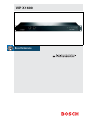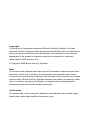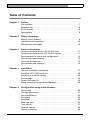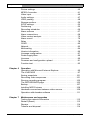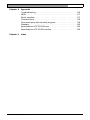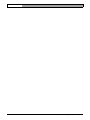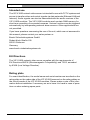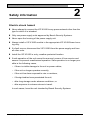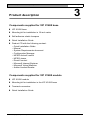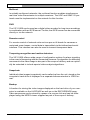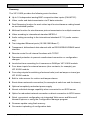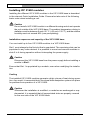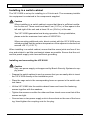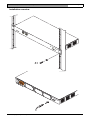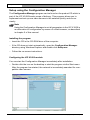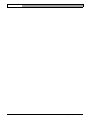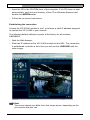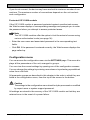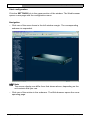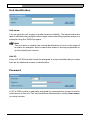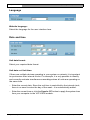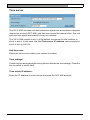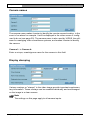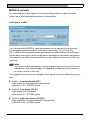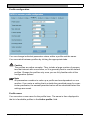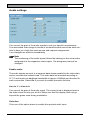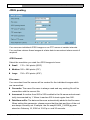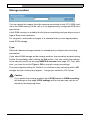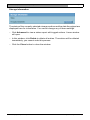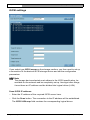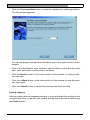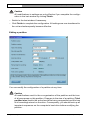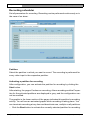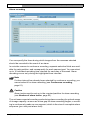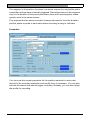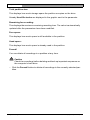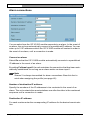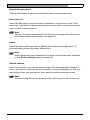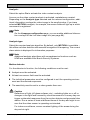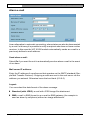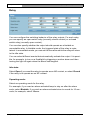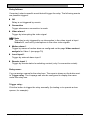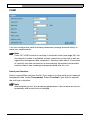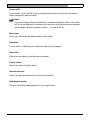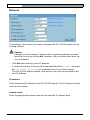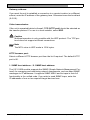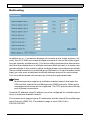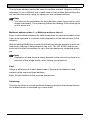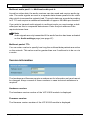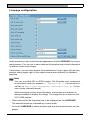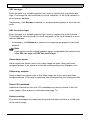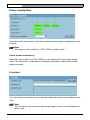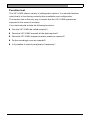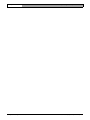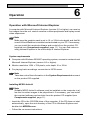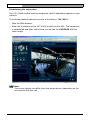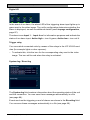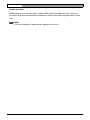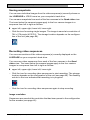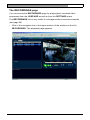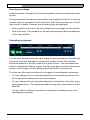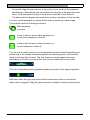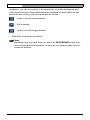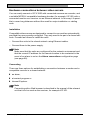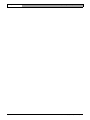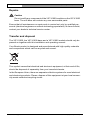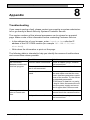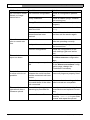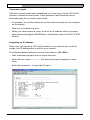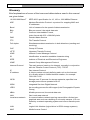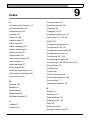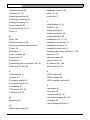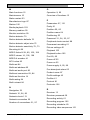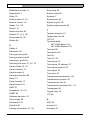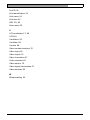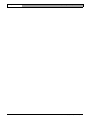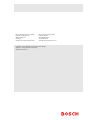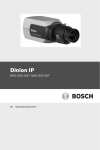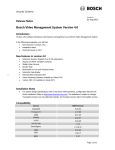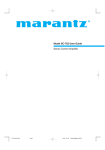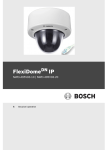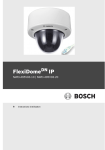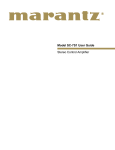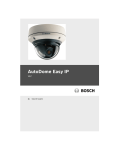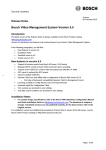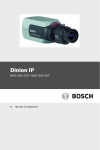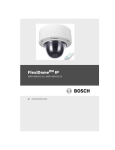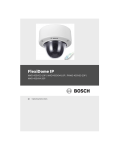Download Bosch VIP X1600 Module Specifications
Transcript
VIP X1600 Copyright This manual is copyrighted material of Bosch Security Systems. All rights reserved. Without express written permission from Bosch Security Systems no portion of this document may be reproduced or transmitted for any reasons, regardless of the means or manner employed, mechanical or electronic. Issue: March 2006 (Version 2.0) © Copyright 2006 Bosch Security Systems Note This manual was prepared with care and all information contained herein was reviewed. At the time of printing, the description was complete and correct. As the result of product improvements, the contents of this manual may change without notice. Bosch Security Systems assumes no liability for damage, either direct or indirect, arising from mistakes, incompleteness or discrepancies between this manual and the product described. Trade marks All names used in this manual for hardware and software are probably registered trade marks and should be treated as such. VIP X1600 | Installation and Operating Manual Table of Contents EN | 3 0 Chapter 1 Preface Conventions . . . . . . . . . . . . . . . . . . . . . . . . . . . . . . . . . . . . . . . . . 7 Intended use. . . . . . . . . . . . . . . . . . . . . . . . . . . . . . . . . . . . . . . . . 8 EU Directives . . . . . . . . . . . . . . . . . . . . . . . . . . . . . . . . . . . . . . . . 8 Rating plate . . . . . . . . . . . . . . . . . . . . . . . . . . . . . . . . . . . . . . . . . 8 Chapter 2 Safety information Electric shock hazard . . . . . . . . . . . . . . . . . . . . . . . . . . . . . . . . . . 9 Installation and operation . . . . . . . . . . . . . . . . . . . . . . . . . . . . . . 10 Maintenance and repair . . . . . . . . . . . . . . . . . . . . . . . . . . . . . . . 10 Chapter 3 Product description Components supplied for VIP X1600 base . . . . . . . . . . . . . . . . 11 Components supplied for VIP X1600 module . . . . . . . . . . . . . . 11 Requirements for setup and configuration . . . . . . . . . . . . . . . . . 12 Operational requirements. . . . . . . . . . . . . . . . . . . . . . . . . . . . . . 12 Overview of functions . . . . . . . . . . . . . . . . . . . . . . . . . . . . . . . . . 13 Connections and displays . . . . . . . . . . . . . . . . . . . . . . . . . . . . . 16 Chapter 4 Installation General installation conditions . . . . . . . . . . . . . . . . . . . . . . . . . . 17 Installing VIP X1600 modules . . . . . . . . . . . . . . . . . . . . . . . . . . 18 Installing in a switch cabinet. . . . . . . . . . . . . . . . . . . . . . . . . . . . 20 Connections . . . . . . . . . . . . . . . . . . . . . . . . . . . . . . . . . . . . . . . . 22 Power on/Power off . . . . . . . . . . . . . . . . . . . . . . . . . . . . . . . . . . 25 Setup using the Configuration Manager. . . . . . . . . . . . . . . . . . . 26 Chapter 5 Configuration using a Web Browser Connecting . . . . . . . . . . . . . . . . . . . . . . . . . . . . . . . . . . . . . . . . . 29 Configuration menu . . . . . . . . . . . . . . . . . . . . . . . . . . . . . . . . . . 31 Unit identification . . . . . . . . . . . . . . . . . . . . . . . . . . . . . . . . . . . . 34 Password . . . . . . . . . . . . . . . . . . . . . . . . . . . . . . . . . . . . . . . . . . 34 Language . . . . . . . . . . . . . . . . . . . . . . . . . . . . . . . . . . . . . . . . . 36 Date and time . . . . . . . . . . . . . . . . . . . . . . . . . . . . . . . . . . . . . . 36 Time server . . . . . . . . . . . . . . . . . . . . . . . . . . . . . . . . . . . . . . . . 37 Camera names. . . . . . . . . . . . . . . . . . . . . . . . . . . . . . . . . . . . . . 38 Display stamping . . . . . . . . . . . . . . . . . . . . . . . . . . . . . . . . . . . . 38 Bosch Security Systems | 2006-03 | V2.0 EN | 4 Installation and Operating Manual | VIP X1600 Picture settings. . . . . . . . . . . . . . . . . . . . . . . . . . . . . . . . . . . . . . 40 MPEG-4 encoder . . . . . . . . . . . . . . . . . . . . . . . . . . . . . . . . . . . . 41 Video input . . . . . . . . . . . . . . . . . . . . . . . . . . . . . . . . . . . . . . . . . 46 Audio settings. . . . . . . . . . . . . . . . . . . . . . . . . . . . . . . . . . . . . . . 47 JPEG posting . . . . . . . . . . . . . . . . . . . . . . . . . . . . . . . . . . . . . . . 48 Storage medium . . . . . . . . . . . . . . . . . . . . . . . . . . . . . . . . . . . . . 50 iSCSI settings. . . . . . . . . . . . . . . . . . . . . . . . . . . . . . . . . . . . . . . 52 Partitioning . . . . . . . . . . . . . . . . . . . . . . . . . . . . . . . . . . . . . . . . 55 Recording scheduler . . . . . . . . . . . . . . . . . . . . . . . . . . . . . . . . . 60 Alarm sources . . . . . . . . . . . . . . . . . . . . . . . . . . . . . . . . . . . . . . 67 Alarm connections . . . . . . . . . . . . . . . . . . . . . . . . . . . . . . . . . . . 68 Video content analysis . . . . . . . . . . . . . . . . . . . . . . . . . . . . . . . 70 Alarm e-mail . . . . . . . . . . . . . . . . . . . . . . . . . . . . . . . . . . . . . . . . 76 Relay . . . . . . . . . . . . . . . . . . . . . . . . . . . . . . . . . . . . . . . . . . . . . 78 COM1 . . . . . . . . . . . . . . . . . . . . . . . . . . . . . . . . . . . . . . . . . . . . . 80 Network . . . . . . . . . . . . . . . . . . . . . . . . . . . . . . . . . . . . . . . . . . . 82 Multicasting . . . . . . . . . . . . . . . . . . . . . . . . . . . . . . . . . . . . . . . . 84 Version information . . . . . . . . . . . . . . . . . . . . . . . . . . . . . . . . . . 86 Livepage configuration . . . . . . . . . . . . . . . . . . . . . . . . . . . . . . . . 87 Power supply/fans . . . . . . . . . . . . . . . . . . . . . . . . . . . . . . . . . . . 90 Licenses . . . . . . . . . . . . . . . . . . . . . . . . . . . . . . . . . . . . . . . . . . . 90 Firmware and configuration upload . . . . . . . . . . . . . . . . . . . . . . 91 Function test. . . . . . . . . . . . . . . . . . . . . . . . . . . . . . . . . . . . . . . . 93 Chapter 6 Operation Operation with Microsoft Internet Explorer . . . . . . . . . . . . . . . . . 95 The LIVEPAGE . . . . . . . . . . . . . . . . . . . . . . . . . . . . . . . . . . . . . 97 Saving snapshots . . . . . . . . . . . . . . . . . . . . . . . . . . . . . . . . . . . 101 Recording video sequences . . . . . . . . . . . . . . . . . . . . . . . . . . . 101 Running recording program . . . . . . . . . . . . . . . . . . . . . . . . . . . 102 The RECORDINGS page. . . . . . . . . . . . . . . . . . . . . . . . . . . . . 103 Backup . . . . . . . . . . . . . . . . . . . . . . . . . . . . . . . . . . . . . . . . . . . 107 Installing MPEG viewer . . . . . . . . . . . . . . . . . . . . . . . . . . . . . . 108 Hardware connections between video servers. . . . . . . . . . . . . 109 Operation with decoder software . . . . . . . . . . . . . . . . . . . . . . . 111 Chapter 7 Maintenance and upgrades Testing the network connection . . . . . . . . . . . . . . . . . . . . . . . . 113 Restart (Reset) . . . . . . . . . . . . . . . . . . . . . . . . . . . . . . . . . . . . . 113 Repairs . . . . . . . . . . . . . . . . . . . . . . . . . . . . . . . . . . . . . . . . . . . 114 Transfer and disposal. . . . . . . . . . . . . . . . . . . . . . . . . . . . . . . . 114 Bosch Security Systems | 2006-03 | V2.0 VIP X1600 | Installation and Operating Manual EN | 5 Chapter 8 Appendix Troubleshooting . . . . . . . . . . . . . . . . . . . . . . . . . . . . . . . . . . . . 115 LEDs. . . . . . . . . . . . . . . . . . . . . . . . . . . . . . . . . . . . . . . . . . . . . 117 Serial interface . . . . . . . . . . . . . . . . . . . . . . . . . . . . . . . . . . . . . 117 Terminal block . . . . . . . . . . . . . . . . . . . . . . . . . . . . . . . . . . . . . 118 Communication with terminal program. . . . . . . . . . . . . . . . . . . 119 Glossary . . . . . . . . . . . . . . . . . . . . . . . . . . . . . . . . . . . . . . . . . . 122 Specifications VIP X1600 base . . . . . . . . . . . . . . . . . . . . . . . . 124 Specifications VIP X1600 module . . . . . . . . . . . . . . . . . . . . . . 125 Chapter 9 Index Bosch Security Systems | 2006-03 | V2.0 EN | 6 Installation and Operating Manual | VIP X1600 Bosch Security Systems | 2006-03 | V2.0 VIP X1600 | Installation and Operating Manual Preface EN | 7 1 This manual is intended for persons responsible for the installation and operation of the VIP X1600. International, national and where necessary regional electrical engineering regulations must be followed at all times. Relevant knowledge of network technology is required. The manual describes the installation and operation of the unit. Conventions In this manual, the following symbols and notations are used to draw attention to special situations: Caution This symbol indicates that failure to follow the safety instructions described may endanger persons and cause damage to the unit or other equipment. Note This symbol refers to features and indicates tips and information for easier, more convenient use of the unit. Bosch Security Systems | 2006-03 | V2.0 Preface EN | 8 Installation and Operating Manual | VIP X1600 Intended use The VIP X1600 network video server is intended for use with CCTV systems and serves to transfer video and control signals via data networks (Ethernet LAN and Internet). Audio signals can also be transmitted with the audio versions of the VIP X1600 modules. The VIP X1600 modules each contain RAM memory for short-term recording of connected cameras. Various functions can be triggered automatically by incorporating external alarm sensors. Other applications are not permitted. If you have questions concerning the use of the unit, which are not answered in this manual, please contact your sales partner or: Bosch Sicherheitssysteme GmbH Robert-Koch-Straße 100 85521 Ottobrunn Germany www.bosch-sicherheitssysteme.de EU Directives The VIP X1600 network video server complies with the requirements of EU Directives 89/336 (Electromagnetic Compatibility) and 73/23, amended by 93/68 (Low Voltage Directive). Rating plate For exact identification, the model name and serial number are inscribed on the rating plate on the under side of the VIP X1600 base and on the rating plates on the circuit boards of the VIP X1600 modules. Please make a note of this information before installation if necessary so as to have it to hand in case of questions or when ordering spare parts. Preface Bosch Security Systems | 2006-03 | V2.0 VIP X1600 | Installation and Operating Manual Safety information EN | 9 2 Electric shock hazard ❚ Never attempt to connect the VIP X1600 to any power network other than the type for which it is intended. ❚ Only use power supply units approved by Bosch Security Systems. ❚ Never open the housing of the power supply unit. ❚ Always install a VIP X1600 module in the appropriate VIP X1600 base housing only. ❚ If a fault occurs, disconnect the VIP X1600 from the power supply and from all other units. ❚ Install the VIP X1600 in a dry, weather-protected location. ❚ If safe operation of the unit cannot be ensured, remove it from service and secure it to prevent unauthorized operation. Safe operation is no longer possible in the following cases, – if there is visible damage to the unit or power cables, – if the unit no longer operates correctly, – if the unit has been exposed to rain or moisture, – if foreign bodies have penetrated the unit, – after long storage under adverse conditions, or – after exposure to extreme stress in transit. In such cases, have the unit checked by Bosch Security Systems. Bosch Security Systems | 2006-03 | V2.0 Safety information EN | 10 Installation and Operating Manual | VIP X1600 Installation and operation ❚ The relevant electrical engineering regulations and guidelines must be complied with at all times during installation. ❚ Relevant knowledge of network technology is required to install the unit. ❚ Before installing or operating the unit, make sure you have read and understood the documentation for the other equipment connected to it, such as cameras. This contains important safety instructions and information about permitted uses. ❚ Perform only the installation and operation steps described in this manual. Any other actions may lead to personal injury, damage to property or damage to the equipment. Maintenance and repair ❚ Never open the housing of a VIP X1600 base. The unit does not contain any user-serviceable parts. Remove only the supplied cover when installing a VIP X1600 module. ❚ Do not change any components in a VIP X1600 base or VIP X1600 module. The units do not contain any user-serviceable parts. ❚ Never open the housing of the power supply unit. The power supply unit does not contain any user-serviceable parts. ❚ Ensure that all maintenance or repair work is carried out only by qualified personnel (electrical engineers or network technology specialists). Safety information Bosch Security Systems | 2006-03 | V2.0 VIP X1600 | Installation and Operating Manual Product description EN | 11 3 Components supplied for VIP X1600 base ❚ VIP X1600 base ❚ Mounting kit for installation in 19-inch racks ❚ Self-adhesive elastic bumpers ❚ Quick Installation Guide ❚ Product CD with the following content: – Quick Installation Guide – Manual – System Requirements document – Configuration Manager – MPEG ActiveX control – MPEG viewer – DirectX control – Microsoft Internet Explorer – Microsoft Virtual Machine – Adobe Acrobat Reader Components supplied for VIP X1600 module ❚ VIP X1600 module ❚ Mounting kit for installation in the VIP X1600 base ❚ Terminal connectors ❚ Quick Installation Guide Bosch Security Systems | 2006-03 | V2.0 Product description EN | 12 Installation and Operating Manual | VIP X1600 Requirements for setup and configuration ❚ Installation of a VIP X1600 module in a housing VIP X1600 base ❚ Computer with Windows 2000/XP operating system, access to a network and Microsoft Internet Explorer (version 6.0 or higher) or ❚ Computer with Windows 2000/XP operating system, access to a network and an installed Configuration Manager program Note Take also note of the information in the System Requirements document on the product CD supplied. Make sure the graphics card is set to 16- or 32-bit color depth and that Microsoft Virtual Machine is installed and activated on your PC. If necessary, you can install the required software and controls from the product CD supplied (see Components supplied, page 11). Operational requirements ❚ Computer with Windows 2000/XP operating system, access to a network and Microsoft Internet Explorer (version 6.0 or higher) or ❚ Computer with Windows 2000/XP operating system, access to a network and reception software, for example VIDOS or ❚ MPEG-4 compatible hardware decoder from Bosch Security Systems (for example VIP XD) as a receiver and connected video monitor ❚ For recording and playback: Access to an iSCSI server that is configured and ready for operation Note Take also note of the information in the System Requirements document on the product CD supplied. Make sure the graphics card for reception on the computer monitor is set to 16- or 32-bit color depth and that Microsoft Virtual Machine is installed and activated on your PC. If necessary, you can install the required software and controls from the product CD supplied (see Components supplied, page 11). Product description Bosch Security Systems | 2006-03 | V2.0 VIP X1600 | Installation and Operating Manual EN | 13 Overview of functions Network video server The VIP X1600 is a network video server for up to 16 independent video channels in four VIP X1600 modules. It is primarily designed for encoding video and control data for transfer over an IP network. Audio signals can also be transmitted to compatible units with the audio versions of the VIP X1600 modules. The use of existing networks means that integration with CCTV systems or local networks can be achieved quickly and easily. The VIP X1600 offers a 2/3 D1 or 2CIF resolution at a complete image rate of 25 (PAL) or 30 (NTSC) images per second for up to 16 channels. The VIP X1600 modules are designed for installing in the VIP X1600 base. Installing the units is a quick and easy operation that does not require any additional tools. With the exception of the module in slot 1, all modules are hot swappable and can be exchanged while the system is running. Receiver Compatible MPEG-4 enabled hardware decoders such as VIP XD can be used as receivers. Computers with decoding software installed, such as VIDOS, or computers with the Microsoft Internet Explorer Web browser can also be used as receivers. Video encoding The VIP X1600 uses the MPEG-4 video compression standard. Thanks to efficient encoding, the data rate remains low even with high image quality and can also be adapted to local conditions within wide limits. In this manner, the simultaneous coding of all 16 video channels is supported. Dual Streaming Dual Streaming allows the incoming data stream to be encoded simultaneously according to two different, individually customized profiles. This feature creates two data streams per camera that can serve different purposes, for example one for recording and one optimized for transmission over the LAN. Bosch Security Systems | 2006-03 | V2.0 Product description EN | 14 Installation and Operating Manual | VIP X1600 Multicast In suitably configured networks, the multicast function enables simultaneous real-time video transmission to multiple receivers. The UDP and IGMP V2 protocols must be implemented on the network for this function. DVR The VIP X1600 can be used as a digital video recorder for long-term recordings in combination with an iSCSI server. For this, the iSCSI server can be connected directly or via the network. Remote control For remote control of external units such as pan or tilt heads for cameras or motorized zoom lenses, control data is transmitted via the bidirectional serial interface. This interface can also be used to transmit transparent data. Tampering recognition and motion detectors The VIP X1600 offers a wide range of configuration options for alarm signaling in the event of tampering with the connected cameras. An algorithm for detecting movement in the video image is also part of the scope of delivery and can optionally be extended to include special video analysis algorithms. Snapshots Individual video images (snapshots) can be called up from the unit, stored on the computer's hard drive or displayed in a separate browser window in JPEG format. Backup A function for storing the video images displayed on the hard drive of your computer is available on the LIVEPAGE as well as on the RECORDINGS page. Video sequences can be stored by means of a mouse click and can be redisplayed using the MPEG viewer supplied as part of the scope of delivery. Product description Bosch Security Systems | 2006-03 | V2.0 VIP X1600 | Installation and Operating Manual EN | 15 Summary The VIP X1600 provides the following main functions: ❚ Up to 16 independent analog BNC composite video inputs (PAL/NTSC) ❚ Video, audio and data transmission via IP data networks ❚ Dual Streaming function for each video input for simultaneous coding based on two individual profiles ❚ Multicast function for simultaneous picture transmission to multiple receivers ❚ Video encoding to international standard MPEG-4 ❚ Audio coding according to the international standard G.711 (audio version only) ❚ Two integrated Ethernet ports (10/100/1000 Base-T) ❚ Transparent, bidirectional data channel with an RS232/RS422/RS485 serial interface ❚ Remote control for all internal functions with TCP/IP ❚ Password protection to prevent unauthorized connection or configuration changes ❚ Local short-term recording for 4 cameras on RAM per VIP X1600 module ❚ Four alarm inputs for external sensors (door contacts, for example) per VIP X1600 module ❚ Four relay outputs for switching of external units (such as lamps or sirens) per VIP X1600 module ❚ Built-in video sensor for motion and tamper alarms ❚ Event-driven automatic connection (for example at switch-on and for alarms) ❚ Optional completely redundant power supply ❚ Almost unlimited storage capability when connected to an iSCSI server ❚ Option for redundant network connection or direct connection to iSCSI server ❚ Quick, convenient configuration via integrated Web server and Microsoft Internet Explorer or using the Configuration Manager program ❚ Firmware update using flash memory ❚ Convenient uploading of configuration data Bosch Security Systems | 2006-03 | V2.0 Product description EN | 16 Installation and Operating Manual | VIP X1600 Connections and displays 1 Installed VIP X1600 module 2 Audio line inputs (mono) Audio In 1/2 und Audio In 3/4 3.5 mm stereo jack sockets for connecting audio cables (only for audio versions of the VIP X1600 modules) 3 Terminal connectors for external signal sources, relay outputs and serial interface for transmission of control data (RS232, RS422 and RS485) 4 Four video inputs Video In 1 ... Video In 4 BNC sockets for attaching video sources 5 Cover for vacant slot 6 Sockets for connecting one or two power supply units 7 RJ45 socket ETH 1 for connecting to an Ethernet LAN (local network) 8 RJ45 socket ETH 2 for redundant connection to the network or for direct connection to an iSCSI server 9 LEDs, status information for the VIP X1600 modules and the VIP X1600 base Note For more information about the LEDs see page 117. Product description Bosch Security Systems | 2006-03 | V2.0 VIP X1600 | Installation and Operating Manual Installation EN | 17 4 The VIP X1600 modules are solely intended for installing in the VIP X1600 base. Installing the units is a quick and easy operation that does not require any additional tools. The VIP X1600 is designed for installing in a switch cabinet. Mounting the unit in a 19-inch rack using the installation material supplied is a quick and easy operation. It is also possible to operate this as a desktop unit. The four elastic bumpers provided with the components supplied ensure a non-slip support. General installation conditions Caution The VIP X1600 is designed for indoor operation. Select a suitable location for installation where the unit will not be subjected to conditions of extreme temperature or humidity. The ambient temperature must be between 0 and +50 °C (+32 und +122 °F), and the relative humidity between 20% and 80% (non-precipitating). The VIP X1600 generates heat during operation. During installation, please note the maximum heat value of 205 BTU/h. Please ensure the following installation conditions: ❚ Do not install the VIP X1600 close to heaters or other heat sources. Avoid locations exposed to direct sunlight. ❚ Allow sufficient space for running cables. ❚ Ensure that the VIP X1600 has is adequate ventilation. Bear the total heat output in mind, particularly when installing multiple units in a switch cabinet. ❚ When making connections, use only the cables supplied or use appropriate cables immune to electromagnetic interference. ❚ Position and run all cables so that they are protected from damage, and provide adequate cable strain relief where needed. Bosch Security Systems | 2006-03 | V2.0 Installation EN | 18 Installation and Operating Manual | VIP X1600 Installing VIP X1600 modules Installing the different VIP X1600 modules in the VIP X1600 base is described in the relevant Quick Installation Guide. Please also take note of the following basic notes when installing a unit. Caution Do not install a VIP X1600 module in a different housing and do not operate the unit outside of the VIP X1600 base. The ambient temperature during installation must be between 0 and +50 °C (+32 und +122 °F), and the relative humidity must not exceed 80% (non-precipitating). Installation sequence and capacity of the VIP X1600 base You can install up to four VIP X1600 modules in a VIP X1600 base. Slot 1 must always be the first slot that is populated. The remaining slots can be populated in any order desired. It is possible to mount and remove modules in slots 2 to 4 during operation without interrupting the power supply. Caution Disconnect the VIP X1600 base from the power supply before installing a module in Slot 1. Ensure that Slot 1 is populated by a module, even when modifying the installation. Cooling The installed VIP X1600 modules generate a high volume of heat during operation. As a result, it is essential that a functional heat dissipation system is in place for problem-free operation of a VIP X1600. Caution Whenever the installation is modified, or modules are exchanged or supplemented, it is essential that all unpopulated slots are properly covered on the rear side of the VIP X1600 base. Installation Bosch Security Systems | 2006-03 | V2.0 VIP X1600 | Installation and Operating Manual EN | 19 Rating plates Every VIP X1600 module has a label on the circuit board containing a printed MAC address by which the module can be uniquely identified. Take note of this MAC address and the location in the VIP X1600 base before installation so that you can later identify the module, even after it has been inserted, for example when performing fault diagnosis. Removing and exchanging VIP X1600 modules Installing, removing and exchanging VIP X1600 modules in slots 2 to 4 can be performed during operation. Caution Disconnect the VIP X1600 base from the power supply before installing a module in Slot 1. ❚ Before removing a module, terminate all recordings currently running in this module. ❚ When installing a module, please ensure that the cover is kept for future use. ❚ When removing a module, it is essential that the corresponding slot be closed with the cover if a module is no longer to be used in this slot. Bosch Security Systems | 2006-03 | V2.0 Installation EN | 20 Installation and Operating Manual | VIP X1600 Installing in a switch cabinet The VIP X1600 is set up for installing in a 19-inch rack. The necessary installation equipment is contained in the components supplied. Caution When installing in a switch cabinet, ensure that there is sufficient ventilation for the unit. There must be at least 5 cm (1.97 in.) of free space to the left and right of the unit and at least 10 cm (3.94 in.) at the rear. The VIP X1600 generates heat during operation. During installation, please note the maximum heat value of 205 BTU/h. When mounting additional units, direct contact with the VIP X1600 is permitted provided that the surface temperature of the adjacent units does not exceed +50 °C (+122 °F). When installing in a switch cabinet, ensure that the screw joints are free of tension and subject to as little mechanical stress as possible. Ensure that the unit and the power supply units have sufficient grounding. Installing and connecting the VIP X1600 Caution Only use power supply units approved by Bosch Security Systems to supply power. – Prepare the switch cabinet in such a manner that you are easily able to insert the VIP X1600 directly at the installation point. – Place the cage nuts in the corresponding bores or spaces in the switch cabinet frame. – Lift the VIP X1600 into the switch cabinet frame and insert the fastening screws together with the washers. – Tighten the screws one after the other and then check once more that all the screws are tight. – Connect one or two power supply units to the sockets on the rear of the housing. Hand tighten the coupling nuts for the plug. Installation Bosch Security Systems | 2006-03 | V2.0 VIP X1600 | Installation and Operating Manual EN | 21 Installation overview Bosch Security Systems | 2006-03 | V2.0 Installation EN | 22 Installation and Operating Manual | VIP X1600 Connections Cameras A maximum of four standard video sources (for example CCTV cameras) can be attached to each VIP X1600 module. Any cameras and other video sources that produce a standard PAL or NTSC signal are suitable. – Attach the cameras or other video sources using a video cable (75 Ohm, BNC plug) to the BNC jacks Video In 1 to Video In 4 for each mounted VIP X1600 module. – If the video signal is not looped through, termination is performed by software setting if required (see Video input, page 46). Data interface The bidirectional data interface of each VIP X1600 module is used to control the connected units, for example a dome camera with motorized lens. The range of controllable equipment is expanding constantly. The manufacturers of the relevant equipment can provide specific information on installation and control. The serial interface supports the RS232, RS422 and RS485 transmission standards. Connection is via the terminal connector. See page 118 for the pin assignment. Caution Please take note of the appropriate documentation when installing and operating the unit to be controlled. The documentation contains important safety instructions and information about permitted uses. Note A video connection is necessary to transmit transparent data. Installation Bosch Security Systems | 2006-03 | V2.0 VIP X1600 | Installation and Operating Manual EN | 23 Alarm inputs Each VIP X1600 module contains four alarm inputs for triggering external alarm devices, for example door contacts or sensors. When configured appropriately, an alarm device can for example trigger the unit to automatically establish a connection with a remote station. A zero potential make contact or switch can be used as the actuator. Note If possible, use a bounce-free contact system as the actuator. Connection is via the terminal connector. See page 118 for the pin assignment. Relay outputs Each VIP X1600 module contains four relay outputs for switching external devices, for example lights or alarm sirens. You can operate these relay outputs manually while there is an active connection to the device. The output can also be configured to automatically activate sirens or other alarm units in response to an alarm signal. Caution A maximum load of 30 V and 2 A may be applied to the relay contacts. Connection is via the terminal connector. See page 118 for the pin assignment. Audio connections The audio versions of the VIP X1600 modules contain two line inputs for a total of four mono inputs, which are automatically assigned to the four camera inputs. The audio signals are transmitted at the same time as the video signals. The stereo jack plugs must be connected as follows: Contact Audio In 1/2 Audio In 3/4 Tip Line In 1 Line In 3 Middle ring Line In 2 Line In 4 Lower ring Ground Ground Bosch Security Systems | 2006-03 | V2.0 Installation EN | 24 Installation and Operating Manual | VIP X1600 Network You can connect the VIP X1600 to a 10/100/1000 Base-T network using a standard UTP category 5 cable with RJ45 connectors. The second Ethernet interface can be used to create a redundant connection to the network. Note You cannot create a connection to a second network. – Connect the VIP X1600 to the network via the ETH 1 socket. – Connect the VIP X1600 to a redundant switch or hub on the same network via the ETH 2 socket. Direct iSCSI connection You can connect the VIP X1600 directly to an iSCSI server via the ETH 2 interface. This connection is an alternative to using the second Ethernet interface as a redundant network connection. Use a UTP category 5 crossed patch cable with RJ45 plugs for a direct connection to an iSCSI server. Note You can obtain a list of compatible iSCSI systems from your supplier or directly from Bosch Security Systems. This list is constantly being updated and extended. Installation Bosch Security Systems | 2006-03 | V2.0 VIP X1600 | Installation and Operating Manual EN | 25 Power on/Power off Power supply The VIP X1600 does not have a power switch. Power is provided once one or two power supply units have been installed. Note Information as to the selection of an appropriate power supply unit can be obtained from your supplier or directly from Bosch Security Systems. Caution Only use power supply units approved by Bosch Security Systems. Where necessary, use suitable equipment to ensure that the power supply is free from interference such as voltage surges, spikes or voltage drops. The unit is ready for operation after the VIP X1600 has been connected to the power supply and the mounted VIP X1600 modules have been initialized. The operational state of each module is indicated by an LED on the front side of the VIP X1600. If the network connection has been correctly set up, the green LED of the RJ45 socket ETH 1 is illuminated. A flashing orange LED indicates that data packets are being transmitted across the network. In the case of a redundant network connection, or a direct connection to an iSCSI server, these signals can also be seen on the LEDs in the RJ45 socket ETH 2. Note For more information about the LEDs see page 117. Bosch Security Systems | 2006-03 | V2.0 Installation EN | 26 Installation and Operating Manual | VIP X1600 Setup using the Configuration Manager The Configuration Manager program can be found on the product CD which is part of the VIP X1600 base's scope of delivery. This program allows you to implement and set up new video servers in the network quickly and conveniently. Note Using the Configuration Manager to set all parameters in the VIP X1600 is an alternative to configuration by means of a Web browser, as described in chapter 5 of this manual. Installing the program – Insert the CD in the CD-ROM drive of the computer. – If the CD does not start automatically, open the Configuration Manager directory using Windows Explorer and double click Setup.exe. – Follow the on-screen instructions. Configuring the VIP X1600 module You can start the Configuration Manager immediately after installation. – Double click the icon on the desktop or start the program via the Start menu. After the program has started, the network is immediately searched for compatible video servers. Installation Bosch Security Systems | 2006-03 | V2.0 VIP X1600 | Installation and Operating Manual EN | 27 – You can start the configuration if a VIP X1600 module is shown in the list in the left section of the window. To do this, click the entry for the module. – Click the Network tab in the right section of the window. The current network settings are displayed. – In the IP address field, enter the required IP address (for example 192.168.0.16) and click the Set button at the bottom right of the window. The new IP address is valid the next time you start the unit. – If required, enter a new subnet mask and additional network data. Note You must restart to activate the new IP address, a new subnet mask or a gateway address. Restart You can trigger the restart directly with the assistance of the Configuration Manager: – Right click the entry for the module in the list in the left section of the window and select the Reset command. Additional parameters You can check and set additional parameters with the assistance of the Configuration Manager. You can find detailed information on this in the documentation for this program. Bosch Security Systems | 2006-03 | V2.0 Installation EN | 28 Installation Installation and Operating Manual | VIP X1600 Bosch Security Systems | 2006-03 | V2.0 VIP X1600 | Installation and Operating Manual EN | 29 Configuration using a Web Browser 5 Connecting The integrated HTTP server in every VIP X1600 module provides you with the option to configure the unit over the network with a Web browser. This option is an alternative to configuration using the Configuration Manager program and is considerably richer in function and more convenient than configuration using the terminal program. Note Make sure the graphics card is set to 16- or 32-bit color depth and that Microsoft Virtual Machine is installed and activated on your PC. If necessary, you can install the required software and controls from the product CD supplied (see Components supplied, page 11). Instructions for using the Web browser can be found in its online help. System requirements ❚ Microsoft Internet Explorer (version 6.0 or higher) ❚ Monitor resolution 1024 × 768 pixels ❚ Network access (Intranet or Internet) Note Take also note of the information in the System Requirements document on the product CD supplied. Installing MPEG ActiveX Note Suitable MPEG ActiveX software must be installed on the computer to allow the live video images to be played back. If necessary, you can install the required software and controls from the product CD supplied (see Components supplied, page 11). Bosch Security Systems | 2006-03 | V2.0 Configuration using a Web Browser EN | 30 Installation and Operating Manual | VIP X1600 – Insert the CD in the CD-ROM drive of the computer. If the CD does not start automatically, open the root directory of the CD in Windows Explorer and double click MPEGAx.exe. – Follow the on-screen instructions. Establishing the connection At least the VIP X1600 module in slot 1 must have a valid IP address assigned to operate the VIP X1600 in your network. The following default address is preset at the factory for all modules: 192.168.0.1 – Start the Web browser. – Enter the IP address of the VIP X1600 module as the URL. The connection is established, and after a short time you will see the LIVEPAGE with the video image. Note The screen display can differ from that shown above, depending on the unit variants that you use. Configuration using a Web Browser Bosch Security Systems | 2006-03 | V2.0 VIP X1600 | Installation and Operating Manual EN | 31 If you do not connect, the device may have reached its maximum number of connections. The maximum number of connections depends on the unit and network configuration. Protected VIP X1600 module If the VIP X1600 module is password protected against unauthorized access, the Web browser displays a corresponding message and prompts you to enter the password when you attempt to access protected areas. Note The VIP X1600 modules offer the option to limit the extent of access using various authorization levels (see page 34). – Enter the user name and associated password in the corresponding text fields. – Click OK. If the password is entered correctly, the Web browser displays the page called up. Configuration menu You can access the configuration menu via the SETTINGS page. This menu displays all the parameters of the unit, arranged in groups. You can view the current settings by opening one of the configuration screens. You can change the settings by entering new values or by selecting a predefined value from a list field. All parameter groups are described in this chapter in the order in which they are listed in the configuration menu, from the top of the screen to the bottom. Caution The settings in the configuration menu should only be processed or modified by expert users or system support personnel. All settings are stored in the memory of the VIP X1600 module so that they are retained even in the event of a power failure. Bosch Security Systems | 2006-03 | V2.0 Configuration using a Web Browser EN | 32 Installation and Operating Manual | VIP X1600 Start configuration Click the SETTINGS link in the upper section of the window. The Web browser opens a new page with the configuration menu. Navigation – Click one of the menu items in the left window margin. The corresponding submenu is expanded. Note The screen display can differ from that shown above, depending on the unit variants that you use. – Click one of the entries in the submenu. The Web browser opens the corresponding page. Configuration using a Web Browser Bosch Security Systems | 2006-03 | V2.0 VIP X1600 | Installation and Operating Manual EN | 33 Making changes Each configuration screen shows the current settings. You can change the settings by entering new values or by selecting a predefined value from a list field. – After each change, click Set to save the change. Caution Save each change with the associated Set button. Clicking the Set button saves the settings only in the current field. Changes in any other fields are ignored. Bosch Security Systems | 2006-03 | V2.0 Configuration using a Web Browser EN | 34 Installation and Operating Manual | VIP X1600 Unit identification Unit name: You can give the unit a name to make it easier to identify. The name makes the task of administering multiple units in larger video monitoring systems easier, for example using the VIDOS program. Note The unit name is used for the remote identification of a unit, in the event of an alarm for example. Enter a name that makes it as easy as possible to quickly identify the location. Unit ID: Every VIP X1600 module should be assigned a unique identifier that you enter here as an additional means of identification. Password A VIP X1600 module is generally protected by a password to prevent unauthorized access to the unit. You can use different authorization levels (User name:) to control access. Configuration using a Web Browser Bosch Security Systems | 2006-03 | V2.0 VIP X1600 | Installation and Operating Manual EN | 35 Note Proper password protection is only guaranteed when all higher authorization levels are also protected with a password. If a live password is assigned for example, a service and a user password must also be set. As a result, you should always assign passwords beginning with the highest authorization level service. User name: The VIP X1600 modules operate with three user names: service, user and live, which correspond to different authorization levels. The service user name is the highest authorization level. After entering the correct password, you can access all the functions of the VIP X1600 module and change all configuration settings. The user user name is the middle authorization level. You use it to operate the unit and also to control cameras, but you cannot change the configuration. The live user name is the lowest authorization level. It can only be used to view the live video image and switch between the different live image displays. Password: You can define and change a separate password for each user name if you are logged in as service or if the unit is not password protected. Enter the password for the selected user name here. Confirm password: Enter the new password a second time to eliminate typing mistakes. Note The new password is only saved when you click the Set button. You should therefore click the Set button immediately after entering and confirming a password, even if you also wish to subsequently assign a password to another user name. Bosch Security Systems | 2006-03 | V2.0 Configuration using a Web Browser EN | 36 Installation and Operating Manual | VIP X1600 Language Website language: Select the language for the user interface here. Date and time Unit date format: Select your required date format. Unit date and Unit time: If there are multiple devices operating in your system or network, it is important to synchronize their internal clocks. For example, it is only possible to identify and correctly evaluate simultaneous recordings when all units are operating on the same time. – Enter the current date. Since the unit time is controlled by the internal clock, there is no need to enter the day of the week - it is automatically added. – Enter the current time or click the Synchr. PC button to apply the system time from your computer to the VIP X1600 module. Configuration using a Web Browser Bosch Security Systems | 2006-03 | V2.0 VIP X1600 | Installation and Operating Manual EN | 37 Time server The VIP X1600 modules can receive the time signal from a time server using the time server protocol (RFC 868), and then use it to set the internal clock. The unit polls the time signal automatically every ten minutes. The VIP X1600 module in slot 1 is the default time server for the modules in slot 2 to slot 4. In this case, the field Time server IP address can be empty for slot 2 to slot 4 (0.0.0.0). Unit time zone: Select the time zone in which your system is located. Time settings: Check this box during daylight saving time to include the time change. Clear the box to switch to winter time. Time server IP address: Enter the IP address of a time server that uses the RFC 868 protocol. Bosch Security Systems | 2006-03 | V2.0 Configuration using a Web Browser EN | 38 Installation and Operating Manual | VIP X1600 Camera names The camera name makes it easier to identify the remote camera location, in the event of an alarm for example. It will be displayed in the video screen if configured to do so (see page 39). The camera name is also used by VIDOS, the software for managing video surveillance systems, and makes it easier to identify the camera. Camera 1: to Camera 4: Enter a unique, unambiguous name for the camera in this field. Display stamping Various overlays or "stamps" in the video image provide important supplementary information. These overlays can be enabled individually and are arranged on the image in a clear manner. Note The settings on this page apply to all camera inputs. Configuration using a Web Browser Bosch Security Systems | 2006-03 | V2.0 VIP X1600 | Installation and Operating Manual EN | 39 Camera name stamping: This field sets the position of the camera name overlay. It can be displayed at the Top, at the Bottom or at a position of your choice that you can then specify using the Custom option. Or it can be set to Off for no overlay information. Time stamping: This field sets the position of the time overlay. It can be displayed at the Top, at the Bottom or at a position of your choice that you can then specify using the Custom option. Or it can be set to Off for no overlay information. Alarm mode stamping: Choose On to display a text message overlay in the event of an alarm. It can be displayed at a position of your choice that you can then specify using the Custom option. Or it can be set to Off for no overlay information. – Select the desired position from the lists. – If you select the Custom option, additional fields are displayed where you can specify the exact position (Position (XY):). – In the Position (XY): fields enter the values for the desired position. Displayed alarm message: Enter the message to be displayed for an alarm. The maximum text length is 31 characters. Video watermarking: Choose On if you wish the transmitted video images to be "watermarked". After activation, all images are marked with a small green rectangle. A red rectangle indicates that the sequence (live or saved) has been manipulated. Bosch Security Systems | 2006-03 | V2.0 Configuration using a Web Browser EN | 40 Installation and Operating Manual | VIP X1600 Picture settings You can set the video image of each camera to suit your requirements. The current video image is displayed in the small window next to the slide controls as confirmation. Your changes are effective immediately. – Click a tab to select the corresponding camera. – Move the slide control to the required position. – Click Default to reset all settings to their default value. Contrast (0...255): You can use this function to adapt the contrast of the video image to your working environment. Saturation (0...255): You can use this function to adjust the color saturation so as to make the reproduction of colors on your monitor as realistic as possible. Brightness (0...255): You can use this function to adapt the brightness of the video image to your working environment. Configuration using a Web Browser Bosch Security Systems | 2006-03 | V2.0 VIP X1600 | Installation and Operating Manual EN | 41 MPEG-4 encoder For encoding the video signal you can select two profiles for each encoder (video input) and change the presets for the profiles. Selecting a profile You can adapt the MPEG-4 data transmission to the operating environment (for example network structure, bandwidth, data load). To this end, the VIP X1600 module simultaneously generates two data streams (Dual Streaming) for each video input, which compression settings you can select individually, for example one setting for transmissions to the Internet and one for LAN connections. Note You must set the parameters for each camera input and for each stream individually. The names Video 1 to Video 4 correspond to the names of the video inputs on the unit. Pre-programmed profiles are available, each giving priority to different perspectives. ❚ Profile 1: Low bandwidth (CIF) High quality for low bandwidth connections, resolution 352 × 288/240 pixels ❚ Profile 2: Low delay (2/3 D1) High quality with low delay, resolution 464 × 576/480 pixels ❚ Profile 3: High resolution (4CIF/D1) High resolution for high bandwidth connections, resolution 704 × 576/480 pixels Bosch Security Systems | 2006-03 | V2.0 Configuration using a Web Browser EN | 42 Installation and Operating Manual | VIP X1600 ❚ Profile 4: DSL For DSL connections at 500 kBit/s, resolution 352 × 288/240 pixels ❚ Profile 5: ISDN (2B) For ISDN connections via two B channels, resolution 352 × 288/240 pixels ❚ Profile 6: ISDN (1B) For ISDN connections via one B channel, resolution 352 × 288/240 pixels ❚ Profile 7: Modem For analog modem connections at 20 kBit/s, resolution 352 × 288/240 pixels ❚ Profile 8: RAM recording Is linked to all RAM recordings, resolution 352 × 288/240 pixels Active profile: Here you can select the desired profile for each of the two streams. You will see a preview for each data stream in the right section of the window. The preview of the data stream currently selected is marked by a green frame. Various additional items of information regarding data transmission are displayed and continually updated above the previews. – First, click a tab to select the associated camera. – Click a tab to select the associated stream. – Select the desired setting from the list. Note Stream 2 is always transmitted for alarm connections and automatic connections. Bear this fact in mind when assigning the profile. Preview for: Select which video data stream should be displayed in the previews. You can deactivate the display of the video images if the performance of the computer is affected too strongly by the decoding of the data streams. Check the box for the required data stream. Configuration using a Web Browser Bosch Security Systems | 2006-03 | V2.0 VIP X1600 | Installation and Operating Manual EN | 43 Profile configuration You can change individual parameter values within a profile and the name. You can switch between profiles by clicking the appropriate tabs. Caution The profiles are rather complex. They include a large number of parameters that interact with one another, so it is generally best to use the default profiles. Change the profiles only once you are fully familiar with all the configuration options. Note All parameters combine to make up a profile and are dependent on one another. If you enter a setting that is outside the permitted range for a particular parameter, the nearest permitted value will be substituted when the settings are saved. Profile name: You can enter a new name for the profile here. The name is then displayed in the list of available profiles in the Active profile: field. Bosch Security Systems | 2006-03 | V2.0 Configuration using a Web Browser EN | 44 Installation and Operating Manual | VIP X1600 Target data rate: You can limit the data rate for the VIP X1600 module to optimize utilization of the bandwidth in your network. The target data rate should be set according to the desired picture quality for typical scenes with no excessive motion. For complex images or frequent changes of image content due to frequent movements, this limit can be temporarily exceeded up to the value you enter in the Max. data rate field. Max. data rate: This maximum data rate is not exceeded under any circumstances. Depending on the video quality settings for the I- and P-frames, this fact can result in skipping of individual images. The value entered here should be at least 10% higher than the value entered in the Target data rate field. P-frame quality: This setting allows you to adjust the image quality of the P-frames depending on the movement within the image. The Auto option automatically adjusts to the optimum combination of movement and image definition (focus). Selecting Manual allows you to set a value between 4 and 31 on the slide control. The value 4 represents the best image quality with, if necessary, a lower frame refresh rate depending on the settings for the maximum data rate. A value of 31 results in a very high refresh rate and lower image quality. I-frame quality: This setting allows you to adjust the image quality of the I-frames. The Auto option automatically adjusts the quality to the settings for the P-frame video quality. Selecting Manual allows you to set a value between 4 and 31 on the slide control. The value 4 represents the best image quality with, if necessary, a lower frame refresh rate depending on the settings for the maximum data rate. A value of 31 results in a very high refresh rate and lower image quality. Configuration using a Web Browser Bosch Security Systems | 2006-03 | V2.0 VIP X1600 | Installation and Operating Manual EN | 45 I-frame distance: This parameter allows you to set the intervals in which the I-frames will be coded. 0 means auto mode, whereby the video server inserts I-frames when necessary. An entry of 1 indicates that I-frames are continuously generated. An entry of 2 indicates that only every second image is an I-frame, and 3 only every third image etc.; the frames in between are coded as P-frames. Encoding interval: The figure selected here determines the interval at which images are encoded and transmitted. For example, entering 4 means that only every fourth image is encoded, the following three are skipped - this can be particularly advantageous with low bandwidths. Video resolution: Here you can select the desired resolution for the MPEG-4 video image. The following resolutions are available: ❚ QCIF 176 × 144/120 pixels ❚ CIF 352 × 288/240 pixels ❚ 1/2 D1 352 × 576/480 pixels ❚ 2CIF 704 × 288/240 pixels ❚ 4CIF/D1 704 × 576/480 pixels ❚ 2/3 D1 464 × 576/480 pixels Reset of profile: Click Default to return the profile to the factory default values. Bosch Security Systems | 2006-03 | V2.0 Configuration using a Web Browser EN | 46 Installation and Operating Manual | VIP X1600 Video input You can activate the 75 Ohm terminating resistor for each video input on the VIP X1600 module. To loop the video signal through, the terminating resistor must be deactivated. Every video input is closed at the time of delivery. Note The numbering follows the labeling of the video inputs on the actual unit. 75 Ohm termination: Select Off if the video signal is to be looped through. Source type: To allow video recorders to be connected as a video source, you can change the characteristic of the video source from the preset value of Camera to Video recorder. Video recorders require a more tolerant setting for the internal PLL as a result of jitter effects caused by the mechanical components of a video recorder. Note In some cases, selecting the Video recorder option can lead to an improvement in the video image even with a camera connected. Configuration using a Web Browser Bosch Security Systems | 2006-03 | V2.0 VIP X1600 | Installation and Operating Manual EN | 47 Audio settings You can set the gain of the audio signals to suit your specific requirements. The associated video image is shown in the small window next to the slide controls to help you check the audio source and improve assignments. Your changes are effective immediately. Note The numbering of the audio inputs follows the labeling on the unit and the assignment to the respective video inputs. The assignment cannot be changed. Enable audio: The audio signals are sent in a separate data stream parallel to the video data, and so increase the network load. The audio data are encoded according to G.711 and require an additional bandwidth of approx. 80 kBit/s per direction for each connection. Select On if you wish to enable the audio function. Line In 1: to Line In 4: You can set the gain of the audio signal. The current level is displayed next to the slide control to help you do this. Make sure that the display does not go beyond the green zone during modulation. Selection Click one of the option boxes to enable the required audio input. Bosch Security Systems | 2006-03 | V2.0 Configuration using a Web Browser EN | 48 Installation and Operating Manual | VIP X1600 JPEG posting You can save individual JPEG images on an FTP server at certain intervals. You can then retrieve these images at a later date to reconstruct alarm events if required. JPEG format: Select the resolution you wish the JPEG images to have: ❚ Small 176 × 144 pixels (QCIF) ❚ Medium 352 × 288 pixels (CIF) ❚ Large 704 × 576 pixels (4CIF) File name: You can select how file names will be created for the individual images which are transmitted. ❚ Overwrite: The same file name is always used and any existing file will be overwritten with the current file. ❚ Increment: A number from 000 to 255 is added to the file name and automatically incremented by 1. When it reaches 255 it starts again from 000. ❚ Date/time suffix: The date and time are automatically added to the file name. When setting this parameter, please ensure that the date and time of the unit are always correctly set. Example: the file snap021606_124530.jpg was stored on February 16, 2006 at 12.45 p.m. and 30 seconds. Configuration using a Web Browser Bosch Security Systems | 2006-03 | V2.0 VIP X1600 | Installation and Operating Manual EN | 49 JPEG posting interval: Enter the interval in seconds at which the images will be sent to an FTP server. Enter zero if you do not want any images to be sent. FTP server IP address: Enter the IP address of the FTP server on which you wish to save the JPEG images. FTP server login: Enter your login name for the FTP server. FTP server password: Enter the password that gives you access to the FTP server. Path on FTP server: Enter the exact path on which you wish to post the images on the FTP server. Post JPEG from camera: Check the box to activate one or more camera inputs for the JPEG image. An enabled camera input is indicated by a check mark. Note The numbering follows the labeling of the video inputs on the actual unit. Bosch Security Systems | 2006-03 | V2.0 Configuration using a Web Browser EN | 50 Installation and Operating Manual | VIP X1600 Storage medium You can record the images from the cameras connected to the VIP X1600 module in the RAM memory of the unit or in an appropriately configured iSCSI storage device. Local RAM memory is suitable for short-term recordings and pre-alarm recordings in Ring mode operation. For long-term, authoritative images, it is essential that you use appropriately sized iSCSI storage. Type: Select the desired storage medium to subsequently configure the recording parameters. If you select RAM storage as the storage medium, the recording is started using Profile 8 immediately after clicking the Set button. You can modify the settings of the relevant profile on the page MPEG-4 encoder (see page 41). First, however, you have to set the Type to Off to stop all running recordings. The preconfigured setting for Profile 8 is: continuous ring recording with 8 MB storage size per channel and approx. 1 image per second in CIF format. Caution If you switch the storage medium from iSCSI server to RAM recording, the settings on the page iSCSI settings will be lost and can only be restored by reconfiguring them. Configuration using a Web Browser Bosch Security Systems | 2006-03 | V2.0 VIP X1600 | Installation and Operating Manual EN | 51 Storage information The status of the currently selected storage medium and the data throughput are displayed here for information. You cannot change any of these settings. – Click Advanced to view a status report with logged actions. A new window will open. – In this window, click Delete to delete all entries. The entries will be deleted immediately; you cannot undo this process. – Click the Close button to close the window. Bosch Security Systems | 2006-03 | V2.0 Configuration using a Web Browser EN | 52 Installation and Operating Manual | VIP X1600 iSCSI settings If you select type iSCSI server as the storage medium, you then need to set up a connection to the desired iSCSI storage device and set the configuration parameters. Note The storage device selected must adhere to the iSCSI specification, be available on the network and be completely set up. Amongst other things, it must have an IP address and be divided into logical drives (LUN). Scan iSCSI IP address: – Enter the IP address of the required iSCSI server here. – Click the Scan button. The connection to the IP address will be established. The iSCSI LUN map field contains the corresponding logical drives. Configuration using a Web Browser Bosch Security Systems | 2006-03 | V2.0 VIP X1600 | Installation and Operating Manual EN | 53 iSCSI LUN map The LUN map displays the logical drives configured for the iSCSI storage device. The current user is displayed for each drive. – Double-click a free drive (LUN). The associated information is called up and automatically displayed in the fields below the map. – If the logical drive is password protected, you must first enter the password in the Target password field and click the Set button. Note In cases where the information cannot be read due to the network topology, you must enter the data manually, so that the VIP X1600 module can access the drive. In this case you should ensure that the entries correspond exactly with the configuration of the iSCSI device. – After entering all the settings in the relevant fields, click Set. The VIP X1600 module attempts to create a connection to the required drive using this data. As soon as a connection has been established, the selected drive is used for recordings. Target IP address: Enter the IP address of the required iSCSI server here. Target name: Enter the name of the required drive. Target LUN: Enter the LUN of the required drive. Target password: If the drive is password protected, enter the password. Note You may not enter a new password. This is only possible by configuring the iSCSI storage device. Bosch Security Systems | 2006-03 | V2.0 Configuration using a Web Browser EN | 54 Installation and Operating Manual | VIP X1600 Initiator name: The initiator name is automatically displayed after a connection has been established. Initiator extension: Enter the initiator extension. For the sake of clarity, you can enter a name or the existing extension with a comment, for example "– Camera 2" Decoupling the drive used Each drive can only be associated with one user. If a drive is already being used by another person, you can decouple the drive and connect the drive with the VIP X1600 module. – Double-click a drive that is already being used in the LUN map. You will see a warning message. – Confirm the decoupling of the current user. The drive is released and can be connected to the VIP X1600 module. Storage information The status of the currently selected storage medium and the data throughput are displayed here for information. You cannot change any of these settings. – Click Advanced to view a status report with logged actions. A new window will open. – In this window, click Delete to delete all entries. The entries will be deleted immediately; you cannot undo this process. – Click the Close button to close the window. Configuration using a Web Browser Bosch Security Systems | 2006-03 | V2.0 VIP X1600 | Installation and Operating Manual EN | 55 Partitioning Four partitions can be set up for recordings of the cameras connected to the VIP X1600 module, in a similar manner to the partitioning often found on computer hard drives. Parameters such as size, quality and type of video recording or compression standard used can be specified for each partition. Modifying these parameters leads to reorganization, during which stored data is lost. The unit requires a dedicated partition for the recordings of each connected camera. Each partition is linked to its own encoder or camera input: camera input Video 1 with partition number 01, camera input Video 2 with partition 02 etc. This assignment cannot be modified. As a result, all numbers are always displayed in the list, regardless of whether a corresponding partition is available or has been deleted. All four potential partitions need to be configured in order to record four cameras. Four partitions are already preconfigured in the default configuration. All partitions are listed in the table on the page Partitioning together with their partition name, number, quality type and size. In addition, the page provides you with an overview of the drive data; for example total memory and number of partitions created. A pie chart indicates how much memory space is partitioned for recordings. Bosch Security Systems | 2006-03 | V2.0 Configuration using a Web Browser EN | 56 Installation and Operating Manual | VIP X1600 Creating a partition Caution Modifications to the size or number of partitions lead to the entire hard drive being reorganized and the loss of all sequences stored on the drive. Consequently, you should check the recordings before any modification to the parameters mentioned and back up important sequences on the computer's hard drive. Note If the maximum number of partitions has been set up, you can only create a new partition after deleting at least one of the existing partitions (see page 59). Creating a new partition is performed using separate windows in which information is presented to you and you are led step by step through the necessary settings. The process must be completed for each partition to be set up on the hard drive. After startup, you can select the total number of partitions to be set up. The setup process is then started as often as is necessary to configure all partitions. Note You can create multiple partitions of the same type in one process. To do this, check the box Apply same settings for all new partitions in the first window. Configuration using a Web Browser Bosch Security Systems | 2006-03 | V2.0 VIP X1600 | Installation and Operating Manual EN | 57 – Click the Create partition button to start the assistant for creating partitions. The first window appears. – You should always first read the information text in the upper section of the window. – Click in the text fields to enter values or use the other controls that are available, such as buttons, checkboxes or list fields. – Click the Next>> button in the lower section of the window to continue with the next step. – Click the <<Back button in the lower section of the window to view the previous step again. – Click the Cancel button to cancel the process and close the help. Saving changes After you have made all necessary settings, you must transfer the settings to the unit and save them. To do this, you need to quit the help in the last window using the Finish button. Bosch Security Systems | 2006-03 | V2.0 Configuration using a Web Browser EN | 58 Installation and Operating Manual | VIP X1600 Caution All modifications to settings are only effective if you complete the configuration in the last window by clicking Finish. – Switch to the last window if necessary. – Click Finish to complete the configuration. All settings are now transferred to the unit and subsequently become effective. Editing a partition You can modify the configuration of a partition at any time. Caution All modifications result in the re-organization of the partition and the loss of all sequences on this partition. Changes to the size of a partition (Total partition size) lead to the entire hard drive being reorganized and the loss of all recordings stored on the drive. Consequently, you should back up all important sequences on the computer's hard drive before modifying the partition. Configuration using a Web Browser Bosch Security Systems | 2006-03 | V2.0 VIP X1600 | Installation and Operating Manual EN | 59 You can perform the required modifications in the Partition properties window. – In the list, click the partition that you want to modify in order to select this partition. – Click the Edit partition button. A new window with the entries for the selected partition is opened. – Enter the necessary changes. – Click the Set button to save the modifications. – After closing the window, click the Set button in the main window to transfer the changes to the unit and to save them. Deleting partitions You can delete a partition at any time. Caution Deleting a partition leads to the entire hard drive being reorganized and loss of all sequences stored on the drive. Consequently, you should check the recordings before deleting any partition and back up important sequences on the computer's hard drive. – Click a partition in the list in order to select the partition. – Click the Delete partition button to delete the highlighted partition. The line containing the associated number remains in the display, the partition name is deleted and the size is indicated as 0. – Click the Set button to transfer the changes to the unit and to save them. Bosch Security Systems | 2006-03 | V2.0 Configuration using a Web Browser EN | 60 Installation and Operating Manual | VIP X1600 Recording scheduler Set all parameters for recording. Recording can be performed continuously or in the case of an alarm. Partition: Select the partition in which you want to record. The recording is performed for every video input in the respective partition. Activating a partition for recording After configuration, you can activate the partition for recording by clicking the Start button. After starting, the pages Continuous recording, Alarm recording and the Properties for the activated partitions are displayed in gray, and the configuration cannot be modified. The graphic in the lower section of the pages indicates this partition's recording activity. You will see an animated graphic while recording is taking place. You can terminate recording at any time and deactivate one, multiple or all partitions. – Click the Start button to activate the currently selected partition for recording. Configuration using a Web Browser Bosch Security Systems | 2006-03 | V2.0 VIP X1600 | Installation and Operating Manual EN | 61 – Click the Stop button to deactivate the currently selected partition for recording. Recordings that are currently running will be interrupted and the configuration can be modified. Continuous recording You can specify the times during which continuous recording to the hard drive should take place. Separate selection fields per partition are available for each day of the week, allowing settings to be made per camera input. You can select up to 16 individual recording time intervals for each day of the week. Note If a time interval has already been selected for alarm recording, you cannot select it for continuous recording (see Alarm recording, page 62). – Left-click the point in the schedule at which recording should start and hold the button down. – Drag the selected field to the desired recording end and then release the mouse key. – Right-click a highlighted time interval to delete it. – Click the Select all button to highlight all time intervals. – Click the Clear all button to delete all highlighted time intervals. Recording status: The graphic indicates the recording activity in this partition. You will see an animated graphic while recording is taking place. Bosch Security Systems | 2006-03 | V2.0 Configuration using a Web Browser EN | 62 Installation and Operating Manual | VIP X1600 Alarm recording You can specify the times during which images from the cameras selected should be recorded in the event of an alarm. In a similar manner to continuous recording, separate selection fields are available for each partition, and consequently for each camera input. You can select up to 16 individual recording time intervals for each day of the week. Alarm recording occurs only during the highlighted time intervals. Note If a time interval has already been selected for continuous recording, you cannot select it for alarm recording (see Continuous recording, page 61). Caution Alarm tracks must be set up in the required partition for alarm recording (see Number of alarm tracks, page 63). The unit uses a special recording mode during alarm recording for optimal usage of storage capacity: as soon as a time gap for alarm recording begins, a recording is continuously made on one segment, which is the size of a complete alarm sequence (pre- and post-alarm time). Configuration using a Web Browser Bosch Security Systems | 2006-03 | V2.0 VIP X1600 | Installation and Operating Manual EN | 63 This segment in the partition functions in a similar manner to a ring buffer and is overwritten until an alarm is actually triggered. Recording occurs on the segment only for the duration of the preset post-alarm time and a new segment subsequently used in the same manner. This ensures that the alarm recorded is always secured for its entire duration and the space required to save each alarm recording is easy to calculate. Properties You can view the current properties for the partition selected in each case directly in the recording scheduler and modify them if necessary. You can also activate the alarms that should trigger recording. Similarly, you can also select the profile for recording. Bosch Security Systems | 2006-03 | V2.0 Configuration using a Web Browser EN | 64 Installation and Operating Manual | VIP X1600 Caution All modifications result in the re-organization of the partition and the loss of all sequences on this partition. Changes to the size of a partition (Total partition size) lead to the entire hard drive being reorganized and the loss of all recordings stored on the drive. Consequently, you should back up all important sequences on the computer's hard drive. Partition name: You can enter a new name for the partition. Video input: The partition number (= number of the video input) is displayed for information purposes. – Select the required data stream from the list field. Type of recording: Select the required recording type. In the case of Ring mode the recording proceeds continuously. If the maximum hard drive space has been reached, the oldest recordings are automatically overwritten. In the case of Linear mode the recording proceeds until the entire hard drive space is full. The recording is then stopped until old recordings have been deleted. Recording profile: Select the profile that is to be active during recording. You can view and modify the parameters for the profile (see MPEG-4 encoder, from page 43). Note The recording profile can deviate from the standard setting Active profile for the video input set and is only used during an active recording. Configuration using a Web Browser Bosch Security Systems | 2006-03 | V2.0 VIP X1600 | Installation and Operating Manual EN | 65 Number of alarm tracks: Select the number of alarm tracks to be used in the partition. One alarm event can be recorded in each alarm track. Accordingly, the number of alarms entered can be recorded and archived. A partition can contain a maximum of 128 alarm recordings. If the option Ring mode (see page 64) is set for a partition, the latest alarm recordings are always saved in the preset number. If the option Linear mode is selected, the recording is stopped as soon as the total number of alarm tracks has been recorded. Already Used alarm tracks are displayed in the graphic next to the parameter. Alarm recording: Select which time intervals are to be covered for Pre-alarm and Post-alarm. Alarm recording at: You can select the alarm sensor that is to trigger a recording. You can also use the motion and video alarm for a camera to trigger the alarm recording by another camera. Note The alarm sensor must be active to be able to trigger the recording. The alarm inputs and video loss alarms are activated on the page Alarm sources (see page 67). The motion alarms are configured and activated for each camera on the page Video content analysis (see page 70). – Check the box for the alarm sensor that is to trigger a recording. The alarm sensors selected are indicated by a check mark. Note The numbering of the check boxes for the alarm inputs corresponds to the labeling of the alarm inputs on the VIP X1600 module. For the motion and video loss alarm, the numbering corresponds to the labeling of the video inputs. Bosch Security Systems | 2006-03 | V2.0 Configuration using a Web Browser EN | 66 Installation and Operating Manual | VIP X1600 Total partition size: This displays how much storage space the partition occupies on the drive. Already Used file tracks are displayed in the graphic next to the parameter. Remaining for recording: This displays the maximum remaining recording time. The value is automatically updated after the parameters have been modified. Free space: This displays how much space is still available in the partition. Used space: This displays how much space is already used in the partition. Format! You can delete all recordings in a partition at any time. Caution Check the recordings before deleting and back up important sequences on the computer's hard drive. – Click the Format! button to delete all recordings in the currently selected partition. Configuration using a Web Browser Bosch Security Systems | 2006-03 | V2.0 VIP X1600 | Installation and Operating Manual EN | 67 Alarm sources You can configure the potential alarm triggers for the VIP X1600 module (for example the alarm inputs). Alarm input 1: to Alarm input 4: Select the option On to activate the alarm by the corresponding external alarm sensor. Otherwise, select Off. Select Active high if the alarm is to be triggered by closing the contact. Select Active low if the alarm is to be triggered by opening the contact. Name: You can enter a name for each alarm input, which is then displayed below the icon for the alarm input on the LIVEPAGE if configured accordingly (see Livepage configuration, page 87). Video loss alarm: Activate the checkbox if you want an interruption of the video signal to also trigger an alarm. A selected video input is indicated by a check mark. Note The numbering follows the labeling of the video inputs on the actual unit. Bosch Security Systems | 2006-03 | V2.0 Configuration using a Web Browser EN | 68 Installation and Operating Manual | VIP X1600 Alarm connections You can select how the VIP X1600 module responds to an alarm. In the event of an alarm, the unit can automatically connect to a predefined IP address. You can enter up to 10 IP addresses which the VIP X1600 module will contact in order in the event of an alarm, until a connection is made. Connect on alarm: Select On so that the VIP X1600 module automatically connects to a predefined IP address in the event of an alarm. By setting Follows input 1 the unit maintains the connection that has been automatically established for as long as an alarm exists on alarm input 1. Note Stream 2 is always transmitted for alarm connections. Bear this fact in mind when assigning the profile (see page 42). Number of destination IP address: Specify the numbers of the IP addresses to be contacted in the event of an alarm. The unit contacts the remote stations one after the other in the numbered sequence until a connection is made. Destination IP address: For each number enter the corresponding IP address for the desired remote station. Configuration using a Web Browser Bosch Security Systems | 2006-03 | V2.0 VIP X1600 | Installation and Operating Manual EN | 69 Destination password: If the remote station is password protected, enter the password here. Auto-connect: Select the On option to automatically re-establish a connection to one of the previously specified IP addresses after each re-start, after a connection breakdown or after a network failure. Note Stream 2 is always transmitted for automatic connections. Bear this fact in mind when assigning the profile (see page 42). Audio: Select the option On if you wish to additionally transmit a standalone G.711 encoded audio stream with alarm connections. Note Audio signals are only transmitted if the audio function has been activated on the Audio settings page (see page 47). Default camera: Here you can select the camera whose image will be automatically displayed first on the receiver when the alarm connection is made. Depending on the system configuration, the receiver can then select the other cameras as well. Note The numbering follows the labeling of the video inputs on the actual unit. Bosch Security Systems | 2006-03 | V2.0 Configuration using a Web Browser EN | 70 Installation and Operating Manual | VIP X1600 Video content analysis The VIP X1600 modules contain an integrated video content analysis (abbreviation: VCA), which can detect and analyze changes in the signal. Such changes can be due to movements in the camera's field of view. You can configure the video content analysis for each video input individually. – Click one of the tabs to open the configuration of the corresponding video input. – Enter the desired settings. – If necessary, click the Default button to return all settings to their default values. Configuration using a Web Browser Bosch Security Systems | 2006-03 | V2.0 VIP X1600 | Installation and Operating Manual EN | 71 Analysis: Select the option On to activate the video content analysis. As soon as the video content analysis is activated, metadata are created. Depending on the Analysis type selected and the relevant configuration, additional information overlays the video image in the small window. If you have selected MOTION+ analysis, for example, the sensor fields will light up in which movement is registered. Note On the Livepage configuration page, you can enable additional information overlays for the live video image too (see page 88). Analysis type: Select the required analysis algorithm. By default, only MOTION+ is available – this offers a motion detector and essential recognition of tampering. The current alarm status is displayed for information purposes. Note Additional analysis algorithms with comprehensive functions such as IVMD are available from Bosch Security Systems. Motion detector For the detector to function, the following conditions must be met: ❚ Analysis must be activated. ❚ At least one sensor field must be activated. ❚ The individual parameters must be configured to suit the operating environment and the desired responses. ❚ The sensitivity must be set to a value greater than zero. Caution Reflections of light (off glass surfaces, etc.), switching lights on or off or changes in the light level caused by cloud movement on a sunny day can trigger unintended responses from the motion detector and generate false alarms. Run a series of tests at different times of the day and night to ensure that the video sensor is operating as intended. For indoor surveillance, ensure constant lighting of the areas during the day and at night. Bosch Security Systems | 2006-03 | V2.0 Configuration using a Web Browser EN | 72 Installation and Operating Manual | VIP X1600 Sensitivity The basic sensitivity of the motion detector can be adjusted for the environmental conditions to which the camera is subject. The sensor reacts to variations in the brightness of the video image. The darker the observation area, the higher the value that must be selected. Min. object size: You can specify the number of sensor fields that a moving object must cover to generate an alarm. This setting prevents objects that are too small from triggering an alarm. A minimum value of 4 is recommended. This value corresponds to four sensor fields. Selecting the area The areas of the image to be monitored by the motion detector can be selected. The video image is subdivided into 858 square sensor fields. You can activate or deactivate each of these fields individually. If you wish to exclude particular regions of the camera's field of view from monitoring due to continuous movement (by a tree in the wind, etc.), the relevant fields can be deactivated. – Click Select area to configure the sensor fields. A new window will open. – If necessary, click Clear all first to clear the current selection (fields marked red). – Left-click the fields to be activated. Activated fields are marked red. – If necessary, click Select all to select the entire video frame for monitoring. – Right-click any fields you wish to deactivate. – Click OK to save the configuration. – Click the close button (X) in the window title bar to close the window without saving the changes. Configuration using a Web Browser Bosch Security Systems | 2006-03 | V2.0 VIP X1600 | Installation and Operating Manual EN | 73 Tamper detection You can reveal the tampering of cameras and video cables by means of various options. Run a series of tests at different times of the day and night to ensure that the video sensor is operating as intended. Note The options for tamper detection can only be set for fixed cameras. Dome cameras or other motorized cameras cannot be protected in this manner as the movement of the camera itself causes changes in the video image that are too great. Global change %: You can define the percentage of sensor fields that must register a change simultaneously before generating an alarm. This setting is independent of the sensor fields selected under Select area. This option allows you to detect, independently of motion alarms, manipulation of the orientation or location of a camera resulting from turning the camera mounting bracket, for instance. Sensitivity Note This and the following parameter are only accessible if the reference check is activated. The basic sensitivity of the tamper detection can be adjusted for the environmental conditions to which the camera is subject. The algorithm reacts to the differences between the reference image and the current video image. The darker the observation area, the higher the value that must be selected. Trigger delay: You can set delayed alarm triggering. The alarm is only triggered after a set time interval in seconds has elapsed and then only if the triggering condition still exists. If the original condition has been restored before this time interval elapses, the alarm is not triggered. This allows you to avoid false alarms triggered by short-term changes, for example cleaning activities in the direct field of vision of the camera. Bosch Security Systems | 2006-03 | V2.0 Configuration using a Web Browser EN | 74 Installation and Operating Manual | VIP X1600 Scene too bright Activate this function if tampering associated with exposure to extreme light (for instance, shining a flashlight directly on the objective) should trigger an alarm. The average brightness of the scene provides a basis for recognition. Scene too dark Activate this function if tampering associated with covering the objective (for instance, by spraying paint on it) should trigger an alarm. The average brightness of the scene provides a basis for recognition. Scene too noisy Activate this function if tampering associated with EMC interference (noisy scene as the result of a strong interference signal in the vicinity of the video lines), as an example, should trigger an alarm. Reference check You can save a reference image that is continuously compared with the current video image. If the current video image in the marked areas differs from the reference image, an alarm is triggered. This allows you to detect tampering that would otherwise not be detected, for example if the camera is turned. – Click Reference to save the currently visible video image as a reference. – Click Select area and select the areas in the reference image that are to be monitored. – Check the box Reference check to activate the on-going check. The stored reference image is displayed in black and white below the current video image, and the selected areas are marked in red. Configuration using a Web Browser Bosch Security Systems | 2006-03 | V2.0 VIP X1600 | Installation and Operating Manual EN | 75 Selecting the area You can select the image areas in the reference image that are to be monitored. The video image is subdivided into 858 square fields. You can activate or deactivate each of these fields individually. Note Select only those areas for reference monitoring in which no movement takes place and that are always evenly lit, as false alarms could otherwise be triggered. – Click Select area to configure the sensor fields. A new window will open. – If necessary, click Clear all first to clear the current selection (fields marked red). – Left-click the fields to be activated. Activated fields are marked red. – If necessary, click Select all to select the entire video frame for monitoring. – Right-click any fields you wish to deactivate. – Click OK to save the configuration. – Click the close button (X) in the window title bar to close the window without saving the changes. Bosch Security Systems | 2006-03 | V2.0 Configuration using a Web Browser EN | 76 Installation and Operating Manual | VIP X1600 Alarm e-mail As an alternative to automatic connecting, alarm states can also be documented by e-mail. In this way it is possible to notify a recipient who does not have a video receiver. In this case the VIP X1600 module automatically sends an e-mail to a previously defined e-mail address. Send alarm e-mail: Select On if you want the unit to automatically send an alarm e-mail in the event of an alarm. Mail server IP address: Enter the IP address of a mail server that operates on the SMTP standard (Simple Mail Transfer Protocol). Outgoing e-mails are sent to the mail server via the address you entered. Otherwise leave the box blank (0.0.0.0). Layout: You can select the data format of the alarm message. ❚ Standard (with JPEG): e-mail with JPEG image file attachment. ❚ SMS: e-mail in SMS format to an e-mail-to-SMS gateway (for example to send an alarm by cellphone) without an image attachment. Configuration using a Web Browser Bosch Security Systems | 2006-03 | V2.0 VIP X1600 | Installation and Operating Manual EN | 77 Caution When a cellphone is used as the receiver, make sure to activate the e-mail or SMS function, depending on the format, so that these messages can be received. You can obtain information on operating your cellphone from your cellphone provider. Attach JPEG from camera: Click the checkbox to select the cameras from which JPEG images are sent. An enabled video input is indicated by a check mark. Destination address: Enter the e-mail address for alarm e-mails here. The maximum address length is 49 characters. Sender name: Enter a unique name for the e-mail sender, for example the location of the unit. This will make it easier to identify the origin of the e-mail. Send e-mail for testing: Test the e-mail function by clicking the Send now button. An alarm e-mail is immediately created and sent. Bosch Security Systems | 2006-03 | V2.0 Configuration using a Web Browser EN | 78 Installation and Operating Manual | VIP X1600 Relay You can configure the switching behavior of the relay outputs. For each relay, you can specify an open switch relay (normally closed contact) or a closed switch relay (normally open contact). You can also specify whether the output should operate as a bistable or monostable relay. In bistable mode, the triggered state of the relay is maintained. In monostable mode, you can set the time after which the relay will return to the idle state. You can select different events that automatically activate the output. It is possible, for example, to turn on a floodlight by triggering a motion alarm and then turning the light off again when the alarm has stopped. Idle state: Select Open if you want the relay to operate as an NO contact, or select Closed if the relay is to operate as an NC contact. Operating mode: Select an operating mode for the relay. For example, if you want an alarm-activated lamp to stay on after the alarm ends, select Bistable. If you wish an alarm-activated siren to sound for 10 seconds, for example, select 10 sec. Configuration using a Web Browser Bosch Security Systems | 2006-03 | V2.0 VIP X1600 | Installation and Operating Manual EN | 79 Relay follows: If required, select a specific event that will trigger the relay. The following events are possible triggers: ❚ Off Relay is not triggered by events ❚ Connection Trigger whenever a connection is made ❚ Video alarm 1 Trigger by interrupting the video signal Note The relay is only triggered by an interruption in the video signal at input Video In 1, and not by interruptions in the other video signals. ❚ Motion alarm 1 Trigger by means of motion alarm as configured on the page Video content analysis for Video 1 (see page 70) ❚ Local input 1 Trigger by external alarm input 1 ❚ Remote input 1 Trigger by remote station's switching contact (only if a connection exists) Relay name: You can assign a name for the relay here. The name is shown on the button next to Trigger relay. The Livepage can also be configured to display the name under the relay icon. Trigger relay: Click the button to trigger the relay manually (for testing or to operate a door opener, for example). Bosch Security Systems | 2006-03 | V2.0 Configuration using a Web Browser EN | 80 Installation and Operating Manual | VIP X1600 COM1 You can configure the serial interface parameters (orange terminal block) to meet your requirements. Note If the VIP X1600 module is working in multicast mode (see page 84), the first remote location to establish a video connection to the unit is also assigned the transparent data connection. However after about 15 seconds of inactivity the data connection is automatically terminated and another remote location can exchange transparent data with the unit. Serial port function: Select a controllable unit from the list. If you wish to use the serial port to transmit transparent data, select Transparent. Select Terminal if you wish to operate the unit from a terminal. Note After selecting a unit, the remaining parameters in the window are set automatically and should not be changed. Configuration using a Web Browser Bosch Security Systems | 2006-03 | V2.0 VIP X1600 | Installation and Operating Manual EN | 81 Camera ID: If necessary, enter the ID of the peripheral you wish to control (for example a dome camera or pan/tilt head). Note If you are using a Bosch AutoDome, remember that the value of the Camera ID must always be selected one less than the Bosch camera number (for example: Bosch camera number: 1, Camera ID: 0). Baud rate: Select the value for the transmission rate in bit/s. Data bits: The number of data bits per character cannot be changed. Stop bits: Select the number of stop bits per character. Parity check: Select the type of parity check. Interface mode: Select the desired protocol for the serial interface. Half-duplex mode: Choose the setting appropriate for your application. Bosch Security Systems | 2006-03 | V2.0 Configuration using a Web Browser EN | 82 Installation and Operating Manual | VIP X1600 Network The settings in this screen are used to integrate the VIP X1600 module into an existing network. Caution Changes to the IP address, subnet mask or gateway address are transferred to the unit by clicking Set. However, they only take effect after the unit is restarted. – Click Set after entering a new IP address. – To restart the device, enter the old IP address followed by /reset (for example 192.168.0.16/reset) in the address bar of your Web browser. The VIP X1600 module restarts, after which it can only be accessed at the new IP address. IP address: Enter the desired IP address for the VIP X1600 module. The IP address must be valid for the network. Subnet mask: Enter the appropriate subnet mask for the selected IP address here. Configuration using a Web Browser Bosch Security Systems | 2006-03 | V2.0 VIP X1600 | Installation and Operating Manual EN | 83 Gateway address: If you want the unit to establish a connection to a remote location in a different subnet, enter the IP address of the gateway here. Otherwise leave the box blank (0.0.0.0). Video transmission: If the unit is operated behind a firewall, TCP (HTTP port) should be selected as the transfer protocol. For use in a local network, select UDP. Caution Multicast operation is only possible with the UDP protocol. The TCP protocol does not support multicast connections. Note The MTU value in UDP mode is 1514 bytes. HTTP browser port: Select a different HTTP browser port from the list if required. The default HTTP port is 80. 1. SNMP host address: / 2. SNMP host address: The VIP X1600 module supports the SNMP (Simple Network Management Protocol) for managing and monitoring network components, and can send SNMP messages to IP addresses. It supports SNMP MIB II and its traps in their full functionality in the unified code. If you wish to send SNMP traps, enter the IP addresses of one or two required target devices here. Bosch Security Systems | 2006-03 | V2.0 Configuration using a Web Browser EN | 84 Installation and Operating Manual | VIP X1600 Multicasting In addition to a 1:1 connection between an encoder and a single receiver (unicast), the VIP X1600 can enable multiple receivers to receive the video signal from an encoder simultaneously. The device either duplicates the data stream itself and then distributes it to multiple receivers (Multi-unicast) or it sends a single data stream to the network, where the data stream is simultaneously distributed to multiple receivers in a defined group (Multicast). For each encoder (video input) you can enter a dedicated multicast address and port for each stream. You can switch between the streams by clicking the appropriate tabs. Note Multicast operation requires a multicast-enabled network that uses the UDP and the Internet Group Management IGMP protocols. Other group management protocols are not supported. The TCP protocol does not support multicast connections. A special IP address (class D address) must be configured for multicast operation in a multicast-enabled network. The network must support group IP addresses and the Internet Group Management Protocol (IGMP V2). The address range is from 225.0.0.0 to 239.255.255.255. Configuration using a Web Browser Bosch Security Systems | 2006-03 | V2.0 VIP X1600 | Installation and Operating Manual EN | 85 The multicast address can be the same for multiple streams. However it will be necessary to use a different port in each case so that multiple data streams are not sent simultaneously using the same port and multicast address. Note You must set the parameters for each encoder (video input) and for each stream individually. The numbering follows the labeling of the video inputs on the actual unit. Multicast address video 1: to Multicast address video 4: Enter a valid multicast address for each stream from the relevant encoder (video input) to be operated in multicast mode (duplication of the data streams in the network). With the setting 0.0.0.0 the encoder for the relevant stream operates in multi-unicast mode (copying of data streams in the unit). The VIP X1600 module supports multi-unicast connections for up to five simultaneously connected receivers. Note Duplication of data places a heavy demand on the unit and can lead to impairment of the image quality under certain circumstances. Port: Assign a different port to each data stream if there are simultaneous data streams at the same multicast address. Enter the port address of the required stream here. Streaming: Click the checkbox to activate multicast streaming mode for the relevant stream. An enabled stream is indicated by a check mark. Bosch Security Systems | 2006-03 | V2.0 Configuration using a Web Browser EN | 86 Installation and Operating Manual | VIP X1600 Multicast audio port 1: to Multicast audio port 4: As well as video data, the audio versions can also send and receive audio signals. The audio signals are sent in a separate data stream parallel to the video data, which increases the network load. The audio data are encoded according to G.711 and require an additional bandwidth of approx. 80 kBit/s per direction. If you wish to transmit audio signals in multicast mode you must assign a dedicated port as this is a separate data stream. Enter the port address of the required stream here. Note Audio signals are only transmitted if the audio function has been activated on the Audio settings page (see page 47). Multicast packet TTL: You can enter a value to specify how long the multicast data packets are active on the network. This value must be greater than one if multicast is to be run via a router. Version information The hardware and firmware version numbers are for information only and cannot be changed. Keep a record of these numbers in case technical assistance is required. Hardware version: The hardware version number of the VIP X1600 module is displayed. Firmware version: The firmware version number of the VIP X1600 module is displayed. Configuration using a Web Browser Bosch Security Systems | 2006-03 | V2.0 VIP X1600 | Installation and Operating Manual EN | 87 Livepage configuration In this window you can customize the appearance of the LIVEPAGE to suit your requirements. You can opt to have selected information and controls displayed in addition to the video image. If necessary, you can also replace the manufacturer's logo (upper left) and the product name (upper right) in the upper window area (banner) by individual graphics. Note You can use either GIF or JPEG images. The file paths must correspond to the access mode (for example C:\Images\Logo.gif for access to local files, or http://www.mycompany.com/images/logo.gif for access via the Internet/Intranet). When accessing via the Internet/Intranet, ensure that a connection is always available to display the image. The image file is not stored in the VIP X1600 module. – Check the box for the items that are to be displayed on the LIVEPAGE. The selected items are indicated by a check mark. – Go to the LIVEPAGE to check whether and how the required items are displayed. Bosch Security Systems | 2006-03 | V2.0 Configuration using a Web Browser EN | 88 Installation and Operating Manual | VIP X1600 URL for logo: Enter the path to a suitable graphic if you want to replace the manufacturer's logo. The image file can be stored on a local computer, in the local network or at an Internet address. If necessary, click Browse to search for an appropriate graphic in the local network. URL for device logo: Enter the path to a suitable graphic if you want to replace the product name. The image file can be stored on a local computer, in the local network or at an Internet address. – If necessary, click Browse to search for an appropriate graphic in the local network. Note If you want to use the original graphics again, simply delete the entries in the fields URL for logo and URL for device logo. Show alarm inputs: Alarm inputs are shown next to the video image as icons, along with their assigned names. If an alarm is active the corresponding icon changes color. Show relay outputs: Relay outputs are shown next to the video image as icons, along with their assigned names. If the relay is switched, the corresponding icon changes color. Show VCA metadata: Additional information from the VCA metadata can also be shown in the live video image, if the analysis is activated (see page 71). Show event log: The event messages are displayed along with the date and time in a field next to the video image. Configuration using a Web Browser Bosch Security Systems | 2006-03 | V2.0 VIP X1600 | Installation and Operating Manual EN | 89 Show system log: The system messages are displayed along with the date and time in a field next to the video image and provide information about the establishment and termination of connections, etc. Save event log: Check this option to save event messages in a text file on your local computer. You can then view, edit and print this file with any text editor or the standard Office software. Save system log: Check this option to save system messages in a text file on your local computer. You can then view, edit and print this file with any text editor or the standard Office software. File for event log: Enter the path to save the event log here. – If necessary, click Browse to find a suitable folder. File for system log: Enter the path to save the system log here. – If necessary, click Browse to find a suitable folder. Path for JPEG and MPEG files: Enter the path for the storage location of individual images and video sequences that you can save from the LIVEPAGE. – If necessary, click Browse to find a suitable folder. Bosch Security Systems | 2006-03 | V2.0 Configuration using a Web Browser EN | 90 Installation and Operating Manual | VIP X1600 Power supply/fans Information about the status of the fans and the power supply is displayed in this window. Note This page is only visible for a VIP X1600 module in slot 1. Check power redundancy: Select the option On if the VIP X1600 is to be supplied by two power supply units. This selection is important for displaying the power supply status messages correctly. Licenses You can enter the activation key to release additional functions or software modules. Note The activation key cannot be deactivated again and is not transferable to other units. Configuration using a Web Browser Bosch Security Systems | 2006-03 | V2.0 VIP X1600 | Installation and Operating Manual EN | 91 Firmware and configuration upload Firmware upload: The VIP X1600 modules are designed so that their functions and parameters can be updated by means of firmware. To do this, transfer the current firmware package to the unit via the selected network. It will then be automatically installed there. In this way, a VIP X1600 module can be serviced and updated remotely without a technician having to change the installation on site. You obtain the current firmware from your customer service or from the download area on our Internet site. Caution Before launching the firmware upload make sure that you have selected the correct upload file. Uploading the wrong files can result in the unit no longer being addressable, in which case you must replace the unit. You should never interrupt the installation of firmware. An interruption can lead to the faulty programming of the flash-EPROM. This in turn can result in the unit no longer being addressable, in which case it will have to be replaced. – First store the firmware file on your hard drive. – Enter the full path of the firmware file in the field or click Browse... button to locate and select the file. – Next, click Upload to begin transferring the file to the unit. The progress bar allows you to monitor the transfer. The new firmware is unpacked and the Flash EPROM is reprogrammed. The time remaining is shown by the message going to reset Reconnecting in ... seconds. The unit restarts automatically once the upload has successfully completed. Bosch Security Systems | 2006-03 | V2.0 Configuration using a Web Browser EN | 92 Installation and Operating Manual | VIP X1600 If the LED of the corresponding VIP X1600 module on the front side of the VIP X1600 is showing red, the upload has failed and you need to repeat the upload. To perform the upload you must now switch to a special page: – In the address bar of your browser, after the VIP X1600 module's IP address enter /main.htm (for example 192.168.0.16/main.htm). – Repeat the upload. Configuration download: You can save configuration data for the VIP X1600 module on a computer and then load saved configuration data from a computer to the unit. – Click the Download button. The computer displays a dialog box. – Follow the on-screen instructions to save the current settings. Configuration upload: – Enter the full path of the file to upload or click Browse... to select the required file. – Make certain that the file to be loaded comes from the same device type as the unit you want to reconfigure. – Next, click Upload to begin transferring the file to the unit. The progress bar allows you to monitor the transfer. Once the upload is complete the new configuration is activated. The time remaining is shown by the message going to reset Reconnecting in ... seconds. The unit restarts automatically once the upload has successfully completed. Configuration using a Web Browser Bosch Security Systems | 2006-03 | V2.0 VIP X1600 | Installation and Operating Manual EN | 93 Function test The VIP X1600 offers a variety of configuration options. You should therefore check that it is functioning correctly after installation and configuration. The function test is the only way to ensure that the VIP X1600 operates as expected in the event of an alarm. Your check should include the following functions: ❚ Can the VIP X1600 be called remotely? ❚ Does the VIP X1600 transmit all the data required? ❚ Does the VIP X1600 respond to alarm events as required? ❚ Do the recordings occur as intended? ❚ Is it possible to control peripherals if necessary? Bosch Security Systems | 2006-03 | V2.0 Configuration using a Web Browser EN | 94 Configuration using a Web Browser Installation and Operating Manual | VIP X1600 Bosch Security Systems | 2006-03 | V2.0 VIP X1600 | Installation and Operating Manual Operation EN | 95 6 Operation with Microsoft Internet Explorer A computer with Microsoft Internet Explorer (version 6.0 or higher) can receive live images from the unit, control cameras or other peripherals and replay saved video sequences. Note Make sure the graphics card is set to 16- or 32-bit color depth and that Microsoft Virtual Machine is installed and activated on your PC. If necessary, you can install the required software and controls from the product CD supplied (see Components supplied, page 11). You can find notes on using Internet Explorer in the online help in Internet Explorer. System requirements ❚ Computer with Windows 2000/XP operating system, access to a network and Microsoft Internet Explorer (version 6.0 or higher) ❚ Monitor resolution 1024 × 768 pixels, color depth 16 or 32 bit ❚ For playing back recordings: connection to iSCSI server Note Take also note of the information in the System Requirements document on the product CD supplied. Installing MPEG ActiveX Note Suitable MPEG ActiveX software must be installed on the computer to allow the live video images to be played back. If necessary, you can install the required software and controls from the product CD supplied (see Components supplied, page 11). – Insert the CD in the CD-ROM drive of the computer. If the CD does not start automatically, open the root directory of the CD in Windows Explorer and double click MPEGAx.exe. – Follow the on-screen instructions. Bosch Security Systems | 2006-03 | V2.0 Operation EN | 96 Installation and Operating Manual | VIP X1600 Establishing the connection Any VIP X1600 module must be assigned a valid IP address to operate on your network. The following default address is preset at the factory: 192.168.0.1 – Start the Web browser. – Enter the IP address of the VIP X1600 module as the URL. The connection is established and after a short time you will see the LIVEPAGE with the video image. Note The screen display can differ from that shown above, depending on the unit variants that you use. Operation Bosch Security Systems | 2006-03 | V2.0 VIP X1600 | Installation and Operating Manual EN | 97 The LIVEPAGE Once the connection is established, the Web browser displays the LIVEPAGE. It shows the live video image on the right of the browser window. Depending on the configuration, various text overlays may be visible on the live video image (see Display stamping, page 38). Other information may be shown next to the live video image on the Livepage. What is shown will depend on the settings you have made on the Livepage configuration screen (see page 87). Note If you do not connect, the device may have reached its maximum number of connections. The maximum number of connections depends on the unit and network configuration. Protected VIP X1600 module If the VIP X1600 module is password protected against unauthorized access, the Web browser displays a corresponding message and prompts you to enter the password when you attempt to access the protected areas. Note The VIP X1600 modules offer the option to limit the extent of access using various authorization levels (see page 34). – Enter the user name and associated password in the corresponding text fields. – Click OK. If the password is entered correctly, the Web browser displays the page called up. Switching between VIP X1600 modules If multiple modules have been installed in a VIP X1600, you can easily switch between the modules in the same unit. – Click in the upper window on one of the links Module 1 to Module 4 to switch to the corresponding module in the same VIP X1600. Note A VIP X1600 module that is installed in another VIP X1600 must be selected via its IP address. Bosch Security Systems | 2006-03 | V2.0 Operation EN | 98 Installation and Operating Manual | VIP X1600 Image selection You can view the image from each camera individually on a full screen. – Click one of the tabs Camera 1 ... Camera 4 above the video image to view the corresponding camera image. – Click Quad video above the video image to view all four video images. – Click one of the tabs MPEG-4 Stream 1, MPEG-4 Stream 2 or M-JPEG below the video image to toggle between the different displays of the camera images. Camera control The options for control of peripheral devices (for example a pan/tilt head or a dome camera) are dependent on the unit type installed and on the configuration of the VIP X1600. If a controllable unit is connected and configured, the operating items for controlling the peripheral device can be seen to the left of the video image. – To control a peripheral, click the appropriate controls. – Move the mouse pointer over the video image. Additional options for controlling peripherals are displayed with the mouse pointer. Operation Bosch Security Systems | 2006-03 | V2.0 VIP X1600 | Installation and Operating Manual EN | 99 Digital I/O In the event of an alarm, the alarm LED of the triggering alarm input lights up in green next to the video image. The unit's configuration determines whether the alarm is displayed, as well as additional details (see Livepage configuration, page 87). The alarm icons Input 1 ... Input 4 are for information purposes and indicate the status of an alarm input: Active high = icon lit green, Active low = icon not lit. Trigger relay You can switch connected units by means of the relays in the VIP X1600 modules (for example lights or door openers). – To activate this, click the icon for the corresponding relay next to the video image. The icon will be red when the relay is activated. System log / Event log The System log field contains information about the operating status of the unit and the connection. You can save these messages automatically in a file (see page 89). Events such as the triggering or end of alarms are shown in the Event log field. You can save these messages automatically in a file (see page 89). Bosch Security Systems | 2006-03 | V2.0 Operation EN | 100 Installation and Operating Manual | VIP X1600 Audio function Depending on the configuration, audio data can be transmitted from the unit. All users who are connected by browsers receive the audio signals sent by the unit. Note It is not possible to send audio signals to the unit. Operation Bosch Security Systems | 2006-03 | V2.0 VIP X1600 | Installation and Operating Manual EN | 101 Saving snapshots You can save individual images from the video sequence(s) currently shown on the LIVEPAGE in JPEG format on your computer's hard drive. You can save snapshots from each of the four cameras in the Quad video view. The icons below the camera images apply to the four camera images in a sequence from left to right as follows: ❚ upper left, upper right, lower left, lower right. – Click the icon for saving single images. The image is saved at a resolution of 704 × 576 pixels (4CIF/D1). The storage location depends on the configuration of the unit (see page 89). Recording video sequences You can save sections of the video sequence(s) currently displayed on the LIVEPAGE on your computer's hard drive. You can save video sequences from each of the four cameras in the Quad video view. The icons below the camera images apply to the four camera images in a sequence from left to right as follows: ❚ upper left, upper right, lower left, lower right. – Click the icon for recording video sequences to start recording. The storage location depends on the configuration of the unit (see page 89). The flashing red dot in the icon indicates that recording is in progress. – Click the icon for recording video sequences again to stop recording. Image resolution Sequences are saved at the resolution that has been preset in the configuration for the encoder (see page 42). Bosch Security Systems | 2006-03 | V2.0 Operation EN | 102 Installation and Operating Manual | VIP X1600 Installing MPEG viewer You can play back saved video sequences using the MPEG viewer from Bosch Security Systems which can be found on the product CD supplied (see Components supplied, page 11). Note Suitable MPEG ActiveX software must be installed on the computer in order to play back saved video sequences using the MPEG viewer. – Insert the CD in the CD-ROM drive of the computer. If the CD does not start automatically, open the CD in Windows Explorer. – Open the MPEG-Viewer directory and copy the MPEGViewer.exe file to your computer's hard drive. – If necessary, you can also start the MPEG viewer by double-clicking the file MPEGViewer.exe. Running recording program The hard drive icon below the camera images on the LIVEPAGE changes during an automatic recording by one of the stored programs to the RAM memory of a VIP X1600 module or to an iSCSI storage device. The icon lights up green and displays a moving graphic to indicate a running recording. If no recording is taking place, a gray icon is displayed. Note You can ascertain from the Quad video view for which camera a recording is running by moving the mouse point over the icon. A message is displayed below the mouse pointer. Operation Bosch Security Systems | 2006-03 | V2.0 VIP X1600 | Installation and Operating Manual EN | 103 The RECORDINGS page You can access the RECORDINGS page for playing back recorded video sequences from the LIVEPAGE as well as from the SETTINGS menu. The RECORDINGS link is only visible if a storage medium has been selected (see page 50). – Click in the navigation bar in the upper section of the window on the link RECORDINGS. The playback page appears. Bosch Security Systems | 2006-03 | V2.0 Operation EN | 104 Installation and Operating Manual | VIP X1600 Selecting recordings In the left section of the page, first select the partition whose recordings you want to view. All sequences that are saved in the partition are displayed in the list. A running number (track) is assigned to each sequence. Start time and stop time, recording duration, number of alarms, and recording type are displayed. – Click a partition name from the list to display the recordings for this partition. – Click a list entry. The playback for the selected sequence starts immediately in the video window. Controlling a playback You will see a time bar below the video image for quick orientation. If a particular sequence has been selected for playback by means of click, the selected sequence appears in the list in blue with a green border. The associated time interval is displayed in the bar in gray. A green arrow above the bar indicates the position of the image currently being played back within the sequence. The time bar offers various options for navigation in and between sequences. – You can change the time interval displayed by moving the gray area to the left or right while holding down the mouse button. – You can change the time interval displayed by clicking the zoom keys (magnifying glass icons). The display can span a range from two months to a few seconds. – You can select a different sequence for playback by clicking on the corresponding gray marking. Operation Bosch Security Systems | 2006-03 | V2.0 VIP X1600 | Installation and Operating Manual EN | 105 – If required, drag the green arrow to the point in time at which the playback should begin. Alternatively you can double-click directly in the gray time interval or in the timescale to jump to the position selected in this manner. The date and time display below the bar provides orientation to the second. You can control playback by means of the buttons below the video image. The buttons have the following functions: Start playback or pause Jump to start of active video sequence or to previous sequence in the list Jump to end of active video sequence or to next sequence in the list You can use the slide control to control playback speed and fast forward/rewind: positioning in the middle indicates playback at recording speed, left indicates rewind, and right fast forward. The fast forward or rewind speed changes, depending on how far you move the slide control toward the runner icons. You can continuously select playback speed by means of the speed regulator: Red bars within the gray sequence fields indicate the points in time where alarms were triggered. Drag the green arrow to navigate to these points quickly. Bosch Security Systems | 2006-03 | V2.0 Operation EN | 106 Installation and Operating Manual | VIP X1600 In addition, you can set markers in the sequences, so-called bookmarks, and jump directly to these. These bookmarks are indicated as small yellow arrows above the time interval. Use the bookmarks as follows: Jump to the previous bookmark Set bookmark Jump to the following bookmark – Right-click a bookmark to delete it. Note Bookmarks are only valid while you are in the RECORDINGS page; they are not saved with the sequences. As soon as you leave the page all bookmarks are deleted. Operation Bosch Security Systems | 2006-03 | V2.0 VIP X1600 | Installation and Operating Manual EN | 107 Backup You can back up the videosequences or single images stored on the hard drive of the unit to the computer's hard drive. First select the required sequence as described in the previous section. The following buttons are available for the backup: Back up a sequence to the computer's hard drive Back up a single image to the computer's hard drive – Start playback of the sequence that you want to save either completely or partially on the computer's hard drive. – Click the icon for the sequence backup. The backup starts immediately – this process is displayed by a flashing red dot in the icon. – Click the sequence backup icon again to end the backup. This procedure can be repeated many times within the sequence to back up multiple extracts from a longer sequence. – Click the button for backing up a single image to back up only snapshots from the running sequence to your computer's hard drive. The single images are immediately displayed in the Screenshots area after clicking. The storage location for the sequences and single images can be specified in the configuration of the unit (see page 89). Bosch Security Systems | 2006-03 | V2.0 Operation EN | 108 Installation and Operating Manual | VIP X1600 Installing MPEG viewer You can play back saved video sequences using the MPEG viewer from Bosch Security Systems which can be found on the product CD supplied (see Components supplied, page 11). Note Suitable MPEG ActiveX software must be installed on the computer in order to play back saved video sequences using the MPEG viewer. Further information can be found on page 95. – Insert the CD in the CD-ROM drive of the computer. If the CD does not start automatically, open the CD in Windows Explorer. – Open the MPEG-Viewer directory and copy the MPEGViewer.exe file to your computer's hard drive. – If necessary, you can also start the MPEG viewer by double-clicking the file MPEGViewer.exe. Operation Bosch Security Systems | 2006-03 | V2.0 VIP X1600 | Installation and Operating Manual EN | 109 Hardware connections between video servers You can easily connect a VIP X1600 with connected cameras as a sender, and a suitable MPEG-4 compatible hardware decoder (for example VIP XD) with a connected monitor as a receiver via an Ethernet network. In this way it is possible to cover long distances without the need for major installation or cabling work. Installation Compatible video servers are designed to connect to one another automatically, provided they are correctly configured. They only need to be part of a closed network. Proceed as follows to install the units: – Connect the units to the closed network using Ethernet cables. – Connect them to the power supply. Note Make sure that the units are configured for the network environment and that the correct IP address for the remote location to be contacted in the event of an alarm is set on the Alarm connections configuration page (see page 68). Connecting There are three options for establishing a connection between a sender and a compatible receiver in a closed network: ❚ an alarm, ❚ a terminal program or ❚ Internet Explorer. Note Connecting with a Web browser is described in the manual of the relevant unit that is to be used as the receiver, for example VIP XD. Bosch Security Systems | 2006-03 | V2.0 Operation EN | 110 Installation and Operating Manual | VIP X1600 Connect on alarm With the appropriate configuration, a connection between a sender and a receiver is made automatically when an alarm is triggered (see page 68). After a short time the live video image from the sender appears on the connected monitor. This option can also be used to connect a sender and a compatible receiver using a switch connected to the alarm input. You do not need a computer to make the connection in this case. Connecting with a terminal program Various requirements must be met in order to operate with a terminal program (see page 119). – Start the terminal program and enter the command 1 in the main menu to switch to the IP menu. – Enter the command 4 in the IP menu to change the remote IP address, then enter the IP address of the unit you wish to connect to. – Enter the command 0 to return to the main menu and then enter the command 4 to switch to the Rcp+ menu. – In the Rcp+ menu, enter the command 5 to activate the automatic connection. Closing the connection with a terminal program – Start the terminal program (see page 119) and enter the command 4 in the main menu to switch to the Rcp+ menu. – In the Rcp+ menu, enter the command 5 to deactivate the automatic connection. Operation Bosch Security Systems | 2006-03 | V2.0 VIP X1600 | Installation and Operating Manual EN | 111 Operation with decoder software The video server VIP X1600 provides a highly efficient systems solution together with the VIDOS software. VIDOS is a software package for operating, controlling and managing of CCTV installations (such as surveillance systems) at remote locations. It runs under Microsoft Windows operating systems. It is primarily designed for decoding video, audio and control data received from a remote sender. There are many options available for operation and configuration when using a unit with VIDOS. Please refer to the software documentation for more details. Bosch Security Systems | 2006-03 | V2.0 Operation EN | 112 Operation Installation and Operating Manual | VIP X1600 Bosch Security Systems | 2006-03 | V2.0 VIP X1600 | Installation and Operating Manual EN | 113 7 Maintenance and upgrades Testing the network connection You can use the ping command to check the connection between two IP addresses. This allows you to test whether a unit in the network is active. – Open the DOS command prompt. – Type ping followed by the IP address of the VIP X1600 module. If the VIP X1600 module is found, the response appears as Reply from ... followed by the number of bytes sent and the transmission time in milliseconds. If not, the unit cannot be accessed via the network. This might be because: ❚ The VIP X1600 is not correctly connected to the network. Check the cable connections in this case. ❚ The VIP X1600 module is not correctly integrated into the network. Check the IP address, subnet mask and gateway address. Restart (Reset) You can initiate a restart of the VIP X1600 module, for example if the module is no longer responding. In this case all settings are maintained. – In the address field of the Web browser, enter /reset after the IP address of the VIP X1600 module (for example 192.168.0.16/reset). A new page with the message going to reset Reconnecting in ... seconds appears, showing the length of time to the next automatic reconnection. Bosch Security Systems | 2006-03 | V2.0 Maintenance and upgrades EN | 114 Installation and Operating Manual | VIP X1600 Repairs Caution Do not modify any component of the VIP X1600 modules or the VIP X1600 base. The unit does not contain any user-serviceable parts. Ensure that all maintenance or repair work is carried out only by qualified personnel (electrical engineers or network technology specialists). In case of doubt, contact your dealer's technical service center. Transfer and disposal The VIP X1600, the VIP X1600 base and a VIP X1600 module should only be passed on together with this installation and operating manual. Your Bosch product is designed and manufactured with high quality materials and components which can be recycled and reused. This symbol means that electrical and electronic equipment, at their end-of-life, should be disposed of separately from your household waste. In the European Union, there are separate collection systems for used electrical and electronic products. Please, dispose of this equipment at your local community waste collection/recycling center. Maintenance and upgrades Bosch Security Systems | 2006-03 | V2.0 VIP X1600 | Installation and Operating Manual EN | 115 8 Appendix Troubleshooting If you cannot resolve a fault, please contact your supplier or system administrator or go directly to Bosch Security Systems Customer Service. The version numbers of the internal processors can be viewed on a special page. Make a note of this information before contacting Customer Service. – In the address bar of your browser, enter /version.htm after the IP address of the VIP X1600 module (for example 192.168.0.16/version.htm). – Write down the information or print out the page. The following table is intended to help you identify the causes of malfunctions and correct them where possible. Malfunction Possible causes Solution Incorrect cable connections. Check all cables, plugs, contacts No connection and connections. between module and terminal program. The computer's serial inter- Check the other serial interface. face is not connected. Interface parameters do not If necessary select a different intermatch. face and make sure that the computer's interface parameters match those of the module. Try the following standard parameters: 19,200 baud, 8 data bits, no parity, 1 stop bit. Next, disconnect the unit from the power supply and reconnect it again after a few seconds. No image transmission to remote station. Camera error. Connect local monitor to the camera and check the camera function. Faulty cable connections. Check all cables, plugs, contacts and connections. Bosch Security Systems | 2006-03 | V2.0 Appendix EN | 116 Malfunction Installation and Operating Manual | VIP X1600 Possible causes Solution No connection estab- The module's configuration. Check all configuration parameters. lished, no image transmission. Faulty installation. Check all cables, plugs, contacts and connections. Wrong IP address. Faulty data transmission within the LAN. No audio transmission to remote station. Check the IP addresses (terminal program). Check the data transmission with ping. The maximum number of connections has been reached. Wait until there is a free connection and then call the sender again. Hardware fault. Check that all connected audio units are operating correctly. Faulty cable connections. Check all cables, plugs, contacts and connections. Incorrect configuration. Check the configuration of the audio settings (gain and activation). The module does not Alarm source is not selected. Select possible alarm sources on report an alarm. the Alarm sources configuration page. No alarm response specified. Control of cameras or other units is not possible. Specify the desired alarm response on the Alarm connections configuration page, change the IP address if necessary. Check all cable connections and The cable connection between the serial interface ensure all plugs are properly fitted. and the connected unit is not correct. The interface parameters do Make sure that the settings of all not match those of the other units involved are compatible. unit connected. The module is not operational after a firmware upload. Appendix Power failure during programming by firmware file. Have the module checked by Customer Service and replace if necessary. Incorrect firmware file. Enter IP address of the module followed by /main.htm in your Web browser and repeat the upload. Bosch Security Systems | 2006-03 | V2.0 VIP X1600 | Installation and Operating Manual EN | 117 LEDs The VIP X1600 network video server is equipped with a number of LEDs that show the operating status and can give indications of possible malfunctions. RJ45 sockets 10/100/1000 Base-T Green LED lit up: Network connection exists. Orange LED flashes: Data transmission via the network. Module 1 / Module 2 / Module 3 / Module 4 LED off Slot not occupied. LED lit green VIP X1600 module is switched on. LED flashes green VIP X1600 module is being accessed. LED lit red (briefly) Startup in progress. LED lit red (continuously) Defect in VIP X1600 module, firmware upload failed. Power / Fail LED off VIP X1600 is switched off. LED lit green VIP X1600 is switched on. LED flashes red Defect in fans or redundant power supply unit. Serial interface Options for using the serial interface include transferring transparent data, controlling connected units or operating the unit with a terminal program. The serial interface supports the RS232, RS422 and RS485 transmission standards. The standard used depends on the current configuration (see page 80). Connection is via the terminal connector. See 118 for the pin assignment. Bosch Security Systems | 2006-03 | V2.0 Appendix EN | 118 Installation and Operating Manual | VIP X1600 Terminal block The terminal block has several contacts for: ❚ 4 alarm inputs ❚ 4 relay outputs ❚ Serial data transmission Pin assignment (starting at upper left) Contact Function IN1 Input alarm 1 IN3 Input alarm 3 GND Ground alarm inputs R1 Relay output 1 R2 Relay output 2 R3 Relay output 3 R4 Relay output 4 CTS Clear to send RXD Receive data GND Ground IN2 Input alarm 2 IN4 Input alarm 4 GND Ground alarm inputs R1 Relay output 1 R2 Relay output 2 R3 Relay output 3 R4 Relay output 4 RTS Ready to send TXD Transmit data GND Ground Connect one alarm input via a trigger contact to a ground contact when connecting alarm inputs. Appendix Bosch Security Systems | 2006-03 | V2.0 VIP X1600 | Installation and Operating Manual EN | 119 Communication with terminal program Data terminal In the case where a VIP X1600 module cannot be found in the network or the connection to the network is interrupted, you can connect a data terminal to the VIP X1600 module for implementation and setting of important parameters. The data terminal consists of a computer with a terminal program. You require a serial transmission cable with a 9-pin Sub-D connector to connect to the computer and open ends for connection to the terminal plug of the VIP X1600 module (pin assignment see page 118). HyperTerminal, a communications accessory included with Microsoft Windows, can be used as the terminal program. Note Information on installing and using HyperTerminal can be found in the manuals or in the online help for MS Windows. – Disconnect the VIP X1600 from the Ethernet network before working with the terminal program. – Connect the serial interface of the VIP X1600 module using any available serial interface on the computer. Configuring the terminal Before the terminal program can communicate with the VIP X1600 module, the transmission parameters must be matched. Make the following settings for the terminal program: ❚ 19,200 bit/s ❚ 8 data bits ❚ No parity check ❚ 1 stop bit ❚ No protocol Bosch Security Systems | 2006-03 | V2.0 Appendix EN | 120 Installation and Operating Manual | VIP X1600 Command inputs After the connection has been established, you must log on to the VIP X1600 module to access the main menu. Other submenus and functions can be accessed using the on-screen commands. – If necessary, turn off the local echo so that entered values are not repeated on the display. – Enter one command at a time. – When you have entered a value, such as an IP address, check your input again before pressing the ENTER key to transfer the values to the VIP X1600 module. Assigning an IP Address Before you can operate a VIP X1600 module in your network you must first assign it an IP address that is valid for your network. The following default address is preset at the factory: 192.168.0.1 – Start a terminal program such as HyperTerminal. – Enter the user name service. The terminal program displays the main menu. – Enter the command 1 to open the IP menu. Appendix Bosch Security Systems | 2006-03 | V2.0 VIP X1600 | Installation and Operating Manual EN | 121 – Enter 1 again. The terminal program displays the current IP address and prompts you to enter a new IP address. – Enter the desired IP address and press Enter. The terminal program displays the new IP address. – Use the displayed commands for any additional settings which you require. Note You must restart to activate the new IP address, a new subnet mask or a gateway address. Restart Briefly interrupt the power supply to the VIP X1600 for a restart (disconnect the power supply unit from the mains supply and switch on again after a few seconds). Additional parameters You can use the terminal program to check other basic parameters and modify them where necessary. Use the on-screen commands in the various submenus to do this. Bosch Security Systems | 2006-03 | V2.0 Appendix EN | 122 Installation and Operating Manual | VIP X1600 Glossary Brief explanations of some of the terms and abbreviations used in this manual are given below. 10/100/1000 Base-T IEEE-802.3 specification for 10, 100 or 1000 MBit/s Ethernet ARP Address Resolution Protocol: a protocol for mapping MAC and IP addresses Baud Unit of measure for the speed of data transmission Bit/s Bits per second, the actual data rate CIF Common Intermediate Format, video format with 352 × 288/240 pixels DNS Domain Name Service FTP File Transfer Protocol Full duplex Simultaneous data transmission in both directions (sending and receiving) GoP Group of Pictures HTTP Hypertext Transfer Protocol ICMP Internet Control Message Protocol ID Identification: a machine readable character string IEEE Institute of Electrical and Electronics Engineers IGMP Internet Group Management Protocol Internet Protocol The main protocol used on the Internet, normally in conjunction with the Transfer Control Protocol (TCP): TCP/IP IP See Internet Protocol IP address A 4-byte number uniquely defining each unit on the Internet. It is usually written in dotted decimal notation, for example "209.130.2.193" iSCSI Storage over IP process for storage networks; specifies how storage protocols are operated over IP. ISDN Integrated Services Digital Network JPEG An encoding process for still images (Joint Photographic Experts Group) kBit/s Kilobits per second, the actual data rate LAN See Local area network Local area network A communications network serving users within a limited geographical area such as a building or university campus. It is controlled by a network operating system and uses a transfer protocol. LUN Logical Unit Number (logical drive in iSCSI storage systems) MAC Media Access Control Appendix Bosch Security Systems | 2006-03 | V2.0 VIP X1600 | Installation and Operating Manual EN | 123 MIB Management Information Base; a collection of information for remote servicing using the SNMP protocol MPEG-4 A further development of MPEG-2 designed for transmitting audiovisual data at very low transfer rates (for example over the Internet) Net mask A mask that explains which part of an IP address is the network address and which part is the host address. It is usually written in dotted decimal notation, for example "255.255.255.192" Parameters Values used for configuration QCIF Quarter CIF, video format with 176 × 144/120 pixels RFC 868 A protocol for synchronizing computer clocks over the Internet RS232/RS422/RS485 Standards for serial data transmission RTP Realtime Transport Protocol; a transmission protocol for realtime video and audio SNIA Storage Networking Industry Association; association of companies for defining the iSCSI standard. SNMP Simple Network Management Protocol; a protocol for network management, for managing and monitoring network components Subnet mask See Net mask TCP Transfer Control Protocol Telnet Login protocol with which users can access a remote computer (Host) on the Internet TTL Time-To-Live; life cycle of a data packet in station transfers UDP User Datagram Protocol URL Uniform Resource Locator UTP Unshielded Twisted Pair WAN See Wide area network Wide area network A long distance link used to extend or connect remotely located local area networks Bosch Security Systems | 2006-03 | V2.0 Appendix EN | 124 Installation and Operating Manual | VIP X1600 Specifications VIP X1600 base Device Operating voltage 12 V DC, redundant Power consumption Maximum 60 W with 4 VIP X1600 modules LAN interface 2 × Ethernet 10/100/1000 Base-T, automatic adjustment, half/full duplex, RJ45 Displays 5 × LED (status modules, operation/error) 2 × LED (network connection, data transmission) on every LAN interface Operating conditions Temperature: 0 ... +50 °C (+32 ... +122 °F) relative humidity: 20 ... 80 %, non-precipitating, altitude 0 ... 3,000 m Storage conditions Temperature: –20 ... +60 °C (–4 ... +140 °F) relative humidity: 0 ... 95%, non-precipitating, maximum altitude 10,000 m Heat emission 205 BTU/h Regulatory approvals CE: IEC 60950; UL 1950; AS/NZS 3548; EN 55103-1, -2; EN 55130-4; EN 55022; EN 55024; EN 61000-3-2; EN 61000-3-3; FCC 47 CFR Chapter 1 Part 15 Dimensions (w × h × d) 440 × 44 × 210 mm (17.32 × 1.73 × 8.27 in.) including BNC connections for modules Weight (with 4 modules) Approx. 4 kg (9 lbs) Appendix Bosch Security Systems | 2006-03 | V2.0 VIP X1600 | Installation and Operating Manual EN | 125 Specifications VIP X1600 module Device Operating voltage Supply via housing VIP X1600 base Power consumption Maximum 12 W Data interface 1 × RS232/RS422/RS485, bidirectional terminal plugs Alarm inputs 4 × non-isolated closing contact, terminal plugs, max. activation resistance 10 Ohm Relay outputs 4 × 30 Vp-p, 2 A, terminal plugs Video inputs 4 × BNC socket 0.7 ... 1.2 Vp-p, 75 Ohm switchable, PAL/NTSC Dual Streaming Yes Audio inputs (Line in) Audio version only: 2 × 3.5-mm stereo jack socket, mono, 5.5 Vp-p max., impedance 9 kOhm type. Storage medium RAM 32 MB internal Operating conditions Temperature: 0 ... +50 °C (+32 ... +122 °F) relative humidity: 20 ... 80 %, non-precipitating, altitude 0 ... 3,000 m Storage conditions Temperature: –20 ... +60 °C (–4 ... +140 °F) relative humidity: 0 ... 95%, non-precipitating, maximum altitude 10,000 m Heat emission 41 BTU/h Regulatory approvals CE: IEC 60950; UL 1950; AS/NZS 3548; EN 55103-1, -2; EN 55130-4; EN 55022; EN 55024; EN 61000-3-2; EN 61000-3-3; FCC 47 CFR Chapter 1 Part 15 Weight Approx. 0.3 kg (0.5 lb) Bosch Security Systems | 2006-03 | V2.0 Appendix EN | 126 Installation and Operating Manual | VIP X1600 Protocols/standards Video standards PAL, NTSC Video coding protocols MPEG-4, JPEG Video data rate 9.6 kBit/s ... 6 MBit/s per channel Image resolutions (PAL/NTSC) 704 × 576/480 pixels (4CIF/D1) 704 × 288/240 pixels (2CIF) 464 × 576/480 pixels (2/3 D1) 352 × 576/480 pixels (1/2 D1) 352 × 288/240 pixels (CIF) 176 × 144/120 pixels (QCIF) Overall delay 120 ms (PAL/NTSC) Image refresh rate 1 ... 50/60 fields/s variable (PAL/NTSC), Field/image-based encoding Network protocols RTP, Telnet, UDP, TCP, IP, HTTP, IGMP V2, IGMP V3, ICMP, ARP, SNMP Audio versions only: Audio coding protocol G.711, 300 Hz ... 3.4 kHz Audio sampling rate 8 kHz Audio data rate 80 kBit/s Appendix Bosch Security Systems | 2006-03 | V2.0 VIP X1600 | Installation and Operating Manual EN | 127 9 Index A Camera name 38 Activate audio function 47 Camera selection 98 Activate partition 60 Cameras 22 Activation key 90 Changes 33, 57 Actuator 23 Changes in light level 71 Alarm 39, 99 Color depth 12, 29, 95 Alarm e-mail 76 COM1 80 Alarm input 23 Components supplied 11 Alarm message 39 Configuration 29, 92 Alarm recording 62 Configuration download 92 Alarm sources 67 Configuration mode 31 Alarm tracks 62 Connecting 29, 109 Audio connections 23 Connecting on alarm 68 Audio inputs 16 Connecting to an iSCSI server 16 Audio settings 47 Connections 16 Audio signals 86 Contrast 40 Audio source selection 47 Control 80 Audio stream on alarm 69 Control functions 98 Auto-connect 69 Controlling playback 104 B Backup 107 Conventions 7 Creating a partition 56 Banner 87 D Baud rate 81 Danger 9 Brightness 40 Data bits 81 Browser window 97 Data interface 22 C Cables 17 Camera 81 Bosch Security Systems | 2006-03 | V2.0 Data terminal 119 Date 36 Date format 36 Daylight saving time 37 EN | 128 Installation and Operating Manual | VIP X1600 Default camera 69 Hardware version 86 Defaults 45, 70 Heat 17, 20 Deleting partitions 59 Heat load 17 Deleting recordings 66 Display stamping 38 Dome camera 22 Dual streaming 13, 41 DVR 14 I Identification 8, 34 IGMP V2 84 Image quality 85 Image resolution 101 E Image selection 98 Echo 120 Installation 10, 17, 20 Editing a partition 58 Installation conditions 17 Electromagnetic compatibility 8 Installation location 17 E-mail 76 Installation overview 21 Encoding 13 Installing the switch cabinet 17, 20 Entire location 66 Interface 117 Entire time 66 Interface mode 81 EPROM 91 Internal clock 36 Establishing the connection 30, 96 IP address 82, 120 Event log 88, 89, 99 iSCSI settings 52 F J False alarms 71 JPEG format 48 Firewall 83 JPEG posting 48 Firmware upload 91 JPEG posting interval 49 Firmware version 86 Formatting 66 FTP server 48, 49 Function test 93 L Language 36 Licenses 90 Linear mode 64, 65 G Live video images 29, 95 Gateway 83 Livepage 87 H Low Voltage Directive 8 Half-duplex mode 81 Bosch Security Systems | 2006-03 | V2.0 VIP X1600 | Installation and Operating Manual M EN | 129 O Main functions 15 Operation 9, 95 Maintenance 10 Overview of functions 13 Make contact 23 Manufacturer logo 87 Marker 106 Media playback 103 Memory medium 50 Monitor resolution 29 Motion detector 70 Motion detector defaults 70 Motion detector object size 72 Motion detector sensitivity 72, 73 Mounting kit 20 MPEG ActiveX 29, 95, 102, 108 MPEG viewer 14, 102, 108 MPEG-4 encoder 41 MTU value 83 Multicast 84 Multicast address 85 Multicast audio port 86 Multicast connection 83, 84 Multicast function 14 Multicasting 84 Multi-unicast 84 N Navigation 32 Network 16, 24, 82 Network check 113 Network connection 25 Number of connections 31, 97 P Parameters 27, 121 Parity 81 Partition 55, 60 Partition name 64 Partitioning 55 Password 31, 34, 35, 97 Peripheral device control 98 Permanent recording 61 Picture settings 40 Playback 103 Playback button 105 Port 83, 85 Power off 25 Power on 25 Power supply 9, 25, 90 Pre-alarm/post-alarm 65 Product name 87 Profile settings 43 Profiles 41 Protocol 81 Protocols 126 R Receiver 13 Receiver password 69 Recording activity 61 Recording program 102 Recording scheduler 60 Recording video sequences 101 Bosch Security Systems | 2006-03 | V2.0 EN | 130 Installation and Operating Manual | VIP X1600 Reflections of light 71 Streaming 85 Regulations 7 Subnet mask 82 Relay 78 Symbols 7 Relay output 23, 78 Synchronize 36 Remote control 14 System log 89, 99 Repair 10, 114 System requirements 29 Reset 113 Reset of profile 45 Restart 27, 113, 121 Ring mode 64, 65 Router 86 S Safety 9 T Tamper detection 73 Target data rate 44 TCP 83 Technical data VIP X1600 Base 124 VIP X1600 Module 125 Terminal 80 Saturation 40 Termination 46 Saving event log 89 Test 93 Saving system log 89 Time 36, 39 Selecting a profile 41 Time server 37 Selecting the area 72, 74, 75 Sensor fields 72, 75 Time server IP address 37 Time server protocol 37 Serial interface 16 Time signal 37 Serial number 8 Time zone 37 Serial port function 80 Transmission parameters 119 Setup 12 Transmission protocol 83 Setup location 17 Transmission rate 81 Signal source 23 Transmission standards 22, 117 SMS 76 Transparent 80 Snapshots 14, 101 SNMP 83 Trigger relay 79 TTL 86 Software decoder 111 Source type 46 U Standards 126 UDP 83 Stop bits 81 Unicast 84 Storage information 51, 54 Unit date 36 Bosch Security Systems | 2006-03 | V2.0 VIP X1600 | Installation and Operating Manual Unit ID 34 Unit identification 34 Unit name 34 Unit time 36 URL 30, 96 User name 35 V VCA metadata 71, 88 VCR 46 Ventilation 20 Ventilator 90 Version 86 Video content analysis 70 Video input 46 Video inputs 16 Video loss alarm 67 Video recorder 46 Video sensor 70 Video signal interruption 67 Video sources 22 W Watermarking 39 Bosch Security Systems | 2006-03 | V2.0 EN | 131 EN | 132 Installation and Operating Manual | VIP X1600 Bosch Security Systems | 2006-03 | V2.0 Bosch Sicherheitssysteme GmbH Robert-Koch-Straße 100 85521 Ottobrunn Germany www.bosch-sicherheitssysteme.de Bosch Security Systems B.V. P.O. Box 80002 5600 JB Eindhoven The Netherlands www.boschsecuritysystems.com Copyright © 2006 BOSCH Sicherheitssysteme GmbH Subject to change. Printed in Germany. VIPX1600/0306/en/1